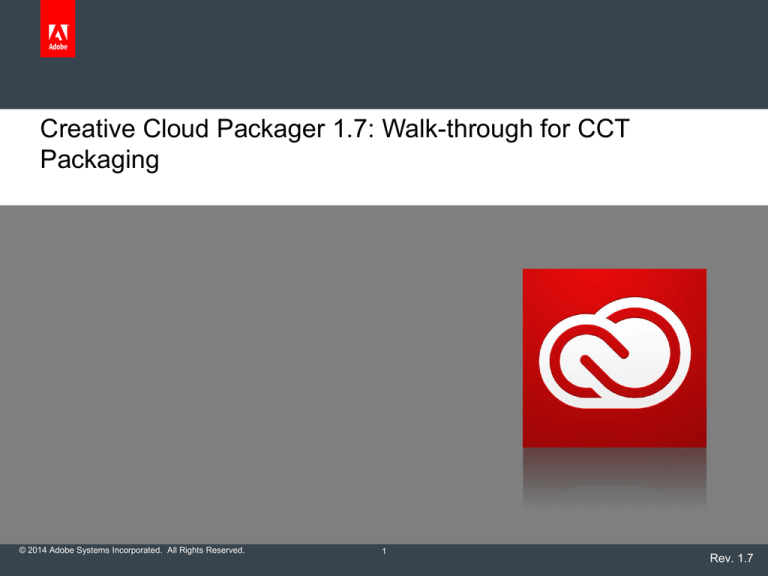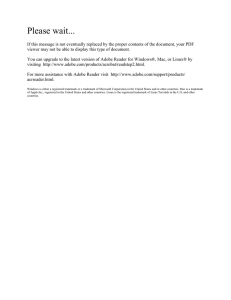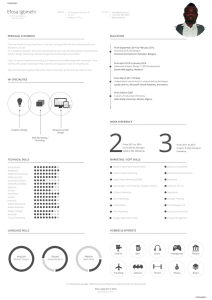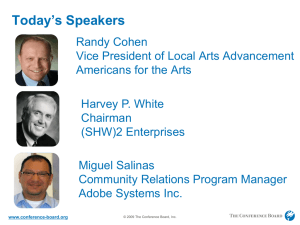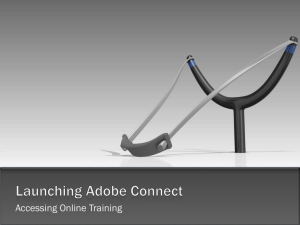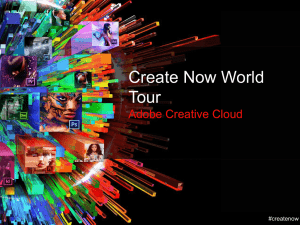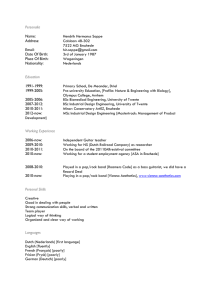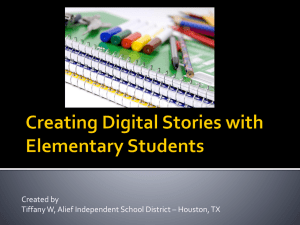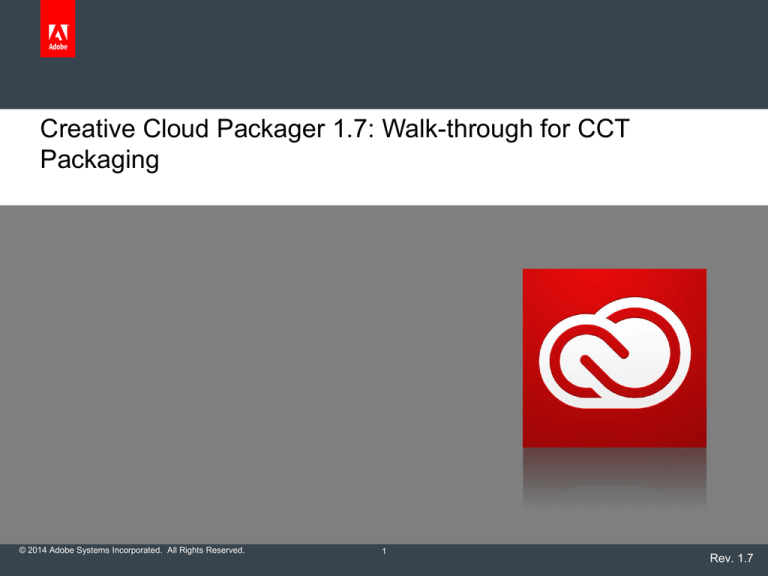
Creative Cloud Packager 1.7: Walk-through for CCT
Packaging
© 2014 Adobe Systems Incorporated. All Rights Reserved.
1
Rev. 1.7
Workflow for IT Administrators
Packaging Tool
Download CCP from Creative.Adobe.com
Obtain Software
Software downloaded automatically from Creative Cloud by CCP
Package Software
Use Creative Cloud Packager to package software
Deploy Package and Exceptions
© 2014 Adobe Systems Incorporated. All Rights Reserved.
Step 1: Log into Creative.Adobe.com
1.
© 2014 Adobe Systems Incorporated. All Rights Reserved.
Go to http://creative.adobe.com
Step 2: Download Creative Cloud Packager
1.
Choose Deployment Tools
© 2014 Adobe Systems Incorporated. All Rights Reserved.
Step 2: Download Creative Cloud Packager
1.
© 2014 Adobe Systems Incorporated. All Rights Reserved.
Download Creative Cloud
Packager (CCP) in the
appropriate platforms
Step 3: Install Creative Cloud Packager
Launcher Application
Installs the Creative Cloud
Packager
© 2014 Adobe Systems Incorporated. All Rights Reserved.
Step 4: Accept License Agreement for Creative Cloud Packager
Accept the License Agreement
© 2014 Adobe Systems Incorporated. All Rights Reserved.
Step 5: Log in with your VIP Admin Credentials
© 2014 Adobe Systems Incorporated. All Rights Reserved.
Step 5: Log in with your VIP Admin Credentials
adobe-reg@yourcompany.com
© 2014 Adobe Systems Incorporated. All Rights Reserved.
Step 6: Create a Package
Click here
© 2014 Adobe Systems Incorporated. All Rights Reserved.
Step 7: Name and Configure the Package
A
C:\Users\IT_Admin\Desktop
A. Name the package
B. Choose a Save location
© 2014 Adobe Systems Incorporated. All Rights Reserved.
B
Step 7: Name and Configure the Package
C:\Users\IT_Admin\Desktop
C
© 2014 Adobe Systems Incorporated. All Rights Reserved.
C). Choose “Named License”
Step 7: Name and Configure the Package
C:\Users\IT_Admin\Desktop
F
F. Click for Additional
Options
E
E. Choose to have apps &
updates show in the apps
panel
© 2014 Adobe Systems Incorporated. All Rights Reserved.
Step 8: Advanced Configuration Options
Disabling AIR will prevent Community
Help from being installed
If you are wanting to install all
components of CCT you will want to
deselect this option.
\
\
Choose how updates are
handled. Option 1 IT controls
and distributes the updates.
Option 2 admin users can
update without IT intervention.
© 2014 Adobe Systems Incorporated. All Rights Reserved.
Step 9: Select Package Language
A) Select Package
Language
27 Languages
are available
© 2014 Adobe Systems Incorporated. All Rights Reserved.
Step 10: Choose Creative Cloud apps to Package
B) Select CC Apps to
package
C) Enable this option to
select and package CS6
applications
© 2014 Adobe Systems Incorporated. All Rights Reserved.
Step 10: Choose Creative Cloud apps to Package
C) Enable this option to
select and package CS6
applications
Indicates item has been
downloaded and is ready to
package
© 2014 Adobe Systems Incorporated. All Rights Reserved.
Option: Packaging Updates only
Click to see available updates
© 2014 Adobe Systems Incorporated. All Rights Reserved.
Note: All CC
patches are
cumulative.
Step 11: Start Packaging
Click to
Package
© 2014 Adobe Systems Incorporated. All Rights Reserved.
Step 12: Package Complete
Top Tip
Creative Cloud applications are large. A full download is over 12GB
To save time, select all the apps and build a Creative Cloud Complete
Package and let them download after you leave for the day.
All of the installers will be cached which will allow you to quickly build
your other packages.
© 2014 Adobe Systems Incorporated. All Rights Reserved.
Step 13: Find the Package Folder
Installers
Exceptions require additional steps
© 2014 Adobe Systems Incorporated. All Rights Reserved.
Build Folder: Installers
Installer
MSI or PKG
file
© 2014 Adobe Systems Incorporated. All Rights Reserved.
Exceptions Folder
Exceptions require additional steps to deploy.
See: Deploying Exceptions
http://www.adobe.com/go/ccp_exceptions
Open the
ExceptionsInfo.txt file
for instructions
© 2014 Adobe Systems Incorporated. All Rights Reserved.
Exceptions
Muse
Must be deployed separately on Windows
For more details about deploying Muse, see:
http://helpx.adobe.com/muse/kb/deploying-muse-enterprise.html
Acrobat Pro (Windows only)
Must be deployed separately and before the rest of the CC apps
Advanced tuning of Acrobat may be done with the Acrobat Customization
Wizard
© 2014 Adobe Systems Incorporated. All Rights Reserved.
Packager Preferences
Click for
Preferences
© 2014 Adobe Systems Incorporated. All Rights Reserved.
Cache folder for Downloads
The Creative Cloud Packager
caches downloads. You can set
your preferred download folder or
purge the download cache to
save disk space.
© 2014 Adobe Systems Incorporated. All Rights Reserved.
Command Line Tools Installed with the Creative Cloud Packager
Windows: C:\Program Files (x86)\Common Files\Adobe\OOBE\PDApp\CCP\utilities
Mac: Applications/Utilities/Adobe Application Manager/CCP/utilities
XDA*
RUM
Exceptions Deployer Application
Remote Update Manager
Utility to help push out components
which CCP cannot package
Remotely update end-user CC
installations
Apply silently to non-admin users
AUSST
APTEE
Adobe Update Server Setup Tool
Used to configure an in-house Adobe
Update Server
Adobe Provisioning Toolkit Enterprise
Edition
Post Serialization
Re-Serialization
* Found in the main CCP folder
© 2014 Adobe Systems Incorporated. All Rights Reserved.
27
How do I learn about updates?
Keep up to date with the latest Creative Cloud updates .
..
https://blogs.adobe.com/creativecloudenterpriseupdates
© 2014 Adobe Systems Incorporated. All Rights Reserved.
28
Appendix 1 : Ports & Troubleshooting
© 2014 Adobe Systems Incorporated. All Rights Reserved.
29
Ports & Hostnames Required for Creative Cloud Packager
The following host/port combinations may need to be whitelisted in order to package
Creative Cloud for Teams:
License
Validation
Product
Download
Packaging
Services
Language
Support
Adobe ID
Sign-in
ccmdls.adobe.com:443
ims-na1.adobelogin.com:443, 80
ims-prod06.adobelogin.com:443
prod-rel-ffc.oobesaas.adobe.com:443
prod-rel-ffc-ccm.oobesaas.adobe.com:443
lm.licenses.adobe.com:443, 80
ccmdl.adobe.com:80
swupmf.adobe.com:80
swupdl.adobe.com:80
na1r.services.adobe.com: 80, 443
© 2014 Adobe Systems Incorporated. All Rights Reserved.
30
Problems? Check the CCP Log Files
Creative Cloud Packager fails and won’t run?
Open the pdapp.log file in a text editor and search for “ERROR” or
“FATAL”
Windows: %temp%
Mac OS: ~/Library/Logs/
Errors running the Creative Cloud Packager?
Open the Package Builder log file in a text editor
Windows: %temp%
Mac OS: ~/Library/Logs/
Package Builder log is named as follows:
AdobePBhhmmss_ddmmyy.log where hhmmss_ddmmyy =
hour|minute|second_date|month|year
View the list of common installation and launch log errors
http://helpx.adobe.com/x-productkb/global/installation-launch-log-errorscreative.html
© 2014 Adobe Systems Incorporated. All Rights Reserved.
31
Appendix 2: Resource Links
© 2014 Adobe Systems Incorporated. All Rights Reserved.
32
Resources
Deploying CCT Video
http://tv.adobe.com/watch/creative-suite-in-the-enterprise/deploying-creativecloud-for-teams-with-creative-cloud-packager/
Creative Cloud Updates Blog
https://blogs.adobe.com/creativecloudenterpriseupdates/
Creative Cloud Packager Help
http://helpx.adobe.com/creative-cloud/packager.html
Deploying Exceptions
http://www.adobe.com/go/ccp_exceptions
Deploying Muse CC 2014 or Adobe Lightroom (Exceptions)
http://helpx.adobe.com/creative-cloud/packager/installing-productsexception-folder.html#If you are installing Adobe Muse or Adobe Lightroom
Acrobat Enterprise Toolkit
http://www.adobe.com/devnet-docs/acrobatetk/
Deploying Adobe Acrobat with the Creative Cloud
http://helpx.adobe.com/creative-cloud/packager/deploying-acrobat.html
© 2014 Adobe Systems Incorporated. All Rights Reserved.
Resources
Deploying Adobe packages with ARD
http://helpx.adobe.com/creative-cloud/packager/deploying-packages-ard.html
Deploying Adobe packages with SCCM
http://helpx.adobe.com/creative-cloud/packager/deploying-packages-sccm.html
Deploying Adobe Packages with Third Party Tools
http://helpx.adobe.com/creative-cloud/packager/using-third-party-deploymenttools.html
Using the Remote Update Manager
(RUM)http://helpx.adobe.com/creative-cloud/packager/using-remoteupdate-manager.html
Using the Update Server Setup Tool (AUSST)
http://helpx.adobe.com/creative-cloud/packager/update-server-setuptool.html
Creative Cloud Network Endpoints
http://adobe.com/content/dam/Adobe/en/devnet/creativesuite/pdfs/Servic
eAndSiteURL_List.pdf
© 2014 Adobe Systems Incorporated. All Rights Reserved.
© 2014 Adobe Systems Incorporated. All Rights Reserved.