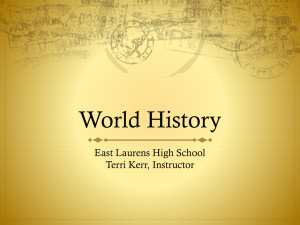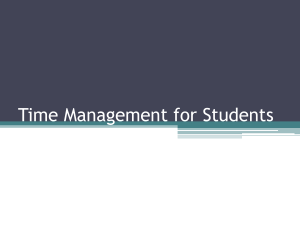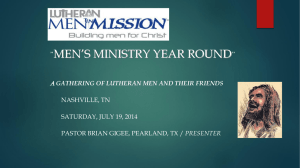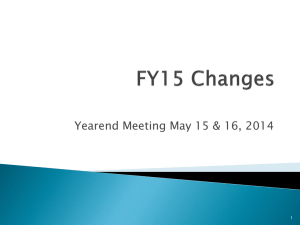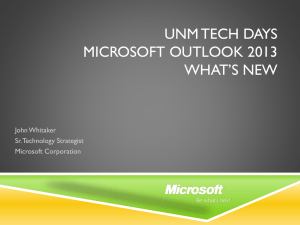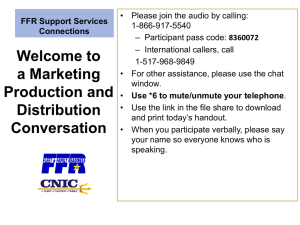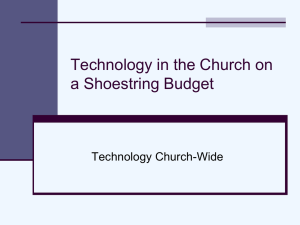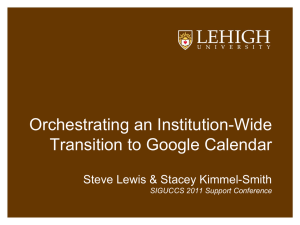Lecture 6 IIS Websites, Security, and Virtual Hosts
advertisement
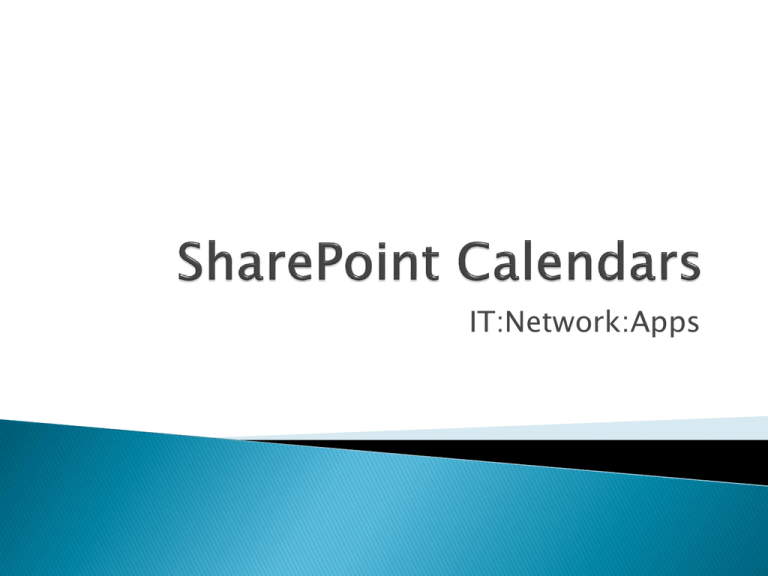
IT:Network:Apps A SharePoint calendar enables you to work with multiple Exchange and SharePoint calendars at the same time. For example, a group calendar is helpful when you schedule a team meeting, because you can see the Exchange calendars of team members and SharePoint calendars of resources, such as conference rooms, in one group calendar view. To change calendar settings, you must have at least the design permission level for the site. To add a SharePoint calendar 1. In the Name and Type section, type the Calendar Name and then select SharePoint. 2. In the Calendar Overlay Settings section, type a Description for the calendar (optional), and change the Color theme for the calendar (optional). 3. Tip Selecting different colors for different calendars makes it easier to distinguish which calendar an event is from. 4. Type the Web URL for the SharePoint site that the calendar is in, such as https://contoso.com/TWGroupWorkSite/calendar, and then click Resolve. If the calendar is in the same site as the group calendar, Web URL will already be populated accurately. 5. Click the List drop-down arrow and select the calendar that you want to add to the calendar. 6. Click the List View drop-down arrow and select the view that you want to use for the calendar. 7. If you want this SharePoint calendar to always display in the SharePoint group calendar, select Always Show. To add an Exchange calendar 1. In the Name and Type section, type the Calendar Name and select Exchange. 2. In the Calendar Overlay Settings section, type a Description for the calendar (optional), and change the default Color theme for the calendar (optional). 3. Tip Selecting different colors for different calendars makes it easier to distinguish which calendar an event is from. 4. Click Find. Outlook Web Access URL and Exchange Web Service URL will be filled in automatically. If Find does not work in your environment, type the URLs manually 5. If you want this Exchange calendar to always display with the SharePoint group calendar, select Always Show. When you use a SharePoint Calendar and you chose to add an Exchange Calendar as an overlay, it will always add the Exchange/Outlook calendar information for your own account Fields: ◦ Calendar Name: Any text you want to use. Outlook Web Access URL: This link will be shown on the left pane with Pink as background color. The link can be anything but it make sense to use the link to OWA. Exchange Web Service URL: It is important to use the right URL pointing to the Exchange WebService from where SharePoint gets the information. A group calendar enables you to see multiple calendars at the same time. ◦ For example, a group calendar is helpful when you schedule a team meeting, because you can see the availability of team members and conference rooms. Configure a calendar as a group calendar 1. In a calendar, in the ribbon, click the Calendar tab, and then click List Settings. 2. Under General Settings, click Title, description and navigation. 3. In the Group Calendar Options section, set Use this calendar to share member’s schedules to Yes. This enables you to create events in the calendar with attendees. 4. If you want to use this calendar to scheduled resources, such as conference rooms, as well as people, set Use this calendar for resource reservation to Yes. This enables you to create events in the calendar that include resources, such as conference rooms. 5. Note If the Use this calendar for resource reservation option is not available, the Group Work Lists feature is not enabled for the site. 6. Click Save. View multiple users’ calendars in a group calendar 1. Go to the group calendar and click the Calendar tab in the ribbon. 2. In the ribbon, in the Scope group, click Day Group or Week Group. 3. In Add Person, type the name of the person or group whose calendar you want to view and then click the check names icon. You can also click the browse icon, and search for the person or group.