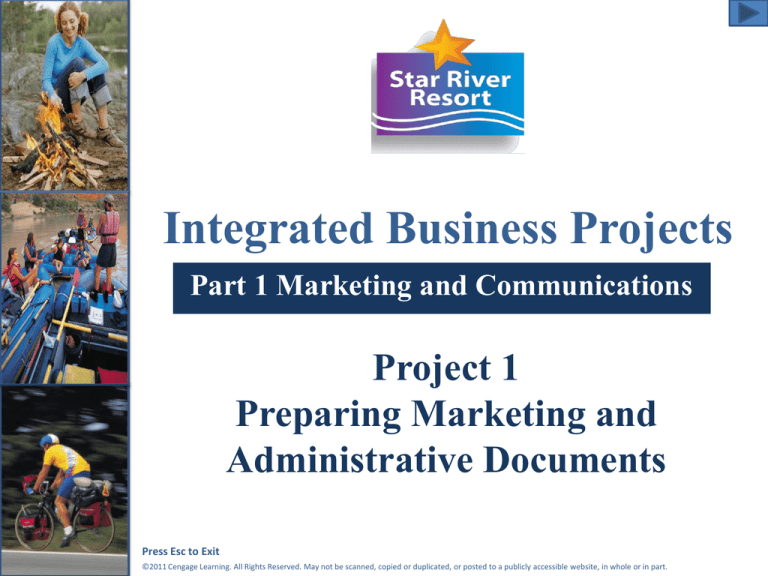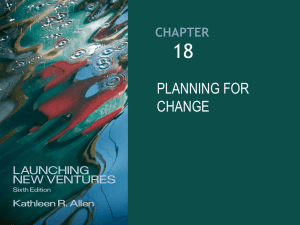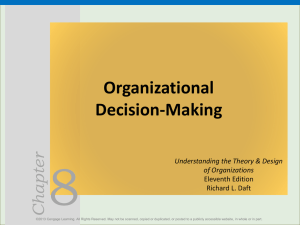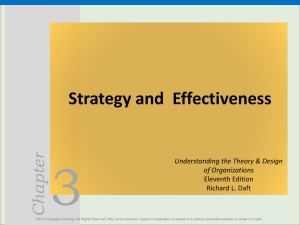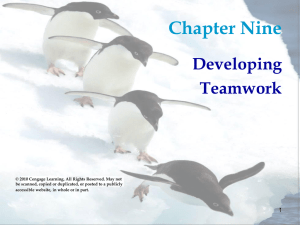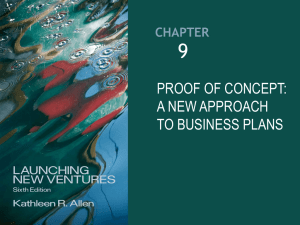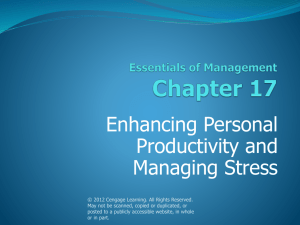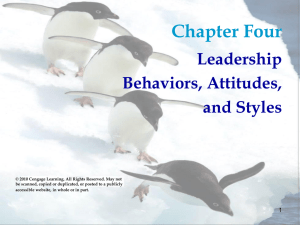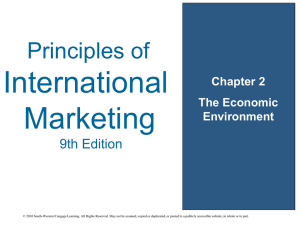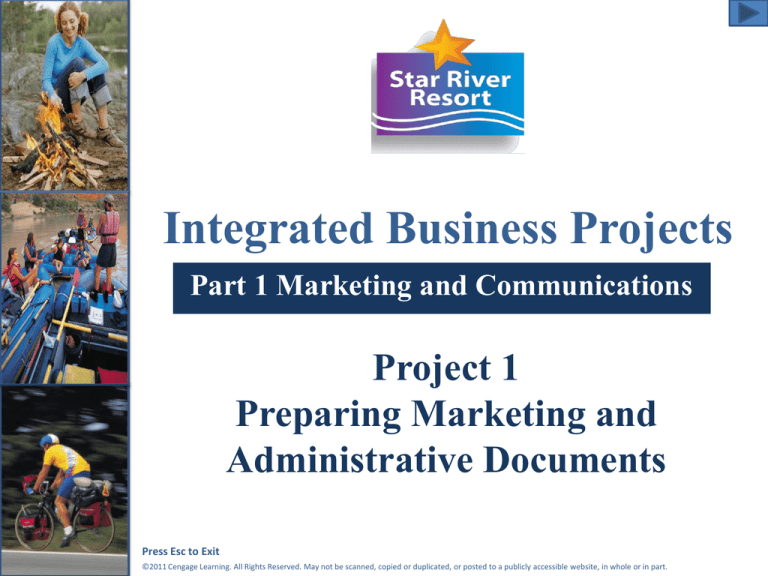
Integrated Business Projects
Part 1 Marketing and Communications
Project 1
Preparing Marketing and
Administrative Documents
Press Esc to Exit
©2011 Cengage Learning. All Rights Reserved. May not be scanned, copied or duplicated, or posted to a publicly accessible website, in whole or in part.
Project 1 Objectives
• Create and format letters,
envelopes, and labels
• Apply styles, indents, and bullets to
documents
• Work with tables, including
inserting formulas
Continued
Press Esc to Exit
©2011 Cengage Learning. All Rights Reserved. May not be scanned, copied or duplicated, or posted to a publicly accessible website, in whole or in part.
2
Objectives (continued)
• Use desktop publishing skills to
design documents
• Input and format reports
• Insert a file in a document
• Print documents, envelopes, and
labels
Press Esc to Exit
©2011 Cengage Learning. All Rights Reserved. May not be scanned, copied or duplicated, or posted to a publicly accessible website, in whole or in part.
3
Project 1 Jobs
• Job 1-1: Create Folders and Prepare
Letters
• Job 1-2: Format Reading List
• Job 1-3: Create Petty Cash Table
• Job 1-4: Use Desktop Publishing for
Stickers and Thank You Notes
• Job 1-5: Prepare Section of Policy Manual
• Job 1-6: Research River Classifications
• Job 1-7: Prepare Injury Follow-up Form
Press Esc to Exit
©2011 Cengage Learning. All Rights Reserved. May not be scanned, copied or duplicated, or posted to a publicly accessible website, in whole or in part.
4
Jobs
List
Job 1-1: Create Folders and
Prepare Letters
• Creating folders for document
storage
• Using spelling and grammar checks
• Using Print Preview
• Modifying page margins
• Printing documents and envelopes
• Using Save and Save As
Press Esc to Exit
©2011 Cengage Learning. All Rights Reserved. May not be scanned, copied or duplicated, or posted to a publicly accessible website, in whole or in part.
5
Jobs
List
File Management
Create a folder for each project in this
course and be sure to save all project
files together in that folder.
Press Esc to Exit
©2011 Cengage Learning. All Rights Reserved. May not be scanned, copied or duplicated, or posted to a publicly accessible website, in whole or in part.
6
Jobs
List
Printing Letters
Unless instructed otherwise, assume
that all letters you create will be
printed on letterhead paper.
Press Esc to Exit
©2011 Cengage Learning. All Rights Reserved. May not be scanned, copied or duplicated, or posted to a publicly accessible website, in whole or in part.
7
Jobs
List
Job 1-2: Format Reading List
• Using the Sort feature
• Creating a document footer
• Inserting date fields using a
calendar
Press Esc to Exit
©2011 Cengage Learning. All Rights Reserved. May not be scanned, copied or duplicated, or posted to a publicly accessible website, in whole or in part.
8
Jobs
List
Sort a List
Home/Paragraph/Sort
1. Home tab
2. Paragraph group
3. Sort button
Press Esc to Exit
©2011 Cengage Learning. All Rights Reserved. May not be scanned, copied or duplicated, or posted to a publicly accessible website, in whole or in part.
9
Jobs
List
Insert Footer
Insert/Header & Footer/Footer
1. Insert tab
3. Footer button
2. Header & Footer
group
Press Esc to Exit
©2011 Cengage Learning. All Rights Reserved. May not be scanned, copied or duplicated, or posted to a publicly accessible website, in whole or in part.
10
Jobs
List
Job 1-3: Create Petty Cash Table
• Creating and modifying tables
• Using formulas in tables
Press Esc to Exit
©2011 Cengage Learning. All Rights Reserved. May not be scanned, copied or duplicated, or posted to a publicly accessible website, in whole or in part.
11
Jobs
List
Insert Table
Insert/Tables/Table
1. Insert tab
2. Tables group
3. Table button
Press Esc to Exit
©2011 Cengage Learning. All Rights Reserved. May not be scanned, copied or duplicated, or posted to a publicly accessible website, in whole or in part.
12
Jobs
List
Calculate Table Data
Table Tools/Layout/Data/Formula
1. Table Tools/
Layout tab
2. Data group
3. Formula button
Press Esc to Exit
©2011 Cengage Learning. All Rights Reserved. May not be scanned, copied or duplicated, or posted to a publicly accessible website, in whole or in part.
13
Jobs
List
Apply Table Style
Table Tools/Design/Table Styles
1. Table Tools/
Design tab
2. Table Styles group
3. Click to select
from gallery of styles
Press Esc to Exit
©2011 Cengage Learning. All Rights Reserved. May not be scanned, copied or duplicated, or posted to a publicly accessible website, in whole or in part.
14
Job 1-4: Use Desktop Publishing
for Stickers and Thank You Notes
•
•
•
•
Printing labels
Adding images to documents
Modifying and positioning graphics
Translating text
Press Esc to Exit
©2011 Cengage Learning. All Rights Reserved. May not be scanned, copied or duplicated, or posted to a publicly accessible website, in whole or in part.
15
Jobs
List
Jobs
List
Insert Symbols
Insert/Symbols/Symbol
1. Insert tab
2. Symbols group
3. Symbol button
Press Esc to Exit
©2011 Cengage Learning. All Rights Reserved. May not be scanned, copied or duplicated, or posted to a publicly accessible website, in whole or in part.
16
Jobs
List
Printing Labels
If you do not have labels, print on
plain paper.
Press Esc to Exit
©2011 Cengage Learning. All Rights Reserved. May not be scanned, copied or duplicated, or posted to a publicly accessible website, in whole or in part.
17
Jobs
List
Create Labels
Mailings/Create/Labels
1. Mailings tab
2. Create
group
3. Labels button
Press Esc to Exit
©2011 Cengage Learning. All Rights Reserved. May not be scanned, copied or duplicated, or posted to a publicly accessible website, in whole or in part.
18
Jobs
List
Insert Picture
Insert/Illustrations/Picture
1. Insert tab
2. Illustrations group
3. Picture button
Press Esc to Exit
©2011 Cengage Learning. All Rights Reserved. May not be scanned, copied or duplicated, or posted to a publicly accessible website, in whole or in part.
19
Jobs
List
Translate Text
Word 2007
• Click the
Review tab.
• In the Proofing
group, click
Translate.
Word 2010
• Click the
Review tab.
• In the
Language
group, click
Translate.
Press Esc to Exit
©2011 Cengage Learning. All Rights Reserved. May not be scanned, copied or duplicated, or posted to a publicly accessible website, in whole or in part.
20
Jobs
List
Job 1-5: Prepare Section of
Policy Manual
• Inserting existing file
• Applying bullets
Press Esc to Exit
©2011 Cengage Learning. All Rights Reserved. May not be scanned, copied or duplicated, or posted to a publicly accessible website, in whole or in part.
21
Jobs
List
Insert Text
Insert/Text/Object/Text from File
1. Insert tab
2. Text group
3. Object button
4. Text from File
option
Press Esc to Exit
©2011 Cengage Learning. All Rights Reserved. May not be scanned, copied or duplicated, or posted to a publicly accessible website, in whole or in part.
22
Jobs
List
Job 1-6: Research River
Classifications
• Setting tabs
• Applying bookmarks
Press Esc to Exit
©2011 Cengage Learning. All Rights Reserved. May not be scanned, copied or duplicated, or posted to a publicly accessible website, in whole or in part.
23
Jobs
List
Insert Quick Table
Insert/Tables/Table/Quick Tables
1. Insert tab
2. Table button
3. Quick Tables
option
Press Esc to Exit
©2011 Cengage Learning. All Rights Reserved. May not be scanned, copied or duplicated, or posted to a publicly accessible website, in whole or in part.
24
Jobs
List
Insert Bookmark
Insert/Links/Bookmark
1. Insert tab
4. Enter
bookmark name
2. Links group
3. Bookmark button
Press Esc to Exit
©2011 Cengage Learning. All Rights Reserved. May not be scanned, copied or duplicated, or posted to a publicly accessible website, in whole or in part.
25
Jobs
List
Use Go To
Home/Editing/Find/Go To
1. Home tab
2. Editing group
3. Find button
4. Go To option
Press Esc to Exit
©2011 Cengage Learning. All Rights Reserved. May not be scanned, copied or duplicated, or posted to a publicly accessible website, in whole or in part.
26
Jobs
List
Job 1-7: Prepare Injury
Follow-up Form
• Setting tabs
• Modifying tabs
Press Esc to Exit
©2011 Cengage Learning. All Rights Reserved. May not be scanned, copied or duplicated, or posted to a publicly accessible website, in whole or in part.
27
Jobs
List
END
SHOW
Line Endings
To make lines end at the same point, set a
tab where you want the lines to end. To
insert a line, turn on Underline, then
press the Tab key.
1. Set tab
2. Turn on
Underline
3. Press Tab
to draw lines
Press Esc to Exit
©2011 Cengage Learning. All Rights Reserved. May not be scanned, copied or duplicated, or posted to a publicly accessible website, in whole or in part.
28