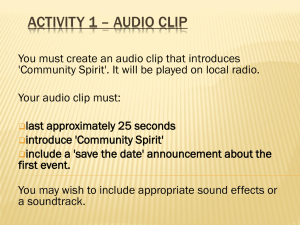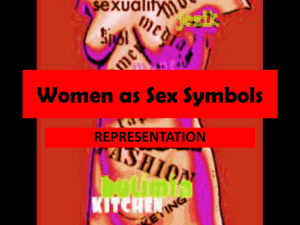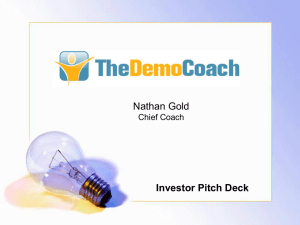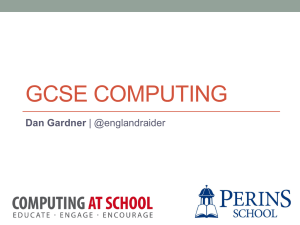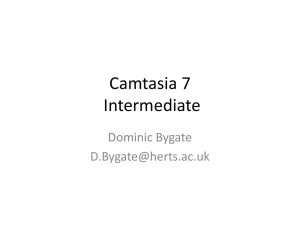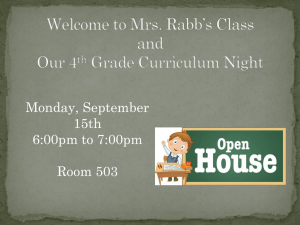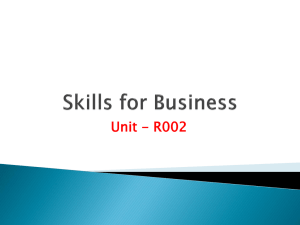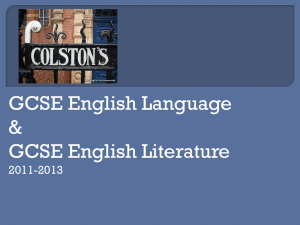10G/IT1 - GCSE ICT
advertisement
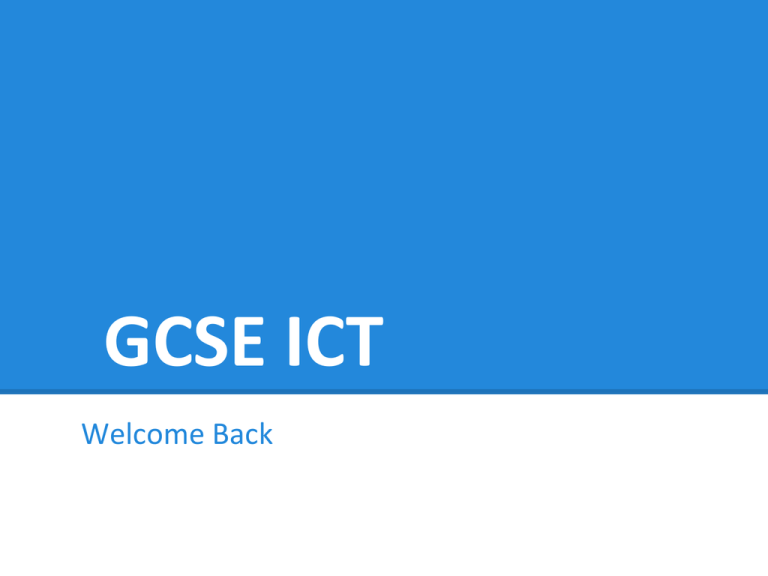
GCSE ICT Welcome Back Activity Review Evidence Teacher and test buddy feedback / reflection <most important Appropriate features and tools of software <second most important. LOGO: ● ● ● ● ● ● ● ● ● ● vectors pixelation transferrable resizable transparent definition complementary colour wheel gradient shade MODEL: ● ● ● ● ● ● ● ● ● ● variables conditional formatting ‘if’ function testing scenarios using functions accessibility usability readability contrast pastel colours AUDIO CLIP: ● ● ● ● ● ● ● ● ● ● fade in / out clipping distortion amplitude mixing panning effect format exporting transferrable DATABASE: ● ● ● ● ● ● ● ● ● filtering query criteria readability unnecessary information record field contrast pastel colours Key words continued.. E-NEWSLETTER: ● ● ● ● ● ● ● ● ● ● ● ● ● ● ● hyperlinks user control accessibility interaction embedding CSS class/ID HTML frameset mainframe colour scheme typography contrast resizable asset navigation BANNER: ● ● ● ● ● ● ● ● ● ● RECOMMENDATIONS: state frame tween opacity fade movement layer style animation frame rate ? delay ● ● ● ● ● ● ● ● graph chart title axis label visualisation statistic cumulative DIGITAL ADVERT: ● ● ● ● ● ● ● ● ● transition typography contrast animation asset source effect media audience GCSE Exam From January onwards we will be preparing for the GCSE exam, which is 40% of your final grade. (Unit 1) GCSE ICT is a valuable qualification to have, supporting your work in numerous industries / paths of further education. GCSE Coursework Unit 2 - is your coursework (60%) You have until Christmas to get this finished. You are welcome to use the ICT rooms at any time. CAB “Community Spirit” Three practical activities: ★ Activity 1: Logo, Radio Advert, Music Database ★ Activity 2: Spreadsheet model & Digital Advert ★ Activity 3: Animated Banner & e-Newsletter CAB “Community Spirit” Several written activities ★ Activity 1-3 Reviews ★ Activity 4: Evaluation ★ Sources Table These are EASY marks. You are all more than capable to shine here key words at the start and end of this ppt. What do we need to focus on? Catch-up time? Activity 3? E-newsletter? Spreadsheet model adaptations? DATABASE TASK Querying a database, self-assessment Lesson Aims 1. Collect work for moderation and feedback 2. Understand the ‘music databases’ task better Learning Objective: Recognise the benefits of filtering and arranging information Building a Query Queries help us reduce the amount of information shown in a database. We can remove irrelevant information and sort our information how we like. How to build a query 1. Query Design (on the ‘create’ tool ribbon) 2. Add database to query 3. Select which fields to show (Rapper, worth, albums) 4. Choose a field to sort by 5. Specify a criteria to sort by. (>100) Coursework Relate the discussion to the “Music Databases” task of your GCSE Coursework. Keep this in mind when completing the Activity 1 review. Complete your report and make sure the finished version is saved as a .pdf file. Task Requirements 1. Save a copy of the database to your folder. 2. Add 3 new songs released in the last 2 years. 3. Add the websites where you sourced your information from to your sources table 4. Use a query to filter your database by year or genre 5. Create your database report, complete with logo 6. Record feedback received by your ‘test buddy’ 7. Reflect on feedback and make appropriate changes 8. Complete the review for this activity, going into detail and justifying your decisions SOURCES TABLE Sources Table Points to rememember. Please watch your spelling and grammar. “I done this already” is an acceptable colloquialism for an informal self-assessment, but if you write like this in your coursework you will lose marks :( Finally, it’s GCSE not “GSCE”... ! Where are your Sources Tables? It has come to my attention that not many of you have been updating a Sources Table. Not using a Sources Table may lose you up to 10 marks of each activity… which may be the difference between a B and a D! What the exam board says... “Students must acknowledge all their sources - even those they decide not to use. They should justify their choice of sources and explain the reasons for using them. All sources should be fully referenced. Simply stating “The internet” or giving Google as the source is not sufficient.” For each item in your sources table.. Information source: What is the URL or name of book? P or S: Primary or secondary? Description: What is this information about? Explanation: How/why/where or [why didn’t] you use this information? As well as the sources table... You need to list any media assets you looked at in your research in the assets table. This includes music, images, video, graphics, banners etc. For example - the three songs you added to your music database should go here. You don’t need to fill in “details of permission” unless you re-used the actual media. Assets table If you are aiming above a C, you need to show understanding of using other peoples assets. This applies to the Logo (1), Digital Advert (2), Banner and E-Newsletter (3) tasks. Often people borrow other peoples work, and use it - as long as this complies with copyright law. Definitions... Royalty-free: free from copyright Copyright: reuse is unlawful Creative Commons: reuse subject to conditions Attribution: who made this media? FOCUS ON: Sources Table: 1. sources for investigation 2. sources for music database data 3. sources for spreadsheet model data Assets Table: 1. examples of logos / graphics you used 2. songs for music database 3. examples of radio adverts / music used REMEMBER!: 1. Use Microsoft Word, not Wordpad. 2. You need a range of sources (several for each task) 3. You need both primary and secondary sources for high marks 5. Show evidence that you understand copyright in the assets table 6. All data from your spreadsheet model should be backed up by a reference How do you know that the clown charges £55 an hour? EVENT MODEL Developing the Event Model Coursework Timetable Week 1 – 1st October Music Databases Week 2 – 8th October Event Model development / sources table Week 3 – 15th October Event model development Week 4 – 22nd October Event model advanced functionality Week 5 – 5th November Recommendations Week 6 – 12th November Audio clip / Activity 2 review Week 7 – 19th November Digital Advert / Activgity 2 review HOLIDAY Week 8 – 26th November E-newsletter - Storyboards / Animated banner Week 9 – 2nd December E-newsletter - Design Week 10 – 9th December E-newsletter - Structure Week 11 -16th December E-newsletter - Content Week 12 – 6th Jan E-newsletter - Finalisation Week 13 – 13th Jan Evaluation Week 14 – 20th Jan Evaluation Developing the Model Today we are going to be looking at Activity 2. You should use the concepts we will be discussing over the next few weeks if you want to get the highest marks for this task. Step One: Understanding the model The idea of the model is to predict possible profit (money for the charity) and losses, using different scenarios of what your event will involve. How do we work out profit? Profit = Income - Loss (Costs) Step Two: Profit and Loss Each “Consumables” table (section) on your spreadsheet could contain two columns, headed “Income” and “Costs” At the end of each section, you should work out the totals for each of these for this part only. This will make working out total income, profit and loss at the end much easier. Step Three: Ideas for your model Your model should reflect the decisions you made in Activity 1: Investigation. However, you can always go back to your Activity 1: Review and add new ideas (remember to put the sources of your information in your sources table) You get the most marks for designing your own model. By copying the example given in the CAB, you are limiting yourself to a maximum “C” grade! Formula practice How do we multiply? How do we add? How do we divide? How do we subtract? How do we do a 2 or 3 part SUM? How do we add up multiple numbers? How do we round up? TASK: Work on expanding your model to include more variables. EVENT MODEL Developing the Event Model .rtf files - don’t use them! I recommend you change all your .rtf (Rich Text Format) files to Word Documents. Remember you can solve the issue of the tables going off the edge of the page by changing the page layout -> orientation to landscape. Recap of last week The two most fundamental things we discussed last week were: ● Your event model must have a reason for existence - to calculate forecasted profit / loss ● It must be able to test different scenarios using variables (e.g. dropdown lists) ● It must use formulae - unfortunately using another calculator will get you 0 - no rewardable content By the end of the lesson: Make sure: 1. Your dashboard has variables to test different scenarios (dropdown lists) 2. Your model works out total profit and loss. 3. Your static data is on your additional worksheets. GCSE ICT GCSE ICT: Lesson 6 General Reminders Spreadsheets are made up of labels (burgers) and values (200 or £5.60). Values cannot contain letters like ‘p’ or ‘pack of’ why is this? Values must be numerical so calculations can be added using formulae. Example Model Even if you have completed the example model 100% accurately and everything works, you cannot achieve above a C grade. For the higher marks you must implement advanced functionality - this is what I want to show you today. General Reminders Spreadsheets are made up of labels (burgers) and values (200 or £5.60). Values cannot contain letters like ‘p’ or ‘pack of’ why is this? Values must be numerical so calculations can be added using formulae. Dashboard Your dashboard is your user interface similar to what is featured on a website, software program, phone app, cash machine or any digital product. The aesthetics of your design must meet target and purpose. Comments? Why is this... ...better than this? Consider.. Your typography. Make sure your design is readable, accessible and appropriate. It is helpful to include instructions on how to use your model. You may want to colour code your dropdown lists, for example. Use the yellow boxes to change the model’s variables. Conditional formatting One recommendation from the CAB is that you use conditional formatting to colour code your event. This is an easy way to gain high marks! By now you should have your total profit and loss cells complete - if not just use temporary values for this exercise. The event is making a profit The event is making a loss For extra marks... Make your model display messages based on the results of a certain scenario. For this you will use the =IF function. See the worksheet for additional info on this. Think you are finished? There is a lot of work to do if you want to achieve a B or above! Please collect the event model checklist from the front can you tick everything off? For the remainder of the lesson: 1. 1. Implement conditional formatting to show profit / loss 1. Add instructions on how to use the model 1. Add comments to annotate where you have used advanced features 1. Facilitate the =IF function to display messages GCSE IT - Lesson 7 Activity 2 Review Reminders . Your spreadsheet must be completed with the minimum of: ● data ● formulae ● variables ● total profit/loss This must be completed by the end of the week as we will be moving on to the ‘Recommendations’ report task next week. Tomorrow will be spent on Activity 2 review... What is the difference between these words? Define Explain Justify Today’s lesson … will focus on completing your Activity 2 review. As the marking criteria says: look for evidence in the Activity 2 review, Sources Table, and the model itself. Full marks can still be attained for a model that is less than perfect. In essence: As long as you write about your work.. it’s ok! So much of this coursework is based on reviewing and evaluating your work. You have a great advantage here because you’re obviously highly literate so you shouldn’t find this much of a problem. Today’s lesson Complete activity 2 review on the work you have done so far You must go into detail for each section - remember to define , explain and justify your decisions. Continue with your spreadsheet model Use the CAB and the resources available to you in the shared area GCSE ICT Using Lookup Tables To make your model A* standard! Recap So far this term we have looked at: 1. Making your model represent your investigation 2. Updating your sources table to show where you got your data 3. Giving your model a purpose - calculate total profit / loss 4. Adding dropdown lists to the dashboard to allow the user to make choices Recap So far this term we have looked at: 5. Linking worksheets 6. Using conditional formatting to highlight red if loss, green if profit 5. Using the =IF function to display a warning message if the model generates a loss =IF(H23 < 0, “Warning - event will incur a loss!”, “”) Today’s work Continue working on your event model. MAKE SURE: 1. Values in your cells do not include letters such as ‘p’ 2. You have formulae to work out all calculations 3. Your dashboard includes dropdown lists to give the user variables 4. Your model works out total/profit loss 5. You have used conditional formatting 6. You have used the =IF function to display messages 7. You have added =VLOOKUP sensibly. The =VLOOKUP function Using “lookup tables” is quite complex, but will show you have the technical ability to get the highest marks. Lookups are used when you want to search for information in a table, and can be used to condense data down to a smaller set. Activities A good way to use =VLOOKUP in your model is with your activities. On an extra worksheet, you could have a list of ten different activities - how much they will cost you and how much (if any) income you will make from them. On your dashboard - you present the user the option to choose 3 of these activities for the event. =VLOOKUP should be used in conjunction with a dropdown list. =VLOOKUP The VLOOKUP function has four arguments. =VLOOKUP(E11, myTable, 3,FALSE) This is the name of the function - all formulae and function in Excel begin with = 1. This is what you want to search for - in this case it will be your dropdown list 2. This is where you want to search - this will be the table on your extra worksheet =VLOOKUP The VLOOKUP function has four arguments. =VLOOKUP(E11, myTable, 3,FALSE) 3. This is the column in the table you want to get the data from. 1 will be the source of your dropdown list, so choose 2 or 3 4. You will need to search for an exact match so set this to “FALSE” Using a Lookup table for your activities Add advanced variables to your model: 1. Add data for a choice of 10 activities on an extra worksheet. - What activity? - How much to buy/rent - Will you charge for people to have a go? 2. Incorporate options to choose three of these activities on your dashboard - What activity? - Predicted number of people to have a go? (dropdown) - How much cost? How much income? Please raise your hand if... You used Fireworks or Photoshop to create your LOGO GCSE IT Activity 1 - fulfilling the criteria to get the highest marks. The criteria says…. ● You must gather material from a range of different sources, so far your research is limited to the internet. Sources of information include personal experiences, television, websites, books, maps, diagrams, photographs, leaflets, newspapers, podcasts, expert opinions, email. ● You must make decisions about what information is relevant/appropriate to your investigation. In your sources table / Activity 1 Review, show discrimination of your research - you must include all sources of information even if you decided they weren't appropriate. What you should do - 20 minutes 1. Update your sources table to include a range of different sources for your investigation. - books.google.com - youtube.com - personal experiences 2. Show discrimination of your research - blogs - yahoo answers - wikipedia - tabloid newspapers Your tasks: ★ Add 3 books to your sources table. ★ Add 2 newspaper articles to your sources table. (surveys/opinion polls to back up your questionnaire?) Access these through the internet, but list them as physical sources. Remember you can add sources that you didn’t end up using - this gets you into the highest mark band The criteria says…. ● You have limited information regarding your search techniques - please make sure you discuss: types of search engines, keywords, search techniques, boolean operators ● You have limited information regarding your selection techniques - how did you judge which information to use? How did you know what sources were valid / reliable / unbiased? What you should do - 20 minutes 1. Show screenshots of different search techniques. Compare search engines. Use boolean operators - AND, NOT, “ “ etc. Discuss using specialist search engines. 2. Show discrimination of your research - talk about validity, bias, reliability, reputable sources etc. GCSE ICT Lesson 10 - Recommendations Recommendations Ideally by now you are in a position to start the second task in Activity 2, the recommendations. As the CAB says: You must prepare some recommendations for the organisers. Make sure that you use examples from your model and that you explain your recommendations. your model must fulfil its purpose, be able to test different scenarios and calculate profit / loss to do this The recommendations will be sent to each of the organisers to be viewed on screen. My suggestion is to format a Word document nicely then to use “Save as PDF” - this is a standardised file format for digital reports The recommendations must include: • • • • the logo and strapline suggestions for the event values from your model to support your recommendations charts to illustrate your findings. Remember you will not be there to answer any questions. Make sure you explain your recommendations clearly. Example I propose the food dishes to be served should be: Fried chicken, chips and burgers. These dishes are very popular in the local community, as discussed in the survey ‘Popular Quick Eats in Lewisham’ in the Lewisham Recorder (12/04/2010). Furthermore, burgers can be affordably sold at £3.00 per item, but due to minimal costs for this food they will generate a sizable profit for the charity. Please see the chart below to show the income / costs / profit from the sale of this item across a range of predicted sales: Sensible graphs ★ ★ Bar charts are used to compare data. ★ Line graphs are used to show trend. ★ Pie charts are used to show proportional data. What is wrong with these charts/graphs? Add a sensible title “A bar chart to show…” Add labels for both axis What is wrong with these charts/graphs? Pie Chart Comparing Income, Costs and Profit Income, costs and profit are not proportionate! They are not pieces of the same pie!! Things to remember 1. 2. 3. 4. Compose in Word but export to PDF (Adobe) Use sensible graphs Write in clear, fluent English. Back up any claim with data generated by your model 5. The more variables / possibilities to test different scenarios, the more in-depth your recommendations report will be. 6. Use superlative language 7. Use professional business formatting. GCSE IT Lesson 11/12 - Logo & Digital Advert Digital Advert This assignment is non-specific, so you can choose what digital tools you think are appropriate. You have the options of: PowerPoint An automated (timed) presentation Windows Movie Maker A compilation of images and video Things to remember If you are using WMM - you should be adding video (appropriate use of software). Use www.offliberty.com to rip video from Youtube. Import this into movie maker to include in your advert. Things to remember In both routes, you should still be adding images these could be any photos to do with the local community for example. Use www.commons.wikimedia.org for ‘free to reuse’ images Import/insert them into WMM/PowerPoint to include in your advert. Using Assets Remember - it is OK to reuse other peoples work as long as you list this media in your assets table (below your sources table). You must show an understanding of copyright here: Youtube rips - permission from owner Wikimedia - creative commons license Reminders 1. Please make sure your typography is professional. 2. Spellcheck all your work 3. Your advert should include information based on your model (e.g. ticket price) 4. Don’t ‘overuse’ transitions / animations 5. If using WMM, your final version should be exported to a compressed video file format (e.g. .wmv) 6. Use www.offliberty.org / www.commons.wikimedia.org Logo I would like to give you the opportunity to have another go at the logo activity. This is for several reasons - Logo ★ Technical skills since Year 9 have improved ★ You missed out on the ‘analysis’ stage - affects sources table ★ Some logos look like posters or CD covers ★ Stick drawings & professionalism? ★ Missing criteria from the brief Examples of logos Examples of logos ● Pixelation ● Background ● Transferability ● Resizability ● Professionalis m Logo assessment criteria: 1. You have used appropriate digital tools and their features effectively Paint Powerpoint Fireworks - why? Vectors Logo assessment criteria: 2. You are aware of the properties of logos, such as the fact they have to be transferrable (able to be resized) Questions to ask yourself: ★ Is your text too small? ★ Does your logo pixelate when it is made bigger? ★ How does your logo look on your database report? ★ Do you have a coloured background - if so why? Tasks 1. Choose 5 logos to analyse. Add these in your sources table. Discuss their properties in your review. 2. Recreate your logo using Fireworks and Vector tools - this is so it can be resized. 3. Save an alternate version of your strapline in a separate image - this can be used for the track list & recommendations report GCSE IT Lesson 13 - Catch Up Term 1 Summary We have covered these practical activities so far this term: ★ Event Model ★ Recommendations Report ★ Logo ★ Digital Advert ★ Music Database Written aspect We have also discussed what you need to include in your Activity 1 Review, Activity 2 Review and Sources Table in order to get into the highest mark band. GCSE ICT Holiday homework: 1. Go over Activity 1 and 2 reviews - more detail. 2. Complete spreadsheet model. 3. Finish recommendations report. 4. Complete Digital Advert. 5. Sources Table 6. Script for Radio Advert. Holiday homework: 1. Go over Activity 1 and 2 reviews - more detail. Everyone has a Word Processor - Trial version of Office, OpenOffice, WordPad - all free. You all have a brain and good literacy skills. Holiday homework: 2. Complete spreadsheet model. If you do not have Excel you can: ★ download trial version of Office for free Holiday homework: 3. Finish recommendations report. Again, all you need is a word processor and for your spreadsheet model to be finished. It must be able to test scenarios and generate profit/loss. Holiday homework: 4. Complete Digital Advert. Holiday homework: 5. Sources Table - wide range of sources - assets table (copyright) - discrimination of research - validity, reliability, bias - extensive - covering each task! - research / influence / inspiration All resources and extra help will be available on here over the holidays. Please remember you can always email me with questions: epirt@chaucer.ac.uk Today’s Agenda 1. Take advantage of the software in school: - Logo (fireworks) - Model (excel) 2. Work on your holiday homework activities. AUDIO CLIP Lesson 15 - Audio Clip Starter Quickfire quiz Input or output? SPEAKERS output! Input or output? MICROPHONE input! .wav and .mp3 are examples of... audio file extensions True or false: Amplitude is how highpitched a sound is FALSE! It is how loud or quiet a sound is True or false: Audacity is free software you can all download at home... TRUE! just go to http://audacity.sourceforge.net/ Audio Clip What do you have to do? You must create an audio clip that introduces 'Community Spirit'. It will be played on local radio. Your audio clip must: • • • last approximately 25 seconds introduce 'Community Spirit' include a 'save the date' announcement about the first event. Audio clip • You may wish to include appropriate sound effects or a soundtrack. • Gather and prepare the content for your audio clip. • Record your audio clip. You may record someone else reading your script. • Make sure that the recording is clear and in a suitable format. • Ask for feedback from your teacher and test buddy. Make changes if necessary. • Check that your sources table is up-to-date. • Save your finished audio clip in your Activity1 folder. • Answer the questions about your audio clip in your Activity 1 review. Audio Clip Assessment criteria Better students will have produced digital products that are of high quality, with effective content and features. ★ The student has developed the specified digital products, using appropriate content and features effectively. ★ They have reviewed and modified their work throughout its development, using feedback from others to improve the outcomes. Activity Success Criteria Students… ★ Employ technical features of Audacity effectively to create a professional sounding audio clip ★ Students demonstrate understanding of analysis and influence ★ Students reference and repurpose digital material, showcasing understanding of copyright. Earphones Hands up if you have earphones! Please ensure you bring these into school with you each lesson starting from tomorrow. This lesson - work on written content / script / other activities. Analysis As with the logo task, a lot of you missed out on this section. You must show you have reflected on other’s work by listing examples of radio adverts in your sources table. How did these examples influence your own work? Your script You script should contain all the details about the event, be professional and appropriate for target audience and purpose. If you haven’t completed this yet - make sure you include the words “SAVE THE DATE”. Save your script as a document in your development folder. Main activity #1 Find 3 examples of radio adverts (Youtube, BBC etc.) and add these to your sources table. Evaluate these and discuss how they influence your own work (or how they don’t!) Remember the more quality sources you add the more marks you gain. Remember showing discrimination of research gets you an A! Finding music to use... It is in your best interest to use ‘royalty free’ music - I have uploaded a sample of these to the shared area. http://www.purple-planet.com/ http://incompetech.com/music/royalty-free/ Please make sure you cite these sources in your assets table! Demonstrations To get the highest grades you need to show you can use Audacity’s features effectively. Effects demonstrations: ❏ Fade in / out ❏ Reverb ❏ Change pitch Experiment with these and make sure you comment on them in your review! Music advert’s checklist Think you are finished? ❏ Audio clip must be in a finalised format - .wav, .mp3 or .ogg ❏ Does your radio advert sound professional? ❏ Does your script contain all relevant details about the event? ❏ Is your clip ‘around 25 seconds long’ ❏ Have you used fade-ins/fade-outs? ❏ Have you made use of any other effects? ❏ Are all elements of your sound mixed properly? ❏ Have you added music to your clip? ❏ Is your review complete, showing acknowledgement of copyright and discussing technical features of Audacity / radio adverts? ❏ Have you updated your sources table listing examples of radio adverts you listened to? ❏ Have you updated your assets table listing any sound you ‘repurposed’ in your clip and showing acknowledgement of copyright? GCSE ICT Lesson 17 - Progress Check 2 / Deadline Progress Check 2 You need to make sure Activity 1 and Activity 2 are completed to an A grade standard, in their entirety. This includes: • • • • • • • • • • • Investigation Sources table Assets table Activity 1 Review Logo Audio Clip Music Database Event Model Recommendations Digital Advert Activity 2 Review Grade Boundaries Coursework is 60% (possible 120 marks) Exam is 40% (possible 80 marks) A* A B C D E F G 180 160 140 120 100 80 60 40 Self-Assessment You are expected to have made changes to the work marked in the first progress check, having reflected on your feedback. Next week - Self Assessment 2 E-NEWSLETTER Lesson 22 - E-Newsletter Activity 3 You must finish the remainder of the coursework: ★ ★ ★ ★ ★ ★ ★ Animated banner Timeline storyboard for banner E-Newsletter E-Newsletter storyboard / wireframe Update sources table and assets table Activity 3 Review Final Evaluation Starter Activity: - 10 minutes 1. Find 3 examples of e-newsletters to add to your sources table for research. 1. Discuss how (or why they didn’t) these influenced your own work. 1. Comment on the credibility / professionalism of the enewsletters you find. validity bias appropriateness relevance professionalism reliability copyright discrimination of research Lesson Objectives ★ ★ Implement a navigation menu to link pages ★ Storyboard ideas to show design process Storyboarding - complete retrospectively CAB/Links/E-Newsletter_Template Develop a set of storyboards for the e-newsletter. This should include an overview storyboard and separate storyboards for each section. The overview storyboard should show the structure of the e-newsletter including: • • page layout, specifying the location of sections and key assets details of navigation and links. The section storyboards should be detailed enough to show clearly what the sections will be like, including: • • • • background and layout font colours, styles and sizes description of content needed such as text, images, animation, etc. any links. Today’s Agenda: 1. Continue working on your E-Newsletter 2. Make sure your storyboards are complete for both tasks in this activity 3. Work on your Activity 3 review, using as much technical vocabulary as possible. Animated Banner You must amend this with any updates to your logo / strapline / event details - it has to be consistent You need to complete a ‘timeline storyboard’ template is found in the CAB. Animated Banner Brief You must create an animated banner for inclusion in an enewsletter promoting 'Community Spirit'. The animated banner must: • • • • be approximately the full width of the e-newsletter x 150 pixels deep include your logo and strapline include a suitable title for the e-newsletter run continuously. Assessment For the highest mark band: • • • • • The student has used design tools to clearly show what each screen will be like and the pathways through the product. They have commented on and justified important design decisions. The student has developed the specified outcomes, using appropriate content and features effectively. The interactive product has an effective user interface and control. The student has reviewed and modified their work throughout its development, using feedback from others to improve the outcomes. Possibilities: ★ Adobe Flash ★ Adobe Photoshop If you are confident in Photoshop…I personally do not know the software Art/Graphics students might Using software ‘effectively’ Use TWEEN. You shouldn’t be moving layers/objects frame by frame - this is a crude way to do animation! Tween demo. LESSON AGENDA 1. Have a look at your animated banner. ● Does it meet the criteria? ● Have you used features of software effectively? 2. Complete the storyboards for the banner and ENewsletter. 3. Continue working on your E-newsletter. GCSE ICT Lesson 24 - Progress Check II - Common issues ACTIVITY 4 - REVIEW Complete evaluation for Activity 4. Template and guidance can be found on the links Common Major Issues 1. File formats 2. Model 3. Recommendations 4. Sources Table 5. Music Database 6. External Documents 7. Digital Advert Confusion File formats Banner - must be animated .gif format Audio clip - must be exported as .wav or .mp3 Digital Advert - must be: ★ .ppt / .pptx if presentation ★ .wmv / .avi / .mpg if video ★ .pdf / .jpeg if poster Model Many models are not accurate. Income = all money taken in at the event Costs = all money spent for the event Profit = money left after costs are taken off income! Problems with most models ★ One burger costs £1 to buy. ★ I will sell one burger for £3. ★ I predict 1000 burgers will be sold. ★ Burger income = £3000 Overall income = £3000 Overall costs = not including total costs Overall profit = £3000 To avoid this... Make sure you have a ‘total costs’ column for food and drink. Make sure this is subtotalled, and this is added into ‘overall costs’. If you are using separate sheets - LINK the cells containing the dropdown lists. They should change dependently on each other. Recommendations DO NOT copy the exemplar. Recommendations can only be made once your model is complete and fulfils its purpose! Please format as a report (not using size 30 font). Sources Table Not comprehensive enough. Should include sources of: ❏ research about charities ❏ research about events ❏ costs for purchases/hires for model ❏ analysis of logos ❏ analysis of event adverts ❏ analysis of radio adverts ❏ information for music database ❏ analysis of animated banners ❏ analysis of e-newsletters ❏ research to back up recommendations Discrimination of research. A wide range of sources - books, articles, videos, discussions, blogs, questionnaire etc. Comment on validity / bias / reliability of sources Cross referencing research Assets Table Some sources mixed up as assets! Should include discussion of: ❏ graphics / photos used in logo ❏ graphics / photos / videos / music used in digital advert ❏ music / sound effects used in audio clip ❏ graphics / video / photos used in e-newsletter ❏ graphics / photos used in banner ❏ your own creations - audio clip, logo etc. ❏ software used in school ❏ website builders (e.g. cooltext.com) ❏ CAB-provided materials - the music database , templates Discuss copyright permissions if needed. Creative commons license / copyright / royalty free Mention ‘educational context’ - fair use policy. Music Database In review you should include 3 screenshots. • One of database showing 3 records added. • One of track list report. • One of query design with criteria used to make tracklist Music Database Music Database - you must show evidence of filtering database. E.g. database - “students at Chaucer” what’s wrong with this? NAME: YEARGROUP: SCHOOL: Ben 10 Chaucer Simon 11 Chaucer Tony 11 Chaucer Albert 9 Chaucer John 8 Chaucer Chris 7 Chaucer External Documents All evidence of work needs to be discussed in Activity 1 / 2 / 3 review. NOT in other documents. If you have used other documents please HYPERLINK them - otherwise the examiner will simply ignore this work! Digital Advert Confusion From the CAB: ”You must create a digital advert that promotes 'Community Spirit' to local charities.” GCSE ICT Lesson 25 - Finishing Touches Finishing Touches: 1. Correct file names / folder structure 2. Sources Table 3. Activity 4: Evaluation 4. Activity Reviews contain plenty of evidence 5 Folders: ● ● ● ● ● Activity 1 Activity 2 Activity 3 Activity 4 Development Old or ‘working’ versions of files in subfolders called “Old” or “Progression” ● Activity 1 Logo, Music Database, Audio Clip, Review ● Activity 2 Model, Recommendations, Advert, Review ● Activity 3 Banner, E-Newsletter, Storyboards, Review ● Activity 4 Evaluation ● Development Sources Table Extra Files Any ‘extra’ files or documents must be hyperlinked from your Activity Reviews if you want them to count as evidence. Sources Table / Assets Table ★ Discrimination of research ★ Evidence of cross-referencing ★ Wide range of sources ★ Discussion of validity, reliability and bias ★ Acknowledgement of copyright Activity Review Evidence Teacher and test buddy feedback / reflection <most important Appropriate features and tools of software <second most important. LOGO: ● ● ● ● ● ● ● ● ● ● vectors pixelation transferrable resizable transparent definition complementary colour wheel gradient shade MODEL: ● ● ● ● ● ● ● ● ● ● variables conditional formatting ‘if’ function testing scenarios using functions accessibility usability readability contrast pastel colours AUDIO CLIP: ● ● ● ● ● ● ● ● ● ● fade in / out clipping distortion amplitude mixing panning effect format exporting transferrable DATABASE: ● ● ● ● ● ● ● ● ● filtering query criteria readability unnecessary information record field contrast pastel colours Key words continued.. E-NEWSLETTER: ● ● ● ● ● ● ● ● ● ● ● ● ● ● ● hyperlinks user control accessibility interaction embedding CSS class/ID HTML frameset mainframe colour scheme typography contrast resizable asset navigation BANNER: ● ● ● ● ● ● ● ● ● ● RECOMMENDATIONS: state frame tween opacity fade movement layer style animation frame rate ? delay ● ● ● ● ● ● ● ● graph chart title axis label visualisation statistic cumulative DIGITAL ADVERT: ● ● ● ● ● ● ● ● ● transition typography contrast animation asset source effect media audience