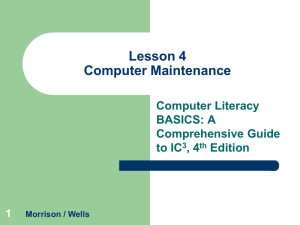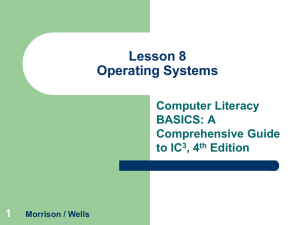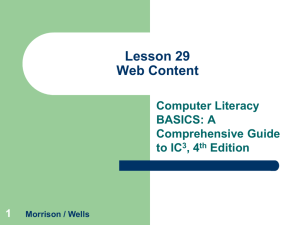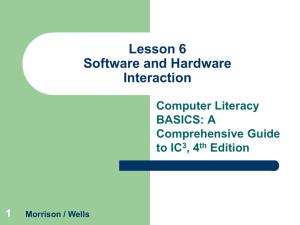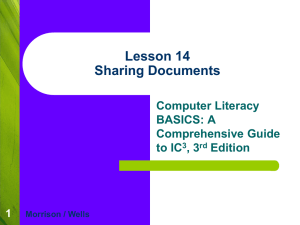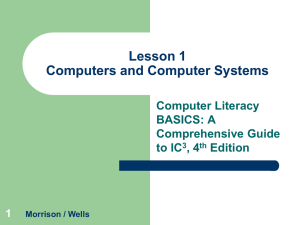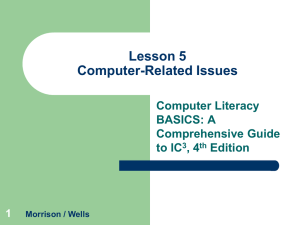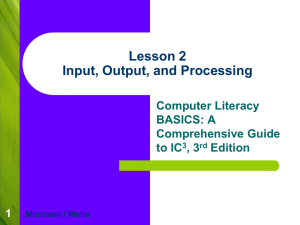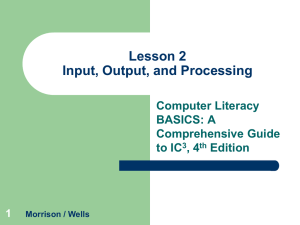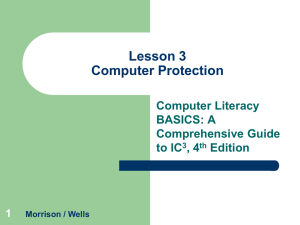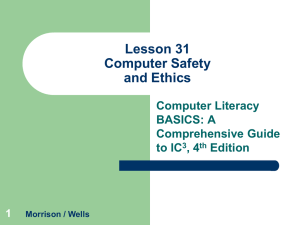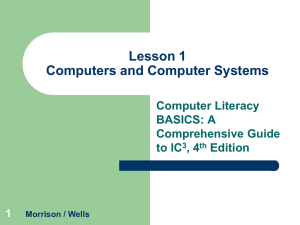Lesson 12 Getting Started with Word Essentials
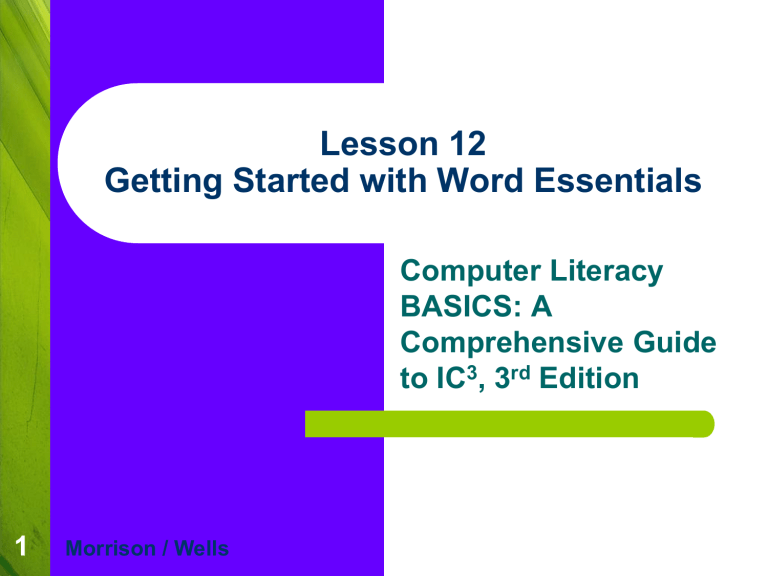
Lesson 12
Getting Started with Word Essentials
Computer Literacy
BASICS: A
Comprehensive Guide to IC 3 , 3 rd Edition
1 Morrison / Wells
Objectives
Create a new document.
Change Word settings.
Enter text in a document.
Change views and magnification in the document window.
Show nonprinting characters in a document.
Use the click and type feature.
Navigate through a document.
Morrison / Wells CLB: A Comp Guide to IC 3 3E
Vocabulary
default settings
Normal.dotm template
toggle
word wrap
Morrison / Wells CLB: A Comp Guide to IC 3 3E
Introduction
Word is a powerful, full-featured wordprocessing application.
You can use Word to create reports, tables, letters, memos, Web pages, and much more.
Morrison / Wells CLB: A Comp Guide to IC 3 3E
Creating a New Document
When you start Word, a new blank document appears and is titled Document1.
The blank document is formatting with default settings that are stored in the Normal.dotm template, a file containing default styles and customizations that determine the structure and page layout of a document.
You can open additional documents on top of
Document1.
Morrison / Wells CLB: A Comp Guide to IC 3 3E
Creating a New Document
(continued)
You open a blank document from The New
Document dialog box.
Morrison / Wells CLB: A Comp Guide to IC 3 3E
Changing Word Settings
Using the
Word Options dialog box, you can customize
“behind the scenes” application settings such as automatic saving.
Morrison / Wells CLB: A Comp Guide to IC 3 3E
Entering Text in a Document
Information in the status bar continually changes to show the position of the insertion point and the current total number of words in the document.
Word automatically checks the spelling and grammar in a document as you enter text, and green and red wavy lines suggest there may be an error.
When text extends beyond the right margin, Word automatically wraps text to the next line. When you press Enter to start a new line, you create a new paragraph.
Morrison / Wells CLB: A Comp Guide to IC 3 3E
Changing Views and Magnification
You can change the way you view your document and control how much of the document shows on the screen.
Viewing a Document:
You can change document views from the Ribbon or the status bar .
Morrison / Wells CLB: A Comp Guide to IC 3 3E
Changing Views and Magnification
(continued)
Viewing a Document (cont):
Each view provides a different way to look at and work with a document.
Morrison / Wells CLB: A Comp Guide to IC 3 3E
Changing Views and Magnification
(continued)
Changing the Zoom and Magnification Settings:
You can increase and decrease the size of text and graphics on the screen, and you can show an entire page or multiple pages at the same time.
Word provides zoom options on the View tab and in the status bar.
Morrison / Wells CLB: A Comp Guide to IC 3 3E
Showing Characters
To make editing a document easier, you can show special nonprinting characters.
Use the Show/Hide ¶ button to show nonprinting characters.
Morrison / Wells CLB: A Comp Guide to IC 3 3E
Using Click and Type
Click and type is a Word setting that enables you to quickly position the insertion point within a blank area of a document by doubleclicking in a blank space.
The Enable click and type setting is located in the Advanced settings area of the Word
Options dialog box.
Morrison / Wells CLB: A Comp Guide to IC 3 3E
Navigating Through the Document
You can navigate documents by changing the view, using the mouse, and using the keyboard.
Using Thumbnails:
You can display thumbnails for each page in a pane on the left side of the document.
Morrison / Wells CLB: A Comp Guide to IC 3 3E
Navigating Through the Document
(continued)
Using the Mouse:
To navigate to a location on the screen, you can simply position the mouse pointer and click.
If the part of the document you want to view is currently not visible, you can use the scroll bars to navigate to that part of the document.
If your mouse has a scroll wheel, you can use it to scroll vertically through a Word document.
The position of the scroll box on the scroll bar helps you identify what part of the document you are viewing.
As you drag the scroll box, a ScreenTip displays what page you are viewing.
Morrison / Wells CLB: A Comp Guide to IC 3 3E
Navigating Through the Document
(continued)
Using the Mouse (cont):
Browsing is another option for navigating through the document.
When you browse, you focus on an object such as a page or a footnote.
To browse, use the three Browse buttons at the bottom of the vertical scroll bar.
Morrison / Wells CLB: A Comp Guide to IC 3 3E
Navigating Through the Document
(continued)
Using the Keyboard:
Learning keyboard shortcuts to move the insertion point can speed up your work.
Using keyboard shortcuts eliminates the need to move your hands away from the keyboard.
Morrison / Wells CLB: A Comp Guide to IC 3 3E
Navigating Through the Document
(continued)
Using the Keyboard (cont):
The Go To command can take you directly to a specific page, line, or footnote in a document.
Morrison / Wells CLB: A Comp Guide to IC 3 3E
Summary
In this lesson, you learned:
New blank documents are created based on a template with default settings.
There are many “behind the scenes” settings in
Word which can be changed to meet your preferences.
Word automatically wraps text to the next line when the line of text extends beyond the right margin.
Morrison / Wells CLB: A Comp Guide to IC 3 3E
Summary (continued)
Word provides several options for viewing a document.
You can use zoom options to increase or decrease the size of the text and graphics on the screen.
To make editing easier, you can show the nonprinting characters, such as tab markers, blank spaces, page breaks, and paragraph markers.
Morrison / Wells CLB: A Comp Guide to IC 3 3E
Summary (continued)
The click and type setting lets you position the insertion point in a blank area of a document.
You can view thumbnails of the document pages to make it easier and faster to move through the document.
You can also use the mouse, keyboard shortcuts, or the Go To command to move through a document quickly.
Morrison / Wells CLB: A Comp Guide to IC 3 3E