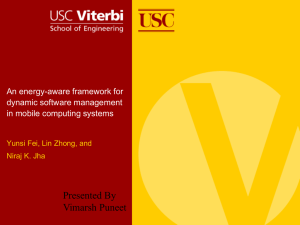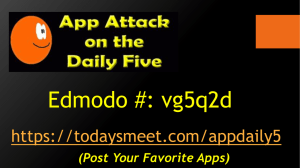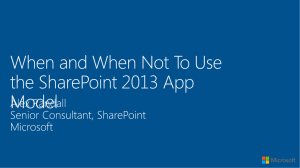Primary iPad projects CUEBC handout
advertisement
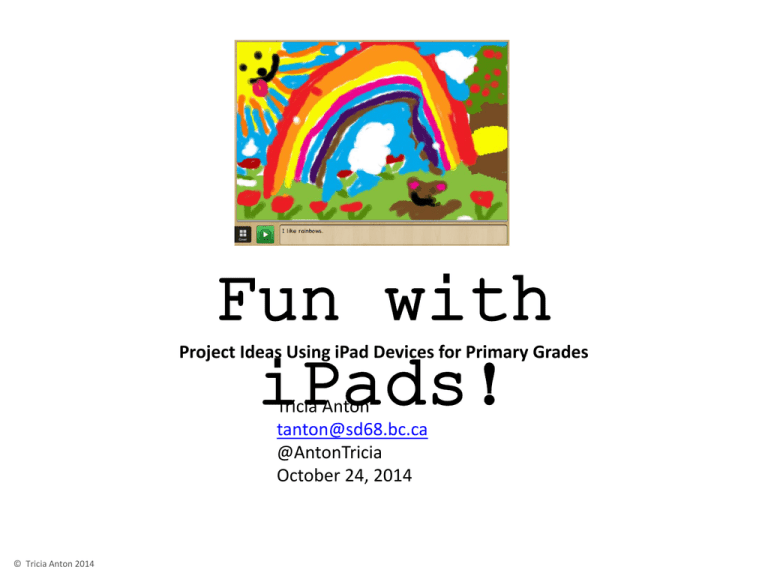
Fun with iPads! Project Ideas Using iPad Devices for Primary Grades Tricia Anton tanton@sd68.bc.ca @AntonTricia October 24, 2014 © Tricia Anton 2014 Must Have Apps Doodle Buddy – great for drawing, labelling, counting, and math activities to name a few. Strip Designer – great for story telling, fiction and nonfiction activities Explain Everything – great for creating projects that include sound and a variety of pictures, photos, and videos. Popplet – great for making webs or linking ideas DoodleCast – great for story telling, oral language, and creativity My Story – great for writing stories. Very versatile. Story Buddy - great story writing tool Storybook Maker – story writing tool iMovie - creative writing, narrative Augmented Reality Apps AR Alphabet Flashcards, Space, Shapes and Colors– Augmented Reality letter cards. CoLAR – Augmented coloring sheets. Great creative writing prompts! Aurasma – super app for creating auras to augment any project. Walking with Dinosaurs, NASA Spacecraft 3D, Pop Lock Robot © Tricia Anton 2014 We use app called AR Flashcards Alphabet a lot! It comes with the dinosaur pictures too! Free app. You need to print off the trigger alphabet and dinosaur pictures on a color printer first. Letter/Sound Collection The dinosaur pictures are included in the alphabet app. © Tricia Anton 2014 Make your name AR Space is a 99 cent app that has the planets in it. Very cool! Each student chose a letter and found a collection of items beginning with their letter. We placed them around the trigger picture. We took a picture of our collection within the app with the trigger image engaged. We imported the images from the camera roll into an app called Strip Designer. We added the text naming each letter. We later added captions to name each of the items on the page. Each student added the word balloons to label the objects on their page. The pages are then saved to the camera roll and imported into Explain Everything. We added the narration to each page and then saved it to the camera roll once again. The video can then be uploaded to Youtube or shared via Aurasma. I chose to share it via Youtube this time and posted the link on our classroom blog. I think we have created the first Augmented Reality Alphabet book created by children! © Tricia Anton 2014 Doodle Buddy is a very versatile app that everyone can use. I use it for everything! Example are diagrams, patterning, counting, spelling, writing poetry, labelling photos, and so on! © Tricia Anton 2014 CoLAR coloring pages! Lots of fun and great to stimulate fine motor skills. I cheat and tell them that if they do really good work on their coloring the pages become magic. You open the CoLAR app and hold it over their coloring and the picture becomes animated. You can also have the children pose in the picture! They love that! You can email the pictures if you wish! Sample CoLAR coloring pages are included in this handout! © Tricia Anton 2014 I used iMovie to create a little iMovie trailer about our classroom for open house. The app has a storyboard and you basically take pictures within the app to create the movie. It directs you to take a variety of shots or short videos and then puts it together with music and effects to create a great finished product! When we had our gingerbread house session with our big buddy class I took pictures within the iMovie trailer app. Then I made a trigger picture of a gingerbread house, attached the iMovie trailer to it with an aura. Then I emailed the aura to my families so that they could see all the fun we had! The Aurasma app allows you to create your own trigger picture and attach a video to it. Then whenever you hold your device over the picture it triggers the link you have created to the video. You can then provide the trigger picture to your families and send them the link via email so that they can view the video. It is hard to email most videos as they are too large. This is a great go-around. There are lots of good tutorials online on how to create an aura. © Tricia Anton 2014 We used the app AR Shapes and Colors to create a Shape book. The children found a collection of items with the same shape and then we took a picture of the collection within the app to trigger the augmented image. We then used the Strip Designer app to create the pages with the text. We saved the pages to the camera roll and imported these images into the Explain Everything app. We added the student voices and exported the book to the camera roll. I exported the movie to Youtube and posted it on our blog. We took pictures of the important places in our school. Then we imported the pictures into Strip Designer to add our text. I uploaded the file to Youtube and posted the book on our blog. I also linked it to an image using Aurasma. You can see the book if you follow our channel on Aurasma and then view the trigger image on our blog. Instructions for how to follow our channel were incorporated into the blog post. We saved the pages we made to the camera roll and imported these pages into Explain Everything. We narrated each page and saved our book to the camera roll. Popplet is a great app for creating webs of ideas or concepts. Very useable. I create a folder of pictures for the children to use in the primary grades but older students could probably find their own. Lots of ways to use this app. Character studies, story maps, and so on. I created a folder of Halloween pictures on my iPad. The students create a popplet about Halloween. Easy to use. The app lets you save it as a jpeg to the camera roll as well as letting you email the popplet as a pdf or a jpg. This is an augmented reality app called Walking with Dinosaurs. Super cool app! The students choose the dinosaur they want and then I take their picture with it within the app. They pretend to hold or pet or be scared etc and I move the dinosaur to match their pose and take the picture. The pictures are saved to the camera roll. You can email them or use them in a variety of apps. We used these pictures to trigger a story writing activity. I got some amazing stories that were much more detailed and longer then I usually get! I took all the pictures and put them into an iMovie trailer using the iMovie app. The children decided what the captions should be. Lots of fun! I printed off their pictures with their dinosaur on my color printer. I created a writing page with the trigger image embedded on the page. I got an amazing amount of writing! I was able to send the iMovie trailer home using the Aurasma app. When they activated the trigger the iMovie appeared. The Aurasma app allows you to create your own trigger picture and attach a video to it. Then whenever you hold your device over the picture it triggers the link you have created to the video. You can then provide the trigger picture to your families and send them the link via email so that they can view the video. It is hard to email most videos as they are too large. This is a great go-around. There are lots of good tutorials online on how to create an aura. The Ms. Pana Says website has some great tutorials about Aurasma. © Tricia Anton 2014 We used the app NASA 3D Spacecraft to make these pictures. The children choose the spacecraft they wanted and we took their picture within the app using the trigger picture. We used these pictures as a starting point for a creative writing activity. Once again, the children wrote and wrote and wrote! We had created a book about space using the Strip Designer app and Explain Everything. We linked this video about space to our Space stories. We displayed the instructions for viewing the Aura on the bulletin board. I also sent the aura link home to my student’s families using the email option. © Tricia Anton 2014 This is Pop Lock Robot. It is an augmented reality app that lets the students dance with a robot. You can take a picture of the student with the augmented image of the robot. I created one for each student and we used them as a take off spot for a creative writing exercise. We recorded the students dancing with the robot by projecting the image on the screen so that they could mimic the robot’s moves. I video-taped their actions within the app. We then used the video clips in an iMovie trailer. I attached the trailer to the writing project with a trigger image. The students were then asked to write a story about their robot. Once again, the output was fantastic! They wrote pages and pages for me! They could see themselves in the picture so it was easy for them to imagine themselves there! © Tricia Anton 2014 Another example of one of my very favorite apps - Strip Designer! Very versatile app! We usually create our pictures in Doodle Buddy, save them to the camera roll, and then import them into the frames within Strip Designer. The children love writing stories using the balloon text option. © Tricia Anton 2014 We made math books using Doodle Buddy and Strip Designer. I took a picture of a ten frame using the camera within the Doodle Buddy app and used it as a background. The students used the stamps to create the stories and then record their equations. We then imported the pictures into Strip Designer to create a Math book. You can save them as pdf or jpg files. We made print copies of some of the pages. They worked on this project for hours. Possibilities are endless. Lots of fun! © Tricia Anton 2014 We used Explain Everything and Doodle Buddy to create our snowman books. The children created five pages using Doodle Buddy and we imported them into Explain Everything. Then the children recorded a script that we created to go with each page. We saved the final product to the camera roll and uploaded it to Youtube on our Youtube channel. We posted the videos on our classroom blog on a special page created just to display these books. Very proud of these! © Tricia Anton 2014 I love the app Explain Everything. We used it to create these Mother’s Day cards. I took a picture of the Mother’s Day card and then used the camera on the iPad within the app to create a video of the students saying some nice things about their Moms and finishing with Happy Mother’s Day ! I copied this idea from Matt B. Gomez. We saved the file to the camera roll and then I emailed the videos to the respective parents! We used an app called Aging Booth to age ourselves 100 years on 100 Day. You take the picture of the student within the app and then “age” it 100 years. Our buddies helped us writing about it! !00 Day Fun Sheet is a free download. http://www.teacherspayteachers.com/Product/100th-Dayof-School-If-I-Were-100-511680 © Tricia Anton 2014 The Story Buddy app is a great app for story writing. The students can draw the picture in the app. Write a sentence to match the picture and then record themselves saying the sentence. You can email the story as a PDF to parents or send the file to them and they can open the file if they have an iPad with Story Buddy on it. My Story is another great story writing app. Storybook Maker is a really versatile app. The students love this one. Most of the story writing apps have options for you to email the book as a pdf file or a jpg file if you want to send it on to their families. Many of them allow you to save the stories to iBooks. Very cute to see their books on the shelves! © Tricia Anton 2014 I have a classroom website called mrsantonsclass.com I try to post about what we are doing in technology in the classroom on this site. I try to post about any new apps we are using and what we are making with them. I also have a teacher site called mrsantonsgrade1fun.blogspot.ca that I write for teachers. It has a little more detail about how to do the projects. You can email me at tanton@sd68.bc.ca and I will try to help! Some favorite sites that I like! Matt B. Gomez http://mattbgomez.com/ Journey with an iPad. http://klechleiter.blogspot.ca/ Ms Pana Says http://mspanasays.com/my-blog/ Terry Eichholz https://flipboard.com/section/augmented-reality-in-education-brgZbu Karen Lirenman http://learningandsharingwithmsl.blogspot.ca/ Search Pinterest for iPad projects! Lots of fun! I use YouTube a lot to research on how to do something! Everything is there! © Tricia Anton 2014