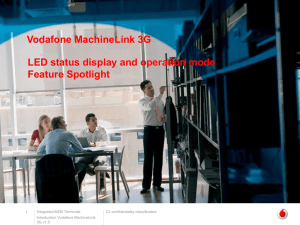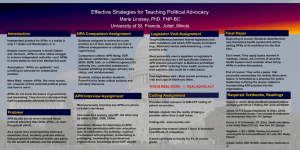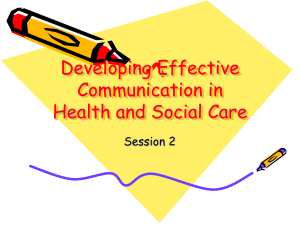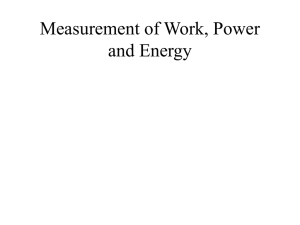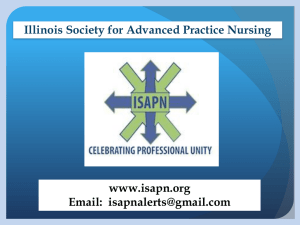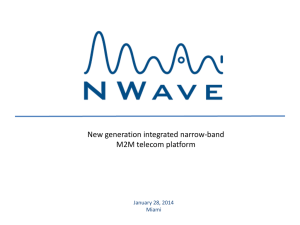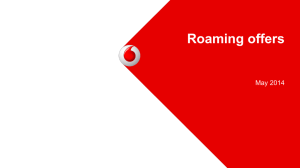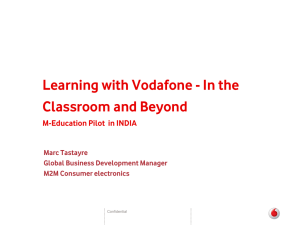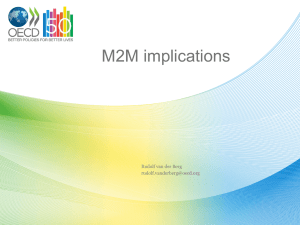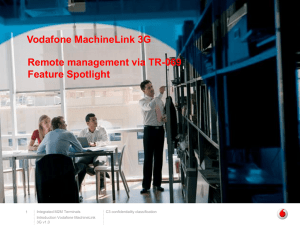What are Simultaneous APN connections?
advertisement
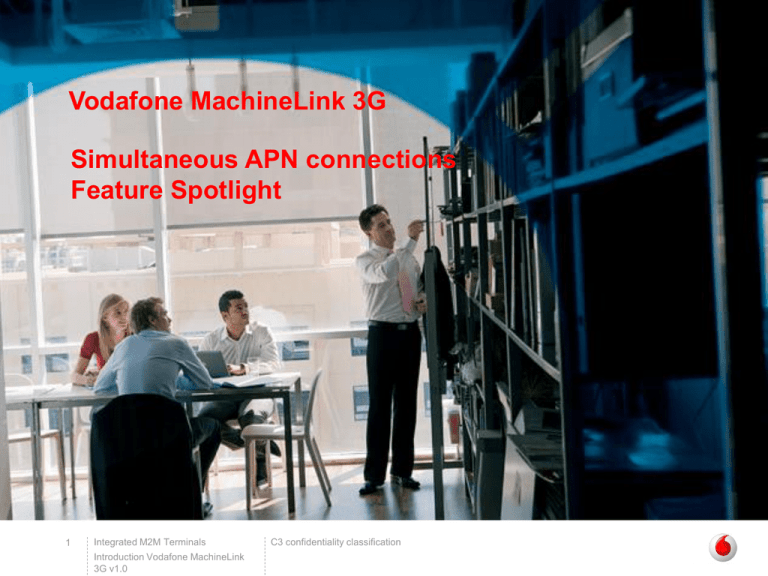
Vodafone MachineLink 3G Simultaneous APN connections Feature Spotlight 1 Integrated M2M Terminals Introduction Vodafone MachineLink 3G v1.0 C3 confidentiality classification What are Simultaneous APN connections? • Cellular devices use Access Point Names (APNs) to inform the carrier which network they should connect to. When the device connects to the carrier network, the APN is examined and used to determine the type of network connection to make, including IP address and security methods. • With the MachineLink 3G, you can have 2 APNs configured in separate profiles and enable both of them simultaneously. This allows the router to be connected to 2 different networks at the same time. 2 Integrated M2M Terminals Introduction Vodafone MachineLink 3G v1.0 C3 confidentiality classification Why would I need simultaneous APNs? • Having simultaneous APN connections gives you the flexibility of having a publicly accessible connection as well as a private connection active at the same time. • You can then route certain traffic through the public network and other traffic through the private network. 3 Integrated M2M Terminals Introduction Vodafone MachineLink 3G v1.0 C3 confidentiality classification Configuring Simultaneous APNs 4 Integrated M2M Terminals Introduction Vodafone MachineLink 3G v1.0 C3 confidentiality classification Configuring Simultaneous APNs * Note: Users of Vodafone GDSP SIM cards do not have an Automatic APN selection toggle key and can skip to step 3. 5 Integrated M2M Terminals Introduction Vodafone MachineLink 3G v1.0 C3 confidentiality classification Configuring Simultaneous APNs If required, enter the network address and network mask of the remote network. Click the Save button. 6 Integrated M2M Terminals Introduction Vodafone MachineLink 3G v1.0 C3 confidentiality classification Configuring Simultaneous APNs 7 Integrated M2M Terminals Introduction Vodafone MachineLink 3G v1.0 C3 confidentiality classification Configuring Simultaneous APNs If required, enter the network address and network mask of the remote network. Click the Save button. 8 Integrated M2M Terminals Introduction Vodafone MachineLink 3G v1.0 C3 confidentiality classification Configuring Simultaneous APNs You have now configured 2 APNs to be used simultaneously. 9 Integrated M2M Terminals Introduction Vodafone MachineLink 3G v1.0 C3 confidentiality classification Confirming the connections Return to the Status screen by clicking the Status link at the top of the screen. The Packet data connection status section displays the two active profiles with their unique WWAN IP addresses. 10 Integrated M2M Terminals Introduction Vodafone MachineLink 3G v1.0 C3 confidentiality classification Routing explained The following is a summary of the configuration in the demonstration example: Profile number APN Publicly routable Default Profile Routing Settings Profile 1 abc Yes Yes Blank Profile 2 xyz No No Network 123.121.120.0 Subnet 255.255.255.0 In this configuration, all data is routed through Profile 1 except for traffic to the 123.121.120.X network. The reason for this is because Profile 1 is the default gateway but we have entered a rule telling the router to route any traffic to the 123.121.120.X network through Profile 2. 11 Integrated M2M Terminals Introduction Vodafone MachineLink 3G v1.0 C3 confidentiality classification Routing explained If you want to create more than one rule for routing of traffic, you should create Static routes for each of them. This must be done on the Static Routing page (select Networking menu, then Routing and Static). 12 Integrated M2M Terminals Introduction Vodafone MachineLink 3G v1.0 C3 confidentiality classification