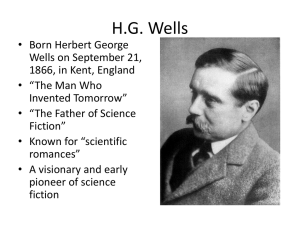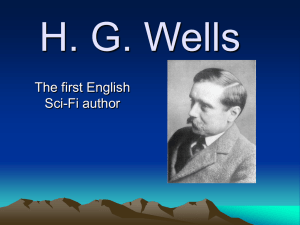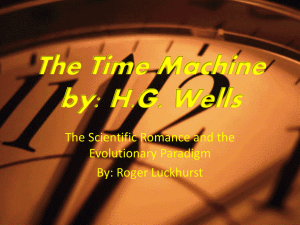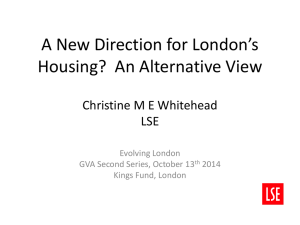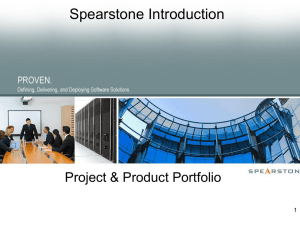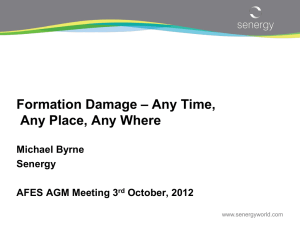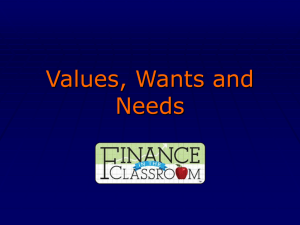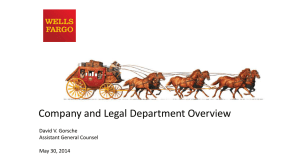Lesson 11
advertisement
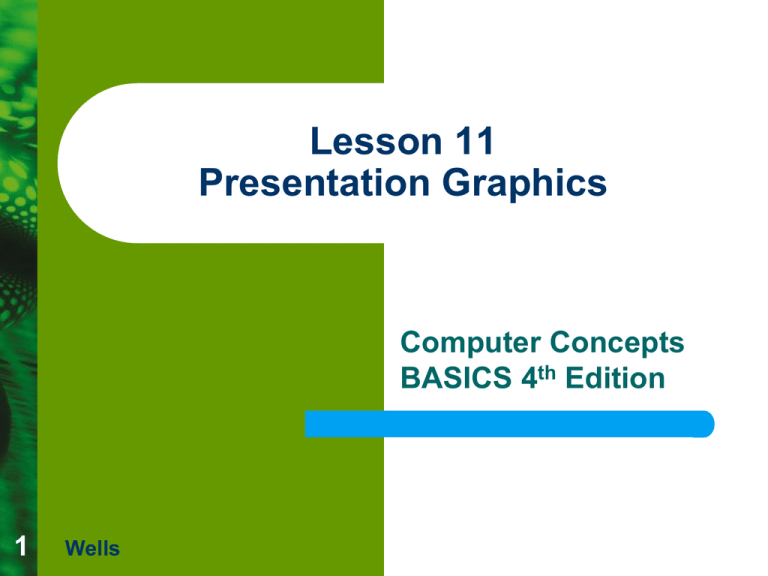
Lesson 11 Presentation Graphics Computer Concepts BASICS 4th Edition 1 Wells Objectives Lesson 11 Describe presentation software Explain the advantage of using visuals Describe the guidelines for effective presentations Create a presentation Work in different views 2 Wells Computer Concepts BASICS Objectives (continued) Lesson 11 3 Insert new slides Select appropriate slide layouts Apply a theme Add charts and clip art Add transitions and animations Print a presentation and handouts Wells Computer Concepts BASICS Vocabulary Lesson 11 4 animation charts multimedia Normal view Notes pane Outline tab placeholder Wells presentation software slide layout Slide Show view Slide Sorter view Slides tab theme transitions Computer Concepts BASICS Presentation Software Defined Lesson 11 Presentation software is used to organize and present information, usually in the form of a slide show. Presentation software provides options for generating speaker notes and handouts. Equipment requirements for the presentation include a projector and computer. Presentation software is a form of multimedia because it enables you to combine multiple types of media in a single slide or slide show. 5 Wells Computer Concepts BASICS Effective Presentation Guidelines Lesson 11 Before creating a presentation, plan and outline the message you want to communicate Suggested guidelines include: – – – – 6 Wells Keeping the text simple Use no more than 50 words per slide Cover one topic per slide Add clip art sparingly and only when appropriate Computer Concepts BASICS Creating a Presentation Lesson 11 7 The Slides tab displays thumbnail images of each slide in the presentation The Outline tab displays slide text in an outline format The Notes pane is used to enter notes and details that the presenter can refer to during the presentation Placeholders are boxes with dotted borders that reside within a slide layout and are often used for content Wells Computer Concepts BASICS Creating a Presentation (continued) The options for creating a new presentation are: – Lesson 11 – 8 – – Wells Blank presentation: Add slides one at a time, selecting from slide layouts From Themes: Use a formatting choice that includes theme colors, fonts, and effects From an existing presentation: Use a previously completed presentation as a starting point for a new presentation From templates: Apply a predesigned set of slide layouts Computer Concepts BASICS Applying a Document Theme A theme is a predesigned set of fonts, colors, lines, fill effects, and formatting applied to give the presentation a professional, finished look. Lesson 11 9 Previewing a Presentation theme Wells Computer Concepts BASICS Working in Different Views Lesson 11 10 You can review a presentation in three different views: Normal, Slide Sorter, and Slide Show PowerPoint opens in Normal view In Slide Sorter view, the slides are displayed as thumbnails and the order of slides can be easily changed In Slide Show view, the presentation is shown as an electronic slide show where each slide fills the screen Wells Computer Concepts BASICS Inserting New Slides Lesson 11 To add slides to your presentation, click the New Slide button on the Home tab The theme you selected for the presentation is automatically applied to the new slide 11 Wells Computer Concepts BASICS Entering Text on Slides Lesson 11 12 You can enter text on a slide by typing in the Outline pane, or by entering text directly on the slide. The slide layout refers to the way that text and other objects are arranged on the slide. These layouts include placeholders for text, titles, and/or other content, such as pictures, tables, and charts. Adding clip art to a presentation adds visual appeal and makes a presentation look professional. Wells Computer Concepts BASICS Adding Clip Art to a Presentation Lesson 11 13 After an object is added to a slide, you can manipulate and edit the object. When selected, eight small squares, called sizing handles, are displayed on the border of an object. You can use the sizing handles to resize an object You can also cut, copy, paste, delete, or move the object. Adding clip art to a presentation adds visual appeal and makes a presentation look professional. Wells Computer Concepts BASICS Adding a Chart to Your Presentation Lesson 11 Charts can help an audience analyze and assess numerical information and simplify complex data Insert Chart dialog box 14 Wells Computer Concepts BASICS Adding Transitions to Slides Lesson 11 15 Transitions are special visual and sound effects that lead the audience from one slide to the next You can assign different transitions for each slide or the same transition to all the slides in the presentation Wells Computer Concepts BASICS Adding Animation to Slides Lesson 11 16 You can animate objects on a slide to help make the presentation more engaging PowerPoint comes with a variety of animation effects that add movement to the object selected You can apply the animation scheme to one slide or to all slides, or to only a certain object on the slide Wells Computer Concepts BASICS Checking Spelling in the Presentation Lesson 11 17 You can use the Spelling tool to proofread their slides for errors The Spelling tool does not correct misused words, only misspelled words, so proof carefully Wells Computer Concepts BASICS Printing the Presentation Lesson 11 18 PowerPoint provides several printing options. For example, you can print your entire presentation—the slides, outlines, and notes—in color, grayscale, or black and white. You also can print specific slides, notes pages, or outline pages. The presentation also can be printed in the form of handouts. You can select to have one, two, three, four, six, or nine slides on a page. Wells Computer Concepts BASICS Viewing the Presentation Lesson 11 19 To view the presentation, click the Slide Show tab. In the Start Slide Show group, select From Beginning. Click to advance the slides one by one. You can return to a previous slide, or go to a specific slide, by right-clicking to display a shortcut menu. To "write" on slides, right-click the slide to display Pointer Options. Select an option on the submenu. Move the mouse to write or highlight text. You can erase the text using the Eraser option. Wells Computer Concepts BASICS Delivering the Presentation There are specific practices that will help improve your presentations including: – Lesson 11 – 20 – – – – Wells Planning your presentation Preparing a memorable opening and closing Outlining the main points Talking at the right speed Presenting in a way to involve the audience Taking questions at the end Computer Concepts BASICS Summary Lesson 11 21 You use presentation software to illustrate a sequence of ideas in a slide show format. Use presentation software for on-screen shows, selfrunning presentations, online meetings, presentation broadcasting, Web presentation, overhead transparencies, 35mm slides, audience handouts, and PDF documents. Some of the more popular presentation programs are Microsoft PowerPoint, Corel Presentations, and OpenOffice.org Impress. Wells Computer Concepts BASICS Summary (continued) Lesson 11 22 Some general presentation rules to consider are: keep each slide’s content simple; use words or phrases; don’t clutter; and use art and images appropriately. Most presentation programs come with a collection of professionally designed templates. The addition of clip art, transitions, and animations can make your presentation more entertaining. Techniques to help you give a better presentation include planning, preparing, outlining, talking at a moderate rate, following cues from the audience, and leaving time for questions. Wells Computer Concepts BASICS