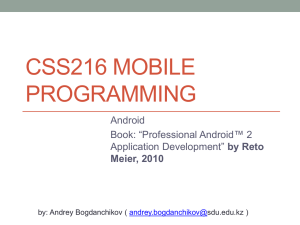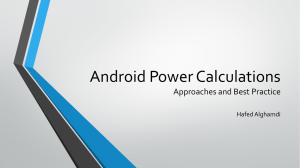Introduction to Mobile Application Development
advertisement
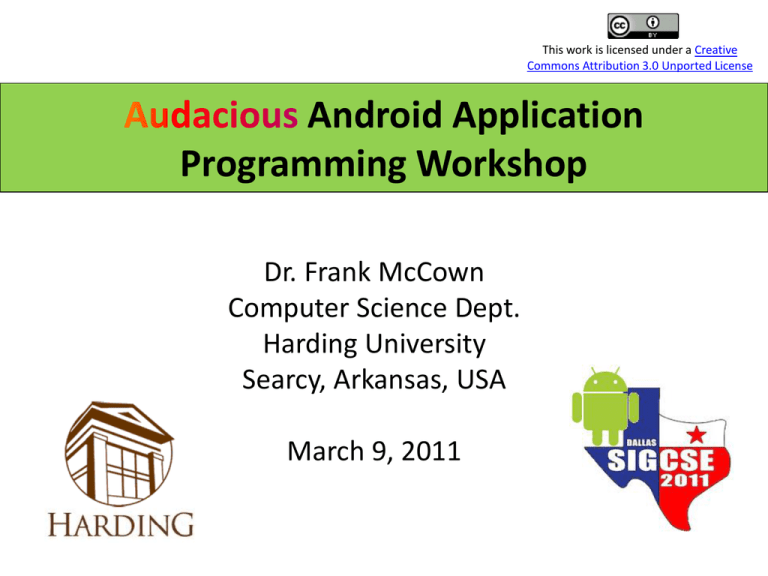
This work is licensed under a Creative Commons Attribution 3.0 Unported License Android Application Programming Workshop Dr. Frank McCown Computer Science Dept. Harding University Searcy, Arkansas, USA March 9, 2011 Workshop Website http://www.harding.edu/fmccown/android/workshop.html 2 Setup Development Environment • Install JDK 6 • Install Eclipse IDE for Java EE Developers (version 3.5 or 3.6) • Download and unpack the Android SDK • Install Android Development Tools (ADT) plugin for Eclipse • Using the Android SDK and AVD Manager, add the SDK Platform Android 2.2, API 8 package • Detailed install instructions available on Android site http://developer.android.com/sdk/installing.html 3 4 Agenda • • • • Introduction to Android Android emulator basics Mobile devices and applications Simple Android app 10 minute break • • • • Android activities and intents Tic-tac-toe example User interface issues Wrap-up 5 Why Mobile App Development? • Mobile platform is the platform of the future – Double-digit growth in world-wide smartphone ownership3 • Job market is hot – Market for mobile software surges from $4.1 billion in 2009 to $17.5 billion by 20121 – 2010 Dice.com survey: 72% of recruiters looking for iPhone app developers, 60% for Android1 – Dice.com: mobile app developers made $85,000 in 2010 and salaries expected to rise2 • Students are naturally interested! 1 http://www.businessweek.com/technology/content/oct2010/tc20101020_639668.htm http://it-jobs.fins.com/Articles/SB129606993144879991/Mobile-App-Developers-Wanted-at-Ad-Agencies 3http://www.gartner.com/it/page.jsp?id=1466313 2 6 http://www.csectioncomics.com/2010/11/iphone-vs-android-vs-blackberry.html 7 Why Android? • A lot of students have them – 2010 survey by Univ of CO1: 22% of college students have Android phone (26% Blackberry, 40% iPhone) – Gartner survey2: Android used on 22.7% of smartphones sold world-wide in 2010 (37.6% Symbian, 15.7% iOS) • Students already know Java and Eclipse – Low learning curve – CS0 students can use App Inventor for Android 1http://testkitchen.colorado.edu/projects/reports/smartphone/smartphone-appendix1/ 8 2http://www.gartner.com/it/page.jsp?id=1543014 Why Android? • Transferring app to phone is trivial – Can distribute by putting it on the web – Android Market for wider distribution • It’s not 1984 Image: http://www.youtube.com/watch?v=Pm8iTUI-MvU 9 Types of Android Devices 10 HTC Droid Incredible Motorola Droid http://www.androidcentral.com/droid-incredible http://homebiss.blogspot.com/2009/11/motorola-droid-iphone-3gs.html 11 Galaxy Tablet • Retail: $250 with 2 year contract • 7-inch 1024 x 600-pixel LCD screen • 0.84 pounds • 7.48 x 4.74 x 0.47 inches • 1 GHz Coretx A8 processor • 512 MB RAM • 16 or 32 GB internal storage • Front and rear cameras http://www.samsung.com/us/mobile/galaxy-tab/SCH-I800BKAVZW 12 Android-Powered Microwave By Touch Revolution – at CES 2010 http://www.pocket-lint.com/news/30712/android-powered-microwave-cooking-google 13 Google Nexus One • Retail: $530 • Not tied to single provider • 3.7-inch 800 x 400-pixel OLED screen • No support for multitouch • 512 MB of built-in flash memory • Preloaded 4 GB SD card • Ubiquitous voice recognition • 5-megapixel camera with zoom and flash • Navigation system using Google Maps and GPS http://www.wired.com/reviews/product/pr_nexus_one 14 Brief History • 2005 – Google acquires startup Android Inc. to start Android platform – Work on Dalvik VM begins • 2007 – Open Handset Alliance announced – Early look at SDK • 2008 – – – – – Google sponsors 1st Android Developer Challenge T-Mobile G1 announced SDK 1.0 released Android released open source (Apache License) Android Dev Phone 1 released Pro Android by Hashimi & Komatineni (2009) 15 Brief History cont. • 2009 – SDK 1.5 (Cupcake) • New soft keyboard with “autocomplete” feature – SDK 1.6 (Donut) • Support Wide VGA – SDK 2.0/2.0.1/2.1 (Eclair) • Revamped UI, browser • 2010 – Nexus One released to the public – SDK 2.2 (Froyo) • Flash support, tethering – SDK 2.3 (Gingerbread) • UI update, system-wide copy-paste 16 Brief History cont. • 2011 – SDK 3.0 (Honeycomb) for tablets only • New UI for tablets, support multi-core processors 17 What is Google Android? • A software stack for mobile devices that includes – An operating system – Middleware – Key Applications • Uses Linux to provide core system services – – – – – Security Memory management Process management Power management Hardware drivers 18 http://developer.android.com/guide/basics/what-is-android.html 19 Android Emulator or AVD • Emulator is essential to testing app but is not a substitute for a real device • Emulators are called Android Virtual Devices (AVDs) • Android SDK and AVD Manager allows you to create AVDs that target any Android API level • AVD have configurable resolutions, RAM, SD cards, skins, and other hardware 20 Android Emulator: 1.6 Device 21 Android Emulator: 2.2 Device 22 Android Emulator: 3.0 Device 23 Emulator Basics • • • • Host computer’s keyboard works Host’s mouse works like finger Uses host’s Internet connection Side buttons work: Home, Menu, Back, Search, volume up and down, etc. • Ctrl-F11 toggle landscape portrait • Alt-Enter toggle full-screen mode • More info at http://developer.android.com/guide/developing/devices/emulator.html 24 Emulator Limitations • No support for placing or receiving actual phone calls – Simulate phone calls (placed and received) through the emulator console • • • • • No support for USB connections No support for camera/video capture (input) No support for device-attached headphones No support for determining connected state No support for determining battery charge level and AC charging state • No support for determining SD card insert/eject • No support for Bluetooth • No support for simulating the accelerometer – Use OpenIntents’s Sensor Simulator 25 In other words, test your app on an actual device! 26 Create an AVD using Android SDK and AVD Manager 27 Or From the Command Line C:\android-sdk-windows\tools>android create avd -n MyDevice -t android-8 Android 2.2 is a basic Android platform. Do you wish to create a custom hardware profile [no] Device name Created AVD 'MyDevice2' based on Android 2.2, with the following hardware config: Target platform hw.lcd.density=240 vm.heapSize=24 C:\android-sdk-windows\tools>emulator -avd MyDevice Launch device More info: http://developer.android.com/guide/developing/devices/managing-avds-cmdline.html 28 Play Time: Get to know your Emulator 29 Mobile Devices: Advantages • • • • • • Always with the user Typically have Internet access Typically GPS enabled Typically have accelerometer & compass Many have cameras & microphones Many apps are free or low-cost 30 Mobile Devices: Disadvantages • • • • • Limited screen size Limited battery life Limited processor speed Limited and sometimes slow network access Limited or awkward input: soft keyboard, phone keypad, touch screen, or stylus • Limited web browser functionality • Range of platforms & configurations across devices 31 Mobile Applications • What are they? – Any application that runs on a mobile device • Types – Web apps: run in a web browser • HTML, JavaScript, Flash, server-side components, etc. – Native: compiled binaries for the device • Often make use of web services 32 Android Apps • Built using Java and new SDK libraries – No support for some Java libraries like Swing & AWT – Oracle currently suing Google over use • Java code compiled into Dalvik byte code (.dex) – Optimized for mobile devices (better memory management, battery utilization, etc.) • Dalvik VM runs .dex files 33 Applications Are Boxed • By default, each app is run in its own Linux process – Process started when app’s code needs to be executed – Threads can be started to handle time-consuming operations • Each process has its own Dalvik VM • By default, each app is assigned unique Linux ID – Permissions are set so app’s files are only visible to that app 34 Producing an Android App Java code .java javac Byte code .class dx Dalvik exe classes.dex Byte code Other .class files aapt <xml> AndroidManifest.xml .apk <str> Resources 35 Hello Android Tutorial 36 http://developer.android.com/resources/tutorials/hello-world.html Important Files • src/HelloAndroid.java – Activity which is started when app executes • res/layout/main.xml – Defines & lays out widgets for the activity • res/values/strings.xml – String constants used by app • gen/R.java (Don’t touch!) – Auto-generated file with identifiers from main.xml, strings.xml, and elsewhere • AndroidManifest.xml – Declares all the app’s components – Names libraries app needs to be linked against – Identifies permissions the app expects to be granted 37 src/HelloAndroid.java • Activity which is started when app executes 38 res/layout/main.xml • Declares layouts & widgets for the activity Tree from: http://developer.android.com/guide/topics/ui/index.html 39 Various Layouts http://developer.android.com/resources/tutorials/views/index.html 40 Various Widgets http://developer.android.com/resources/tutorials/views/index.html 41 res/values/strings.xml • String constants used by app • Used for supporting Localization – res/values-es/values/strings.xml to support Spanish – res/values-fr/values/strings.xml to support French – Etc. 42 gen/R.java • Auto-generated file with identifiers from main.xml, strings.xml, and elsewhere Do not modify! 43 AndroidManifest.xml • Declares all the app’s components • Names libraries app needs to be linked against • Identifies permissions the app expects to be granted 44 Four Application Components 1. Activities – Presents a visual UI for a single endeavor – Single app may be composed of several activities – Examples: list of photos, buttons to start/stop a song 2. Services – Performs background work (no UI) – Examples: play background music, retrieve data over a network 3. Broadcast Receivers – Receives and reacts to broadcast announcements (no UI) – Broadcast examples: battery is low, pic is taken, lang pref changed 4. Content Providers – Provides app data to other applications (no UI) – Examples: share contact info from SQLite, image from the file system 45 Typical Game High Scores Activity Splash Screen Activity Main Menu Activity Game Play Activity Settings Activity Conder & Darcey (2010), Fig 4.1, p. 74 46 Activity Lifecycle http://developer.android.com/reference/android/app/Activity.html 47 Lifecycle Demo 48 Intents • Activities, services, & broadcast receivers are activated by intents – Intents are asynchronous messages – May include data to be passed between components – Example: A Service starts an Activity to pick a photo by using an intent. The photo is returned to the Service also using an intent. 49 Intent Demo Intent holding hello count startActivityForResult() Hello Android Intent holding checkbox bool Second Activity setResult() 50 Data Storage • App’s data is private – Can be shared using content providers • Four ways to store data: 1. Preferences: Lightweight mechanism to store and retrieve key-value pairs of primitive data types 2. Files: Store on mobile device or on a removable storage medium 3. Databases: SQLite 4. Network: Store/retrieve data stored elsewhere 51 Common Interface Issues • Menus – Options menu – Context menu • Touch gestures – – – – – – Tap/Touch Long press Double tap Pinch & spread Flick/swipe Drag • Responsiveness 52 Options Menu • Activated by pressing MENU button • More than 6 items show in expanded menu 53 Context Menu • Activated by long touch on item • Most intuitive command should be listed first • Many users never see or use them, so items should usually be visible elsewhere http://developer.android.com/guide/practices/ui_guidelines/menu_design.html 54 Touch Gestures • Tap or touch – Most common action – Used to select item • Long press – Launch context menu or other intuitive action • Double tap – Toggle zoom-in and zoomout • Flick or swipe – Switch between screens or scroll content • Drag – Scroll, move items, or draw a path • Custom gestures – android.gesture package • Pinch & spread – Zoom-in and out Image: http://developer.android.com/resources/articles/gestures.html 55 http://www.lukew.com/touch/TouchGestureGuide.pdf 56 Responsiveness • Most important UI consideration is responsiveness • If app ignores input event for 5 seconds, Android displays the dreaded Application Not Responding (ANR) dialog • Often caused by performing lengthy operations like waiting for network response or AI to decide next move Image: http://developer.android.com/guide/practices/design/responsiveness.html 57 Avoiding ANR • Most apps run on a single thread • Any activity which may take a long time should be delegated to a child thread • Use progress bars to give users feedback when lengthy activities are being performed Short wait Long wait 58 Tic-tac-toe 59 SDK Samples 60