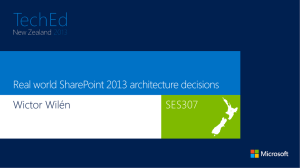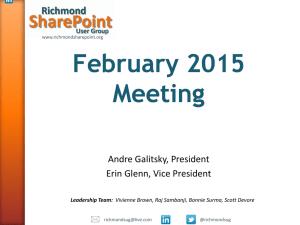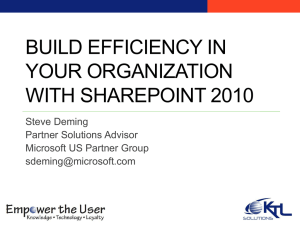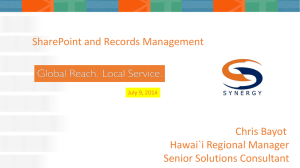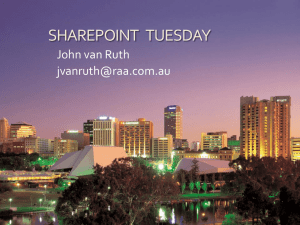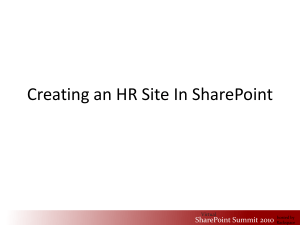SharePoint 2010 Tools in Visual Studio 2010
advertisement
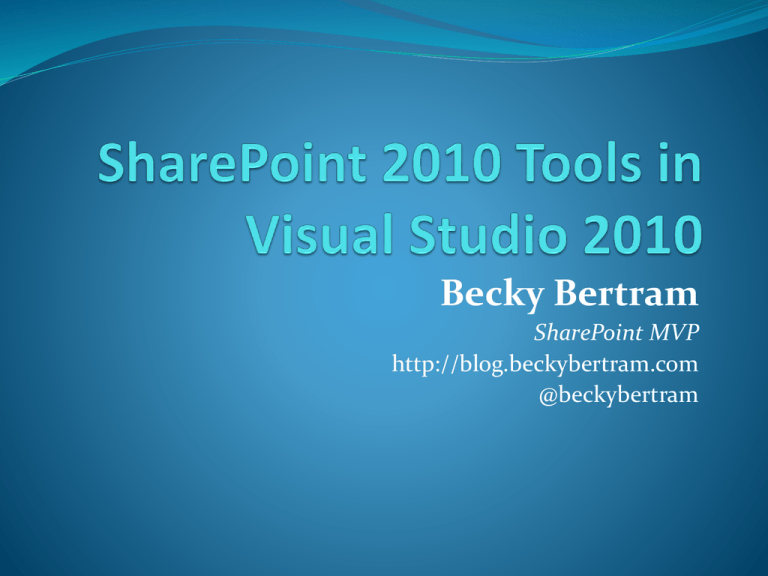
Becky Bertram SharePoint MVP http://blog.beckybertram.com @beckybertram VS 2008 with SP2010 VS 2010 with SPS 2010 Solution Package framework has not changed from SharePoint 2007 to SharePoint 2010 You can develop a SharePoint 2010 solution package with Visual Studio 2008, it’s just a lot more work. You can develop a SharePoint 2007 solution package with Visual Studio 2010, but you won’t be using the built-in tools. You’d use the same manual techniques you would in VS 2008. SP Dev 101: Solutions and Solution Packages SharePoint has some assets which reside in the database, other assets on the file system (XML files, ASPX pages, DLL’s, etc.) SharePoint is scalable, which means it has load balanced servers. Assets that were deployed to one server need to be deployed to all load balanced servers. Solution packages allow the systematic deployment and retraction of assets. Solution packages are simply CAB files with a WSP extension. SP Dev 101: Solution Package Events Solution Packages must first be added to the Solution Store so that SharePoint knows they’re available. This can only be done via PowerShell. You can add a solution package using the stsadm –o addsolution command. From there, you can deploy a Solution Package, either through the browser or through PowerShell. Packages are deployed globally (which means they are available in the whole farm) or to one or more Web applications. Packages can be retracted, and then removed. SP Dev 101: Solution Manifest The Solution Manifest file is an XML file that tells SharePoint where to place files on the file system. Whether assemblies should go in the bin directory in the web application folder or in the GAC. If certain DLL’s should be declared “safe” so that SharePoint will permit their execution in the browser. Where assets should be placed in the “14 hive”. Which features are being deployed as a part of the Solution. Whether the Web server should be reset when the package is installed. SP Dev 101: Sample Manifest <?xml version="1.0" encoding="utf-8" ?> <Solution xmlns="http://schemas.microsoft.com/sharepoint/" SolutionId="c155b5f5-94cb-4044-994495e504c15b99" SharePointProductVersion="14.0"> <Assemblies> <Assembly Location="MyFirstFeature.dll" DeploymentTarget="GlobalAssemblyCache"> <SafeControls> <SafeControl Assembly="MyFirstFeature, Version=1.0.0.0, Culture=neutral, PublicKeyToken=51d041b4f66380dc“ Namespace="MyFirstFeature.MyFirstWebPart" TypeName="*" /> </SafeControls> </Assembly> </Assemblies> <TemplateFiles> <TemplateFile Location="CONTROLTEMPLATES\MyFirstFeature\MyFirstWebPart\MyFirstUserControl.ascx" /> </TemplateFiles> <FeatureManifests> <FeatureManifest Location="MyFirstFeature_MyFirstFeature\Feature.xml" /> </FeatureManifests> </Solution> Farm vs. Sandboxed Solutions Farm Features can only be deployed by an administrator. Farm features generally run in the IIS worker process (w3wp.exe) Sandboxed solutions can be uploaded and deployed by a Site Collection administrator. These solutions can use a limited API that prevents access of objects above the Site Collection level. Sandboxed solutions run in their own process (SPUCWorkerProcess.exe) SP Dev 101: Features A Feature is a unit of functionality in SharePoint. The set of functionality contained in the feature becomes available when it’s activated. Features can be activated in the browser or using PowerShell. Features have a particular scope (Farm, Web application, Site Collection, or Web site) and can be reused in that scope. Features can have dependencies on other Features. SP Dev 101: Feature Event Receivers Events are fired for the following 5 events in a Feature’s “life”: Installed Activated Uninstalling Deactivating Upgrading Each of these has a corresponding event receiver. The “-ing” receivers hand the event before the event, and the “-ed” receivers hand the event after the event. Feature Upgrading New to SharePoint 2010, you can tell SharePoint to carry out certain actions when upgrading a Feature to a newer version of that Feature. Includes adding additional fields to a Content Type Executing particular code (making note of the fact that the code will execute as the SharePoint System account.) SP Dev 101: Feature Manifest The Feature Manifest is an XML file that tells SharePoint which files on the file system are a part of the Feature, as well as information about the Feature itself, such as: Name Scope Activation Dependencies Upgrade actions Feature Event Receiver assembly and class Language Resource Files SP Dev 101: Sample Feature Manifest <?xml version="1.0" encoding="utf-8" ?> <Feature xmlns="http://schemas.microsoft.com/sharepoint/" Title="My First Feature" Description="This Feature deploys a Web Part to the Web Part Gallery." Id="f6e83dea-5146-43c3-af18-d9aecb9f4a7c" Scope="Site"> <ElementManifests> <ElementManifest Location="MyFirstWebPart\Elements.xml" /> <ElementFile Location="MyFirstWebPart\MyFirstWebPart.webpart" /> </ElementManifests> </Feature> SP Dev 101: Declarative vs. Imperative Programming Declarative: using XML configuration files to tell SharePoint what to provision Field, Content Type, List Definition, List Instance, Module, etc. Imperative: using the SharePoint API to execute commands at a given point in time SPField, SPContentType, SPList, SPListItem, etc. VS 2010: Microsoft SharePoint Development Tools Included with Visual Studio 2010 VS 2010 Project Item Templates Web Part Sequential Workflow State Machine Workflow Business Data Connectivity Model Application Page Event Receiver List Definition List Definition from Content Type List Instance Content Type Module Empty Element User Control Import Reusable Workflow Import SharePoint Solution Package VS 2010 Project Item Templates Demo: Creating a Feature and Solution Package using Visual Studio 2010