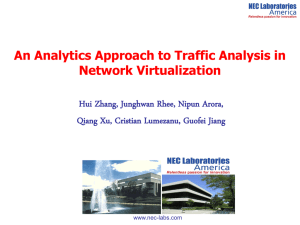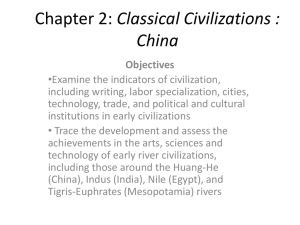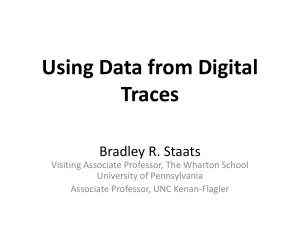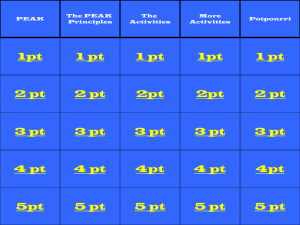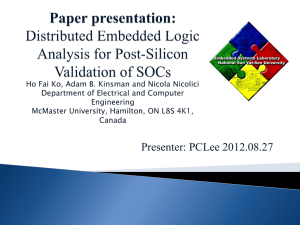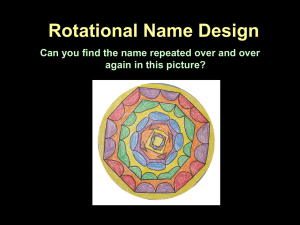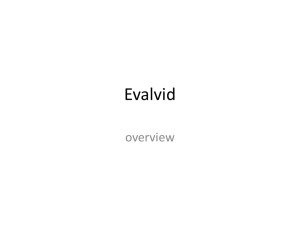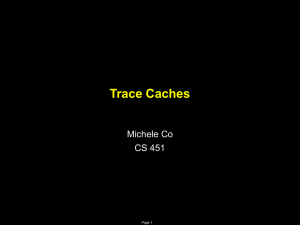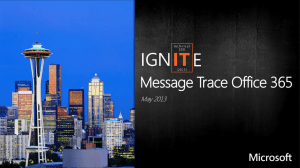LTE Cell Trace and UE Trace Handling
advertisement
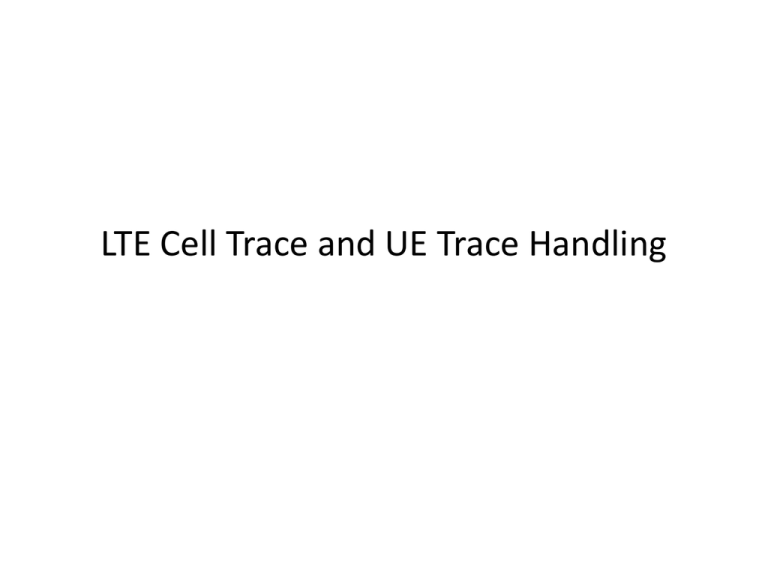
LTE Cell Trace and UE Trace Handling Cell Trace • The Cell trace feature collects events/traces for a group of cells. It collects all events related to the cell relations for that cell and for the entire RBS. • The Cell trace is the most common form of general troubleshooting within the network. It is possible to analyze overall performance of the network seeing patterns and Enodeb trends within a large group of Cell Trace cells/RBSs. OSS-RC Activate Trace Enodeb Upload trace file in OSS Enodeb CellTrace Activating Cell Trace Start LTE GUI measurement Add CTR Profile Select LTE Cell Trace Profiles tab. Right click to add profile and select LTE Cell Trace recording profile Specify Details for the Cell Trace Event 1 3 Define Cell Trace name 2 Select Output Mode as file. Streaming option is available but is still under testing by AT&T HQ Select Enodeb from list Select all sectors in the EnodeB or specific sector 4 Event and UE fraction Select the Events to be captured. Select UE Fraction – 1000 enables traces for ALL UEs camped on that cell for each 15 minute ROP Duration of Trace Define duration of the trace Activating Trace Profile Right click on the Cell Trace Name and select Resume Profile Verify Trace Status Admin State and Op State of Profile should be active after resuming profile Reading Cell Trace In OSS Common Explorer select Network Status Perspective. Search for the Cell where the trace was active and under the View tab you can select Traffic Recordings View. Decoding Messages Select the Cell Trace File, then the message type and the properties tab will show more details UE Trace • The UE Trace feature is designed to allow the tracking of a single UE in the network by means of a global identifier e.g. IMSI or IMEI. • Each UE trace generates an event during a ROP 15 minutes period will create its own file in the OSS with the trace reference in the name of the file. • There can be up to 16 simultaneous UE traces for one RBS. • 256 simultaneous traces are supported by the OSS-RC. Add UETR Profile Select LTE UE Trace Profiles tab. Right click to add profile and select LTE UE Trace recording profile Specify Details for the UE Trace Event subscription profile name and comment pane select UETR events Profile Schedule Wizard enter IMSI number Activating UETR Profile • Activation of UETR Profile is the same process as in the Activation of the CTR Profile Reading UE Trace In OSS Common Explorer select Network Status Perspective. Select the root directory for LTE and all traces will show up. Select UETR Trace Reference and Messages to view QUESTIONS & COMMENTS