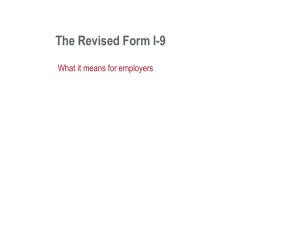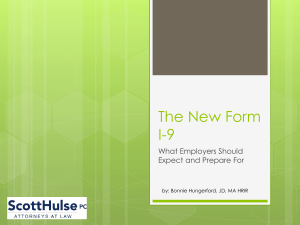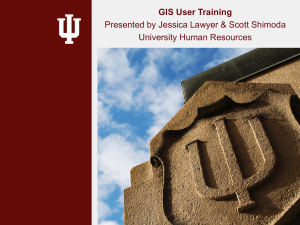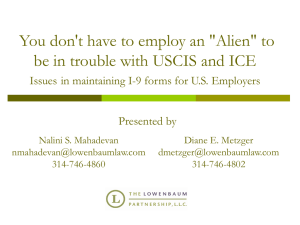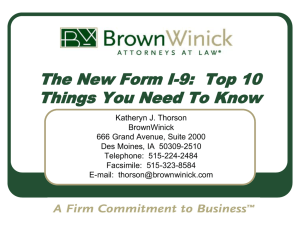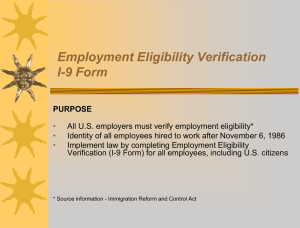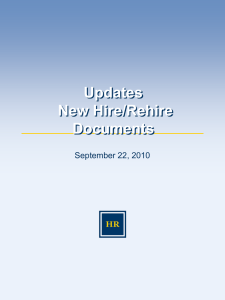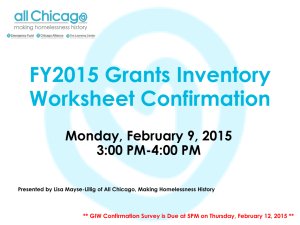I-9 HR Unit Reps
advertisement
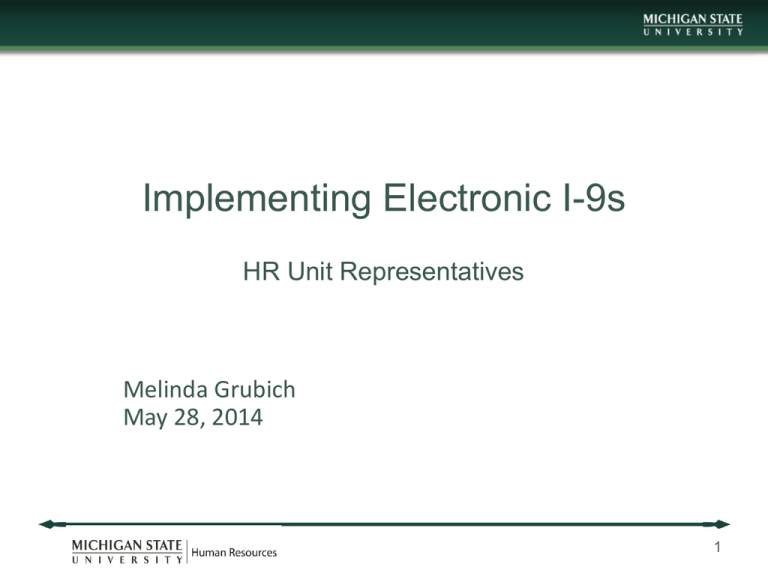
Implementing Electronic I-9s HR Unit Representatives Melinda Grubich May 28, 2014 1 What is an I-9? • Verification of identity and employment authorization of individuals hired for employment in the United States • Required for employees hired after November 6, 1986 • Employee must complete Section 1 on or before 1st day of employment • Section 2 of the I-9 form must be completed within 3 days of employee’s date of hire by an MSU Authorized User 2 Why Compliance Matters Civil Penalties • Violations of I-9 requirements (paperwork): • $110 - $1,100 per I-9 • Consideration given to history of compliance, size of business and good faith of the employer • Knowingly hired or continuing to employ • $375 - $3,200 per unauthorized employee (1st offense) • $3,200 - $6,500 (2nd offense) • $4,300 - $16,000 (subsequent offenses) Criminal Penalties – Up to $3000 and 6 months prison Why Are We Going To An Electronic I-9 Process? • • • • • • • Streamline and have a consistent I-9 process Ensures I-9s are completed correctly I-9s are centrally located electronically Identifies duplicate I-9s Identifies/issues re-verification for non-residential aliens Reduces/eliminates compliance fees if audited Produce tracking reports for: • • Pending I-9’s Section 1 completed Expired I-9’s for non-residential aliens 4 New Electronic I-9 Program with Equifax Three Components with Equifax • Electronic I-9 – Summer 2014 • The Work Number • • • Verification of Employment Late Fall 2014 E-Verify • • Rollout TBD Target Early 2015 What Is Impact On Units? Process stays same – Format changes • • • • Hiring unit sends I-9 email notification to new employee Employee will complete Section 1 online or onsite at MSU MSU authorized user will electronically complete Section 2 of the I-9 Paper I-9 form or additional documents no longer sent to central HR Benefits • • Decreases manual handling Increased compliance reporting • • • Reduction of duplicate I-9s Elimination of errors Reduction of paper and misplacement of I-9 forms 6 When Will It Change? • I-9 Rollout Schedule • Early June: Go-Live for Central HR (Support Staff) • Mid June: 2 Pilot groups – RHS and IPF • Late June: Begin training for all units • Summer 2014: Rollout to remainder of Campus (FAS, students, etc.) 7 1-9 Next Steps • Training: • Week of May 12th: Trained pilot groups • May 28th: Presentation at Unit Rep Meeting • Summer 2014: Training units • Training seminars (similar to ACA training) • Educational Materials: • Website similar to University of Minnesota (http://www1.umn.edu/ohr/payroll/i9regs/index.html) • FAQ’s • Toolkit for unit hiring staff • Webinar • Execute Communication Plan – Ongoing Continued Conversion Effort • 8 Questions? New Employee Process – Step 1 The employee will access the I-9 (www.newi9.com) site and enter the Employer Code. New Employee Process – Step 1 • The employee will be prompted to enter the text that appears in the box – this is for added security. The employee will then click Continue. New Employee Process – Step 2 Section 1 of the I-9 form appears on the screen. In the text boxes provided, the employee enters the required Section 1 fields. The employee will not be able to progress to the next page if required information is not completed. New Employee Process – Step 3 The employee then selects the appropriate Citizenship Status option. If either Lawful Permanent Resident or Alien Authorized to Work is selected, required information such Alien number or I-94 number must be provided. Click Continue. A message will appear at the top of the page if any required information was missed. All missing information will be highlighted in green. New Employee Process – Step 4 A review page will appear to let the new hire confirm their entered data. After the employee reads the statements at the bottom, they will check the box for their electronic signature, and click continue. If any information is incorrect the employee can change it by clicking the “Change Information” link. Electronic Signature Statement Below is a larger image of what the new hire is attesting to when they electronically sign their I-9. The statement can also be read in Spanish. New Employee Process – Step 5 The new hire is presented with a link if they wish to print the I-9. Note: The SSN is masked for their protection. In addition, the new hire will receive a customized list of documents needed for the completion of Section 2. The list of documents varies according to the citizenship status entered in Section 1 of the I-9. New Employee Process is complete! • The new employee has now completed section 1 and logs out. • The employee will need to bring identification that proves identity and authorization to work in the United States, within 3 business days of the date they began work. • The printed receipt page can be kept by the new employee for their records. Verifier’s Responsibilities The new hire will present their identification within 3 business days of the date of hire. The verifier will login with their MSU NetId and Password and authenticate to the Equifax I-9 System to complete Section 2. Once logged on, the verifier will find the Quick Search box in the top right corner. New hires who have completed Section 1 will be found in the Pending row. Upon first logging in, refresh one or all of the rows, by clicking the symbol in each row. Quick Search Box •Pending – I-9’s with section 1 completed. •Reverifications Due – an employee’s work authorization is expiring so renewal process can be started. •SSN Applied For – employee has not yet received their Social Security Number. •E-Verify Issues – Any open E-Verify cases. •Missing – the employee has a record on The Work Number, but does not have an I-9 on file. •Conversion Errors – I-9’s that have been flagged with errors during the historical conversion process Verifier’s Responsibilities The main responsibility of the verifier will be to complete section 2 of pending I-9s. To begin this process, click Pending in the Quick Search Box, then click the name of the employee from the list of pending I-9s. Verifier’s Responsibilities • • Enter the date of hire. Select the location from the drop down menu. Select the set of documents that were presented to you and click continue. Verifier’s Responsibilities Enter the data from the IDs into the system: • The Issuing Authority is typically on the document provided (SSA, State DMV, etc). • The document number is entered, along with an expiration date (if applicable), then click continue. All documents must be unexpired. Verifier’s Responsibilities NOTE: • If a document is presented from list B it must have a photo on it. • To see examples of each type of document listed, click Sample Document. Examples of documents are also availible in the Help menu. Verifier’s Responsibilities If an employee terminates before the I-9 is complete, select the radio button to indicate this, click continue and follow system instructions: Verifier’s Responsibilities On the Employer Review Page, carefully review the information that you have entered – this is your opportunity to correct any errors. You will electronically sign, by checking the check box, entering your password, and clicking continue. Verifier’s Responsibilities The Employee Detail Page will display – this lets you know if you have successfully completed the I-9.