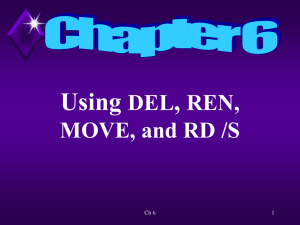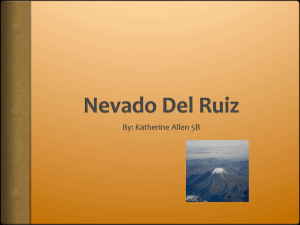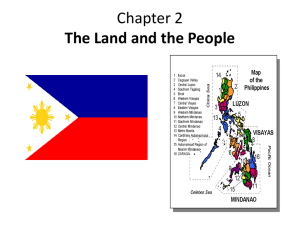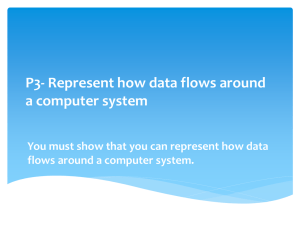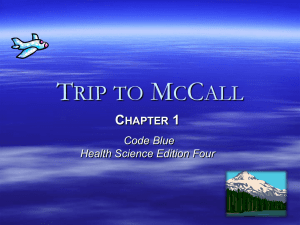Ch 6 Using DEL, REN, MOVE, and RD /S
advertisement
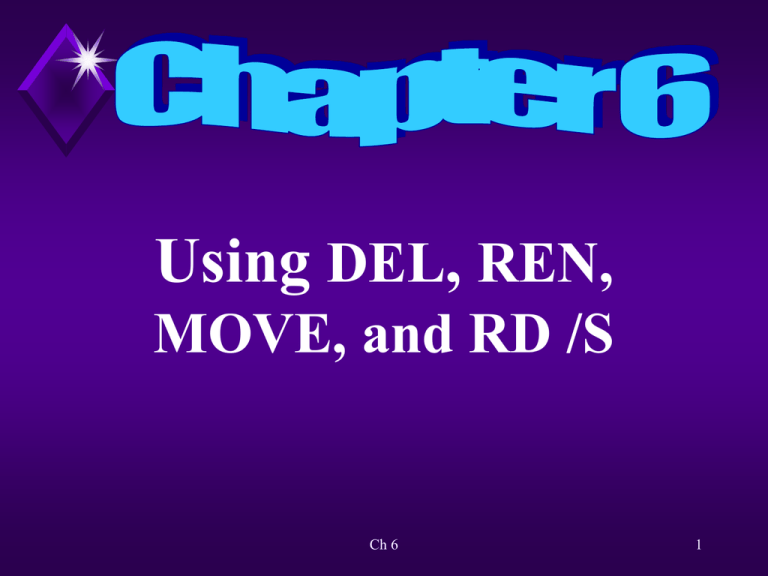
Using DEL, REN, MOVE, and RD /S Ch 6 1 Overview Will continue to work with internal commands that help manage and manipulate files. Ch 6 2 Overview Will focus on the following commands: DEL REN MOVE RD /S Ch 6 3 Overview Why and how to back up specific files, or an entire disk, so as to not lose important data will be discussed. Ch 6 4 Eliminating Files with the DEL Command Keep only the files you need on your disk. Ch 6 5 Eliminating Files with the DEL Command DEL command used to erase unwanted files. ERASE command works the same way DEL command works. Ch 6 6 Eliminating Files with the DEL Command A file deleted at the command line is not physically removed from the disk. Ch 6 7 Eliminating Files with the DEL Command It is sometimes possible to recover a file deleted at the command line. However, when DEL is used the file/s are deleted. Ch 6 8 Eliminating Files with the DEL Command File deleted from hard drive using My Computer or Windows Explorer is recoverable. Ch 6 9 Eliminating Files with the DEL Command Files not recoverable are those deleted from: Removable disk/s Floppy disks Command prompt Ch 6 10 Eliminating Files with the DEL Command DEL command syntax: DEL [/P] [/F] [/S] [/Q] [/A [[:] attributes]] names Names refers to [drive:] [path] filename Ch 6 11 Activity—Using the DEL Command KEY CONCEPTS: Function of DIR Why drive letter and path not included DEL does not confirm prior to deletion Ch 6 12 Deleting Multiple Files DEL can be used to delete multiple files. Separate (by spaces) files to be deleted. Ch 6 13 Activity—Using DEL with Multiple Parameters KEY CONCEPTS: Using DIR Deleting multiple files with DEL Ch 6 14 Deleting Files on Other Drives and Directories The DEL command can be used to eliminate files on other drives and subdirectories. Ch 6 15 Deleting Files on Other Drives and Directories DEL command syntax: DEL names Names refers to designated drives, subdirectories, and names of files you wish to delete. Ch 6 16 Deleting Files on Other Drives and Directories Order and logic of syntax are important when keying in command. Ch 6 17 Deleting Files on Other Drives and Directories Common error: DEL GONE.FIL B: Should be: DEL B:GONE.FIL Ch 6 18 Activity—Using the DEL Command with Individual Files KEY CONCEPTS: Using proper syntax Use of second backslash Using COPY gives two identically named files on different drives DIR - shows file is there DEL - deletes file Ch 6 19 Using Wildcards with the DEL Command To delete many files at one time use wildcards with the DEL command. Ch 6 20 Activity—Using the DEL Command KEY CONCEPTS: Use DIR prior to global erase Files deleted with DEL and wildcards not recoverable Wildcards can be used when files are in subdirectory Ch 6 21 The /P and /S Parameters with the DEL Command /P parameter with DEL command verifies prior to each file deletion. Ch 6 22 The /P and /S Parameters with the DEL Command The /S parameter traverses the directory tree so files do not need to be deleted individually throughout disk structure. Ch 6 23 The /P and /S Parameters with the DEL Command Again, DEL command syntax: DEL [/P] [/F] [/S] [/Q] [/A [[:] attributes]] names Names refers to [drive:] [path] filename Ch 6 24 Activity—Using /P and /S with the DEL Command KEY CONCEPTS: Use of /P parameter Use of /S parameter Use of DIR command Can use more than one parameter at a time Ch 6 25 Changing File Names Rename file because: File contents changed Want the name for another file File named incorrectly You think of a better name Ch 6 26 Changing File Names COPY command: Create another file with same contents but a different name End up with file and copy of file with another name Ch 6 27 Changing File Names RENAME command: Changes name of file - contents remain the same End up with same file with a new name Ch 6 28 Changing File Names RENAME command has two forms: RENAME REN Ch 6 29 Changing File Names REN/RENAME syntax: REN [drive:] [path] [directoryname1 | filename1] [directoryname2 | filename2] Ch 6 30 Changing File Names Renaming files: Two step process in My Computer/Windows Explorer One step process at command line Ch 6 31 Activity—Using the REN Command to Rename Files KEY CONCEPTS: When destination and *.* assumed REN command vs. COPY command Ch 6 32 Changing the Names of Subdirectories Prior to Windows 95, REN command only worked with files. Windows 95 REN command also used to rename subdirectories. Ch 6 33 Changing the Names of Subdirectories Partial syntax for renaming subdirectories: REN [drive:] [path] [directoryname1] [directoryname2] Ch 6 34 Activity—Using REN Command to Rename Subdirectories KEY CONCEPTS: Command executed if no error message Can rename subdirectories that are within other subdirectories Ch 6 35 Using REN with Wildcards Multiple files on the same drive or directory that have a common element can be renamed using REN command with wildcards. Ch 6 36 Activity—Using REN with Wildcards KEY CONCEPTS: Compare ???.NEW with *.NEW Renaming multiple files in same directory with one command Ch 6 37 Using RENAME on Different Drives & Directories The REN command can be used to rename any file on any drive or directory. Ch 6 38 Using RENAME on Different Drives & Directories Compare: REN OLDFILE.EXT NEWFILE.EXT REN B:OLDFILE.EXT NEWFILE.EXT REN C:\JUNK\OLDFILE.EXT NEWFILE.EXT Ch 6 39 Using RENAME on Different Drives & Directories COPY - end up with two identical files in different locations. REN - changes name of an existing file in a specific location. Ch 6 40 Activity—Using Rename on Different Drives KEY CONCEPTS: OS will not put a drive designator before new file name in REN REN Changes names not file contents Does not move files DIR vs. TYPE commands Ch 6 41 Moving Files and Renaming Directories Review of commands: MOVE used to rename a directory REN/RENAME used to rename files and subdirectories Ch 6 42 Moving Files and Renaming Directories MOVE command: Move group of files or subdirectories - cannot change names Move individual file/subdirectory - can change name of moved file or subdirectory Move files/directories from one directory to another, from one drive to another Ch 6 43 Moving Files and Renaming Directories Syntax to move one of more files: MOVE [/Y | /-Y] [drive:] [path] filename1 [,…] destination Ch 6 44 Moving Files and Renaming Directories Syntax to rename a directory: MOVE [/y | /-y] [drive:] [path] dirname1 dirname2 Ch 6 45 Activity—Moving Files & Renaming Directories KEY CONCEPTS: Differences between syntax of MOVE and REN When do you use MOVE? REN? Move file in same drive/directory eliminates first file and replaces contents of second file with contents of first file Ch 6 46 Activity—Moving Files & Renaming Directories KEY CONCEPTS: MOVE Used instead of COPY, REN, DEL Can act like COPY Cannot change file names when used with wildcards Cannot concatenate files Can move entire subdirectory structure along with filesCh with one command 47 6 RD /S Revisited Two ways to remove a directory: RD (two-step process) RD /S (one-step process) Ch 6 48 Activity: Using RD and RD /S KEY CONCEPTS: Using RD command Using RD /S command Ch 6 49 Backing Up Your DATA Disk Always back up all data files. Backing up application program disks can be tricky, especially copyprotected disks Ch 6 50 Backing Up Your DATA Disk Special operating commands and procedures must be used to back up a hard disk. Ch 6 51 Backing Up Your DATA Disk Three ways to back up data files: DISKCOPY COPY XCOPY Ch 6 52 Backing Up Your DATA Disk Never use the MOVE command for backup purposes. Ch 6 53 Backing Up Your DATA Disk Develop a regular backup routine. Can use “tape backup”. Use writable CD if available Message is BACK UP DATA FILES Ch 6 54 Backing Up Your DATA Disk Application programs can usually be reinstalled from original disks. Ch 6 55 Activity—Backing Up with the DISKCOPY Command KEY CONCEPTS: How to not accidentally copy hard drive Use DISKCOPY - get 2 copies of DATA disk Ch 6 56 Activity—Backing Up with the DISKCOPY Command Backup disk Keep current Have two or more Check backup disk regularly Some organizations need to recreate records Need archival backup Need transaction history Ch 6 57 Backing Up Files with the COPY Command DISKCOPY: Backs up entire floppy disk Formats new disk Ch 6 58 Backing Up Files with the COPY Command COPY: Used to backup specific files Copy files from one floppy to another Does not format new disk Must not be used to copy all files from hard disk to floppy Ch 6 59 Backing Up Files with the COPY Command Do regular backups: Back up files that have changed or are new Ch 6 60