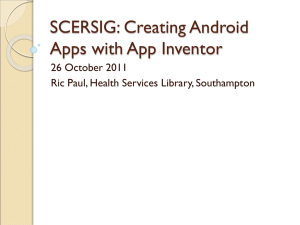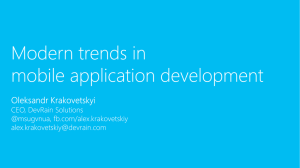App_Inventor_Workshop_CEMC_Summer _2012
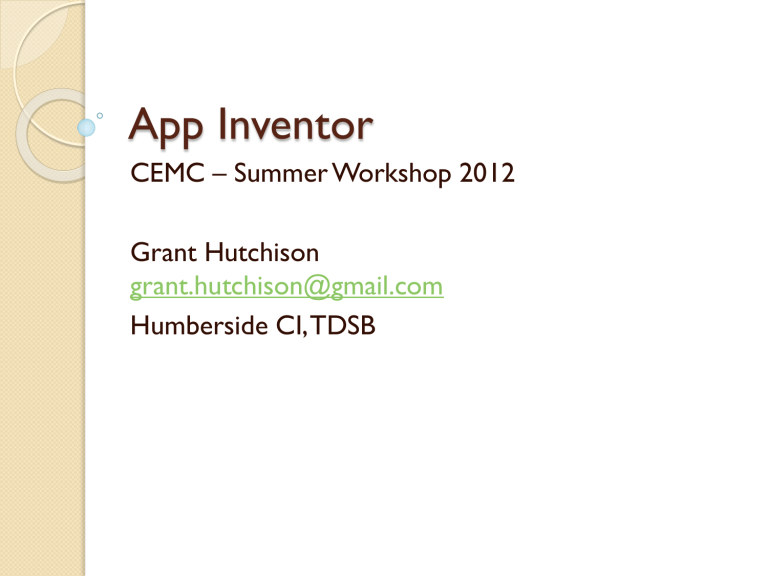
App Inventor
CEMC – Summer Workshop 2012
Grant Hutchison grant.hutchison@gmail.com
Humberside CI, TDSB
Agenda
What is App Inventor?
Why App Inventor?
CS Educational Perspective
How to use App Inventor?
◦ Hands on activities (Lab 1 and 2)
More App Inventor
Resources and Futures
Student Projects
◦ Hands on activities (Labs 3 and beyond)
What is App Inventor?
App Inventor is a visual programming environment to create Android based mobile applications.
Originally created by Google Labs.
Jan 1, 2012 – MIT Media Lab
◦ Center for Mobile Learning established by
Hal Abelson
◦ Google still active on the project
◦ Language is also open sourced
Why App Inventor?
Students Love their Smartphones
Want to create mobile apps
Want to teach novice programmers
Want to create fun apps (games) quickly
Want to motivate "all" students
Want access to rapidly growing mobile application marketplace (Google Play)
CS Education perspectives (1 of 3)
Basics
data types (weak point)
◦ numbers and text only (globally scoped) data structures (weak, but good for intro CS)
◦ lists only operators / built-in functions
◦ simple set of string and list functions and math operators
iterators
◦ while, for next, for each conditionals
◦ if, if else, boolean / relational modularity
procedures (within app only / no user defined libs)
CS Educator perspectives (2 of 3)
Advanced
◦ Databases (?)
TinyDB (local – key-based access
TinyWebDB (cloud – key-based access)
◦ Sensors
haptic (vibration – need phone)
gyroscope / accelerometer (need phone)
location (GPS)
◦ Phone Libs
texting (SMS)
◦ Other Libs
text to speech – used in my courses
Bluetooth / Lego Mindstorms
Web services / websites / Other apps / Fusion tables
CS Educator perspectives (3 of 3)
Advanced
◦ Graphics
Sprites – Movement / Collision detection
◦ User Interfaces
Multiple Screens - scoping
Input
Buttons, textboxes, checkboxes, list picker
canvas / sprites – location, motion, collision/edge detection
Output
labels, colours, sound, vibration (haptic)
Why NOT App Inventor?
X Want to teach O-O
X Want to debug syntax errors
X Want to create large group projects
X Want to develop 3D games
Where is App Inventor Used?
U.S. Colleges/Universities
◦ University of San Francisco – Dave Wolber
◦ Wellesley College – Lyn Turbak
◦ Trinity College (CS Principles) Ralph Morelli
After school programming clubs
◦ Technovation Challenge
High Schools
◦ Scotland (national curriculum) – Jeremy Scott
◦ Various schools including Humberside CI
What do I need to get started?
1.
2.
3.
4.
5.
GMail enabled account
Browser (anything but IE)
Install the App Inventor Setup program for your platform (Windows, Mac OSX, Linux)
◦ provides Android emulator
Recent version of Java (v6+)
Internet connectivity
optional
◦ Android phone/tablet
◦ device driver for Android device
Follow the steps
http://appinventor.mit.edu
Classroom environment
Most students use the emulator
Development Steps
1.
Start browser
2.
Start emulator
3.
Connect App Inventor (Blocks Editor) to emulator for testing
Emulator takes a few minutes to start.
Each code change will be reflected in emulator.
Classroom environment - Files
Source code is a zip file
The file can be transferred between computers and it is hosted on MIT webservers for each user.
Only App Inventor "understands" the contents of the zip file.
◦ Students should provide zip file for assessment
Install/Binary image is an apk (Android Package File)
The apk file is only created when the developer decides to create a release.
◦ Students would only create these file to share final application with other Android users.
Classroom environment (alternate)
Students have phones
Development Steps
1.
Start browser
2.
Connect phone to USB port
ensure device drivers are present and phone is in USB debugging mode
3.
Connect App Inventor (Blocks Editor) to phone for live testing.
Each code change will be reflected in phone.
Take it with you !!
Students have phones.
Three ways to get the app on a phone.
1.
Create a QR code
◦ download to a phone (using developer email)
2.
Download to the computer
◦ save a an Android install file (APK) on your development computer
3.
Download to Connected Phone
◦ install the APK directly on the phone
Publish to Google Play
Register as a developer with Google Play
Agree to the Google Play Developer
Distribution Agreement
Pay a registration fee ($25.00)
◦ https://play.google.com/apps/publish/signup
DEMO
App Inventor Development Cycle
Design /
Redesign
• Paper / Pencil
Test /
Debug
Create
UI
• Component
Designer
• Blocks Editor
• Phone/Emulator
Code
Blocks
• Blocks Editor
Get Developing - Projects
An App Inventor Project is a collection of components and blocks.
Open website
Log in using your GMAIL account
Available Actions
◦ Import existing project into new project
◦ Create new project
◦ Save/Export project
Get Developing - Tools
App Inventor consists of (3) tools working in unison:
◦ Component Designer
Define Graphical User Interface (GUI) and
Non-GUI components
◦ Blocks Editor
Determine the behaviour (algorithms and data structures) of the components
◦ Android phone or emulator
Platform for testing/using apps
AI Components
Event based programming
Components are visible or non-visible
"objects" with defined properties and
behaviours (libraries).
Set initial properties within Component
Designer
AI Component Designer
A. Palette - Available component types
B. Viewer - "rough" visualization of app
C. Components - actual components in project
D. Properties - initial properties for component
Palette
Grouped by type
Action
1.
select component and drag it to the Viewer
Note: Default name given
2.
click RENAME button in
Component section to give it a MEANINGFUL NAME
3.
Change default property values (if desired)
Screens
Properties
◦ Defaults – Comp Designer
◦ BackgroundImage
may need to be resized
◦ Icon
Used on devices only (50x50)
◦ ScreenOrientation
can be fixed or flexible
◦ Scrollable
◦ Title – ALWAYS change
exception is Screen1
◦ VersionCode - new
◦ VersionName – new
Multiple Screens (later)
Designing Apps
typical phone has 300 x
400 pixel screen
GUI components
◦ default position is top and left
◦ location can be adjusted
Screen Arrangements (later)
◦ Properties (common)
Text
Width – Fill Parent
Height
Best Practices - Naming
Every component has a name
If component will be used in your algorithm
◦ CHANGE ITS NAME
Naming Conventions
◦ btnName – buttons
◦ txtName – textbox (later)
◦ Note: "Name" is decided by the programmer
Behaviour
Represents the logic of your application
Programs consist of 3 types of structures
1.
Sequential operations
2.
Conditional operations (decisions)
3.
Repeated operations
Use the Blocks Editor to define the app behaviour.
Button Component
Buttons are GUI components
◦ Typical Use: Input
Take an Action / React to a User Initiated Event
Example: Reset Score button
Text
Reset
Score
Width Height Alignment
Reset
Score
40 20 center
Actions would be defined in Blocks Editor using Blocks/Code
Buttons
Event
◦ When Click do
SOME ACTION
◦ The action occurs once for each button click.
Example: Change screen color
Blocks Editor
Blocks Editor
Built-In
◦ Definition
variables, procedures
◦ Text
String library
◦ Lists
List library
◦ Math
Math operators
◦ Logic
relational operators, conditionals
◦ Control
screens, loops
◦ Colors
color library
Changing Properties
Properties are set initially based on their default value in the Component Designer.
Blocks can be used to change the properties of any components in your Project..
Blocks Editor
◦ Locate the component of interest (Screen1)
◦ Locate the SETTER block and provide (snap in) a valid value for the property (Color in this example)
Lab 1 - ColourMe
Objective
Create an interactive app that changes the colour of the screen on the computer.
◦ Components
Buttons
Screen1
◦ Algorithms
When "red" button is clicked (Event) change the screen colour to red (Event Handler).
Include buttons for "Green", "Blue"
Initially
The app should have a "white" background when it starts and the
"Reset" button will reset the screen
Include a "Quit" button to close the application.
Lab 1 - ColourMe
App Inventor Skills
Screens
◦ properties
BackGroundColor
Buttons
◦ properties
Text
◦ Events
WhenClicked
Textbox
Purpose
◦ To obtain user input (text or numbers).
Properties
◦ Text
value provided by user
◦ Hint
user prompt for user (before they provide input)
useful to avoid extra Labels for user directions
◦ FontSize
Consider setting to 20 px or more
Advice
◦ Use Set Text Property Block to reset input between tasks
Labels
Purpose
◦ To display output to users (text or numbers).
Properties
◦ Text
value provided to user
◦ FontSize
Consider setting to 20 px or more
Advice
◦ Use meaningful component names to ease code readability.
UI Guidelines
KISS
◦ Keep It Simple
Best apps are intuitive – no manuals required
Use easy to read fonts
Position GUI inputs in logical locations
Size GUI input or output components
◦ large enough
Consider best feedback mechanisms
◦ Consider Users and Devices
◦ Options
vibration, speech, sound, display
Lab 2 - Calculator
Objective
Create a simple calculator app that can add, subtract, multiply, and divide operations.
◦ Components
Button
TextBox
Screen Arrangement
◦ Concepts
Math operators
◦ Algorithms
When math operator button is clicked
perform corresponding operation on the 2 numeric input values
display result to user
Extension : TextToSpeech
Variables
Numbers or Text
Global
◦ available throughout app/screen
Use prefix var
Good habits
• store all user input into variables and avoid re-reading values from GUI components
• create a variable for any output before setting the GUI property
Example: Events / Event Handlers
What is the event?
What does the handler do?
What are hits and
misses?
Lab 3 – Get the Message
Objective
Create a program to determine the age of a person based on their year of birth. The application will also request the user's first name, last name, and it will display and announce their name and age within a complete sentence.
◦ Components
Button
TextBox
Screen Arrangement
◦ Concepts
Text methods
Math methods
Procedures
◦ Algorithms
see lab instructions
Conditionals
•
Block in test socket
•
MUST evaluate to true / or false
Conditionals – Example 1
Conditionals – Example 2
Lab 4 – Temp Convertor
Objective
Create a temperature convertor program for
Fahrenheit and Celsius.
◦ Components
Button
TextBox
Screen Arrangement
◦ Concepts
Math operators
Conditions
If test
then-do
Ifelse test
then-do
else-do
◦ Algorithms
see lab instructions
Canvas
Grid for animation and graphics
Uses (x,y) coordinates to locate objects
(0,0) (300,0)
(0,400) (300,400)
Canvas components
coordinates provided to event handler
In this case the action is to Draw a Circle on the same canvas
◦ can have multiple canvas objects
Controlling Objects
A separate canvas and sprite can be used as a game controller.
The value of draggedSprite is True when the sprite is being dragged
Lab 5 – Paint the Puppy
Objective
Create an interactive drawing program.
◦ Components
Canvas
◦ Concepts
Responding to user input
Touched
Dragged
◦ Algorithms
Increment / Decrement of variables
Clocks
Clocks non-visible components
Used for 2 REASONS
1.
Determine current Time or Date
◦ Use Now() method to determine the current timestamp
2.
Cause events to occur at regular intervals
◦ Enable the Timer property (true or false) and set the Interval property (milliseconds)
Randomness
App Inventor has various methods of generating Random values
In the next lab we will move ImageSprites to Random locations within a Canvas.
ImageSprite
An image sprite is an animated object that can interact with a canvas, balls, and other image sprites.
◦ contained by a canvas
◦ react to touches and drags
◦ interact with other sprites and the edge of the canvas
ImageSprite
Sprite Movement
Speed property to 10 (pixels)
amount of movement per interval
Interval property to 5 (milliseconds)
frequency of movement
Heading property to 180 (degrees)
Zero is horizontally to the right (east), 90 is straight up, 180 is to the left, and 270 is straight down.
Enabled property to True
You can change these and other properties to modify the image sprite's behavior.
Lab 6 – Mole Mash Plus
Objective
Create an interactive game.
◦ Components
Canvas
ImageSprite
Clocks
◦ Concepts
Responding to user input
Touched
Randomness
Game levels and difficulty
◦ Algorithms
see lab handout
Loops – Counted / For Loop
variable value
◦ loop counter
no break option
Loops – For Loop Example
How many iterations?
Value of varTotal
◦ Before Loop?
◦ After Loop?
Lab 7 – Investments
Objective
Create an future investment calculator to determine the value of compound interest investments.
◦ Components
Screens – Multiple
◦ Concepts
Loops – For Range (Counted)
◦ Algorithms
see lab handout (exponential relations)
Loops – Conditional Loop
Condition is checked at the beginning of every iteration
Very flexible
No loop variable
Conditional Loop - Example
Lists
Heterogeneous
Indexed from one (1)
Many methods avail
Good habits
• use clearly defined variable names
• removing all values
• set the variable with an empty "make a list" block
Lab 8 – Looping with Colour
Objective
Create a fun graphical application.
◦ Components
Canvas
Ball
◦ Concepts
Loops – For Range (Counted)
Lists – random colour from a list
◦ Algorithms
see lab handout (exponential relations)
Lab 9 – Know your Elements
Objective
Create a science-based quiz game involving knowing the most abundant elements on
Earth.
◦ Components
Notifier
◦ Concepts
Maintaining parallel lists
◦ Algorithms
see lab handout
List Picker
User Input Component
◦ Predefined selection of possible values
Drop down list
Lab 10 – Tip Calculator
Objective
Create an application to calculate each person's equal share of the restaurant (or any) bill including a tip for service.
◦ Components
ListPicker
◦ Concepts
Improving user input data quality and overall UI
◦ Algorithms
see lab handout
Audio
2 non-visible components for audio:
1.
Player
◦ play an audio or video file ( many formats available ) or to vibrate the phone
◦ the name of the media file is specified in the
Source property
◦ methods include: start(), stop(), pause()
2.
Sound
◦ play a short audio file
Video
Videoplayer
◦ Video files should be in Windows Media Video
(.wmv), 3GPP (.3gp), or MPEG-4 (.mp4) format
◦ file is set with the Source property
◦ methods include:
Start()
Pause()
SeekTo(number of millisecs)
GetDuration()
Note:
◦ Video files should be < 1 MB
The overall size of an app is set to a max of 5 MB
Playing Music? - Example
Lab 11 – Music Maker
Objective
Create a xylophone application that can be used to record and playback music.
◦ Components
Sound
Clock
◦ Concepts
Parallel list processing
Resetting timers – Controlled event processing
◦ Algorithms
see lab handout
Storage Types
An application needs to remember information as it is being used by a user.
There are two storage areas for applications :
volatile storage
◦ storage that exists only while the application is being used
non-volatile storage
◦ storage that will exist between uses of the application
"Database" storage
App Inventor is able to store variables or lists in locally on the phone or on a web server.
Local storage
TinyDB component
Cloud Storage
TinyWebDB component
Lab 12 – Quiz Maker
Objective
Create an application to generate quizzes for students.
◦ Components
TinyDB
◦ Concepts
Storage and Retrieval of data
◦ Algorithms
see lab handout
Animation - Edge Detection
<ball/sprite>.EdgeReached (number edge)
The edge argument tells which edge was reached.
(0,0) edge -4 edge 1
(300,0) edge 2 edge -3 edge 3 edge -2
(0,400) edge -1 edge 4
(300,400)
Edges
You can detect when an object meets the edge of a canvas.
◦ bounce method is available for edge events
◦ edge value can be checked
Collisions
Collisions can be detected by either object.
◦ eg. Ball is colliding with a paddle imageSprite
◦ Note that the heading is changed to simulate a bounce
Lab 13 – AndyPong
Objective
Create an pong style game with a control pad for the paddle and various difficulty levels.
◦ Components
Sprites
◦ Concepts
Collision detection
Edge detection
Simulating bounces or providing direction to objects
Game levels
◦ Algorithms
see lab handout
Live App
Exploring Computer Science
Purpose of the Application
To respond to declining enrolment in Computer
Science, Technology and Business courses.
Create an free app that can be used as an interactive gateway for Computer Studies,
Business Studies, and Technology courses in
Ontario High Schools.
Audience
◦ Students, parents, teachers, guidance
Live Apps
Exploring Computer Science
The application includes information about available courses along with extra information such as competitions.
The app also includes an interactive game called "MythBusting Computer Science".
Just go to Google Play and search for:
"Explore Computer Science"
Resources
Sample Code
◦ tAIR – the App Inventor Repository: http://www.tair.info/
Tools - prepare apps for Google Play
◦ AppToMarket – available from http://amerkashi.wordpress.com/
◦ Marketizer – available from http://www.taiic.com/marketizer/
Resources
Books
Resources
App Inventor Site – Explore
◦ Forums
◦ Curriculum Resources
Resources - Gallery
Project Sharing http://gallery.appinventor.mit.edu
Futures
Java Bridge
◦ AI components wrapped in a JAR file to enable a transition from AI to full Android
SDK development using Eclipse and Java
Use in CS Education likely to increase
Futures – AI Summit News
1.
2.
6.
7.
4.
5.
3.
Embed the Blocks Editor into the browser
Remove need for phone drivers – wireless app development
Services - notifications like twitter (long running apps)
Video Capture and play back
New Flung method for Sprites
Blocks to text and Text to Blocks
Support for team programming
Thanks
I continually update my materials and will make them available at any time.
Website
◦ http://hutchison-teach.ca
Teaching resources
◦ Available in a non-linked directory on my website
◦ Directory Name: app-inventor-resources
Email grant.hutchison@gmail.com