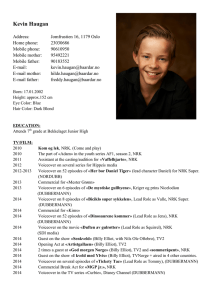Results from User Testing in BestApps
advertisement
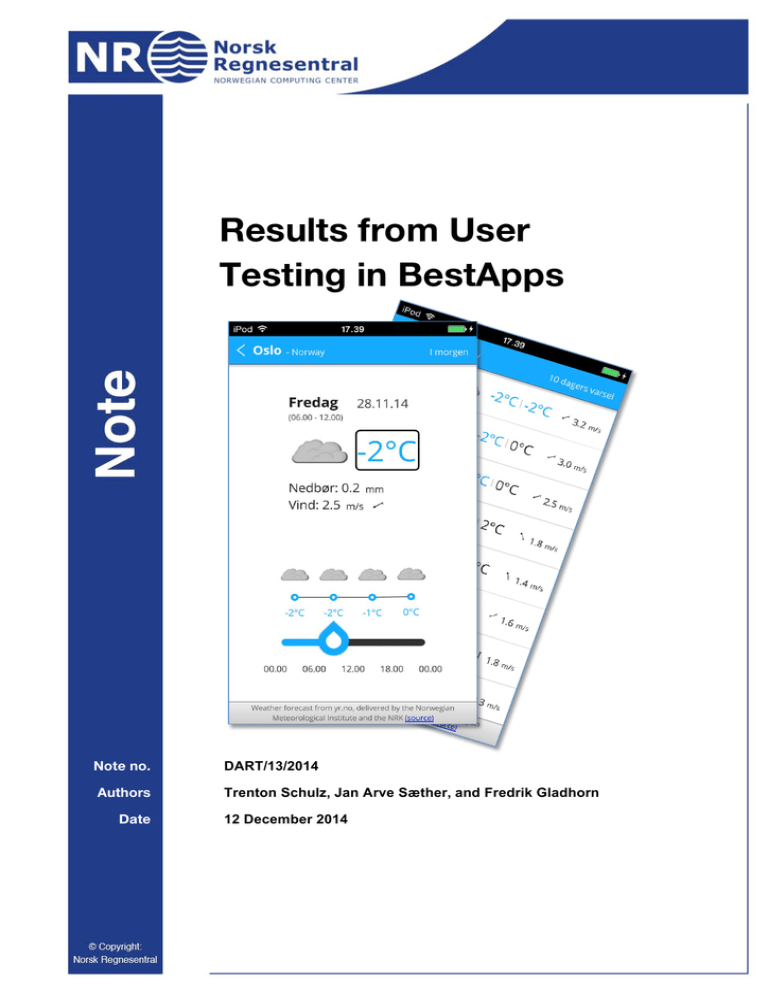
Results from User Testing in BestApps Note no. DART/13/2014 Authors Trenton Schulz, Jan Arve Sæther, and Fredrik Gladhorn Date 12 December 2014 Authors Mr. Trenton Schulz (MSc) is a senior research scientist at the Norwegian Computing Center. Trenton has years of experience with prototyping, software development and software engineering on a variety of platforms and has developed applications and libraries for both desktop and mobile environments. His master’s thesis was about test-­‐‑ ing various forms of user evaluation that were designed for desktop environments on mobile phones and creating an automated tool for generating GOMS keystroke-­‐‑level models. His interests include human-­‐‑computer interaction, information security, open source software and development and other areas of computer science. As a research scientist at the Norwegian Computing Center, Trenton has worked on EU projects in security (GEMOM), projects from the Norwegian Research Council dealing with se-­‐‑ mantic web technologies and design of mobile phones for the elderly. He led the Nor-­‐‑ wegian Computing Center’s contributions to the EU-­‐‑funded uTRUSTit project that combined e-­‐‑inclusion, security, and trust in the Internet of Things. Jan Arve Sæther and Frederik Gladhorn are working at The Qt Company. Together they improve Qt’s accessibility offering. Their mission is to make accessibility effortless for Qt app developers. They make sure it’s supported on all platforms, including iOS, Android, Windows, OS X and Linux. In addition, they have experience in many areas, for example, input handling, localization, and user interfaces in general. Norsk Regnesentral Norsk Regnesentral (Norwegian Computing Center, NR) is a private, independent, non-­‐‑profit foundation established in 1952. NR carries out contract research and devel-­‐‑ opment projects in information and communication technology and applied statistical-­‐‑ mathematical modeling. The clients include a broad range of industrial, commercial and public service organizations in the national as well as the international market. Our scientific and technical capabilities are further developed in cooperation with the Research Council of Norway and key customers. The results of our projects may take the form of reports, software, prototypes, and short courses. A proof of the confidence and appreciation our clients have in us is given by the fact that most of our new con-­‐‑ tracts are signed with previous customers. The Qt Company The Qt Company, a wholly owned subsidiary of Digia Plc., is responsible for all Qt activities including product development, commercial and open source licensing to-­‐‑ gether with the Qt Project under the open governance model. Together with its licens-­‐‑ ing, support, and services capabilities, the Qt Company operates with the mission to work closely with developers to ensure that their Qt projects are deployed on time, within budget, and with a competitive advantage. Title Results from User Testing in BestApps Authors Trenton Schulz, Jan Arve Sæther, and Fredrik Gladhorn Quality assurance Ivar Solheim Date 12 December 2014 Year 2014 Publication number DART/13/2014 Abstract This is a summary of the results from the user testing that was part of the BestApps project. The BestApps project’s goal was to find best practices for creating apps that are accessible to as many people as possible. One project activity was to create an example application that demonstrated development patterns for creating accessible apps. While one can follow guidelines on how to create the app, it isn’t until the app is used on the phone by people that depend on different assistive technologies that we can find out how accessible it is and correct any issues. We evaluated the app with five participants with different vision impairments. Overall, the participants found the app easy to use and were able to complete the tasks that were assigned. The accessibility problems that were found did not cause large problems. Still, addressing the issues—particularly with how the search bar works and fixing one contrast issue—would make the app more usable and accessible for everyone. Keywords Mobile apps, usability, accessibility, Qt, VoiceOver, TalkBack, Android, iOS, testing Target group Participants Availability Public Project number 320530 Research field Universal Design of ICT Number of pages 25 © Copyright Norsk Regnesentral Results from User Testing in BestApps 3 Table of Content Acknowledgements ...................................................................................................... 6 1 Mobile apps usable by as many as possible ........................................................ 7 2 The app under test.................................................................................................. 7 3 Testing set up .......................................................................................................... 9 4 Recruiting and participants.................................................................................. 11 5 Accessibility results .............................................................................................. 11 6 Suggested improvements for the app ................................................................ 14 7 Creating accessible apps is important ............................................................... 15 References .................................................................................................................. 16 A. Information letter and informed consent form.................................................. 17 B. Interview guide ..................................................................................................... 20 List of figures Figure 1 The welcome screen for Quick Forecast (with VoiceOver running). ................. 8 Figure 2: The 10-day forecast in Quick Forecast (shown on Android). .......................... 8 Figure 3: The details screen for Oslo (with VoiceOver running)...................................... 9 Figure 4: The setup for the testing environment. The phone is fixed to a stand with a web camera looking at it. Another camera is positioned to film the face. The cameras are fed into the computer running Morae in the right corner of the figure. .................. 10 Figure 5: Example of VoiceOver reading the values that aren’t expected: when the slider value changes, it only reads the value instead of the new time. The label below has a URL for the source of the data, but it reads the HTML code.............................. 12 Figure 6: Detail of the city item in Quick Forecast; the country name and 'X' (circled above) have a low contrast. .......................................................................................... 13 Results from User Testing in BestApps 5 Acknowledgements This report and other activities was made possible from Deltasenteret’s Tilskudd til ar-­‐‑ beid med universell utforming i 2014 with support from The Qt Company and NR. 6 Results from User Testing in BestApps 1 Mobile apps usable by as many as possible The world of mobile apps has exploded over the past couple of years. Today, both Ap-­‐‑ ple and Google claim to have more than one million apps for their respective phones and tout apps as one of the main reasons to use a phone, and many developers are cre-­‐‑ ating apps for the mobile platform. Smartphones, with their sensors and computing power, promise to be great assistive devices for people with disabilities. Unfortunately, many of these millions of apps do not take into account accessibility. In Norway, the Anti-­‐‑Discrimination and Accessibility Act (Diskriminerings-­‐‑ og tilgjengelighetsloven (DTL), 2008) states that information and communication technolo-­‐‑ gy (ICT) should be universally designed. The current regulations are targeted at web-­‐‑ based solutions, but mobile apps are an ICT and something that many people use eve-­‐‑ ry day. So, making sure that apps are usable by as many people as possible is not only a good idea, but also a requirement for Norwegian law. This note reports the findings and suggestions from an accessibility evaluation of a weather forecast app. First, we provide information about the app being tested. Then, we discuss the set up for the testing procedure and participant recruiting. Next, we provide a summary of the results from the test. This is followed by suggestions for im-­‐‑ provements and ends with some concluding remarks. Information that was sent to participants and the interview guide are included in the Appendix. 2 The app under test Quick Forecast is an app written by The Qt Company that shows various parts of the Qt Framework. It is a weather forecast app, using yr.no as service to get weather in-­‐‑ formation. The app consists of a welcome screen (Figure 1) that lists favorite places and a search field to add favorites. Upon selecting a place, for example Oslo, a forecast for the upcoming ten days will be presented in a list (Figure 2). The list contains a short summary of the day, including temperature and wind. Each day in the list can be se-­‐‑ lected to get more detailed weather information for that day (Figure 3). Results from User Testing in BestApps 7 Figure 1 The welcome screen for Quick Forecast (with VoiceOver running). Figure 2: The 10-day forecast in Quick Forecast (shown on Android). 8 Results from User Testing in BestApps Figure 3: The details screen for Oslo (with VoiceOver running). The app uses Qt Quick, a technology to create fluid and dynamic user interfaces, well suited for mobile devices. One big advantage of Qt is that it works cross-­‐‑platform, the same app is used on iOS and Android, and no modifications were made to accommo-­‐‑ date either of the platforms. This allows application developers to focus on their app and not spend time working out platform specific quirks. To allow all users to use apps, it is important that apps are accessible; also using assistive technologies like screen readers. Before this project started, the app was not accessible, VoiceOver and TalkBack would stay silent while the application was used. Over the course of the pro-­‐‑ ject, work on the Qt framework enabled assistive technologies like VoiceOver and TalkBack to interact with Quick Forecast. Now, with that work near completion, it was time to see how usable the app was for people with vision impairment. 3 Testing set up We decided to create three scenarios that would be typical scenarios for Quick Fore-­‐‑ cast. These were: 1. Finding out what the weather would be later in the day Results from User Testing in BestApps 9 2. Finding out what the weather would be like in a place someone is traveling to in a few days. 3. Removing pervious cities that are no longer needed We wanted to see if there were issues with the logical set up of the app for the assistive technology, and if there were anything users liked or didn’t like with the app. We also wanted to hear if they had a favorite weather app to see if there was something we could learn from that. Finally, we added the system usability scale (SUS) (Brooke, 1996) as that would allow us to get an idea of how usable the app is in comparison to other apps. The actual interview guide with the tasks and the questions (in Norwegian) is included in the appendix (Appendix B). For testing we wanted to capture both the users’ interactions with the app and their expression. We used Morae (TechSmith Corporation, 2011), which allowed us to cap-­‐‑ ture information using two different cameras, view the recordings remotely while they were being filmed, and add markers to the recordings in a structured way. Filming a mobile phone has challenges. Common solutions include clipping a camera to the telephone, which allows the phone to be mobile, but adds weight and balance issues, or having the phone fixed in one place with a strategically placed camera that doesn’t get in the way of the user. Ultimately, we went with a fixed mount for the phone as we didn’t require the mobility of the person and we felt we could place the phone in a natural enough position that it didn’t cause problems. The stand to the To-­‐‑ bii X120 eye-­‐‑tracker was perfect for this. Since we were testing people with vision im-­‐‑ pairment and most users would be using a screen reader, we felt there would be little to gain by using the eye-­‐‑tracker in the study, but its stand and camera worked fine. We set a second camera that was pointed at the face of the user (Figure 4). Figure 4: The setup for the testing environment. The phone is fixed to a stand with a web camera looking at it. Another camera is positioned to film the face. The cameras are fed into the computer running Morae in the right corner of the figure. 10 Results from User Testing in BestApps We instructed the users to think aloud as they performed the tasks. Before starting the tasks, we showed each a one-­‐‑minute video that provided a good example of how to think aloud to help the user understand what thinking aloud entails. Previous studies (Nielsen, 2014) have shown that showing a video demonstrating thinking aloud helps in producing more useful information. After the evaluations the sessions were watched again using Morae and extra tags and notes were created based on issues and comments from the users. These were then compiled into the results presented in this document. 4 Recruiting and participants For recruiting, we went to the Norwegian Association for the Blind and Partially Sight-­‐‑ ed (Norges Blindeforbund). We sent all users information about what would happen, informed them that we would like to record the sessions, and that we would delete the sessions at the end of the project. We then asked for their permission to film the ses-­‐‑ sion. All users were given a gift card as compensation for participating. The infor-­‐‑ mation letter and informed consent form (both in Norwegian) are included at the end of the document (Appendix A). We were able to recruit five participants for the study. Four of the participants used VoiceOver on iOS to interact with the device. The fifth participant used Android built-­‐‑ in zoom functionality to work with the phone. 5 Accessibility results Overall, the participants were able to complete the tasks with few problems. For the first two participants, there was a bug in Quick Forecast that made it impossible to see the search bar in VoiceOver, but it could be activated. Since using search was required for the second task, the two participants needed help to activate the search. However, they were able to complete the task after activating the search bar. For the remaining participants, an updated Quick Forecast was available and this problem disappeared. The updated version made it possible to find the search field, but the search field— regardless of version—did not behave like a search field in other apps. In iOS, as one types letters on the keyboard, the recently typed letter is repeated back at a different pitch. This makes it possible to get an idea of what has been inserted into the search field. The search field in iOS did not do this, so participants were literally typing blind. They had an idea of the letter they typed, but they did not get any feedback. It also made it difficult to check the spelling. Something that can be important since it can be difficult to remember how many ‘l’s there are in “Tallinn”. Among the four participants using VoiceOver, each participant accessed the app dif-­‐‑ ferently. One participant dragged a finger around the screen to explore and interact Results from User Testing in BestApps 11 with the different elements. Other participants flicked around the screen to systemati-­‐‑ cally see all the elements. It appeared that the participants using the flicking motion were better able to orient themselves on the screen. This was more obvious when the time came for the third task; the participant using the dragging gestures had problems to find the list of recently used cities. Despite this, the different ways of interaction did not have a large impact on performing the tasks. A couple of the participants had extra shortcuts that they were used to working on the phones. One used the swipe up gesture to jump to the first item to go back, but another used the two-­‐‑finger scrub gesture that should move to the previous screen. The scrub didn’t work in Quick Forecast and seemed strange for the participant. One …and the NRK (a href equals… Figure 5: Example of VoiceOver reading the values that aren’t expected: when the slider value changes, it only reads the value instead of the new time. The label below has a URL for the source of the data, but it reads the HTML code. Another item that caused some confusion was the slider that was shown in the details page. Three of the participants spent some time interacting with the slider and needed to understand how it worked. The slider was a timeline where participants could drag the slider to different times of the day to find out what the weather was like. Partici-­‐‑ pants could interact with the slider as expected. But, when focusing on the slider, VoiceOver would read out the time and a number from zero to six depending on how late in the day it was (Figure 5). Yet, when increasing the value, VoiceOver would only give the new number (i.e., say, “one” or “two”) but not read the new time. Participants had to flick away from the slider and come back to hear the new time. Participants found this strange and thought that it should say the time instead. One participant commented on the numbers as “something a programmer had forgotten to remove.” Another idea was moving the timeline to be the first item read out by VoiceOver in-­‐‑ stead of the last. This would make it easier to discover. Different participants viewed the forecasts differently. Some went into the details screen (Figure 3), while others only looked at the 10-­‐‑day forecast that listed the average for the day (Figure 2). One participant commented that it was too difficult to go into the details screen just to see the temperature. The participant found out the 10-­‐‑day forecast had temperatures that are read out by VoiceOver. Upon finding that out, the participant admitted to being impatient when doing the actual tasks. 12 Results from User Testing in BestApps An item that the majority of participants using VoiceOver commented on was that it was good to get the temperature and know about rain, but they were also interested if the sun was shining. Quick Forecast does display this as an icon (Figure 3), but it is not read aloud by VoiceOver. Yet, it is not part of the hierarchy that is read aloud, so the participants did not see this. Contrast is 2.7 (out of a possible 21) Figure 6: Detail of the city item in Quick Forecast; the country name and 'X' (circled above) have a low contrast. There was an interesting issue discovered when the VoiceOver participants worked on Task 3, deleting cities from the list of recently viewed cities (Figure 1). The participants were able to find the button for deleting an item and could successfully delete an item. But, a completely blank item remained in the list. The item disappeared after going to another screen and coming back, which seemed to indicate some sort of synchroniza-­‐‑ tion problem with the model being presented visually and via VoiceOver. The updated version of Quick Forecast did not have this problem. One participant commented that it was strange that it didn’t ask if the city should be deleted, while another explicitly liked that it didn’t ask. On Android, the app worked as expected with zoom turned on. The size of the text did not change when choosing a different size of text from the system settings, but the size of the text was pretty good to begin with. There was also a comment that the gray ‘X’ needed more contrast (Figure 6). We computed the contrast to be 2.7: the Web Content Accessibility Guidelines 2.0 (WCAG 2.0) recommend a minimum contrast of 4.5 for AA success and 7.1 for AAA. But, color contrast for the app otherwise was praised. All participants were asked to fill out the SUS, a set of ten questions that can generate a score to indicate how easy to use and easy to learn a system is. The scale is from zero to 100, with an average score of 70. Quick Forecast had an average score of 87, with a median and mode of 87.5. While the sample size is small (n=5), it indicates that the participants found it easier to use and easier to learn than the average system. After completing the tasks, we asked the participants some questions about what they liked and didn’t like about the app. The participants felt that the app was easy to use and it was easy to get oriented. The things that they didn’t like were included in the issues highlighted above along with a couple of suggestions for additional features such as the meteogram (hour-­‐‑by-­‐‑hour view) from Yr. Finally, we asked participants what was their favorite weather app. The standard an-­‐‑ swer was the built-­‐‑in Weather app on the phone, followed by Yr because it was more reliable about the weather. However, two of the participants didn’t have a weather Results from User Testing in BestApps 13 app; they primarily had others look up the weather for them. Yet, they really enjoyed getting the information from the app and would consider using this app and wondered when it would be available on the App Store. 6 Suggested improvements for the app In this section, we list some recommendations and improvements for the app to im-­‐‑ prove the accessibility even further. One of the purposes of Quick Forecast is to show good techniques for accessibility in app programming. So, addressing these items may help other developers make their apps more accessible. One helpful item for users would be to give weather icons a description for VoiceOver. Most of the participants mentioned that they were missing this information. Even if this information were only provided graphically by from the net service, it would be a good example of how to deal with this issue. This is especially true in a country that is quite interested if it will be sunny outside. The issue of the search bar not reacting as expected in VoiceOver should be addressed. Users do search in mobile apps and have a certain expectation that this interaction should work in a standard way. While the current solution in Quick Forecast works, it does cause confusion for some users. Another minor issue is how VoiceOver reads text with hyperlinks included in them. It seems that VoiceOver reads the HTML source for the label instead of the formatted version. This means that a link is read out as “a href equals http…” instead of just the URL or the link text. The slider for choosing times should also be revisited. It should probably not read out what step it is on, but what time it is at. There is a precedent on iOS that sliders that represent a percentage only report their value. It should be possible to achieve some-­‐‑ thing similar for the slider Quick Forecast. At the very least, if it isn’t possible to re-­‐‑ move the number, it should also be able to report its time in addition. This removes the need for the user to constantly switch away and back to slider to get the time. Another issue that should be investigated is how Quick Forecast reacts to different ges-­‐‑ tures from the operating system. Reacting to the advanced gestures would be a nice addition for expert users. In a similar vein, it would also be nice for the Quick Forecast app to be able to react to changes in type size. Both Android and iOS have accessibility settings that allow them to change the size of text in different apps. Not all apps respect these settings, but it would make Quick Forecast a good citizen on both platforms. Some issues that make a big difference (the search bar not being recognized and the blank items after deleting a city) were already addressed in an update during the test-­‐‑ 14 Results from User Testing in BestApps ing. Another simple fix, changing the contrast on the ‘X’ for the delete button, can also be done quickly. Increasing the contrast on the ‘X’ will also not change the graphical profile of the app and make it easier for all users to find the button to delete a city. Since the text for the name of the country is also the same color as the ‘X’, it should also have its contrast increased. The country name should also be translated to provide the best experience regardless of someone’s native language. Some of the other suggestions that were given, such as moving the slider to be the first item for the detail view or adding a confirmation for deleting names, could also be considered, but given less priority at this time. They may provide a better user experi-­‐‑ ence for all users, but further user testing should likely be performed to see if there is an added benefit in changing these items. However, for the first suggestion, it may be enough that the order of the accessibility items puts the slider first and not change the actual visual layout. 7 Creating accessible apps is important Overall, the app performed well and the app was accessible to the participants. Con-­‐‑ sidering that the current version that is on the App Store and Google Play is complete-­‐‑ ly silent to VoiceOver and TalkBack, this is a great achievement. The fact that some participants were interested in using a weather app afterwards shows that making ac-­‐‑ cessible apps can benefit users. Some of these changes can likely have helped people beyond those with vision impairment. Even as is, it’s a significant upgrade. An additional benefit is that many of these changes made it into the Qt framework. This means that other developers will be able to use these changes and make their own apps accessible. Qt makes it possible to make an app accessible, but this does not mean that an accessible app happens automatically. Just as Qt’s controls do not guarantee a usable interface, there is still work needed in creating a good accessible experience for the user. A focus on creating good labels and flow for users was important, and run-­‐‑ ning user evaluations helped in finding problems that were impossible for developers who are not experts in the different assistive technologies. We will address these topics in an upcoming report. One final note, we recognize that there are other impairments that we did not test for and that there are other issues that may need to be addressed. We hope our testing with people with vision impairment helped make designer and developers more con-­‐‑ scious about making an app accessible for as many as possible and that these changes will make the app work well with other types of assistive technology. Only further testing can provide a definitive answer, but there is a much better base to start from than before the project’s start. Results from User Testing in BestApps 15 References Brooke, J. (1996). SUS-­‐‑A quick and dirty usability scale. Usability Evaluation in Industry, 189, 194. doi:10.1002/hbm.20701 Diskriminerings-­‐‑ og tilgjengelighetsloven (DTL). (2008). Lov om forbud mot diskriminering på grunn av nedsatt funksjonsevne (Eng: Act on prohibition of discrimination based on disability). Lovdata. Retrieved from http://www.lovdata.no/all/hl-­‐‑20080620-­‐‑042.html Nielsen, J. (2014). Demonstrate Thinking Aloud by Showing Users a Video. Retrieved December 05, 2014, from http://www.nngroup.com/articles/thinking-­‐‑aloud-­‐‑demo-­‐‑ video/?utm_source=Alertbox&utm_campaign=802d7a6d45-­‐‑ Alertbox_email_09_02_2014&utm_medium=email&utm_term=0_7f29a2b335-­‐‑ 802d7a6d45-­‐‑40063789 TechSmith Corporation. (2011). Recording User Tests with Morae, User Testing and Market Research Software by TechSmith. Retrieved from http://www.techsmith.com/morae/record.asp 16 Results from User Testing in BestApps A. Information letter and informed consent form The next pages contain the letter that was sent to participants about the evaluation and the informed consent form they had to sign. Both of these documents are in Norwe-­‐‑ gian. Results from User Testing in BestApps 17 DETALJERT INFORMASJON OM UTPRØVINGEN OG BEHANDLING AV PERSONOPPLYSNINGER Denne brukerutprøvingen gjennomføres av Norsk Regnesentral som en del av et prosjekt som heter BestApps. Prosjektet er delfinansiert av tilskuddsmidler fra Deltasenteret samt egeninnsats fra Qt Company og Norsk Regnesentral. Mer informasjon om prosjektet på engelsk finnes på: http://www.nr.no/en/projects/bestapps-–-best-practices-accessibleapplications Formålet med prosjektet er å gjøre det enkelt og mindre arbeidskrevende for utviklere å lage app’er som er tilgjengelige. I prosjektet har Qt Company prøvd å lage et oppdatert bibliotek og en app for å vise hvordan man skal lage tilgjengelige app’er. Denne invitasjonen sendes ut i samarbeid med Norges Blindeforbund. Til sammen får cirka fem personer som er 18 år eller eldre anledning til å delta. Utprøvingen handler ikke om hva du kan eller ikke kan, men utelukkende om hvordan det er å bruke systemet som testes. Du trenger ikke ha mye erfaring med teknologi for å delta. For oss er det viktig å få med deltakere med forskjellig bakgrunn. Når du ankommer utprøvingen, vil du bli bedt om å undertegne et samtykkeskjema som bekrefter at du har fått informasjon om prosjektet og at du ønsker å delta i utprøvingen. En testleder vil deretter forklare hva som skal gjøres, og vil hjelpe deg underveis. Du får prøve en app som er beregnet for væremeldinger. Etter de ulike oppgavene er gjennomført vil vi stille deg noen spørsmål om din erfaring og personlige mening om brukerinteraksjonen. Utprøvingen, samtale og svar på spørsmål vil bli tatt opp på video. Personvern Alle data vil bli behandlet konfidensielt. All informasjon som kan tilbakeføres til enkeltpersoner vil bli slettet senest ved prosjektslutt, innen utgangen av januar 2015. Du velger selv om du vil gi ditt samtykke til dette i den vedlagte samtykkeerklæringen. SAMTYKKESKJEMA Kjære deltaker I « Detaljert informasjon om utprøvingen og behandling av personopplysninger», kan du finne informasjon om utprøvingen og formålet med den. Deltakelse i prosjektet er frivillig og du kan trekke deg fra utprøvingen når som helst, uten å oppgi grunn. Du kan også be om at alle personopplysninger blir slettet. Hvis du har spørsmål om utprøvingen, klager, ønsker å trekke deg eller ønsker å bli informert om resultateten fra denne evalueringen, kan du kontakte en av de undertegnede. Jeg har mottatt informasjon om utprøvingen og forskningsprosjektet BestApps (ja)____ Jeg ønsker å delta i utprøvingen (ja)____ Jeg gir tillatelse til å bli filmet som deltaker i utprøvingen, og til bruk av mine data som beskrevet i informasjonbrevet (ja)____ Navn med store bokstaver: Deltakerens underskrift: Bekreftelse: Trenton Schulz (Ansvarlig testadministrator Trenton Schulz) Spørsmål: Telefon: 22 85 25 68, Epost: trenton.schulz@nr.no Testadministrators underskrift: B. Interview guide The next pages contain the interview guide. This guide was used for ensuring that par-­‐‑ ticipants overall evaluation experience (i.e., what was said to them, how questions were presented) was as similar as possible. 20 Results from User Testing in BestApps BESTAPPS INTERVJUGUIDE Dette dokumentet beskriver de forskjellige oppgavene og spørsmålene informantene skal gjøre under BestApps utprøvinger i november. Vi ønsker at en informant kan bli ferdig i løpet av en time, men helst litt under. Konvensjoner En testleder er personen som leder utprøvinger. En informant er personen som prøver ut tingene i utprøvingen. Det finnes noen maler for å gjøre det forståelig. Disse skal vises nå. Vanlige brødtekst (slik som du leser nå) er brukt for beskrivelsen. For eksempel hvordan man setter opp utprøvingen eller hvor man kan finne spørsmålene. Noen «unscripted» hendelser kan også beskrives her. Hendelser som skal gjøres av testlederen vises i kursiv. Teksten som skal leses høyt til informanten vises i en firkant. Idéen med dette er at alle informantene hører den samme instruksen. Dette hjelper til å holde utprøvingen konsekvent. Hvis vi var kjempeflinke kunne vi laget disse slik at vi kunne vite hvor lenge det tar å lese dette høyt. Fremtidig arbeid… Oppsett Utprøvingene skal skje på uu-lab (4422A) på NR. Siden vi har stor lyst å fange opp bruk av hvordan man bruker hjelpemidler på en mobiletelefon, har vi lyst å ta opp disse utprøvingene på video. Man kunne tenkt seg å bruke blikksporing, men siden informantene er synshemmede, kan dette bli problemer å kalibrering systemet. Men det bør gå greit å bruke kameraet til blikksporingssystemet. Vi skal prøve å sette opp et ekstra kamera for å ta opp blikket også. Kameraoppsett Bruk Morae PC’en og koble den til det eksterne blikksporingapparatet. Vi skal bruke kameraet på dette apparatet. Fest telefonen til apparatet og plasser det slik at det kan fange opp informantens telefonbruk. Det andre kameraet skal settes på en tripod og blir rettet mot informanten. Bruk helst FireWire-Kameraet og koble dette til MoraePC’en også. PC-oppsett Vi bruker Morae siden vi ikke skal ta i bruk blikksporing under utprøvingene. Bruk den BestApps prosjektet som har blitt lagt på forhånd. Sjekk at kamera-1 er kameraet som tar opp telefonen og kamera-2 tar opp blikket. Kamera-2 skal være PiP (picture-in-picture). Kjør en enkelt test for å sjekke at alt fungerer og så er alt klart. Telefonoppsett Sjekk at QuickForcast er installert på telefonen og at språket er satt til norsk. Start Weather-app og sjekk at de følgende byene er lagt inn: Oslo Sao Paulo Rio de Janeiro Tierra del Fuego Santiago Disse byene må være de samme for hver utprøving. Bruk litt tid etter en utprøving er ferdig for å legge dem inn før neste utprøvingen. Hvis en Android-telefon skal brukes, sørg for at et norsk stemme er installert. iPhone’en skal ha trippel-tap for å slå på VoiceOver. Kjøreplan Oppmøtet, introduksjon og samtykket. Informanten møtes i NRs resepsjon. Testlederen skal hilse på informanten og følge han/henne til uu-lab. Det er greit å med litt småprat med informanten slik at hun/han føler seg avslappet. Etter at informanten er vel framme på labben, kan testlederen informerelitt om BestApps. Takk for at du vil stille til utprøvingen i vårt prosjekt, BestApps. Dette prosjektet er drevet av NR og the Qt Company. Målet med BestApps er å finne beste praksis for hvordan man utvikler app’er til mobiletelefoner. Vi har snakket med forskjellige synshemmede brukere om hvordan de bruker app’er og med noen utviklere om utfordringer de har med å lage app’er. Utviklerne hos the Qt Company har prøvd å ta hensyn til disse tilbakemeldingene og har laget en vær-app som vi ønske at du skal prøve ut nå. Har du noen spørsmål før vi begynner? La informanten få noe tid til å stille spørsmål. Etter at de er ferdig med spørsmålene de lurer på, er det viktig å få samtykket. Testlederen presenterer informasjonsbrevet Jeg har skrevet ut informasjonsbrevet med samtykke-erklæringen som jeg sendte til deg tidligere. Har du lest dettebrevet? Hvis informanten ikke har lest, forklar hva som står i brevet: Brevet sier at vi skal gjøre utføre noen oppgaver og at vi ønsker å se hvordan du utfører oppgavene. Det finnes ikke noen riktige eller gale svar og vi ønsker å vite hva du synes. Utprøvingen skal tas opp på video. Videoen skal brukes for å skrive en rapport. De eneste som skal se videoene er prosjektpartnerne (det vil si NR og the Qt Company). Vi skal slette videoene ved slutten av prosjektet, som er i januar 2015. Du kan trekke deg når som helst under utprøvingen eller be om at vi sletter opptaket uten at du må begrunne det. Etter at det er forklart kan du be om underskrift. Det kan hende at testlederen må bruke signaturrammen. Har du noen spørsmål om dette? Ellers, hvis dette er greit for deg, kan du vennligst signere under. Jeg har en signaturramme hvis du ønsker det. Gi informanten et liten intro i oppsettet. Vi har satt ting opp slik at vi skal bruke en smartetelefon som er festet på plass, men det bør gå greit å jobbe med den slik du forventer med en slik telefon. Dette er en iPhone som er innstilt på norsk språk. Man kan lett slå VoiceOver på eller av om det er nødvendig ved å taste tre ganger på hjemknappen. Hvis du heller vil bruke en Android-telefon så har vi en slik også. Hvis du ønsker et annet språk, så kan vi bytte til engelsk. Selvfølgelig må dette endres hvis Android-telefonen er festet, men teksten blir nesten det samme bortsett fra at det ikke finnes noen snarvei med å slå på eller av TalkBack. Informanten skal snakke høyt mens ting blir gjort. Muligens vet informanten ikke om hvordan man skal gjør det. Derfor har vi en liten video som skal vises. Vi ønsker at du skal «tenke høyt» underveis. . Det vil si at du snakker om hva du tenker mens du gjør oppgavene. Vi har en video som vises hvordan det skal gjøres. Den er på engelsk, men hva personen sier er ikke viktig, men at hun snakker om hva hun gjør underveis. Vis videoen på Morae PC-en og spør om de har noen ekstra spørsmål etterpå. Oppgave 1: Hva er været? Du skal på en tur i skogen i ettermiddag og du ønsker å vite om du trenger regntøy. Husk å tenke høyt og si ifra når du er ferdig. Nå er det bare å ta notater mens informanten prøve å løse oppgaven. Prøv å unngå å gi hjelp mens de prøver å gjøre ting. Etter at informanten er ferdig kan du begynne med neste oppgave. Oppgave 2: Været fra en by som ikke er allerede på listen Du reiser til Tallinn i helgen og skal være med på en gåtur i gamlebyen. Du vil vite temperaturen så du kan planlegge hva du må pakke. Husk å tenke høyt og si ifra når du er ferdig. Dette følge den samme rutinen som forrige oppgave. Vennligst ta notater. Når informanten er ferdig, kan du begynne med neste oppgave. Oppgave 3: Fjerne gamle byer I sommervar du på reise til Brasil og andre byer i Sør Amerika. Det var nyttig å ha disse i sommer, men nå er det på tide å rydde opp i listen. Husk å tenke høyt og si ifra når du er ferdig. Igjen, følge den samme rutinen som forrige oppgave. Sluttintervju Etter at informanten har gått gjennom alle oppgavene, er det tid for å stille noe spørsmål om hele utprøvingen. Vi kjører en liten SUS-survey samt noen ekstra spørsmål om tilgjengelighet. Vi har noen utsagn om app’en du nettopp har brukt. Vennligst si ifra hvor enig du er med utsagnene på en skala fra en til fem hvor en betyr en betyr helt uenig og fem betyr helt enig. 1. 2. 3. 4. Jeg kunne tenke meg å bruke denne app’en ofte. Jeg synes app’en var unødvendig komplisert. Jeg synes app’en var lett å bruke. Jeg tror jeg vil måtte trenge hjelp fra en person med teknisk kunnskap for å kunne bruke app’en. 5. Jeg syntes at det var god sammenheng mellom de forskjellige delene av app’en. 6. Jeg syntes det var for mye inkonsistens i app’en. 7. Jeg vil anta at folk flest kan lære seg app’en veldig raskt. 8. Jeg synes app’en var veldig vanskelig å bruke. 9. Jeg følte meg sikker da jeg brukte app’en. 10. Jeg trenger å lære meg mye før jeg kan komme i gang med å bruke app’en på egen hånd. Notere svarene inn på regnearket for senere bearbeid. Nå blir det noen åpne spørsmål om app’en selv. 1. 2. 3. 4. 5. Er det noen ting du likte godt med app’en? Er det noen ting du kunne ønsket var bedre med app’en? Fant du noen steder hvor informasjonen ikke var hva du forventet? Hvor enkelt var det å orientere deg i app’en? Hva er din yndlingsapp om været? Oppsummering Har du noen spørsmål til oss? … Takk igjen for at du deltok på utprøvingen. Her er et SpendOn gavekort til 500 kroner. Det kan brukes alle stederhvor man kan bruke Visa inkludert Internettet. Ønsker deg en fin dag videre. Hjelp informanten å finne veien tilbake til utgangen. Etter hvert sett opp laben for neste utprøvingen.