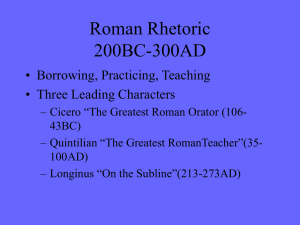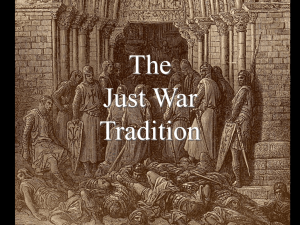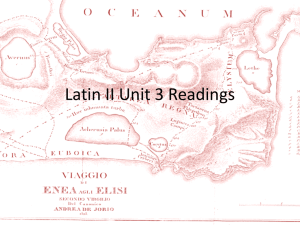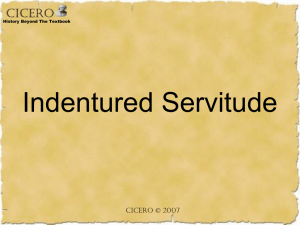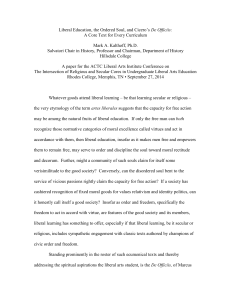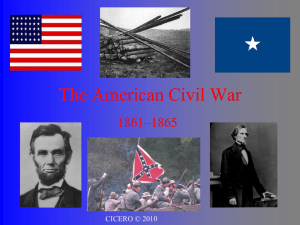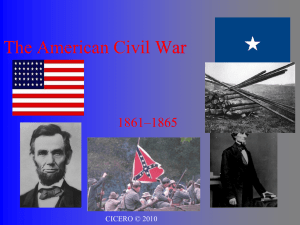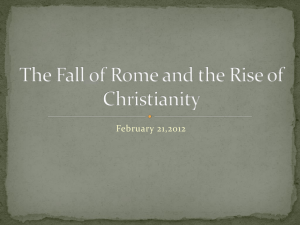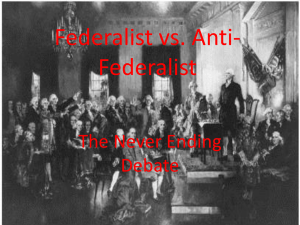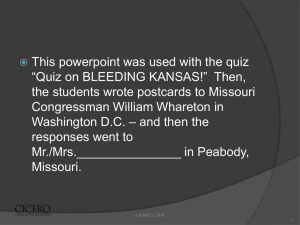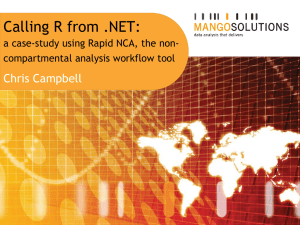Update Server and Clients
advertisement
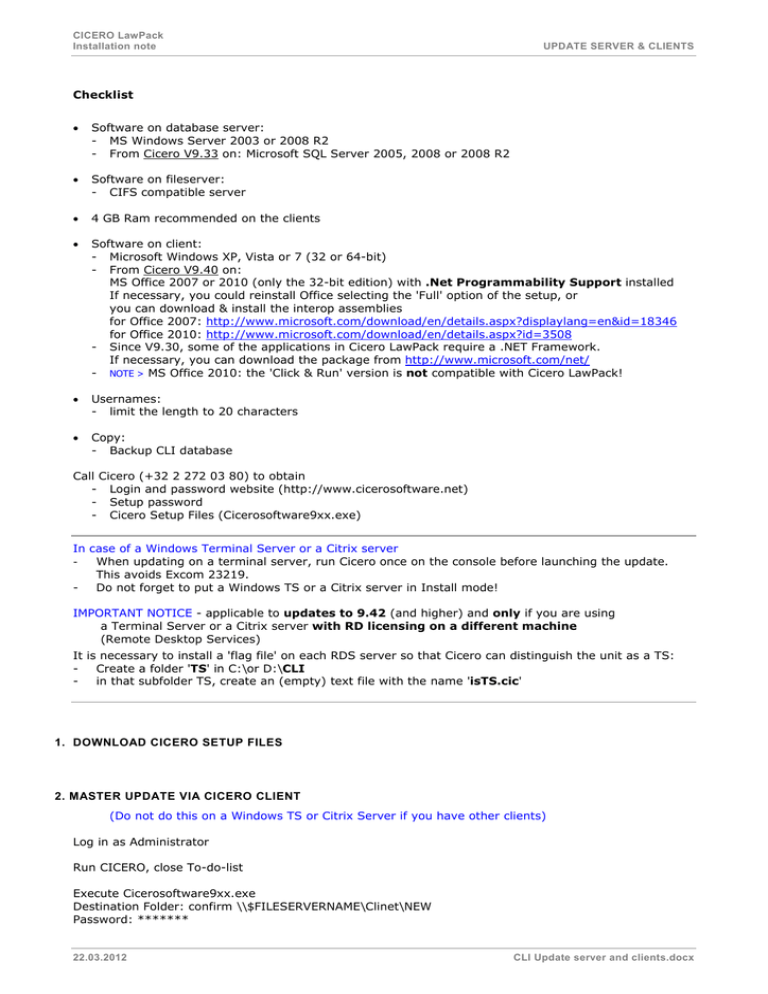
CICERO LawPack Installation note UPDATE SERVER & CLIENTS Checklist Software on database server: - MS Windows Server 2003 or 2008 R2 - From Cicero V9.33 on: Microsoft SQL Server 2005, 2008 or 2008 R2 Software on fileserver: - CIFS compatible server 4 GB Ram recommended on the clients Software on client: - Microsoft Windows XP, Vista or 7 (32 or 64-bit) - From Cicero V9.40 on: MS Office 2007 or 2010 (only the 32-bit edition) with .Net Programmability Support installed If necessary, you could reinstall Office selecting the 'Full' option of the setup, or you can download & install the interop assemblies for Office 2007: http://www.microsoft.com/download/en/details.aspx?displaylang=en&id=18346 for Office 2010: http://www.microsoft.com/download/en/details.aspx?id=3508 - Since V9.30, some of the applications in Cicero LawPack require a .NET Framework. If necessary, you can download the package from http://www.microsoft.com/net/ - NOTE > MS Office 2010: the 'Click & Run' version is not compatible with Cicero LawPack! Usernames: - limit the length to 20 characters Copy: - Backup CLI database Call Cicero (+32 2 272 03 80) to obtain - Login and password website (http://www.cicerosoftware.net) - Setup password - Cicero Setup Files (Cicerosoftware9xx.exe) In case of a Windows Terminal Server or a Citrix server When updating on a terminal server, run Cicero once on the console before launching the update. This avoids Excom 23219. Do not forget to put a Windows TS or a Citrix server in Install mode! IMPORTANT NOTICE - applicable to updates to 9.42 (and higher) and only if you are using a Terminal Server or a Citrix server with RD licensing on a different machine (Remote Desktop Services) It is necessary to install a 'flag file' on each RDS server so that Cicero can distinguish the unit as a TS: Create a folder 'TS' in C:\or D:\CLI in that subfolder TS, create an (empty) text file with the name 'isTS.cic' 1. DOWNLOAD CICERO SETUP FILES 2. MASTER UPDATE VIA CICERO CLIENT (Do not do this on a Windows TS or Citrix Server if you have other clients) Log in as Administrator Run CICERO, close To-do-list Execute Cicerosoftware9xx.exe Destination Folder: confirm \\$FILESERVERNAME\Clinet\NEW Password: ******* 22.03.2012 CLI Update server and clients.docx CICERO LawPack Installation note UPDATE SERVER & CLIENTS Important: Close CICERO programs on all other workstations or sessions. Close all programs (MS Word, MS Outlook …) on this workstation. Choose 'Maintenance - Update' in Cicero Main menu. Close Cicero menu and Click Start for update. * (Troubles, see workaround) This will copy the new Cicero programs and update the Cicero database. Important: Do not interrupt this update procedure! The Cicero start-up opens and waits Press Start The installer will execute. Next Verify selected options, e.g. 'Crystal Reports', selected Unselect 'Legal Departments' if not a Corporate Legal Department Unselect GDI+ Next... Wait a long time In case of Error 1706, sometimes hidden behind the dialog box: No valid source could be found for product. CICEROLawPackRuntimeV9.xx The Windows Installer cannot continue. Click OK, the installer will continue. Possible Self Registration Error 'The following file did not self register or unregister: C:\CLI\PGM\Chartfx.dll ClientServer.core.fr' indicates that the file was in use by Windows. Deny/continue by pressing OK The message 'Update complete' appears. Press Finish When asked to reboot, choose 'No'. The Command window opens to start a batch (do not skip this step) 'Cliword Install' appears Click Go Next Select Installation Folder > C:\Program Files (x86)\cicerosoftware\CliWord Next, Next Close to exit 'Launch Crystal Reports 2008' appears. Press Finish and wait, then Install. You could skip this if Crystal Reports 2008 is already installed (since V9.36 or higher). After restart: run Cicero once 'as administrator' (required to add registry key). The very first V9.4x update requires an extra restart of this client to complete the Master Update. It will unload the earlier Word.Addin.8 (that was replaced by the new application 'DocMerge'). After this first V9.4x update, each user has to verify MS Word. If necessary, he has to remove the old Cicero Toolbar and the CliWord Buttons from the Add-Ins Tab in the ribbon. Right click one of the buttons and select 'Delete Custom Toolbar' or remove them via Word Options. (*) TROUBLES ‘Onderhoud - Update’ indicates - 'Previous version is too old' or 'Full version’ is required' - Cancel 23190 - De SQL-server heeft te weinig vrije schijfruimte voor deze update Workaround Copy all files from \\$SERVERNAME\CLINET\NEW 22.03.2012 2/4 CICERO LawPack Installation note UPDATE SERVER & CLIENTS To \\$SERVERNAME\CLINET and To C:\CLI (replace all) Execute C:\CLI\PGM\Setup.exe If necessary browse to C:\CLI Next Verify selected options, e.g. 'Crystal Reports', selected Unselect 'Legal Departments' if not a Corporate Legal Department Unselect GDI+ Next... Wait a long time Possible Self Registration Error 'The following file did not self register or unregister: C:\CLI\PGM\Chartfx.dll ClientServer.core.fr' indicates that the file was in use by Windows. Deny/continue by pressing OK Press Finish When asked to reboot, choose 'No'. The Command window opens to start a batch (do not skip this step). 'Cliword Install' appears Click Go Next Select Installation Folder > C:\Program Files (x86)\cicerosoftware\CliWord Next, Next Close to exit 'Launch Crystal Reports 2008' appears. Press Finish and wait, then Install. You could skip this if Crystal Reports 2008 is already installed (since V9.36 or higher). Start Cicero Confirm message ‘Database version too old’ Restart Cicero, but press Shift-F7 instead of Start Press ‘Fix Lib’ Press ‘Upgrade database’ Confirm. Start Cicero 'as administrator' (required to add registry key) The very first V9.4x update requires an extra restart of this client to complete the Master Update. It will unload the earlier Word.Addin.8 (that was replaced by the new application 'DocMerge'). After this first V9.4x update, each user has to verify MS Word. If necessary, he has to remove the old Cicero Toolbar and the CliWord Buttons from the Add-Ins Tab in the ribbon. Right click one of the buttons and select 'Delete Custom Toolbar' or remove them via Word Options. 3. SYNCHRONIZATION OTHER CICERO CLIENTS (or Windows Terminal Server, or Citrix Server) Log in as an Administrator Close all programs (MS Word, MS Outlook …) on this workstation. Start Cicero. Cicero asks for Synchronization. Accept. Cicero will synchronize to the newest version. The installer will execute 22.03.2012 3/4 CICERO LawPack Installation note UPDATE SERVER & CLIENTS (same procedure as during the master update). After restart: run Cicero once 'as administrator' (required to add registry key). After this first V9.4x update, the user has to verify MS Word. If necessary, he has to remove the old Cicero Toolbar and the CliWord Buttons from the Add-Ins Tab in the ribbon. Right click one of the buttons and select 'Delete Custom Toolbar' or remove them via Word Options. In case of Newer MS Office version on Cicero Client Start Cicero and modify the Start-up parameters: Press 'Setup' (instead of Start) Press 'Tripman = F7' Select the record Press 'Wijzigen = F11' Verify/change to the following Database Server: Database Naam: Locatie Documenten: values: Hostname of the database server Enter the name of the database (CLI_xxxx) UNC pathname to the 'Clinet'-share (\\$FILESERVERNAME\Clinet) Press 'Bewaren = F9' Press 'Terug = Esc' Change to the following values: common.clinet=\\$FILESERVERNAME\Clinet common.wrdrun=C:\Program Files\Microsoft Office\OFFICExx\winword.exe common.wrdver=9 common.wrdwll=C:\Program Files\Microsoft Office\OFFICExx\STARTUP Important: 64-bit processors have Microsoft Office in the folder C:\Program Files (x86) Press 'Bewaren = F9' Cicero should start normally. 22.03.2012 4/4