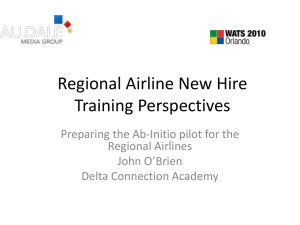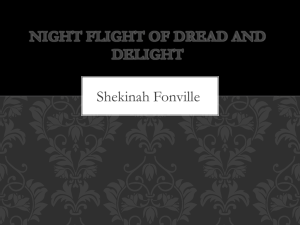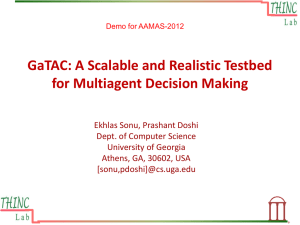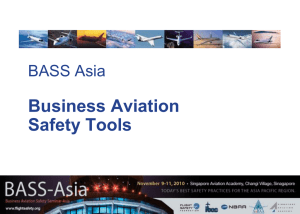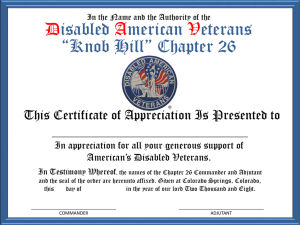CAP Garmin 430W Powerpoint
advertisement
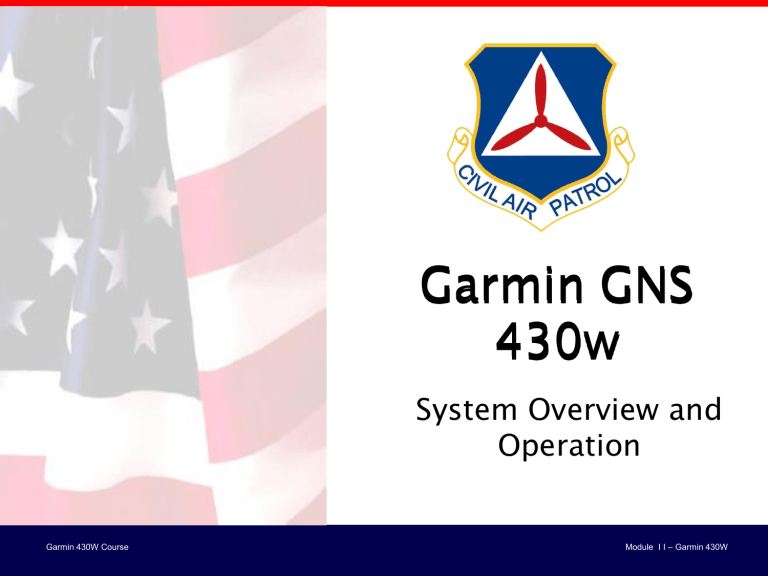
Garmin GNS 430w System Overview and Operation Garmin 430W Course Module I I – Garmin 430W Garmin GNS 430w Garmin 430W Course Module I I – Garmin 430W Garmin GNS 430w Overview Garmin GNS 430 Navigator •Buttons, Knobs, and Switch layout technology •Set and select frequencies for communication & navigation •Notes on entering a flight plan •Edit a flight plan (add, modify, delete waypoints) •Navigate through chapters and pages IFR operations •Select and entering IAPs •Load and activate IAPs Garmin 430W Course Module I I – Garmin 430W Garmin GNS 430w Initialization Screens Garmin 430W Course • Basic Garmin Terminology • Anatomy of the Display • Chapters and Pages • Flight Plan Entry • Flight Plan Editing Module I I – Garmin 430W Garmin GNS 430w Organization and Mechanical Schemes Organizational Scheme Mechanical Scheme •“Chapters” •Dual concentric knobs •“Pages” •Push to center, sync, toggle •“Menus” •Cursor first! Garmin 430W Course Module I I – Garmin 430W Garmin GNS 430w Button, Knob, and Switch Layout Com Radio Volume/Squelch Press and hold for 2 seconds = 121.5 MHZ Range control Com Radio Flip-Flop “Direct To” Nav Radio Volume/ID Context-sensitive options Pushing center moves tuning box between com and nav “No” or “back” Pushing center activates cursor Garmin 430W Course Module I I – Garmin 430W Garmin GNS 430w Button, Knob, and Switch Layout “Dual concentric knobs” •Large outer knob for MHz •Small inner knob for KHz Garmin 430W Course Press and hold 2 seconds for default NAV page Module I I – Garmin 430W Garmin GNS 430w Button, Knob, and Switch Layout Suspends “Leg” (AutoSequence) Mode Selects NAV Source: (GPS/VLOC) Message Flight Plan Selects IAPs, DPs, STARs The CDI key toggles between GPS and VLOC outputs for the HSI on the Aspen PFD. The selected navigation source is displayed just above the CDI key on the Garmin 430. CAUTION Selecting the wrong CDI source is a common but serious problem Garmin 430W Course Module I I – Garmin 430W Garmin GNS 430w NAV/Comm Button, Knob, and Switch Layout Active Com Frequency Tuning Box (Standby) Active Nav Frequency Standby Nav Frequency Sensitivity mode Navigation source Garmin 430W Course Module I I – Garmin 430W Garmin GNS 430w Chapter/Page Knob and Switch Layout Changes Chapters Changes Pages Activates cursor Chapter (Page Group) Name Page Marker (2 of 8) Garmin 430W Course Module I I – Garmin 430W Garmin GNS 430w Chapters Chapters: •NAV •WPT •AUX •NRST Data is entered in the GPS window using the large and small right knobs. The large right knob is used to move the cursor about the page. The small right knob is used to select individual characters for the highlighted cursor location. Garmin 430W Course Module I I – Garmin 430W Garmin GNS 430w NAV Pages NAV Chapter Pages: •Default NAV •Map •Terrain (if Configured) •NAV/COM •Position •Satellite Status •VNAV Garmin 430W Course Module I I – Garmin 430W Garmin GNS 430w NAV Pages Default NAV Position Garmin 430W Course Map Satellite Status Terrain (if Configured) NAV/COM VNAV Module I I – Garmin 430W Garmin GNS 430w WPT Pages WPT Chapter Pages: •Airport Location •Airport Runway •Airport Frequency •Airport Approach •Airport Arrival •Airport Departure •Intersection •NDB •VOR •User Waypoint Garmin 430W Course Module I I – Garmin 430W Garmin GNS 430w WPT Pages Airport Location Airport Arrival Airport Runway Airport Departure Airport Frequency Airport Approach Intersection NDB VOR Garmin 430W Course User Waypoint Module I I – Garmin 430W Garmin GNS 430w AUX Pages AUX Chapter Pages: •Flight Planning •Utility •Setup 1 •Setup 2 Garmin 430W Course Module I I – Garmin 430W Garmin GNS 430w AUX Pages Flight Planning Garmin 430W Course Utility Setup 1 Setup 2 Module I I – Garmin 430W Garmin GNS 430w NRST Pages NRST Chapter Pages: •NRST Airport •NRST Intersection •NRST NDB •NRST VOR •NRST USER •NRST Center •NRST Flight Service •NRST Airspace Garmin 430W Course Module I I – Garmin 430W Garmin GNS 430w NRST Pages NRST Airport NRST Intersection NRST NDB NRST VOR NRST User Waypoint NRST ARTC Center Garmin 430W Course Module I I – Garmin 430W Garmin GNS 430w NRST Pages NRST Flight Service Garmin 430W Course NRST Airspace Module I I – Garmin 430W Garmin GNS 430w Notes on Entering a Flight Plan Whether VFR or IFR, always enter a flight plan 1. “Curse” – press the right inner knob to activate the cursor. 2. Turn the large (outer) right knob to move the cursor. 3. Turn the small (inner) right knob to change the character. Curse first! Garmin 430W Course Module I I – Garmin 430W Garmin GNS 430w Creating a Flight Plan 1) Press the FPL Key and turn the small right knob to display the Flight Plan Catalog Page. 2) Press the MENU Key to display the Flight Plan Catalog Page Menu. 3) Turn the large right knob to highlight ‘Create New Flight Plan?’ and press the ENT Key. Garmin 430W Course 4) A blank Flight Plan Page appears for the first empty storage location. Use the small and large right knobs to enter the identifier of the departure waypoint, and press the ENT Key. 5) Repeat step 4 above to enter the identifier for each additional flight plan waypoint. 6) Once all waypoints have been entered, press the small right knob to return to the Flight Plan Catalog Page. Module I I – Garmin 430W Garmin GNS 430w To Navigate and Stop Navigating a Flight Plan To Navigate a flight plan 1) Press the FPL Key and turn the small right knob to display the Flight Plan Catalog Page. 2) Press the small right knob to activate the cursor. 3) Turn the large right knob to highlight the desired flight plan and press the MENU Key to display the Flight Plan Catalog Page Menu. 4) Turn the large right knob to highlight ‘Activate Flight Plan?’ and press the ENT Key. Garmin 430W Course To Stop Navigating a flight plan 1) Press the FPL Key 2) Press the MENU Key to display the Flight Plan Catalog Page Menu. 3) Turn the large right knob to highlight ‘Delete Flight Plan?’, and press the ENT Key. 4) With ‘Yes?’ highlighted, press the ENT Key to delete the flight plan. Module I I – Garmin 430W Garmin GNS 430w Active Leg within the Flight Plan Active leg Active leg Cursor active (for additional entries) Garmin 430W Course Module I I – Garmin 430W Garmin GNS 430w Editing a Flight Plan Direct-to a WPT not in the flight plan Direct-to WPT Direct-to a WPT already in flight plan Direct-to WPT Garmin 430W Course Module I I – Garmin 430W Garmin GNS 430w Editing a Flight Plan 1. “Curse” – press the right inner knob to activate the cursor. 2. Turn the large (outer) right knob to position the cursor over the waypoint you wish to edit, or on the waypoint just below the place where you wish to add a waypoint. 3. Turn the large (outer) right knob to move the cursor. 4. Turn the small (inner) right knob to change the character. Garmin 430W Course Module I I – Garmin 430W Garmin GNS 430w Editing a Flight Plan From Map Page 1) Select the Map Page from the NAV Page Group 2) Press the small right knob displaying a panning pointer 3) Turn the small and large right knobs to place the panning pointer at the desired destination location. 4) If the panning pointer is placed on an existing airport, navigational aid, or user waypoint, the waypoint name is highlighted. Press the Direct-to Key and the ENT Key twice to navigate to the waypoint. 5) If the panning pointer is placed on an open location, press the Direct-to Key then press the ENT Key twice to create a ‘+MAP’ waypoint and navigate to it. Garmin 430W Course Module I I – Garmin 430W Garmin GNS 430w Direct-To Destination by Facility Name or City 1) Press the Direct-to Key. The Select Direct-to Waypoint Page appears, with the waypoint identifier field highlighted. 2) Turn the large right knob to highlight the facility name (second line) or the city (third line) field. 3) Use the small and large right knobs to enter the facility name or city location of the desired destination waypoint. When spelling the facility name or city, the GNS 430’s Spell’N’Find feature selects the first entry in the database based upon the characters the pilot has entered up to that point. 4) Continue turning the small right knob to scroll through any additional database listings for the selected facility name or city. If needed, use the small right knob to scroll backwards. 5) Press the ENT Key to confirm the selected waypoint, and press the ENT Key again to activate the direct-to function. Garmin 430W Course Module I I – Garmin 430W Garmin 430w Selecting and Entering an IFR Approach Procedure 1. Press the PROC Button to activate the menu 2. Select the desired procedure Garmin 430W Course Module I I – Garmin 430W Garmin 430w Selecting an IFR Approach Procedure 1. Available Procedures 2. Select the desired procedure 3. Press ENT to load or activate Garmin 430W Course Module I I – Garmin 430W Garmin 430w Selecting an IFR Approach Transition Procedure 1. Select the desired transition 2. Press ENT to load or activate Garmin 430W Course Module I I – Garmin 430W Garmin 430w GPS Guidance on an IFR Approach Procedure For precision approaches and some non-precision approaches, a reminder window appears indicating that GPS guidance on such approaches is strictly for monitoring only — use the VLOC receivers and external CDI (or HSI) for primary navigation. To confirm this reminder, highlight ‘Yes?’ and press the ENT Key. Garmin 430W Course Module I I – Garmin 430W Garmin 430w Activating Approach Procedure A selected approach may be activated or loaded. Activating the approach overrides the ‘ENROUTE’ portion of the active flight plan, proceeding directly to the ‘APPROACH’ portion (for a full approach, directly to the initial approach fix). Activating the approach also initiates automatic CDI scaling transition as the approach progresses. In many cases, it may be easiest to ‘Load’ the full approach while still some distance away, ENROUTE to the destination airport. Garmin 430W Course Module I I – Garmin 430W Garmin 430w Activate Approach with Vector-to-Final Procedure 1. Press the PROC Button to activate the menu 2. Select Activate Vector-To-Final procedure 3. Press ENT to load 4. Press ENT to activate Garmin 430W Course Module I I – Garmin 430W Garmin 430w Guidelines for Flying an Approach CDI/RAIM Mode: Approach, Enroute, Oceanic Terminal, or ‘0.30’ (for VLOC approaches) Garmin 430W Course Navigation Source: GPS or VLOC Integrity Failure or Position Warning (‘WARN’) Annunciator (RAIM protection limit failure) Page Indicator (NAV/ WPT/AUX/NRST/FPL/ DRCT/PROC/MSG), Waypoint Alert (‘NEXT DTK’), or Turn Advisory (‘TURN TO’_), etc. Module I I – Garmin 430W Garmin 430w Guidelines for Flying an Approach A Start Procedure Turn MSG), Waypoint Alert (‘NEXT DTK’), or Turn Advisory (‘TURN TO’_), etc. Garmin 430W Course Module I I – Garmin 430W Garmin 430w Flying a Missed Approach 1) Press the OBS Key. Garmin 430W Course 2) An alert message in the lower right-hand corner of the screen recommends entry procedures for the holding pattern (e.g., ‘HOLD TEARDROP’). When flying the holding pattern, a timer appears on the Default NAV Page. Module I I – Garmin 430W Garmin Messenger and Indicators TERRAIN Annunciator: TERRAIN, TERRAIN (Flashing),TER FAIL, TER INHB, or TER N/A (see Pilot’s Guide for detailed information) CDI/RAIM Mode: Approach, Enroute, Oceanic Terminal, or ‘0.30’ (for VLOC approaches) Message Annunciator: On, Flashing (new message), or blank(no message) Navigation Source: GPS or VLOC Garmin 430W Course Integrity Failure or Position Warning (‘WARN’) Annunciator (RAIM protection limit failure) Page Indicator (NAV/ WPT/AUX/NRST/FPL/ DRCT/PROC/MSG), Waypoint Alert (‘NEXT DTK’), or Turn Advisory (‘TURN TO’_), etc. Module I I – Garmin 430W Garmin Messenger and Indicators Dead reckoning becomes active after a loss of GPS position while you are navigating using an active flight plan. A pop-up message will appear and you must clear the message before continuing operation. Garmin 430W Course Module I I – Garmin 430W Conclusion on the G430W • When navigating with the buttons/knobs/switches and you need a quick return to the main NAV screen, press and hold the CLR for 2 seconds • If you twist, turn, press something then expect, anticipate, and see a given reaction some place on the Garmin panel • There are numerous short-cuts in using the Garmin, be proactive in learning them • Generally pressing a button twice, the action will sent you to the start of the source Garmin 430W Course Module I I – Garmin 430W Take a Break… The following slides will have a few Questions helping you determine your Garmin 430 Learning Knowledge Garmin 430W Course Module I I – Garmin 430W Review - Questions? Garmin 430W Course Module I I – Garmin 430W Questions on the G430W 1. What happens when the pilot presses the left center control knob on the active Garmin 430w? Garmin 430W Course Module I I – Garmin 430W Questions on the G430W 2. How can the pilot quickly tune a comm radio to 121.5 MHz? Garmin 430W Course Module I I – Garmin 430W Questions on the G430W 3. What are the differences between the two navigational symbols on the G430w? 1 Garmin 430W Course 2 Module I I – Garmin 430W Questions on the G430W 4. What chapter on the Garmin 430w contains the majority of Airport Information, e.g. Runways, Radio Frequencies, available Approaches and Departures, etc? Garmin 430W Course Module I I – Garmin 430W Questions on the G430W 5. If DME is not installed in our aircraft what Chapter in the Garmin 430 would we obtain our Distance information from a VOR, for example? Garmin 430W Course Module I I – Garmin 430W End of the Garmin 430W Training Course Garmin 430W Course Module I I – Garmin 430W