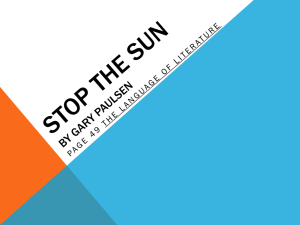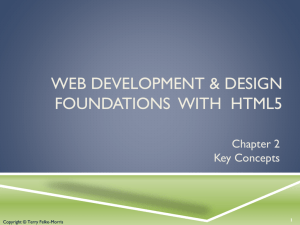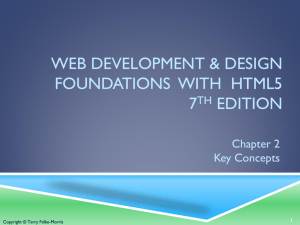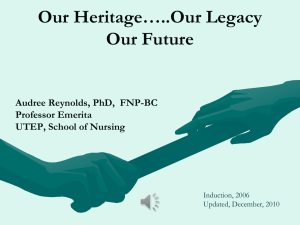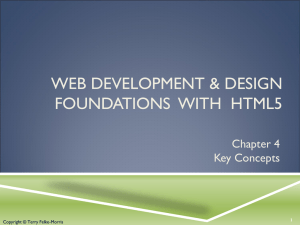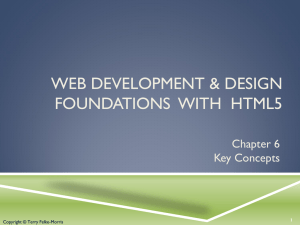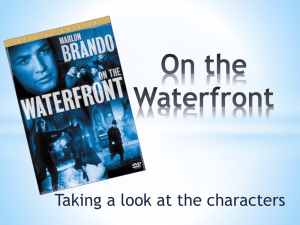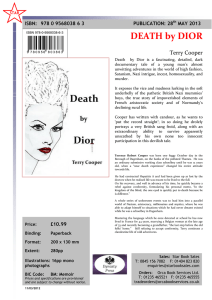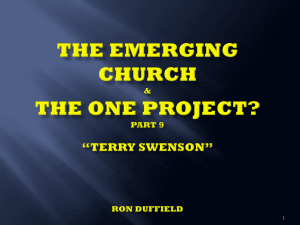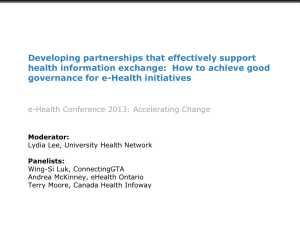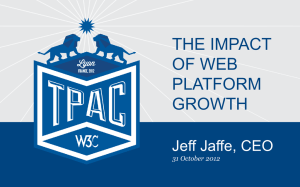chapter2
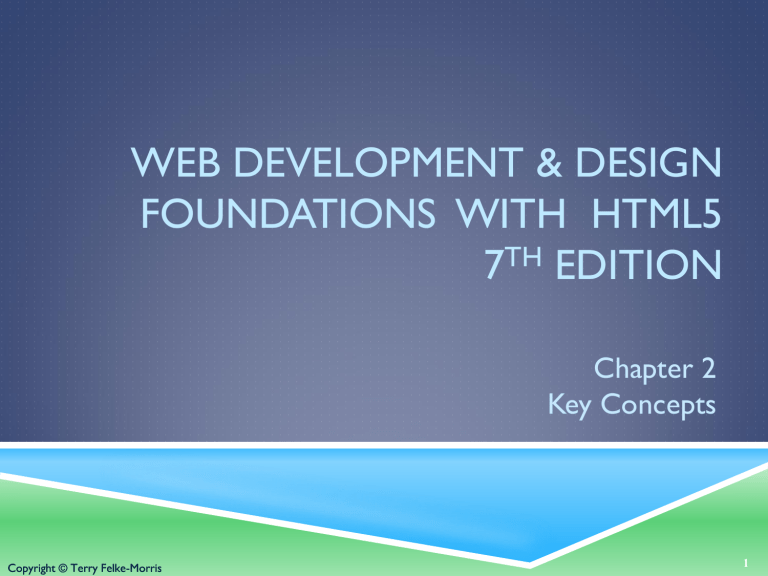
WEB DEVELOPMENT & DESIGN
FOUNDATIONS WITH HTML5
7
TH
EDITION
Chapter 2
Key Concepts
1
LEARNING OUTCOMES
In this chapter, you will learn how to ...
Describe HTML, XHTML, and HTML5
Identify the markup language in a web page document
Use the html, head, body, title, and meta elements to code a template for a web page
Configure the body of a web page with headings, paragraphs, line breaks, divs, lists, and blockquotes
Configure text with phrase elements
Configure a web page using new HTML5 header, nav, main, and footer elements
Configure special characters
Use the anchor element to link from page to page
Create absolute, relative, and e-mail hyperlinks
Code, save, and display a web page document
Test a web page document for valid syntax
Copyright © Terry Felke-Morris 2
WHAT IS HTML?
HTML:
The set of markup symbols or codes placed in a file intended for display on a Web browser page.
The World Wide Web Consortium
(http://w3c.org) sets the standards for HTML and its related languages.
Copyright © Terry Felke-Morris 3
HTML ELEMENTS
Each markup code represents an HTML element .
Each element has a purpose.
Most elements are coded as a pair of tags: an opening tag and a closing tag.
Tags are enclosed in angle brackets, "<" and ">" symbols.
4 Copyright © Terry Felke-Morris
WHAT IS HTML5 ?
Newest draft version of HTML/XHTML
Supported by modern browsers
Safari, Google Chrome, Firefox, Internet Explorer 9
Intended to be backwards compatible
Adds new elements
Adds new functionality
Edit form data
Native video and audio
And more!
Source: W3C http://www.w3.org/html/logo/
Copyright © Terry Felke-Morris 5
DOCUMENT TYPE DEFINITION
Document Type Definition (DTD)
doctype statement
identifies the version of HTML contained in your document.
placed at the top of a web page document
Copyright © Terry Felke-Morris 6
DTD EXAMPLES
XHTML 1.0 Transitional DTD
<!DOCTYPE html PUBLIC "-//W3C//DTD XHTML 1.0 Transitional//EN" http://www.w3.org/TR/xhtml1/DTD/xhtml1-transitional.dtd>
HTML5 DTD
<!DOCTYPE html>
7 Copyright © Terry Felke-Morris
EXAMPLE HTML5 WEB PAGE
<!DOCTYPE html>
<html lang="en">
<head>
<title>Page Title Goes Here</title>
<meta charset="utf-8">
</head>
<body>
... body text and more HTML5 tags go here ...
</body>
</html>
8 Copyright © Terry Felke-Morris
HEAD & BODY SECTIONS
Head Section
Contains information that describes the Web page document
<head>
…head section info goes here
</head>
Body Section
Contains text and elements that display in the
Web page document
<body>
…body section info goes here
</body>
9 Copyright © Terry Felke-Morris
Copyright © Terry Felke-Morris
TITLE ELEMENT
META ELEMENT
10
<h1>Heading Level 1</h1>
<h2>Heading Level 2</h2>
<h3>Heading Level 3</h3>
<h4>Heading Level 4</h4>
<h5>Heading Level 5</h5>
<h6>Heading Level 6</h6>
Copyright © Terry Felke-Morris
HEADING ELEMENT
11
PARAGRAPH ELEMENT
Paragraph element
<p> …paragraph goes here… </p>
Groups sentences and sections of text together.
Block Display – Configures empty space above and below
Copyright © Terry Felke-Morris 12
Line Break element
Stand-alone, or void tag
LINE BREAK ELEMENT
…text goes here <br>
This starts on a new line….
Causes the next element or text to display on a new line
Copyright © Terry Felke-Morris 13
BLOCKQUOTE ELEMENT
Blockquote element
Indents a block of text for special emphasis
<blockquote>
…text goes here…
</blockquote>
Block Display – Configures empty space above and below
Copyright © Terry Felke-Morris 14
PHRASE ELEMENTS
Indicate the context and meaning of the text
Element Example Usage
<b>
<em> bold text emphasized text
Text that has no extra importance but is styled in bold font by usage and convention
Causes text to be emphasized in relation to other text; usually displayed in italics
<i> italicized text Text that has no extra importance but is styled in italics by usage and convention
<mark> mark text Text that is highlighted in order to be easily referenced
(HTML5 only)
<small> small text Legal disclaimers and notices (“fine print”) displayed in small font-size
<strong> strong text Strong importance; causes text to stand out from surrounding text; usually displayed in bold
<sub>
<sup> sub sup text text
Displays a subscript as small text below the baseline
Displays a superscript as small text above the baseline
Copyright © Terry Felke-Morris 15
PROPER NESTING
CODE:
<p><i>Call for a free quote for your web development needs:
<strong>888.555.5555 </strong></i></p>
BROWSER DISPLAY:
Call for a free quote for your web development needs: 888.555.5555
Copyright © Terry Felke-Morris
16
Copyright © Terry Felke-Morris
Unordered List
Ordered List
Description List
formerly called a definition list
HTML LISTS
17
UNORDERED LIST
Displays a bullet, or list marker, before each entry in the list.
<ul>
Contains the unordered list
<li>
Contains an item in the list
18 Copyright © Terry Felke-Morris
UNORDERED LIST EXAMPLE
<ul>
<li>TCP</li>
<li>IP</li>
<li>HTTP</li>
<li>FTP</li>
</ul>
Copyright © Terry Felke-Morris 19
ORDERED LIST
Displays a numbering or lettering system to itemize the information contained in the list
<ol>
Contains the ordered list
type attribute determines numbering scheme of list, default is numerals
<li>
Contains an item in the list
Copyright © Terry Felke-Morris 20
ORDERED LIST EXAMPLE
<ol>
<li>Apply to school</li>
<li>Register for course</li>
<li>Pay tuition</li>
<li>Attend course</li>
</ol>
Copyright © Terry Felke-Morris 21
DESCRIPTION LIST
Useful to display a list of terms and descriptions or a list of
FAQ and answers
◦ <dl>
Contains the description list
◦ <dt>
Contains a term/phrase/sentence
Configures empty space above and below the text
◦ <dd >
Contains a description of the term/phrase/sentence
◦
◦
Indents the text
Configures empty space above and below the text
Copyright © Terry Felke-Morris 22
DESCRIPTION LIST EXAMPLE
<dl>
<dt>IP</dt>
<dd>Internet Protocol</dd>
<dt>TCP</dt>
</dl>
<dd>Transmission Control Protocol</dd>
Copyright © Terry Felke-Morris 23
CHECKPOINT
1.
2.
3.
Describe the features of a heading element and how it configures the text.
Describe the difference between ordered lists and unordered lists.
Describe the purpose of the blockquote tag.
Copyright © Terry Felke-Morris 24
SPECIAL CHARACTERS
Display special characters such as quotes, copyright symbol, etc.
Character Code
© ©
< <
> >
& &
Copyright © Terry Felke-Morris 25
DIV ELEMENT
Configures a structural block area or “division” on a web page with empty space above and below.
Can contain other block display elements, including other div elements
<div>Home Services Contact</div>
Copyright © Terry Felke-Morris 26
HTML5 STRUCTURAL ELEMENTS
header Element
<header></header>
Contains the web page document’s headings
nav Element
<nav></nav>
Contains web page document’s main navigation main Element
<main></main>
Contains the web page document’s main content
footer Element
<footer></footer>
Contains the web page document’s footer
Copyright © Terry Felke-Morris
27
HTML5 STRUCTURAL ELEMENTS
<body>
<header> document headings go he re </header>
<nav> main navigation goes here </nav>
<main> main content goes here </main>
<footer> document footer information goes here </footer>
</body>
Copyright © Terry Felke-Morris
28
ANCHOR ELEMENT
Specifies a hyperlink reference (href) to a file
Text between the
<a> and
</a> is displayed on the web page.
<a href="contact.html">Contact Us</a>
href Attribute
Indicates the file name or URL
Copyright © Terry Felke-Morris 29
ABSOLUTE & RELATIVE HYPERLINKS
Absolute link
Link to a different website
<a href="http://yahoo.com">Yahoo</a>
Relative link
Link to pages on your own site
<a href="index.htm">Home</a>
Copyright © Terry Felke-Morris 30
E-MAIL HYPERLINK
Automatically launch the default mail program configured for the browser
If no browser default is configured, a message is displayed
<a href=“mailto:me@gmail.com”>me@gmail.com</a>
31 Copyright © Terry Felke-Morris
Hands-On Practice
HYPERLINKS
32
CHECKPOINT
1.
Describe the purpose of special characters.
2.
Describe when to use an absolute link.
Is the http protocol used in the href value?
3.
Describe when to use a relative link. Is the http protocol used in the href value?
33 Copyright © Terry Felke-Morris
WRITING VALID XHTML
Check your code for syntax errors
Benefit:
Valid code more consistent browser display
W3C HTML Validation Tool
http://validator.w3.org
Copyright © Terry Felke-Morris 34
SUMMARY
This chapter introduced you to HTML.
You will use these skills over and over again as you create web pages.
35 Copyright © Terry Felke-Morris