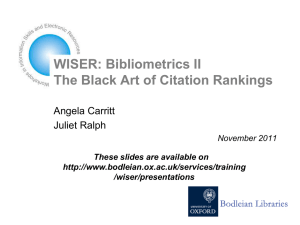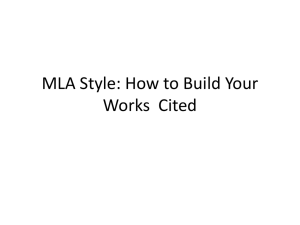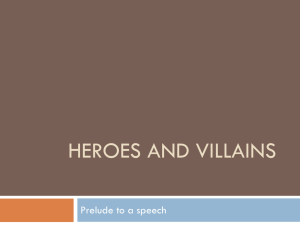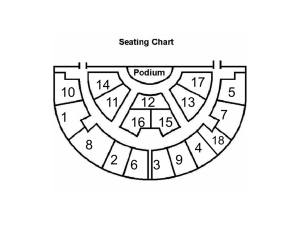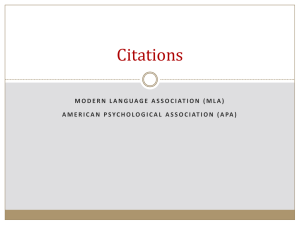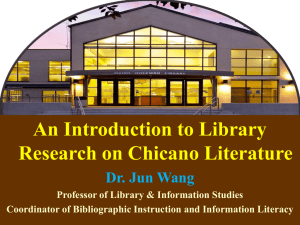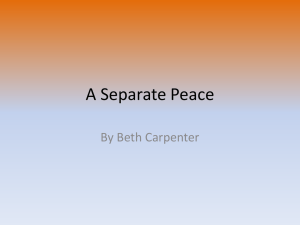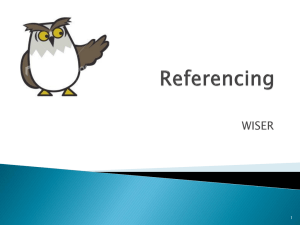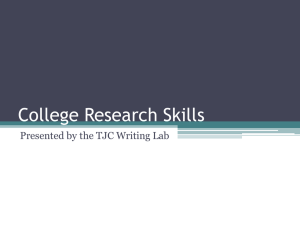search
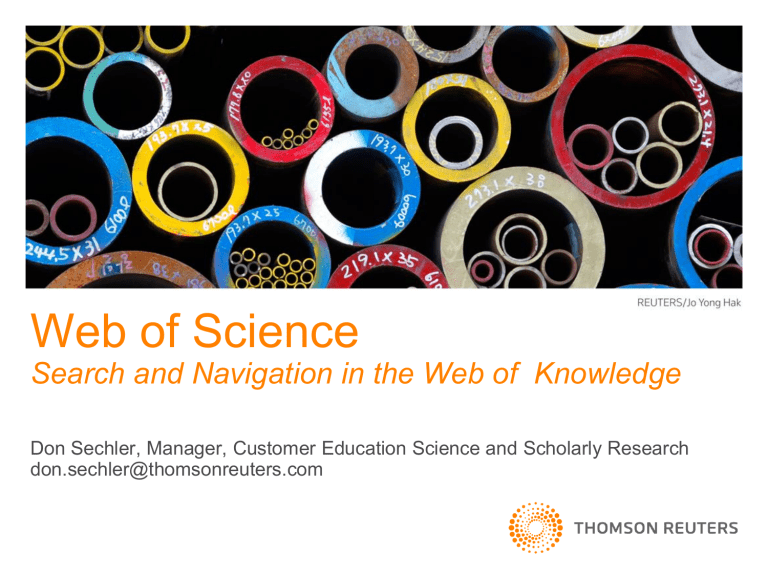
Web of Science
Search and Navigation in the Web of Knowledge
Don Sechler, Manager, Customer Education Science and Scholarly Research don.sechler@thomsonreuters.com
Agenda
• Overview & background
•
Search Demos
– Topic
–
Author
– Address
• Record Overview
–
Cited References
– Related Records
–
Times Cited
– WoS vs. WoK Citation Counts
• Managing Results
–
Refine
– Analyze
–
Citation Report
• Saving Results
–
Marked List
– EndNote Web
–
Search History/Alerts
– Citation Alerts
• Cited Reference Searching
–
Background
– Search Demos
• Journal Article
• Book
• Artwork
–
Secondary Cited Author Search
– Composite Record
Introduction – Web of Science
• One component of the Web of Knowledge portal
– Biosis Citation Index
– Chinese Science Citation Database
– EndNote Web
– Journal Citation Reports
– Web of Science
• Web interface to:
– Science Citation Index Expanded *1900_present
– Social Sciences Citation Index *1900_present
– Arts & Humanities Citation Index *1975_presernt
– Conference Proceedings Citation Index- Science 1990_present
– Conference Proceedings Citation Index- Social Science &
Humanities 1990_present
– Book Citation Index 2005_present
Introduction – Web of Science
• Cover-to-cover indexing of over 12,000 journals
• 130,000 Conference Proceedings
• 25,000 Books
• Powerful bibliographic and cited reference search capabilities, together with the benefits of cited reference linking and navigation.
• Key attributes:
– Multidisciplinary
– International
– Influential
THOMSON REUTERS
JOURNAL SELECTION POLICY
• Publishing Standards
– Peer review, Editorial conventions
• Editorial content
– Addition to knowledge in specific subject field
• Diversity
– International, regional influence of authors, editors, advisors
• Citation analysis
– Impact Factor (Journal Citation Reports)
– Editors and authors’ prior work
Coverage
Science Citation Index
Expanded
Social Sciences
Citation Index
Arts & Humanities
Citation Index
Covered
Journals
8,368
2,978
1,650
New Records
(weekly)
24,200
New Cited
References
(weekly)
420,600
3,000
1,800
70,600
15,500
Database Production and Extraction
Journal/Book acquisition
Scanning &
OCR
Item Selection and
Data Capture
Appearance of item in Web of Science
Web of
Science
Manual Indexing/ Translation (for foreign language journals and some A&H content)
Processing Time 1-2 Weeks
• Data file is updated weekly
Document Types - Cover to Cover Indexing
All Files
Article
Bibliography
Biographical Item
Book Review
Correction
Database Review
Editorial Material
Hardware Review
Letter
Meeting Abstract
News Item
Proceedings Paper
Reprint
Review
Software Review
Arts & Humanities Only
Art Exhibit Review
Dance Performance Review
Excerpt
Fiction Creative Prose
Film Review
Music Performance Review
Music Score
Music Score Review
Poetry
Record Review
Script
Theater Review
TV Review
Radio Review
Articles written by authors who have established profiles in Researcher ID link to these profiles.
All author names are indexed and searchable.
Although full names appear in the display, search last name and first initial for best results.
The complete author abstract is indexed and searchable.
Author Keywords are indexed when included with the published item.
KeyWords Plus are harvested from the titles of the cited references.
Author affiliations are indexed when available with the published item. From
2007, authors are linked to address via superscript.
Funding Agency, Grant Number, and Funding Acknowledgement captured from 2008 onwards.
Cited References in blue are linked to full records.
(Limited by your subscribed data years.)
Cited References in plain text are citations to items outside of your coverage; to items not indexed in Web of Science
(books, etc.); or to items that have been cited incorrectly by the author (cited reference variants.)
Mobile and Remote Access
• Mobile devices
– Search the Web of
Knowledge from a mobile device
– m.webofknowledge.com
• Access outside of institutional network
– 6 months roaming access outside of institutional IP range
– webofknowledge.com
– Log in using Web of
Knowledge profile credentials
……………………………………………………………………………...
SEARCH
Search Fields
Topic
Author
Researcher ID
Group Author
Publication
Name
Publication
Year
Address
Funding
Agency
Grant number
Searches all words (no stop words) in Article titles,
Abstracts, Author
Keywords, KeyWords Plus fields.
“white oak” or “quercus alba”
Vitamin A
Bergstrom CT
Searches any author on the paper
Wallen K*
Searches Researcher ID numbers associated with author profiles on www.researcherid.com
A-1009-2008
Group or organization credited with authorship
Journal title
Aberdeen Lung Cancer
Group
Beta Cell Biology
Consortium
Czech Journal of Food
Sciences
Year article was published
Progress in Brain Research
1999
2003-2005
Searches abbreviated author affiliations
Emory Univ, Dept Biol,
Atlanta, GA 30329 USA
Searches funding agency name
Australian Research Council
Searches grant number
P01*
DP0342590
Topic Search
• Fields searched as a Topic Search:
Title words
Author keywords
KeyWords Plus
Author abstracts
SCI-E SSCI AHCI
All Years All Years All Years
1991
1991
1991
1991
1991
1992
1991
1991
2000
• When entering search terms and phrases in the topic field, using wildcard characters (* $ ?) and search operators (AND OR NOT) to enhance your search statement is recommended.
Example:
(“el nino” or elnino or enso) and (plankton* or phytoplankton*) and 199*
Wildcard Characters (Truncation)
Symbol Retrieves Example
*
Zero or more characters hydroxy* = hydroxylase hydroxydopamine hydroxyethyl
?
One character only en?oblast = entoblast endoblast
$
Zero or one character eight$ = eight eighth eighty
Proximity Operators
By default, there is an implied AND connecting terms entered as a phrase and searching a phrase retrieves records that contain all searched terms found in the titles, abstract or key words fields. electromagnetic field = electromagnetic AND field
Phrase
Searching
Near/
Same
Exact matches for phrases can be found by searching on the terms enclosed in quotation marks. Wildcard characters can be used inside quotation marks.
“ electromag* field” = electromagnetic field
Finds terms in the same field; user specifies proximity. Default is
15 words if user does not specify a number.
electromag* near/5 field = electromagnetic field electomagnetism in the field field. In this way, electromagnetic…
Terms must occur within the same sentence. Use in Address field only.
Search Operators
All search terms must occur to be retrieved.
TOPIC: aspartame AND cancer*
Retrieves documents that contain both aspartame and cancer* .
Any one of the search terms must occur to be retrieved. Use when searching variants and synonyms.
TOPIC: aspartame OR saccharine OR sweetener*
Retrieves documents that contain at least one of the terms.
Excludes records that contain a given search term.
TOPIC: aids NOT hearing
Retrieves documents with aids, excluding any which also contain hearing .
Topic Search
Example: (bird* or avian) and (flu or influenz*)
Enter your terms to be searched. Search fields are connected with an AND operator by default.
Search field selections are made from the pull-down menu
Linguistic search assistance
Lemmatization and British/US English
Examples:
•frog/frogs
•mouse/mice
•color/colour
•loud/louder/loudest
•run/running/ran
Additional Ways to Search
• Author
– For best results, search an author’s last name and truncated first initial, then use the refine tool
– Alternatively, combine a name search with the author’s institution in the address field
Ex: flavell r* AND yale university
– Always search on variations for spaced or hyphenated names
Ex: de la cruz f* or delacruz f*
• Address
– Use the address field to find papers written by authors in a particular region or institution
– For best results, consult the list of suggested abbreviations, and use wildcard characters (e.g. *) liberally
Using Term Indexes
Term indexes are available for the
Author, Group Author, and Publication
Name fields. Click the magnifying glass icon to access the index lookup pages.
Using Term Indexes (cont’d)
Enter part of the term in the search box or use the alphabetical list to locate terms.
Click ADD to add terms to the box below, then click OK to add them to the main Search page.
Researcher ID
www.researcherid.com
Search Results
Your search statement and total number of results appears at the top of the page.
You may choose the number of results displayed.
Use the “Sort by” dropdown menu to change the order of results. Sort by Publication Date,
Times Cited, Relevance,
First Author, Source Title, or Processing Date.
Click an article title to move to a full record
……………………………………………………………………………...
RECORD OVERVIEW
Full Record View
Click Cited References to view this article’s bibliography, or list of items cited by this article.
Links to other Thomson Scientific products, such as Journal Citation Reports, may be available if your institution subscribes to them.
Cited References
Click the title link to move to the full record. Full article and work titles now display for records that are part of the
Web of Science, even if the Web of
Science record is outside your subscription .
Remember: Some references may not be linked because they are not covered in the Web of
Science, or may be a citation variant.
Related Records
To find other articles in the
Web of Science that have cited resources also cited by this article, click the View
Related Records link in the full record.
To find other articles from all databases you subscribe to in the Web of Knowledge, click the View Related Records link in the blue sidebar.
Related Records – Web of Science
Related Records results are sorted so that those records that share the most references in common with the “parent” record are listed at the top of your search results. You may click on the linked number to view those shared references.
By doing a Related Records search, you have retrieved more records about your topic without having to add additional specific vocabulary to your query.
Related Records – Web of Knowledge
The orange bar at the top of the screen indicates that you have navigated outside the
Web of Science database, and are viewing records from all databases in the Web of
Knowledge.
Related Records results in the
Web of Knowledge results are presented in the same way they are in the Web of Science.
Time Cited Citation Counts
• See the full citation picture with citation data reported from:
– Biosis Citation Index
– Web of Science
– Chinese Science Citation Database
• Article citation counts include cites from all three sources regardless of your subscription package
– Links to view the citing articles are dependent upon your subscription access
• For more information see our “Citation Sources in the Web of Knowledge” presentation
Times Cited
Click the Times Cited link in the full record to view items in the Web of
Science that have cited this article.
Times Cited counts will change as more items that cite this article are added to the three citation indexes.
Click the Times Cited number in the blue sidebar to view items from all citation indexes in the
Web of Knowledge that have cited this article. The most recent three citing articles are displayed below.
Citing Articles
These articles have cited the Claas article on the
H5N1 virus.
Citation Map
Click the Citation Map link to create a graphical representation of citation activity for this article.
Select a direction to create a map of the article’s Cited References, Citing Articles, or both. Choose 1 or 2 citation generations, then click the Create Map button.
Citation Map
Use the Appearance menu to order and color-code nodes by country, institution or journal title.
When you have finished creating your map, download it as an image under the
Manage menu.
……………………………………………………………………………...
MANAGING RESULTS
Refine and Analyze Results
Refine results by Institution Name,
Author, Publication Year,
Country/Territory, Funding Agency and Document Type . You can refine any results set, including Times Cited and Related Records Results.
Click the Analyze Results button on the
Search Results Summary page to rank your search results by such fields as
Institution Name, Author, Publication
Year, Country/Territory and Web of
Science Category .
Refine Results
After marking items on the list, choosing
Refine will limit results to your selections.
Choosing Exclude will eliminate your selections from the result set.
The drop-down menu allows you to sort results alphabetically.
Clicking the more options / values… link will display up to 100 items sorted by record count.
Analyze Results
Select a field by which to rank your results, set display and sort options, then click Analyze .
Save analysis data to a text file that can be imported into a spreadsheet.
Results will display in ranked order.
To view results, mark off the desired result sets, and click View
Records. Clicking Exclude
Records will display all other results in the set.
Citation Report
You can create a Citation Report for any results set, including the Marked
List.
Citation Report
The report automatically generates two graphs, and calculates basic statistics about articles in your set, including h-index and average citations per item.
Articles are sorted by Times Cited count by default. Use the pull-down menu to change the sort order, and the arrow buttons to view how many citations each article received per year.
Use the drop-down menu to save the report directly into an
Excel spreadsheet. You can export up to 500 records at a time.
Marking Records
Click Marked List to move to your saved records.
Three ways to mark records:
• Mark the check box to the left of a record (or records), then click the check plus icon.
• Select All Records on this page, then click the check plus icon.
• Specify a range of records to mark
(up to 500) with the Records __ to
__ option, then click the check plus icon.
Working with the Marked List
The Marked
List is cumulative across databases.
You can work with records from each database separately, or as a group.
Select output options. The list of marked records appears at the bottom of the
Marked List page.
Choose the fields you wish to print, save, email, or export.
Records on the list can be resorted using the pull down menu.
……………………………………………………………………………...
SAVING RESULTS
Marked List / E-mailing Records
Use care when typing e-mail addresses, as there is no notification when mail is undelivered.
If you’re sending records to someone else, entering your address into the “Return e-mail” field will ensure that you receive any replies.
E-mails can be sent in either Plain
Text or HTML formats
Marked List / Printing Records
Marked List / Exporting to EndNote Web
Pressing the EndNote Web export button will prompt you to sign into Web of Knowledge with your personal account, or register an account if you do not already have one. Doing so will open your existing EndNote Web library, or create one for you if you have not previously set up an account.
Marked List / Exporting to EndNote Web
Once you have signed in, you will receive a message that your records have been processed. Your EndNote Web library will open in a separate window, where the exported records will appear in the Unfiled folder .
Marked List / Exporting to other reference management programs
One-click direct export is also available for EndNote desktop, RefWorks, and Researcher ID.
If you’re using a different citation management software program, you can download records in the appropriate format by selecting from the drop-down menu, and pressing the save button.
Search History
• Search statements are maintained in a search history.
• You can combine sets using Boolean operators from the
Advanced Search page.
Saving Search Histories
From the Search History or
Advanced Search page , click Save
History to save your search history.
Up to 20 search statements can be saved.
If you choose to create an alert, note that only results matching the final query will be sent to your e-mail address.
Citation Alert
You may set up a citation alert to track new citations to a particular paper. You must be registered on the Web of
Knowledge portal with your email address and a password to take advantage of this feature.
Citation Alert (cont’d)
You will receive a confirmation that the alert was created. When new citing articles are added to Web of Science, you will receive an e-mail notification.
The alert information displays in the My
Citation Alerts section of the Web of
Knowledge when you are signed in. Your alerts, which expire after one year, may be renewed from this page
CITED REFERENCE
SEARCHING
Agenda
• Overview
– Cited Reference Index
– Composite Record
• Cited Reference Search Demos
– Journal Article
– Book
– Work of Art
• Secondary Cited Author Search
• Composite Record Revisited: Unexpected Results
– Author name mismatch
– Vervoort
What is Cited Reference Search?
• Start with a known item (ex: journal article)
‒ “Source” item
• Searching for the item in the cited reference search panel does NOT retrieve the article record. It retrieves records for articles that have cited it.
─ Cited References stand in for subject terms
• Allows you to move forward in time, discovering relationships between published works as determined by article authors
Cited Reference Searching
Traditional search Cited reference search
2008 paper
2010 paper
1992 paper 1957 paper
2003 paper
1992 paper
1957 paper
2003 paper
Cited Reference Searching - Benefits
• Explore hidden connections between research papers
• Find new, unknown information based on older, known information
• Find variant citations
• Search citations to non-journal literature
‒
Works of art: fiction, paintings, musical scores
‒ Patents
Cited Reference Indexing Basics
Source Record Entry
Cited Reference Entry
Cited Reference Indexing Basics (cont’d)
This is the bibliography from the paper on the previous slide.
Each reference is also added as an entry in the Cited Reference
Index to create a pool of interconnected citation records.
Entries that have no links are either incorrect citations, or are citations to documents that are NOT source records in the Web of Science
Items that are correct citations to other source records in the
Web of Science are linked to those records.
Cited Reference Index + Web of Knowledge Data
Higgins, J. P. T ., Thompson, S. G., Deeks, J. J., & Altman, D. G. (2003).
Measuring inconsistency in meta-analyses. British Medical Journal,
327 (7414), 557 -560. doi: 10.1136/bmj.327.7414.557
Becomes:
…and is linked to all versions of the source article in Web of Knowledge:
……………………………………………………………………………...
CITED REFERENCE SEARCH
Cited Journal Article Search
Times Cited counts on Web of
Science source records do not include citation variants – instances where an article cited this one incorrectly. In order to see a truly complete set of citing articles that includes these variants, we can search for this article as a Cited Reference.
On the Cited
Reference
Search page, enter the lead author’s last name and first initial in the
Cited Author field.
Cited Journal Article Search (cont’d)
Use the journal abbreviation list to find the recommended 20-character journal title abbreviation for the Cited Work field.
Journal Abbreviation List
To navigate through the Journal
Abbreviation List quickly, use your web browser’s Find feature (Ctrl F).
NEW ENGL* J MED*
Copy & paste the recommended abbreviation into the Cited Work search field.
Cited Journal Article Search (cont’d)
Enter the year published in the Cited Year field.
Cited Volume, Issue and
Page number can be helpful for narrowing down a search, but can also prevent the retrieval of citation variants. Best practice is to use the cited year, author and work fields.
Cited Reference
Search Lookup
Table
This table displays all entries in the Cited Reference Index that match our search terms.
Variants
Note that the citation variations occur mostly in the Volume and Page fields.
Correct entry
The blue View Record link indicates that this item has a source record in the Web of Science.
Clicking Show Expanded Titles will display article titles for entries that have Web of Science source records.
To continue, mark your desired entries, and press Finish Search.
Cited Journal Article Search Results
This results set is a complete list of documents that have cited McGlynn’s article either correctly or incorrectly.
All documents are topically related, even though they may not use the same terminology.
Best Practices: Cited Journal Article Search
• Cited Author Field
– Use the lead author’s name.
– For hyphenated or multi-term last names, search all variant forms. (e.g. vandenburg b* or van den burg b*)
– Search author last name, initials and first name for most complete results (e.g. lander es OR lander eric)
– For non-English names, search name order variants (e.g. liu hong OR liu h* OR hong liu OR hong l*).
•
Cited Work Field
– Use preferred journal abbreviations, but also include potential variants of the journal title (e.g. Brit Med J* or BMJ*)
• Use Cited Volume, issue and page fields with caution. Use to narrow results in cases where an author has published multiple articles in one publication in the same year.
Cited Book Search
Cited
Author
Cited
Work
Cited
Year
Cited
Page
Apply the same best practices for journal articles.
Abbreviated title of the work cited, limited to 20 characters. Use truncation liberally.
Refers to year of publication. Use with caution, as one work may have multiple editions.
If cited, limit to 4 characters
Cited Book Search results
Note the variations in title and publication disciplines that have cited a work of popular non-fiction.
Cited Work of Art Search
Cited
Author
Cited
Work
Cited
Year
15 characters of the creator’s surname, a space, and up to three initials (generational designations are not indexed)
Abbreviated title of the work cited, limited to 20 characters. Use truncation liberally.
Year of production/creation.
Cited Work of Art Search results
For sculpture and pictorial art, the ILL notation indicates that an image of the work appears in the citing document.
If you are searching for music, MUS indicates that a portion of the score is published in the citing document.
Quickly retrieve a list of scholarly documents that discuss and/or contain reproductions of a particular work of art.
Cited Patent Search
Cited Author
Cited Work
Patent assignee – personal name or organization acronym
Patent number without the country or kind code. Country code will display in the Volume field.
Cited Year Year, as cited.
SECONDARY CITED AUTHOR
SEARCH
Secondary Cited Authors
• Secondary Cited Authors are searched for all data years to which your institution subscribes.
• The Cited Reference look-up table includes an ellipsis prior to the cited author’s name to indicate a secondary author.
• Cited reference variants are NOT found with the Secondary
Author. Search using first author’s name to find variants.
–
Tip: If you are commonly asked to do Cited Reference searches for faculty, require they provide you with a c.v. as part of your policy.
Secondary Cited Authors
Results are sorted alphabetically by the primary author’s last name.
Secondary cited author names display after an ellipsis (…). Van den burg B* is a Secondary Cited
Author for these papers.
Secondary cited authors are only searched across your institution’s subscribed set of data.
UNEXPECTED RESULTS
Cited Reference Index + Web of Knowledge Data
K. Anand , J. Ziebuhr, P. Wadhwani, et al. “Coronavirus main proteinase (3CL (pro)) structure: Basis for design of anti-
SARS drugs.” SCIENCE , 300 (5626): 1763 -1767, Jun. 13,
2003 .
Becomes:
…and is linked to all versions of the source article in Web of
Knowledge:
K. Anand article – source variations
Web of
Science
Medline
Biological
Abstracts
Articles may be indexed differently across databases. e.g. Author:
Anand, K
Anand, Kanchan
Inspec
Anand article – citation variations
Composite Record
• Combines unified data from all sources in the Web of Knowledge
– All versions of an author’s name
– All versions of a journal title
– All references to an item (WOS, BCI, CSCD)
– All are searched and all have equal weight
• Increased number of access points to the item
– Less precision, more recall
• The term you search may not be the term that displays in the lookup table
Cited Reference Lookup
If your search returned a result on a secondary cited author , the primary author name will display, followed by an ellipsis and then the secondary author name. This result is a false hit on Anand K as a first name (Anand K. Jha).
Citation Lookup: Vervoort explained
Vervoort is the primary author
Contacting Thomson Reuters
Customer Technical Support
http://science.thomsonreuters.com/support/
Customer Training
ts.training.americas@thomson.com