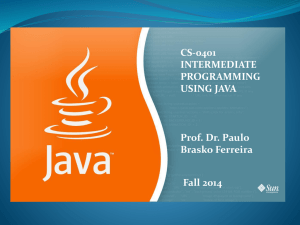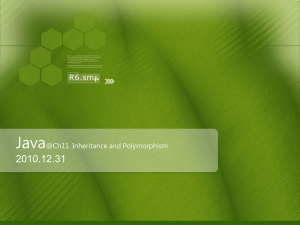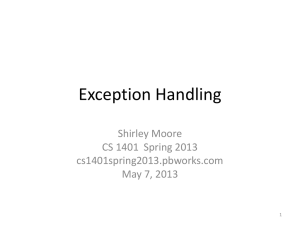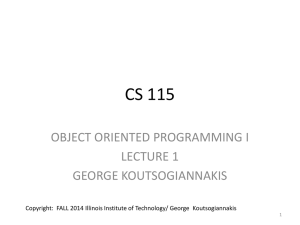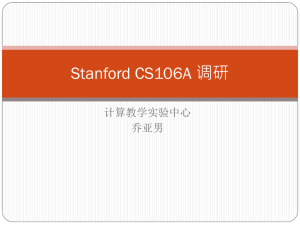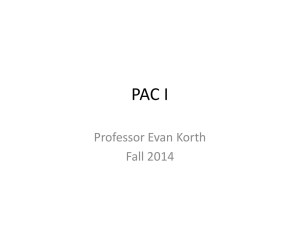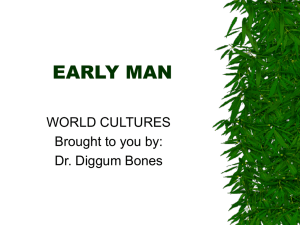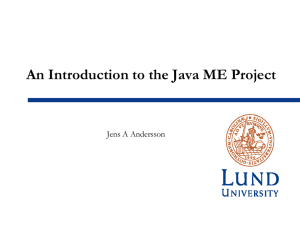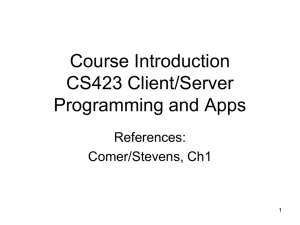IT_eTime_Javax
advertisement
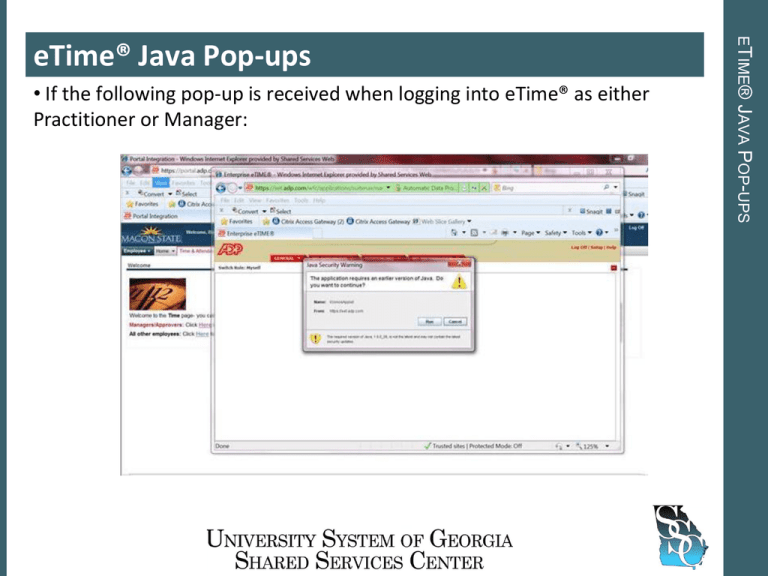
• If the following pop-up is received when logging into eTime® as either Practitioner or Manager: ETIME® JAVA eTime® Java Pop-ups POP-UPS • Java Versions Supported by eTime® Java: ADP TLM SUPPORTED, ADP-QUALIFIED VERSIONS eTime Version 6.0 6.0 eTime Service Pack 6.0.7 and below 6.0.8 and above Supported JRE 1.5.0_11 and above 1.5.0_11 and above 1.6.0_05 - 1.6.0_17 / 1.6.0_23 / 1.6.0_26 and above Java: NOT RECOMMENDED The following versions of JRE are NOT RECOMMENDED with any eTime version due to performance, security concerns or other issues: JRE Not Recommended 1.6.0_10 Reason Functionality issues. 1.6.0_18 - 1.6.0_22 Functionality issues. 1.6.0_24 - 1.6.0_25 Email Functionality issues. JAVA VERSIONS QUALIFIED BY ADP JAVA Versions Qualified by ADP • Internet Explorer 8 • Java • 6 Update 6 • 6 Update 13 • 6 Update 17 • 6 Update 23 • 6 Update 26-30 (any single version in the range, not all) • Remove any other Java versions • These versions are compatible with each other and form a “bridge” from the oldest version to the newest. • http://java.sun.com/products/archive ADP RECOMMENDATIONS ADP Recommended JAVA Versions • • • • • Start Control Panel Java Java Tab Click View under Java Runtime Environment IDENTIFY INSTALLED JAVA VERSIONS Identify Installed Java Versions • • • • Start Control Panel Add / Remove Programs Select unwanted Java versions and click Remove UNINSTALL JAVA Uninstall Java **Editing the Registry directly can be dangerous. Registry edits should only be done by your IT department as editing incorrectly can leave your computer inoperable.** • Start • Run • Type regedit • Click OK • Navigate to: HKLM\Software\JavaSoft\Java Runtime Environment • Right-click and delete entries for any versions listed that you previously uninstalled UNINSTALL JAVA Uninstall Java UNINSTALL JAVA Uninstall Java • After removing or changing Java settings, it is a good idea to clear Temporary Files from Internet Explorer and clear the Java Cache • Clear Temporary Files From Internet Explorer • Open Internet Explorer • Tools • Internet Options • General Tab • Click Delete under the Browsing History Section • Click Delete Files under Temporary Internet Files CLEAR IE TEMPORARY FILES AND JAVA CACHE Clear IE Temporary Files and Java Cache • • • • • • Start Control Panel Java General Tab Click Settings under Temporary Internet Files Click Delete Files CLEAR IE TEMPORARY FILES AND JAVA CACHE Clear IE Temporary Files and Java Cache • Disable Java Version setting within Internet Explorer Advanced tab • Internet Explorer • Tools • Internet Options • Advanced • Uncheck “Use Java XXX for applet” • Click Apply • Close all instances of IE DISABLE IE JAVA PREFERENCE OPTION Disable IE Java Preference Option • Disable Java automatic updates in Java Console • Start • Control Panel • Java • Update Tab • Disable Update Option • Click OK DISABLE JAVA AUTOMATIC UPDATES Disable Java Automatic Updates • Disable “Next Generation” setting in Java Console • Java Console • Advanced Tab • Disable “Next-generation” Setting DISABLE JAVA NEXT GENERATION OPTION Disable Java “Next Generation” Option • This resolution is not supported by ADP nor the SSC, but has been found to work in test environments. Please to not implement these changes without having your IT department test within your environment first. • Test environment: • Windows 7 32-bit • Internet Explorer 8 • Resolution: • Remove all versions of Java from the computer (clear Java cache and make sure all traces are removed from registry) • Install only Java 6 Update 31 • Update 31 has not yet been approved by ADP. OPTIONAL RESOLUTION Optional Resolution