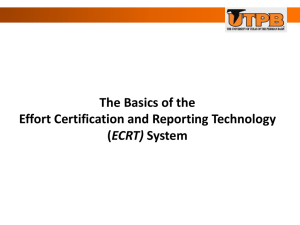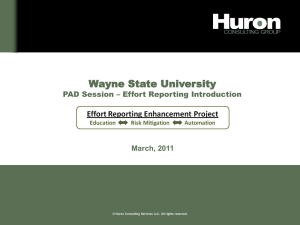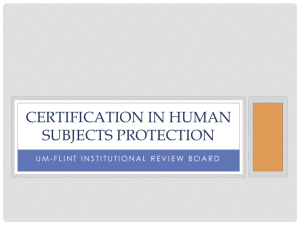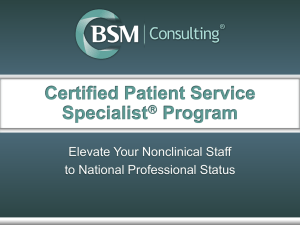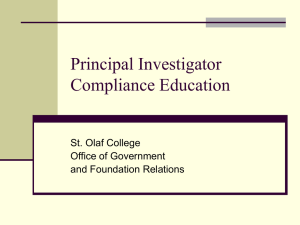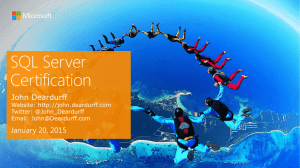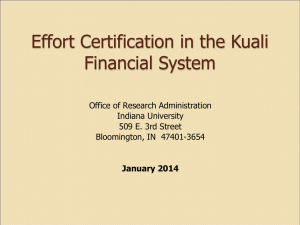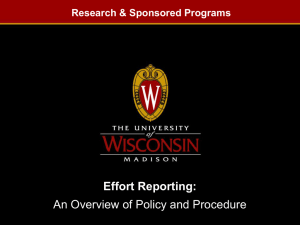Effort Coordinator Training PowerPoint Slides
advertisement
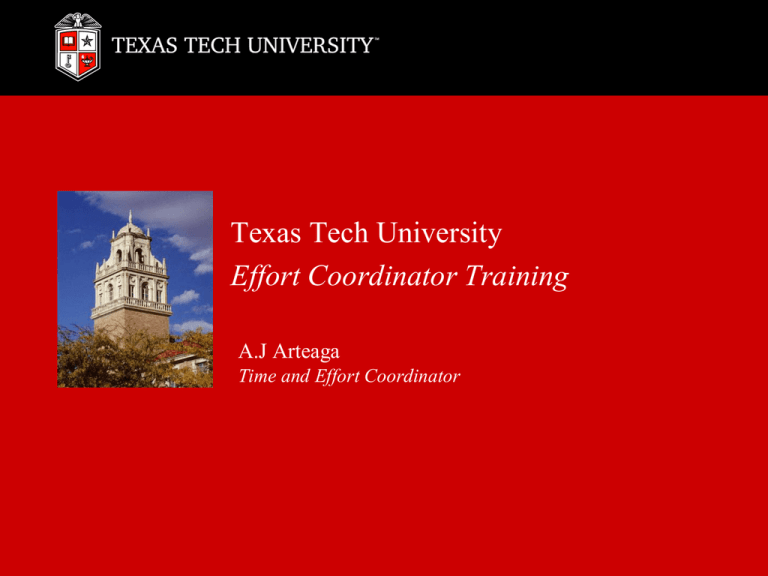
Texas Tech University Effort Coordinator Training A.J Arteaga Time and Effort Coordinator Texas Tech University Effort Reporting Basics Effort Defined • Effort is the portion of time spent on a given professional activity and expressed as a percentage of the total professional activity for which an individual is employed by TTU. • Important points: • The government recognizes that it is a “reasonable estimate” • Must be performed with “suitable means of verification” • Total effort must equal 100% • Effort is not based on a standard (e.g., 40-hour) work week, instead it is based on whatever time is worked • “100% Effort” considers all professional activities related to the individual’s TTU appointment (teaching, research, service) • Effort does not include outside activities (e.g., external consulting) Institutional Base Salary (IBS) • Definition • Institutional base salary (IBS) is the annual compensation paid by the University for all professional responsibilities of the position, including research, instruction, administration, service, or other institutional activities. • IBS is the annual salary of the employee’s base appointment, plus any additional supplements for recurring, long-term activities (e.g., department chair). • IBS excludes fringe benefits, reimbursed expenses, and supplemental compensation for additional work. • IBS cannot be increased as a result of replacing institutional salary funds with sponsored project funds. •IBS and Effort • IBS should be used when proposing, charging, and cost sharing salaries to sponsored projects. Earn Codes Included in IBS ADG Assistance Dog Training Leave ADM Administrative Duties BMT Bone Marrow Transplant Leave CAS Court Appointed Spcl Advocate COL Cost of Living DBD Blood Donor Leave DBX Blood Donor Leave Exempt DPA Deferred Pay Amount ECH Endowed Chair EMG Emergency Pay EPR Endowed Professor FFL Firefighter EMS Leave FFX Firefighter EMS Leave Exempt FNL Funeral FNX Funeral Exempt FPT Foster Parent FPX Foster Parent Exempt HCP HSC Holiday Comp HOL Holiday INT Interim Duties JDX Jury Duty Exempt JDY Jury Duty LFP Leave With Full Pay & Benefits LPP Leave w/Partial Pay & Full Benefits MDP Military Differential Pay MEL Military Emerg Leave MEX Military Emergency Leave Exempt MIL Military Leave OMC Overtime Manual Calculation ORL Organ Donor Leave OTP Overtime Hourly PTC Parent Teacher Conference PTX Parent Teacher Conf Exempt RDC Red Cross Leave RGA Regular Pay Adjustment RGH Hours Worked RGS Regular Salaried RSH Regular Summer School NonEx RSS Regular Summer School SCK Sick Leave SLE Sick Leave Exception SLP Sick Leave Pool SSE Salary Supplement Executive SSR Salary Supplement Regular VAC Vacation Pay VOT Voting VOX Voting Exempt ***TSP Temporary Worker Sponsored Programs Earn Codes Excluded from IBS ADC Additional Compensation ADJ Deduction Adjustment AWD Award BRD Board Member HLTH Benefits CAR Car Allowance CLO Clothing Allowance CPA Cell Phone Allowance CPE Cell Phone Equipment Allowance CPN Cell Phone Allowance Non Cash CYR Current Year Retro Pay DBS Death Benefit Sick Pay DOC Docked Pay DPO Deferred Pay Out DTB Death Benefit Vacation Pay FOC Faculty On Call Pay (HSC Only) FRL Frozen Longevity Retiree/Police FTO Field Training GFT Gift HAZ Hazardous Duty HLD Hazard or Longevity Eligible HLN Hazard or Longevity Non‐Eligible HOU Housing Allowance IAD Insurance Adjustment LNG Longevity LOD Lodging LSP Lump Sum Payment LSV Lump Sum Vacation LWB Leave Without Pay w/Benefits LWP Leave Without Pay & Benefits MIN MPIP Insurance MLS Meals MOV Moving Expense MSC Misc Fringe Benefit NFL NonPay Frozen Lng for OTP Calc NLP Non Pay Longevity for OTP Calc NMV Non Taxable Moving Expense NPH Non Pay Hazardous for OTP Calc NPL Non Paid Leave NTM Non Taxable Moving NTP Non Taxable Tuition Pay OMP One Time Merit OTB Other Taxable Benefit PBA Payback Adjustment PYR Prior Year Retro Pay REF Refund RET Retiree with Health Benefits SDE Supp Dist Learn SEL Service Excellence Leave Award SHD Shift Differential SHI Shift Incentive SPA Special Augmentation SRC Supplemental Ret Compensation TIP Tip Wages Payment TRV Taxable Travel VEH Vehicle Intra-University Consulting • Since intra-University consulting is assumed to be undertaken as a university obligation requiring no compensation in addition to full time base salary, the principle also applies to faculty members who function as consultants or otherwise contribute to a sponsored agreement conducted by another faculty member of the same institution. • Regulations & Institutional Policy • • Circular A-21, Section J.10.d, sets forth limited circumstances in which extra compensation above the base salary are allowable – Work must be across departmental lines or pertain to a separate or remote operation – Work must be in addition to regular departmental load – Arrangement must be approved in writing by the sponsor Texas Tech University Operating Policy 70.16, Compensation in Excess of Base Salary, extends Federal requirements to State and private sponsored projects. Additionally, institutional policy limits the amount of additional pay to an amount that is commensurate with the employee’s IBS. •Intra-University Consulting and Effort • Additional compensation paid in accordance with Circular A-21, Section J.10.d is excluded from IBS and effort certification requirements. Role of the Principal Investigator (PI) • The Principal Investigator is the steward of the sponsored project and accompanying funds. • The University is legally responsible to the sponsor, but the PI is held accountable for the proper fiscal management and conduct of the project. PI responsibilities include: • Scientific performance of the work related to the project. • Management of the project within funding limitations and in compliance with Federal regulations, sponsor requirements, and institutional policy. This includes effort certification for all personnel on the project. • Sponsor notification when significant conditions related to the project change. • Responsibility for the day-to-day management of project finances may be delegated to administrative or other staff. However, accountability for compliance with Federal regulations, sponsor requirements, and institutional policy, ultimately rests with the PI. Effort Certification • Effort Certification is a Federal requirement. • OMB Circular A-21, Cost Principles for Educational Institutions, Section J-10, Compensation for Personal Services, requires after-the-fact confirmation that personnel expenses represent actual effort. • Personnel is typically the most significant direct cost component of sponsored project costs and as such, is a focus of Federal auditors. • Effort certification is an Institutional requirement. • University OP 65.02: Effort Commitment and Certification, requires all employees who receive salary support from sponsored projects (federal, state, or private), or who expend committed effort on a sponsored project without receiving salary support from the sponsor, must certify effort. • Effort certification documents that salary charged to a project is consistent with the level of effort provided during a specific time period. • Effort certification is the primary means of verifying that: • Effort supported and charged to the project has been performed as committed, and • Effort expended in support of a project but not paid by the project (cost sharing) has been performed as committed. Effort Certification • Effort reports may pre-populate total percentages of payroll distributions to be used as a starting point, since it is often assumed that payroll distribution is monitored and revised based on effort expended. • However, these percentages may need to be revised during certification based on actual expended effort. • This after-the-fact confirmation is necessary for compliant effort reporting Reasonable Estimate • Sponsors recognize that the activities that constitute effort are often difficult to separate. Effort certification must often rely on a reasonable estimate of effort, and when estimating, a degree of tolerance is appropriate. • Examples: • It would be reasonable for a faculty member who was awarded and expended 40% effort on a grant to sign an effort report stating 39% payroll support for that grant. • It would not be reasonable for a faculty member who teaches two classes to certify that she worked 95% on sponsored projects. Suitable Means of Verification • Federal regulations require certification to be made by someone with “suitable means of verification.” • Who is a suitable means of verification? • The employee, PI, or other responsible official • Certification should NOT be performed by the departmental effort coordinator, business manager, or other administrative support personnel. • What are suitable means of verification? • The individual should have some documentation of how the time was spent that is certified. • Documentation could be in the form of an email, calendar, project reports, etc. The Context of Effort Reporting Effort Reporting encompasses more than just certifying effort Appointing Faculty & Staff • Employment terms are established. Preparing the Proposal Budget • Effort is proposed; a commitment is made to the sponsor. Charging Salary • Salary is charged (or cost shared), consistent with activity. Adjustments may be made, timely afterthe-fact. Certifying Effort • Effort is attested to, after activity has occurred (adjustments to salary distribution may be made if effort < salary%). Key Effort Reporting Concepts Important concepts to consider with respect to effort reporting include: • Who must complete an effort report? • Who should sign effort reports? • Cost sharing • Summer salaries • Committed Effort • Labor Redistributions Who is Required to Certify? • All individuals paid from or with effort committed to a sponsored project are required to complete an effort report, per federal regulations • Effort reports should be certified by: An employee, principal investigator or other responsible official with first- hand knowledge of all of an employee’s effort, or An individual who used suitable means of verifying that the work was performed. • TTU effort reports will be certified as follows: All PI’s and faculty will self-certify. PI’s will certify for all non-faculty paid from their projects. Cost Share and Salary Caps • Cost Sharing Definition: A commitment of TTU resources or funding that supports externally sponsored projects. • Voluntary Uncommitted cost sharing occurs when effort exceeds the payroll charged to a particular project. This type of cost share is neither pledged in the proposal nor stated in the award documents. Example - A PI is paid 50% from the sponsored project, 50% from University funds and certifies to 80% effort on the project and 20% effort on the non-sponsored funds. • These costs are not reimbursed by the sponsor (will not be charged to the sponsored project) and therefore must be supported by TTU funds. • Cost shared effort should be included in the effort report • Mandatory cost sharing • Required by sponsor, quantified in proposal Voluntary cost sharing Not formally required by sponsor, but becomes mandatory when included in the proposal and the proposal is accepted Summer Salary • A faculty member’s summer salary rate cannot exceed the base salary divided by the period to which the base salary relates (e.g., monthly rate for summer salary = no more than 1/9 of academic year salary) • Charges for summer sponsored research activities must be consistent with the level of effort provided during that time period. • It is not compliant with federal regulations or institutional policy for an individual who is absent from research for a substantial period of the summer session to charge three full months of summer salary to sponsored research and report 100% research activity on effort reports. • It is not compliant with federal regulations or institutional policy for an individual to do any other work besides that on the sponsored award, if the full (three summer months’) salary is being charged to the sponsored award for that period of time • Individuals should not be preparing teaching materials, writing proposals, working on other research projects, or performing any administrative tasks over this time period. Committed Effort • Committed effort is the amount of effort promised by the institution in the proposal or the amended effort included in the award documentation. • The total distribution of effort dedicated to all institutional activities for an individual must not be greater than 100%, including cost sharing commitments. • 100%, or nearly 100% research effort, is not realistically possible for individuals with significant non-research obligations to the institution (e.g., teaching and service). • If key personnel intend to reduce their effort on sponsored programs by more than 25%, the institution is required to notify the sponsor and receive approval. • If the receipt of an award increases an investigator’s committed effort to greater than 100%, the investigator must revise the level of effort requested by communication with the sponsor, reduce effort on other activities, or refuse the award. Labor Redistributions • The differences between certified effort % and % of salary charged may require a resulting labor redistribution. • It is important that the salary charged to a sponsored project not exceed the effort spent on the project. If the salary charged is greater than the effort expended, a labor redistribution should be done to remove salary charged to the sponsored project. • Once effort has been certified, subsequent labor redistributions to move salary charges on or off of sponsored project funds will be closely scrutinized and must be accompanied by a Recertification Request Form. • Labor Redistributions which will require the Recertification Request Form must be submitted by the Effort Coordinator and will require PI approval. • Labor redistributions represent cost transfers to, from, and/or among grants. As such, the timeliness of the transfers must comply with TTU OP 65.04, Cost Transfers. Any transfers of labor costs TO sponsored projects after 90 days will be closely scrutinized and will require justification. Penalties for False Certification • False Claims Act • Those who knowingly submit, or cause another person or entity to submit, false claims for payment of government funds are liable for three times the government’s damages plus civil penalties of $5,500 to $11,000 per false claim. Certification Timeline Effort must be certified on a quarterly basis within 45 days of when the statement becomes available. • Example of certification windows: Period of Performance Certification Window January 1 – June 30 July 16 – August 29 July 1 – December 31 January 16 – March 1 • If effort is not certified within 60 days of when the statement becomes available, the Vice President for Research and the Provost will be notified and further action may be taken (examples of disciplinary action continued on next page). Consequences for Non-Compliance • To protect the interests of the University and ensure compliance with Federal regulations, the following escalation procedures will be followed: • 30 after the statement becomes available, the Department Chair will be notified • 45 days after the statement becomes available, the College Dean will be notified • 60 days after the statement becomes available, the Vice President for Research and the Provost will be notified • Possible consequences of non-compliance after the 60 day period include: • ORS will not submit proposals or execute award agreement on behalf of the faculty member • SPAR will deactivate current sponsored project funds • Further disciplinary actions in accordance with University policy Role of the Effort Coordinator • Communicate with PIs on a regular basis to ensure appointments to grants are accurate • Monitor payroll charges within ECRT on a regular basis to minimize labor redistributions • Assist PIs with completing labor redistributions, including sufficient justification for the transfer • Ensure necessary labor redistributions are completed before the beginning of the certification period • Complete effort training • Ensure effort statements are certified according to established timeline • Assist PIs with submission of recertification requests, as needed • Serve as the point of contact for PIs and certifiers Points of Contact • All questions related to appointments, accounts, percentages, amounts and/or the ecrt system should be directed to your departmental Effort Coordinator. • A list of effort coordinators by department can be found on the SPAR website at www.depts.ttu.edu/spar. • For additional assistance, you may contact the Office of Sponsored Programs Accounting and Reporting (SPAR). • A.J Arteaga, Time and Effort Coordinator, (806) 834-4337 or aj.arteaga@ttu.edu. ecrt Basics PI/Certifier Effort Coordinator TTU Process Timeline Quarterly Period of Performance (January-March 2011) 11 Days 3 Week Pre-Review Period Collect Payroll & Adjustments Period Close Pre Review Period Activity 45 Day Certification Period Prepare & Agree Certify Personal Effort Post Certification Period Process PI’s Certify Effort of Researchers Post Certification Activity TTU Process Timeline Cont.. Date Action January 1 – June 30 Effort Statement building in eCRT. July 1-July 10 No Action. Waiting on payroll to roll on 10th day after period end. July 11-July 15 Report open for Effort Coordinator review. July 16 (Day One) PI’s and Certifiers are notified that they have effort reports to certify. July 30 (Day Fifteen) PI’s and Certifiers (uncertified) receive reminder to certify. August 14 (Day Thirty) PI’s and Certifiers (uncertified) receive FINAL reminder to certify. Chairs Notified. August 29 (Day FortyFive) PI’s and Certifiers receive notice that the matter will be escalated to the Deans Office. Deans Receive list of uncertified individuals. Sept 13 (Day Sixty) VPR and Provost Notified. Possible consequences - Sponsored FOP is closed until all effort reports are received. ORS will not submit proposals or execute award agreement on behalf of the faculty member. Certifier/PI - Automatic Email Notifications • • • • eCRT will automatically send email notifications to individuals who have certification responsibilities. Contains list of statements the individual is responsible for. Links to take them directly to the system. Only sent to individuals who have outstanding statements to certify in the system. Effort Coordinator – Automatic Email Notifications Primary Effort Coordinator (PEC) Emails A single email sent at the start of the pre-review period to remind them to go in and review statements and process labor redistributions before the certification period opens. Every time a certification period start email is sent to the Certifiers, PEC receives single email listing who in department was sent reminder emails. PECs will receive email when a Labor Redistribution is loaded that effects statement in their department that was in Certified, Processed status. ecrt Basic Information ecrt Basic Information System Navigation To access ecrt you will use the provided links, will which take you to the eRaider authentication page. ecrt Basic Information Home Page Effort Lifecycle ecrt Basic Information Effort Lifecycle Links Section Link Description Manage Users Displays demographic data the user who is entered. Also displays their home department, email address, FOPs that they are associated to, and shows the role that the user has been set up with. Certify / View My Effort Displays the most recent effort statement of the individual logged into the system that has NOT been certified. Effort Recertification Used to access historical effort statements of individuals. An Effort Coordinator is able to re-open effort statements using this functionality if the statement is within the current certification period. View the Researchers of a PI Displays a list of all of the researchers who are associated to the PI that is entered in the search box. The PI is able to certify for each of the individuals listed through the Certify My Researchers Group View. Manage Effort Tasks Displays a list of all outstanding Tasks for the effort coordinator. These include effort processing tasks, payroll reconciliation tasks, sponsor notices, and cost transfer notices. Department Dashboard Displays the active department and all the associated individuals and grants. This is the main entry point for effort coordinators to monitor their departments. View Reports Displays a drop down list of all available reports for the user. IQ Tool Displays a list of canned queries that can assist the Effort Coordinator during the certification/review process. Central Administrators can create additional queries in this functionality that might be useful for Effort Coordinators. Effort statements on Hold Allows user to place multiple effort statements On Hold at once. Displays all effort statements that are currently On Hold - related to that Effort Coordinator. Administration Certification Administration Data & Workflow ecrt Basic Information Online Help ecrt Basic Information Search Boxes Throughout application, a data entry box is presented. System will search on the character string Users will only be able to search for Departments, Individuals, Grants, and FOPs that are associated to them and their departments (ORG Level 6). The user types in a minimum of three characters (letters or numbers) from the intended result ecrt Basic Information Search Boxes ecrt Basic Information Left Navigation Bar Manage Users Manage Users Manage Users Demographic Data Manage Users Department Relationships & Roles Department Dashboard Department Dashboard Department Dashboard Home Page Notes • If you are PEC for one department, you will only see Department Dashboard page for that dept. • A drop down list will be presented for those associated with multiple departments. Department Dashboard Department Dashboard Status Icon Descriptions Department Dashboard Status Icon Descriptions Department Dashboard Managing Effort Coordinators Department Dashboard Managing Department Certifiers Department Dashboard Department Account List Department Dashboard Grant Summary Page Effort Certification Certifier’s Perspective Effort Certification Home Page Certify/View My Effort Effort Certification Certify My Effort Effort Certification Certify My Effort Effort Certification Effort Statement Columns Grant/FOP Info – Grant Name and Number followed by any FOPs that are associated to the Grant. Displayed as “clickable” links Commitments – Total commitment recorded for the individual for grant for that period of performance. Payroll - amount of effort calculated based on the payroll data on the FOP for the period. Cost Share – total cost share recorded for the individual for that FOP for that period of performance. Computed Effort – sum of Payroll and Cost Share columns. Total effort for the period of performance. Certified Effort – Amount that the individual actually has to certify. This percentage will auto populate based on the Computed Effort column. If a change is needed, the certifier will edit this box. Certify Checkbox– check box must be checked in order to certify that line of the effort statement. Effort Certification Commitment Data Effort Certification Commitment Data Notes If a commitment is loaded and the individual was paid from a FOP associated to the grant, only that FOP will display on the individual’s effort statement. Commitment data will be loaded to the system periodically and only new commitments will be part of the data loads. If there are changes to commitments (or deletions) then the Central Administrators should be notified in order to make the adjustment. Effort Certification Effort Statement Summary Note that the Certified Effort column is shown in whole numbers, any changes that are made must be in whole numbers. Effort Certification Show Dollar Value •It is important to note that an effort statement CANNOT be certified in Dollar mode. •Clicking the yellow $ icon will run the Certification Payroll report specifically for that line of the effort statement. Effort Certification Effort Calculator •Tool that assists the certifier in calculating the percent of their time that they spent working on different FOPs throughout the Period of Performance. Effort Certification Effort Calculator 1. First, enter the average number of hours worked per week during the period. 2. Next, decide whether to convert hours worked to percentages, or percentages to hours worked. 3. Plug in the average hours they work per week and the calculator will give them the percentage of their time that they spend on each FOP. Note: this tool does not save the percentages back on the effort statement. Effort Certification Additional Information on the Statement • • • Useful Information When user “hovers” over the Account links with the mouse, a popup window appears which displays the PI name, phone number, and email address. The Related Reports Link The Need Assistance Button Effort Certification Effort Statement Notes Effort Certification Transaction History Effort Transaction History - provides details of each of the payroll transactions that were loaded to the effort statement. Effort Certification Certifying Effort • Payroll and cost share data as the basis of the effort statement. • If actual effort differs from how individual was paid, certify how actual time was spent Effort Certification Certifying Effort • When individual has reviewed all lines of the statement, click the Certify button. • Error message will appear if total certified effort in the % of Effort column is < 99% or >100%. Effort Certification Certifying Effort • The certifier is then presented with an attestation statement – legally binding text • The certifier will click the “I Agree” button under the message to complete the certification. • A confirmation message will appear and the user is directed back to the Home Page. • Effort statement is sent on to the Primary EC for processing. Effort Certification View Historical Effort To review a certification statement from a prior period, select the View My Historical Effort link from the ecrt home page. This will take you to a page that will display any effort statements that you have previously certified in eCRT. Activity • Department Dashboard Overview • Certify as a Certifier (Scenarios 1-2) Certify My Researchers – Group View Certify My Researchers Group View Allows a PI to certify the effort of his/her researchers all at the same time. Certify My Researchers Group View • The Certify My Researchers Group View Page displays the effort statements that a PI is responsible for certifying. • PI should review each of the lines that they are certifying to ensure the percentage effort is correct. • The PI is only able to certify the FOPs that he/she is a PI on – as well as any Non-Sponsored FOPs. View the Researchers of a PI Notes: •Similar to certifying their own statement, PI must check the checkbox on each line that they wish to certify. When all lines are checked, select the Certify All button at the top or bottom of the page. •To leave note, PI can click the View Effort Card button and leave a note in the individual’s statement. Certify My Researchers Group View •When PI certifies multiple statements, page will refresh and remove those statements from view. •Remaining statements will need certification. •When all certifications are complete, this message will be presented. View the Researchers of a PI •List of individuals PI is able to certify for in the Certify My Researchers Group View functionality. •Helpful tool for PECs to determine who is responsible for certifying the statements in their department. Activity • Certify as a PI Manual Certification Manual Certification • • • There may be instances where an individual is not able to sign into ecrt to certify their statement. On an exception basis only, Effort Coordinators can print out the .PDF version effort statement to have it manually signed. To start this process, click the Effort Statement PDF link at the top of the statement. Manual Certification • • After you have received a signed copy of the .PDF version of the effort statement, scan it into your PC. Navigate back to the individual’s effort statement and select the Manual Certification button from the bottom of the statement. Manual Certification • • • A pop-up window will appear that asks you to attach the .PDF version of the statement and to leave a note explaining why the manual certification is needed. After you attach the file and enter a note – select the Submit button. Complete button to finish the Manual Certification. Manual Certification • • • The statement’s status will update to Manually Certified, Not Processed. Automatically routed to the Central Administrators for review. Central Administrators will review all manually certified statements to ensure there is appropriate justification and the correct documents are attached. Manage Effort Tasks Manage Effort Tasks Home Page Effort Coordinator Tasks Reviewing/processing certifications, processing labor redistributions, reviewing labor redistributions when they are loaded to ecrt from Banner, and notifying sponsors if an individual is not going to meet their commitment to a grant. Manage Effort Tasks Manage Tasks Page Manage Effort Tasks Processing Certifications Manage Effort Tasks Processing Certifications • If certified within the thresholds. Select Process button to finalize the statement and move it into Certified, Processed status. • If certified outside labor redistribution thresholds the Process and Cost Transfer Needed button will display. • The EC will make a decision to move the statement into Certified, Processed, Labor Redistribution Required status by clicking the Cost Transfer Needed button, or the Process button if the variance is due to Voluntary Cost Share – this will move the statement into Certified, Processed status. Manage Effort Tasks Processing Certifications IMPORTANT If you make the decision to Process a statement that has variances due to Voluntary Cost Share, you MUST leave a note in the effort statement. Leave a note that details the voluntary cost share and click “Save Effort Note” Manage Effort Tasks Labor Redistribution Notice •Labor Redistribution Notice is created back in the main page of Manage Effort Tasks. •Serves as a reminder to process a labor redistribution in Banner •This is simply a list of tasks can be manually deleted (using the Red X) at any time. Manage Effort Tasks Payroll Adjustment Task • • • Once the Labor Redistribution is processed in Banner, it will be picked up by ecrt the next day. If it brings computed and certified effort within our 2% threshold – it will automatically update the statement status to Certified, Processed. If LR does not bring the computed and certified effort within 2%, a Payroll Reconciliation task will be created. Manage Effort Tasks Payroll Adjustment Task Manage Effort Tasks Payroll Adjustment Task •The only option to post the adjustment and re-open the effort statement (because computed and certified effort are not appropriately aligned). •If the Effort Coordinator does not want to re-open the effort statement, simply click out of this task. •Another Labor Redistribution will be required (that aligns computed and certified effort) in order to remove this task from the list without making the individual re-certify. Manage Effort Tasks Sponsor Notice •This list is populated when an individual certifies at 25% less than their commitment for that period. •Simply a helpful reminder and these can be deleted at any time. •Note: Just because an individual does not meet their commitment for a certification period, it does not mean they will not meet their commitment over the life of the grant. Activity • Log in as Effort Coordinator On Hold Functionality On Hold Placing a Single statement On Hold Central Admin and Effort Coordinators will have the ability to place a certifier’s effort statement On Hold. On Hold Placing Multiple statements On Hold To place multiple statements On Hold, the Effort Coordinator can go to the Effort Statements On Hold link on the ecrt home page. On Hold Placing Multiple statements On Hold In order to take an effort statement off, the effort coordinators will have to go to the individual’s effort statement and uncheck the “On Hold” checkbox. On Hold Monitoring Effort statements on Hold Certification Summary on the Department Dashboard Page On Hold Monitoring Effort statements on Hold •On the Department Dashboard page, an effort statement that has been placed on hold is highlighted in RED as a visual indicator to the Effort Coordinator. Effort Recertification Effort Recertification Effort Recertification To review an individual’s historical effort statements, enter the name of the researcher you wish to view. Effort Recertification • confirm they are looking at the statement for the correct period • click the button at the bottom right to “Open for Recertification”. • Email will be sent to the researcher to recertify his/her time for that period • After certification period is closed, only Central Administrators can re-open statement. Activity • Open Statement for Recertification ecrt Reports Certification Payroll Report Account View •The Certification Payroll Report shows payroll transaction entries for a specific individual or a department and date range. It summarizes these entries in two formats -- by account or by pay period. •The report will show the payroll detail for each FOP for each pay period within the period of performance, a total line that summarizes the payroll on each FOP, the earnings code for the transaction (Pay Type) and the percent of total pay during the period for each FOP. Certification Payroll Report Pay Period View Certification Status Report The Certification Status Report allows a user to enter criteria to return all individuals who have effort statements in a certain status. This is a helpful report that can be used for monitoring your department’s progress during a certification period. Certifier Payroll Summary Report The Certifier Payroll Summary Report displays the salary information for an individual for a 12-month period. • The effort coordinator selects the Certifier and then a Month and Year to return payroll information, by month from the time selected for the subsequent 12 months. Certifier Salary Activity Report The Certifier Salary Activity Report displays the salary information for all supporting individuals charging the selected PI’s awards. • The effort coordinator selects the PI and then a Month and Year to return payroll information, by month from the time selected for the subsequent 12 months. Certifiers over Commitment Settings Report The Certifiers over Commitment Settings Report allows a user to search for individuals who have exceeded the institutions defined commitment thresholds. Individuals who are 85%-100% committed will be in the Potential Concerns category while those greater than 100% committed are in the Review Needed category. The report displays the total monthly commitment for the individual over a 12-month period. Commitment Listing Report The commitment listing report allows a user to enter in an individual or department and return all of the commitment details for a specified period of time. Cost Share Report The Cost Share Report allows a user to enter in an individual or department and return all of the cost share details for a specified period of time. • The magnifying glass icon in the Actions column can be used to navigate directly to the individual’s effort statement. Labor Redistribution Report The Labor Redistribution Report allows an Effort Coordinator to review the total amounts that need to be redistributed to FOPs based on individuals certifying at different percentages than they were paid. • The amounts that are displayed in this report are not removed after the Labor Redistribution is loaded to ecrt. Using the date range search criteria will help narrow the results to only display applicable labor redistributions. Department Grant Report The Department Grant Report displays each of the Grants associated to a selected department along with the PI and the Grant and the Sponsor Name. • You can click on the link in the Department Name to see additional information on the Grant. Department Grant Report Continued The Grant Summary page opens when the Department Name is clicked from the Department Grant Report. External Audit Report • The External Audit Report allows a user to search by individual, grant, or department and return a list of all of the certification statements based on the selected criteria. There are multiple criteria for narrowing or expanding searches. The report is most useful when converted to PDF as it provides a physical effort statement for each of the individuals. Monthly Commitment Summary Report • The Monthly Commitment Summary Report allows the user to enter in an individual and a starting month – and then returns all of the Commitments the individual has over the next 12 months. This report can be used as a helpful planning tool to ensure an individual is not over committed. Payroll Adjustment Reconciliation Report • The Payroll Adjustment Reconciliation Report allows a user to enter a department to display a list of all effort statements in that department that have been reopened because of a Labor Redistribution or currently have a Labor Redistribution Pending that needs to be reviewed. IQ Tool IQ Tool The IQ Tool is a query tool that can be used to display some helpful information from the system. The get to the IQ Tool select the link from the Home Page. IQ Tool The IQ Tool page opens and you can see a number of queries that have been assigned to your role. These queries should only return data for your assigned departments. IQ Tool To run a query, simply click the link – which pulls up a quick summary window that tells you what the query results will be. Select the Run Report button to execute the query. IQ Tool The query results will be displayed. These can be exported to excel or PDF for further analysis. If you have an idea for a query that would assist you in the certification/ review/ monitoring process, let the Central Administration team know and they may be able to develop it for you. SPAR Website and Contact Info • All questions related to appointments, accounts, percentages, amounts and/or the ecrt system should be directed to your departmental Effort Coordinator. • A list of effort coordinators by department can be found on the SPAR website at www.depts.ttu.edu/spar. • For additional assistance, you may contact the Office of Sponsored Programs Accounting and Reporting (SPAR). • • A.J Arteaga, Time and Effort Coordinator, (806) 834-4337 or aj.arteaga@ttu.edu. Home Page of ECRT will contain links to find any information you may need.