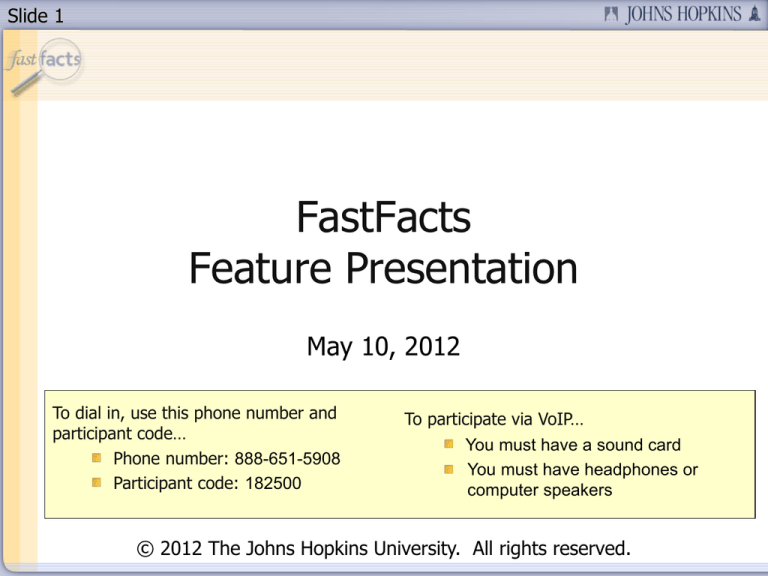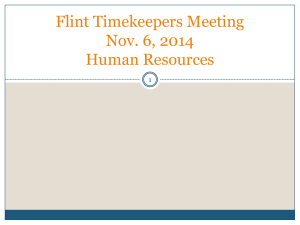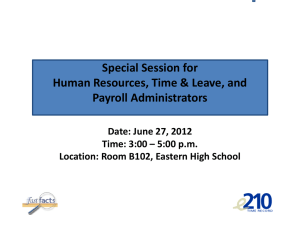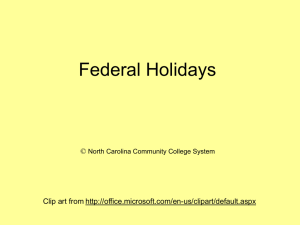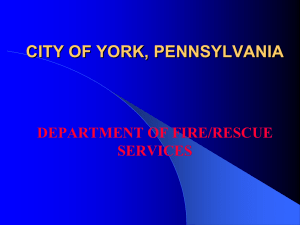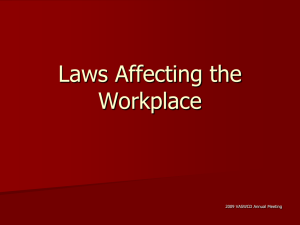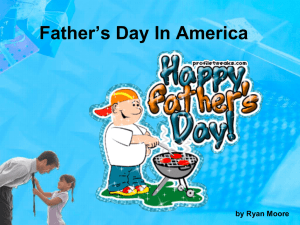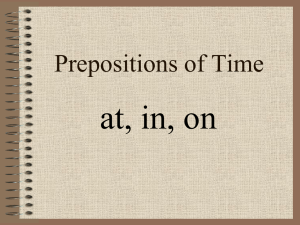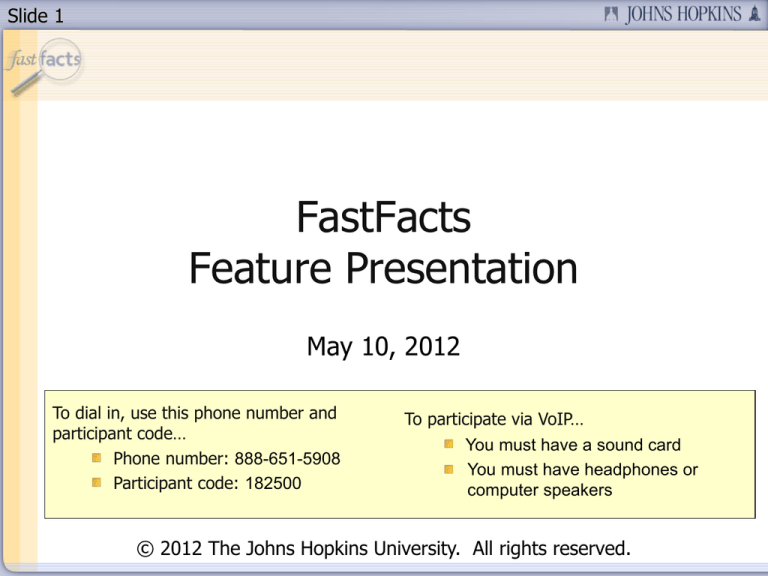
Slide 1
FastFacts
Feature Presentation
May 10, 2012
To dial in, use this phone number and
participant code…
Phone number: 888-651-5908
Participant code: 182500
To participate via VoIP…
You must have a sound card
You must have headphones or
computer speakers
© 2012 The Johns Hopkins University. All rights reserved.
Slide 2
Today’s Topic
We’ll be taking a look at…
How to record hours worked and leave in the Electronic Time
and Attendance form (E210)
Processing overtime compensation in SAP
Slide 3
Today’s Presenter
Cynthia J Addison
Manager, HR/Payroll Shared Services and HR Information
Processing Center
Slide 4
Session Segments
Presentation
Cynthia will provide detailed instructions on how time must be
recorded in the Electronic Time and Attendance form (E210).
She will also discuss how to properly process overtime
compensation and pay reduction in SAP.
During the presentation, your phone will be muted.
Q&A
After the presentation, we’ll hold a Q&A session.
We’ll open up the phone lines, and you’ll be able to ask
questions.
Cynthia will answer as many of your questions as time allows.
Slide 5
Contact Us
If you would like to submit a question during the presentation or if
you’re having technical difficulties, you can email us at:
fastfacts@jhu.edu
You can also send us an instant message!
GoogleTalk – HopkinsFastFacts@gmail.com
AOL Instant Messenger – HopkinsFastFacts
MSN – FastFacts@jhu.edu
Slide 6
Survey
Survey
At the end of this FastFacts session, we’ll ask you to complete a
short survey.
Your honest comments will help us to enhance and improve
future FastFacts sessions.
Slide 7
How To View Full Screen
Slide 8
Recording Time in the E210
System & Processing
Overtime Pay in SAP
Slide 9
FastFacts Series on Compensation Topics
Four
1.
2.
3.
FastFact sessions:
Hours Worked and Time Off Plans
Understanding & Calculating Regular Rate
Tracking Time in E210 & Processing Overtime in SAP
(May 10, 2012)
4. Overtime Pay – Real Life Scenarios & Special Issues
(June 7, 2012)
This presentation applies to university, non-bargaining unit
employees.
Slide 10
Agenda
Today we’ll be covering….
Overview of the E210 system
Submitting timesheets for exempt and non-exempt employees
Recording hours worked and leave
Overtime (OT)
Sick and vacation
Time off plans
Holidays
With overtime
During a nonstandard workweek
Processing overtime compensation & other FLSA earnings in SAP
Reporting on overtime
Processing reduction of pay in SAP
Slide 11
Timekeeping Requirement
A complete and accurate record of employee’s work and leave time
is essential and required by:
Wage & hour and employment laws
Federal requirement regarding charging cost of vacation leave
taken by employees paid from sponsored funds
E210 must be completed by non-exempt employees weekly.
Supervisors of non-exempt employees must review their nonexempt employees’ completed timesheets weekly & submit OT
payment no later than the next pay period.
Slide 12
What Is the E210?
Official university time record
Records time worked (including time off plan)
Documents leave accrual and use (paid or unpaid)
Automates deduction of leave needed to supplement short-term
disability benefit, if applicable
Maintained by the Financial Systems Administrative Department of
the Controller’s Office
For policy questions regarding leave administration, consult your
Divisional HR office.
Slide 13
Who Is Required to Submit an E210?
All JHU employees that are full or part-time
Excludes executives, faculty, temporary, casual, and limited
staff, as well as student employees
Includes bargaining employees and clinical associates
For more information on E210 set up and administration,
see HR/Payroll Administration-FF4 - The Electronic Time and
Attendance Form (E210) (Prerecorded)
Slide 14
Is the E210 Integrated with SAP?
The E210 is not fully integrated with SAP.
Information in SAP is transferred to E210 semi-monthly after
each payroll run.
Changes to an employee record must be made in SAP.
As a result, an employee’s pay is not affected by:
Entering a “without pay” or disability code in E210
Entering overtime hours in E210 (Bonus/Supplemental ISR must
be submitted)
Failure to complete E210 affects an employee’s leave accrual, not an
employee’s pay.
Slide 15
E210 Timesheet – General Features
Slide 16
E210 Timesheet – General Features
Timesheet is pre-populated based on the work schedule.
Staff may resubmit as many times as desired until approved.
Supervisor and timekeepers cannot approve until the last day of the
month.
Accrued leave is displayed in days. May display in hours by clicking
on the “Display as Hours” button.
Slide 17
Entering Codes/Hours
Exempt
Non-Exempt (Hourly)
The combination of leave and
time worked cannot exceed
the number of hours normally
scheduled on that day.
Slide 18
Entering Codes/Hours cont’d
Holidays (except floating holidays and holiday prep day) are prepopulated and can be overwritten or removed. Requires
Timekeeper to reset if needed.
Short Term Disability codes reduce sick and vacation leave balances
automatically.
Long Term Disability codes can be entered. However, since they do
not adjust leave balances automatically, must work with Divisional
HR office to manually adjust leave balances.
Slide 19
Codes Explanation
AH: Alternative holiday
Used when a University holiday falls on a day not normally scheduled to work
Exempt employees only:
Used when employee works on a holiday (H code removed and replaced with an X
for working)
Used when country of employment is different from US (different holiday
schedules)
H: Compensation when not working on a holiday
Non-exempt employees: H and X – working on holiday and receiving holiday premium
pay
New code coming July 1, 2012
XO: Working offsite
P: Other leave with pay
C: Time off plan (non-exempt only)
Earn premium overtime in the first week of the pay period; receive time off equivalent
to one-and-a half times hours worked in the second week of the pay period
Used when compensating for holiday hours worked.
All of the codes above require comments except H.
Observe privacy rules when inserting comments!
Slide 20
Exempt vs. Non-Exempt Timesheets
The E210 will look different for exempt (salaried) and non-exempt
(hourly) employees.
Exempt
Non-Exempt
Slide 21
Submitting Time for Exempt Staff
Standard schedule is pre-populated.
If scheduled hours are worked, only need to submit.
Time worked is recorded as “X” *
Enter codes from drop-down box to record time worked or leave.
Leave codes may only be entered
in half- or full-day increments.
Only top box is required unless
two different codes are used.
*If working a non-standard workweek
with an uneven schedule, the timesheet
will display displays in hours.
The same will occur
when FMLA codes are used.
Slide 22
Submitted Timesheet – Exempt
Slide 23
Submitting Time for Non-Exempt
Key Points –
E210 must reflect hours worked on the actual day they were
worked.
E210 must be completed weekly by non-exempt employee.
Supervisor must review non-exempt employee E210 for OT weekly.
Slide 24
Submitting Time for Non-Exempt
Standard schedule is pre-populated.
If scheduled hours are worked, only need to submit.
Time worked and leave usage are entered in hours.
Enter codes from drop-down box to record time worked or leave.
Enter two codes if AM is different from PM.
Slide 25
Rounding Rules
Acceptable so long as it does not, over a period of time,
improperly compensate the employee for time worked.
Round start and stop time to the nearest quarter hour
using standard rounding principles.
15 minutes increments are entered into E210 as:
0.25, 0.5, 0.75
May not round standard hours (e.g., 5.6 hours per day
for working a 28 hour work week).
Slide 26
Comments Section
Enter explanations in this section.
Codes requiring explanations are: P, C, W, AH, XO
Please include dates and your initials.
Observe privacy rules.
No health details should be entered due to HIPAA laws and to
preserve confidentiality.
Document use of time off as follows:
3/14/12: used 5.25 hours comp time for 3.5 hours worked on
3/7/12 – dwr
Slide 27
Footnotes – System Calculations
When a month is entered, the E210 will use the current
set up to process the month and calculate accruals.
Some changes to the set up (e.g., standard day, FLSA
status, and total hours) require a month to be reset and
then resubmitted.
Slide 28
Submitted Timesheet Non-Exempt
Slide 29
Overtime Defined
Overtime hours are all hours worked above and beyond those
normally scheduled.
Only actual hours worked are counted towards OT calculation.
All types of leave are excluded from OT calculation (e.g.,
vacation, holiday, sick leave, personal day, bereavement leave).
Standard overtime: total hours worked exceed scheduled hours
but less than 40 in a workweek. Pay at standard/base rate.
Premium overtime: total hours worked exceed 40 in a
workweek. Pay at 1.5 times standard/base rate unless other
FLSA earnings are paid during the same workweek, then use
regular rate.
Overtime compensation must be paid no later than the next pay
period following the pay period when overtime hours were worked.
Slide 30
Things to Remember
All overtime must be paid regardless of departmental budget issues
or absence of supervisor approval.
Even if not approved, OT should be paid.
E210 should not be completed in advance.
Each workweek stands alone.
Overtime calculation – Monday 12:01 a.m. through midnight
Sunday
OT premium (1.5 times) for hours worked over 40 in a week
Averaging of two workweeks is not allowed.
Non-exempt employees should complete E210 weekly.
Supervisors must review the E210s of non-exempt employees
weekly & submit overtime payment within the next pay period.
Slide 31
Entering Overtime
Manually change the hours worked on the day that additional hours
were worked.
This applies to all non-exempt employees – even those working less
than full time hours.
Slide 32
Entering Overtime on an Unscheduled Day
Employee’s work schedule is Monday to Friday, 7.5 hours/day, 37.5
hrs/week but worked 10 hours on the 17th (Saturday).
Enter the number of hours worked and choose the X code.
Slide 33
Entering Overtime Hours during a Week Where
Leave Was Taken
Employee’s work schedule is Monday to Friday, 7.5 hours/day, 37.5
hours/week.
Aug. 8-14: 7.5 vacation on 8/10, worked 10 hours on 8/12
Aug. 22-28: 7.5 sick on 8/26, worked 10 hours Monday through
Thursday and 4 hours on Saturday
Remember: Vacation leave is not
included in calculating OT.
7.5 vacation should not be counted
towards hours worked. Total hours
worked is 32.5 hours (not 40). Employee
is entitled to 2.5 hours of standard
overtime pay.
Remember: Sick leave is not included
in calculating OT.
7.5 sick leave should not be counted
towards hours worked. Total hours worked
is 44 hours (not 51.5). Employee is entitled
to 4 hours of premium overtime pay and
10 hours of standard overtime pay.
Slide 34
Entering Overtime Hours during a Week Where
Leave Was Taken
Aug. 8-14
Total hours recorded
Total hours worked
= 40 hrs
= total hours recorded – non-working hours
= 40 hrs – 7.5 hrs vacation leave = 32.5 hours
Total overtime pay
= total hours recorded – standard work schedule
= 40 hrs – 37.5 hrs = 2.5 hours overtime pay
Because the employee only worked a total of 32.5 hours, the overtime is paid
as standard overtime
Aug. 22-28
Total hours recorded
Total hours worked
= 51.5 hrs
= total hours recorded – non-working hours
= 51.5 hrs – 7.5 hrs sick leave = 44 hours
Total overtime pay
= total hours recorded – standard work schedule
= 51.5 hrs – 37.5 hrs = 14 hours overtime pay
Because the employee worked a total 44 hours, 4 hours are paid as premium
overtime and the remaining 10 hours are paid as standard overtime.
Slide 35
Time Off in Lieu of Pay
Time Off Plan – Allows time off during the same pay period in
which an employee worked in excess of the employee’s standard
work week.
In excess of standard workweek but less than 40 hours: 1 hour
worked equals 1 hour time off
In excess of 40 hours: 1 hour worked equals 1.5 hour time off
Overtime hours can only occur in the first week of the pay period
and the leave (time off) must be taken in the second week of the
same pay period.
Unless you can give time off in the same pay period in which the
overtime occurred, the employee must be paid accordingly for all
hours worked by submitting a Bonus/Supplemental ISR.
If employee works additional hours at the beginning of the week
and works less (same number of hours) during the same workweek,
no additional compensation is required; no special coding on the
E210 is needed.
Slide 36
Time Off in Lieu of Pay – cont’d
In example below, individual works 40 hours/week, and works 5
hours of overtime during the week ending 4/8/12.
Time off earned equals 7.5 hours (used in second week of pay
period).
Slide 37
Entering Overtime Hours during a Holiday Week
July 4-10: Employee’s work schedule is Monday to Friday, 8
hours/day, 40 hours/week. Worked 2 hours overtime on 7/5.
Employee did not work on 7/4 holiday.
Remember: Holiday is not included in calculating OT.
8 hours holiday should not be counted towards hours worked. Total
hours worked is 34 hours (not 42). Employee is entitled to 2 hours of
standard overtime pay.
Slide 38
Entering Overtime Hours during a Holiday Week
July 4-10
Total hours recorded = 42 hrs
Total hours worked = total hours recorded – non-working hours
= 42 hrs – 8 hrs holiday leave = 34 hours
Total overtime pay = total hours recorded – standard work schedule
= 42 hrs – 40 hrs = 2 hours overtime pay
Because the employee worked a total of 34 hours, the 2 hours of
overtime pay is paid as standard overtime.
Slide 39
Working on a University Holiday
Non-exempt employees only: receive their normal pay plus
receive time and half for all hours worked (unless other FLSA earnings are paid during
the same workweek, then use regular rate)
or
comp time equivalent to 1.5 times for hours worked
Current practice:
In the AM box, leave H code with the number of hours normally
scheduled.
In the PM box, enter number of hours worked and choose X code.
Future: New code (HX) to track hours worked on a holiday. Will be
available on July 1, 2012.
Hours worked on a holiday are excluded from overtime calculation
and calculation of the regular rate (no pyramiding).
Slide 40
Working on a Holiday with Additional
Overtime Hours during the Same Week
Employee works 40 hours/week and worked 8 hours on Memorial Day Holiday
(5/28/12)
Worked a total of 4 additional hours during the same week
16 hours excluded from OT calculation (8 H and 8 X on 5/28)
Total hours worked (excluding work hours on the holiday) = 36 (less than 40; no
additional premium OT due)
Total hours recorded for week = 52 (44 hours worked + 8 hours of holiday leave)
40 hours – regular work schedule (part of normal JHU pay)
8 hours – 1.5 times standard/base rate for working on the holiday
4 hours – paid as standard overtime
Slide 41
Nonstandard Work Weeks
Supervisors and their employees may arrange an alternative work
schedule.
A holiday is always equivalent to an employee’s standard day (total
hours worked divided by 5) regardless of the type of schedule the
employee works (normal or nonstandard).
In order to get full pay during a holiday week, employees who work
alternative schedules may:
Use other leave time to supplement holiday hours, or
Revert back to normal schedule during holiday week.
Please note that leave usage is based on the total number of hours
scheduled on a given day. Therefore, more than a full day of leave
will be charged if a 40 hour/week employee uses10 hours of leave.
Human Resources is available
to assist in developing alternative work schedules.
Slide 42
Nonstandard Work Weeks with Holiday Hours
Here is an example where an employee charges more holiday hours
than entitled. DO NOT DO THIS.
Slide 43
Nonstandard Work Weeks with Holiday
Hours – cont’d
The employee’s schedule can be reverted back to a normal schedule
during the holiday week:
Slide 44
Nonstandard Work Weeks with Holiday
Hours – cont’d
Or additional hours above and beyond what employee is entitled to
for holiday compensation must be coded as vacation or leave
without pay:
Slide 45
Processing Overtime in SAP
The E210 is not fully integrated with SAP.
Must submit Bonus Supplemental ISR to pay additional
hours worked.
Begin date of ISR must be on a Sunday.
Workweek for OT calculation ends at 12:00 midnight
on Sunday.
Represents hours worked from Monday to Sunday.
Multiple weeks may be entered on the same ISR.
ISRs must be submitted by the posted deadlines:
http://ssc.jhmi.edu/hr_payroll/deadlines.html
Slide 46
Standard Overtime
Paid when employee works additional hours above and
beyond those normally scheduled and those additional
hours do not exceed 40 hours worked in a workweek.
Standard overtime rate is equivalent to the employee’s
standard/base rate of pay.
All leave, including holidays, are excluded from overtime
calculation.
Slide 47
Standard Overtime – cont’d
In the example below, the employee is scheduled to
work 37.5 hours a week and works 2 additional hours
during the week ending 3/18/12.
Slide 48
Premium Overtime
Paid at 1.5 times employee’s standard/base rate when
actual hours worked exceeds 40 in a workweek
or 1.5 times the employee’s standard/base rate when
working on a University holiday
Select 205A wage type – represents 1.5 times
employee’s standard/base rate of pay
“OT Rate” column will automatically calculate and
populate the rate equal to 1.5 times employee’s
standard/base rate of pay.
Do not enter any values in the rate-in-effect field.
Slide 49
Premium Overtime – cont’d
In the example below, the individual has a 40 hour work
schedule and worked a total of 45 hours during the week
ending 9/4/11.
Slide 50
Other FLSA Earnings
Used to process other compensation (i.e., shift
differential & on-call pay) to non-exempt employees
Note: This other compensation must be included in
calculating a non-exempt employee’s regular rate and
OT pay.
The available wage types are:
University Shift Differential (WT2290)
The hours and amount fields must be filled in.
University On Call Pay (WT3040)
Hours are not entered for this wage type – just the
total amount earned.
Slide 51
Premium Overtime and
Other FLSA Earnings
Employee earns premium overtime pay and receives University Shift Differential
and/or On Call pay in the same week.
Complete the Premium Overtime Section of the Bonus Supplemental ISR.
Use wage type 205M
Amount – regular rate
The example below assumes that premium overtime for this week has not
been paid.
Standard/base rate: $20
Standard work week: 37.5
Total hours worked week ending 9/18/11: 42.5
Total standard base pay: $850 ($20/hr x 42.5 hours)
Shift differential: $200
On Call pay: $50
Total earnings: $1100
Regular rate: $25.88 (total earnings/total hours worked)
-------------------------------------------------------------------Bonus Supplemental ISR:
2.5 hours standard overtime – 2084 (hours worked above those normally scheduled but less than 40)
2.5 premium overtime – 205M (($25.88 regular rate x .5) + $20 standard/base rate = $ 32.94)
Specific questions on how to calculate regular should be referred to Div HR/HR Manager.
Non-discretionary bonuses will also require re-calculation of premium overtime if earned in the same period.
Slide 52
Premium Overtime and
Other FLSA Earnings – cont’d
Here is what the ISR should look like:
Slide 53
Reporting and Viewing Overtime
BW Reporting can be utilized to report on standard and premium
overtime worked.
Must use wage types 2084 for standard overtime and 2051 for
premium overtime.
For more detailed instructions on how to run this wage type
report, you can click here.
Overtime pay is displayed in hours with pay period end date and
corresponding totals in the earnings/fellowship section of the
paycheck. See screen shot below:
E210 Overtime Report – FastFacts coming soon!
Slide 54
Reducing Hours
Codes beginning or ending with W entered into the E210 must be
followed up with the appropriate ISR.
Salary is not automatically reduced.
Utilize the salary adjustment section of the Bonus/Supplemental ISR
to reduce pay when accrued leave is not available and leave is
intermittent or does not exceed 5 consecutive days.
If leave does not meet this criteria, please submit a leave of
absence without pay ISR.
For more information on how to submit leave of absence ISRs,
please contact Human Resources.
Slide 55
Reducing Hours – cont’d
Salary of exempt employees may only be reduced for the following
reasons as per JHU Policy:
One or more full days for personal reasons when accrued
vacation leave is not available
Absences of one or more full days occasioned by sickness or
disability when accrued leave is not available
Offset for fees received when on temporary military leave
Unpaid disciplinary suspensions for one or more full days
Unpaid leave under the Family and Medical Leave Act
Slide 56
Reducing Hours – cont’d
Manually calculate amount of reduction (use standard/base rate for
non-exempt and daily rate for exempt employees) and enter
amount and cost object. See screenshot below:
Slide 57
For More Information
For more information on coding and administering the E210,
contact your Divisional Human Resources office.
For more information on how to submit ISRs for overtime
compensation, contact HR/Payroll Shared Services. Visit their
website for contact information.
Slide 58
FastFacts Series on Compensation Topics
As a reminder, there is one remaining FastFacts in this series:
Overtime Pay – Real Life Scenarios & Special Issues
(June 7, 2012)
Slide 59
Summary
What we covered today…..
All full time and part time employees must complete an E210
Non-exempt employees must enter actual hours worked and leave used
weekly; supervisors must also review timesheets weekly in order to request
overtime payments timely
Apply appropriate rounding rules- nearest quarter hour (may not round
standard hours, e.g., 5.6 hours/day)
Explanations needed for certain E210 codes (AH, H, XO, P, C)
Combination of leave time used and hours worked cannot be greater than
scheduled daily hours
Time Off in lieu of pay must be taken within the same pay period
E210 is not fully integrated with SAPBonus/Supplemental ISR must be submitted to pay additional hours
worked within the next pay period.
Codes beginning or ending with W also required an ISR
(Bonus/Supplemental or Leave of Absence) to reduce pay.
Slide 60
Q&A
We’re going to open the phone lines now!
There will be a slight pause, and then a recorded voice will provide
instructions on how to ask questions over this conference call line.
We’ll be answering questions in the order that we receive them.
We’ll also be answering the questions that were emailed to us
during the presentation.
If there’s a question that we can’t answer, we’ll do some research
after this session, and then email the answer to all participants.
Slide 61
Thank You!
Thank you for participating!
We would love to hear from you.
Are there certain topics that you would like us to cover in future
FastFacts sessions?
Would you like to be a FastFacts presenter?
Please email us at: fastfacts@jhu.edu
Slide 62
Survey
Before we close, please take the time to complete a short survey.
Your feedback will help us as we plan future FastFacts sessions.
Click this link to access the survey…
http://connect.johnshopkins.edu/fastfactssurvey/
Thanks again!