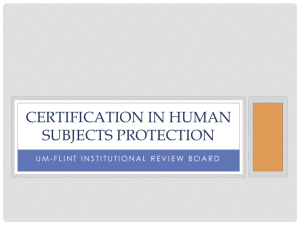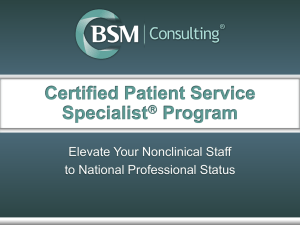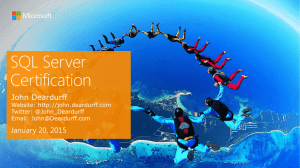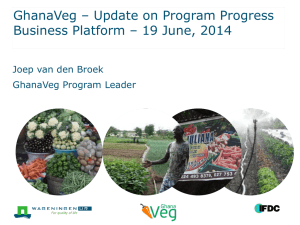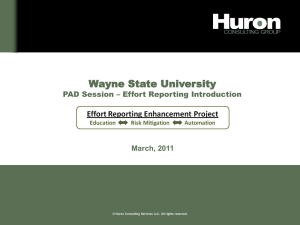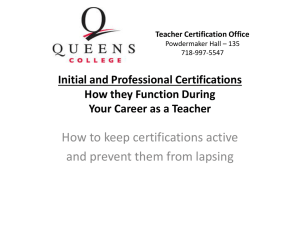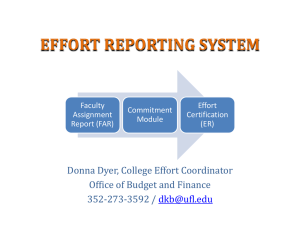ecrt Basics Training
advertisement
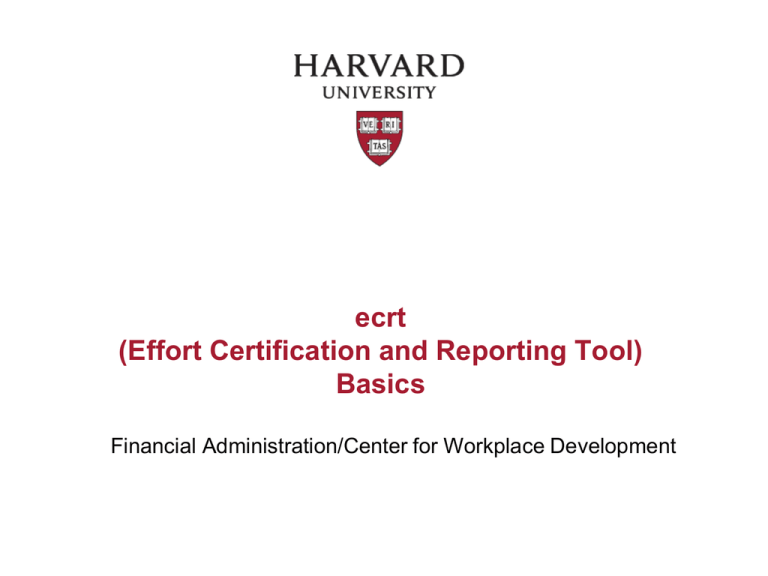
ecrt (Effort Certification and Reporting Tool) Basics Financial Administration/Center for Workplace Development Topics • Overview Effort and Compliance Requirements Current Effort Reporting Lifecycle Overview of ecrt and the New Effort Reporting Lifecycle Important Information for Transitioning to ecrt Terms and Definitions • Policy Overview • Introduction to ecrt for Effort Certification – Roles and Responsibilities – Tasks and Workflow by Role – Troubleshooting and Method for Adjustments • Tips and Tricks • Questions 2 Current Effort Reporting Lifecycle and Process Predominantly paperbased process. Supported by CREW reports. Manual reconciliation and tracking of the process. 3 New Effort Reporting Lifecycle and Process 4 Overview of ecrt and the New Effort Reporting Lifecycle • The ecrt system delivers an a electronic-based solution designed to record, track and support all effort reporting at Harvard. • 24/7 Access assuming there is an active internet connection available to the user. • ecrt provides an audit trail for all effort reporting, streamlining the process and reducing the risk of non-compliance. • Staff certifications will shift from a monthly to a quarterly review. • CREW and FASERS salary certification reports are retiring. This data will be delivered within the certification statements displayed in ecrt. 5 Transitioning to ecrt Timeline Final month for CREW Monthly Staff Certifications Switches to Quarterly ecrt used for all Certification starting FY 14 – Q1 July-Sep 2013 July and August certifications were available in CREW but these reports were for informational purposes only and do not require certification 6 Important Information for Transitioning to ecrt • Certification will only be required for statements with charges to federal awards, and non-federal as required by the sponsor. • If an individual is required to certify an annual statement, non-federal and non-sponsored charges will be certified as part of their 100% annual effort. • Training will commence in Oct 2013 providing instructor led courses, online training materials and pocket sized quick reference for certifiers. • For specific questions, please contact your local Tub Effort Coordinator or email ecrt@harvard.edu. 7 Salary Object Codes and Certification Mapping Object Code 6010 6020 6030 6040 6050 6051 6059 6070 6071 6079 6080 6089 6090 6110 6120 6140 6150 6152 7900* Object Name Senior Faculty Salaries+Wages Junior Faculty Salaries+Wages Other Academic Appts Salaries+Wages Faculty Summer Salaries+Wages Exempt Staff Salaries+Wages LTHT Exempt Staff Salaries+Wages Exempt Staff Salaries+Wages NOT in PeopleSoft Clerical/Technical Nonexempt Staff Salaries+Wages LTHT Clerical/Technical Nonexempt Staff Salaries+Wages Nonexempt Staff Salaries+Wages NOT in PeopleSoft Hourly Regular Union Staff Salaries+Wages Hourly Union Salaries+Wages NOT in PeopleSoft Limited Regular Union Staff Salaries+Wages Enrolled Harvard Student Temporary Staff Salaries+Wages Other Temporary Staff Salaries+Wages Students in Professional Positions, Salaries+Wages Post-doc Employees Salaries+Wages Teaching Assts, Interns, Coaches Salaries+Wages Hospital-Appointed Faculty Current Certification Process Academic Year Academic Year Academic Year Summer Monthly Monthly Monthly Monthly Monthly Monthly Monthly Monthly Monthly Monthly Monthly Monthly ecrt Certification Annual Annual Annual Annual Quarterly Quarterly Quarterly Quarterly Quarterly Quarterly Quarterly Quarterly Quarterly Quarterly Quarterly Quarterly Quarterly Quarterly * 7900 charges are not being certified on an annual basis. Their salary is not coming in, but their staff salary on grants is coming in, and therefore they may need to certify quarterly. This also holds true for any HHMI (Howard Hughes Medical Institute) investigators who have staff salary on their grants. 8 6040 on Supplemental are Certified Annually 6059 no longer Certified 6110 and 6120 Certified Quarterly Terms and Definitions • Effort Reporting – method of certifying that an individual was compensated based on his or her activity performed during a specific period. • Salary Certification – mechanism by which faculty or staff verifies that work was performed and states that the salaries and wages charged to sponsored awards, or to other categories as direct charges, are reasonable in relation to the work performed. • Effort Statement/Annual – allows faculty, principal investigators, and other academic professionals (6030s) to certify their own effort. • Project Statement/Quarterly – allows faculty and principal investigators to certify effort for personnel associated with a specific project or account. • Account – refers to the combination of the associated Chart of Account fund, activity and subactivity values. 9 Why Certify Effort? As recipients of federal research funding, universities must abide by US Government Office of Management and Budget document A-21 (Cost Principles for Educational Institutions) Effort Reporting Requirements: • After-the-fact activity reports must reflect the distribution of activity expended by employees, as a percentage. • Report must reasonably reflect the activities for which employees are compensated by the institution. • Must confirm that the distribution of activity represents a reasonable estimate of the work performed by the employee during the period. • Reports must be signed by the employee, principal investigator, or responsible official using suitable means of verification that the work was performed. • Confirmation of personnel costs charged to sponsored agreements. • Certification of all employee activities on an integrated basis (i.e., 100% effort). 10 Risks of Non-Compliance • Impact to the Institution: – Susceptible to False Claims Act allegations. – Institute may owe direct cost refunds. – Sponsor may reduce future funding. – Adverse publicity. • Impact on the Individual: – Susceptible for False Claims Act allegations. – Possible criminal charges. – May lose access to current institutional funding. 11 Think It Can’t Happen Here? Results of Previous Government Audits Institution Reason Fine Amount Yale University Effort Reporting/Cost Transfers $7.6 million Florida State University Salary/Nonsalary disallowances $3.0 million refund requested St. Louis University Overstatement of effort $1 million Weill Cornell Medical College Committed Effort $2.6 million Harvard University Allegations of overbilling the NIH $2.4 million 12 Effort Reporting Guidelines 13 University-Wide Effort Guidelines • A set of guidelines have been drafted, the ultimate goal of which is to create a single, University-wide Effort Reporting Policy. Several of these guidelines will be applicable in the ecrt system. • The guidelines lay out the reasons for Effort Reporting, who must certify and the responsibilities of Faculty, PIs, and other Academic Professionals (6030s), as well as those individuals who work in the Research Administration arena. • This training will refer to these guidelines where appropriate throughout the process. The policy draft is in the approval process, and will be distributed to schools when the language is finalized 14 Maximum Effort Thresholds • Individual schools may be more restrictive; refer to you local school policy or guidelines for individual school requirements. • The guidelines allow faculty to charge up to 95% of their effort to sponsored awards if their other responsibilities are less than or equal to 5% time and effort. • Faculty must account for all University compensated time and effort relating to non-sponsored research activities, which includes teaching, grant writing, committee participation, administrative duties, department or other chairmanships, etc. • Faculty do not have to account for outside activities such as external consulting. 15 Minimum Effort Thresholds • Individual schools may have more specific requirements; refer to your local school policy or guideline • Where required by sponsor or school, All PIs and other key personnel on awards must have effort on grants. – For those working with NIH grants, a clarification was issued in 2003 regarding charging effort on federal awards: “…the contribution of Key Personnel [must be] ‘measurable’ whether or not salaries are requested. Zero percent effort and ‘as needed’ are not acceptable for individuals that the grantee identifies Key Personnel.” • Effort can be charged directly to awards or cost shared 16 Overview of ecrt 17 Roles in ecrt Central Office for Sponsored Programs (OSP) oversees Effort Reporting compliance for University Structure is typical of a larger department Role determines which ecrt functions and information you can access, this is tied to your Harvard ID and PIN login 18 TUB Effort Coordinator • Direct point of contact between TUB and Central. • Responsible for supporting and communicating policy and process changes from Central to TUB. • Contacts Central with any compliance issues or questions. • Facilitates all Effort Reporting for their TUB. • Monitors and manages Effort Reporting • Oversees the local school-level implementation of effort reporting. • Reviews and approves requests for authorized certifier designees for quarterly project effort statements. Escalates requests for authorized certifier proxies for annual effort statements to Central for review and approval 19 Primary (Secondary) Effort Coordinator (PEC/SEC) • Each department has a Primary Effort Coordinator (PEC). • Facilitates all Effort Reporting for their department. • Monitors and manages Effort Reporting for their department. • One or more Secondary Effort Coordinators (SEC) can be identified. • Secondary Effort Coordinators (SEC) serve as a back-up and can perform the same function as Primary Effort Coordinators. Role determines which ecrt functions and information you can access, this is tied to your Harvard ID and PIN login 20 Grant Manager (GM) • Each department has one or more Grant Managers (GM). • Responsible for managing and monitoring the Effort Reporting of their assigned Certifiers (faculty, Principal Investigators, and other academic professionals). • Ultimate responsibility to review the Certification Statements of their assigned Certifiers. • GM ensures that Certification Statements accurately reflect source or sources of funding. PEC/SEC a responsible for making sure that every certifier is assigned to a grant manager within the system 21 Certifiers • Faculty, Principal Investigators, and other academic professionals paid in object code 6030 are identified as certifiers within the application. • Certifiers are responsible for confirming or certifying their effort and that of their assigned staff. • If a change or adjustment needs to be made to a statement the Primary Effort Coordinator (PEC) should be notified via email using the Get Help link provided within the system. Best Recommended Practice: cc: your Grant Manager when using Get Help to send message that corrections are necessary. 22 Typical Review/Certification Lifecycle 23 Important Reminder-Payroll Data Confidentiality • In accordance with the University’s High Risk Confidential Information policy, it is important to remember that when viewing certification data, payroll percentages as well as dollar amounts may be viewed within the ecrt system. • Grant Managers, Primary and Secondary Effort Coordinators, Tub Effort Coordinators and Central staff are reminded that this data is confidential, and that each staff member annually signs a confidentiality statement for the University. It is expected that these guidelines will be strictly adhered to by anyone granted access to and viewing/working with Annual and Quarterly Effort Certification Statements and reports. • For more information concerning the University’s security policy, please see: http://www.security.harvard.edu/enterprise-security-policy. 24 Key University Guidelines - Annual Effort Certifications • Harvard PIs/faculty and other academic appointees who have effort on federal awards certify their academic-year and/or their supplemental/summer salary on an annual basis. • The annual effort report(s) covers the fiscal year (July 1st to June 30th) and is released for review and electronic signature in ecrt after the fiscal year end close process is complete. • Junior and senior faculty members are required to sign their own certifications, with limited exceptions. • Other academic appointees, e.g. research associates, fellows and lecturers can either self-certify or be certified by the PI or mentor of the award associated with their effort through a proxy request and authorization process. • Annual certifiers are required to review their effort statement(s) and determine whether the percentages reasonably reflect the effort expended and the work performed on the accounts listed. 25 Key University Guidelines Quarterly Project Effort Certifications • Quarterly Project Effort Certifications are generated for each federal award that has non-faculty salary charges at the account level • Each statement includes all non-faculty personnel who were charged to the subactivity during the quarter, including temporary. • The PI of an award or part-of account is expected to sign his/her quarterly project effort certifications. • The certifier is attesting that they have “sufficient technical knowledge and/or are in a situation that provides for suitable means of verification that the work was performed”. • There are circumstances when it may be appropriate to delegate this responsibility to another individual working on the project. 26 Key University Guidelines Regarding Proxies for Annual Effort Certification A Proxy is an Authorized delegation of certification responsibilities for a certifier’s individual effort statement (Annual Faculty Effort Certifications) • Harvard academic faculty are required to sign their own annual statements. • Requests for proxies will only be granted in extenuating circumstances. One allowable exception is when there is a mentor assigned-either the mentor or the mentee can sign the annual statement. • Proxy requests must by approved by the OSP Director of Cost Analysis or other designated individual in OSP. • A Grant Manager making such a request is expected to discuss with his/her Primary Effort Coordinator, and the PEC should make the request through their Tub Effort Coordinator, who will then submit the request to OSP for review and approval. 27 Key University Guidelines Regarding Designees for Quarterly Project Effort Certification Designee -Authorized delegation of certification responsibilities on a specific sponsored project to another individual (other than the PI) • Harvard University requires that the PI certify Quarterly Project Effort Certifications. • In certain circumstances, the PI can delegate this responsibility to another individual with direct knowledge of his/her federally sponsored project. • The individual who signs effort certifications must attest that the salaries charged and effort expended reasonably reflect work performed on the project, and that the signer has sufficient technical knowledge and/or is in a position that provides for suitable means of verification that the work was performed. • Requests for delegation are made on a form that will be provided to departments, Request for delegation of Authority for Quarterly Project Effort Certification. The completed and signed forms are sent to the Tub Effort Coordinator for approval. 28 Grant Manager Workflow 29 Hands-on Grant Manager 30 Accessing ecrt • Recommended Browser with ecrt is Firefox • Obtain access through your school’s Authorized Requestor • OSP will provide the ecrt URL prior to go-live • Click the URL to navigate to ecrt, and log in with your HUID and PIN • Best recommended practice is to bookmark the URL for easy access in the future. ecrt contains sensitive data, individuals working in ecrt should follow the guidelines stated in Confidentially Agreement signed in PeopleSoft 31 Reviewing Certification Statements: Individual Effort Statements A specific Effort Statement can be viewed by clicking on the Due Date, Type or Status for a particular statement of an individual. All Effort Statements for an individual can be viewed by clicking on the Statement Owner Name. To view your assigned Certifiers’ outstanding Effort Statements, click on My Certifier Portfolio tab. 32 Reviewing Certification Statements: Individual Effort Statements To Run a Payroll Report for a specific account, click . Add Notes or Attachments by clicking on or (pdf, gif, jpeg, tiff) Best Recommended Practice is to add Attachments after the Effort Statement has been certified 33 Reviewing Certification Statements: Project Statements Outstanding Project Effort Statements for an individual can be viewed by clicking on the Principle Investigator’s Name. A specific Project Effort Statement can be viewed by clicking on the Period or Status. To view your assigned Certifiers’ outstanding Project Effort Statements, click on My Account Portfolio tab. 34 Reviewing Certification Statements: Project Effort Statements To Run a Payroll Report for a specific staff member, click Add Notes or Attachments by clicking on or (pdf, gif, jpeg, tiff) Best Recommended Practice is to add Attachments after the Effort Statement has been certified 35 Placing Statement On Hold icon indicates that there is content within the folder. When viewing a Statement, place a Statement On Hold by checking the box of On Hold and entering required comment. Remove a hold by removing the check from the On Hold box (re-opening for Certification) 36 Pros/Cons on Placing Statements On Hold • Pros – Prevents the statement from being certified until corrected (does not extend Certification Period) – GMs can place a statement on hold – Placing and removing hold statements are simple • Cons – No email reminder is sent to GM that statements are on hold – GMs (and/or PECs) view statements on hold through the Department Dashboard under the Certification Summary Chart – Once a statement is removed from hold, the certifier receives an automatic email that the statement has been taken off hold if the hold was placed during the Certification period Best recommended practice: GMs should review statements as soon as possible during the grace period to avoid having to put statements on hold 37 Summary of Department Certifications • Select Department Dashboard from Manage Menu. Hover over icon to see Status and access link to Effort Statement. • Select Department using the drop down menu provided. When viewing a Statement, place a Statement On Hold by checking the box of On Hold. • Click Choose and select the People Tab List of Certifiers and status of Effort Statements displays. View a Statement by clicking on the Statement Icon under Statements 38 Using Lookup Accessed through Manage Menu. Search and Retrieve Information associated with an individual or project (fund, activity and subactivity). Search Results listed under appropriate columns. Best Recommended Practice is to use the Department Dashboard to retrieve individual information 39 Re-opening Certification Process • University guideline: If a payroll salary journal is posted to a federal award after the certification has been signed, and the journal creates a variance above the 3% (Quarterly, non-faculty) or 5% (Annual, faculty) threshold, the certification will be re-opened and must be recertified by the certifier or designee. • Re-certifications should be completed within 21 days after the email is sent indicating that the certification is re-opened. • Grant Managers should add an attachment and/or note to a recertified statement to document why the certification was re-opened. Recommended Best Practice is to certify within the main certification period 40 Accessing ecrt Reports • ecrt reports are divided into two categories: – Payroll/Cost Share (only group available to faculty/PIs). – Management which are available to PEC, SEC, GM and TEC. Click Report Menu to access Reports. • Data available within the reports is based on the user role defined within the system. • The primary reports in use from each category are: – Payroll Report, Cost Share Report, Certifier Payroll Summary. – Certification Status Report, Certification Status Summary Report, Project Status Report and Project Status Summary Report. 41 Using ecrt Reports Select Report from Navigation bar. Enter Parameters. Click Run Report. When adding a department parameter use your tub abbreviation to locate the appropriate value from the list available 42 ecrt Payroll/Cost Share Reports Report Contents When to Run Payroll Report Lists all transactions for self and any associated Staff (based on Report Parameters) During period of performance/review period. Review charges/allocations for accuracy. Certifier Payroll Summary Report Lists all transactions for self and any associated Staff (based on Report Parameters) During period of performance/review period. Review charges/allocations for accuracy. Cost Share Report Lists all cost share transactions for self and any associated Staff (based on Report Parameters) During period of performance/review period. Review charges/allocations for accuracy. SPES (Sponsored Project Employee) Report List of all annual/faculty and quarterly/staff transactions on account (% and $) During period of performance/review period. Review charges/allocations for accuracy. 43 ecrt Management Reports Report Certification Status Report Contents When to Run List of all annual/effort statements for PIs to whom GM is assigned visibility During the certification period. Monitor the status of certifications. Certification Status Summary Report Summary of annual/effort statement statistics for PIs with a primary department assignment in each department During the certification period. Used to monitor the status of certifications. Project Status Report List of all quarterly/project statements for subactivities in department During the certification period. Monitor the status of certifications. Project Certification Status Summary Report Summary of quarterly/project statement statistics for PIs with a primary department assignment in tub During the certification period. Monitor the status of certifications. 44 ecrt Reports for Grant Managers Report Contents When to Run Payroll Adjustment Reconciliation Report The Payroll Adjustment Reconciliation Report provides a list of certifiers with Effort statements that have been reopened via the Payroll Adjustment Reconciliation process. The results also display which Department(s) have payroll transactions currently suspended. Throughout the process to track results of journal entries. Department Account Lists all funds/subactivities in department with link to fund/subactivity summary screen. On demand to view department subactivity details. 45 Best Practices for Grant Manager • Review Certification Statements in timely manner during the Review Period, so that corrections can be made before Certification period. • Any hold should be done in the Review Period rather than the Certification Period. • Hold comment should reflect why the Effort Statement was put On Hold. • Attachments should be added to the Effort Statement after it has been certified. 46 Workflow for Certifier (Certification Period) 47 Hands-on Certifier 48 ecrt Home Page To exit ecrt, use Sign Out. To system help references, click . Your Personal Work List always displays on ecrt Home Page 49 ecrt: Home Page Personal Work List Effort Reporting Information and Tasks organized by Tabs. Certifiers only have one tab, Certifier To Do List. Others display Effort Tasks tab by default, when there are effort tasks requiring their attention. 50 ecrt: Navigating the Home Page Navigation bar contains Menus grouping commands. Most information displayed on Tabs can be sorted by clicking on the title of the column. Clicking on the Home Menu always returns to displaying your Personal Work List 51 ecrt: Personal Work List – Certifiers Individual Effort Statements requiring certification. Project Effort Statements requiring certification. Collaborators Qtrly Personnel Part-off Accounts – View Only. 52 Accessing Certification Statements: Individual Effort Statements A certifier can view their annual effort by clicking on their name under Statement Owner Name. A specific Effort Statement can be viewed by clicking on the Due Date, Type or Status for a particular statement. 53 Effort Statement: Navigating icon indicates that there is content within the folder. To view dollar amounts, click on $ Value (to return to % values, click % Value). opens email to send message that corrections are necessary to PEC. To Run a Payroll Report for a specific account click . Best Recommended Practice: cc: your Grant Manager when using Get Help to send message that corrections are necessary. 54 Certify Effort Statement Review each line and if correct check the Certify checkbox. You can only certify by % not $ Click Certify checkbox of Grand Total to check off all. Click Certify when all are reviewed (correct) and checked. Best Recommended Practice: Do NOT certify any Statement that needs corrections. 55 Accessing Quarterly Project Effort Statements A certifier can view their quarterly project effort statements by clicking on a Project Title. To review and certify a Specific Project Statement for an account, click on the Period, Due Date or Status of Statement. 56 Certify Quarterly Project Effort Statement Review each line and if correct check the Certify checkbox. Click to select all lines on the statement. Click Certify when all are reviewed (correct). Click to view Project Payroll Summary details for an individual Do NOT certify when corrections are necessary. Once certified the statement is removed from your home page. 57 ecrt Reports Accessible from Certification Statements Effort Statement reports available: • Payroll Report, Cost Share Report and Certified Payroll Summary Report are available. Quarterly Project Effort Certification reports available: • SPES Report, Certifier Payroll Summary Report, link to the Annual Effort Statement (when logged in as a certifier) and a link to the Account/Award Summary screen are available. Parameters are automatically defined for the report. Data displayed is specific to the statement selected. 58 From Effort Statement or Quarterly Project Effort Certifications click on to access payroll/cost share reports. Best Practices for Certifiers • Review and Certify Effort Statements in a timely manner during the Certification Period, so that corrections can be made before the end of Certification period. • When corrections are necessary, do NOT Certify the Statement, contact the Grant Manager to initiate corrections. • When using the Get Help Button on the Effort Statement window to initiate corrections the Primary Effort Coordinator (PEC) will be notified, be sure to cc: your Grant Manager. 59 Icons representing Effort Statement Status ICON STATUS DESCRIPTION In Progress** Certified Manually, Pending OSP Review Certified Manually** Certified Manually, Pending Review of Salary Adjustment No Certification Required, Pending OSP Review No Certification Required** No Certification Required, Pending Review of Salary Adjustment Available for Certification** All statuses apply to Annual Effort Statements, only those with an ** by the description apply to Qtly Project Effort Statements 60 Icons representing Effort Statement Status (Cont.) ICON STATUS DESCRIPTION Multiple Statements, Different Statuses Certified, Pending Grant Manager Review Certified** No Certification Required, Non-Reportable** Certified, Pending Review of Salary Adjustment** Available for Certification, Re-Opened** Available for Certification, Re-Opened by Salary Adjustment** All statuses apply to Annual Effort Statements, only those with an ** by the description apply to Qtly Project Effort Statements 61 Questions about Certifiers Role? 62 Troubleshooting and Escalation 63 Troubleshooting Question/Problem Who to Contact Grant Manager Questions Primary Effort Coordinator Tub-specific policy Questions Tub Effort Coordinator Proxy Requests Tub Effort Coordinator, who will then turn in form to Office for Sponsored Programs for Approval [ecrt@harvard.edu] Designee Requests Primary Effort Coordinator, who will then turn in form to Tub Effort Coordinator for Approval Technical Problems (logging in, error messages, etc.) Office for Sponsored Programs/Financial Systems Solutions, via the ecrt mailbox: ecrt@harvard.edu University Policy Questions Office for Sponsored Programs/HMS Sponsored Programs Administration/SPH Research Administration/FAS Research Administration Access Requests School’s Authorized Requestor 64 Questions? 65 Primary Effort Coordinator Workflows 66 Primary Effort Coordinator Workflows In this unit, we will • Review the role of the Primary and Secondary Effort Coordinators. • Review the reports PECs should run during the certification process to keep track of outstanding and approved certification statements during the certification period. • Restrict the role of a Grant Manager. • Perform a Grant Manager override for part-of statements. • Get additional help with troubleshooting and escalation. 67 Primary (Secondary) Effort Coordinator (PEC/SEC) • In addition to the responsibilities spelled out earlier, the PEC/SEC has the ability to perform the following functions: • Run reports demonstrated earlier at the Departmental level • Perform a Grant Manager override for “part-of” grants • Assign Grant Managers to a Restricted/Unrestricted status Role determines which ecrt functions and information you can access, this is tied to your Harvard ID and PIN login. 68 Hands-on Primary Effort Coordinator 69 Grant Manager Roles for Existing Users Restricted Grant Manager Department View Restricted GM PI/Faculty Member 1 Unrestricted Grant Manager Department View Unrestricted GM 1 PI/Faculty Member 1 Unrestricted GM 2 PI/Faculty Member 1 Unrestricted GM 3 PI/Faculty Member 1 PI /Faculty Member 2 PI /Faculty Member 2 PI /Faculty Member 2 PI /Faculty Member 2 • For existing users, Grant Manager responsibilities have been set at Harvard with the following defaults: – FAS: Every grant manager has been set up as a restrictive grant manager – All other schools (unless specifically noted): Every grant manager has been set up as unrestricted • A restricted Grant Manager can only view the certifiers to which he or she has been assigned. • An unrestricted Grant Manager can view, all of the Grant Managers and their assigned PIs in their Department. 70 Assigning Grant Manager Roles for New Users Restricted Grant Manager Department View Unrestricted Grant Manager Department View Restricted GM Unrestricted GM 1 PI/Faculty Member 1 Unrestricted GM 2 PI/Faculty Member 1 Unrestricted GM 3 PI/Faculty Member 1 PI/Faculty Member 1 PI /Faculty Member 2 PI /Faculty Member 2 PI /Faculty Member 2 PI /Faculty Member 2 • For new users: – New users will be granted access to ecrt via their Authorized Requestor – PECs will then need to assign GMs to their portfolio of certifiers and assign either restrict or unrestrict view access to the rest of the Department • FAS GMs should be set as restricted • All other schools as unrestricted; PECs have the option to restrict view to rest of department 71 Setting Grant Manager Responsibilities Select Manage, Department Dashboard. On the Department Information Tab, PEC will be highlighted in yellow. To assign GM responsibilities, click on Notepad icon next to GM’s name 72 Manage Assignments Pop Up Screen Select right arrow button Select Manage, to move Faculty/PI Department Dashboard. PI/Certifier name will appear here Select PI/Certifier from list 73 Manage Assignments Pop Up Screen Faculty/PI appears under Assigned PI/Certifier List Click Save 74 Managing Assignments-Clicking Save Restricts GM • When you click Save, the PI will appear in both the top and bottom boxes. • The top box on this screen means that the GM is now Restricted to only seeing this PI • If this is correct, close the Managing Assignments Pop Up box by clicking on the X in the top right corner. The GM will be restricted. • If this is incorrect, remove the certifiers from the Restricted Box and then re-Save the record. The GM will then be unrestricted. 75 Review Assignments-Unrestricted Grant Manager Select People Tab In this example, Simone Harvard is an Unrestricted Grant Manager. Her name will appear under the d Grant Manager Column 76 Review Assignments-Restricted Grant Manager Select People Tab In this example, Simone Harvard is a Restricted Grant Manager. Her name will appear under the both the Alternate Effort Coordinator and Grant Manager Columns 77 Grant Manager Overrides 123456-123456-0000 NIH Grant 101 Awarded to Professor Gonzalez, Epidemiology Accounts owned by Epidemiology 123456-123456-0001 123456-123456-0002 Accounts owned by Nutrition • In this example, a grant has been awarded to Professor Gonzalez in Epidemiology. • An account under this award/fund is owned by Nutrition • When this grant is initially set up in ecrt, all accounts on which Professor Gonzalez is named the PI will be overseen by Professor Gonzalez’ Grant Manager in Epidemiology. • The Primary Effort Coordinator (PEC) in Nutrition, however, has the option of assigning a Nutrition Grant Manager to oversee Professor Gonzalez’ account that is awarded through Nutrition. It is assumed that the appropriate communication concerning this has occurred between the two departments. 78 Grant Manager Overrides (Cont.) 123456-123456-0000 NIH Grant 101 Awarded to Professor Gonzalez, Epidemiology Accounts owned by Epidemiology 123456-123456-0001 123456-123456-0002 Accounts owned by Nutrition • The Nutrition PEC can implement a “grant manager override” to assign the Nutrition Grant Manager for Professor Gonzalez’ portion of the grant that runs through Nutrition. This is optional and depends on whether or not Nutrition wants to govern the charges on the specific account under the grant. • As the award owner, the Epidemiology PEC can still access the grant and see whether or not the project statement in Nutrition has been certified, and can contact the Nutrition PEC if Professor Gonzalez (or a part-of PI, if assigned) has not certified in a timely manner. 79 Grant Manager Override Select Manage, Department Dashboard. Select the Fund and Account Tab The list of fund, activity & subactivity strings appear; click on the the Account Name link that you wish to override 80 Account Summary Page The current Account Manager appears on the screen To change the Grant Manager, click on the green + sign 81 Enter Name of Grant Manager Type in last name, first name of new Grant Manager and click floppy disk to save 82 New Grant Manager/Revert to Previous Grant Manager The new Grant Manager now appears. To revert back to the previous Grant Manager, click on the red minus icon 83 Questions? 84 FAQs - Certification – Why do some of my certifiers have a total effort % that is 99% or 101%? • Because we are certifying in whole numbers, the system will round up to 1% if the computed effort (salary + cost share) equates is greater than 0%, but less than 0.5%. Often this will result in total effort of 99%-101%. – Shouldn’t certifiers only certify 100% effort? • Due to rounding, the system allows certifiers to certify effort from 99%-101%. If a certifier refuses to certify anything but 100% effort, please contact the ecrt Help Desk and copy your tub effort coordinator. – Does the FTE come into play in ECRT; what if you are certifying for a half-time employee? • The effort % in ecrt is based solely on the charges to an account out of the total salary charges for an individual. Even though we display the FTE value, it does not impact the calculated effort % in ecrt. – Will certifiers be notified and reminded that they need to certify? • Every certifier in the system will receive an initial email to let them know the certification process is open and ready. In addition, 3 reminder emails will be sent to each certifier when there are 14, 7, and 3 days remaining if the certifications are still not complete. 85 FAQs - Review – What if my certifier has over 101% effort? • Always review the charges first to ensure that the allocations are correct. If the allocations are incorrect, a salary journal will need to be processed to correct the charges. • If the total effort is greater than 101% due to rounding or salary journals incorrectly coded to FY13, please contact the ecrt Help Desk. – Why do some transactions have a start and end date of 7/1/2012-6/30/2013 (FY13)? • With the exception of SPH, all salary journals to annual object codes that were posted in FY13 were hard coded with these dates to account for the missing period of performance field in the GL. As of FY14, all journals will list the quarter selected in the GL (or Wasabi). – Why does the payroll data not include accruals? • ECRT pulls in detailed payroll transactions and captures actual costs. The system automatically prorates the payroll based on the period of performance for what is hitting the G/L. – Will a PEC/TEC receive an email notifying them of them of the status of who hasn¹t certified? • The PEC will be sent an email that will summarize and list the individuals in that department who received a certification period opening email and the individuals who had not completed certification when each reminder email was sent. The email also lists those who were auto-processed. There are also several monitoring reports that can aid tub and department administrators in reviewing the status of all certifications in their respective unit. – What if there are spelling errors in project titles or certifiers names? • GMAS is just a repository and pulls information from multiple sources. If there are spelling errors in project titles, etc. you would need to go to the source system, such as GMAS, in order to correct. 86 FAQs - Department Setup/Security – Why did statements get routed to me or one of my grant managers when the certifier and his/her accounts do not belong in our portfolios? • The department configurations were setup based on the most recent documentation completed during the ecrt Department Outreach effort. • Portfolios may have since changed, and can now be updated and managed by the department Primary Effort Coordinator or any Secondary Effort Coordinators who have the same security. • If your documentation was not finalized or confirmed, the configuration was setup to the best of our knowledge and should be updated by the Primary or Secondary Effort Coordinator. – What if there are faculty or other academic appointees who belong to my department and have sponsored charges, but do not appear on my Department Dashboard? • If a faculty member or other academic appointee does not appear in your department, the individual was either not assigned to a department or may have been assigned to another department. • If you know that your department is responsible for the annual effort certification for this individual, submit a request for security through your designated Authorized Requestor. 87 FAQs - Department Setup/Security (Cont.) – How do I verify that my department administrators have the appropriate security? • If you are requesting a change in role for an individual who is currently assigned to your department, e.g. making a grant manager a primary effort coordinator, you should first verify their current security role. You should also verify an individual’s security role after a new administrator has been assigned to your department per a request for security access. • On the Department Information tab of the Department Dashboard, click the Manage User icon ( ) next to an effort coordinator (i.e. department administrator). On the Manage Users screen, scroll to the bottom and review the Roles section. A checkmark should appear next to the appropriate security roles for that individual. • Access to this functionality is only available to Tub Effort Coordinators, Primary Effort Coordinators, and any Secondary Effort Coordinator who have the same security. • If a role is incorrectly assigned, please contact the ecrt Help Desk. 88 FAQs - Other – What is the plan to train faculty and provide them with the training materials? • Currently, we do not have a formal training session geared towards the certifiers and designees. We will, however, have online simulations as well as quick reference cards that the certifiers can use to guide themselves through the process. Because we are relying more on the PEC’s and GM’s to work one-on-one with certifiers, we will train these individuals on the system screens unique to certifiers and the specific actions certifiers must take to complete the certification. 89 Resources • Information about OMB A-21 can be accessed here: http://www.whitehouse.gov/omb/circulars_a021_2004 • Information on OSP's policy handbook http://osp.fad.harvard.edu/content/osp-policy-handbook?tid=All • Available on Eureka (pin required) - http://eureka.harvard.edu – Online simulations – Work Aid • Information about the Effort Reporting Project (pin required): https://wiki.harvard.edu/confluence/pages/viewpage.action?pageId=5 5642846 90 Wrap-up • Questions? • Comments? Thank you for coming! 91