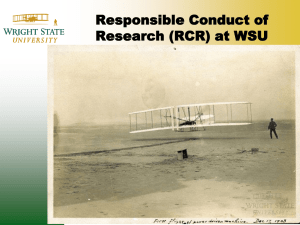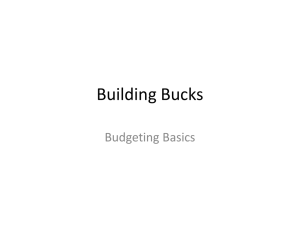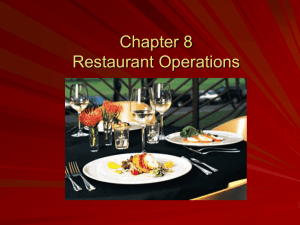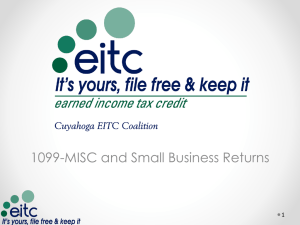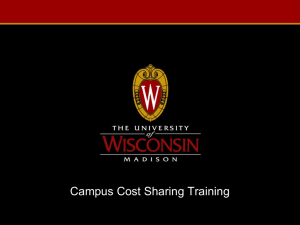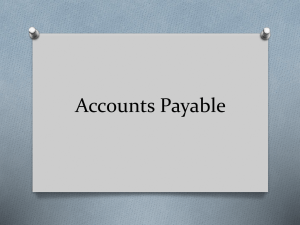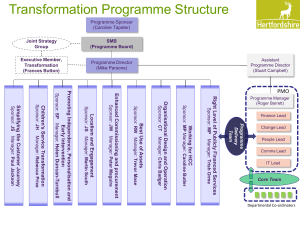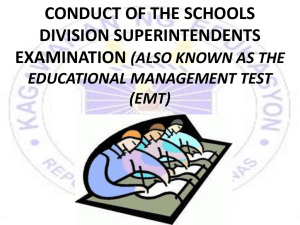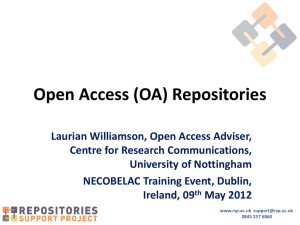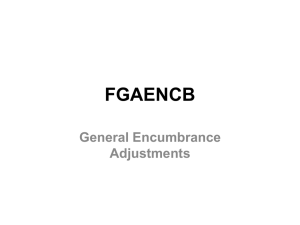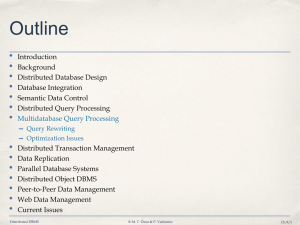Grants - Wright State University
advertisement
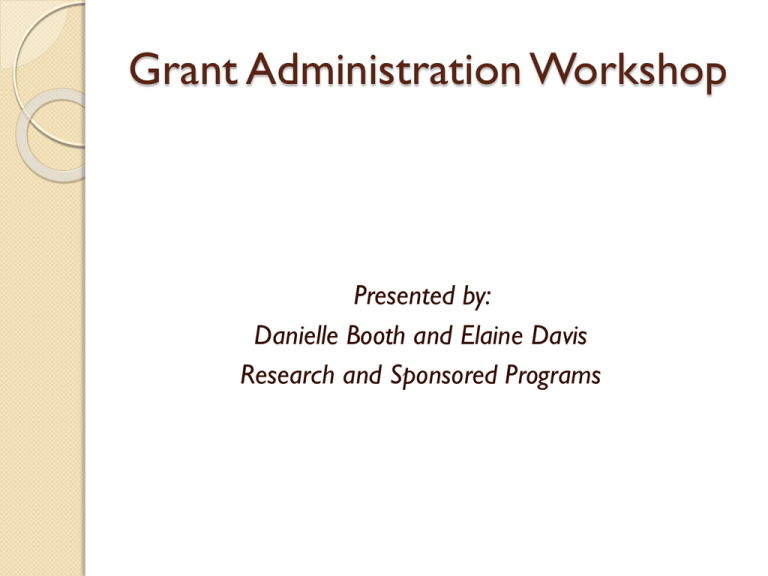
Grant Administration Workshop Presented by: Danielle Booth and Elaine Davis Research and Sponsored Programs Grant Administration Workshop 1. 2. 3. 4. 5. Grant attributes and what this means How to read your budget How to see expense details How to correctly write a JV Grant Closeout Grant Attributes Grant Attributes Grant Attributes 1 PI 2 5 3 5 6 5 7 4 1. 2. 3. 4. Default FO_P Grants Accountant to contact Category type of award Cost Share requirement 5. 6. 7. 8. Start and End date Grant Type F&A rate Type of Sponsor 8 Grant Attributes 1. Default FO_P When a fund number is assigned under a grant, this is one way that you can view this. Why a fund number is assigned: 1. There is a co-PI that is to monitor their assigned budget. 2. There is a definite start date and end date. 3. If there is a change in PI and the org will be different. 4. Research Challenge grants. 5. House Bill grants. 6. Change in F&A rate. Grant Attributes 2. Grants Accountant to contact Grants Accountants: Danielle Booth x 2529 danielle.booth@wright.edu Elaine Davis x2659 elaine.davis@wright.edu Gene Florkey x3418 gene.florkey@wright.edu Kim Owens x2426 kim.owens@wright.edu http://www.wright.edu/rsp/pubs/RN/rsp-staff.html Grant Attributes 3. Category type of award Cost Reimbursable is based on expenses. An invoice and/or fiscal report is submitted to the sponsor detailing the expenses such as: salaries, benefits, supplies, travel, F&A, etc. In other words, the sponsor cares how the money is spent. Grant Attributes 3. Category type of award Fixed Price is based on the specified tasks, deliverables, or units. The award gives the direction of how WSU will be paid. Detail of the expenses posted to the grant are not submitted to the sponsor. Grant Attributes 3. Category type of award Time & Materials is based on a rate as noted on the award. The rate is negotiated upfront between the PI, Pre-Award and the sponsor. This type of award could be either cost reimbursable or fixed price. Grant Attributes 4. Cost Share requirement If there are any expenses that are being cost shared (i.e.WSU is paying costs for the project in addition to the sponsor) then the activity code MUST be used on the FOAPA (for JVs, Invoices, Salaries, Travel, any other types of expenses) and the program code must match the grant’s program code. F O A P A Example: 190000-262504-746600-80005-668236 Grant Attributes 5. Start and End date Start Date and End Date is the current period of performance and budget authorized. If the award states the actual length of the whole project, RSP inputs ‘Entire Project End Date’. This is to assist with planning purposes; such as obtaining a credit card, staffing, or supplies needed to carry out the activities of the entire project. Grant Attributes 6. Grant Type Sponsored program/activities are defined as those activities, sponsored whole or in part, by sources external to the University (federal and/or nonfederal) for which there is an expectation (implied or specifically stated) on the part of the sponsor for performance, deliverable(s) or outcome(s). Examples: ◦ Generally conducted by faculty, but may be conducted by staff or members of the University administration. Grant Attributes 6. Grant Type Sponsored program/activities continued: ◦ Awarded through various mechanisms - grants, contracts, cooperative agreements, and/or other legally binding means of transfer. ◦ May support instruction, research and/or public service activities. ◦ Includes fee-for-service activities, community service programs, seminars, symposiums, and conferences, etc. that is funded by third parties. ◦ Includes activities supported by cost share requirements. Grant Attributes 6. Grant Type Grants are to be used when no substantial involvement is anticipated between the government and the recipient, during performance of the contemplated activity. Basically, the sponsor does not require results but is hopeful of a result that benefits the public from the financial assistance. A federal grant does not permit buying property or services directly for the federal government’s direct use. http://www.grants.gov/aboutgrants/grants.jsp & http://www.wright.edu/rsp/RSP_FAQ.html Grant Attributes 6. Grant Type Contracts are awarded to support a project with a defined scope of work under the direction of a principal investigator, from whom the sponsor expects certain performance objectives to be achieved. Usually, a specific period of performance is provided, and use of the funds may be reviewed by or on behalf of the sponsor. http://www.wright.edu/rsp/RSP_FAQ.html Grant Attributes 6. Grant Type Subcontracts/Subawards are awards received from an institution (usually from Universities or the State) that are passing down some of the award from another source (usually Federal) called the prime. WSU is only privy to that subagreement and not to the prime. Grant Attributes 7. F&A rate What is F&A? Facilities and Administrative • These are expenses that benefit the grant/contract funded activities but are of such a nature that it would not be practical or cost-effective to try to calculate what the actual benefit is to the particular projects. • Typical expenses are maintenance, building depreciation, library costs, and various kinds of administrative functions (purchasing, payroll, RSP, etc.) that are employed indirectly to support your research and scholarly efforts. • F&A costs are reimbursed through one or more rates that are negotiated with the federal government and then, normally, are applied as a percentage of most of the direct costs incurred on particular projects. http://www.wright.edu/rsp/RSP_FAQ.html Grant Attributes 7. F&A rate What is F&A? Facilities and Administrative • At WSU we have four negotiated rates depending on whether a project is research or something else, and depending on whether it is conducted on or off campus (see the F&A Cost Rate subheading at http://www.wright.edu/rsp/rates.html). • Keep in mind that F&A rates represent an average amount of indirect costs borne by any given project. • The actual award you receive may contain restrictions on how, to what extent, and even whether F&A costs are to be reimbursed by the sponsor. http://www.wright.edu/rsp/RSP_FAQ.html Grant Attributes 7. F&A rate What is F&A? Facilities and Administrative There are two types most often used: ◦ Modified Total Direct Costs (MTDC) ◦ Total Direct Costs (TDC) Additional types that could be used: ◦ ◦ ◦ ◦ ◦ Salary and Benefits Only (SALB) Salary Only (SALO) Total Direct Costs – Excluding Capital (TDCC) Total Direct Costs – Excluding Subcontracts (TDCS) Total Direct Costs – Excluding Participants (TADC) Grant Attributes 7. F&A rate Facilities and Administrative (F&A) Cost Rates Rates are to be applied with MTDC consist of: • • • • • • All salaries and wages, fringe benefits Materials Supplies Services Travel Subgrants and subcontracts up to the first $25,000 of each subgrant or subcontract (regardless of the period covered by the subgrant or subcontract). http://www.wright.edu/rsp/RSP_FAQ.html Grant Attributes 7. F&A rate Facilities and Administrative (F&A) Cost Rates MTDC shall exclude • Equipment - means an article of nonexpendable, tangible personal property having a useful life of more than one year and an acquisition cost of $5,000 or more per unit. • Capital expenditures • Charges for patient care • Participant support costs • Tuition remission • Rental costs for off-site facilities • Scholarships and fellowships • Portion of each subgrant and subcontract in excess of $25,000 http://www.wright.edu/rsp/RSP_FAQ.html Grant Attributes 7. F&A rate Facilities and Administrative (F&A) Cost Rates Total Direct Costs (TDC) means that F&A will be calculated on all direct charges posted to the grant. Grant Attributes 8. Type of Sponsor The type of sponsor lets us know which set of guidelines to use for determining the cost principles. Federal follows OMB Circular A-21. State awards follow the institution with the strictest rules, many times it is WSU’s Wright Way Policy. But, mileage reimbursements typically follow the State’s policy. Local and Non-Gov’t most often uses Wright Way Policies to administer the award. How to find your FO_P F = Fund O = Org P = Program Journal Vouchers Requisitions Purchase Orders Salary Procards are required to use the FO_P assigned How to find your FO_P How to find your FO_P 1.Type the grant/fund number in the Index 2. Select Translate How to find your FO_P Results show the fund, org and program code needed. How to determine if a fund number has been assigned How to determine if a fund number has been assigned How to determine if a fund number has been assigned 1. Input the grant number 2. Input a 6% in the fund number (the % is the wildcard) 3. Use current fiscal year and best to use Period 14 4. Submit Query How to determine if a fund number has been assigned The ‘Query Results’ adds the column to the left of the ‘Account’. If there is a fund assigned under the grant this is where you will see it. If there is no fund assigned, the ‘Fund’ column will remain the same number as the grant. How to query your grant budget How to query your grant budget 1. Create a New Query Type 2. Budget Status by Account 3. Create Query How to query your grant budget Select these four radio buttons. How to query your grant budget 1 2 3 1. Select the fiscal year and period (to see everything to date select 14). 2. Input grant number only (omit org and program code). 3. Submit Query. How to query your grant budget Accounted budget represents the current budget approved by the sponsor Year to Date represents expenses that have posted to the grant Encumbrances are future obligations that are planned to be expensed Available balance is the formula: Budget – Year to Date – Encumbrances $3,840,959.73- $2,887,826.38- $549,108.18= $404,025.17 How to query your grant budget The window only displays 15 line items, you must select ‘Next 15’ radio button to see more. Download the displayed budget into excel. How to query your grant budget To calculate the actual balance remaining in your grant: Accounted Budget minus Year-to-Date $16,000.00 - $5,099.20= $10,900.80 The Year-to-Date column represents the expenses that RSP invoices and/or reports to the sponsor. How to read your grant budget To calculate the directs available, take the actual balance and divide out the F&A. 45% F&A is assessing on this grant. $26,877.00 – 19,553.61 = $7,323.39 (available balance). 7,323.39 / 1.45 = $5,050.61 How to read your grant budget This calculation is helpful when there is capital budgeted that is not spent exactly as planned or is spent without a budget; (the F&A encumbrance will distort the available balance of directs). F&A encumbrance is a CaTS calculation since Banner was unable to provide WSU with this feature. CaTS simply wrote the script as: Budget F&A – Year to Date F&A = Encumbrance for F&A. Please contact RSP for confirmation of the available balance. Please note that this formula will not work when there are expenses that have not yet posted. How to read your grant budget How to ensure the F&A calculated is correct. This grant is assessing 45% on modified total direct costs (MTDC). $ 512,376.56 -108,250.92 -163,567.96 $ 240,557.68 x 0.45 $ 108,250.96 How to compare periods for expenses Select only ‘Year to Date’ How to compare periods for expenses Example: To see the expenses that posted only in October 2010 Input the Comparison Fiscal Year and Period (Period 04 is October and Period 03 is September) How to compare periods for expenses As of Oct 2010 As of Sept 2010 The ‘Compute Additional Columns for the query’ is how you compare one period to the other. How to compare periods for expenses These are the options within the drop down. When comparing expenses you are selecting ‘Year to Date”. How to compare periods for expenses Select in the drop down box the title as shown in your Query Results. •‘GY10/PD02 Year to Date’ as the column 1 • ‘Minus’ as the operator •‘GY10/PD01 Year to Date’ as the column 2 • Display After Column select ‘GY10/PD01 Year to Date’ • Give the new column (computation) a title • Then select ‘Perform Computation’ How to compare periods for expenses In the month of October this grant spent $83,987.35 How to compare periods for expenses To save this computation for future use, name the query and select the radio button ‘Save Query as’. Do not select the button ‘Shared’ as this query will be available to all WINGS users. How to compare periods for expenses To retrieve your computation you just created, start at the beginning and select in your drop down the query you just saved. Balance Available Report Balance Available Report Balance Available Report Balance Available Report GTD = amount spent Open Commitmts = encumbrances The proper JV JVs (Journal Vouchers) need to include in the document text the document number(s), the description of the expense (vendor and type of expense may suffice), grant purpose to move the expense to/off the grant, and the date of the original transaction. This detail allows for cross reference with each of the JVs created, in order to match up for documentation purposes. In an audit, the proper JV demonstrates that the charges are for the grant. Improper JV Can anyone tell me what these charges are for? How do these expenses benefit the grant? If you can’t, no one can. ESPECIALLY the auditors (they are the eyes and ears of the grantor). The proper JV How to describe the research purpose for what would appear to be office supplies. The proper JV The proper JV The proper JV The proper JV 1 2 1. Enter JJCOSTTR in the ‘Use Copy’ template. 2. Select ‘Retrieve’ The proper JV 3 5 5 4 6 3. Select the correct transaction date (keep in mind - month end) 4. Enter in the ‘Index’ the grant number for the first line, on second line enter ‘W’ for the Chart, and the org/grant for the other side of the JV. The pre-populated FOAPA fields will be overrode 5. The amounts and select either ‘-’ or ‘+’ 6. Select ‘Complete’ The proper JV 7 10 5 8 9 11 7. Enter the expense account numbers 8. Be sure that the ‘Program’ number matches the grant program number 9. Add the ‘Activity’ if this is cost share for the grant 10. Correct the ‘Description’ with what is being transferred to/from the grant 11. Select the ‘Document Text’ The proper JV Provide description of the charges being posted on/off the grant here per the instructions. The proper JV 12 14 13 12. Add up the amounts for the document total 13. Select the correct Budget Period 14. Select ‘Complete’ Grant Closeout 1. Finalize expenses, within 30-45 days after the end date. Final invoice and/or report are usually due within 60 to 90 days after the end date to the sponsor. 2. Double check expenses that posted after the end date. Transaction Detail is your tool. 3. Check the Encumbrances. Grant Closeout 1. Finalize Expenses If a grant is overspent, and all the charges that posted to the grant are for the grant, then RSP will initiate a cost overrun JV to charge back to the dept org. RSP can not transfer the charge to another grant. If a grant is under spent, and all the charges that posted to the grant are final, then RSP will reduce the budget to equal the expenses. Either way the budget = expense. Grant Closeout 1. Finalize Expenses 36,800.00 -49,953.75 (13,153.75) -1,715.72 Expenses purchased after the end date of the grant are not permitted. (11,438.03) Check the expenses that posted in the ‘Year to Date’. 1. Are there charges that do not belong to this grant? 2. Did payroll post after the grant end date? 3. Expenses post after the grant end date? Do not be confused with encumbrance column, especially with payroll encumbrances. These are removed after the payroll run (usually once a month). Transaction Detail 2. Check Expenses Transaction Detail 2. Check Expenses Transaction Detail 2. Check Expenses Transaction Detail 2. Check Expenses 1 2 4 3 5 1. 2. 3. 4. Select the Fiscal Year and Period Input the grant number (and fund number if applicable) Do NOT include Revenue By suppressing the $0 Rows you will not see the checks that are sent to vendors 5. Select Advanced Report Filter Transaction Detail 2. Check Expenses 6 6. Select the period 7. Submit Query 7 Transaction Detail 2. Check Expenses A max of 100 rows will be displayed in each window. Select ‘Next 100’ to display more of the transactions. ‘Download’ the detail into Excel for sorting. Encumbrance 3. Check Encumbrances Encumbrance 1 2 3 4 3. Check Encumbrances 1. Select the current ‘Fiscal Year’ and ‘Fiscal Period’ should be 14. 2. Select for the ‘Encumbrance Status’ as ‘Open’. 3. Input the Grant number only, unless there are funds under the grant. 4. Then ‘Submit Query’. Encumbrance 3. Check Encumbrances 1. Highlight and copy the row that shows the encumbrance that is open and needing to be closed. 2. Send an email to purchasing@wright.edu with the pasted line item asking ‘please close and liquidate the following’. Please note that any encumbrances regarding salaries, subcontracts and F&A cannot be requested of purchasing to close. Encumbrance 3. Check Encumbrances Encumbrance 3. Check Encumbrances F&A encumbrance is relieved only by RSP. And only after all other encumbrances are closed. Subcontract encumbrances are handled only by RSP. Grant Terminated Questions? If you do not know what to do, call RSP. The grants accountant assigned to your grant is your first point of contact. Or you may contact the Director of Post-Award, Glen Jones. glen.jones@wright.edu Comments Please complete the questionnaire form. Hand in the form or mail the form to RSP attn: Danielle Booth or Elaine Davis 201J University Hall