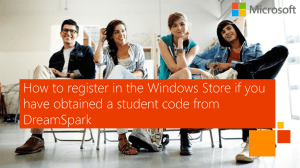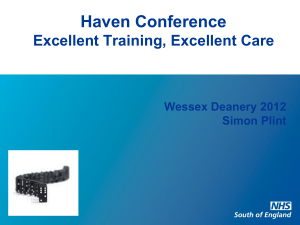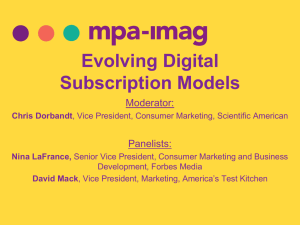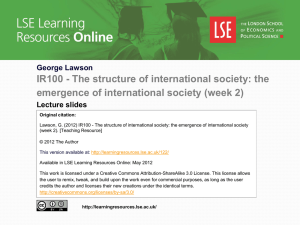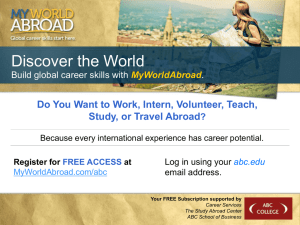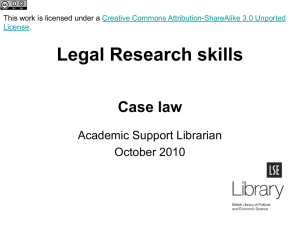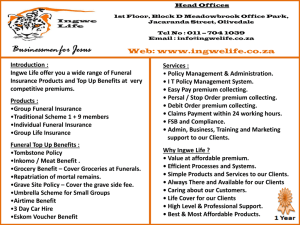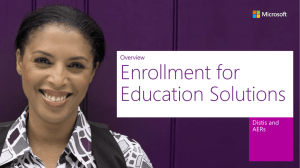Dreamspark Powerpoint - MnSCU Information Technology Services
advertisement
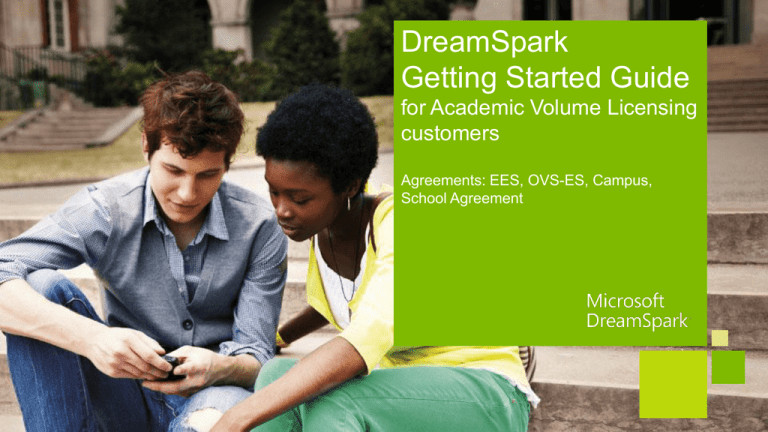
DreamSpark Getting Started Guide for Academic Volume Licensing customers Agreements: EES, OVS-ES, Campus, School Agreement Table of Contents What is DreamSpark?. . . . . . . . . . . . . . . . . . . . . . . . . . . . . . . . . . . . . . . . . . . . Slide 3-7 Instructions: How to Enroll or Renew a Subscription . . . . . . . . . . . . . . . . . Slide 8-19 Access to Software and Tools via DreamSpark . . . . . . . . . . . . . . . . . . . . . . Slide 20-27 Frequently Asked Questions . . . . . . . . . . . . . . . . . . . . . . . . . . . . . . . . . . . . . . Slide 28-33 Resources . . . . . . . . . . . . . . . . . . . . . . . . . . . . . . . . . . . . . . . . . . . . . . . . . . . . . . Slide 34-35 A unique opportunity for students and educators DreamSpark provides: • Access to the latest professional designer and development tools from Microsoft. • No cost for verified students and educators. • A chance to learn and teach the newest technologies. • Helps students chase their dreams and achieve their full potential. • Helps educators to expand their professional portfolio. Why DreamSpark? For students: • Makes learning more motivating, engaging and relevant for today’s students. • Helps students raise their skills to prepare for a technology career. • Free access to developer software gives them a chance to create apps they dream about. For faculty: • DreamSpark provides tools and resources to challenge, engage and excite their students in the classroom. • Faculty can learn new technologies to help students achieve their career goals. DreamSpark subscription product catalog 2 DreamSpark Subscriptions levels: • Standard - All institutions type (elementary to higher education) • Premium – qualifying STEM departments only • • DreamSpark Standard: mainly servers and developer, gaming and designer tools, including Microsoft Visual Studio Professional, Expression Suite, Windows Server and SQL Server. DreamSpark Premium: Extensive product catalog, hundreds of Microsoft products, including Microsoft Windows client, Visual Studio Premium and Ultimate, plus SharePoint Server. Microsoft Office not included. Product Categories Line-up DreamSpark Standard DreamSpark Premium Operating Systems Windows Client Windows Server Developer & Design Tools Visual Studio Professional Visual Studio Premium Visual Studio Ultimate Expression Windows Embedded Applications Visio Project OneNote Servers SQL Server BizTalk Server SharePoint Server DreamSpark subscription licensing • • • Perpetual rights: Software can be used after graduation for non commercial use according to EULA terms. Software can be used for research, training, learning purposes only. Exception: app development. Two copies of software for each student enrolled in at least 1 course and faculty members (software is for use in school and on a personal DreamSpark Standard DreamSpark Premium Perpetual Rights Academic/Non-commercial usage – exception (development of Win 8, WP apps and games) Licensing Usage machine). Only physical lab machines that do not leave campus grounds qualify for “naked PC’’ clause, i.e. can install software without having previous Note: version of Windows. • • Detailed usage guidelines can be accessed on these pages: • DreamSpark Standard • DreamSpark Premium • End-user Licensing information can be accessed on these pages: • DreamSpark Standard • DreamSpark Premium Campus Wide Distribution (K-12, HED) STEM Department Only Lab Installation Students and Faculty Machines DreamSpark renewal path As of January 16th,2012, customers are no longer able to buy MSDN Developer AA, MSDN Designer AA or MSDN High School AA. Existing customers will be able to continue to use their MSDN AA subscriptions as usual until renewal time. New customers can purchase either a DreamSpark Premium or DreamSpark Standard subscription. • • • DreamSpark Premium replaces MSDN AA. Designer AA and High School AA have been retired (current accounts can be used until expiration, then the renewal path will be DreamSpark Standard). DreamSpark Standard subscription is a new subscription type with a new product catalog which is for all institution types (from K12 to Higher Education). Renewal Path as of 1/16/12 Developer AA DreamSpark Premium Designer AA DreamSpark Standard HighSchool AA Instructions: How to enroll or renew a subscription How to enroll For institutions enrolled in EES, OVS-ES, Campus and School academic agreements Enter your Academic subscription agreement number and the appropriate promotion code which you will find in your Agreement welcome letter. This will set the price in the online form to $0. Note: There is a different promo code for DreamSpark Standard and Premium. 1 2 Step 1: Go to DreamSpark.com The person enrolling must be the person that will act as Program Administrator for the subscription. 1. From DreamSpark.com, click on “Academic Institutions.” 2. Click on tab 3 ‘’Enroll.’’ 1 2 Step 2: select your country and subscription level 1. Users must select their country to get to region-specific order form. 2. Then select which subscription level they want to enroll in based on eligibility: a. DreamSpark Standard b. DreamSpark Premium 1 1. Click “continue” to proceed. 2 3 Step 2: select your country and subscription level 1. Users must select their country to get to region-specific order form. 2. Then select which subscription level they want to enroll in based on eligibility: a. DreamSpark Standard b. DreamSpark Premium 3. Click “continue” to proceed. 1 2 3 Step 3: specify if it is a new or existing subscription Users must select whether they are enrolling in a new or renewal subscription. Step 4: Renewal – add your existing subscription details In case of renewals, users need to input the First and Last name of the current subscription administrator (account holder) and the current subscription ID # of the subscription they wish to renew. Note: If you had previously activated an Electronic License Management System Webstore as part of your subscription, please make sure to renew within 60 days from your expiration date to keep your current subscriber ID and ensure that you can continue to use the same ELMS webstore. Step 5: fill in the institution information 1. This is where the user inputs the appropriate DreamSpark for promotion code. This will set the price to $0. 2. There is a different promo code for DreamSpark Standard and DreamSpark Premium. Step 6: select the subscription type The user must choose the type of subscription to enroll in. Price is set $0 because of the previously entered promo code. Step 7: sign in with your Microsoft account Users sign in with their Microsoft Account (previously Windows Live ID). This email address will be associated with the subscription, i.e. as the Program Administrator. Step 8: complete the order form User will need to complete the order form, which requires: • Contact information. • Institution’s information. • Tax information is not required since you are enrolling using a 100% off promo code. Step 9: review the form and place the order 1. 2. 3. 4. Review the form Select “I Agree” at the bottom of the screen if you agree with the Terms and Conditions. Select “Place Order” Keep a copy of the Order Receipt Step 9: the order is reviewed Review Once the order is submitted, a Microsoft representative reviews the information. Allow up to 10 business days. Fulfillment After the eligibility check is completed, the subscription will be activated within 5 days. You receive an email that confirms your order information. Once you subscription is approved, you receive a Welcome email with your subscriber ID#. Access to software and tools Two methods to access software – via MSDN Subscription Portal Once your institution is enrolled in DreamSpark, there are two ways to get your software. 1 For Administrators only Access through MSDN Subscription Portal Administrators can download software and product keys. Administrators then make them available to students via the Institution’s intranet or by burning DVDs for check-out. Two methods to access software – via ELMS WebStores 2 For students, faculty and administrators Access through ELMS (Electronic License Management System)* WebStores • ELMS is a WebStore that allows your Program Administrator to distribute user accounts for students, faculty and labs, provide individual product keys and restrict the product catalog if required. • A benefit offered by Microsoft to customers at no cost via our partner Kivuto (formerly known as E-academy). *Important Note: When choosing to activate DreamSpark through the ELMS WebStore, the Administrator must create an MSDN Subscription Portal account. This is required to get access to products keys for lab installations for certain products, like Windows. Subscription access Program Administrators can access their MSDN Subscription Portal and their ELMS WebStore at any time through their academic institution’s Subscription Access page found on DreamSpark.com, in the Academic institution section. Note: MSDN Subscription Portal access is for administrators ONLY, and not for students. Student access to the DreamSpark WebStores ELMS WebStores are the recommended way to deploy software to students and faculty. ELMS URLS can be hard to remember. For students to easily access your ELMS WebStore, they can follow these easy steps: Step 2: Enter the name of your school in the Search box. Step 1: Go to ‘More Software for your School’ tab on the Student Overview page. Step 3: Click on ‘Visit the WebStore.’ For details on how to deploy software Go to: www.DreamSpark.com/Institution/Subscription.aspx and click on Download the Deployment Guide Program Administrator responsibilities The PA is the person who enrolled in the DreamSpark subscription. Here are the responsibilities: Required • Enroll in DreamSpark subscription – this is the person that will have access to MSDN Subscription Portal. • Deploy software to students and educators (ELMS is recommended method.) • Provide software and product keys to students and faculty for their home/personal use directly – only required if ELMS WebStore is not deployed as software distribution method since with ELMS WebStore, students/educators can download products and keys independently. • Ensure License terms are followed and software is only used for academic developmental and research purposes. • Make any changes to membership (e.g. phone number, e-mail address, etc.) when required. • Ensure software is installed on lab machines when required. • Provide additional product keys when requested by students (e.g. their system crashed and they need to re-install) – On ELMS WebStore a student gets 2 keys but the PA can issue one additional key. • Request additional activations on Lab keys and additional individual retail product keys as needed – only applicable to products requiring activations keys like Windows, for example. • Provide Lab keys to the IT staff for assistance in installing software on lab machines for Windows since lab keys are only accessible to the PA on MSDN Subscription Portal. However, for other products, the PA can activate ELMS WebStore and request Kivuto to add other administrators so that each administrator can manage their own lab installs. This can be more easily managed if each school enrolls in a subscription and has its own PA. Recommended • Request ELMS WebStore and additional System Administrators for ELMS if needed to dreamspark@kivuto.com • Set up and maintain ELMS WebStore accounts for students and educators Frequently asked questions FAQs How can I determine if my institution is already a member of the DreamSpark program? Go to the Subscription Access page and enter your institution’s name in the “find your academic institution” textbox. If your school or institution does not appear in the search box, your institution is not currently a member of the DreamSpark subscription program. How do I change the Program Administrator for the subscription if needed? In the event you need to, you will need to update the mailing address and the name of the contact person. Email the customer service department for your region. A full list of our Regional Service Center is available on the Institution Support Institution Support page. Make sure to provide your Subscriber ID # and name of the institution/school. I have purchased Academic VL Agreement as part of a multi-site deal (e.g. a State or Country-wide deal), how many DreamSpark subscriptions can I enroll in at no cost? You can enroll in 1 subscription for EACH of your institutions, i.e. each of your institutions/schools can enroll using the same DreamSpark promo code and valid Academic VL Agreement number. We actually recommend that each institution gets its own subscription. Make sure to pass on the agreement # and DreamSpark promo code to all of your institutions’ administrators. If you have multiple departments eligible for DreamSpark Premium, each department should enroll. FAQs Can an institution/school enroll both in a DreamSpark Standard and a DreamSpark Premium subscription? Yes, absolutely, particularly since DreamSpark Premium is only for a single eligible department. If you want to have a campus-wide subscription, you need to enroll in DreamSpark Standard even if one of your departments has a DreamSpark Premium. Also if your institution has multiple eligible STEM departments, each department needs to enroll in a DreamSpark Premium subscription, so in this case it is very common that an institution would have multiple subscriptions. I have seen that the DreamSpark for Student program (direct to student offering), offers free access to students to post their apps on the Windows Store, Windows Phone Dev Center etc. How can my students avail of these offers? Your students will need to have a verified DreamSpark.com account, which is separate from their ELMS WebStore account. They can sign up through the Create Account page. You can find more information in the App Development pages on DreamSpark.com. Note that we have added functionality to the ELMS WebStore to get DreamSpark verification codes to simplify the DreamSpark account verification process. Look for an ad related to ‘’Free Windows Store access for students’’ on the ELMS WebStore Home Page to learn more. FAQs I have purchased Academic VL Agreement as part of a multi-site deal (e.g. a State or Country-wide deal), can I have a single subscription and a single ELMS WebStore for all sites? Will I still be able to have multiple administrators? Yes, you can but you need to be aware of the following limitations: • Only 1 administrator will be able to access MSDN Subscription Portal, which means that only that administrator will be able to get access to Microsoft Operating Systems lab keys. So s/he will need to distribute keys to all other institutions’ lab administrators (and the software too if you do not deploy via ELMS WebStore). The administrator needs to be the person enrolling in the DreamSpark subscription. MSDN Subscriber portal does not allow to have multiple administrators. • ELMS WebStores allow you to have multiple administrators but you need to contact dreamspark@kivuto.com to set them up. You can then organize the users of your single WebStore in different user groups (one per institution/school), each with an administrator if you prefer, or just have the one administrator manage the site and software access for all institutions, whatever you prefer. Sub-administrators will be able to download products for labs but not all product keys. See above. FAQs - Renewal How can I find out when my subscription is expiring? Go to the MSDN Subscription Portal and check the details and expiration date under "My Account". Can I renew again at no cost? In order for you to renew again at no cost, you need to first renew your Academic VL subscription or renew your IT Academy. You will receive again the DreamSpark promo codes in your Welcome letter. How can I find my current Subscriber ID? Go to the MSDN Subscription Portal to find the subscriber ID under “My Subscription” in "My Account“ page. FAQs – Renewal (cont.) I have an ELMS WebStore, what do I need to do to ensure that I do not lose my WebStore if my DreamSpark subscription is expiring? You will receive a DreamSpark renewal notice 60 days before you subscription expires, and then again at regular intervals as a reminder. We recommend that you renew your subscription within 60 days to be able to keep the same subscriber ID and WebStore. All your student accounts, product catalog and settings will be preserved. Does my DreamSpark subscription expire at the same time as my Academic VL Agreement? Not in most cases: the DreamSpark subscription is valid for 1 or 3 years, depending on the promo code, from the moment you enrolled and your subscription became active. The only exception is DreamSpark Standard subscriptions for customers that purchased Academic VL Agreement directly since we automatically enrolled you at the same time as you enrolled in Academic VL Agreement. For the full list of FAQs click here. Resources Resources for new subscribers Software Deployment: New Software Deployment guide for institutions, www.dreamspark.com/Institution/Software-Deployment-Guide-en-us.pdf, detailing step by step how administrators can provide software access to students, faculty and labs via MSDN Subscriber. Portal and ELMS WebStores (available in more languages on https://www.dreamspark.com/institution/subscription.aspx) ELMS WebStore overview: www.dreamspark.com/Institution/ELMS-Overview.aspx Licensing and Usage: DreamSpark Standard usage guidelines: www.dreamspark.com/Institution/DS-Usage-Guidelines.aspx DreamSpark Premium usage guidelines: www.dreamspark.com/Institution/DSP-Usage-Guidelines.aspx DreamSpark Standard License Agreement: www.dreamspark.com/Institution/DS-EULA.aspx DreamSpark Premium License Agreement: www.dreamspark.com/Institution/DSP-EULA.aspx STEM definition page: www.dreamspark.com/Institution/STEM.aspx Support: DreamSpark subscription support: www.dreamspark.com/Institution/Support.aspx ELMS WebStores support: dreamspark@kivuto.com FAQs: https://www.dreamspark.com/Support/FAQ/Default.aspx (Click on Institution tile.)