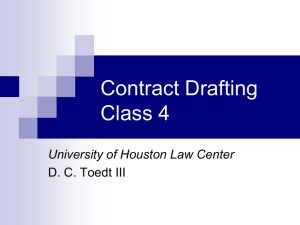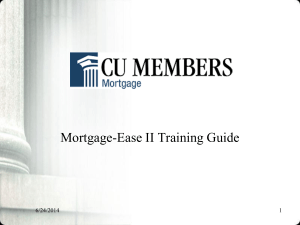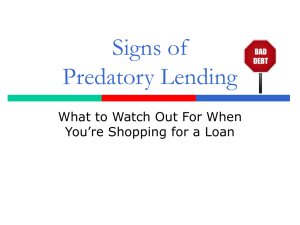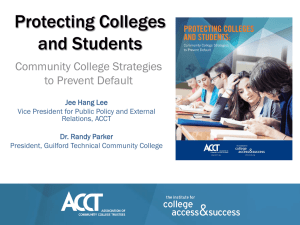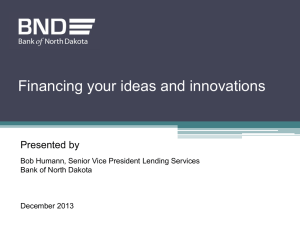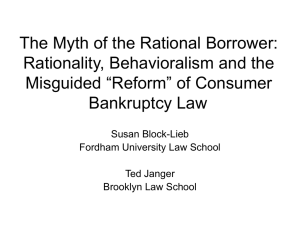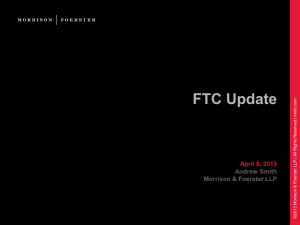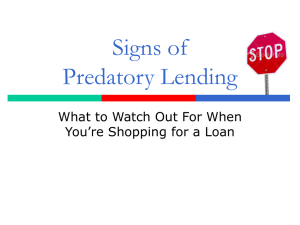SELFApp PowerPoint Demo
advertisement
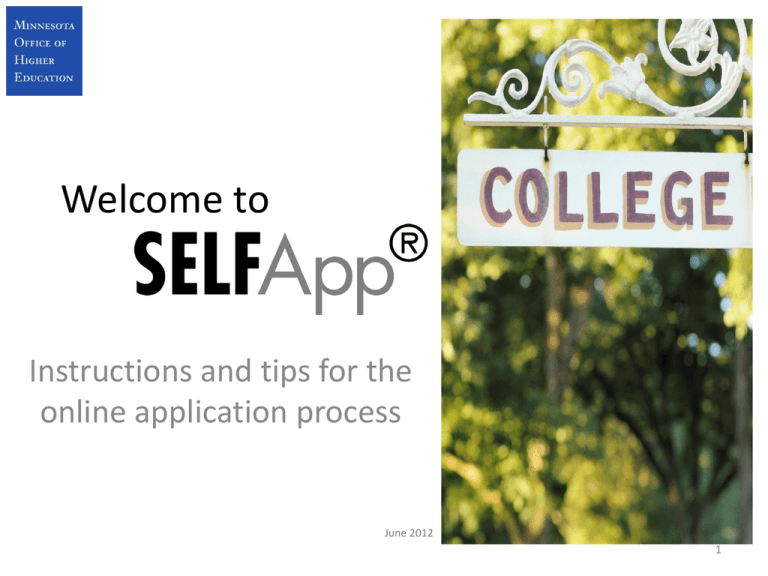
Welcome to Instructions and tips for the online application process June 2012 1 Loan Requirements • The SELF Loan requires both a borrower and a co-signer. • The borrowers starts the application process. • After the borrower applies for the loan, an e-mail is sent to the co-signer with a link and Application Reference ID required to complete the application. 2 Borrower BEGINS THE APPLICATION… 3 The borrower and co-signer must have their own User ID and password. First-time borrowers start here. 4 The borrower must read and agree with the terms of use agreement for the web site by checking the box and clicking ‘Continue.’ 5 The borrower creates a new user account and clicks ‘Submit’ to continue. 6 The borrower selects a security image, assigns a name to their image, and selects and answers three challenge questions. The borrower will also be asked if they want their computer to be recognized whenever they login. If they select ‘Yes,’ a secure cookie will be created upon login. 7 The borrower enters demographic information and clicks ‘Continue.’ 8 The borrower clicks ‘Create a New Loan’ to start the loan application process. 9 The borrower chooses either ‘Fixed’ or ‘Variable’ interest rate to review the disclosure. 10 Based on the interest rate selected, the borrower will see an application disclosure outlining the initial terms of the loan. In this example, the borrower chose the ‘Fixed’ interest rate. ‘Back’ returns the borrower to the previous screen and allows a new interest rate to be selected. By clicking ‘Continue with this Option,’ the interest rate selection is locked in and cannot be changed. 11 Depending upon the school, the borrower will see only one of the term options listed below. • Option #1: The borrower enters the loan period begin and end dates. • Option #2: The borrower selects term. • Option #3: The borrower selects term. The loan period begin and end dates under Option #3 have been determined by the school. 12 School Term Option #1: The borrower selects School, enters School Loan Begin Date, School Loan End Date (the difference between the two dates cannot exceed 12 months), Requested Loan Amount and Anticipated Graduation Date and clicks ‘Continue.’ 13 School Term Option #2: The borrower selects School and School Term, then enters Requested Loan Amount and Anticipated Graduation Date and clicks ‘Continue.’ 14 School Term Option #3: The borrower selects School and School Term, then enters Requested Loan Amount and Anticipated Graduation Date and clicks ‘Continue.’ 15 The borrower enters their co-signer’s information. This e-mail address is where the link and Application Reference ID will be sent informing the co-signer to complete their process. 16 The borrower is advised to write down the Application Reference ID in case the co-signer does not receive the e-mail. The e-mail may be routed to a Junk or Spam folder. 17 In order to proceed, the borrower must read through the SELF Loan Promissory Note Terms, check this box and click ‘Agree and Continue Application.’ 18 The borrower must click ‘Electronic Signature Terms’ before they can agree or decline to electronically sign the promissory note. 19 If the borrower checks the box and selects ‘Agree,’ they will receive all communication (including billing statements) via e-mail. If the borrower selects ‘Decline,’ they will receive all communication via mail. 20 The borrower must select one of the following options: ‘Print and Mail Form,’ ‘Wait for School Certification’ or ‘Continue to View/Sign Form.’ 21 This form will be prepopulated with the information from the previous screen and the borrower’s demographic information. The borrower must check the box and choose ‘Electronically Sign Form and Continue’ or ‘I will Print and Mail the Form.’ 22 The borrower has completed their portion of the application process. 23 The Co-Signer Completes Credit Check • The co-signer will receive an e-mail with the Application Reference ID and login link to complete their portion of the application. (If the co-signer does not receive an e-mail, they should check their “Junk” or “Spam” mail or contact the borrower, since the Application Reference ID was provided to the borrower during the application process.) 24 The co-signer will receive an e-mail from SELFApp with the Application Reference ID. They can then login and complete their part of the application process. NAngel@gmail.com 25 First-time co-signers start here. 26 The co-signer must read and agree with the terms of use agreement for the web site by checking the box and clicking ‘Continue.’ 27 The co-signer creates a new user account and clicks ‘Submit’ to continue. 28 The co-signer selects a security image, assigns a name to their image, and selects and answers three challenge questions. The cosigner will also be asked if they want their computer to be recognized whenever they login. If they select ‘Yes,’ a secure cookie will be created upon login. 29 If the co-signer selects ‘I do not wish to co-sign for this loan,’ the borrower will be sent an e-mail notification. The borrower would then need to select another co-signer. 30 The co-signer should complete this screen only if their information has changed, as indicated in the first paragraph. 31 The co-signer should verify that this information is accurate and ‘Edit’ if not correct. 32 In order to proceed, the co-signer must read through the SELF Loan Promissory Note Terms, check this box and select ‘Agree and Continue Application.’ 33 The co-signer must click ‘Electronic Signature Terms’ before they can agree or decline to electronically sign the promissory note. 34 If the co-signer checks the box and selects ‘Agree,’ they will receive all communication (including billing statements) via e-mail. If the co-signer selects ‘Decline,’ they will receive all communication via mail. 35 In order to electronically sign the application, the co-signer must answer these questions correctly. The questions asked vary and are based on the co-signer’s credit report. 36 The co-signer has answered the questions correctly, electronically signed and completed the application process. The borrower will be notified to return to the web site, login and accept the Approval Disclosure. 37 Borrower Declines to E-sign Printing the Application • If the borrower declined to sign electronically, the electronic signature option is automatically removed for the co-signer. The application would need to be printed and both the borrower and co-signer would need to hand sign the printed copy. 38 If the co-signer was NOT able to electronically sign the application, they will be directed to this page. They will be required to print the application for signature(s). 39 The next five screens are samples of the application the co-signer must print and complete. (The application may require the borrower’s signature if the borrower declined to electronically sign.) Both pages 1 and 2 behind the checklist must be mailed in together or it will delay processing of the application. 40 If the borrower electronically signed, there will be a signature number here. The co-signer must sign and mail in the application. 41 If the borrower declined to electronically sign, they must hand sign here. 42 If the co-signer electronically signed, there will be a signature number here. 43 If the co-signer was NOT able to electronically sign, they must sign here. Their signature MUST be notarized. 44 The Borrower Accepts Approval Disclosure and Completes the Application • After the co-signer has completed the credit check and the application is pre-approved, the borrower will receive an e-mail to return to the web site to accept the Approval Disclosure. Borrowers not signed up for electronic correspondence will receive the Approval Disclosure in the mail. • The borrower can accept the Approval Disclosure via SELFApp by clicking Apply Online and logging back into their application, or at selfloan.org by entering in the Parti ID and Note ID on the Disclosure, or by calling the Office of Higher Education with the Parti ID and Note ID. 45 Clicking ‘Accept Loan’ will bring the borrower to the information needed to accept the terms. The borrower will enter their Parti ID, Note ID, first and last name and e-mail address and select either ‘Accept Loan’ or ‘Decline Loan.’ 46 If the borrower has opted in for E-Correspondence, they will receive an e-mail to login and accept the Approval Disclosure. The borrower has a maximum of 30 calendar days to accept the terms of the new loan. Action Needed: Your Loan Application mark@gmail.com Dear Mark Miller: Your student loan application has been reviewed; however, further action is needed from you. Please do the following to continue the application process: 1. Log in to your online account. 2. Review the disclosure outlining the terms of the loan. 3. Accept the terms of the loan by adhering to the information on the second page of the disclosure. If you have not completed and signed a self-certification form, you will be prompted to complete this step. The necessary information to complete this form is the loan period, the cost of education at your school, and other financial aid you are receiving. You may obtain this information from the award letter you received from your school or from your school’s financial aid office. Note: Your application may be cancelled if no action is taken. Sincerely, Firstmark Services 47 The borrower returns to SELFApp to login and accept the Approval Disclosure. The loan must be in Pending Acceptance status for the borrower to view the Approval Disclosure. 48 The Approval Disclosure outlines the terms of the loan. By clicking ‘Accept and Continue Application,’ the borrower is accepting the loan. 49 If the Applicant SelfCertification form (referenced on page 21) has already been completed, the borrower is done. A Final Disclosure will be sent when the loan is approved. If the Applicant SelfCertification form was not completed, the borrower will be notified after the school certifies the loan. 50 Final Steps… • The school certifies the loan. • The borrower submits the Applicant Self-Certification if not previously done. • OHE approves the loan. • The borrower receives the Final Disclosure (no action is needed). 51 If the borrower opted in for E-Correspondence, they will receive an e-mail to login and view the Final Disclosure. The borrower has 3 business days to call and cancel the loan. Your loan application is approved mark@gmail.com Dear Mark Miller: Congratulations! Your student loan application has been approved. Please log in to your online account to review your Final Disclosure which outlines your rights as a borrower and the terms of your loan. Sincerely, Firstmark Services 52 To view the Final Disclosure, the borrower will return to SELFApp and login. If the borrower is not signed up for electronic correspondence, the Final Disclosure will be mailed. 53 The borrower does NOT need to take any action regarding the Final Disclosure. They have 3 business days to call in and cancel the loan. 54 The borrower and co-signer have completed all steps of the application process! 55 Denial Reasons • Negative credit items on co-signer’s credit. • Unable to locate credit records. 56 If the borrower would like to use a new co-signer, they will need to apply for a new loan with a different co-signer. 57 Application could NOT be approved because credit report was flagged for Identity Theft or SSN did not match. 58 Thank you for using 59