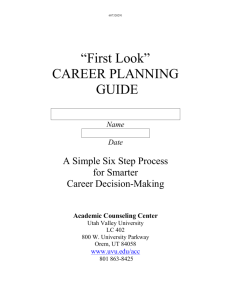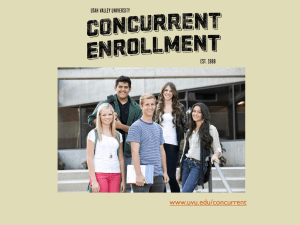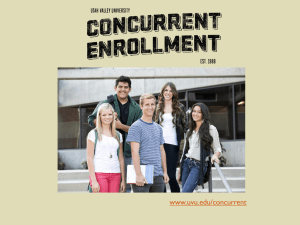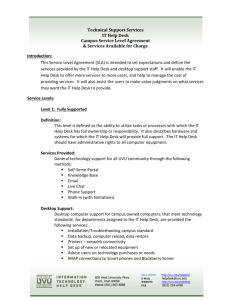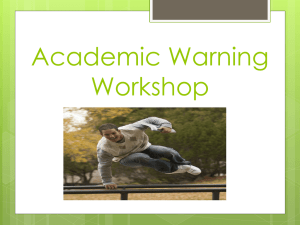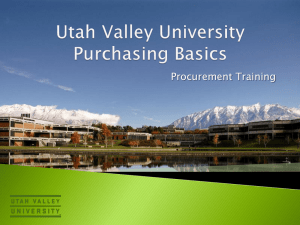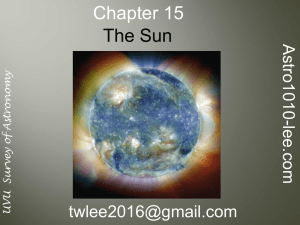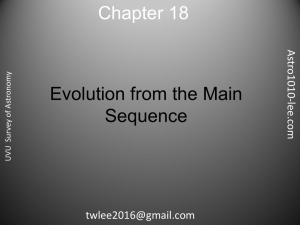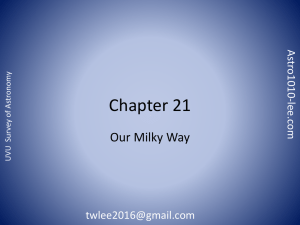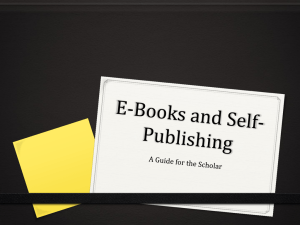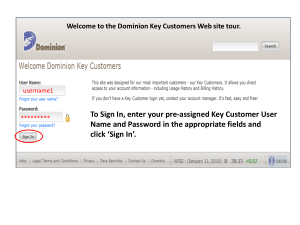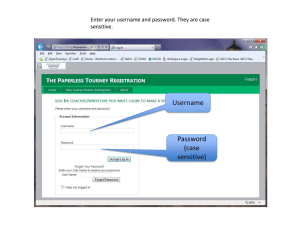New Employee Orientation
advertisement
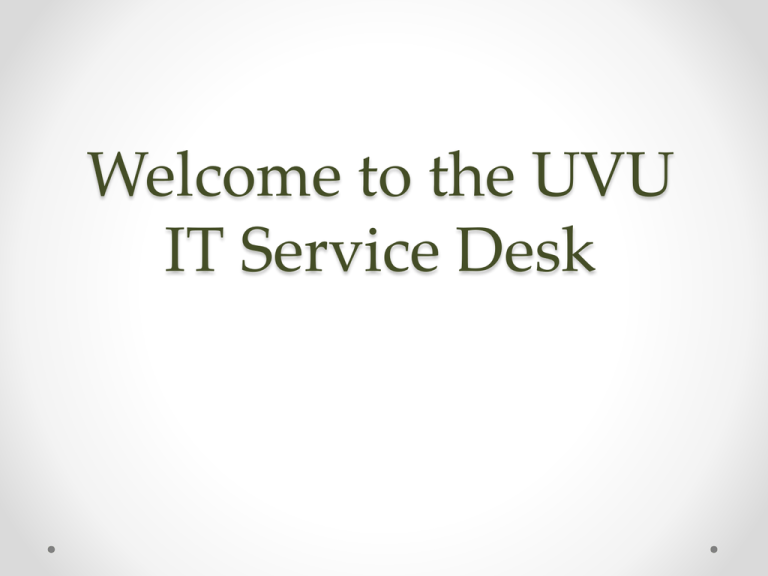
Welcome to the UVU
IT Service Desk
Agenda
1. Getting
Procedures
Help
2. Network & EMail
3. UVLink Portal
4. Professional Web Pages
5. Security
6. Outages & Emergencies
7. Software
Getting Help
Phone – 863-8888
M-Th 7 am – 10 pm
Fri 7 am – 6 pm
Sat 8 am – 5 pm
Walk-in
BA007
M-F 7 am - 6 pm
Email
servicedesk@uvu.edu
Service Desk Web page
http://www.uvu.edu/servicedesk
Self Service Portal: Urgent
problems, Updates, FAQ, and
Knowledgebase
Live Help chat button on Service
Desk web page and UVLink Help
Tab
Text
Getting Help
UVLink Portal
Help Tab
Get Help Channel
Link to Self Help - search
Knowledgebase or submit
work order
Software Downloads
Software available to
faculty/staff/students
Getting Help
Department Help
In most cases, computer problems are
reported to the Service Desk and the
problem is logged.
Many problems can be helped over the
phone by a Service Desk technician.
Most service orders get a response within
24-hours.
If you need equipment or have questions
about your new hire status, work with your
department Administrative Assistant.
Most schools/Departments have desktop
technicians in their buildings.
Network/EMail Access
Network Access
Access is granted when a department sends in the ePAF (New Hire paperwork)
and it is fully approved
Check with your Administrative Assistant for the status of your paperwork
Username and Password
Username is UV ID
Password is 6-digit birthdate by default (mmddyy format)
Password should be changed
Standard for network, UVLink, Email, and Canvas
Password Changes
Can only be done in UVLink and will change for all systems
Password requirements must be met
Length must be 8 or greater, 20 or less
Must contain a letter
Must contain a digit
Must contain a special character: !@#$%^&*()_+|~`=-{}[];:"'<>,.?/
Network/EMail Access
Access to S: and U: drives
Off-campus access through VPN connection
Access to network computers
Username is UVID
Call x8888 for assistance
Password is standard UVLink password
Access to Media-Enhanced Classrooms
Username is UVID for podium and computer
Password is not required for podium
Computer password is standard UVLink password
Network Connectivity
Wired Access
When in an office, it is preferred that
you use the wired network.
Each classroom has one active
network port available at the
teacher’s station. You provide the
network cable.
Wireless Access – Provided by Bradford
SSID’s: Wolverine-Wifi, WolverineSecure.
Wolverine-Secure is recommended.
Report if wireless access doesn’t work
in a classroom.
One-time setup and registration for
all your wireless devices.
Wireless
Come to the Service Desk in BA007 for help with
Getting connected to Wireless network
1st time registration issues
Installing Antivirus software
Getting mobile devices (phones, iPads, etc.) connected to the network
Wireless workshop
Held during the first week of Fall and Spring semesters
Contact the Service Desk at 863-8888 for location, dates, and times
EMail
University Email Systems
There are 3 separate Email systems on Campus:
Outlook/Exchange – official Email for faculty and staff. Email account name
should be changed in the Address Change Utility.
https://ais-web1.uvu.edu/myemail/activate.php
Login using your UVID and password
UVLink mail – official Email for students; also available to faculty and staff but
can forward to Outlook. UVID@uvlink.uvu.edu. Account name cannot be
changed.
Canvas – available to faculty and students inside the course management
system; convenient for keeping messages separated by course.
EMail
Configuring your Email Account
New employees must configure their Email address before using – otherwise the
address will be UVID@uvu.edu and some messages will not be delivered.
Configure your account at http://www.uvu.edu/email
Select Guidelines for Use, Introduction for New Users. Click the Address Utility
link.
Outlook/Exchange
EMail
Exchange Email using an Outlook client provides employees with calendaring
and other advanced features. Not available to students.
Click the Email link from the UVU home page to use the Outlook Web Access
client (owa.uvu.edu).
Download the Microsoft Office 2013 suite from UVLink to use the Outlook client
at home.
Call the Service Desk at x8888 or have your area technician install on your
campus computer.
Rules and Forwarding
Auto-forwarding rules from your Exchange Email account to external
addresses are not allowed. If you have a need to forward to another
email please talk with the Service Desk to find the best solution for you.
Can set up POP or IMAP on a third-party Email client (such as Outlook or
Thunderbird client on Gmail, Yahoo, etc.).
EMail
Outlook/Exchange
Mailbox Quota
All folders count against quota. Save important messages and large files
to your hard drive or network drive.
Can request an archive account. Call Service Desk at x8888.
Files over 25MB cannot be transferred through Email. Use Big File Transfer
(BFT).
https://bft.uvu.edu/
More information available at
http://www.uvu.edu/email/outlook/restrictions.html
It is against Campus Policy to send any Email to all or very large groups of
users on campus.
Send message through UVAnnounce in UVLINK
The President can send an Email to all employees
If you receive SPAM, forward it as an attachment to spam@uvu.edu.
EMail
LINK Mail
Login to UVLINK. Email
address is
UVID@uvlink.uvu.edu.
Please setup auto-forward to
avoid missing/losing critical
information(this is not a
permanent account).
When forwarding, use
UVID@uvu.edu as the
forwarding address
DO NOT USE AS PERMENANT
ACCOUNT. Linkmail account
messages cannot be
retrieved if lost/deleted.
Messages are deleted
after135 days.
EMail
EMail Firewall
MailMarshal is UVU’s spam/virus
firewall for Exchange and UVLink
Mail.
Access at this URL:
http://mailmarshal.uvu.edu/Spam
Console.
Login with uvu\UVID and UVLink
password. You will also receive an
email with a link to login.
Indicates you received a message
that may be SPAM.
Check messages and either
unblock or delete. Messages from
students may be in your filter.
UVLINK
Employee Tab
Access to pay stubs
Time and Leave Entry
Pay Stub
HR Forms
Faculty Tab
Downloadable Class
Rosters
Photo Class Roster
Class Schedules
Final Grades
Access Courses in Canvas
Professional Web Page
Create your own web page profile: http://www.uvu.edu/profpages
Computer Security
File Sharing
The use of programs such as KAZAA, Morpheus, Gnutella, LimeWire, Bear
Share, Emule, and iMesh that are used to download music, movies, and
games are not appropriate use of the UVU and UEN network.
These programs pose a significant security RISK TO YOU since you are
allowing anyone to access your hard drive and computer resources to use it
for possible illegal purposes.
File sharing also creates large amounts of network traffic causing the college
and statewide networks to slow down.
Additionally, almost all files that are downloaded are copyrighted materials
that are illegal to share and download. You can be prosecuted for doing
such.
Computer Security
Video Conferencing
Options available:
Skype
Google Hangouts
Cisco Jabber
Canvas Video
FaceTime
Join Me
Not Allowed at this time
Computer Security
Anti-Virus Software
McAfee/EPO
UVU has a site license for McAfee.
Every computer on campus should have a McAfee Virus shield in the system
tray.
It is the user’s responsibility to make sure an Anti-Virus program is installed and
working properly.
Home Computers
You may install McAfee virus protection on your home computer if you do not
have any Virus protection software.
Download McAfee from the Software Downloads channel in UVLink.
Computer Security
Spam/Phishing Email
Email may contain a link asking for username and password or contain a virus.
Do not click a link or provide this information. Be cautious! Reputable
organizations such as UVU and your bank will NEVER ask for your username and
password.
You can go to www.mcafee.com and search on the word HOAX. Or if an Email
has a subject, you can search on the subject to find out if it is a hoax.
Backup your Data
Save your data in at least 2 places, especially your grades.
You can use the network and your hard drive or an external device such as a
Jump drive, or CD.
Outages & Emergencies
If systems are down or having problems, go to: http://outages.uvu.edu
Computer Software
Software Licensing:
Software installed on your
computer must have a valid
license.
To see licensed Software, go to
Procurement Services website:
http://www.uvu.edu/software/
Purchasing Software:
Software is purchased through
department
Contact your Admin Assistant
Installing Software:
Free software downloads through
UVLINK Help tab
Microsoft Office 2013
McAfee Anti-Virus software
Corel Office Suite
Text
Questions?
Information Technology Service Desk
863-8888