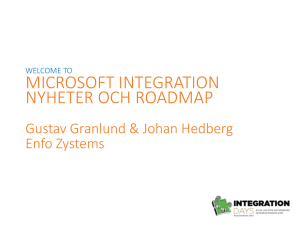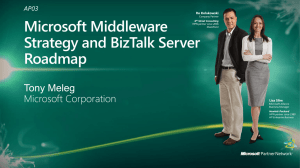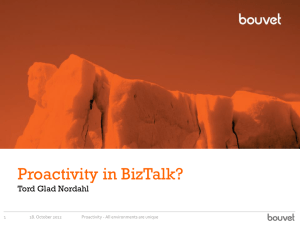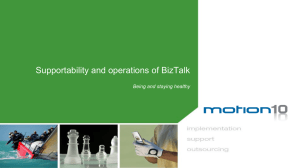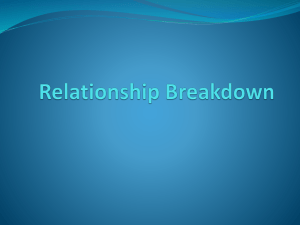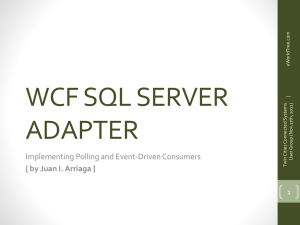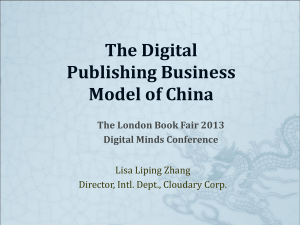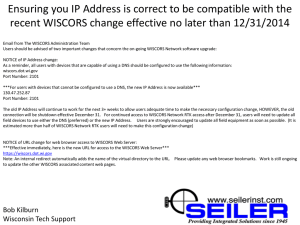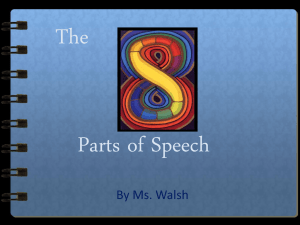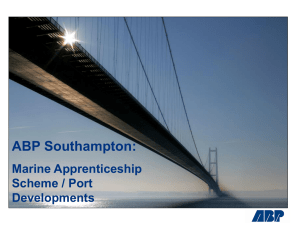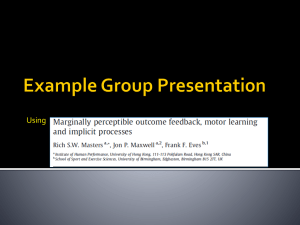BizTalk Throttling & Thresholds
advertisement
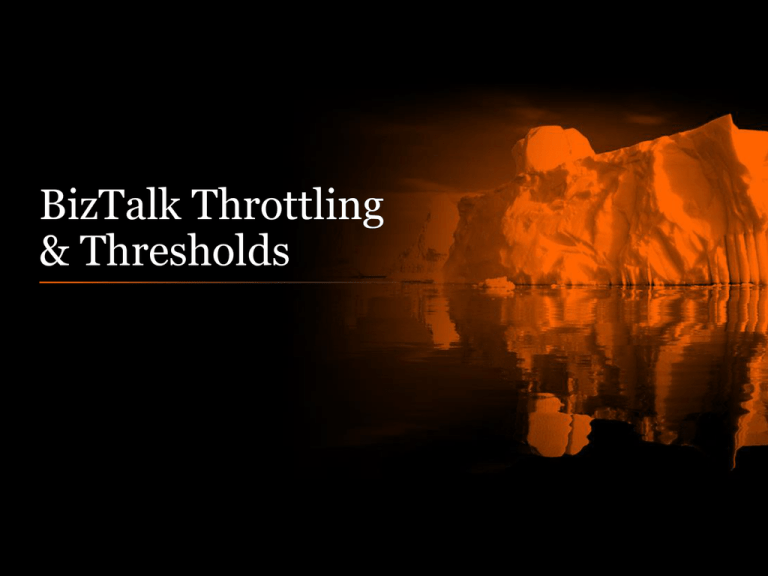
BizTalk Throttling & Thresholds Who am I? • BizTalk Administrator for Bouvet in Norway • Active contributer to the community – Blog, www.biztalkadmin.com, www.biztalkadminsblogging.com – Microsoft TechNet Wiki, forums and galleries • Speaker • Trainer Want to learn more? BizTalk Admin Deep Dive class Los Angeles 2nd - 4th of december 400$ discount for all attending BizTalk Boot Camp Read more here: www.biztalkadmin.com So, is throttling good or bad? What is thresholds? • Containers • Limits • Bounderies How does thresholds affect BizTalk • Designed to… – manage server resources – manage rate-based flow – manage dehydration behavior Who should change the default settings? • When you see thresholds being hit due to – Rate of messages – Use of server resources However 70% of all companies world-wide never change the defualt setting for threshold, but should they? Why would you change them? • Grant more resources to an application • Limit the application to perform less However these changes only comes into play when you have to change them due to some of the above bullets. Resource-based throttling Rate-based throttling Orchestration throttling So what is throttling then? • Throttling is a first-aid kit to the environment – Prevent melt-downs – Prevent memory leaks – Prevent developer to bring problems into production • But it may also – Help you to manage the use of resources based on physical resources or rate of data flow Are we throttling now? • You can monitor your throttling states • Performance Monitor – Built in with BizTalk • BizTalk Message Agent • BizTalk360 – Built in throttling analyzer Two differences! Publishing • Messages being sent into the messagebox Delivery • Messages being sent out from BizTalk Publishing happens in • Receive Ports and may also appear in • Orchestrations • Send Ports with two-way communication Delivery happens in • Send ports and may also appear in • Orchestrations • Receive ports with two-way communication Publishing throttling states 2 – Incoming rate exceeds outgoing rate Counter Sub counter BizTalk:Message Agent Message publishing incoming rate BizTalk:Message Agent message publishing outgoing rate Publishing throttling states 4 – memory exceeds specified threshold Counter Sub counter BizTalk:Message Agent High process memory BizTalk:Message Agent process memory usage (MB) BizTalk:Message Agent process memory usage threshold (MB) Publishing throttling states 5- System memory exceeds threshold Counter Sub counter BizTalk:Message Agent Physical memory usage threshold (MB) BizTalk:Message Agent Physical memory usage (MB) Publishing throttling states 6 – Host message size Counter Sub counter BizTalk:Message Agent database size BizTalk:MessageBox : General Counters Spool size Tracking data size BizTalk: MessageBox : Host Counters Host queue length Host queue suspend message length Publishing throttling states 8 – Database session exceeds threshold Counter Sub counter BizTalk:Message Agent Database session Publishing throttling states 9 – Process count exceeds threshold Counter Sub counter BizTalk:Message Agent Thread count BizTalk:Message Agent Thread count threshold Delivery throttling states 1 – Incoming rate exceeds outgoing rate Counter Sub counter BizTalk:Message Agent Message publishing incoming rate BizTalk:Message Agent message publishing outgoing rate Delivery throttling states 3 – in-process delivery exceeds threshold Counter Sub counter BizTalk:Message Agent In-process message count BizTalk:Message Agent In-process message count threshold Delivery throttling states 4 – Process memory exceeds threshold Counter Sub counter BizTalk:Message Agent High process memory Process memory usage (MB) Process memory usage threshold (MB) Active instance count In-process message count Delivery throttling states 5 - System memory exceeds threshold Counter Sub counter BizTalk:Message Agent Physical memory usage Delivery throttling states 9 -Process thread count exceeds threshold Counter Sub counter BizTalk:Message Agent Thread count Thread count threshold Demo • Slow running application vs. normal application I ask again, is throttling good or bad? BizTalk Tracking Tracking, what? • When is tracking needed • What can it be used for? • What are default settings • Should you disable it in production Artefact tracking • Information about data going through the environment • Information gathered from artifacts in BizTalk Global Tracking • Setting to turn tracking on or off for the entire environment • Can be changed by right-clicking the group Orchestration tracking Track Events - Orchestration start and end Select this check box to track the orchestration instance before and after processing of the entire business process. Orchestration tracking enables you to see the instances in the tracking query result views. Track Events - Message send and receive Select this check box to track message send and receive events. This check box is available only if you select the Orchestration start and end check box. Track Events - Shape start and end Select this check box when you need to debug orchestration instances in the Orchestration Debugger. When this check box is selected, the event list in the Orchestration Debugger is populated. This check box is available only if you select the Orchestration start and end check box. Orchestration tracking Track Message Bodies - Before orchestration processing Select this check box to save and track the actual message content prior to processing by the orchestration instance. This check box is available only if you select the Message send and receive check box. Track Message Bodies - After orchestration processing Select this check box to save and track the actual message content after processing by the orchestration instance. This check box is available only if you select the Message send and receive check box. Track Message Properties - Incoming messages Select this check box to track the promoted properties of an inbound message. Track Message Properties - Outgoing messages Select this check box to track the promoted properties of an outbound message. Receive Port tracking Track Message Bodies - Request message before port processing Select this check box to save and track message content before the message is received. Track Message Bodies - Request message after port processing Select this check box to save and track message content after the message is received. Track Message Properties - Request message before port processing Select this check box to track the promoted properties of an inbound message. Track Message Properties - Request message after port processing Select this check box if you want to track the promoted properties of an outbound message. Send Port tracking Track Message Bodies - Request message before port processing Select this check box to enable you to save and track message content before the message is received. Track Message Bodies - Request message after port processing Select this check box to enable you to save and track message content after the message is received. Track Message Properties - Request message before port processing Select this check box to track the promoted properties of an inbound message. Track Message Properties - Request message after port processing Select this check box if you want to track the promoted properties of an outbound message. BRE tracking Fast activity Select this check box to track the instance data on which the policy operates. Condition evaluation Select this check box to track the true/false results of conditions in the selected policy. Rule firings Select this check box to track the actions started as a result of the policy. Agenda updates Select this check box to track updates to the agenda. The agenda contains a list of actions that are "true" and need to fire. Schema tracking • Select the schema you want to track Pipeline tracking Port start and end events Select this check box to track only when an instance starts and ends. Details include item name, assembly, and other metadata. Message send and receive events Select this check box to track message send and receive events. This check box is available only if Port start and end events is selected. Messages before pipeline processing Messages after pipeline processing Select this check box to save and track the message bodies received by the pipeline, which holds metadata such as URLs and promoted properties. If this is a receive pipeline, the message body is the raw message as submitted to the pipeline by the transport component. Depending on the application, the message might be encrypted, signed, or encoded. When using a BizTalk map, if this is a receive pipeline, tracking takes place after the inbound map is processed. This check box is available only if Message send and receive events is selected. Select this check box to save and track the message bodies sent by the pipeline, which holds metadata such as URLs and promoted properties. If this is a receive pipeline, the message body is the processed message to be submitted to the MessageBox database, which may be XML depending on your application. When using a BizTalk map, if this is a send pipeline, tracking takes place before the outbound map is processed. This check box is available only if Message send and receive events is selected. Two ways to move tracking data • One for moving the content of the messages • One for the rest of the tracking data Dedicated tracking host • Moves all events and execute cleanup within the tracking database • One per MessageBox + one for redundancy SQL Agent job • TrackedMessages_Copy_BizTalkMsgBoxDb moves all content to the tracking database Tables in the MessageBox • TrackingData_0_x contains data waiting to be transferred to BAM • TrackingData_1_x contains data waiting to be transferred to the DTA database Gathering statistics • How long did my orchestration take? • How long did it take from receiving till it was sent • How many messages do I transfer • Specific information regarding tracking based on artifacts. • When should you have maintenance hours • How to keep statistics How does it evolve • Information gathered over time • Simplify gathering by using PowerShell, databases or other software programs like Excel and PowerPivot In and Out Events Service Instances Combination Scripts and queries • Powershell script to delete old files • • Find information for orphaned messages BizTalk Powershell to clean messagebox and tracking database • Statistics from in and out events in BizTalk Count Send Ports by adapters in BizTalk • Statistics from in out events grouped by portname and date Count Receive Location based on adapter usage • Load more information from your BizTalk Tracking database • Clean orphaned messages in BizTalk • Find recieve locations by address • Find send ports by port address • • • Large files in tracking database • Get statistics from Instances in BizTalk • Instances in Messagebox being processed by a host instance • Stop all applications Resources online for tracking • BizTalk Server 2010: BizTalkDTADb • BizTalk Server Resources on the TechNet Wiki • BizTalk Server: Administrator Queries and Scripts • White Paper: Proactivity in BizTalk