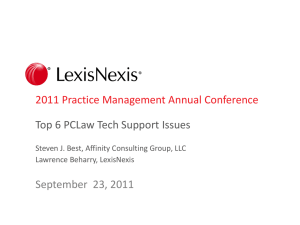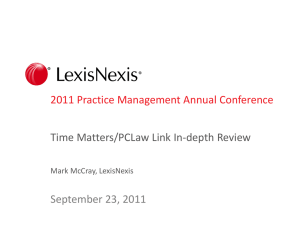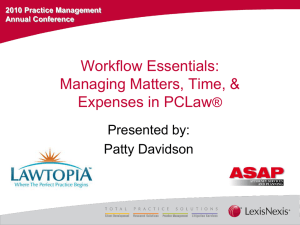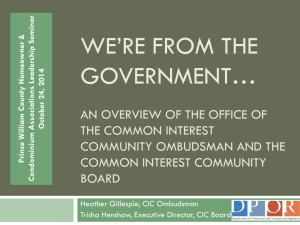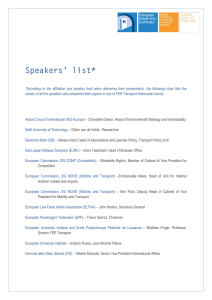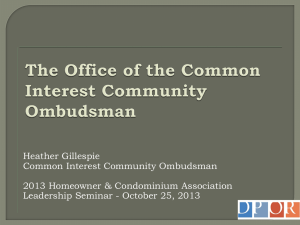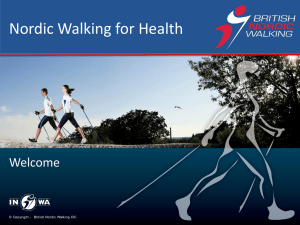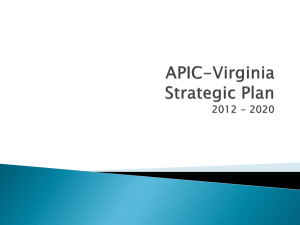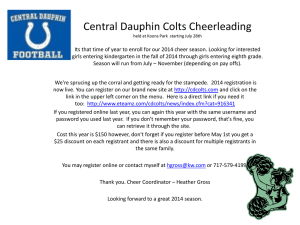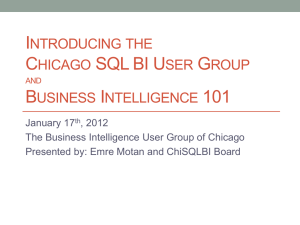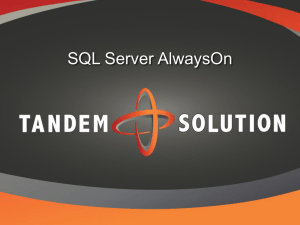PCLaw Features: Practice Management Conference 2011
advertisement
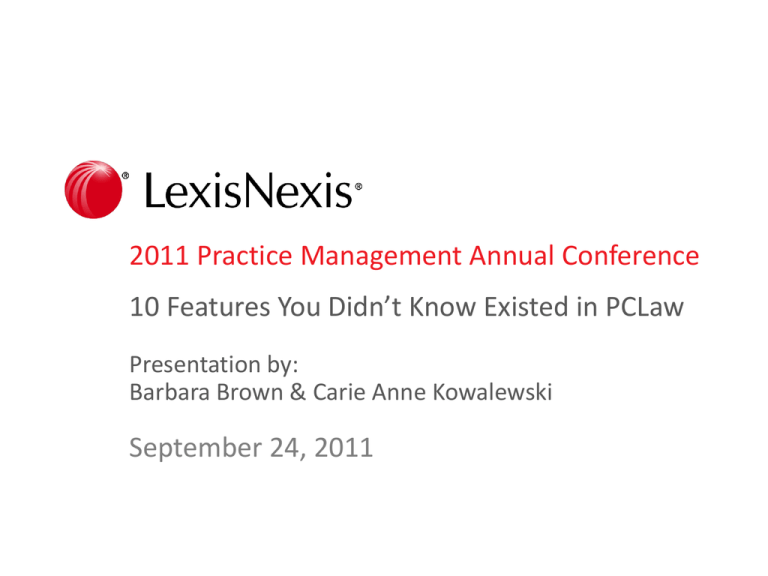
2011 Practice Management Annual Conference 10 Features You Didn’t Know Existed in PCLaw Presentation by: Barbara Brown & Carie Anne Kowalewski September 24, 2011 Introduction Barbara Brown Carie Anne Kowalewski •Worked with PCLaw for over 23 years •CIC for 12 years •Started with Alumni Computer Group; PCLaw CIC •Time Matters, Billing Matters & PCLaw CIC •Located in Canada; Clients throughout North America •Located in New Jersey, New York & Atlanta; Clients nationwide •Implementations; Templates; Ebilling Solutions; Training firms to use PCLaw effectively •Consulting, Customization, Training, & on-going Support •ckowalewski@docsol.com •barbara@bblawinc.ca 2011 Practice Management Annual CIC Conference 1 Agenda Introduction 1. Customizing PCLaw for your Users 2. Easily Editing Fonts & Font Sizes in Templates 3. Creating Pre-Bills using Matter Billing Format 4. Enabling Advanced Security (V11) 5. Enabling PCLaw Mobility (V11) 6. Fujitsu ScanSnap Integration (V11) 7. Importing Holidays (V11) 8. Saving Outlook Emails 9. SQL Version: Populating billing data into other applications (e.g Time Matters, HotDocs, Web Services, etc.) 10. SQL Version: Advanced Reporting Questions 2011 Practice Management Annual CIC Conference 2 Customizing PCLaw for a PCLaw User Toolbar Hot Keys QuickStep 2011 Practice Management Annual CIC Conference 3 Customizing PCLaw for your Users Add/Remove Pre-Set Icons on the Toolbar • Select: Toolbar Options • Select: Add or Remove Buttons • Select: PCLaw Toolbar 2011 Practice Management Annual CIC Conference 4 Customizing PCLaw for your Users • Select: Customize the toolbar In the Commands tab: • Select: Category & Command • Click & Drag Command to Toolbar 2011 Practice Management Annual CIC Conference 5 Customizing PCLaw for your Users Add your own Hot Keys • Use Hot Keys – CTRL+ S, CTRL+P etc –to quickly access PCLaw functions with your hands on the keyboard • Default Hot Keys – PCLaw Menu 2011 Practice Management Annual CIC Conference 6 Customizing PCLaw for your Users Add your own Hot Keys: • Select: Toolbar Options • Select: Add or Remove Buttons • Select: Customize the toolbar 2011 Practice Management Annual CIC Conference 7 Customizing PCLaw for your Users In the Keyboard tab: • Select the Category • Select the Command • Enter the new shortcut key • And select Assign The Hot Key is now assigned to the function. 2011 Practice Management Annual CIC Conference 8 Customizing PCLaw for your Users Customizing QuickStep • Add PCLaw functions to QuickStep • Right click in Quickstep and select Add a Button • Select Menu Options in subsequent menus until you select a function 2011 Practice Management Annual CIC Conference 9 Customizing PCLaw for your Users Add Applications to QuickStep using the Application Launcher 2011 Practice Management Annual CIC Conference 10 Customizing PCLaw for your Users • Add a Program • Add an Icon • And other relevant information 2011 Practice Management Annual CIC Conference 11 Customizing PCLaw for your Users • Add buttons for other standard programs 2011 Practice Management Annual CIC Conference 12 Easily Editing Fonts & Font Sizes in Templates Using a Text Editor to change fonts and font sizes 2011 Practice Management Annual CIC Conference 13 Easily Editing Fonts & Font Sizes in Templates Change Fonts & Font Sizes in a Text Editor • StatData • Open the template file in Notepad 2011 Practice Management Annual CIC Conference 14 Easily Editing Fonts & Font Sizes in Templates • Use the Replace function Font Name Font Size 2011 Practice Management Annual CIC Conference 15 Creating Pre-Bills using Matter Billing Format System Settings 2011 Practice Management Annual CIC Conference 16 Creating Pre-Bills using Matter Billing Format Options > System Settings > Billing Default pre-bill format – all matters 2011 Practice Management Annual CIC Conference 17 Creating Pre-Bills using Matter Billing Format Options > System Settings > Billing Remove Pre-Bill Template Matter billing template will be used for Pre-Bills 2011 Practice Management Annual CIC Conference 18 Enabling Advanced Security (V11) What? When? How? 2011 Practice Management Annual CIC Conference 19 Enabling Advanced Security (V11) What is Advanced Security? Advanced Security gives you the ability to • Implement strong passwords • Apply expiration intervals to passwords • Allow users to change their own passwords • Allow the PCLaw Administrator to force users to change their passwords 2011 Practice Management Annual CIC Conference 20 Enabling Advanced Security (V11) When would you use Advanced Security? • With PCLaw Mobility • To take advantage of strong passwords and other features of Advanced Security without using PCLaw Mobility 2011 Practice Management Annual CIC Conference 21 Enabling Advanced Security (V11) How to enable? • Login as PCLaw User “ADMIN” • Navigate to Options > Administrators > Security Preferences • Select ‘Enable Advanced Security’ 2011 Practice Management Annual CIC Conference 22 Enabling Advanced Security (V11) How to enable? Options > Administrators >Security • Set Strong Password At least 8 characters Both UPPER and lower case A number or symbol or both No discernible part of PCLaw USER name Password can be set to expire • For Mobility Password must be changed within a defined period of up to 90 days Password cannot be repeated within a period of 5 password changes After 5 unsuccessful attempts to logon, PCLaw User is LOCKED out – can be unlocked by ADMIN If ADMIN user has forced password change, then USER must access PCLaw and change password before accessing Mobility 2011 Practice Management Annual CIC Conference 23 Enabling PCLaw Mobility (V11) Implementation Tips 2011 Practice Management Annual CIC Conference 24 Enabling PCLaw Mobility (V11) Implementation Tips Windows Administrator Follow Instructions - In order! 1. 2. 3. 4. 5. Configure Link as Service Install Mobility Access Manager Enable Advanced Security Preferences in PCLaw Enable Mobility in Connection Settings Enable Mobility for Users and Assign Strong Passwords 2011 Practice Management Annual CIC Conference 25 Enabling PCLaw Mobility (V11) Configure Link as Service • Start > All Programs • LexisNexis > PCLaw > Utilities > Configure Link to Run as Windows 2011 Practice Management Annual CIC Conference 26 Enabling PCLaw Mobility (V11) Configure Link as Service The PCLaw Links as Windows Services opens. • Log on as (Domain\User) • • Workgroup: .\username Other: Domain (computer)\username Windows’ Administrator Username and Password • Remember to change password in Install PCLaw Link as Windows Services if Windows Administrator’s password changes. 2011 Practice Management Annual CIC Conference 27 Enabling PCLaw Mobility (V11) Install Mobility Access Manager • Can download from www.pclaw.com/techpage • Machine/computer with Mobility MUST have internet access AND it must be turned on! • Install on the same computer that contains the PCLaw database • EXCEPTION: if computer/server is a DOMAIN CONTROLLER - Install on the next fastest computer • Networks must use UNC path or a local hard drive - not a mapped path - change the path to UNC in PCLAW.CFG 2011 Practice Management Annual CIC Conference 28 Enabling PCLaw Mobility (V11) Advanced Security must be enabled for firm to use Mobility Options > Administrators > Security Preferences • Select: Enable Advanced Security 2011 Practice Management Annual CIC Conference 29 Enabling PCLaw Mobility (V11) Connection Settings Options > Connection Settings • Remember to change password here if PCLaw ADMIN password changes. • ….remember to select “Use Mobility Feature” ! 2011 Practice Management Annual CIC Conference 30 Enabling PCLaw Mobility (V11) Enable Mobility for Users and Assign Strong Passwords Options > Administrator > Security • Unique e-mail address • Doesn’t have to be a real address! • Enable to access to mobility • Select a Default lawyer • ADMIN user cannot access Mobility 2011 Practice Management Annual CIC Conference 31 Enabling PCLaw Mobility (V11) Other Tips Confirm Window’s Services Start > Run – in the OPEN box, type Services.msc • Confirm that both of the following PCLaw files are started: • PCLaw Link Service • PCLaw Log Service • Confirm that both of the following LexisNexis Practice Management files are started: • LexisNexis Practice Management Common API (aka CAPI) • LexisNexis Practice Management Mobility Data Service 2011 Practice Management Annual CIC Conference 32 Enabling PCLaw Mobility (V11) Other Tips • If necessary, Stop or Start Services in the following order: 1. 2. 3. 4. PCLaw Link Service PCLaw Log Service LexisNexis Practice Management Common API LexisNexis Practice Management Mobility Data Service • Reset Password: Stop/Start Services to give faster access to Mobility • Tech Support Tip: Stop/Start Services after an Automatic Backup to enable access to PCLaw Mobility – until V11 patch released! 2011 Practice Management Annual CIC Conference 33 Enabling PCLaw Mobility (V11) Other Tips • Merge Addresses • • • • • Mobility uses the Contact List to access matters/clients In recent PCLaw versions, all clients are automatically Contacts Clients created in earlier versions may not be in the Contact list as ‘Clients’ Use the Merge Addresses function to correct this Make PCLaw Mobility Easily Accessible on the Mobile Device • Add the PCLaw Mobility Icon to the homepage!! 2011 Practice Management Annual CIC Conference 34 Fujitsu ScanSnap Integration (V11) 2011 Practice Management Annual CIC Conference 35 Fujitsu ScanSnap Integration (V11) Scan and save important documents to PCLaw in a few easy steps Requirements • Fujitsu ScanSnap Scanner • Download http://www.fujitsu.com/us/services/computing/peripherals/scanners/scans nap/pclaw.html 2011 Practice Management Annual CIC Conference 36 Fujitsu ScanSnap Integration (V11) Download and run the executable file from the site. You will see a command prompt briefly flash on the screen. • In the ScanSnap Manager Settings, change the Profile to PCLaw 2011 Practice Management Annual CIC Conference 37 Fujitsu ScanSnap Integration (V11) To Use: • Scan the document • The “Add PCLaw Document” dialog box will open • Complete the fields to profile the scanned document in the PCLaw Document Management System 2011 Practice Management Annual CIC Conference 38 Importing Holidays (V11) 2011 Practice Management Annual CIC Conference 39 Importing Holidays (V11) In V11, you can now import multiple country and religious holiday files • Options − Lists − Holidays − Import Holidays − Select the file to import 2011 Practice Management Annual CIC Conference 40 Importing Holidays (V11) Tip: Edit the .Hol file in Notepad to include other Special Dates (e.g Bar Related Events, Motion Days)in Notepad • The (.hol) files are located under C:\Program Files (x86)\ 2011 Practice Management Annual CIC Conference 41 Saving Outlook Emails 2011 Practice Management Annual CIC Conference 42 Saving Outlook Emails Enable the option to save Outlook emails From the pull-down menu, choose • Options > Connection Settings > Outlook • Check the option to Enable Connection for E-mail Tracking and Timer The three options are: − Record Sent Items by default − Ask to Record Sent Items − Never Record Sent Items by Default 2011 Practice Management Annual CIC Conference 43 Saving Outlook Emails Which option to choose? This is an easy and obvious decision • If the client does not want to save emails from Outlook, choose ‘Never record sent items by default’ • If the client wants to be prompted so they can choose whether or not they want to save the email, choose ‘Ask to Record Sent Items’ • If the client always wants to save emails, choose ‘Record Sent Items by default’ 2011 Practice Management Annual CIC Conference 44 Saving Outlook Emails If the option is enabled to save the email, the following screen will appear after an email is sent from Outlook: 2011 Practice Management Annual CIC Conference 45 Saving Emails to Outlook Do not get confused that it says “Add PCLaw Document” • PCLaw treats emails as documents and will store the actual “.msg” file in the document path location 2011 Practice Management Annual CIC Conference 46 SQL Edition: Using Data in Other Applications 2011 Practice Management Annual CIC Conference 47 SQL Edition: Using Data in Other Applications When would you need to use billing data in another program? 2011 Practice Management Annual CIC Conference 48 SQL Edition: Using Data in Other Applications Issue: Electronic Billing Format Not Supported in PCLaw Solution: • Write a program that extracts the information needed from the Case Management System and PCLaw • Format it so it can be uploaded to the vendor website to be processed • Using the SQL edition of PCLaw, you can query the data needed for the import file and match it with supporting documents from Document Management System, then upload it to invoice processing website 2011 Practice Management Annual CIC Conference 49 SQL Edition: Using Data in Other Applications Issue: Need a way to keep track of Approved Hours vs. nonbillable or billed hours worked in Case Management System Solution: • Using the SQL Edition of PCLaw, you can write a Windows service that queries the PCLaw data and pulls the total of unbilled + billed hours and writes back to the Case Management System in real time 2011 Practice Management Annual CIC Conference 50 SQL Edition: Using Data in Other Applications Hours & Fees Approved entered by staff Time Matters: Hours & Fees Billed in PCLaw PCLAW: TM is updated in real-time with the Total Billed Hours and Fees 2011 Practice Management Annual CIC Conference 51 SQL Edition: Advanced Reporting 2011 Practice Management Annual CIC Conference 52 SQL Edition: Advanced Reporting Using SQL Edition of PCLaw and SQL Server, you can create custom reports using Microsoft SQL Reporting Services Benefits: • No need to purchase a third party report writer (e.g. Crystal Reports) • Reporting Services are available for FREE in SQL Server 2008 R2 even the Express version! • Reports can be automatically emailed to specific people on scheduled intervals • Export as PDF, Excel, HTML, etc. • Available in a web browser! 2011 Practice Management Annual CIC Conference 53 Questions? Barbara Brown Carie Anne Kowalewski BBLaw Inc. barbara@bblawinc.ca Document & Data Solutions, LLC ckowalewski@docsol.com Thank You! 2011 Practice Management Annual CIC Conference 54