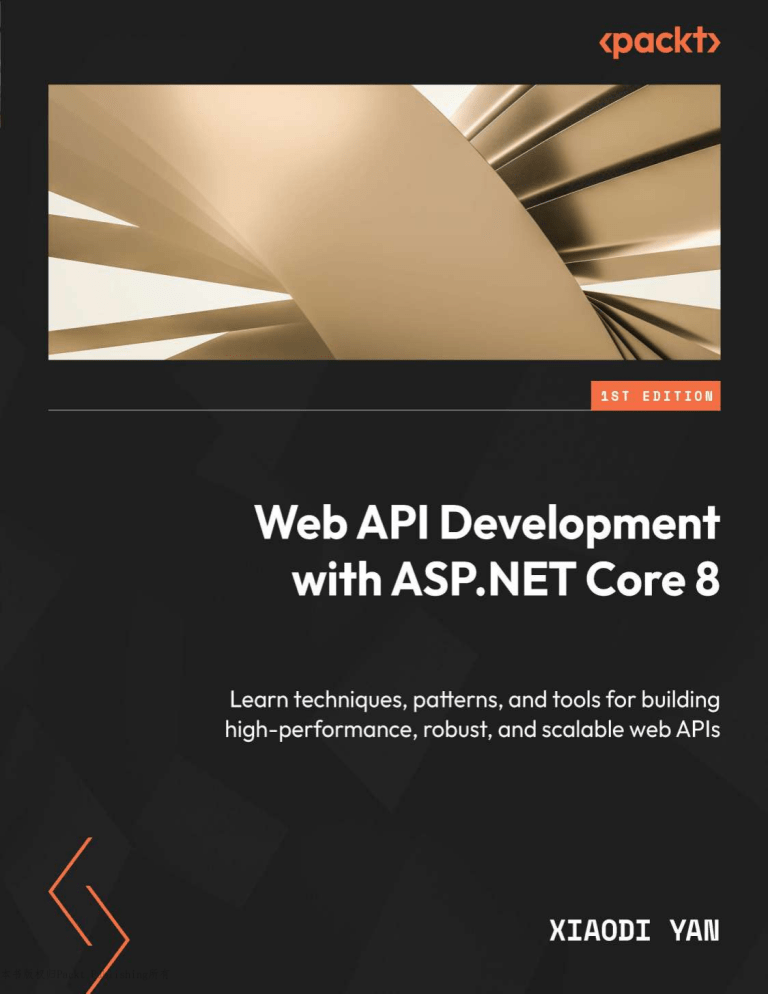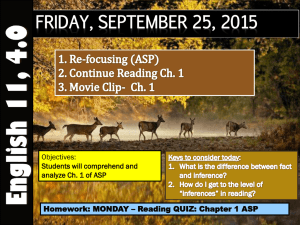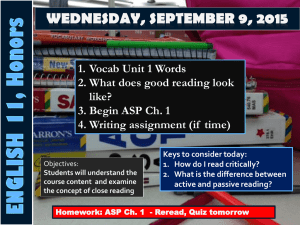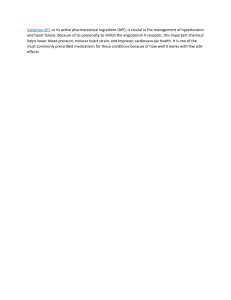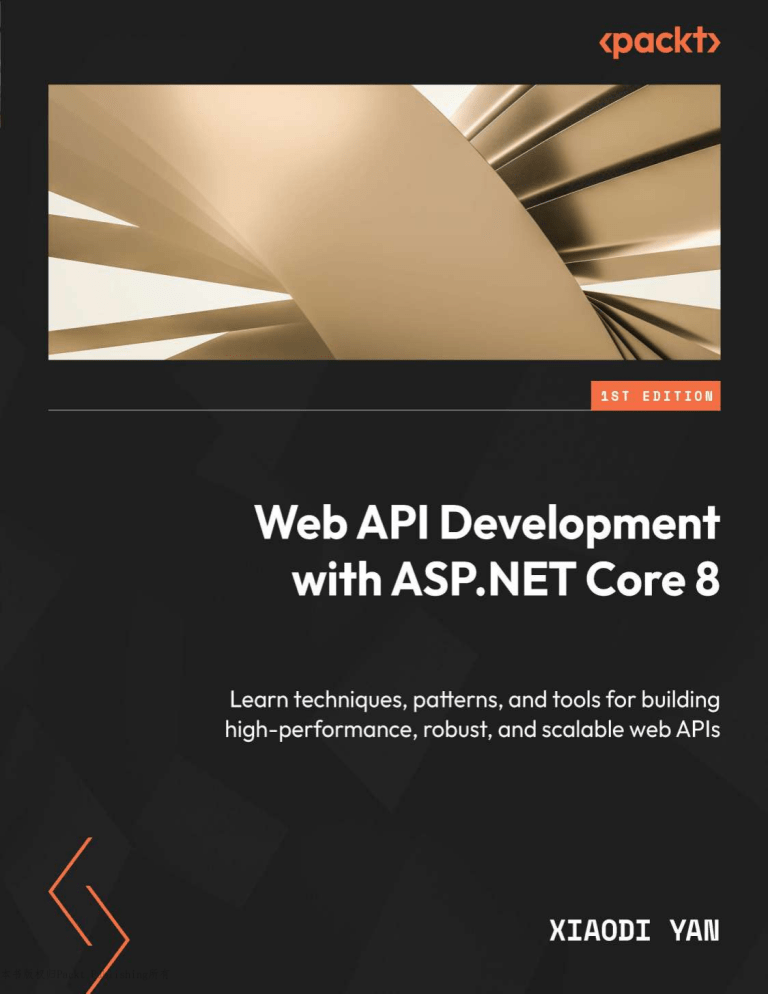
本书版权归Packt Publishing所有
Web API Development
with ASP.NET Core 8
Learn techniques, patterns, and tools for building
high-performance, robust, and scalable web APIs
Xiaodi Yan
Web API Development with ASP.NET Core 8
Copyright © 2024 Packt Publishing
All rights reserved. No part of this book may be reproduced, stored in a retrieval system, or transmitted
in any form or by any means, without the prior written permission of the publisher, except in the case
of brief quotations embedded in critical articles or reviews.
Every effort has been made in the preparation of this book to ensure the accuracy of the information
presented. However, the information contained in this book is sold without warranty, either express
or implied. Neither the author, nor Packt Publishing or its dealers and distributors, will be held liable
for any damages caused or alleged to have been caused directly or indirectly by this book.
Packt Publishing has endeavored to provide trademark information about all of the companies and
products mentioned in this book by the appropriate use of capitals. However, Packt Publishing cannot
guarantee the accuracy of this information.
Group Product Manager: Rohit Rajkumar
Senior Editor: Nathanya Dias
Technical Editor: K Bimala Singha
Copy Editor: Safis Editing
Project Coordinator: Sonam Pandey
Indexer: Hemangini Bari
Production Designer: Aparna Bhagat
Marketing Coordinators: Anamika Singh and Nivedita Pandey
First published: March 2024
Production reference: 1010324
Published by Packt Publishing Ltd.
Grosvenor House
11 St Paul's Square
Birmingham
B3 1RB, UK.
ISBN 978-1-80461-095-4
www.packtpub.com
When I signed the contract with the publisher, I never anticipated that authoring a book would be so
challenging. I owe immense gratitude to my family for their unwavering support and understanding.
As I dedicated most of my weekends and holidays to writing this book, I deeply appreciate their
patience and encouragement despite the limited time we shared.
My heartfelt appreciation also extends to my friends and colleagues for their constant support and
motivation. There were moments when I felt overwhelmed and on the verge of giving up, but their
enduring patience and willingness to listen to my frustrations kept me going. Their encouragement was
invaluable, and I am truly fortunate to have them in my life.
I also want to extend my heartfelt thanks to my editors, whose patience and understanding surpassed
my expectations. My tendency to procrastinate undoubtedly presented challenges and I am sincerely
grateful for their guidance and persistence throughout the editing process.
Additionally, I express my gratitude to the reviewers for their invaluable feedback. Their constructive
suggestions have significantly enriched the content and contributed to its overall improvement.
As I reflect on this journey, I am immensely proud to have completed this book. It has been a labor
of love, fueled by my passion for .NET and the incredible possibilities it offers. I hope you will find as
much joy in exploring the world of .NET through these pages as I have experienced in writing about it.
Contributors
About the author
Xiaodi Yan is a seasoned software engineer with a proven track record of success in the IT industry.
Since 2015, he has been awarded Microsoft MVP, showcasing his dedication to and expertise in .NET,
AI, DevOps, and cloud computing. He is also a Microsoft Certified Trainer (MCT), Azure Solutions
Architect Expert, and LinkedIn Learning instructor. Xiaodi often presents at conferences and user
groups, leveraging his extensive experience to engage and inspire audiences. Based in Wellington,
New Zealand, he spearheads the Wellington .NET User Group, fostering a vibrant community of
like-minded professionals.
Connect with Xiaodi on LinkedIn at https://www.linkedin.com/in/xiaodi-yan/ to
stay updated on his latest insights.
To my family, whose unwavering support and understanding made this journey possible. Your
constant support got me through those late nights and tough writing sessions.
And to you, the reader: it is my pleasure to share what I’ve learned with you. May this book inspire
and empower you on your own journey in the world of ASP.NET Core.
About the reviewers
Rupenkumar Anjaria has more than 20 years of experience in architecting, designing, developing, and
maintaining complex enterprise web applications. His primary technical experience includes working
on .NET, C#, Angular, and SQL Server technologies, with several years of experience in ServiceNow
and React, MongoDB, MVC, TFS, and Jenkins.
Aditya Oberai is a developer advocate at Appwrite and a Microsoft MVP. Having worked with various
technologies, such as ASP.NET web APIs, .NET MAUI, Svelte, Node.js, and Microsoft Azure, he has
spent the last five years empowering tech communities and hackathons across India and beyond.
He can often be found interacting with and educating the community about APIs, serverless, crossplatform apps, community building, indie hacking, and open-source.
Ifeoluwa Osungade is a senior software engineer at Agoda, where he channels his deep expertise in
C# and web development to craft software solutions that elevate the travel experience for countless
customers worldwide. With an impressive career spanning over eight years in the software engineering
domain, Ifeoluwa has made significant contributions across diverse industries such as technology,
construction, and logistics. This breadth of experience underscores his ability to not only identify
and define challenges but also create and implement innovative software solutions that streamline
business operations, enhance efficiency, and boost profitability. His other areas of expertise are Scala,
Python, SQL, and Azure.
Table of Contents
Preface
xv
1
Fundamentals of Web APIs
1
What is a web API?
What is a REST API?
1
2
Assigning response codes
Documenting the API
14
16
The constraints of REST
A REST API example
Is my web API RESTful?
3
4
5
RPC and GraphQL APIs
20
What is an RPC-based API?
What is a GraphQL API?
20
25
Designing a REST-based API
6
Identifying the resources
Defining the relationships between resources
Identifying operations
Designing the URL paths for resources
Mapping API operations to HTTP methods
7
7
8
9
12
Real-time APIs
28
The problem with API polling
What is a real-time API?
Which real-time communication technology
is best for your application?
29
30
Summary
34
Getting Started with ASP.NET Core Web APIs
35
Technical requirements
Setting up the development
environment
35
Building and running the project
41
Configuring VS Code
Checking the .NET SDK
37
38
Creating a simple REST
web API project
39
Building the project
Running the project
Changing the port number
Hot Reload
Testing the API endpoint
Swagger UI
Debugging
42
43
45
46
46
46
53
33
2
36
viii
Table of Contents
Understanding the MVC pattern
57
The model and the controller
Creating a new model and controller
Creating a service
Implementing a GET operation
Implementing a CREATE operation
Implementing an UPDATE operation
57
59
62
64
65
67
Dependency injection
68
Understanding DI
69
DI in ASP.NET Core
DI tips
70
84
Introduction to minimal APIs
85
Creating a simple endpoint
Using DI in minimal APIs
What is the difference between minimal APIs
and controller-based APIs?
86
87
Summary
89
89
3
ASP.NET Core Fundamentals (Part 1)
91
Technical requirements
Routing
91
92
Other configuration providers
110
What is attribute routing?
Mapping HTTP methods to action methods
Route constraints
Binding source attributes
92
94
95
97
Environments
114
Understanding the launchSettings.json file
Setting the environment
Understanding the priorities of configuration
and environment variables
Checking the environment in the code
116
118
Summary
125
Configuration
99
Using appsettings.json
Using the options pattern
100
102
122
123
4
ASP.NET Core Fundamentals (Part 2)
127
Technical requirements
Logging
128
128
Structured logging
What should/shouldn’t we log?
138
143
Using built-in logging providers
Logging levels
Logging parameters
Using third-party logging providers
128
132
134
136
Middleware
144
What is middleware?
Built-in middleware
Creating a custom middleware component
144
154
159
Summary
162
Table of Contents
5
Data Access in ASP.NET Core (Part 1: Entity Framework
Core Fundamentals)
Technical requirements
Why use ORM?
Configuring the DbContext class
164
164
166
Creating models
166
Creating and configuring the DbContext class 168
Creating the database
170
Adding seed data
173
Implementing CRUD controllers
173
Creating the controller
How controllers work
174
177
Basic LINQ queries
178
Querying the data
179
163
Filtering the data
Sorting and paging
Creating an entity
Updating an entity
Deleting an entity
181
182
184
185
190
Configuring the mapping between
models and database
192
Mapping conventions
Data annotations
Fluent API
Separating the mapping configurations
192
193
195
198
Summary
200
6
Data Access in ASP.NET Core (Part 2 – Entity Relationships)
201
Technical requirements
Understanding one-to-many
relationships
202
One-to-one CRUD operations
222
202
One-to-many configuration
One-to-many CRUD operations
202
207
Understanding many-to-many
relationships
223
Many-to-many configuration
Many-to-many CRUD operations
223
228
Understanding one-to-one
relationships
219
One-to-one configuration
219
Understanding owned entities
Summary
233
235
7
Data Access in ASP.NET Core (Part 3: Tips)
237
Technical requirements
238
238
Understanding DbContext pooling
ix
x
Table of Contents
Understanding the difference
between tracking versus
no-tracking queries
Understanding the difference
between IQueryable
and IEnumerable
Client evaluation versus server
evaluation
Using raw SQL queries
248
251
FromSql() and FromSqlRaw()
SqlQuery() and SqlQueryRaw()
ExecuteSql() and ExecuteSqlRaw()
252
254
255
241
Using bulk operations
256
ExecuteUpdate()
ExecuteDelete()
256
257
Understanding concurrency conflicts 258
245
Native database-generated concurrency token 261
Application-managed concurrency token
263
Handling concurrency conflicts
264
Reverse engineering
Other ORM frameworks
Summary
265
268
269
8
Security and Identity in ASP.NET Core
Technical requirements
Getting started with authentication
and authorization
271
272
What is OpenID Connect?
Integrating with other identity providers
320
322
272
Other security topics
323
Creating a sample project with authentication
and authorization
Understanding the JWT token structure
Consuming the API
Configuring the Swagger UI to support
authorization
288
Delving deeper into authorization
290
Role-based authorization
Claim-based authorization
Understanding the authorization process
Policy-based authorization
290
295
300
306
Managing users and roles
New Identity API endpoints
in ASP.NET Core 8
Understanding OAuth 2.0 and
OpenID Connect
312
What is OAuth 2.0?
316
273
285
286
313
316
Always use Hypertext Transfer Protocol
Secure (HTTPS)
Using a strong password policy
Implementing two-factor
authentication (2FA)
Implementing rate-limiting
Using model validation
Using parameterized queries
Using data protection
Keeping secrets safe
Keeping the framework up to date
Checking the Open Web Application Security
Project (OWASP) Top 10
Summary
323
324
326
327
327
330
330
330
331
331
331
Table of Contents
9
Testing in ASP.NET Core (Part 1 – Unit Testing)
333
Technical requirements
Introduction to testing
in ASP.NET Core
Writing unit tests
333
Testing the database access layer
351
351
353
355
Preparing the sample application
Setting up the unit tests project
Writing unit tests without dependencies
Writing unit tests with dependencies
Using FluentAssertions to verify the
test results
335
337
339
342
How can we test the database access layer?
Creating a test fixture
Using the test fixture
Writing tests for methods that change the
database
Parallelism of xUnit
Using the repository pattern
Testing the happy path and the sad path
Summary
372
334
335
347
357
362
365
370
10
Testing in ASP.NET Core (Part 2 – Integration Testing)
Technical requirements
Writing integration tests
373
373
Setting up the integration test project
Writing basic integration tests with
WebApplicationFactory
Testing with a database context
Testing with mock services
374
375
377
383
Testing with authentication
and authorization
385
Preparing the sample application
385
373
Creating a test fixture
Creating the test class
Testing the anonymous API endpoints
Testing the authorized API endpoints
386
386
387
388
Code coverage
398
Using data collectors
Generating a code coverage report
399
401
Summary
405
11
Getting Started with gRPC
Technical requirements
Recap of gRPC
407
407
408
Setting up a gRPC project
408
Creating a new gRPC project
Understanding the gRPC project structure
408
409
xi
xii
Table of Contents
Creating protobuf messages
415
Defining a protobuf message
Understanding field numbers
Understanding the field types
Other .NET types
416
418
419
422
Creating a protobuf service
430
Defining a unary service
Creating a gRPC client
431
433
Defining a server streaming service
Defining a client streaming service
Defining a bidirectional streaming service
437
440
443
Consuming gRPC services
in ASP.NET Core applications
Updating proto files
Summary
447
449
451
Further reading
452
12
Getting Started with GraphQL
453
Technical requirements
Recap of GraphQL
Setting up a GraphQL API using
HotChocolate
Adding mutations
Using variables in queries
Defining a GraphQL schema
454
454
455
459
462
463
Scalar types
Object types
463
465
Retrieving related objects
using resolvers
467
Field resolvers
Resolver for a list of objects
469
472
Using data loaders
477
Batch data loader
480
Group data loader
482
Dependency injection
484
Using the Service attribute
Understanding the lifetime of the
injected services
485
Interface and union types
487
Interfaces
Union types
488
493
Filtering, sorting, and pagination
500
Filtering
Sorting
Pagination
500
511
515
Visualizing the GraphQL schema
Summary
Further reading
524
526
526
486
13
Getting Started with SignalR
Technical requirements
Recap of real-time web APIs
Setting up SignalR
527
527
528
528
Building SignalR clients
531
Building a TypeScript client
Building a Blazor client
531
539
Table of Contents
Using authentication and
authorization in SignalR
543
Adding authentication and authorization
to the SignalR server
Adding a login endpoint
Authenticating the TypeScript client
Authenticating the Blazor client
544
547
548
551
Managing users and groups
553
Managing events in SignalR
Sending a message to a specific user
Using strongly typed hubs
553
555
557
Joining groups
Sending a message to a group
Sending messages from
other services
Configuring SignalR hubs
and clients
559
561
563
565
Configuring SignalR hubs
HTTP configuration options
Automatically reconnecting
Scaling SignalR
565
567
568
573
Summary
574
14
CI/CD for ASP.NET Core Using Azure Pipelines and GitHub Actions 575
Technical requirements
Introduction to CI/CD
576
576
CI/CD concepts and terminologies
Understanding the importance of CI/CD
578
579
Containerizing ASP.NET Core
applications using Docker
580
What is containerization?
Installing Docker
Understanding Dockerfiles
Building a Docker image
Running a Docker container
580
581
583
587
589
CI/CD using Azure DevOps and
Azure Pipelines
593
Preparing the source code
Creating Azure resources
Creating an Azure DevOps project
Creating a pull request pipeline
Publishing the Docker image to ACR
Deploying the application to Azure Web App
for Containers
Configuring settings and secrets
593
594
595
597
605
GitHub Actions
615
Preparing the project
Creating GitHub Actions
Pushing a Docker image to ACR
615
616
620
Summary
622
611
615
15
ASP.NET Core Web API Common Practices
Technical requirements
Common practices of ASP.NET web
API development
623
624
Using HTTPS instead of HTTP
Using HTTP status codes correctly
Using asynchronous programming
623
624
624
626
xiii
xiv
Table of Contents
Using pagination for large collections
Specifying the response types
Adding comments to the endpoints
Using System.Text.Json instead of
Newtonsoft.Json
629
632
634
Response caching
Output caching
What caching strategy should I use?
651
652
655
637
Optimizing the performance by
implementing caching
Using HttpClientFactory to manage
HttpClient instances
655
638
In-memory caching
Distributed caching
639
645
Creating a basic HttpClient instance
Named HttpClient instances
Typed HttpClient instances
656
660
660
Summary
662
Error Handling, Monitoring, and Observability
663
Technical requirements
Error handling
663
663
Monitoring and observability
680
What is observability?
681
Handling exceptions
664
Summary
715
Health checks
673
Implementing a basic health check
674
16
17
Cloud-Native Patterns
717
Technical requirements
Domain-driven design
717
718
Microservices
Web API design patterns
729
732
Ubiquitous language
Bounded context
DDD layers
718
719
719
CQRS
732
Summary
760
Clean architecture
728
Further reading
760
Index
761
Other Books You May Enjoy
778
Preface
Welcome to the world of ASP.NET Core!
.NET Core has undergone significant evolution since its inception and has emerged as a robust solution
for building a wide array of applications, including web, desktop, mobile, gaming, and AI applications.
With the release of .NET 8 at the end of 2023, it solidified its position as one of the most powerful and
versatile frameworks for modern applications.
ASP.NET Core, built on top of the .NET Core platform, inherits its strengths, offering cross-platform
compatibility, exceptional performance, and a modular architecture. It has become a popular choice
for building cloud-native applications that can run seamlessly on any operating system, including
Windows, macOS, and Linux, and can be deployed on any cloud platform, such as Azure, AWS, or GCP.
As organizations increasingly adopt ASP.NET Core for web application development, the demand
for ASP.NET Core developers is on the rise. Whether you’re transitioning from the traditional .NET
Framework or are new to web API development with ASP.NET Core, this book is tailored to meet
your needs. It will guide you through building your first web API application with ASP.NET Core
and provide you with the knowledge and skills to build robust, scalable, and maintainable web APIs.
While ASP.NET Core offers robust options for frontend development, such as Razor Pages, Blazor,
and MVC, this book focuses on backend development. You’ll explore a range of topics, including
REST-based APIs, gRPC APIs, GraphQL APIs, and real-time APIs, gaining insights into essential
concepts and best practices for building web APIs with ASP.NET Core.
Additionally, we’ll delve into testing methodologies and tools such as unit testing and integration
testing to ensure the quality and reliability of your web APIs. We’ll also explore modern development
practices such as CI/CD, containerization, monitoring, and cloud-native design patterns, essential for
contemporary web API development.
While this book serves as a foundational resource, it merely scratches the surface of what ASP.NET
Core has to offer. I encourage you to use it as a stepping stone to further explore the vast landscape
of ASP.NET Core on your own. Experiment with the sample code provided and refer to the links in
the book for more in-depth learning. Don’t forget to explore the official documentation for the latest
updates and features.
I hope you will find this book useful and it will inspire you to explore the world of ASP.NET Core.
Happy reading!
xvi
Preface
Who this book is for
This book is for developers who want to learn how to build web APIs with ASP.NET Core 8 and
create flexible, maintainable, scalable applications with the .NET platform. Prior basic knowledge of
C#, .NET, and Git would be helpful.
What this book covers
Chapter 1, Fundamentals of Web APIs, provides an overview of web APIs, covering their historical
background and various API styles, including REST-based APIs, gRPC APIs, GraphQL APIs, and
real-time APIs. It will also discuss the process of designing web APIs.
Chapter 2, Getting Started with ASP.NET Core Web APIs, explores the fundamentals of ASP.NET Core,
including the project setup, dependency injection, and minimal APIs. You will also learn how to create
your first web API using ASP.NET Core and how to test it using a variety of tools.
Chapter 3, ASP.NET Core Fundamentals (Part 1), covers the fundamentals of ASP.NET Core, including
routing, configuration, and environments.
Chapter 4, ASP.NET Core Fundamentals (Part 2), continues the discussion of ASP.NET Core fundamentals,
covering logging and middleware.
Chapter 5, Data Access in ASP.NET Core (Part 1: Entity Framework Core Fundamentals), explores the
utilization of Entity Framework Core (EF Core) for database interaction. You will gain insights into
implementing CRUD operations using EF Core.
Chapter 6, Data Access in ASP.NET Core (Part 2: Entity Relationships), covers the configuration of EF
Core to support various model relationships, including one-to-one, one-to-many, and many-to-many.
Chapter 7, Data Access in ASP.NET Core (Part 3: Tips), provides best practices for using EF Core in
your web API, such as the DbContext pooling, raw SQL queries, bulk operations, and so on.
Chapter 8, Security and Identity in ASP.NET Core, covers the security considerations surrounding web
APIs. You will delve into implementing authentication and authorization mechanisms using ASP.NET
Core Identity to ensure the security of your web APIs.
Chapter 9, Testing in ASP.NET Core (Part 1 – Unit Testing), explores testing methodologies and tools,
including xUnit and Moq. You will learn how to implement unit tests to ensure the quality of your
web APIs.
Chapter 10, Testing in ASP.NET Core (Part 2 – Integration Testing), covers integration testing using
xUnit and WebApplicationFactory. You will learn how to implement integration tests to test
components of your web APIs.
Preface
Chapter 11, Getting Started with gRPC, explores gRPC, a modern high-performance RPC framework
that can be used to build efficient APIs. You will learn how to create gRPC services and clients using
ASP.NET Core.
Chapter 12, Getting Started with GraphQL, covers GraphQL, a powerful query language for APIs. You
will learn how to create GraphQL APIs using ASP.NET Core.
Chapter 13, Getting Started with SignalR, explores SignalR, a real-time communication framework for
ASP.NET Core. You will learn how to create real-time APIs and clients using ASP.NET Core.
Chapter 14, CI/CD for ASP.NET Core Using Azure Pipelines and GitHub Actions, covers the process of
building, testing, and deploying your web API applications using Azure DevOps and GitHub Actions.
It also introduces the use of Docker to containerize your web API applications.
Chapter 15, ASP.NET Core Web API Common Practices, provides best practices for building your
ASP.NET Core web API applications. It covers topics such as asynchronous programming, caching,
HttpClientFactory, and so on.
Chapter 16, Error Handling, Monitoring, and Observability, covers error handling, health checks,
monitoring, and observability. You will learn how to handle errors in your web APIs and how to
monitor and observe your web APIs using a variety of platforms and OpenTelemetry.
Chapter 17, Cloud-Native Patterns, explores advanced architecture and patterns essential for modern
web API development. You will gain insights into cloud-native design patterns, Domain-DrivenDesign (DDD), Command Query Responsibility Segregation (CQRS), Retry patterns, Circuit
Breaker patterns, and so on.
Chapter 18, Leveraging Open-Source Frameworks, covers various open-source frameworks that can
be used to streamline development and enhance productivity, including ABP Framework, Clean
Architecture, Orchard Core, eShop, and .NET Aspire.
To get the most out of this book
You will need to have a basic understanding of programming using .NET and C# and be familiar
with the concepts of object-oriented programming (OOP). If you are new to C#, you can learn C#
from Microsoft Learn and freeCodeCamp at https://www.freecodecamp.org/learn/
foundational-c-sharp-with-microsoft.
Software/hardware covered in the book
Operating
system requirements
.NET 8 SDK (https://dotnet.microsoft.com/en-us/
Windows, macOS, or Linux
download/dotnet)
Visual Studio Code (https://code.visualstudio.com/) Windows, macOS, or Linux
xvii
xviii
Preface
Software/hardware covered in the book
Operating
system requirements
Visual Studio 2022 Community Edition (h t t p s : / /
Windows, macOS, or Linux
visualstudio.microsoft.com/downloads/)
Seq (https://datalust.co/download)
Windows, Docker/Linux
Prometheus (https://prometheus.io/download/)
Windows, Docker/Linux
Grafana (https://grafana.com/oss/grafana/)
Windows, Docker/Linux
Jaeger (https://www.jaegertracing.io/download/) Windows, Docker/Linux
Azure
Azure DevOps
GitHub
In this book, we use LocalDB, which is a lightweight version of SQL Server. It is only available on
Windows. If you are using a Mac or Linux, you can use a Docker container to run SQL Server.
You can also use SQLite instead. To use SQLite, you need to update the connection string in the
appsettings.json file and install the SQLite provider for EF Core, respectively. Please refer to
Chapter 5 for more details.
We advise you to type the code yourself or access the code via the GitHub repository (link available
in the next section). Doing so will help you learn better and retain the knowledge longer.
Download the example code files
You can download the example code files for this book from GitHub at https://github.com/
PacktPublishing/Web-API-Development-with-ASP.NET-Core-8. If there’s an update
to the code, it will be updated in the GitHub repository.
We also have other code bundles from our rich catalog of books and videos available at https://
github.com/PacktPublishing/. Check them out!
Conventions used
There are a number of text conventions used throughout this book.
Code in text: Indicates code words in text, database table names, folder names, filenames, file
extensions, pathnames, dummy URLs, user input, and Twitter handles. Here is an example: “Let us
use the IEnumerable interface to query the database.”
Preface
A block of code is set as follows:
using (var serviceScope = app.Services.CreateScope())
{
var services = serviceScope.ServiceProvider;
// Ensure the database is created.
var dbContext = services.GetRequiredService<AppDbContext>();
dbContext.Database.EnsureCreated();
}
Any command-line input or output is written as follows:
cd GrpcDemo.Client
dotnet add GrpcDemo.Client.csproj package Grpc.Net.Client
Bold: Indicates a new term, an important word, or words that you see onscreen. For instance, words
in menus or dialog boxes appear in bold. Here is an example: “Click the Continue button.”
Tips or important notes
Appear like this.
Get in touch
Feedback from our readers is always welcome.
General feedback: If you have questions about any aspect of this book, email us at customercare@
packtpub.com and mention the book title in the subject of your message.
Errata: Although we have taken every care to ensure the accuracy of our content, mistakes do happen.
If you have found a mistake in this book, we would be grateful if you would report this to us. Please
visit www.packtpub.com/support/errata and fill in the form.
Piracy: If you come across any illegal copies of our works in any form on the internet, we would
be grateful if you would provide us with the location address or website name. Please contact us at
copyright@packt.com with a link to the material.
If you are interested in becoming an author: If there is a topic that you have expertise in and you
are interested in either writing or contributing to a book, please visit authors.packtpub.com.
xix
xx
Preface
Share Your Thoughts
Once you’ve read Web API Development with ASP.NET Core 8, we’d love to hear your thoughts! Please
click here to go straight to the Amazon review page for this book and share
your feedback.
Your review is important to us and the tech community and will help us make sure we’re delivering
excellent quality content.
Preface
Download a free PDF copy of this book
Thanks for purchasing this book!
Do you like to read on the go but are unable to carry your print books everywhere? Is your eBook
purchase not compatible with the device of your choice?
Don’t worry, now with every Packt book you get a DRM-free PDF version of that book at no cost.
Read anywhere, any place, on any device. Search, copy, and paste code from your favorite technical
books directly into your application.
The perks don’t stop there, you can get exclusive access to discounts, newsletters, and great free content
in your inbox daily
Follow these simple steps to get the benefits:
1.
Scan the QR code or visit the link below
https://packt.link/free-ebook/9781804610954
2.
Submit your proof of purchase
3.
That’s it! We’ll send your free PDF and other benefits to your email directly
xxi
1
Fundamentals of Web APIs
In today’s world, web APIs are the backbone of the web. Millions of people use web APIs every
day to purchase commodities, book a flight, get weather information, and more. In this chapter, we
will learn about the fundamentals of web APIs. You might be wondering why we will start with the
fundamental concepts. The answer is simple – we need to understand the basic concepts of web APIs
before we build one.
This chapter introduces a couple of different web API styles, such as a REST-based API, a remote
procedure call (RPC)-based API, a GraphQL API, and a real-time API. We will also learn about how
to design them. If you would like to start developing a web API, feel free to jump to the next chapter.
In this chapter, we’ll be covering the following topics:
• What is a web API?
• What is a REST API?
• Designing a REST-based API
• What are RPC and GraphQL APIs?
• What is a real-time API?
After reading this chapter, you will have a basic understanding of web APIs and be able to pick the
right style for your project. Let’s get started!
What is a web API?
API stands for application programming interface. A web API, as the name suggests, is a set of
programming interfaces for the web. For example, when you book a flight on a website, the browser
makes a request to the airline’s server through a web API to access the airline’s database. The airline’s
server then returns the information about the flight to the browser, allowing you to book your flight in it.
APIs have been delivered by organizations for decades. With the appearance of the World Wide Web,
people needed a way to communicate between the server and the client.
2
Fundamentals of Web APIs
We can build web APIs using different technologies, such as Java, Python, Ruby, PHP, .NET, and so
on. Also, they have various styles. You might have heard of terms such as SOAP, Web Service, and
REST. They are all based on the HTTP protocol but communicate in different ways.
In this book, we consider web APIs as a wider concept than REST. In the digital world, the way
machines communicate with each other changes as either the demands or the infrastructure evolves.
In the 1990s, people focused on how to improve the internal networks that used the same platforms.
TCP/IP came to be the standard for this kind of communication. After a few years, people needed to
find a way to optimize communication across multiple platforms. Web Services appeared, and they
used the Simple Object Access Protocol (SOAP), which was defined for enterprises, and it ensured
that programs built on different platforms could easily exchange data.
However, SOAP XML is quite heavy, which means it requires more bandwidth for its usage. In the
early 2000s, Windows Communication Foundation (WCF) was released by Microsoft. This helped
developers manage the complexities of working with SOAP. WCF is RPC-based but still uses SOAP
as the underlying protocol. Over time, some old standards, such as SOAP, have been transitioned to
REST APIs, which will be discussed in the next section. We will start with REST APIs and then move
on to the other styles of web-based APIs, such as gRPC APIs, GraphQL APIs, and SignalR APIs.
What is a REST API?
REST, also known as Representational State Transfer, is an architectural style of web APIs that
was created by Roy Fielding in his Ph.D. dissertation Architectural Styles and the Design of Networkbased Software Architectures in 2000. Today, generally speaking, REST APIs are based on HTTP, but
actually, Roy Fielding’s paper just outlines the core concepts and constraints for understanding an
architectural style, and it does not require any specific protocol for REST-based architecture, such as
HTTP. However, since HTTP is the most widely used protocol for web APIs, we will use HTTP as
the protocol for REST APIs.
Just keep in mind that REST is just a style, not a rule. When you build a web API, you do not have
to follow the REST style. You can use any other style you like. You can build a web API that works
well, but it might not be REST enough. REST is the recommended style because it helps us establish
constraints, which contribute to the design of web APIs. It also helps developers easily integrate with
other REST APIs if they follow the same style.
The core concept of REST is the term representational state transfer. Think about a web system, which
is a collection of resources. For example, it might have a resource called books. The collection of books
is a resource. A book is a resource too. When you request the list of the books, you select a link (for
example, http://www.example.com/books), which will return a JSON string that contains
all the books, resulting in the next resource’s representation, such as the link of a specific book (for
example, http://www.example.com/books/1). You can continue to request the book with
this link. In this process, the representation state is transferred to the client and rendered for the user.
What is a REST API?
There are loads of resources that explain REST. If you would like to know more about REST, you
can read the following article on Wikipedia: REST: The Web Framework for Representational State
Transfer (https://en.wikipedia.org/wiki/Representational_state_transfer).
Let’s take a look at the constraints of REST, following which we will show you a simple example of
REST APIs.
The constraints of REST
Roy Fielding’s paper defines the following six constraints for REST APIs:
• Client-server: This pattern enforces the principle of separation of concerns. The server and
the client act independently. The client sends the request and the server responds, following
which the client receives and interprets the response. The client does not need to know how
the server works, and vice versa.
• Statelessness: The server does not maintain any state of the client. The client should provide
the necessary information in the request. This stateless protocol is important to scale out the
capacity of the server because it does not need to remember the session state of the clients.
• Cacheability: The response of the server must implicitly or explicitly contain information
about whether the response is cacheable, allowing the client and intermediaries to cache the
response. The cache can be performed on the client machine in memory, in browser cache
storage, or in a content delivery network (CDN). It is also important to improve the scalability
and performance of web APIs.
• The layered system: The client does not know how it is connected to the server. There may
be multiple layers between the client and the server. For example, a security layer, a proxy, or
a load balancer can be placed between the client and the server without impacting the client
or server code.
• Code on demand (optional): The client can request code from the server for client-side use.
For example, the web browser can request JavaScript files to perform some tasks.
• Uniform interface: This one is essential for a RESTful system. It contains resource identification,
resource manipulation through representations, self-descriptive messages, and hypermedia as
the engine of the application state. It simplifies and decouples the architecture of the system,
which enables each part to evolve independently.
If you feel these principles are a little bit distant or theoretical, let’s look at an example.
3
4
Fundamentals of Web APIs
A REST API example
The website https://jsonplaceholder.typicode.com/ is a fake REST API that generates
fake JSON data. Open the following link in your browser: https://jsonplaceholder.
typicode.com/posts. You will see a JSON string returned:
[
{
"userId": 1,
"id": 1,
"title": "sunt aut facere repellat provident occaecati excepturi
optio reprehenderit",
"body": "quia et suscipit\nsuscipit recusandae consequuntur
expedita et cum\nreprehenderit molestiae ut ut quas totam\nnostrum
rerum est autem sunt rem eveniet architecto"
},
{
"userId": 1,
"id": 2,
"title": "qui est esse",
"body": "est rerum tempore vitae\nsequi sint nihil reprehenderit
dolor beatae ea dolores neque\nfugiat blanditiis voluptate porro vel
nihil molestiae ut reiciendis\nqui aperiam non debitis possimus qui
neque nisi nulla"
},
...
]
From the preceding request, we can get the resource for the collection of the posts.
Now, we can request a specific post by its ID. For example, we can request the post with ID 1 using
the following URL: https://jsonplaceholder.typicode.com/posts/1. The response
is as follows:
{
"userId": 1,
"id": 1,
"title": "sunt aut facere repellat provident occaecati excepturi
optio reprehenderit",
"body": "quia et suscipit\nsuscipit recusandae consequuntur expedita
et cum\nreprehenderit molestiae ut ut quas totam\nnostrum rerum est
autem sunt rem eveniet architecto"
}
And that’s it! The URLs we used in the preceding examples are the identifiers of the resources. The
responses (the JSON strings) are the representations of the resources. A resource is manipulated
through hypertext representations that are transferred in messages between clients and servers.
What is a REST API?
Important note
Some documents use URI. A Uniform Resource Identifier (URI) is a unique sequence of
characters that identifies a logical or physical resource used by web technologies. It might use
a location, name, or both. A Uniform Resource Locator (URL) is a type of URI that points to
a resource over a network. It defines its protocol, such as http, https or ftp. Nowadays,
the term URL remains widely used, so, we will use that in this book. However, we should know
they have different scopes. URI is the superset of URL.
To get a post resource, we send a GET request. There are some other methods for manipulating
resources, such as POST, PUT, PATCH, and DELETE, as shown here:
HTTP method
GET
URL
/posts
Operation
Description
Read
Read the collection of the posts
GET
/posts/1
Read
Read a post by its ID
GET
/posts/1/comments
Read
Read the comments of the post
POST
/posts
Create
Create a new post
PUT
/posts/1
Update
Update a post by its ID
PATCH
/posts/1
Update (partial)
Update part of a post by its ID
DELETE
/posts/1
Delete
Delete a post by its ID
Table 1.1 – HTTP methods and URLs for manipulating resources
There are other methods that are less frequently used, such as HEAD, OPTIONS, and TRACE.
As we can see, the HTTP methods are mapped to the create, update, read, and delete (CURD)
operations. But was it always this way?
Is my web API RESTful?
As already mentioned, REST is not a rule or a specification. There is no official standard for REST
APIs. Contrary to popular opinion, it does not require JSON. Furthermore, it does not require the
use of CRUD patterns. But REST implementation does make use of standards, such as HTTP, URL,
JSON, XML, and so on. People apply HTTP methods and JSON to implement REST, but they may
not intentionally apply the constraints as originally described in Fielding’s paper. This leads people to
disagree on whether their APIs are RESTful or not. Many developers describe their APIs as RESTful,
even though these APIs do not satisfy all of the constraints described in Fielding’s paper.
Frankly, it is not beneficial to argue whether a web API is REST enough or not. The goal is to make
something work, rather than wasting time on a discussion of this kind of problem. Not everyone has
read the original paper. Technology also evolves rapidly. There is a Chinese saying: It doesn’t matter
whether it is a white cat or a black cat; as long as it catches mice, it is a good cat.
5
6
Fundamentals of Web APIs
However, it would be ideal if we follow conventions when we start a greenfield project. Generally, a
REST-based API is defined with the following aspects:
• A base URL, which is the root of the API, such as http://api.example.com.
• Semantics of HTTP methods, such as GET, POST, PUT, DELETE, and so on.
• A media type, which defines state transition data elements, such as application/json,
application/xml, and so on.
In this book, we will try to follow these conventions when we develop the REST APIs with ASP.NET Core.
Now that we have had an overview of a REST API, let’s see how to design one following the conventions.
Designing a REST-based API
To build a REST-based API, there are many steps to take before we write code. The development team
needs to communicate with stakeholders and analyze the requirements. Then, they need to write user
stories (or job stories) to define the desired outcomes. This requires the insights of domain experts
or subject matter experts. We will not cover this part in this book. Instead, next, we will focus on the
API design, which is closer to what developers do.
In the past few years, the concept of API-first has gained more traction. The API-first approach
means that the APIs are treated as first-class citizens for your project. This creates a contract for how
the API is supposed to behave before any code is written. In this way, the development teams can
work in parallel because the contract will be established first. Developers do not have to wait for the
API to be released before integrating with frontend or mobile apps. They can mock and test the APIs
based on the contract. Using tools such as Swagger, the process of building APIs can be automated,
such as API documentation, mock APIs, SDKs, and so on. Automation can significantly speed up the
development of APIs and applications, which helps to increase the speed to market.
Here are some steps we can follow to design a REST-based API:
1.
Identify the resources.
2.
Define the relationships between resources.
3.
Identify operation events.
4.
Design the URL paths for resources.
5.
Map API operations to HTTP methods.
6.
Assign response codes.
7.
Document the API.
If you are familiar with the preceding steps, you can skip them. However, if you are not, read the
following sections.
Designing a REST-based API
A popular API description format is OpenAPI Specification (OAS). We can use it to describe API
modeling and other details of an API. We do not need to include the implementation details at this
stage, because we just want to make a contract. SwaggerHub (https://app.swaggerhub.com/
home) is a tool we can use to design an API.
Identifying the resources
REST-based APIs center on resources. A resource is a collection of data, such as a collection of posts or
a collection of users. A resource is identified by a URL. The client requests a resource using the URL,
and the server responds with a representation of the resource. The representation of the resource is
sent in the hypertext format, which can be interpreted by the widest possible range of clients.
It is important to identify the scope of the domain and the relationships between the resources. For
example, if you are building a blog system, you may have a collection of posts, and each post has a
collection of comments. The scope of an API may evolve as time goes by. More resources may be
added to the current domain, or some resources will be removed. Also, relationships may change.
Let’s start small. We can use the blog system as an example. After the requirement analysis, we can
identify the following resources:
• Posts
• Categories
• Comments
• Users
• Tags
You may want to include some properties of each resource in this step. For example, a post has a title,
a body, and a published datetime. A comment has a body, a publish datetime. A user has a name and
an email. You may find more properties during development.
Defining the relationships between resources
Once the resources are identified, we can define the relationships between them. For example, a post
has a collection of comments. A comment has a post. A user has a collection of posts.
The relationship is defined by how these resources relate to each other. Sometimes, these relationships
exist in the database as well, but sometimes, they are specific to the REST resources only.
7
8
Fundamentals of Web APIs
There are some terms we can use to describe the relationships:
• Independent resource: This resource can exist independently. It does not require another
resource to exist. An independent resource can reference other independent or dependent
resources. For example, a post is an independent resource, and it can reference its author. The
authors resource is also an independent resource.
• Dependent resource: This resource requires another resource to exist. It can still reference other
independent or dependent resources, but it cannot exist without the existence of the parent
resource. For example, a comment requires a post as its parent resource; otherwise, it cannot
exist. A comment can reference its author, which is an independent resource.
• Principal key (or primary key): This resource has a unique identifier. It may be the primary key of
the resource in the database. For example, a post has a Id property, which can uniquely identify itself.
• Foreign key: This dependent resource has a property to reference the principal resource, which
stores the principal key of the principal resource. For example, a comment has a PostId
property, which references a post.
There are three relationship types that these resources can have:
• One-to-many: This is when a resource has many related resources. For example, a user has many
posts, but a post has only one author. This is also called the parent-child (children) relationship,
which is the most common pattern for relationships we can see in the REST-based API world.
• One-to-one: This is when a resource has one related resource. For example, a post has a single
author, and one house has only one address. The one-to-one relationship is a special case of
the one-to-many relationship.
• Many-to-many: This is when a resource has many related resources and vice versa. For example,
a blog has many tags, and a tag has many blogs. A movie can have many genres, and a genre can
have many movies. In many systems, a user can have many roles, and a role can have many users.
Identifying operations
Next, we can think about what operations are needed for each resource. These operations may come
from user stories that are defined beforehand. Generally, each resource has its CRUD operations. Note
that the operations may include more beyond CRUD. For example, a post can be published, or it can
be unpublished. A comment can be approved, or it can be rejected. During this process, we may need
to create a new resource or property to reflect the operation.
It is important to consider the scope of the domain. CRUD operations are easy to understand, but for
some complicated relationships, we may need help from domain experts.
When we work on these operations, we need to include important input and output details. We will
use them in the next steps. However, it is not necessary to include all the details of each resource. We
have enough time later to capture the complete design.
Designing a REST-based API
For the example of the blog system, we can identify these operations for the Post resource (including
but not limited to the following):
Operation name
createPost()
listPosts()
Resource(s)
Post,
category,
user, tag
Post
Input
Output
Post detail
Description
Create a
new post
A list of posts
List all posts
listPostsByCategory() Post and
category
Category ID
A list of posts
List posts
by category
listPostsByTag()
Post and
tag
Tag or Tag ID
A list of posts
List posts
by tag
searchPosts()
Post
Search keyword A list of posts
Search for
Posts by
title, author,
and content
viewPost()
Post,
category,
and user
Post
Post ID
View a
post detail
Post ID
Delete a post
Post detail
Update a post
publishPost()
Post and
category
Post
Post ID
Publish a post
unpublishPost()
Post
Post ID
Unpublish
a post
deletePost()
updatePost()
Post detail
Table 1.2 – Operations for the Post resource
For some operations, such as createPost and deletePost, the output is the results of the
operation. This can be represented with the HTTP status code. We will discuss this later.
We can list more operations for other resources as well.
Designing the URL paths for resources
The next step is to design the URL paths for each resource. The clients use URLs to access the resources.
Even though REST is not a standard, there are some guidelines or conventions for designing URL paths.
9
10
Fundamentals of Web APIs
Using nouns instead of verbs
The operation events we identified in the previous step are some actions, such as Create, List,
View, Delete, and so on. However, the URL paths are not usually presented by verbs. Because HTTP
methods such as GET, POST, PUT, and DELETE are already verbs, it is not necessary to include verbs
in the URL paths. Instead, we should use nouns to represent the resources – for example, /posts.
Using plural nouns to represent collections
If a resource is a collection, we should use plural nouns to represent the resource. For example, /
posts is the URL path for the collection of posts. To get a single post by its ID, we can use /posts/
{postId}.
Using logical nesting to represent relationships
For the resources that have a relationship, normally, the child resource (i.e., the dependent resource)
should be nested under the parent resource, and the path should include the parent identifier. However,
this does not reflect the database structure. For example, a post can have a collection of comments; the
URL looks like /posts/{postId}/comments. It clearly shows that the comments are related
to the post.
However, if the relationships are too deep or complicated, the nesting URL path can be too long. In
this case, we can rethink how to better represent those resources. For example, if we want to retrieve
an author’s information from one comment, we could use /posts/{postId}/comments/
{commentId}/author. But this goes too far. Instead, if we know the UserId of the author, we
can use /users/{userId}. Avoid using deep nesting in URL paths because it makes an API more
complicated and not readable.
Allowing filtering, sorting, and pagination
Returning all records simultaneously is not a good idea. We can use filtering, sorting, and pagination
to return a subset of the records that a client needs. These operations can improve the performance
of the APIs and provide a better user experience.
For example, if we want to search a list of posts for a specific keyword, we can use a query parameter, such
as /posts?search=keyword. If we want to sort posts by the date, we can use /posts?sort=date.
To get the second page of the posts, we can use /posts?page=2. These query parameters can be
combined with each other.
What if I cannot find a proper verb in HTTP methods for an operation?
Generally, HTTP methods can represent CRUD operations. However, in the real world, there are many
more complexities! For example, besides the basic CRUD operations, there are other operations, such
as publishing or unpublishing a post. So, what HTTP methods should we use?
Designing a REST-based API
This is where things can get tricky. This subject is open to debate, but remember that we are not arguing
whether an API is RESTful enough. We just want to make it work.
There are different approaches for these scenarios:
• One possible solution could be treating such operations like a sub-resource. So, you can use
/posts/{postId}/publish to publish a post. GitHub uses the following URL to star
a gist: /gists/{gist_id}/star. For more information, check out https://docs.
github.com/en/rest/gists/gists#star-a-gist.
• The post should have an IsPublished field to indicate whether it is published. So, actually,
the publish action is an update action, which updates the IsPublished field only. Then,
you can treat it the same as the updatePost() operation.
Here are some resource URLs for the blog system:
Operation name
createPost()
URL
/posts
Input
listPosts()
/posts
listPostsByCategory()
/posts?categoryId={categoryId}
listPostsByTag()
Output
Post detail
Description
Create a
new post
A list
of posts
List
all posts
Category ID
A list
of posts
List posts
by category
/posts?tag={tagId}
Tag or Tag ID
A list
of posts
List posts
by tag
searchPosts()
/posts?search={keyword}
Search keyword A list
of posts
Search for
posts by
title, author,
and content
viewPost()
/posts/{postId}
Post ID
View a
post detail
deletePost()
/posts/{postId}
Post ID
Delete
a post
updatePost()
/posts/{postId}
Post detail
Update
a post
publishPost()
/posts/{postId}/
publish
Post ID
Publish
a post
unpublishPost()
/posts/{postId}/unpublish
Post ID
Unpublish
a post
Table 1.3 – URLs for the Post resource
Post detail
11
12
Fundamentals of Web APIs
Some URLs are identical, such as deletePost() and updatePost(), because we will use HTTP
methods to differentiate those operations.
Mapping API operations to HTTP methods
Next, we need to identify which HTTP method is appropriate for each operation. As we mentioned
before, there are some common HTTP methods for CRUD operations. For example, when we
request a resource, we should use the GET method. When we create a new resource, we should use
the POST method.
When we map the API operations to HTTP methods, we also need to consider the safety of the
operations and HTTP methods. There are three types of safety for HTTP operations:
• Safe: The operation is safe. It does not change any state of the resource. For example, if we
send a GET request to /posts/{postId}, it will return the same result, no matter how
many times the same request is sent. For some cases, the resource might be updated by a third
party, and the next GET request will return the updated result. But this was not caused by the
client, so it is important to understand whether the state change is caused by the client who
sent the request.
• Idempotent: The operation is idempotent, which means it makes state changes to the target
resource, but it will produce the same result if the same input is provided. Note that idempotency
does not mean that the server must return the same response. For example, if we want to delete
a post, we can send a DELETE request to /posts/{postId} to delete it. If the request
is a success, we will get a 200 OK or a 204 No Content response. If we send the same
request to /posts/{postId} again, it may return a 404 Not found response because
the resource was already deleted, but it will not cause any other side effects. If an operation is
idempotent and the client knows whether the previous request failed, it is safe to reissue the
request without any side effects.
• Unsafe: The operation is unsafe. It makes state changes to the target resource. If the request is
sent again, it cannot guarantee the same result. For example, we can send a POST request to
/posts to create a new post. If we send the same POST request again, it will create another
new post with the same title and content, and so on.
All safe methods are also idempotent, but not all idempotent methods are safe. The following table
lists the safety of each HTTP method:
HTTP method Safe
Idempotent
Common operations
GET
Yes
Yes
Read, list, view, search, show, and retrieve
HEAD
Yes
Yes
HEAD is used to check the availability of a resource
without actually downloading it.
Designing a REST-based API
HTTP method Safe
Idempotent
Common operations
OPTIONS
Yes
Yes
OPTIONS is used to retrieve the available HTTP methods
for a given resource.
TRACE
Yes
Yes
TRACE is used to get diagnostic information about a
request/response cycle.
PUT
No
Yes
Update and replace
DELETE
No
Yes
Delete, remove, and clear
POST
No
No
Create, add, and update
PATCH
No
No
Update
Table 1.4 – Safety of HTTP methods
The following table shows how operations are mapped to HTTP methods:
Operation name
URL
HTTP method Description
createPost()
/posts
POST
Create a
new post
listPosts()
/posts
GET
List all posts
listPostsByCate- /posts?categoryId={category()
goryId}
GET
List posts
by category
listPostsByTag() /posts?tag={tagId}
GET
List posts
by tag
searchPosts()
/posts?search={keyword}
GET
Search for
posts by
title, author,
and content
viewPost()
/posts/{postId}
GET
View a
post detail
deletePost()
/posts/{postId}
DELETE
Delete a post
updatePost()
/posts/{postId}
PUT
Update
a post
publishPost()
/posts/{postId}/publish
PUT
Publish
a post
unpublishPost()
/posts/{postId}/unpublish PUT
Table 1.5 – Mapping HTTP methods for the Post resource
Unpublish
a post
13
14
Fundamentals of Web APIs
You may have seen some other cases, such as using POST to update a resource. That works, but it does
not follow the HTTP standard. Generally speaking, we can state the following:
• GET is used to read resources.
• POST is used to create child resources with a server-defined URL, such as /posts.
• PUT is used to create or replace the resource with a client-defined URL, such as /posts/
{postId}.. In many cases, PUT can also be used to update a resource.
• PATCH is used to update parts of the resource with a client-defined URL, such as /posts/
{postId}.
Assigning response codes
It is time to assign the HTTP response codes for the operations. There are some main response
code categories:
• 2xx codes – success: The action requested by the client was received, understood, and accepted.
• 3xx codes – redirection: The client must take additional action to complete the request. It is
often used to indicate that the client should be redirected to a new location.
• 4xx code – client errors: The operation was not successful, but the client can try again.
• 5xx codes – server errors: The server has encountered an error or is incapable of performing
the request. The client can retry in the future.
A common issue is that some developers invent their own response codes. For example, if we create
a new post, we expect the server to return a 201 Created response code. Some developers may
use 200 OK and include a status code in the response body. This is not a good idea. There are many
layers between the server and the client. Using your own codes will probably cause problems for
these middleware components. Make sure to use the right code for the right reason. Here are some
common response codes:
HTTP response code
Description
200 OK
The standard response for successful HTTP requests.
201 Created
The request has been fulfilled, resulting in a new resource
being created.
202 Accepted
The request has been accepted for processing, but processing has not
been completed.
204 No Content
The server has successfully processed the request but does not return
any content. This is common for delete operations.
Designing a REST-based API
HTTP response code
Description
400 Bad Request
The server cannot understand or process the request due to a client
error, such as malformed syntax, a request size too large, or invalid
input. The client should not repeat the request without modifications.
401 Unauthorized The request requires user authentication.
403 Forbidden
The server understood the request but is refusing action. This may be
due to the fact that the client does not have the necessary permissions
or is attempting a prohibited action.
404 Not Found
The requested resource could not be found.
500 Internal
Server Error
A generic error message. The server encountered an unexpected
condition, so it cannot process the request, and no more specific
messages are suitable at this time.
503 Service
Unavailable
The server is currently unable to handle the request due to temporary
overloading or maintenance of the server. The response should
contain a Retry-After header if possible so that the client can
retry after the estimated time,
Table 1.6 – Common HTTP response codes
Here is the table that shows the response codes for each operation:
Operation name
createPost()
URL
/posts
HTTP method Response
POST
Post, 201
Description
listPosts()
/posts
GET
List all posts
listPostsByCategory()
/posts?categoryId={categoryId}
GET
Post[],
200
Post[],
200
listPostsByTag()
/posts?tag={tagId} GET
Post[],
200
List posts
by tag
searchPosts()
/posts?search={keyword}
GET
Post[],
200
Search for
posts by
title, author,
and content
viewPost()
/posts/{postId}
GET
Post, 200
View a
post detail
deletePost()
/posts/{postId}
DELETE
204, 404
Delete a post
updatePost()
/posts/{postId}
PUT
200
Update
a post
Create a
new post
List posts
by category
15
16
Fundamentals of Web APIs
Operation name
publishPost()
URL
/posts/{postId}/
publish
HTTP method Response
PUT
200
Description
unpublishPost()
/posts/{postId}/
unpublish
PUT
Unpublish
a post
200
Publish
a post
Table 1.7 – Response codes for the Post resource
It is essential to utilize the correct response code in order to prevent any misunderstandings. This will
ensure that all communication is clear and concise, thus avoiding any potential confusion.
What if I want to create my own status codes?
Technically, you can create your own status codes, but in practice, please stick as closely to the standards
as possible. If you invent your own status codes, that would be risky. Your users might be in trouble
consuming your APIs because they do not know your status codes. You should think about what
the benefits are to have your own status codes. The convention is to respect the HTTP status codes
defined in RFC. Before you create your own status codes, make sure you check the list of HTTP status
codes first. Do not create your own status code unless you have strong reasons. You can find more
information here: https://en.wikipedia.org/wiki/List_of_HTTP_status_codes.
However, there might be some special situations where you want to indicate a more specific status in
the response. For example, you might have an API that can process a task, but it might fail for different
reasons. You might want to indicate a more detailed message in the response to let your users know
what happened, rather than returning a common 4xx code. You should think about the business
logic carefully and differentiate between HTTP status codes and business status codes. If you cannot
find a proper code in the HTTP status codes, and you do want to show a business-related status in
the response, you can choose the HTTP status code to indicate the category of the response, and
then attach a response body that contains your business status code. For example, you can return a
response as shown here:
400 Bad Request
{ "error_code": 1, "message": "The post is locked and cannot be
updated."}
So, the HTTP status code represents the common status of the operation, and in the response body,
you can include some information that is specific to your system. We will discuss how to handle errors
using the Problem Details object in Chapter 16.
Documenting the API
OpenAPI is a popular REST API specification. It is a programming language-agnostic interface description
for REST APIs, allowing both humans and computers to discover and understand the capabilities of
Designing a REST-based API
a service without access to source code. Similar to an interface, it describes the inputs and outputs
of an API, as well as how they should be transmitted. It is also known as the Swagger specification.
Swagger versus OpenAPI
Sometimes, Swagger and OpenAPI are used interchangeably. The Swagger project was developed
in early 2010s to define a simple contract for an API that contains everything needed to produce
or consume an API. It was donated to the OpenAPI initiative in 2015. So, OpenAPI refers to
the API specification, and Swagger refers to the open-source and commercial projects from
SmartBear, which work with the OpenAPI specification. In short, OpenAPI is a specification,
and Swagger is tooling that uses the OpenAPI specification. Swagger UI is also one of the
Swagger tools. At the time of writing, the latest version of OpenAPI was 3.1.0.
We can use SwaggerHub to design an API based on the previous steps. Here is an example, which
defines a simple API for a blog system:
openapi: 3.0.0
servers:
- description: SwaggerHub API Auto Mocking
url: https://virtserver.swaggerhub.com/yanxiaodi/MyBlog/1.0.0
info:
description: This is a simple API
version: '1.0.0'
title: Sample Blog System API
contact:
email: you@your-company.com
license:
name: Apache 2.0
url: 'http://www.apache.org/licenses/LICENSE-2.0.html'
tags:
- name: admins
description: Secured Admin-only calls
- name: developers
description: Operations available to regular developers
paths:
/posts:
get:
tags:
- developers
summary: searches posts
operationId: searchPost
description: |
By passing in the appropriate options, you can search for
available blogs in the system
parameters:
17
18
Fundamentals of Web APIs
- in: query
name: searchString
description: pass an optional search string for looking up
post
required: false
schema:
type: string
- in: query
name: skip
description: number of records to skip for pagination
schema:
type: integer
format: int32
minimum: 0
- in: query
name: limit
description: maximum number of records to return
schema:
type: integer
format: int32
minimum: 0
maximum: 50
responses:
'200':
description: search results matching criteria
content:
application/json:
schema:
type: array
items:
$ref: '#/components/schemas/Post'
'400':
description: bad input parameter
The other file of this file has been omitted.
The preceding API documentation is a YAML file, which defines two models (resources) – Post and
Category – and two operations – GET for searching posts and POST for creating a new post. For
each operation, there are details about the input and output, including the expected response codes.
After the API design is done, we can share the API documentation with other developers for integrations,
as shown here:
Designing a REST-based API
Figure 1.1 – The SwaggerHub UI
Note that you might need to add more properties, based on your user stories and domains, before you
share the API documentation with other teams. The API contract should be quite stable; otherwise,
it will impact the consumers.
We have explained how to design a REST API. If you would like to learn how to start developing with
ASP.NET Core, you can move on to Chapter 2.
REST API is one of the most popular API styles. In the next section, we will introduce other API
styles, such as RPC APIs, GraphQL APIs, and real-time APIs.
19
20
Fundamentals of Web APIs
RPC and GraphQL APIs
While REST-based APIs are widely used in many scenarios today, it is not the only style of web
API. For some scenarios, RPC-based APIs or GraphQL APIs may be better suited. It is important to
understand the advantages and disadvantages of each style of API so that you can choose the right
styles for your scenarios.
What is an RPC-based API?
RPC has existed for many years. It is the earliest, simplest form of web interaction. It is like a local call
in some other languages, but it executes over a network. The client is given a list of available methods.
Each method takes pre-defined, typed, and ordered parameters, returning a structured response result.
So, the client can run on a different machine or in a different process but still work with the server,
such as in the same application.
In this way, the client is tightly coupled to the server. If the server changes these methods or any
parameters, the client will be affected. Developers must update the code of the client to match the new
server methods. This can be a disadvantage of RPC-based APIs, but it can offer better performance.
The remote procedures are defined with the interface definition language (IDL). The IDL defines
the methods and parameters of the remote procedure. Normally, some code generators can generate
the client and server stubs based on the IDL. The code is strongly typed, which provides better type
safety and error handling.
To implement an RPC-based API, there are some specifications for different languages. For example,
WCF was a popular framework for RPC a couple of years ago. Some other popular frameworks include
XML-RPC, SOAP PRC, JSON-RPC, and gRPC.
Because RPC is like a local method call, you often see verbs in the method names. Unlike REST, RPC
supports various operations beyond CRUD. Here is an example of a JSON-RPC request and response:
Request:
POST https://rpc.example.com/calculator-service HTTP/1.1
Content-Type: application/json
Content-Length: ...Accept: application/json
{"jsonrpc": "2.0", "method": "subtract", "params": [42, 23], "id": 1}
Response:
{ "jsonrpc": "2.0", "result": 19, "id": 3 }
One of the most popular RPC frameworks is gRPC, which we will discuss in the next section.
RPC and GraphQL APIs
What is gRPC?
One of the most popular RPC frameworks is gRPC. It is a high-performance, open-source modern
RPC framework for building network services and distributed applications. gRPC was initially created
by Google, which used a RPC framework called Stubby. In March 2015, Google decided to make it
open-source, resulting in gRPC, which is now used in many organizations outside of Google.
gRPC has some awesome features, such as the following:
• Interoperability: gRPC uses a Protocol Buffer (protobuf) file to declare services and messages,
which enables gRPC to be completely language- and platform-agnostic. You can find gRPC
tools and libraries for all major programming languages and platforms.
• Performance: protobuf is a binary format, which has a smaller size and faster performance
than JSON. It is not readable by humans, but it is readable by computers. HTTP/2 also supports
multiplexing requests over a single connection. It needs fewer resources, even in slower networks.
• Streaming: gRPC is based on the HTTP/2 protocol, which makes it support bidirectional streaming.
• Productivity: Developers author protobuf files (.proto) to describe services with input
and output. Then, they can use the .proto files to generate stubs for different languages or
platforms. It is similar to the OpenAPI specification. Teams can focus on business logic and
work on the same service in parallel.
• Security: gRPC is designed to be secure. HTTP/2 is built on top of Transport Layer Security
(TLS) end-to-end encrypted connection. It also supports client certificate authentication.
With these benefits, gRPC is a good choice for microservices-style architecture. It can efficiently
connect services in and across data centers, even across load balancers. It is applicable in the last
mile of distributed systems because service-to-service communication needs low latency and high
performance. Also, the polyglot systems may have multiple languages or platforms, and gRPC can
support different languages and platforms.
Here is an example of a gRPC .proto file:
syntax = "proto3";
option csharp_namespace = "GrpcGreeter";
package greet;
service Greeter {
// Sends a greeting message.
rpc SayHello (HelloRequest) returns (HelloReply);
}
21
22
Fundamentals of Web APIs
// The request message containing the user's name.
message HelloRequest {
string name = 1;
}
// The response message containing the greeting.
message HelloReply {
string message = 1;
}
ASP.NET Core provides great support for gRPC. With the .proto file, the .NET types for services,
clients, and messages can be automatically generated in a .NET project. We will learn how to develop
the gRPC service in Chapter 11.
However, gRPC is not a silver bullet. There are several factors we need to consider before we choose gRPC:
• Tight coupling due to protocol changes: The client and server are tightly coupled because
of the protocol. Once the protocol changes, the client and server must be updated, even just
changing the order of the parameters.
• Non-human readable format: protobuf is a non-human readable format, so debugging is
not convenient. Developers need additional tools to analyze the payloads.
• Limited browser support: gRPC heavily relies on HTTP/2, but browsers cannot support gRPC
natively. That is why it is more suitable for service-to-service communication. There are some projects,
such as grpcweb, that can provide a library to perform conversions between gRPC and HTTP/1.1.
• No edge caching: gRPC uses the POST method, which is not cacheable for the clients.
• A steeper learning curve: Unlike REST, which is human-readable, many teams find gRPC
challenging to learn. They need to learn protobuf and HTTP/2 and look for proper tools to
deal with the message content.
So, should we choose gRPC or REST?
Should I use gRPC instead of a REST API?
It is challenging to choose gRPC over REST for most server-client scenarios. A REST-based API is well
supported by all browsers, so it has a wider adoption nowadays. If you need to support browser clients,
REST is a better choice compared with gRPC. However, gRPC has some features that are useful in certain
circumstances, such as high-performance communication, real-time communication, low bandwidth,
and multiple language environments. So, it is a good choice for microservices-style architecture.
In a microservices architecture, the services are loosely coupled, and each one does a specific task
or processes specific data. They need to be able to communicate with each other with simplicity and
efficiency without considering browser compatibility. gRPC is suitable for this scenario because it is
based on HTTP/2, which is a high-performance protocol and provides bidirectional streaming, binary
RPC and GraphQL APIs
messaging, and multiplexing. Dapr, which is a portable, event-driven runtime for microservices,
implements gRPC APIs so that apps can communicate with each other via gRPC. We will not discuss
Dapr in this book, but if you are interested, you can find more information here: https://dapr.io/.
In conclusion, using gRPC or REST depends on your use-case demands.
gRPC API design
The gRPC API design process is very similar to the REST API design process. In fact, the first three
steps are similar to the REST API design process. We need to identify the resources, define the
relationships between resources, and identify operation events as well.
Next, use the information from the first three steps to design and document the gRPC API. When we
convert the operation events to gRPC operations, there are some differences. REST API uses HTTP
methods to represent the operations. In gRPC, these operations are like the methods of the service,
which means we can use verbs in the method names. For example, the method to get a post can be
represented as GetPost().
gRPC uses protobuf as the IDL. When we design a gRPC API, we actually need to author the .proto
files. These .proto files consist of two parts:
• The definition of the gRPC service
• The messages that are used in the service
This is similar to the REST OpenAPI definition but has a different syntax. Each request needs a typedefined message that includes the sorted input parameters. Each response returns a message, an array
of messages, or an error status response. We can have a .proto file for the blog system, as shown here:
option csharp_namespace = "GrpcMyBlogs";
syntax = "proto3";
package myBlogs;
service Greeter {
rpc GetPost(GetPostRequest) returns (Post);
rpc CreatePost(CreatePostRequest) returns (Post);
rpc UpdatePost(UpdatePostRequest) returns (Post);
rpc SearchPosts(SearchPostsRequest) returns (SearchPostsResponse);
// More methods...
...
}
message GetPostRequest {
string post_id = 1;
}
message CreatePostRequest {
string category_id = 1;
string title = 2;
23
24
Fundamentals of Web APIs
string content = 3;
// More properties below
...
}
message UpdatePostRequest {
string post_id = 1;
string category_id = 2;
string title = 3;
string content = 4;
// More properties below
...
}
message SearchPostsRequest {
string keyword = 1;
}
message Post {
string post_id = 1;
Category category = 2;
string title = 3;
string content = 4;
// More properties below
...
}
message Category {
string category_id = 1;
string name = 2;
// More properties below
...
}
message SearchPostsResponse {
int32 page_number = 1;
int32 page_size = 2 [default = 10];
repeated Post posts = 3;
}
That’s it! Now, the .proto file has a basic gRPC service definition, including the message definitions.
Next, we can use various tools to generate the code for the gRPC service and the client. In the development
stage, we may need to frequently change the gRPC protocol definition by updating the .proto files.
The changes will be reflected in the generated code. So, please consider carefully before you publish
the service for consumption. We will discuss more about gRPC in Chapter 11. If you would like to
start gRPC development with .NET 8 now, please jump to that chapter.
Next, let’s look at the GraphQL API.
RPC and GraphQL APIs
What is a GraphQL API?
Think about the scenarios that use REST APIs. We may find some issues:
• Over-fetching: This is when a client downloads more information than is actually required.
Let’s say we have a /posts endpoint, which returns a list of the posts. When we show a post
list page, we only need some properties such as Title, PublishDate, and Category.
But the posts returned from the endpoint may contain more information about the posts, such
as IsPublished, which is useless for clients.
• Under-fetching and the n+1 problem: Under-fetching is when the endpoint does not provide
sufficient required information. The client will have to make more requests to fetch the missing
information. For example, the API may provide a /posts/{postId} endpoint that shows
the post information and a /posts/{postId}/related endpoint that shows related posts.
If we want to show a post detail, the client will need to call the /posts/{postId} endpoint,
but the related posts are not provided in the response. So, the client will have to make another
request to /posts/{postId}/related to get the related posts. The N+1 problem often
refers to the parent-child relationship. The endpoint that returns the collection resource does
not provide enough information about the child resources for the clients. For example, the /
posts endpoint returns a list of posts, but the response does not have the content summary
for each post. To show the content summary on the post list page, the client will have to call
the /posts/{postId} endpoint for each post to get the content summary. So, the total
number of requests will be n + 1, where n is the number of posts.
The over- and under-fetching problems are some of the most common problems with REST-based
APIs. Because REST-based APIs center on resources, for each endpoint, the response structure is fixed
and encoded in the URL, so it is not flexible for client requirements.
These problems can be overcome with a GraphQL API. A GraphQL API is another API style, which
offers powerful query capabilities. It supports fetching data with a flexible structure based on the
client’s needs. It can fetch data by a resource identifier, paginated listing, filtering, and sorting. It also
supports mutating data as well, like CRUD in REST.
Introduction to GraphQL
GraphQL is a powerful query language for executing queries with a flexible data structure. It was
developed internally by Facebook in 2012, following which it was released publicly in 2015. Now, it
is open-source and maintained by a large community of companies and individuals from all around
the world.
GraphQL solves the over- and under-fetching problem by providing more flexibility and efficiency. It
is not tied to any database or storage engine, nor to any specific languages. There are many libraries
to implement GraphQL services and clients. A GraphQL service defines types and fields on your
resource types, and then provides functions for each field on each type.
25
26
Fundamentals of Web APIs
Unlike REST, which uses resources as its core concept and defines URLs that return a fixed data
structure for each resource, the conceptual model of GraphQL is an entity graph. So, all GraphQL
operations are performed through a single HTTP POST- or GET-based endpoint, which is usually /
graphql. It is completely flexible and allows the client to decide what data structure it needs. The
GraphQL service receives GraphQL queries to validate whether a query refers to the correct types
and fields defined, and then it executes the functions to return the correct data structure. The format
of requests and responses is JSON.
Besides solving the over- and under-fetching problem, GraphQL has some other advantages:
• GraphQL reduces the complexity of maintaining API versions. There is only one endpoint
and one version of the graph. It allows the API to evolve without breaking the existing clients.
• GraphQL uses a strong type system to define the types and fields in a schema using SDL. The
schema behaves as the contract, which reduces the miscommunication between the client
and the server. Developers can develop frontend applications by mocking the required data
structures. Once the server is ready, they can switch to the actual API.
• GraphQL does not define the specific application architecture, which means it can work on
top of an existing REST API to reuse some code.
• The payload is smaller because clients get what they exactly request without over-fetching.
However, there are also some disadvantages of using GraphQL:
• GraphQL presents a high learning curve for REST API developers.
• The implementation of the server is more complicated. The query could be complex.
• GraphQL uses a single endpoint, which means it cannot leverage the full capabilities of HTTP.
It does not support HTTP content negotiation for multiple media types beyond JSON.
• It is challenging to enforce the authorization because, normally, the API gateway enforces
access control based on URLs. Rate-limiting is also often associated with the path and HTTP
methods. So, you need more consideration to adopt the new style.
• Caching is complicated to implement because the service does not know what data clients need.
• File uploads are not allowed, so a separate API for file handling is needed.
GraphQL API design
A GraphQL query is flexible, so clients can send various queries based on their requirements. To
design the GraphQL API, we need to define the GraphQL schema first, which is the core of every
GraphQL API.
GraphQL uses the GraphQL SDL to define GraphQL schemas. SDL has a type system that allows us
to define the data structure, like the other strongly typed languages, such as C#, Java, TypeScript, Go,
and so on.
RPC and GraphQL APIs
We can define the following types and fields in the GraphQL schema:
type Query {
posts: [Post]
post(id: ID!): Post
}
type Post {
id: ID!
title: String
content: String
category: Category
publishDate: String
isPublished: Boolean
relatedPosts: [Post]
}
type Category {
id: ID!
name: String
}
A GraphQL request uses a query language to describe the desired fields and structure the client needs.
The following is a simple query:
{
posts {
id
title
content
category {
id
name
}
publishDate
// If we do not need the `isPublished` field, we can omit it.
// isPublished
relatedPosts {
id
title
category {
id
name
}
27
28
Fundamentals of Web APIs
publishDate
}
}
}
In the preceding query, we can omit the isPublished field and include related posts in the response,
so the client does not need to send more requests.
To modify data or perform a calculation logic, GraphQL establishes a convention called mutation. We
can think of mutation as a way to update the data. The following request is a mutation:
mutation {
createPost(
categoryId: ID!
title: String!
content: String!
) {
post {
id
title
content
category {
id
name
}
publishDate
isPublished
}
}
}
There are some tools to generate GraphQL documents and test the service, such as GraphiQL,GraphQL
Playground, and so on. We will not discuss GraphQL much further now. In Chapter 12, we will learn
how to use ASP.NET Core 8 to develop GraphQL APIs.
Next, we will discuss another API style, which is the real-time API.
Real-time APIs
We have introduced some web API styles, such as REST-based APIs, gRPC APIs, and GraphQL APIs.
They all follow the request/response pattern – the client sends a request to the server, and the server
returns a response. This pattern is easy to understand. However, this pattern may not be suitable for
some scenarios.
Let’s say we have an application that contains two parts – the server, which is a fire station, and the
clients, which are the fire engines. How can we notify the fire engines when an incident occurs?
Real-time APIs
If we use the request/response pattern, the clients need to send requests to the server to get the latest
notification regarding the incident. But what is the best frequency of sending requests? 1 minute, or 10
seconds? Think about how urgent the incident is. If the fire engine gets a notification after a 10-second
delay, this might be a problem, as the fire might be more serious and urgent! So, what about sending
requests every 1 second? Then, the server would be very busy, and most of the time, it just returns a
No incident response. With the request/response pattern, the server cannot push the notifications
to the clients, so it is not suitable for this case. This leads us to the problem of API polling.
The problem with API polling
The request/response pattern has limitations. The server cannot notify the clients about what changes
are happening on the server side. If the client needs to get the latest data, it has to frequently send
requests to the server before receiving any updates.
For example, if the client would like to know when a new post is published, it needs to call /posts/
latest to get the latest post. The client may set up an interval to send the request periodically. This
pattern is called API polling, which is a common solution for clients that need to be updated for
resource changes.
API polling does not have many differences from the common REST APIs. It can be implemented
based on the request/response pattern. However, it is not the ideal solution for this kind of scenario.
Normally, the frequency of resource changes is not predictable, so it is hard to decide the frequency
of the requests. If the interval is too short, the client may send too many unnecessary requests and
the server will handle too many queries. However, if the interval is too long, the clients cannot get
the latest changes in time. In particular, if the application needs to notify clients in real-time, then
the system would be very busy.
There are more challenges when we use API polling:
• The logic to check the resource changes is complex. It may implement the logic in the server,
so the server needs to check the timestamp in the request and then query the data, based on
the timestamp. Alternatively, the client queries all the data and compares the collection with
the data from the previous request. It brings a lot of complexity.
• It is hard to check whether a specific event has occurred – for example, creating resources and
updating resources.
• Rate-limiting may block the client from sending too many requests at the desired intervals.
The ideal way to solve the problem of API polling is to allow the server to send events to the clients
in real-time, rather than constantly polling and implementing the logic to check for changes. This is
a different pattern from the request/response pattern. It supports real-time communication between
servers and clients, which enables new possibilities for the application. This is what a real-time API
can do.
29
30
Fundamentals of Web APIs
What is a real-time API?
A real-time API goes beyond the traditional REST APIs. It provides some benefits:
• The application can respond to internal events in real-time. For example, if a new post is
published, the client can get the notification immediately.
• It can improve API efficiency by reducing the number of requests. The clients do not need API
polling to check the resource changes. Instead, the server sends messages to clients when some
events occur. It reduces the resources required during communication.
Some technologies can implement real-time APIs, such as long polling, Server-Sent Events (SSE),
WebSocket, SignalR, and gRPC streaming.
Let’s take a quick look at these.
Long polling
The API polling problem we described previously is called short polling or regular polling, which is
easy to implement but less efficient. The client cannot receive an update from the server in real-time.
To overcome this issue, long polling is another choice.
Long polling is a variation of short polling, but it is based on Comet, which is a web application model
in which a long-held HTTPS request allows a web server to push data to a browser, without it having
to request it explicitly. Comet contains multiple techniques to implement long polling. It also has
many names, such as Ajax push, HTTP streaming, and HTTP server push.
To use long polling, the client sends the request to the server but with the expectation that the server
may not respond immediately. When the server receives the request, if there is no new data for the
client, the server will keep the connection alive. If there is something available, the server will send
the response to the client and complete the open request. The client receives the response and usually
makes a new request right away or after a pre-defined interval to establish the connection again. The
operation is repeated. In this way, it can effectively emulate the server push feature.
There are some considerations when using long polling. The server needs to manage multiple
connections and preserve the session state. If the architecture becomes more complex (for example,
when multiple servers or load balancers are in use), then it leads to the session stickiness issue, which
means the subsequent client requests with the same session must be routed to the same server to
which the original request was handled. It is hard to scale the application. Also, it is hard to manage
the message order. If the browser has two tabs open and sends multiple requests simultaneously to
write data, the server will not know which request is the latest.
Long polling is supported by many web browsers. In recent years, SSE and WebSocket have been
widely adopted, so long polling is not the first choice anymore. Now, it is usually accompanied by other
technologies or as a fallback. For example, SignalR uses long polling as a fallback when WebSocket
and SSE are not available.
Real-time APIs
SSE
SSE is a server push technology that allows the server to send events to the web browser. SSE was first
proposed in 2004 as part of the WHATWG Web Applications 1.0. It is based on the EventSource API,
which is a standard API of HTML5. The Opera web browser implemented this feature in 2006. Now,
all modern browsers support SSE.
In SSE, the client behaves as a subscriber, initializing the connection by creating a new JavaScript
EventSource object, passing the URL of the endpoint to the server over a regular HTTP GET
request with the media type of text/event-stream. Once connected, the server keeps the
connection open and pushes new events separated by a newline character to the client, until it has no
more events to send, or until the client explicitly closes the connection by calling the EventSource.
close() method.
If the client lost the connection for any reason, it could reconnect to receive new events. To recover
from the failure, the client can provide a Last-Event-ID header to the server to specify the last
event ID that the client received. Then, the server can use this information to determine whether the
client missed any events.
SSE is suitable for scenarios where real-time notifications have to be sent to the client when the data
changes from the server, in order to keep a user interface in sync with the latest data state. Examples
include Twitter updates, stock price updates, news feeds, alerts, and so on.
The limitation of SSE is that it is unidirectional, so it cannot be used to send data from the client to
the server. Once the client connects to the server, it can receive responses only, but it cannot send
new requests on the same connection. If you need bidirectional communication, WebSocket may be
a better option.
WebSocket
WebSocket is a protocol that provides full-duplex communication between a client and a server within
a single TCP connection. It allows the client to send requests to the server, while the server can push
events and responses back to the client in real-time. WebSocket was first referenced as a TCP-based
socket API in the HTML5 specification. In 2008, the WebSocket protocol was standardized by W3C.
Google Chrome was the first browser to support WebSocket in 2009. Now, WebSocket is supported
in most modern browsers, including Google Chrome, Microsoft Edge, Firefox, Safari, and Opera.
Unlike the HTTP protocol, WebSocket enables a two-way ongoing conversation between the client
and server. The communication is usually done over a TCP port 443 connection (or 80 if there is an
unsecure connection), so it can be easily configured in a firewall.
From a WebSocket perspective, the message content is opaque. A subprotocol is required to specify
an agreement between the client and server. WebSocket can support both text and binary format
subprotocols. As part of the initial handshake process, the client can specify which subprotocols
it supports. Then, the server must pick one of the protocols that the client supports. This is called
31
32
Fundamentals of Web APIs
subprotocol negotiation. You can find many subprotocols officially registered here: https://www.
iana.org/assignments/websocket/websocket.xml.
The WebSocket protocol defines ws and wss as the URI schemas that are used for unencrypted and
encrypted connections, respectively. It is always recommended to use wss to make sure the transport
security layer encrypts data. For example, we can use the following code to create a WebSocket
connection in JavaScript:
const socket = new WebSocket('wss://websocket.example.com/ws/
updates');
WebSocket does not define how to manage the events for the connections, such as reconnection,
authentication, and so on. The client and server would need to manage those events. There are various
libraries to implement WebSocket for different languages. For example, Socket.IO (https://
socket.io) is a popular library that implements WebSocket servers and clients in JavaScript, Java,
Python, and so on.
WebSocket is a great choice for real-time communications, such as online games, sales updates, sports
updates, online chat, real-time dashboards, and so on.
Uni-directional versus bidirectional
Uni-directional communication is like a radio. SSE is uni-directional because the server broadcasts
data to clients, but clients cannot send data to the server. Bidirectional communication supports
two-way communication. There are two types of bidirectional communication – half-duplex
and full-duplex.
Half-duplex communication is like a walkie-talkie. Both the server and client can send messages
to each other, but only one party may send messages at a time.
Full-duplex communication is like a telephone. The message can be sent from either side at
the same time. WebSocket is full-duplex.
gRPC streaming
We introduced gRPC in the previous section. As we mentioned, gRPC is based on the HTTP/2
protocol, which provides a foundation for long-lived, real-time communication. Unlike HTTP/1.1,
which requires a new TCP socket connection for each request, one HTTP/2 connection can be used
for one or more simultaneous requests, so this avoids the overhead of creating new connections for
each request. Also, HTTP/2 supports pushing data to clients without them having to request it. It is
a huge improvement over the request/response pattern of HTTP/1.1.
Real-time APIs
gRPC takes advantage of the HTTP/2 protocol to support bidirectional communication. A gRPC
service supports these streaming combinations:
• Unary (No streaming)
• Server-to-client streaming
• Client-to-server streaming
• Bidirectional streaming
Both gRPC and WebSocket support full-duplex communication, but, unlike WebSocket, gRPC uses
protobuf by default, so it does not need to select a subprotocol. However, browsers have no built-in
support for gRPC, so gRPC streaming is often used for service-to-service communication.
Which real-time communication technology is best for your
application?
There are a couple of choices for your real-time application. So, how do we choose? It is important to
note that it depends on the circumstances and constraints of your application. For example, do you need
a push-only application or bidirectional communication? Do you want to support most browsers or
just server-to-service communication? Do you need to push data to multiple clients or just one client?
Fortunately, Microsoft provides SignalR in ASP.NET Core to implement real-time communication.
SignalR is an open-source library that enables real-time communication between clients and servers. It
can automatically manage the connections and allow servers to send messages to all connected clients or
a specific group of clients. Note that SignalR encapsulates multiple technologies, including WebSocket,
SSE, and long polling. It hides the details and the complex implementations of these protocols. As a
result, we do not need to worry about which technology is used for real-time communication. SignalR
automatically chooses the best transport method for your application. WebSocket is the default protocol.
If WebSocket is unavailable, SignalR will fall back to SSE, and then long polling.
SignalR is a good choice for these scenarios:
• When clients require high-frequency updates or alerts/notifications from the server – for
example, games, social networks, voting, auctions, maps, and so on
• Dashboard and monitoring applications – for example, system dashboard applications, instant
diagram applications, sales data monitoring applications, and so on
• Collaborative applications – for example, chat applications,whiteboard applications, and so on
ASP.NET Core also provides good support to gRPC. So, the next question is, how do you choose
between gRPC and SignalR?
33
34
Fundamentals of Web APIs
Here are some thoughts you may want to consider:
• If your need to build a real-time application that supports multiple clients (browsers), you may
use SignalR because it is well-supported by browsers, and gPRC is not.
• If you need to build a distributed application or a microservices architecture application where
you want to communicate between multiple servers, you may use gRPC because it is more
suitable for server-to-server communication, and is more efficient than SignalR in this scenario.
Summary
In this chapter, we introduced some different API styles, including REST-based APIs, gRPC APIs,
and GraphQL APIs, and explored how to design them. We also introduced a couple of different ways
to implement real-time communication, including WebSocket, gRPC streaming, and SignalR. So far,
we have not touched on much code, but we have reviewed the basic concepts of web APIs.
In the next chapter, we will start to learn how to use ASP.NET Core to implement them.
2
Getting Started with
ASP.NET Core Web APIs
ASP.NET Core is a cross-platform, open-source web application framework for building modern,
cloud-enabled web applications and APIs. It is primarily used with the C# programming language.
ASP.NET Core provides features to help you build web apps in various ways – for example, through
ASP.NET MVC, web APIs, Razor Pages, Blazor, and so on. This book will mainly cover web APIs. In
this chapter, we will learn how to build a simple REST web API with ASP.NET Core.
In this chapter, we’ll be covering the following topics:
• Setting up the development environment
• Creating a simple REST web API project
• Building and running the project
• Understanding the MVC pattern
• Dependency injection (DI)
• Introduction to minimal APIs
This chapter will provide you with the necessary information to create a basic REST web API project
with ASP.NET Core. By the end of this chapter, you should have a better understanding of the steps
required to create your first ASP.NET Core web API project.
Technical requirements
You are expected to know the basic concepts of .NET Framework or .NET Core, and object-oriented
programming (OOP). You should also have a basic understanding of the C# programming language.
If you are not familiar with these concepts, you can refer to the following resources:
• .NET fundamentals: https://learn.microsoft.com/en-us/dotnet/
fundamentals/
36
Getting Started with ASP.NET Core Web APIs
• C#: https://learn.microsoft.com/en-us/dotnet/csharp/
• OOP (C#): https://learn.microsoft.com/en-us/dotnet/csharp/
fundamentals/tutorials/oop
The code examples in this chapter can be found at https://github.com/PacktPublishing/
Web-API-Development-with-ASP.NET-Core-8/tree/main/samples/chapter2.
Setting up the development environment
.NET Core is fully cross-platform and can run on Windows, Linux, and macOS, so you can use any
of these platforms to develop ASP.NET Core applications. The code samples in this book are written
on Windows 11. However, you can run the same code on Linux and macOS.
There are also several IDEs available for ASP.NET Core, such as Visual Studio, Visual Studio Code
(VS Code), Visual Studio for Mac, and Rider. In this book, we will mainly use VS Code.
Why not Visual Studio?
Visual Studio is a powerful IDE for the .NET platform. It provides a bunch of tools and
features to elevate and enhance every stage of software development. However, VS Code is
more lightweight and is open-source and cross-platform. We will use VS Code to understand
the concepts of ASP.NET Core, then migrate to Visual Studio to use its rich features. If you are
familiar with Visual Studio or any other IDE, feel free to use it.
Here is a list of software, SDKs, and tools you need to install:
• VS Code: https://code.visualstudio.com/download
• .NET 8 SDK: https://dotnet.microsoft.com/en-us/download
Both VS Code and the .NET 8 SDK are cross-platform, so please choose the correct one for your OS.
When you install VS Code, please make sure you check the Add to PATH option.
If you use Windows, you may want to install Windows Terminal to run the command line. Windows
Terminal is available for Windows 10 and above, and it provides a better user experience. But it is
optional because you can also use the command line directly.
Setting up the development environment
Configuring VS Code
Strictly speaking, VS Code is a code editor. It cannot recognize all the coding languages. Therefore,
you’ll need to install some extensions to support your development workflow. You can browse and
install extensions by clicking on the Extensions icon in the Activity bar on the left-hand side of the VS
Code interface. Then, you will see a list of the most popular extensions on the VS Code Marketplace:
Figure 2.1 – Overview of the C# Dev Kit extension for VS Code
You need to install this extension to support .NET development:
• C# Dev Kit: This is the official C# extension for VS Code provided by Microsoft. When you
install C# Dev Kit, the following extensions will automatically be installed:
C# extension: This extension provides C# language support powered by OmniSharp
IntelliCode for C# Dev Kit: This extension provides AI-assisted IntelliSense for C#
.NET Runtime Install Tool: This extension provides a unified way to install local, private
versions of the .NET runtime
The C# Dev Kit extension provides a lot of features to help you develop .NET applications. Press Ctrl
+ Shift + P (on Windows) or Command + Shift + P (on macOS) to open the Command Palette, then
type .net to see the commands provided by the C# Dev Kit extension. You can use these commands
to create new projects, generate assets for build and debug, run tests, and more.
37
38
Getting Started with ASP.NET Core Web APIs
You can also install the following extensions to improve your productivity:
• EditorConfig for VS Code: This extension provides EditorConfig support for VS Code.
EditorConfig helps teams of multiple developers maintain consistent coding styles when
working on the same project across various editors and IDEs.
• GitHub Copilot: GitHub Copilot is your AI pair programmer. You can get code suggestions
in real-time based on your context and comments in VS Code. This extension is not free, but
you can try it for free for 30 days. If you are a student, a teacher, or a maintainer of a popular
open-source project, you can get it for free.
To configure EditorConfig, you can create a file named .editorconfig in the root folder of the
project. You can find a sample EditorConfig file at https://learn.microsoft.com/en-us/
dotnet/fundamentals/code-analysis/code-style-rule-options.
Checking the .NET SDK
Once you install the .NET SDK, you can check the version by running the following command:
dotnet --version
You should be able to see the version number as follows:
8.0.101-rc.2.23502.2
Microsoft releases new versions of .NET SDKs frequently. If you encounter a different version number,
that is acceptable.
You can list all available SDKs by running the following command:
dotnet --list-sdks
The preceding command will list all the available SDKs on your machine. For example, it may show
the following output if have multiple .NET SDKs installed:
6.0.415 [C:\Program Files\dotnet\sdk]
7.0.402 [C:\Program Files\dotnet\sdk]
8.0.100 [C:\Program Files\dotnet\sdk]
8.0.101 [C:\Program Files\dotnet\sdk]
Multiple versions of .NET SDKs can be installed at the same time. We can specify the version of the
.NET SDKs in the project file.
Creating a simple REST web API project
Which version of the SDKs should I use?
Every Microsoft product has a lifecycle. .NET and .NET Core provides Long-term support
(LTS) releases that get 3 years of patches and free support. When this book was written, .NET
7 is still supported, until May 2024. Based on Microsoft's policy, even numbered releases are
LTS releases. So .NET 8 is the latest LTS release. The code samples in this book are written
with .NET 8.0.
To learn more about .NET support policies, please visit https://dotnet.microsoft.
com/en-us/platform/support/policy.
We are now prepared to start developing ASP.NET Core applications. Let’s get to work!
Creating a simple REST web API project
In this section, we will use the .NET command-line interface (.NET CLI) to create a basic web API
project and see how it works.
The .NET CLI is a command-line tool that helps you to create, develop, build, run, and publish .NET
applications. It is included in the .NET SDK.
You have multiple ways to run .NET CLI commands. The most common way is to run the command
in the terminal window or command prompt. Also, you can run the command in VS Code directly. VS
Code provides an integrated terminal that starts at the root of your workspace. To open the terminal
in VS Code, you can do any one of the following:
• Press Ctrl + ` (on Windows) or Command + ` (on macOS) to open the terminal
• Use the View | Terminal menu item to open the terminal
• From the Command Palette, use the View: Toggle Terminal command to open the terminal
In the terminal, navigate to a folder where you want to create the project, then create a web API project
by running the following command:
dotnet new webapi -n MyFirstApi -controllers
cd MyFirstApi
code .
The preceding commands create a new web API project and open it in VS Code. dotnet new
provides many options to create various types of projects, such as web APIs, console apps, class
libraries, and so on.
39
40
Getting Started with ASP.NET Core Web APIs
There are some options we can use to specify the project:
• -n|--name <OUTPUT_NAME>: The name for the created output. If not specified, the name
of the current directory is used.
• -o|--output <OUTPUT_PATH>: The output path for the created project. If not specified,
the current directory is used.
• -controllers|--use-controllers: Indicates whether to use controllers for actions.
If not specified, the default value is false.
• -minimal|--use-minimal-apis: Indicates whether to use minimal APIs. The default
value is false, but the -controllers option will override the -minimal option. If
neither -controllers nor -minimal is specified, the default value of the -controllers
option, which is false, will be used, so a minimal API will be created.
Important note
Since .NET 6.0, ASP.NET Core 6.0 provides a new way to create web API projects, which is
called minimal APIs. It is a simplified approach for building APIs without controllers. We will
introduce minimal APIs later. For now, we will use the traditional way to create a web API
project with controllers. So, we need to specify the --use-controllers option.
To learn more about the dotnet new command, check this page: https://docs.microsoft.
com/en-us/dotnet/core/tools/dotnet-new. We will introduce more details on the
dotnet command in the following sections.
When you use VS Code to open the project, the C# Dev Kit extension can create a solution file for
you. This feature makes VS Code more friendly to C# developers. You can see the following structure
in the Explorer view:
The reason is that VS 2022 will create a sln file for the project, but .NET CLI does not. When using VS
Code to open the project, the C# DevKit will create the sln file. I think it's worth mentioning it here.
The C# Dev Kit extension provides a new feature, the solution explorer, which is located at the bottom.
This feature is especially useful when working with multiple projects in one solution. You can drag
and drop the SOLUTION EXPLORER to the top to make it more visible.
When you use VS Code to open the project, the C# Dev Kit extension can create a solution file for
you. This feature makes VS Code more friendly to C# developers. You can see the following structure
in the Explorer view:
Building and running the project
Figure 2.2 – The solution explorer and the folder structure
Next, we can start to build and run the project.
Building and running the project
In this section, we will learn how to build and run the project and introduce some useful tools to help
you test the APIs. To make it compatible with all platforms, we will use .NET CLI commands to build
and run the project. We will also learn how to debug the project in VS Code.
41
42
Getting Started with ASP.NET Core Web APIs
Building the project
The easiest way to build and run the project is to use the dotnet command. You can run the following
command to build the project:
dotnet build
The preceding command will build the project and its dependencies and generate a set of binaries. You
can find these binaries in the bin folder. The bin folder is the default output folder for the dotnet
build command. You can use the --output option to specify the output folder. However, it is
recommended to use the default bin folder. The binaries are some Intermediate Language (IL) files
with a .dll extension.
You might see the following popups when you use VS Code to open the project:
Figure 2.3 – VS Code prompts to restore dependencies
This is because VS Code inspects that the project is a .NET project, and it is trying to restore the
dependencies. You can click the Restore button to restore the dependencies. Similarly, if you see other
prompts from VS Code to add assets to debug the project, please select Yes in the dialog:
Figure 2.4 – VS Code prompts to add required assets to build and debug
Some commands, such as dotnet build, dotnet run, dotnet test, and dotnet publish,
will implicitly restore dependencies. So don't worry if you missed out on these prompts.
If no errors or warnings are shown, that means the build is successful.
Building and running the project
Running the project
You can run the following command to run the project:
dotnet run
The dotnet run command is a convenient way of running the project from the source code. Keep
in mind that it is useful in development, but not for production. The reason is that if the dependencies
are outside of the shared runtime, the dotnet run command will resolve the dependencies from
the NuGet cache. To run the application in production, you need to create a deployment package
with the dotnet publish command and deploy it. We will explore the deployment process in
future chapters.
You should be able to see the following output:
Building...
info: Microsoft.Hosting.Lifetime[14]
Now listening on: https://localhost:7291
info: Microsoft.Hosting.Lifetime[14]
Now listening on: http://localhost:5247
info: Microsoft.Hosting.Lifetime[0]
Application started. Press Ctrl+C to shut down.
info: Microsoft.Hosting.Lifetime[0]
Hosting environment: Development
info: Microsoft.Hosting.Lifetime[0]
Content root path: C:\example_code\chapter2\MyFirstApi\
MyFirstApi
info: Microsoft.Hosting.Lifetime[0]
Application is shutting down...
There is a link in the output, such as http://localhost:5247. The port number was randomly
generated when we created the project. In a browser, navigate to http://localhost:<your_
port>/swagger. You will see the web API documentation with Swagger UI, which offers a web-based
UI to provide information and tools to interact with the API. You can use Swagger UI to test APIs:
43
44
Getting Started with ASP.NET Core Web APIs
Figure 2.5 – Swagger UI
The API project is now running! You can see the web API template provides a /WeatherForecast
endpoint. If you navigate to the http://localhost:5247/WeatherForecast link in the
browser, you will see the API response.
To support HTTPS, you may need to trust the HTTPS development certificate by running the
following command:
dotnet dev-certs https --trust
You will see a dialog if the certificate was not previously trusted. Select Yes to trust the
development certificate:
Building and running the project
Figure 2.6 – Installing the certificate for local development
Please note that the preceding command does not work on Linux. See your Linux distribution
documentation for more details.
Changing the port number
The port number is defined in the launchSettings.json file in the Properties folder. You
can change the port number by editing the file. Based on the convention, when the web API project
was created, a port from 5000 to 5300 will be selected for HTTP, and from 7000 to 7300 for
HTTPS. Here is an example of the launchSettings.json file:
{
"$schema": "https://json.schemastore.org/launchsettings.json",
...
"profiles": {
"https": {
"commandName": "Project",
"dotnetRunMessages": true,
"launchBrowser": true,
"launchUrl": "swagger",
45
46
Getting Started with ASP.NET Core Web APIs
"applicationUrl": "https://localhost:7291;http://
localhost:5247",
"environmentVariables": {
"ASPNETCORE_ENVIRONMENT": "Development"
}
},
...
}
}
You can update the port number here. Just keep in mind that the port number should be unique on
your machine to avoid conflicts.
Hot Reload
When you use dotnet run to run the project, if you change the code, you need to stop the project and
start it again. If your project is complicated, it takes time to stop and restart. To speed up development,
you can use the dotnet watch command to enable the Hot Reload feature.
.NET Hot Reload is a feature that allows you to apply code changes to a running app without restarting
the app. It was first provided with .NET 6. Instead of using dotnet run, you can use dotnet watch
to activate Hot Reload in development. Once you update the code, the web browser will automatically
refresh the page. However, Hot Reload does not support all code changes. In some cases, dotnet
watch will ask you if you want to restart the application. There are some options: Yes, No, Always,
and Never. Choose the appropriate option for the code change you want to apply, as shown next:
dotnet watch File changed: .\Services\IService.cs.
dotnet watch Unable to apply hot reload because of a rude edit.
Do you want to restart your app - Yes (y) / No (n) / Always (a) /
Never (v)?
The API project is now running, and we can start to test the API.
Testing the API endpoint
The browser can send a GET request easily, but it is not as simple for POST endpoints. There are
various ways to call the API for testing purposes, such as Swagger UI, Postman, and other tools. In
this section, we will introduce some tools you can use in the development stage.
Swagger UI
We introduced how to use SwaggerHub to design APIs in Chapter 1. From version 5.0, ASP.NET
Core enables OpenAPI support by default. It uses the Swashbuckle.AspNetCore NuGet
package, which provides the Swagger UI to document and test the APIs.
Building and running the project
We can use Swagger UI to test the API directly. Expand the first /WeatherForecast API in
Swagger UI and click the Try it out button. You will see an Execute button. Click the button, and
you will see the following response:
Figure 2.7 – Testing an endpoint in Swagger UI
47
48
Getting Started with ASP.NET Core Web APIs
Figure 2.7 demonstrates that the API is functioning correctly and is providing the expected response.
To learn more about Swagger and OpenAPI, you can check the following links:
• Swagger: https://swagger.io/
• OpenAPI: https://www.openapis.org/
• SmartBear: https://www.smartbear.com/
Postman
Postman is a powerful API platform for building and using APIs. It is widely used by many individual
developers and organizations. You can download it here: https://www.postman.com/
downloads/.
Click the + button to create a new tab. Use http://localhost:5247/WeatherForecast
as the URL. Then, click the Send button. You will see the response next:
Figure 2.8 – Using Postman to call the API
Building and running the project
Postman provides a rich set of features to test APIs. To learn more about Postman, check the
official documentation: https://learning.postman.com/docs/getting-started/
introduction/.
HttpRepl
HTTP Read-Eval-Print Loop (HttpRepl) is a command-line tool that allows you to test APIs. It is
lightweight and cross-platform, so it can run anywhere. It supports the GET, POST, PUT, DELETE,
HEAD, OPTIONS, and PATCH HTTP verbs.
To install HttpRepl, you can use the following command:
dotnet tool install -g Microsoft.dotnet-httprepl
After the installation, you can use the following command to connect to our API:
httprepl <ROOT URL>/
<ROOT URL> is the base URL of the web API, such as the following:
httprepl http://localhost:5247/
After the connection is built, you can use the ls or dir command to list the endpoints, such as
the following:
http://localhost:5247/> ls
. []
WeatherForecast [GET]
The preceding command shows the WeatherForecast endpoint supports a GET operation. Then,
we can use the cd command to navigate to the endpoint, such as the following:
http://localhost:5247/> cd WeatherForecast
/WeatherForecast [GET]
Then, we can use the get command to test the endpoint, such as the following:
http://localhost:5247/WeatherForecast> get
49
50
Getting Started with ASP.NET Core Web APIs
The output looks like this:
Figure 2.9 – Output of HttpRepl
To disconnect, press Ctrl + C to exit.
You can find more information about HttpRepl at https://docs.microsoft.com/en-us/
aspnet/core/web-api/http-repl/.
Thunder Client
If you prefer to do everything in VS Code, Thunder Client is a great tool for testing APIs. Thunder
Client is a lightweight REST API client extension for VS Code, allowing users to test their APIs
without having to leave VS Code. This makes it an ideal choice for developers who want to streamline
their workflow:
Building and running the project
Figure 2.10 – The Thunder Client extension for VS Code
After the installation, click the Thunder Client icon on the Action bar. From the sidebar, click the
New Request button. The following UI will be shown:
Figure 2.11 – Testing the API with Thunder Client
51
52
Getting Started with ASP.NET Core Web APIs
To learn more about Thunder Client, visit their GitHub page: https://github.com/rangav/
thunder-client-support.
Using .http files in VS 2022
If you use Visual Studio 2022, you can use the .http file to test the API. The .http file is a text file
that contains definitions of HTTP requests. The latest ASP.NET Core 8 template project provides a
default .http file. You can find it in the MyFirstApi folder. The content of the file is as follows:
@MyFirstApi_HostAddress = http://localhost:5247
GET {{MyFirstApi_HostAddress}}/weatherforecast/
Accept: application/json
###
The first line defines a variable named MyFirstApi_HostAddress with the value of the root
URL of the API. The second line defines a GET request to the /weatherforecast endpoint. The
third line defines an Accept header. In this case, it accepts the application/json content type.
Open this file in Visual Studio 2022, and you will see the Send Request button on the left side of the
request. Click the button, and you will see the response as follows:
Figure 2.12 – Using the .http file to test the API in Visual Studio 2022
Building and running the project
However, when this book was written, the .http files lacked some features, such as environment
variables. Also, this feature is only available in Visual Studio 2022, so we will not use it in this book. But
if you are interested in exploring this feature further, please refer to the Microsoft docs at https://
learn.microsoft.com/en-us/aspnet/core/test/http-files for more information.
We have introduced some tools to test APIs. Let's now learn how to debug APIs.
Debugging
VS Code has a built-in debugging feature that allows you to debug code. Unlike Visual Studio, it
needs a launch.json configuration for debugging. When you open an ASP.NET Core project in
VS Code, it will prompt you to add some assets. If you choose Yes, VS Code can generate a launch.
json file in the .vscode folder.
If you missed it, you can add it manually from the Debug view:
Figure 2.13 – Creating a launch.json file from the Debug view
If you cannot see the buttons in Figure 2.13, you can open the Command Palette by pressing Ctrl + Shift
+ P (on Windows) or Command + Shift + P (on macOS), then type .net and choose .NET: Generate
Assets for Build and Debug. It will then generate a launch.json file in the .vscode folder:
53
54
Getting Started with ASP.NET Core Web APIs
Figure 2.14 – Generating a launch.json file from the Command Palette
The content of the default launch.json configuration is shown next:
{
"version": "0.2.0",
"configurations": [
{
// Use IntelliSense to find out which attributes
exist for C# debugging
// Use hover for the description of the existing
attributes
// For further information visit https://github.
com/dotnet/vscode-csharp/blob/main/debugger-launchjson.md.
"name": ".NET Core Launch (web)",
"type": "coreclr",
"request": "launch",
"preLaunchTask": "build",
// If you have changed target frameworks, make sure
to update the program path.
"program": "${workspaceFolder}/bin/Debug/net8.0/
MyFirstApi.dll",
"args": [],
"cwd": "${workspaceFolder}",
"stopAtEntry": false,
// Enable launching a web browser when ASP.NET
Core starts. For more information: https://aka.ms/VSCode-CSLaunchJson-WebBrowser
"serverReadyAction": {
"action": "openExternally",
Building and running the project
"pattern": "\\bNow listening on:\\
s+(https?://\\S+)"
},
"env": {
"ASPNETCORE_ENVIRONMENT": "Development"
},
"sourceFileMap": {
"/Views": "${workspaceFolder}/Views"
}
},
{
"name": ".NET Core Attach",
"type": "coreclr",
"request": "attach"
}
]
}
This file specifies the configuration for debugging. Some important attributes are described next:
• The program attribute specifies the path to the executable file
• The args attribute specifies the arguments to pass to the executable file
• The cwd attribute specifies the working directory
• The env attribute specifies the environment variables
We do not need to change anything in this file now.
Set up a breakpoint in the app. For example, we can set a breakpoint in the Get() method in the
WeatherForecastController.cs file by clicking in the left margin of the code window. Once
the breakpoint is set, you will see a red dot before the line number in the left margin:
Figure 2.15 – Setting up a breakpoint in VS Code
55
56
Getting Started with ASP.NET Core Web APIs
To debug the app, open the Debug view by selecting the Debugging icon on the left-side menu. Make
sure you choose the correct debugging configuration from the drop-down menu. For this case, please
select .NET Core Launch (web). Then, select the green arrow at the top of the pane:
Figure 2.16 – Debugging the API in VS Code
Send a request from any of the tools in the previous section, and you will see the program execution
stops when it reaches the breakpoint, as shown next:
Figure 2.17 – Hitting the breakpoint in VS Code
The Locals section of the VARIABLES window will display the values of variables that are defined
in the current context.
Understanding the MVC pattern
You can also type a variable in the DEBUG CONSOLE window to check the value directly. To execute
the next step, you can use the control toolbar at the top of the VS Code window. You can run the
code line by line to monitor its execution. It is helpful if we need to know how the program works.
Now we have learned how to build, run, and test APIs, it is time to look at the code of APIs.
Understanding the MVC pattern
ASP.NET Core MVC is a rich framework for building web applications with the Model-View-Controller
(MVC) design pattern. The MVC pattern enables web applications to separate the presentation from
the business logic. An ASP.NET Core web API project follows the basic MVC pattern, but it does not
have views, so it only has a Model layer and a Controller layer. Let’s look at this in a bit more detail:
• Models: Models are classes that represent the data that is used in the application. Normally,
the data is stored in a database.
• Controllers: Controllers are classes that handle the business logic of the application. Based on
the convention of ASP.NET Core, controllers are stored in the Controllers folder. Figure 2.18
shows an example of the MVC pattern in an web API project. However, the view layer is not
included in the web API project. The request from the client will be mapped to the controller,
and the controller will execute the business logic and return the response to the client.
Figure 2.18 – The MVC pattern
Next, we will look at the code of the model and the controller in an ASP.NET Core web API project.
The model and the controller
In the ASP.NET Core template project, you can find a file named WeatherForecast.cs. This file
is a model. It is a pure C# class that represents a data model.
The controller is the WeatherForecastController.cs file located in the Controllers
folder. It contains the business logic.
57
58
Getting Started with ASP.NET Core Web APIs
It looks like this:
[ApiController]
[Route("[controller]")]
public class WeatherForecastController : ControllerBase
{
// Some code is ignored
private readonly ILogger<WeatherForecastController> _logger;
public
WeatherForecastController(ILogger<WeatherForecastController> logger)
{
_logger = logger;
}
[HttpGet(Name = "GetWeatherForecast")]
public IEnumerable<WeatherForecast> Get()
{
return Enumerable.Range(1, 5).Select(index => new
WeatherForecast
{
Date = DateOnly.FromDateTime(DateTime.Now.AddDays(index)),
TemperatureC = Random.Shared.Next(-20, 55),
Summary = Summaries[Random.Shared.Next(Summaries.Length)]
})
.ToArray();
}
}
The constructor of the controller class has a parameter named
ILogger<WeatherForecastController> logger. This parameter is used to log
messages. It is injected with DI by the ASP.NET Core framework. We will talk about DI in the
next section.
This class has an [ApiController] attribute that indicates that it is a web API controller. It also
has a [Route("[controller]")] attribute that indicates the URL of the controller.
The Get() method has a [HttpGet(Name = "GetWeatherForecast")] attribute that
indicates the name of the endpoint, and the Get() method is a GET operation. This method returns
a list of weather forecasts as the response.
Note that the [Route("[controller]")] attribute is marked on the controller class. It means
the path of the controller is /WeatherForecast. Currently, there is no [Route] attribute on
the Get() method. We will learn more about routing in future sections.
Understanding the MVC pattern
We should now have a basic understanding of how ASP.NET Core web API works. The client sends
the request to the web API, and the request will be mapped to the controller and the method. The
controller will execute the business logic and return the response. We can use some methods to get,
save, update, and delete data from the database in the controllers.
Next, let us create a new API endpoint by adding a new model and controller.
Creating a new model and controller
In Chapter 1, we showed an example REST API on https://jsonplaceholder.typicode.
com/posts. It returns a list of posts, as shown next:
[
{
"userId": 1,
"id": 1,
"title": "sunt aut facere repellat provident occaecati excepturi
optio reprehenderit",
"body": "quia et suscipit\nsuscipit recusandae consequuntur
expedita et cum\nreprehenderit molestiae ut ut quas totam\nnostrum
rerum est autem sunt rem eveniet architecto"
},
{
"userId": 1,
"id": 2,
"title": "qui est esse",
"body": "est rerum tempore vitae\nsequi sint nihil reprehenderit
dolor beatae ea dolores neque\nfugiat blanditiis voluptate porro vel
nihil molestiae ut reiciendis\nqui aperiam non debitis possimus qui
neque nisi nulla"
},
...
]
Let us implement a similar API. First, we need to create a new model. Create a new folder named
Models in the project. Then, create a new file named Post.cs in the Models folder:
namespace MyFirstApi.Models;
public class Post
{
public int UserId { get; set; }
public int Id { get; set; }
public string Title { get; set; } = string.Empty;
public string Body { get; set; } = string.Empty;
}
59
60
Getting Started with ASP.NET Core Web APIs
File-scoped namespace declaration
From C# 10, you can use a new form of namespace declaration, as shown in the previous code
snippet, which is called a file-scoped namespace declaration. All the members in this file are
in the same namespace. It saves space and reduces indentation.
Nullable reference types
You may be wondering why we assign an empty string to the Title and Body properties.
This is because the properties are of type string. If we do not initialize the property, the
compiler will complain:
Non-nullable property 'Title' must contain a non-null value
when exiting constructor. Consider declaring the property as
nullable.
By default, the ASP.NET Core web API project template enabled the nullable reference
types annotation in the project properties. If you check the project file, you will find
<Nullable>enable</Nullable> in the <PropertyGroup> section.
Nullable reference types were introduced in C# 8.0. They can minimize the likelihood of errors that
cause the runtime to throw a System.NullReferenceException error. For example, if we
forget to initialize the Title property, we may get a System.NullReferenceException
error when we try to access a property of it, such as Title.Length.
With this feature enabled, any variable of a reference type is considered to be non-nullable. If
you want to allow a variable to be nullable, you must append the type name with the ? operator
to declare the variable as a nullable reference type; for example, public string Title?
{ get; set; }, which explicitly marks the property as nullable.
To learn more about this feature, see https://docs.microsoft.com/en-us/dotnet/
csharp/nullable-references.
Next, create a new file named PostController.cs in the Controllers folder. You can
manually add it, or install the dotnet-aspnet-codegenerator tool to create it. To install
the tool, run the following commands from the project folder:
dotnet add package Microsoft.VisualStudio.Web.CodeGeneration.Design
dotnet tool install -g dotnet-aspnet-codegenerator
The preceding commands install a NuGet package required for scaffolding. The dotnet-aspnetcodegenerator tool is a scaffolding engine that is used to generate code.
Then, run the following command to generate a controller:
dotnet-aspnet-codegenerator controller -name PostsController -api
-outDir Controllers
Understanding the MVC pattern
The preceding command generates an empty controller. The -name option specifies the name of the
controller. The -api option indicates that the controller is an API controller. The -outDir option
specifies the output directory. Update the content of the controller as follows:
using Microsoft.AspNetCore.Mvc;
using MyFirstApi.Models;
namespace MyFirstApi.Controllers;
[Route("api/[controller]")]
[ApiController]
public class PostsController : ControllerBase
{
[HttpGet]
public ActionResult<List<Post>> GetPosts()
{
return new List<Post>
{
new() { Id = 1, UserId = 1, Title = "Post1", Body = "The
first post." },
new() { Id = 2, UserId = 1, Title = "Post2", Body = "The
second post." },
new() { Id = 3, UserId = 1, Title = "Post3", Body = "The
third post." }
};
}
}
Target-typed new expressions
When we create a new List instance of a specific type, we will normally use code like this:
var list = new List<Post>
{
new Post() { Id = 1, UserId = 1, Title = "Post1", Body = "The
first post." },
};
When the list is declared as List<Post>, the type is known, so it is not necessary to use
new Post() here when adding new elements. The type specification can be omitted for
constructors, such as new(). This feature was introduced in C# 9.0.
61
62
Getting Started with ASP.NET Core Web APIs
The controller is named PostsController. The convention is the resource name with the
Controller suffix. It is marked with the ApiController attribute, which indicates that the
controller is a web API controller. It also has a [Route("api/[controller]")] attribute that
indicates the URL of the controller. [controller] is like a placeholder, which will be replaced with
the name of the controller in the routing. So, the route of this controller is /api/posts.
In this controller, we have a method named GetPosts(). This method returns a list of posts as the
response. The method is marked with the [HttpGet] attribute, which indicates that this method
is a GET operation. It does not have any route template, because it will match /api/posts. For
other methods, we can use the [Route("[action]")] attribute to specify the route template.
The return type of the GetPosts() method is ActionResult<IEnumerable<Post>>.
ASP.NET Core can automatically convert the object to JSON and return it to the client in
the response message. Also, it can return other HTTP status codes, such as NotFound,
BadRequest, InternalServerError, and so on. We will see more examples later.
If you run dotnet run or dotnet watch, then navigate to Swagger UI, such as https://
localhost:7291/swagger/index.html, you will see the new API listed. The API is
accessible at /api/posts.
Currently, the /api/posts endpoint returns a hardcoded list of posts. Let us update the controller
to return a list of posts from a service.
Creating a service
Create a Services folder in the project. Then, create a new file named PostService.cs in the
Services folder, as shown next:
using MyFirstApi.Models;
namespace MyFirstApi.Services;
public class PostsService
{
private static readonly List<Post> AllPosts = new();
public Task CreatePost(Post item)
{
AllPosts.Add(item);
return Task.CompletedTask;
}
public Task<Post?> UpdatePost(int id, Post item)
Understanding the MVC pattern
{
var post = AllPosts.FirstOrDefault(x => x.Id == id);
if (post != null)
{
post.Title = item.Title;
post.Body = item.Body;
post.UserId = item.UserId;
}
return Task.FromResult(post);
}
public Task<Post?> GetPost(int id)
{
return Task.FromResult(AllPosts.FirstOrDefault(x => x.Id ==
id));
}
public Task<List<Post>> GetAllPosts()
{
return Task.FromResult(AllPosts);
}
public Task DeletePost(int id)
{
var post = AllPosts.FirstOrDefault(x => x.Id == id);
if (post != null)
{
AllPosts.Remove(post);
}
return Task.CompletedTask;
}
}
The PostsService class is a simple demo service that manages the list of posts. It has methods to
create, update, and delete posts. To simplify the implementation, it uses a static field to store the list
of posts. This is just for demonstration purposes; please do not use this in production.
Next, we will follow the API design to implement CRUD operations. You can review the REST-based
API design section of the previous chapter.
63
64
Getting Started with ASP.NET Core Web APIs
Implementing a GET operation
The design for the viewPost() operation is as follows:
Operation name URL
viewPost()
/posts/{postId}
HTTP method Input
GET
PostId
Response
Description
Post, 200
View a
post detail
Table 2.1 – The design for the viewPost() operation
Update the PostController class as follows:
using Microsoft.AspNetCore.Mvc;
using MyFirstApi.Models;
using MyFirstApi.Services;
namespace MyFirstApi.Controllers;
[Route("api/[controller]")]
[ApiController]
public class PostsController : ControllerBase
{
private readonly PostsService _postsService;
public PostsController()
{
_postsService = new PostsService();
}
[HttpGet("{id}")]
public async Task<ActionResult<Post>> GetPost(int id)
{
var post = await _postsService.GetPost(id);
if (post == null)
{
return NotFound();
}
return Ok(post);
}
// Omitted for brevity
}
Understanding the MVC pattern
In the constructor method of the controller, we initialize the _postsService field. Note that we
use the new() constructor to create an instance of the service. That means the controller is coupled
with the PostsService class. We will see how to decouple the controller and the service in the
next chapter.
Then, create a GetPost() method that returns a post with the specified ID. It has a
[HttpGet("{id}")] attribute to indicate the URL of the operation. The URL will be mapped
to /api/posts/{id}. id is a placeholder, which will be replaced with the ID of the post. Then,
id will be passed to the GetPost() method as a parameter.
If the post is not found, the method will return a NotFound response. ASP.NET Core provides a
set of built-in response messages, such as NotFound, BadRequest, InternalServerError,
and so on.
If you call the API now, it will return NotFound because we have not created a post.
Implementing a CREATE operation
The design for the createPost() operation is as follows:
Operation name
URL
HTTP method
Input
Response
Description
createPost()
/posts
POST
Post
Post, 201
Create a new post
Table 2.2 – The design for the createPost() operation
Create a new method named CreatePost() in the controller. As the controller has been mapped
to api/posts, we do not need to specify the route of this method. The content of the method is
as follows:
[HttpPost]
public async Task<ActionResult<Post>> CreatePost(Post post)
{
await _postsService.CreatePost(post);
return CreatedAtAction(nameof(GetPost), new { id = post.Id },
post);
}
When we call this endpoint, the post object will be serialized in the JSON format that is attached
to the POST request body. In this method, we can get the post from the request and then call the
CreatePost() method in the service to create a new post. Then, we will return the built-in
CreatedAtAction, which returns a response message with the specified action name, route
values, and post. For this case, it will call the GetPost() action to return the newly created post.
Now, we can test the API. For example, we can send a POST request in Thunder Client.
65
66
Getting Started with ASP.NET Core Web APIs
Change the method to POST. Use the following JSON data as the body:
{
"userId": 1,
"id": 1,
"title": "Hello ASP.NET Core",
"body": "ASP.NET Core is a cross-platform, high-performance,
open-source framework for building modern, cloud-enabled, Internetconnected apps."
}
Click the Send button. Note that the status of the response is 201 Created:
Figure 2.19 – Sending a POST request
Then, send a GET request to the api/posts/1 endpoint. We can get a response like this:
Figure 2.20 – Sending a GET request
Understanding the MVC pattern
Please note that the post we created is stored in the memory of the service. Because we have not
provided a database to store the data, if we restart the application, the post will be lost.
Next, let us see how to implement an update operation.
Implementing an UPDATE operation
The design for the updatePost() operation is as follows:
Operation name
URL
HTTP method Input
updatePost()
/posts/{postId}
PUT
Post
Response Description
Post, 200
Update a
new post
Table 2.3 – The design for the updatePost() operation
Create a new UpdatePost() method in the controller, as shown next:
[HttpPut("{id}")]
public async Task<ActionResult> UpdatePost(int id, Post post)
{
if (id != post.Id)
{
return BadRequest();
}
var updatedPost = await _postsService.UpdatePost(id, post);
if (updatedPost == null)
{
return NotFound();
}
return Ok(post);
}
This method has a [HttpPut("{id}")] attribute to indicate that it is a PUT operation. Similarly,
id is a placeholder, which will be replaced with the ID of the post. In the PUT request, we should
attach the serialized content of the post to the request body.
This time, let us test the API with HttpRepl. Run the following command to connect to the server:
httprepl https://localhost:7291/api/posts
connect https://localhost:7291/api/posts/1
put -h Content-Type=application/json -c "{"userId": 1,"id": 1,"title":
"Hello ASP.NET Core 8","body": "ASP.NET Core is a cross-platform,
high-performance, open-source framework for building modern, cloudenabled, Internet-connected apps."}"
67
68
Getting Started with ASP.NET Core Web APIs
You will see this output:
HTTP/1.1 200 OK
Content-Type: application/json; charset=utf-8
Date: Thu, 18 Aug 2022 11:25:26 GMT
Server: Kestrel
Transfer-Encoding: chunked
{
"userId": 1,
"id": 1,
"title": "Hello ASP.NET Core 8",
"body": "ASP.NET Core is a cross-platform, high-performance,
open-source framework for building modern, cloud-enabled, Internetconnected apps."
}
Then, we can update the GetPosts() method as follows:
[HttpGet]
public async Task<ActionResult<List<Post>>> GetPosts()
{
var posts = await _postService.GetAllPosts();
return Ok(posts);
}
We have implemented GET, POST, and PUT operations. Next, you can try to implement the
DeletePost() method using the DELETE operation by yourself.
Dependency injection
In the preceding example of the controller, there is a _postsService field that is initialized in the
constructor method of the controller by using the new() constructor:
private readonly PostsService _postsService;
public PostsController()
{
_postsService = new PostsService();
}
That says the PostsController class depends on the PostsService class, and the PostsService
class is a dependency of the PostsController class. If we want to replace PostsService with a
different implementation to save the data, we have to update the code of PostsController. If the
PostsService class has its own dependencies, they must also be initialized by the PostsController
class. When the project grows larger, the dependencies will become more complex. Also, this kind of
implementation is not easy to test and maintain.
Dependency injection
Dependency injection (DI) is one of the most well-known design patterns in the software development
world. It helps decouple classes that depend on each other. You may find the following terms being
used interchangeably: Dependency Inversion Principle (DIP), Inversion of Control (IoC), and DI.
These terms are commonly confused even though they are related. You can find multiple articles and
blog posts that explain them. Some say they are the same thing, but some say not. What are they?
Understanding DI
The Dependency Inversion Principle is one of the SOLID principles in object-oriented (OO) design.
It was defined by Robert C. Martin in his book Agile Software Development: Principles, Patterns, and
Practices, Pearson, in 2002. The principle states, “high-level modules should not depend on low-level
modules; both should depend on abstractions. Abstractions should not depend on details. Details should
depend upon abstractions.”
In the preceding controller, we said PostsController depends on PostsService. The controller
is the high-level module, and the service is the low-level module. When the service is changed, the
controller must be changed as well. Keep in mind that the term inversion does not mean that the
low-level module will depend on the high level. Instead, both of them should depend on abstractions
that expose the behavior needed by high-level modules. If we invert this dependency relationship by
creating an interface for the service, both the controller and the service will depend on the interface.
The implementation of the service can change as long as it respects the interface.
IoC is a programming principle that inverts the flow of control in an application. In traditional
programming, custom code is responsible for instantiating objects and controlling the execution of
the main function. IoC inverts the flow of control as compared to traditional control flow. With IoC,
the framework does the instantiation, calling custom or task-specific code.
It can be used to differentiate a framework from a class library. Normally, the framework calls the
application code, and the application code calls the library. This kind of IoC is sometimes referred to
as the Hollywood principle: “Don’t call us, we’ll call you.”
IoC is related to DIP, but it is not the same. DIP concerns decoupling dependencies between high-level
modules and low-level modules through shared abstractions (interfaces). IoC is used to increase the
modularity of the program and make it extensible. There are several technologies to implement IoC,
such as Service Locator, DI, the template method design pattern, the strategy design pattern, and so on.
DI is a form of IoC. This term was coined by Martin Fowler in 2004. It separates the concerns of
constructing objects and using them. When an object or a function (the client) needs a dependency,
it does not know how to construct it. Instead, the client only needs to declare the interfaces of the
dependency, and the dependency is injected into the client by external code (an injector). It makes it
easier to change the implementation of the dependency. It is often similar to the strategy design pattern.
The difference is that the strategy pattern can use different strategies to construct the dependency,
while DI typically only uses a single instance of the dependency.
69
70
Getting Started with ASP.NET Core Web APIs
There are three main types of DI:
• Constructor injection: The dependencies are provided as parameters of the client’s constructor
• Setter injection: The client exposes a setter method to accept the dependency
• Interface injection: The dependency’s interface provides an injector method that will inject
the dependency into any client passed to it
As you can see, these three terms are related, but there are some differences. Simply put, DI is a
technique for achieving IoC between classes and their dependencies. ASP.NET Core supports DI as
a first-class citizen.
DI in ASP.NET Core
ASP.NET Core uses constructor injection to request dependencies. To use it, we need to do the following:
1.
Define interfaces and their implementations.
2.
Register the interfaces and the implementations to the service container.
3.
Add services as the constructor parameters to inject the dependencies.
You can download the example project named DependencyInjectionDemo from the folder
samples/chapter2/ DependencyInjectionDemo/DependencyInjectionDemo
in the chapter's GitHub repository.
Follow the steps below to use DI in ASP.NET Core:
1.
First, we will create an interface and its implementation. Copy the Post.cs file
and the PostService.cs file from the previous MyFirstApi project to the
DependencyInjectionDemo project. Create a new interface named IPostService
in the Service folder, as shown next:
public interface IPostService
{
Task CreatePost(Post item);
Task<Post?> UpdatePost(int id, Post item);
Task<Post?> GetPost(int id);
Task<List<Post>> GetAllPosts();
Task DeletePost(int id);
}
Then, update the PostService class to implement the IPostService interface:
public class PostsService : IPostService
You may also need to update the namespace of the Post class and the PostService class.
Dependency injection
2.
Next, we can register the IPostService interface and the PostService implementation
to the service container. Open the Program.cs file, and you will find that an instance of
WebApplicationBuilder named builder is created by calling the WebApplication.
CreateBuilder() method. The CreateBuilder() method is the entry point of the
application. We can configure the application by using the builder instance, and then call the
builder.Build() method to build the WebApplication. Add the following code:
builder.Services.AddScoped<IPostService, PostsService>();
The preceding code utilizes the AddScoped() method, which indicates that the service is
created once per client request and disposed of upon completion of the request.
3.
Copy the PostsController.cs file from the previous MyFirstApi project to the
DependencyInjectionDemo project. Update the namespace and the using statements.
Then, update the constructor method of the controller as follows:
private readonly IPostService _postsService;
public PostsController(IPostService postService)
{
_postsService = postService;
}
The preceding code uses the IPostService interface as the constructor parameter. The
service container will inject the correct implementation into the controller.
DI has four roles: services, clients, interfaces, and injectors. In this example, IPostService is
the interface, PostService is the service, PostsController is the client, and builder.
Services is the injector, which is a collection of services for the application to compose. It is
sometimes referred to as a DI container.
The PostsController class requests the instance of IPostService from its constructor. The
controller, which is the client, does not know where the service is, nor how it is constructed. The
controller only knows the interface. The service has been registered in the service container, which
can inject the correct implementation into the controller. We do not need to use the new keyword to
create an instance of the service. That says the client and the service are decoupled.
This DI feature is provided in a NuGet package called Microsoft.Extensions.
DependencyInjection. When an ASP.NET Core project is created, this package is added
automatically. If you create a console project, you may need to install it manually by using the
following command:
dotnet add package Microsoft.Extensions.DependencyInjection
If we want to replace the IPostService with another implementation, we can do so by registering
the new implementation to the service container. The code of the controller does not need to be
changed. That is one of the benefits of DI.
Next, let us discuss the lifetime of services.
71
72
Getting Started with ASP.NET Core Web APIs
DI lifetimes
In the previous example, the service is registered using the AddScoped() method. In ASP.NET
Core, there are three lifetimes when the service is registered:
• Transient: A transient service is created each time it is requested and disposed of at the end
of the request.
• Scoped: In web applications, a scope means a request (connection). A scoped service is created
once per client request and disposed of at the end of the request.
• Singleton: A singleton service is created the first time it is requested or when providing
the implementation instance to the service container. All subsequent requests will use the
same instance.
To demonstrate the difference between these lifetimes, we will use a simple demo service:
Create a new interface named IDemoService and its implementation named DemoService in
the Services folder, as shown next:
IDemoService.cs:
namespace DependencyInjectionDemo.Services;
public interface IDemoService
{
SayHello();
}
DemoService.cs:
namespace DependencyInjectionDemo.Services;
public class DemoService : IDemoService
{
private readonly Guid _serviceId;
private readonly DateTime _createdAt;
public DemoService()
{
_serviceId = Guid.NewGuid();
_createdAt = DateTime.Now;
}
public string SayHello()
Dependency injection
{
return $"Hello! My Id is {_serviceId}. I was
created at {_createdAt:yyyy-MM-dd HH:mm:ss}.
";
}
}
The implementation will generate an ID and a time when it was created, and output it when
the SayHello() method is called.
1.
Then, we can register the interface and the implementation to the service container. Open the
Program.cs file and add the code as follows:
builder.Services.AddScoped<IDemoService, DemoService>();
2.
Create a controller named DemoController.cs. Now, we can add the service as constructor
parameters to inject the dependency:
[ApiController]
[Route("[controller]")]
public class DemoController : ControllerBase
{
private readonly IDemoService _demoService;
public DemoController(IDemoService demoService)
{
_demoService = demoService;
}
[HttpGet]
public ActionResult Get()
{
return Content(_demoService.SayHello());
}
}
For this example, if you test the /demo endpoint, you will see the GUID value and the creation time
in the output change every time:
http://localhost:5147/> get demo
HTTP/1.1 200 OK
Content-Length: 91
Content-Type: text/plain; charset=utf-8
Date: Fri, 20 Oct 2023 22:06:46 GMT
Server: Kestrel
73
74
Getting Started with ASP.NET Core Web APIs
Hello! My Id is 6ca84d82-90cb-4dd6-9a34-5ea7573508ac. I was
created at 2023-10-21 11:06:46.
http://localhost:5147/> get demo
HTTP/1.1 200 OK
Content-Length: 91
Content-Type: text/plain; charset=utf-8
Date: Fri, 20 Oct 2023 22:07:02 GMT
Server: Kestrel
Hello! My Id is 9bc5cf49-661d-45bb-b9ed-e0b3fe937827. I was
created at 2023-10-21 11:07:02.
We can change the lifetime to AddSingleton(), as follows:
builder.Services.AddSingleton<IDemoService, DemoService>();
The GUID values and the creation time values will be the same for all requests:
http://localhost:5147/> get demo
HTTP/1.1 200 OK
Content-Length: 91
Content-Type: text/plain; charset=utf-8
Date: Fri, 20 Oct 2023 22:08:57 GMT
Server: Kestrel
Hello! My Id is a1497ead-bff6-4020-b337-28f1d3af7b05. I was created at
2023-10-21 11:08:02.
http://localhost:5147/> get demo
HTTP/1.1 200 OK
Content-Length: 91
Content-Type: text/plain; charset=utf-8
Date: Fri, 20 Oct 2023 22:09:12 GMT
Server: Kestrel
Hello! My Id is a1497ead-bff6-4020-b337-28f1d3af7b05. I was created at
2023-10-21 11:08:02.
As the DemoController class only requests the IDemoService interface once for each request,
we cannot differentiate the behavior between scoped and transient services. Let us look at a
more complex example.
Dependency injection
1.
You can find the example code in the DependencyInjectionDemo project. There are
three interfaces along with their implementations:
public interface IService
{
string Name { get; }
string SayHello();
}
public interface ITransientService : IService
{
}
public class TransientService : ITransientService
{
private readonly Guid _serviceId;
private readonly DateTime _createdAt;
public TransientService()
{
_serviceId = Guid.NewGuid();
_createdAt = DateTime.Now;
}
public string Name => nameof(TransientService);
public string SayHello()
{
return $"Hello! I am {Name}. My Id is {_serviceId}. I
was created at {_createdAt:yyyy-MM-dd HH:mm:ss}.";
}
}
public interface ISingletonService : IService
{
}
public class SingletonService : ISingletonService
{
private readonly Guid _serviceId;
private readonly DateTime _createdAt;
public SingletonService()
{
_serviceId = Guid.NewGuid();
75
76
Getting Started with ASP.NET Core Web APIs
_createdAt = DateTime.Now;
}
public string Name => nameof(SingletonService);
public string SayHello()
{
return $"Hello! I am {Name}. My Id is {_serviceId}. I
was created at {_createdAt:yyyy-MM-dd HH:mm:ss}.";
}
}
public interface IScopedService : IService
{
}
public class ScopedService : IScopedService
{
private readonly Guid _serviceId;
private readonly DateTime _createdAt;
private readonly ITransientService _transientService;
private readonly ISingletonService _singletonService;
public ScopedService(ITransientService transientService,
ISingletonService singletonService)
{
_transientService = transientService;
_singletonService = singletonService;
_serviceId = Guid.NewGuid();
_createdAt = DateTime.Now;
}
public string Name => nameof(ScopedService);
public string SayHello()
{
var scopedServiceMessage = $"Hello! I am {Name}. My Id
is {_serviceId}. I was created at {_createdAt:yyyy-MM-dd
HH:mm:ss}.";
var transientServiceMessage = $"{_transientService.
SayHello()} I am from {Name}.";
var singletonServiceMessage = $"{_singletonService.
SayHello()} I am from {Name}.";
return
Dependency injection
$"{scopedServiceMessage}{Environment.
NewLine}{transientServiceMessage}{Environment.NewLine}
{singletonServiceMessage}";
}
}
2.
In the Program.cs file, we can register them to the service container as follows:
builder.Services.AddScoped<IScopedService, ScopedService>();
builder.Services.AddTransient<ITransientService,
TransientService>();
builder.Services.AddSingleton<ISingletonService,
SingletonService>();
3.
Then, create a controller named LifetimeController.cs. The code is shown next:
[ApiController]
[Route("[controller]")]
public class LifetimeController : ControllerBase
{
private readonly IScopedService _scopedService;
private readonly ITransientService _transientService;
private readonly ISingletonService _singletonService;
public LifetimeController(IScopedService scopedService,
ITransientService transientService,
ISingletonService singletonService)
{
_scopedService = scopedService;
_transientService = transientService;
_singletonService = singletonService;
}
[HttpGet]
public ActionResult Get()
{
var scopedServiceMessage = _scopedService.SayHello();
var transientServiceMessage = _transientService.
SayHello();
var singletonServiceMessage = _singletonService.
SayHello();
return Content(
$"{scopedServiceMessage}{Environment.
NewLine}{transientServiceMessage}{Environment.NewLine}
{singletonServiceMessage}");
}
}
77
78
Getting Started with ASP.NET Core Web APIs
In this example, ScopedService has two dependencies: ITransientService and
ISingletonService. So, when ScopedService is created, it will ask for the instances of these
dependencies from the service container. On the other hand, the controller also has dependencies:
IScopedService, ITransientService, and ISingletonService. When the controller
is created, it will ask for these three dependencies. That means ITransientService and
ISingletonService will be needed twice for each request. But let us check the output of the
following requests:
http://localhost:5147/> get lifetime
HTTP/1.1 200 OK
Content-Length: 625
Content-Type: text/plain; charset=utf-8
Date: Fri, 20 Oct 2023 22:20:44 GMT
Server: Kestrel
Hello! I am ScopedService. My Id is df87d966-0e86-4f08-874fba6ce71de560. I was created at 2023-10-21 11:20:44.
Hello! I am TransientService. My Id is 77e29268-ad48-423c-94e5de1d09bd3ba5. I was created at 2023-10-21 11:20:44. I am from
ScopedService.
Hello! I am SingletonService. My Id is 95a44c5b-8678-48c6-a2f0cc6b90423773. I was created at 2023-10-21 11:20:44. I am from
ScopedService.
Hello! I am TransientService. My Id is e77564d1-e146-4d29-b74ba07f8f6640c1. I was created at 2023-10-21 11:20:44.
Hello! I am SingletonService. My Id is 95a44c5b-8678-48c6-a2f0cc6b90423773. I was created at 2023-10-21 11:20:44.
http://localhost:5147/> get lifetime
HTTP/1.1 200 OK
Content-Length: 625
Content-Type: text/plain; charset=utf-8
Date: Fri, 20 Oct 2023 22:20:57 GMT
Server: Kestrel
Hello! I am ScopedService. My Id is e5f802ed-5e4c-4abd-92138f13f97c1008. I was created at 2023-10-21 11:20:57.
Hello! I am TransientService. My Id is daccb91b-438f-4561-9c8613b02ad8e358. I was created at 2023-10-21 11:20:57. I am from
ScopedService.
Hello! I am SingletonService. My Id is 95a44c5b-8678-48c6-a2f0cc6b90423773. I was created at 2023-10-21 11:20:44. I am from
ScopedService.
Hello! I am TransientService. My Id is 94e9e6c1-729a-4033-8a27550ea10ba5d0. I was created at 2023-10-21 11:20:57.
Hello! I am SingletonService. My Id is 95a44c5b-8678-48c6-a2f0cc6b90423773. I was created at 2023-10-21 11:20:44.
Dependency injection
We can see that in each request, ScopedService was created once, while ITransientService
was created twice. In both requests, SingletonService was created only once.
Group registration
As the project grows, we may have more and more services. If we register all services in Program.cs, this
file will be very large. For this case, we can use group registration to register multiple services at once. For
example, we can create a service group named LifetimeServicesCollectionExtensions.cs:
public static class LifetimeServicesCollectionExtensions
{
public static IServiceCollection AddLifetimeServices(this
IServiceCollection services)
{
services.AddScoped<IScopedService, ScopedService>();
services.AddTransient<ITransientService, TransientService>();
services.AddSingleton<ISingletonService, SingletonService>();
return services;
}
}
This is an extension method for the IServiceCollection interface. It is used to register all
services at once in the Program.cs file:
// Group registration
builder.Services.AddLifetimeServices();
In this way, the Program.cs file will be smaller and easier to read.
Action injection
Sometimes, one controller may need many services but may not need all of them for all actions. If we
inject all the dependencies from the constructor, the constructor method will be large. For this case,
we can use action injection to inject dependencies only when needed. See the following example:
[HttpGet]
public ActionResult Get([FromServices] ITransientService
transientService)
{
...
}
The [FromServices] attribute enables the service container to inject dependencies when needed
without using constructor injection. However, if you find that a service needs a lot of dependencies, it
may indicate that the class has too many responsibilities. Based on the Single Responsibility Principle
(SRP), consider refactoring the class to split the responsibilities into smaller classes.
79
80
Getting Started with ASP.NET Core Web APIs
Keep in mind that this kind of action injection only works for actions in the controller. It does not
support normal classes. Additionally, since ASP.NET Core 7.0, the [FromServices] attribute
can be omitted as the framework will automatically attempt to resolve any complex type parameters
registered in the DI container.
Keyed services
ASP.NET Core 8.0 introduces a new feature known as keyed services, or named services. This feature
allows developers to register services with a key, allowing them to access the service with that key. This
makes it easier to manage multiple services that implement the same interface within an application,
as the key can be used to identify and access the service.
For example, we have a service interface named IDataService:
public interface IDataService
{
string GetData();
}
This IDataService interface has two implementations: SqlDatabaseService
and CosmosDatabaseService:
public class SqlDatabaseService : IDataService
{
public string GetData()
{
return "Data from SQL Database";
}
}
public class CosmosDatabaseService : IDataService
{
public string GetData()
{
return "Data from Cosmos Database";
}
}
We can register them to the service container using different keys:
builder.Services.AddKeyedScoped<IDataService,
SqlDatabaseService>("sqlDatabaseService");
builder.Services.AddKeyedScoped<IDataService,
CosmosDatabaseService>("cosmosDatabaseService");
Dependency injection
Then, we can inject the service by using the FromKeyedServices attribute:
[ApiController]
[Route("[controller]")]
public class KeyedServicesController : ControllerBase
{
[HttpGet("sql")]
public ActionResult
GetSqlData([FromKeyedServices("sqlDatabaseService")]
IDataService dataService) =>
Content(dataService.GetData());
[HttpGet("cosmos")]
public ActionResult
GetCosmosData([FromKeyedServices("cosmosDatabaseService")]
IDataService dataService) =>
Content(dataService.GetData());
}
The FromKeyedServices attribute is used to inject the service by using the specified key. Test
the API with HttpRepl, and you will see the output as follows:
http://localhost:5147/> get keyedServices/sql
HTTP/1.1 200 OK
Content-Length: 22
Content-Type: text/plain; charset=utf-8
Date: Fri, 20 Oct 2023 22:48:49 GMT
Server: Kestrel
Data from SQL Database
http://localhost:5147/> get keyedServices/cosmos
HTTP/1.1 200 OK
Content-Length: 25
Content-Type: text/plain; charset=utf-8
Date: Fri, 20 Oct 2023 22:48:54 GMT
Server: Kestrel
Data from Cosmos Database
81
82
Getting Started with ASP.NET Core Web APIs
The keyed services can be used to register singleton or transient services as well. Just use the
AddKeyedSingleton() or AddKeyedTransient() method respectively; for example:
builder.Services.AddKeyedSingleton<IDataService,
SqlDatabaseService>("sqlDatabaseService");
builder.Services.AddKeyedTransient<IDataService,
CosmosDatabaseService>("cosmosDatabaseService");
It is important to note that if an empty string is passed as the key, a default implementation for the
service must be registered with a key of an empty string, otherwise the service container will throw
an exception.
Microsoft releases new versions of .NET SDKs frequently. If you encounter a different version number,
that is acceptable.
The preceding command will list all the available SDKs on your machine. For example, it may show
the following output if have multiple .NET SDKs installed.
Important note
Every Microsoft product has a lifecycle. .NET and .NET Core provides Long-term support
(LTS) releases that get 3 years of patches and free support. When this book was written, .NET
7 is still supported, until May 2024. Based on Microsoft’s policy, even numbered releases are
LTS releases. So .NET 8 is the latest LTS release. The code samples in this book are written
with .NET 8.0.
When you use VS Code to open the project, the C# Dev Kit extension can create a solution file for
you. This feature makes VS Code more friendly to C# developers. You can see the following structure
in the Explorer view:
It uses the Swashbuckle.AspNetCore NuGet package, which provides the Swagger UI to
document and test the APIs.
Follow the steps below to use DI in ASP.NET Core:
We can see that in each request, ScopedService was created once, while ITransientService
was created twice. In both requests, SingletonService was created only once.
Using primary constructors to inject dependencies
Beginning with .NET 8 and C# 12, we can use the primary constructor to inject dependencies. A
primary constructor allows us to declare the constructor parameters directly in the class declaration,
instead of using a separate constructor method. For example, we can update the PostsController
class as follows:
```csharp
public class PostsController(IPostService postService) :
Dependency injection
ControllerBase
{
// No need to define a private field to store the service
// No need to define a constructor method
}
```
You can find a sample named PrimaryConstructorController.cs in the Controller
folder of the DependencyInjectionDemo project.
When using the primary constructor in a class, note that the parameters passed to the class declaration
cannot be used as properties or members. For example, if a class declares a parameter named
postService in the class declaration, it cannot be accessed as a class member using this.
postService or from external code. To learn more about the primary constructor, please refer
to the documentation at https://learn.microsoft.com/en-us/dotnet/csharp/
programming-guide/classes-and-structs/instance-constructors#primaryconstructors.
Primary constructors can save us from writing fields and constructor methods. So, we’ll use them in
the following examples.
Do not use new to create service B, otherwise, service A will be tightly coupled with service B.
Resolving a service when the app starts
If we need a service in the Program.cs file, we cannot use constructor injection. For this situation,
we can resolve a scoped service for a limited duration at app startup, as follows:
var app = builder.Build();
using (var serviceScope = app.Services.CreateScope())
{
var services = serviceScope.ServiceProvider;
var demoService = services.GetRequiredService<IDemoService>();
var message = demoService.SayHello();
Console.WriteLine(message);
}
The preceding code creates a scope and resolves the IDemoService service from the service
container. Then, it can use the service to do something. After the scope is disposed of, the service
will be disposed of as well.
83
84
Getting Started with ASP.NET Core Web APIs
DI tips
ASP.NET Core uses DI heavily. The following are some tips to help you use DI:
• When designing your services, make the services as stateless as possible. Do not use static
classes and members unless you have to do so. If you need to use a global state, consider using
a singleton service instead.
• Carefully design dependency relationships between services. Do not create a cyclic dependency.
• Do not use new to create a service instance in another service. For example, if service A depends
on service B, the instance of service B should be injected into service A with DI. Do not use
new to create service B, otherwise, service A will be tightly coupled with service B.
• Use a DI container to manage the lifetime of services. If a service implements the IDisposable
interface, the DI container will dispose of the service when the scope is disposed of. Do not
manually dispose of it.
• When registering a service, do not use new to create an instance of the service. For example,
services.AddSingleton(new ExampleService()); registers a service instance
that is not managed by the service container. So, the DI framework will not be able to dispose
of the service automatically.
• Avoid using the service locator pattern. If DI can be used, do not use the GetService()
method to obtain a service instance.
You can learn more about the DI guidelines at https://docs.microsoft.com/zh-cn/
dotnet/core/extensions/dependency-injection-guidelines.
Why there is no configuration method for the logger in the template project?
ASP.NET Core provides a built-in DI implementation for the logger. When the project was created,
logging was registered by the ASP.NET Core framework. Therefore, there is no configuration
method for the logger in the template project. Actually, there are more than 250 services that
are automatically registered by the ASP.NET Core framework.
Can I use third-party DI containers?
It is highly recommended that you use the built-in DI implementation in ASP.NET Core. But
if you need any specific features that it does not support, such as property injection, Func<T>
support for lazy initialization, and so on, you can use third-party DI containers, such as
Autofac (https://autofac.org/).
Introduction to minimal APIs
Introduction to minimal APIs
In the previous section, Creating a simple web API project, we created a simple web API project using the
dotnet new webapi -n MyFirstApi -controllers command. The -controllers
option (or --use-controllers) indicates that the project will use controller-based routing.
Alternatively, the
-minimal or --use-minimal-apis option can be used to create a
project that uses minimal APIs. In this section, we will introduce minimal APIs.
Minimal APIs is a new feature introduced in ASP.NET Core 6.0. It is a new way to create APIs without
using controllers. Minimal APIs are designed to be simple and lightweight with minimal dependencies.
They are a good choice for small projects or prototypes, and also for projects that do not need the
full features of controllers.
To create a minimal API project, we can use the following command:
dotnet new webapi -n MinimalApiDemo -minimal
There is no Controllers folder in the project. Instead, you can find the following code in the
Program.cs file:
app.MapGet("/weatherforecast", () =>
{
var forecast = Enumerable.Range(1, 5).Select(index =>
new WeatherForecast
(
DateOnly.FromDateTime(DateTime.Now.AddDays(index)),
Random.Shared.Next(-20, 55),
summaries[Random.Shared.Next(summaries.Length)]
))
.ToArray();
return forecast;
})
.WithName("GetWeatherForecast")
.WithOpenApi();
The preceding code uses the MapGet() method to map the GET request to the /weatherforecast
endpoint. The MapGet() method is an extension method of the IEndpointRouteBuilder
interface. This interface is used to configure the endpoints in the application. Its extension method,
MapGet(), returns an IEndpointConventionBuilder interface that allows us to use
fluent APIs to configure the endpoint by using other extension methods, such as WithName()
and WithOpenApi(). The WithName() method is used to set the name of the endpoint. The
WithOpenApi() method is used to generate an OpenAPI document for the endpoint.
85
86
Getting Started with ASP.NET Core Web APIs
Creating a simple endpoint
Let us create a new /posts endpoint that supports CRUD operations. First, add the following code
to the end of the Program.cs file to define a Post class:
public class Post
{
public int Id { get; set; }
public string Title { get; set; } = string.Empty;
public string Content { get; set; } = string.Empty;
}
Add the following code to the Program.cs file:
var list = new List<Post>()
{
new() { Id = 1, Title = "First Post", Content = "Hello World" },
new() { Id = 2, Title = "Second Post", Content = "Hello Again" },
new() { Id = 3, Title = "Third Post", Content = "Goodbye World" },
};
app.MapGet("/posts",
() => list).WithName("GetPosts").WithOpenApi().WithTags("Posts");
app.MapPost("/posts",
(Post post) =>
{
list.Add(post);
return Results.Created($"/posts/{post.Id}", post);
}).WithName("CreatePost").WithOpenApi().WithTags("Posts");
app.MapGet("/posts/{id}", (int id) =>
{
var post = list.FirstOrDefault(p => p.Id == id);
return post == null ? Results.NotFound() : Results.Ok(post);
}).WithName("GetPost").WithOpenApi().WithTags("Posts");
app.MapPut("/posts/{id}", (int id, Post post) =>
{
var index = list.FindIndex(p => p.Id == id);
if (index == -1)
{
return Results.NotFound();
}
list[index] = post;
return Results.Ok(post);
Introduction to minimal APIs
}).WithName("UpdatePost").WithOpenApi().WithTags("Posts");
app.MapDelete("/posts/{id}", (int id) =>
{
var post = list.FirstOrDefault(p => p.Id == id);
if (post == null)
{
return Results.NotFound();
}
list.Remove(post);
return Results.Ok();
}).WithName("DeletePost").WithOpenApi().WithTags("Posts");
The preceding code defines five endpoints:
• GET /posts: Get all posts
• POST /posts: Create a new post
• GET /posts/{id}: Get a post by ID
• PUT /posts/{id}: Update a post by ID
• DELETE /posts/{id}: Delete a post by ID
We use the WithTags extension method to group these endpoints into a tag named Posts. In
this example, a list is used to store the posts. In a real-world application, we should use a database to
store the data.
Using DI in minimal APIs
Minimal APIs support DI as well. You can find the IPostService interface and its PostService
implementation in the Services folder. Here is an example of using DI in minimal APIs:
app.MapGet("/posts", async (IPostService postService) =>
{
var posts = await postService.GetPostsAsync();
return posts;
}).WithName("GetPosts").WithOpenApi().WithTags("Posts");
app.MapGet("/posts/{id}", async (IPostService postService, int id) =>
{
var post = await postService.GetPostAsync(id);
return post == null ? Results.NotFound() : Results.Ok(post);
87
88
Getting Started with ASP.NET Core Web APIs
}).WithName("GetPost").WithOpenApi().WithTags("Posts");
app.MapPost("/posts", async (IPostService postService, Post post) =>
{
var createdPost = await postService.CreatePostAsync(post);
return Results.Created($"/posts/{createdPost.Id}", createdPost);
}).WithName("CreatePost").WithOpenApi().WithTags("Posts");
app.MapPut("/posts/{id}", async (IPostService postService, int id,
Post post) =>
{
try
{
var updatedPost = await postService.UpdatePostAsync(id, post);
return Results.Ok(updatedPost);
}
catch (KeyNotFoundException)
{
return Results.NotFound();
}
}).WithName("UpdatePost").WithOpenApi().WithTags("Posts");
app.MapDelete("/posts/{id}", async (IPostService postService, int id)
=>
{
try
{
await postService.DeletePostAsync(id);
return Results.NoContent();
}
catch (KeyNotFoundException)
{
return Results.NotFound();
}
}).WithName("DeletePost").WithOpenApi().WithTags("Posts");
In the preceding code, the IPostService interface is used as a parameter of the action method. The
DI container will inject the correct implementation into the action method. You can run the project
and test the endpoints. It should have the same behavior as the controller-based project.
Summary
What is the difference between minimal APIs and controllerbased APIs?
Minimal APIs are simpler than controller-based APIs, allowing us to map endpoints to methods
directly. This makes minimal APIs a good choice for quickly creating simple APIs or demo projects.
However, minimal APIs do not support the full range of features that controllers provide, such as
model binding, model validation, and so on. These features may be added in the future. Therefore, we
will mainly use controller-based APIs and not discuss minimal APIs in detail in this book. If you want
to learn more about minimal APIs, please refer to the official documentation at https://learn.
microsoft.com/en-us/aspnet/core/fundamentals/minimal-apis.
Summary
In this chapter, we created a simple web API project and introduced how to run the project locally and
call the APIs with different clients. We implemented basic CRUD operations using an in-memory list.
Also, we explained how to use DI in ASP.NET Core. We explored the lifetime of services and learned
some tips. In addition, we introduced minimal APIs. In the next chapter, we will delve further into
the built-in components of ASP.NET Core.
89
3
ASP.NET Core Fundamentals
(Part 1)
In the previous chapter, we learned how to create a basic REST API using ASP.NET Core. ASP.NET
Core provides a lot of features that make it easy to build web APIs.
In this chapter, we will be covering the following topics:
• Routing
• Configuration
• Environments
Routing is used to map incoming requests to the corresponding controller actions. We will discuss
how to use attribute routing to configure the routing for ASP.NET Core web APIs. Configuration is
used to provide the initial settings for an application on its startup, such as database connection strings,
API keys, and other settings. Configuration is often used with environments, such as development,
staging, and production. At the conclusion of this chapter, you will have the skills to create RESTful
routes for your ASP.NET Core web APIs and utilize the ASP.NET Core configuration framework to
manage configurations for different environments.
Technical requirements
The code examples in this chapter can be found at https://github.com/PacktPublishing/
Web-API-Development-with-ASP.NET-Core-8.
You can use Visual Studio 2022 or VS Code to open the solutions.
92
ASP.NET Core Fundamentals (Part 1)
Routing
In Chapter 2, we introduced how to create a simple ASP.NET Core web API project using the default
controller-based template. The project uses some attributes, such as [Route("api/controller")],
[HttpGet], and so on, to map incoming requests to the corresponding controller actions. These
attributes are used to configure the routing for the ASP.NET Core web API project.
Routing is a mechanism that monitors incoming requests and determines which action method is
to be invoked for those requests. ASP.NET Core provides two types of routing: conventional routing
and attribute routing. Conventional routing is typically used for ASP.NET Core MVC applications,
while ASP.NET Core web APIs use attribute routing. In this section, we will discuss attribute routing
in more detail.
You can download the RoutingDemo sample project from /samples/chapter3/RoutingDemo/
in the chapter's GitHub repository.
What is attribute routing?
Open the Program.cs file in the RoutingDemo project. You will find the following code:
app.MapControllers();
This line of code adds endpoints for controller actions to the IEndpointRouteBuilder instance
without specifying any routes. To specify the routes, we need to use the [Route] attribute on the
controller class and the action methods. The following code shows how to use the [Route] attribute
on the WeatherForecastController class:
[ApiController]
[Route("[controller]")]
public class WeatherForecastController : ControllerBase
{
// Omitted for brevity
}
In the preceding code, the [controller] token is a placeholder for the controller name. In this
case, the controller name is WeatherForecast, so the [controller] route template is replaced
with WeatherForecast. That means the route for the WeatherForecastController class
is /WeatherForecast.
ASP.NET Core has some built-in route tokens, such as [controller], [action], [area],
[page], and so on. These tokens are enclosed in square brackets ([]) and will be replaced with the
corresponding values. Note that these tokens are reserved route parameter names and should not be
used as a route parameter like {controller}.
Routing
In ASP.NET Core REST web APIs, we usually use a [Route("api/[controller]")] template
to represent API endpoints. You can find the PostsController class in the Controllers folder.
The following code shows the routing attribute of the PostsController class:
[ApiController]
[Route("api/[controller]")]
public class PostsController : ControllerBase
{
// Omitted for brevity
}
The route for the PostsController class is /api/Posts. This is an indication that the endpoint
is a REST API endpoint. Whether you use /api as the route prefix or not is up to you. There is no
standard for this.
Some developers prefer to use lowercase for route templates, such as /api/posts. To achieve this,
the route value can be explicitly specified; for example, [Route("api/posts")]. However, it
seems a bit tedious to specify the route value for each controller class. Fortunately, ASP.NET Core
provides a way to configure the route value globally. Add the following code to the Program.cs file:
builder.Services.AddRouting(options => options.LowercaseUrls = true);
The preceding code converts all route templates to lowercase. Actually, the text matching in ASP.NET
Core routing is case-insensitive. So, this change only affects the generated paths’ URLs, such as the
URLs in Swagger UI and the OpenAPI Specification. You can use either /api/Posts or /api/
posts to hit the same controller route.
Multiple routes can be applied to one controller class. The following code shows how to apply multiple
routes to the PostsController class:
[ApiController]
[Route("api/[controller]")]
[Route("api/some-posts-whatever")]
public class PostsController : ControllerBase
{
// Omitted for brevity
}
In this case, the PostsController class has two routes: /api/posts and /api/someposts-whatever. It is not recommended to have multiple routes for the same controller class as
this can lead to confusion. If you require multiple routes for the same controller class, please ensure
that you have strong reasons for doing so.
93
94
ASP.NET Core Fundamentals (Part 1)
In ASP.NET Core REST APIs, we usually do not use the [action] token because the action
name is not included in the route template. Similarly, do not use the [Route] attribute for action
methods. Instead, we use the HTTP method to distinguish action methods. We will discuss this in
the following section.
Mapping HTTP methods to action methods
REST APIs are centered on resources. When we design a REST API, we need to map the CRUD
operations to the HTTP methods. In ASP.NET Core, we can use the following HTTP verb attributes
to map HTTP methods to action methods:
• [HttpGet] maps an HTTP GET method to an action method
• [HttpPost] maps an HTTP POST method to an action method
• [HttpPut] maps an HTTP PUT method to an action method
• [HttpDelete] maps an HTTP DELETE method to an action method
• [HttpPatch] maps an HTTP PATCH method to an action method
• [HttpHead] maps an HTTP HEAD method to an action method
The following code shows how to use the [HttpGet] attribute to map the HTTP GET method to
the GetPosts() action method:
[HttpGet]
public async Task<ActionResult<List<Post>>> GetPosts()
{
// Omitted for brevity
}
In ASP.NET Core REST APIs, each action must have an HTTP verb attribute. If you do not specify
an HTTP verb attribute, the framework cannot determine which method should be invoked for the
incoming request. In the preceding code, a GET request to the /api/posts endpoint is mapped
to the GetPosts() action method.
The following code shows how to use the [HttpGet] attribute to map the HTTP GET method to
the GetPost() action method with a route template:
[HttpGet("{id}")]
public async Task<ActionResult<Post>> GetPost(int id)
{
// Omitted for brevity
}
Routing
The preceding HttpGet attribute has an {id} route template, which is a route parameter. The route
parameter is enclosed in curly braces ( {}). The route parameter is used to capture the value from
the incoming request. For example, a GET request to the /api/posts/1 endpoint is mapped to
the GetPost(int id) action method, and the value 1 is captured by the {id} route parameter.
The following code shows how to use the [HttpPut] attribute to publish a post:
[HttpPut("{id}/publish")]
public async Task<ActionResult> PublishPost(int id)
{
// Omitted for brevity
}
The preceding HttpPut attribute has an {id}/publish route template. The publish literal
is used to match the publish literal in the incoming request. So, a PUT request to the /api/
posts/1/publish endpoint is mapped to the PublishPost(int id) action method, and
the value 1 is captured by the {id} route parameter.
When defining a route template, please make sure there are no conflicts. For example, we want to add
a new action method to get posts by a user ID. If we use the following code, it will not work:
[HttpGet("{userId}")] // api/posts/user/1
public async Task<ActionResult<List<Post>>> GetPostsByUserId(int
userId)
This is because we already have a GetPost() action method that uses [HttpGet("{id}")].
When sending a GET request to the /api/posts/1 endpoint, the request matches multiple actions,
so you will see a 500 error as follows:
Microsoft.AspNetCore.Routing.Matching.AmbiguousMatchException: The
request matched multiple endpoints. Matches:
RoutingDemo.Controllers.PostsController.GetPost (RoutingDemo)
RoutingDemo.Controllers.PostsController.GetPostsByUserId
(RoutingDemo)
To fix it, we need to specify a different template, such as [HttpGet("user/{userId}")].
Route constraints
In the previous section, we introduced how to use a route parameter to capture the value from an
incoming request. A [HttpGet("{id}")] attribute can match a GET request to the /api/
posts/1 endpoint. But what if the request is a GET request to the /api/posts/abc endpoint?
95
96
ASP.NET Core Fundamentals (Part 1)
As the id parameter is of type int, the framework will try to convert the captured value to an int
value. If the conversion fails, the framework will return a 400 Bad Request response. So, a GET
request to the /api/posts/abc endpoint will fail and return a 400 Bad Request response.
We can add route constraints to route parameters to restrict the values of the route parameters. For
example, we can add a route constraint to the id parameter to ensure that the id parameter is an
integer. The following code shows how to add a route constraint to the id parameter:
[HttpGet("{id:int}")]
public async Task<ActionResult<Post>> GetPost(int id)
{
// Omitted for brevity
}
Now, the id parameter must be an integer. A GET request to the /api/posts/abc endpoint will
return a 404 Not Found response because the route does not match.
ASP.NET Core provides a set of built-in route constraints, such as the following:
• int: The parameter must be an integer value.
• bool: The parameter must be a Boolean value.
• datetime: The parameter must be a DateTime value.
• decimal: The parameter must be a decimal value. Similarly, there are double, float,
long, and so on.
• guid: The parameter must be a GUID value.
• minlength(value): The parameter must be a string with a minimum length; for example,
{name:minlength(6)}, which means the name parameter must be a string and the
length of the string must be at least 6 characters. Similarly, there are maxlength(value),
length(value), length(min, max), and so on.
• min(value): The parameter must be an integer with a minimum value; for example,
{id:min(1)}, which means the id parameter must be an integer and the value must be
greater than or equal to 1. Similarly, there are max(value), range(min, max), and so on.
• alpha: The parameter must be a string with one or more letters.
• regex(expression): The parameter must be a string that matches the regular expression.
• required: The parameter must be provided in the route; for example, {id:required},
which means the id parameter must be provided in the route.
If the value of the route parameter does not match the route constraint, the action method will not
accept the request, and a 404 Not Found response will be returned.
Routing
Multiple route constraints can be applied together. The following code shows how to apply multiple
route constraints to the id parameter, which means the id parameter must be an integer and the
value must be greater than or equal to 1 and less than or equal to 100:
[HttpGet("{id:int:range(1, 100)}")]
public async Task<ActionResult<Post>> GetPost(int id)
{
// Omitted for brevity
}
Route constraints can be used to make a route more specific. However, they should not be used to
validate the input. If the input is invalid, the API should return a 400 Bad Request response
rather than a 404 Not Found response.
Binding source attributes
We can define parameters in the action. See the following action method:
[HttpGet("{id}")]
public async Task<ActionResult<Post>> GetPost(int id)
The GetPost() method has a parameter named id, which matches the parameter in the {id}
route template. So, the value of id will come from the route, such as 1 in the /api/posts/1 URL.
This is called parameter inference.
ASP.NET Core offers the following binding source attributes:
• [FromBody]: The parameter is from the request body
• [FromForm]: The parameter is from the form data in the request body
• [FromHeader]: The parameter is from the request header
• [FromQuery]: The parameter is from the query strings in the request
• [FromRoute]: The parameter is from the route path
• [FromServices]: The parameter is from the DI container
For example, we can define a pagination action method as follows:
[HttpGet("paged")]
public async Task<ActionResult<List<Post>>> GetPosts([FromQuery] int
pageIndex, [FromQuery] int pageSize)
{
// Omitted for brevity
}
97
98
ASP.NET Core Fundamentals (Part 1)
The preceding code means the pageIndex parameter and the pageSize parameter should be
from query strings in the URL, such as /api/posts/paged?pageIndex=1&pageSize=10.
When an [ApiController] attribute is applied to a controller class, a set of default inference rules
will be applied, so we do not need to explicitly add these binding source attributes. For example, the
following code shows a POST action method:
[HttpPost]
public async Task<ActionResult<Post>> CreatePost(Post post)
{
// Omitted for brevity
}
The post parameter is a complex type, so [FromBody] inferred that
the post should be from the request body. But [FromBody] is not
inferred for simple data types, such as int, string, and so on. We
will define an action method as follows:
[HttpPost("search")]
public async Task<ActionResult<Post>> SearchPosts(string keyword)
The keyword parameter is a simple type, so [FromQuery] inferred that the keyword parameter
should be from the query strings in the URL, such as /api/posts/search?keyword=xyz. If
we want to force the keyword parameter to be from the request body, we can use the [FromBody]
attribute as follows:
[HttpPost("search")]
public async Task<ActionResult<Post>> SearchPosts([FromBody] string
keyword)
Then, the keyword parameter must be from the request body. Note that this is a bad example because
we usually do not use the request body to pass a simple type parameter.
The default inference rules of those binding source attributes are listed next:
• For complex type parameters, if the type is registered in the DI container, [FromServices]
is inferred.
• For complex type parameters that are not registered in the DI container, [FromBody] is
inferred. It does not support multiple [FromBody] parameters.
• For types such as IFormFile and IFormFileCollection, [FromForm] is inferred.
• For any parameters that appear in the route, [FromRoute] is inferred.
• For any parameters of simple types, such as int, string, and so on, [FromQuery] is inferred.
Configuration
If a parameter can be inferred based on these rules, the binding source attribute can be omitted.
Otherwise, we need to explicitly specify the binding source attribute.
Routing is a very important concept in REST APIs. Ensure that routes are well designed, intuitive, and
easy to understand. This will help the consumers of your REST APIs use them easily.
Next, we will check the configuration in ASP.NET Core.
Configuration
ASP.NET Core provides a comprehensive configuration framework that makes it easy to work with
configuration settings. A configuration is considered a key-value pair. These configuration settings
are stored in a variety of sources, such as JSON files, environment variables, and command-line
arguments, or in the cloud, such as Azure Key Vault. In ASP.NET Core, these sources are referred
to as configuration providers. Each configuration provider is responsible for loading configuration
settings from a specific source.
ASP.NET Core supports a set of configuration providers, such as the following:
• The file configuration provider, such as, appsettings.json
• The User secrets
• The environment variables configuration provider
• The command-line configuration provider
• The Azure App Configuration provider
• The Azure Key Vault configuration provider
The configuration of ASP.NET Core is provided by the Microsoft.Extension.Configuration
NuGet package. You do not need to install this package explicitly as it is already installed with the
default ASP.NET Core template, which provides several built-in configuration providers, such as
appsettings.json. These configuration providers are configured in priority order. We will
discuss this in more detail in the Understanding the priorities of configuration and environment variables
section. First, let us look at how to use appsettings.json.
Run the following command to create a new ASP.NET Core web API project:
dotnet new webapi -n ConfigurationDemo -controllers
You can download the example project named ConfigurationDemo from the /samples/
chapter3/ConfigurationDemo folder in the chapter's GitHub repository.
99
100
ASP.NET Core Fundamentals (Part 1)
Using appsettings.json
By default, ASP.NET Core apps are configured to read configuration settings from appsettings.
json using JsonConfigurationProvider. The appsettings.json file is located in the
project’s root directory, which is a JSON file that contains key-value pairs. The following code shows
the default content of the appsettings.json file:
{
"Logging": {
"LogLevel": {
"Default": "Information",
"Microsoft.AspNetCore": "Warning"
}
},
"AllowedHosts": "*"
}
You will find another appsettings.Development.json file, which will be used for the
development environment. We will introduce the environment in the following section.
Let us add a "MyKey": "MyValue" key-value pair to the appsettings.json file. This key-value
pair is an example configuration that we will read in the code using JsonConfigurationProvider:
{
"Logging": {
"LogLevel": {
"Default": "Information",
"Microsoft.AspNetCore": "Warning"
}
},
"AllowedHosts": "*",
"MyKey": "MyValue"
}
Create a new controller named ConfigurationController in the Controllers folder. In
this controller, we will read the configuration value from the appsettings.json file and return
it as a string. The following code shows the ConfigurationController class:
using Microsoft.AspNetCore.Mvc;
namespace ConfigurationDemo.Controllers;
[ApiController]
[Route("[controller]")]
Configuration
public class ConfigurationController(IConfiguration configuration) :
ControllerBase
{
[HttpGet]
[Route("my-key")]
public ActionResult GetMyKey()
{
var myKey = configuration["MyKey"];
return Ok(myKey);
}
}
To access the configuration settings, we need to inject the IConfiguration interface into the
constructor of the controller. The IConfiguration interface represents a set of key/value application
configuration properties. The following code shows how to access the configuration settings:
var myKey = configuration["MyKey"];
Run the application and send a request to the /Configuration/my-key endpoint. You can use
any HTTP client, such as Postman, Thunder Client in VS Code, or HttpRepl. The following code
shows how to use HttpRepl:
httprepl http://localhost:5116
cd Configuration
get my-key
You will see the following response:
HTTP/1.1 200 OK
Content-Type: text/plain; charset=utf-8
Date: Fri, 23 Sep 2022 11:22:40 GMT
Server: Kestrel
Transfer-Encoding: chunked
MyValue
The configuration supports hierarchical settings. For example, consider the following configuration settings:
{
"Database": {
"Type": "SQL Server",
"ConnectionString": "This is the database connection string"
}
}
101
102
ASP.NET Core Fundamentals (Part 1)
To access the Type and ConnectionString properties, we can use the following code:
[HttpGet]
[Route("database-configuration")]
public ActionResult GetDatabaseConfiguration()
{
var type = configuration["Database:Type"];
var connectionString = configuration["Database:ConnectionString"];
return Ok(new { Type = type, ConnectionString = connectionString
});
}
Note that we use a colon (:) to separate the hierarchical settings.
Run the application and send a request to the /Configuration/database-configuration
endpoint. If you use HttpRepl, you can use the following command:
httprepl http://localhost:5116
cd Configuration
get database-configuration
The following code shows a response from HttpRepl:
HTTP/1.1 200 OK
Content-Type: application/json; charset=utf-8
Date: Fri, 23 Sep 2022 11:35:55 GMT
Server: Kestrel
Transfer-Encoding: chunked
{
"type": "SQL Server",
"connectionString": "This is the database connection string"
}
Using the IConfiguration interface, we can access the configuration settings with the
configuration[key] format. However, hardcoding the keys is not a good practice. To avoid
hardcoding, ASP.NET Core supports the options pattern, which can provide a strongly typed way to
access hierarchical settings.
Using the options pattern
To use the options pattern, we need to create a class that represents the configuration settings. The
following code shows how to create a class named DatabaseOption:
namespace ConfigurationDemo;
public class DatabaseOption
Configuration
{
public const string SectionName = "Database";
public string Type { get; set; } = string.Empty;
public string ConnectionString { get; set; } = string.Empty;
}
The SectionName field is used to specify the section name in the appsettings.json file. This
field is not mandatory. But if we do not define it here, we will need to pass a hardcoded string for the
section name when we bind the configuration section. To better leverage the strong typing, we can
define a SectionName field. The Type and ConnectionString properties are used to represent
the Type and ConnectionString fields in the appsettings.json file.
Note that an option class must be non-abstract with a public parameterless constructor.
There are multiple ways to use the options pattern. Let's continue.
Using the ConfigurationBinder.Bind() method
First, Let's use the ConfigurationBinder.Bind() method, which attempts to bind a given object
instance to configuration values by recursively matching property names against configuration keys.
In the ConfigurationController class, add the following code:
[HttpGet]
[Route("database-configuration-with-bind")]
public ActionResult GetDatabaseConfigurationWithBind()
{
var databaseOption = new DatabaseOption();
// The `SectionName` is defined in the `DatabaseOption` class,
which shows the section name in the `appsettings.json` file.
configuration.GetSection(DatabaseOption.SectionName).
Bind(databaseOption);
// You can also use the code below to achieve the same result
// configuration.Bind(DatabaseOption.SectionName, databaseOption);
return Ok(new { databaseOption.Type, databaseOption.
ConnectionString });
}
Run the application and send a request to the /Configuration/database-configurationwith-bind endpoint. You will see the same response as in the previous section, Using appsettings.
json. In this way, we can use the strongly typed option class to access the configuration settings, such
as databaseOption.Type.
103
104
ASP.NET Core Fundamentals (Part 1)
Using the ConfigurationBinder.Get<TOption>() method
We can also use the ConfigurationBinder.Get<TOption>() method, which attempts to
bind the configuration instance to a new instance of type T. If this configuration section has a value,
then that value will be used; otherwise, it attempts to bind the configuration instance by matching
property names against configuration keys recursively. The code is shown next:
[HttpGet]
[Route("database-configuration-with-generic-type")]
public ActionResult GetDatabaseConfigurationWithGenericType()
{
var databaseOption = configuration.GetSection(DatabaseOption.
SectionName).Get<DatabaseOption>();
return Ok(new { databaseOption.Type, databaseOption.
ConnectionString });
}
Run the application and send a request to the /Configuration/database-configurationwith-generic-type endpoint. You will see the same response as in the Using appsettings.json section.
Using the IOptions<TOption> interface
ASP.NET Core provides built-in DI support for the options pattern. To use DI, we need to register the
DatabaseOption class in the Services.Configure() method of the Program.cs file.
The following code shows how to register the DatabaseOption class:
// Register the DatabaseOption class as a configuration object.
// This line must be added before the `builder.Build()` method.
builder.Services.Configure<DatabaseOption>(builder.Configuration.
GetSection(DatabaseOption.SectionName));
var app = builder.Build();
Next, we can use DI to inject the IOptions<DatabaseOption> interface into the
ConfigurationController class. The following code shows how to inject the
IOptions<DatabaseOption> interface:
[HttpGet]
[Route("database-configuration-with-ioptions")]
public ActionResult
GetDatabaseConfigurationWithIOptions([FromServices]
IOptions<DatabaseOption> options)
{
var databaseOption = options.Value;
Configuration
return Ok(new { databaseOption.Type, databaseOption.
ConnectionString });
}
Run the application and send a request to the /Configuration/database-configurationwith-ioptions endpoint. You will see the same response as in the Using appsettings.json section.
Using other options interfaces
We have introduced several ways to use the options pattern. What differences do they have?
Run the application and test the preceding endpoints. You will see all responses are the same, which
contains a Type property with the value SQL Server.
Keep the application running. Let's make a change to the appsettings.json file. Change the
Type property from SQL Server to MySQL. Save the file and send the requests to these endpoints
again. You will find the following results:
• database-configuration returns the new value MySQL
• database-configuration-with-bind returns the new value MySQL
• database-configuration-with-generic-type returns the new value MySQL
• database-configuration-with-ioptions returns the old value SQL Server
Let's try to use the IOptionsSnapshot<T> interface to replace the IOptions<TOption>
interface. The IOptionsSnapshot<TOption> interface provides a snapshot of options for the
current request. The following code shows how to use the IOptionsSnapshot<TOption> interface:
[HttpGet]
[Route("database-configuration-with-ioptions-snapshot")]
public ActionResult
GetDatabaseConfigurationWithIOptionsSnapshot([FromServices]
IOptionsSnapshot<DatabaseOption> options)
{
var databaseOption = options.Value;
return Ok(new { databaseOption.Type, databaseOption.
ConnectionString });
}
Run the application again. Change the Type property in the appsettings.json file. Send requests
to the /Configuration/database-configuration-with-ioptions-snapshot
endpoint. You will find the response is the new value.
105
106
ASP.NET Core Fundamentals (Part 1)
Okay, we now know the difference between the IOptions<TOption> interface and the
IOptionsSnapshot<TOption> interface:
• The IOptions<TOption> interface provides a way to access options, but it cannot get the
latest value if the setting value has been changed when the application is running.
• The IOptionsSnapshot<TOption> interface provides a snapshot of options for the
current request. The IOptionsSnapshot<TOption> interface is useful when we want
to get the latest options for the current request.
But why?
The ASP.NET Core framework provides built-in support for appsetting.json using
JsonConfigurationProvider, which reads the configuration values from the appsettings.
json file. When the framework registers JsonConfigurationProvider, the code looks like this:
config.AddJsonFile("appsettings.json", optional: true, reloadOnChange:
true)
.AddJsonFile($"appsettings.{env.EnvironmentName}.json", optional:
true, reloadOnChange: true);
The reloadOnChange parameter is set to true, which means the configuration values will be
reloaded if the appsettings.json file has been changed. So, the ConfigurationBinder.
Bind() method and the ConfigurationBinder.Get<TOption>() method can get the
latest value.
However, when the IOptions<TOption> interface is registered by the ASP.NET Core framework,
it is registered as a singleton service, which means an instance of IOption<TOption> will be
created only once. You can inject it into any service lifetime, but it cannot read the latest value if the
setting value has been changed.
In contrast, the IOptionsSnapshot<TOption> interface is registered as a scoped service, so it
cannot be injected into a singleton service. It is useful in scenarios if you want to get the latest options
for each request.
It looks like IOptionsSnapshot<TOption> is better than IOptions<TOption>. Not really.
IOptionsSnapshot<TOption> can only cache options for the current request. It may cause
performance issues because it is recomputed per request. So, you need to choose the interface to
use wisely. If the options are not changed, you can use the IOptions<TOption> interface. If the
options are changed frequently and you want to ensure the app gets the latest value per request, you
can use the IOptionsSnapshot<TOption> interface.
There is another options interface called IOptionsMonitor<TOption>. It is a combination of
the IOptions<TOption> and the IOptionsSnapshot<TOption> interfaces. It provides
the following features:
• It is a singleton service, which can be injected into any service lifetime
• It supports reloadable configuration
Configuration
Here is an example of using the IOptionsMonitor<TOption> interface:
[HttpGet]
[Route("database-configuration-with-ioptions-monitor")]
public ActionResult
GetDatabaseConfigurationWithIOptionsMonitor([FromServices]
IOptionsMonitor<DatabaseOption> options)
{
var databaseOption = options.CurrentValue;
return Ok(new { databaseOption.Type, databaseOption.
ConnectionString });
}
The IOptionsMonitor<TOption> interface provides the CurrentValue property to get the
latest value. It also provides the OnChange(Action<TOption, string> listener) method
to register a listener that will be called whenever the options are reloaded. Normally, you do not need
to use the OnChange() method unless you want to do something when the options are reloaded.
Using named options
Sometimes, we need to use multiple database instances in our application. Consider the following scenario:
{
"Databases": {
"System": {
"Type": "SQL Server",
"ConnectionString": "This is the database connection string for
the system database."
},
"Business": {
"Type": "MySQL",
"ConnectionString": "This is the database connection string for
the business database."
}
}
}
Rather than creating two classes to represent the two database options, we can use the named options
feature. The following code shows how to use the named options feature for each section:
public class DatabaseOptions
{
public const string SystemDatabaseSectionName = "System";
public const string BusinessDatabaseSectionName = "Business";
107
108
ASP.NET Core Fundamentals (Part 1)
public string Type { get; set; } = string.Empty;
public string ConnectionString { get; set; } = string.Empty;
}
Then, register the named options feature in the Program.cs file:
builder.Services.Configure<DatabaseOptions>(DatabaseOptions.
SystemDatabaseSectionName, builder.Configuration.
GetSection($"{DatabaseOptions.SectionName}:{DatabaseOptions.
SystemDatabaseSectionName}"));
builder.Services.Configure<DatabaseOptions>(DatabaseOptions.
BusinessDatabaseSectionName, builder.Configuration.
GetSection($"{DatabaseOptions.SectionName}:{DatabaseOptions.
BusinessDatabaseSectionName}"));
The following code shows how to access the named options:
[HttpGet]
[Route("database-configuration-with-named-options")]
public ActionResult
GetDatabaseConfigurationWithNamedOptions([FromServices]
IOptionsSnapshot<DatabaseOptions> options)
{
var systemDatabaseOption = options.Get(DatabaseOptions.
SystemDatabaseSectionName);
var businessDatabaseOption = options.Get(DatabaseOptions.
BusinessDatabaseSectionName);
return Ok(new { SystemDatabaseOption = systemDatabaseOption,
BusinessDatabaseOption = businessDatabaseOption });
}
Run the application and send a request to the /Configuration/database-configurationwith-named-options endpoint. You will find the response contains the two database options,
as shown next:
{
"systemDatabaseOption": {
"type": "SQL Server",
"connectionString": "This is the database connection string for
the system database."
},
"businessDatabaseOption": {
"type": "MySQL",
"connectionString": "This is the database connection string for
the business database."
}
}
Configuration
Now, Let's summarize the options feature in ASP.NET Core:
Server lifetime
Reloadable
configuration
Named options
IOptions<TOption>
Singleton
No
No
IOptionsSnapshot<TOption>
Scope
Yes
Yes
IOptionsMonitor<TOption>
Singleton
Yes
Yes
Table 3.1 – Summary of the options feature in ASP.NET Core
Next, we will discuss how to register a group of options to make the Program.cs file cleaner.
Group options registration
In Chapter 2, we introduced how to use group registration to register multiple services in an extension
method. The group registration feature is also available for the options feature. The following code
shows how to use the group registration feature to register multiple options:
using ConfigurationDemo;
namespace DependencyInjectionDemo;
public static class OptionsCollectionExtensions
{
public static IServiceCollection AddConfig(this IServiceCollection
services, IConfiguration configuration)
{
services.Configure<DatabaseOption>(configuration.
GetSection(DatabaseOption.SectionName));
services.Configure<DatabaseOptions>(DatabaseOptions.
SystemDatabaseSectionName, configuration.
GetSection($"{DatabaseOptions.SectionName}:{DatabaseOptions.
SystemDatabaseSectionName}"));
services.Configure<DatabaseOptions>(DatabaseOptions.
BusinessDatabaseSectionName, configuration.
GetSection($"{DatabaseOptions.SectionName}:{DatabaseOptions.
BusinessDatabaseSectionName}"));
return services;
}
}
Then, register the options in the Program.cs file:
builder.Services.AddConfig(builder.Configuration);
Now, the Program.cs file is much cleaner.
109
110
ASP.NET Core Fundamentals (Part 1)
Other configuration providers
We mentioned that ASP.NET Core supports multiple configuration providers. The configuration provider
for reading the appsettings.json file is JsonConfigurationProvider, which is derived
from the FileConfigurationProvider base class. There are some other implementations of
the FileConfigurationProvider base class, such as IniConfigurationProvider,
XmlConfigurationProvider, and so on.
Besides JsonConfigurationProvider, the ASP.NET Core framework automatically registers
the following configuration providers:
• A user secrets configuration provider is used to read secrets from the local secrets file when
the app runs in the Development environment
• A non-prefixed environment variables configuration provider is used to read environment
variables that do not have a prefix
• A command-line configuration provider is used to read command-line arguments
Let us see more details about these configuration providers.
User secrets configuration provider
It is not a good practice to store sensitive information in the appsettings.json file. For example, if
the database connection string is stored in the appsettings.json file, developers may accidentally
commit the database connection string (or other sensitive information, secrets, and so on) to the
source control system, which will cause security issues.
Instead, we can use the user secrets feature to store sensitive information in the local secrets file. The
user secrets feature is only available in the Development environment. By default, the ASP.NET Core
framework registers the user secrets configuration provider after the JSON configuration provider.
Therefore, the user secrets configuration provider has higher priority than the JSON configuration
provider, so it will override the JSON configuration provider if the same configuration key exists in
both providers.
To use user secrets, we need to use the Secret Manager tool to store the secrets in a local secrets file.
Run the following command in the project folder to initialize a local secrets file:
dotnet user-secrets init
The preceding command creates a UserSecretsId property in the .csproj file. By default, the
value of the UserSecretsId property is a GUID, such as the following:
<PropertyGroup>
<TargetFramework>net8.0</TargetFramework>
<Nullable>enable</Nullable>
<ImplicitUsings>enable</ImplicitUsings>
Configuration
<UserSecretsId>f3351c6a-2508-4243-8d80-89c27758164d</UserSecretsId>
</PropertyGroup>
Then, we can use the Secret Manager tool to store secrets in the local secrets file. Run the following
command from the project folder to store secrets:
dotnet user-secrets set "Database:Type" "PostgreSQL"
dotnet user-secrets set "Database:ConnectionString" "This is the
database connection string from user secrets"
After running the preceding commands, a secrets.json file is created in the %APPDATA%\
Microsoft\UserSecrets\<UserSecretsId> folder. The secrets.json file contains
the following content:
{
"Database:Type": "PostgreSQL",
"Database:ConnectionString": "This is the database connection string
from user secrets"
}
Note that the JSON structure is flattened.
Location of the secrets.json file
If you use Linux or macOS, the secrets.json file is created in the ~/.microsoft/
usersecrets/<UserSecretsId> folder.
Run dotnet run to run the application and send a request to the /Configuration/databaseconfiguration endpoint. You will find the response contains the database options from the user
secrets, which overrides the database options from the appsettings.json file and contains a
PostgreSQL database type.
The local secrets file is out of the project folder and not committed to the source control system. Keep
in mind that the Secret Manager tool is only for development purposes. Developers should have the
responsibility to protect the local secrets file.
There are some commands to operate the local secrets file. You need to run the following commands
from the project folder:
# List all the secrets
dotnet user-secrets list
# Remove a secret
dotnet user-secrets remove "Database:Type"
# Clear all the secrets
dotnet user-secrets clear
111
112
ASP.NET Core Fundamentals (Part 1)
Important note
If you download the code example for this section, the secrets file is not included in the
repository. You need to run the dotnet user-secrets init command to initialize
the secrets file on your local machine.
Environment variables configuration provider
.NET and ASP.NET Core define some environment variables that can be used to configure the
application. These specific variables have a prefix of DOTNET_, DOTNETCORE_, or ASPNETCORE_.
Variables that have the DOTNET_ or DOTNETCORE_ prefix are used to configure the .NET runtime.
Variables that have the ASPNETCORE_ prefix are used to configure ASP.NET Core. For example, the
ASPNETCORE_ENVIRONMENT variable is used to set the environment name. We will discuss the
environment in the Environments section.
For those environment variables that do not have the ASPNETCORE_ prefix, ASP.NET Core can also
use the environment variables configuration provider to read them. Environment variables have a
higher priority than the appsettings.json file. For example, we have the following configuration
in the appsettings.json file:
{
"Database": {
"Type": "SQL Server",
"ConnectionString": "This is the database connection string."
}
}
If we set the Database__Type environment variable to MySQL, the Database__Type value in
the appsettings.json file will be overridden by the environment variable value. The following
code shows how to access an environment variable in PowerShell:
$Env:<variable-name>
To represent the hierarchical keys of environment variables, it is recommended to use __ (double
underscore) as a separator because it is supported by all platforms. Please do not use : because it is
not supported by Bash.
You can use the following command to set an environment variable in PowerShell:
$Env:Database__Type="SQLite"
To check if the environment variable is set correctly, run the following command:
$Env:Database__Type
Configuration
Important note
If you use Bash, you need to use the following command to set the environment variable:
export Database__Type="SQLite"
For more information, please refer to https://linuxize.com/post/how-to-setand-list-environment-variables-in-linux/.
Also, please note that, unlike in Windows, environment variable names are case-sensitive on
macOS and Linux.
You will see the output is SQLite. Now, in the same PowerShell session, you can use dotnet run to
run the application and send a request to the /Configuration/database-configuration
endpoint. You will find the response contains the SQLite value, even though the appsettings.
json file contains the SQL Server value. That means the environment variable value overrides
the appsettings.json file value.
Command-line configuration provider
Command-line arguments have a higher priority than environment variables. By default, the
configuration settings set on the command line override values set with other configuration providers.
Following the example in the previous section, the Database__Type value is set to SQL Server in
the appsettings.json file. We also set the Database__Type environment variable to SQLite.
Now, let us change the value to MySQL in the command-line argument using the following command:
dotnet run Database:Type=MySQL
Send a request to the /Configuration/database-configuration endpoint. You will find
the response contains the MySQL value, which means the command-line argument value overrides
the environment variable value.
Command-line arguments can also be set in the following ways:
dotnet run --Database:Type MySQL
dotnet run /Database:Type MySQL
If -- or / is used for the key, the value can follow a space. Otherwise, the value must follow the =
sign. Please do not mix the two ways in the same command.
Azure Key Vault configuration provider
Azure Key Vault is a cloud-based service that provides secure storage for secrets, such as passwords,
certificates, and keys. The Azure Key Vault configuration provider is used to read the secrets from an
Azure Key Vault. It is a good choice for running the application in production.
113
114
ASP.NET Core Fundamentals (Part 1)
To use it, you need to install the following NuGet packages:
• Azure.Extensions.AspNetCore.Configuration.Secrets
• Azure.Identity
Azure App Configuration is a cloud-based service that provides a centralized configuration store for
managing application settings and feature flags. App Configuration complements Azure Key Vault. It
aims to simplify tasks of working with complex application settings. You need to install the following
NuGet packages to use the Azure App Configuration provider:
• Microsoft.Azure.AppConfiguration.AspNetCore
We will not cover details of the Azure Key Vault and Azure App Configuration providers in this book.
For more information, please refer to the following links:
• https://learn.microsoft.com/en-us/azure/key-vault/general/
• https://docs.microsoft.com/en-us/azure/azure-app-configuration/
Environments
In the previous section, we introduced how to read the configuration settings from various resources,
including the appsettings.json file, user secrets, environment variables, and command-line
arguments. In this section, we will discuss environments in more detail.
Run the following command to create a new ASP.NET Core web API project:
dotnet new webapi -n EnvironmentDemo -controllers
You can download the example project named EnvironmentDemo from the /samples/
chapter3/EnvironmentsDemo folder in the chapter's GitHub repository.
We have mentioned the default ASP.NET Core web API template contains an appsettings.
json file and an appsettings.Development.json file. When we run the application using
dotnet run, the application runs in the Development environment. So the configuration
settings in the appsettings.Development.json file override the configuration settings in
the appsettings.json file.
Add the following section to the appsettings.Development.json file:
{
// Omitted for brevity
"Database": {
"Type": "SQL Server",
Environments
"ConnectionString": "This is the database connection string from
base appsettings.json."
}
}
Then, add the following section to the appsettings.Development.json file:
{
// Omitted for brevity
"Database": {
"Type": "LocalDB",
"ConnectionString": "This is the database connection string from
appsettings.Development.json"
}
}
Important note
Note that user secrets have higher priority than the appsettings.Development.json
file. So, if you configured the local user secrets in the previous section, please clear the secrets.
Create a new controller named ConfigurationController.cs and add the following code:
using Microsoft.AspNetCore.Mvc;
namespace EnvironmentsDemo.Controllers;
[ApiController]
[Route("[controller]")]
public class ConfigurationController(IConfiguration configuration) :
ControllerBase
{
private readonly IConfiguration _configuration;
public ConfigurationController(IConfiguration configuration)
{
_configuration = configuration;
}
[HttpGet]
[Route("database-configuration")]
public ActionResult GetDatabaseConfiguration()
{
var type = configuration["database:Type"];
var connectionString =
configuration["Database:ConnectionString"];
115
116
ASP.NET Core Fundamentals (Part 1)
return Ok(new { Type = type, ConnectionString =
connectionString });
}
}
Run the application using dotnet run. Send the request to the /Configuration/databaseconfiguration endpoint. You will find the response contains a LocalDB value, which means
the appsettings.Development.json file overrides the appsettings.json file.
So, where is the environment name Development set?
Understanding the launchSettings.json file
Open the launchSettings.json file in the Properties folder. You will find the ASPNETCORE_
ENVIRONMENT environment variable is set to Development:
"profiles": {
"http": {
"commandName": "Project",
"dotnetRunMessages": true,
"launchBrowser": true,
"launchUrl": "swagger",
"applicationUrl": "http://localhost:5161",
"environmentVariables": {
"ASPNETCORE_ENVIRONMENT": "Development"
}
},
"https": {
"commandName": "Project",
"dotnetRunMessages": true,
"launchBrowser": true,
"launchUrl": "swagger",
"applicationUrl": "https://localhost:7096;http://
localhost:5161",
"environmentVariables": {
"ASPNETCORE_ENVIRONMENT": "Development"
}
},
"IIS Express": {
"commandName": "IISExpress",
"launchBrowser": true,
"launchUrl": "swagger",
"environmentVariables": {
"ASPNETCORE_ENVIRONMENT": "Development"
Environments
}
}
}
The launchSettings.json file is used to configure the local development environment. It is
not deployable. The default launchSettings.json file contains three profiles: http, https,
and IIS Express:
• The http profile is used to run the application with the HTTP protocol
• The https profile is used to run the application with the HTTPS protocol
• The IIS Express profile is used to run the application in IIS Express
The commandName field in the http and https profiles is Project, which means the Kestrel
server is launched to run the application. Similarly, the IISExpress value in the IIS Express
profile means the application expects IIS Express to be the web server.
What is the Kestrel server?
Kestrel is a cross-platform web server for ASP.NET Core. Kestrel is included and enabled by
default in ASP.NET Core project templates. ASP.NET Core can also be hosted in IIS (or IIS
Express), but IIS is not cross-platform. So, Kestrel is the preferred web server for ASP.NET
Core applications.
When running dotnet run, the first profile with the commandName value, Project, is used.
For the demo project, the http profile is used. The ASPNETCORE_ENVIRONMENT environment
variable is set to Development in the http profile. So, the application runs in the Development
environment. You can see the output in the console:
Building...
info: Microsoft.Hosting.Lifetime[14]
Now listening on: http://localhost:5161
info: Microsoft.Hosting.Lifetime[0]
Application started. Press Ctrl+C to shut down.
info: Microsoft.Hosting.Lifetime[0]
Hosting environment: Development
info: Microsoft.Hosting.Lifetime[0]
Content root path: C:\dev\web-api-with-asp-net\example_code\
chapter3\EnvironmentsDemo
We can specify the profile to use when running the application using the --launch-profile argument:
dotnet run --launch-profile https
117
118
ASP.NET Core Fundamentals (Part 1)
Note that this approach is only available for Kestrel profiles. You cannot use this argument to run the
application in IIS Express.
If you use VS 2022 to open the project, you can choose which profile to use, like this:
Figure 3.1 – Choosing a profile to use in Visual Studio 2022
Next, let's explore how to configure the application to run in the Production environment.
Setting the environment
There are several ways to change the environment. Let's create a new file named appsettings.
Production.json. This configuration file will be used for the Production environment. Add
the following section to the file:
{
// Omitted for brevity
"Database": {
"Type": "PostgreSQL",
"ConnectionString": "This is the database connection string from
appsettings.Production.json"
}
}
Next, we will specify the environment as Production to apply this configuration.
Environments
Using the launchSettings.json file
For development purposes, we can create a new profile in the launchSettings.json file, which
specifies the ASPNETCORE_ENVIRONMENT variable as Production. Add the following section
to the launchSettings.json file:
// Omitted for brevity
"profiles": {
// Omitted for brevity
"production": {
"commandName": "Project",
"dotnetRunMessages": true,
"launchBrowser": true,
"launchUrl": "swagger",
"applicationUrl": "https://localhost:7096;http://
localhost:5161",
"environmentVariables": {
"ASPNETCORE_ENVIRONMENT": "Production"
}
}
// Omitted for brevity
}
Use the following command to run the application in the Production environment:
dotnet run --launch-profile production
You will see in the console that the application runs in the Production environment:
PS C:\dev\web-api-with-asp-net\example_code\chapter3\EnvironmentsDemo>
dotnet run --launch-profile production
Building...
warn: Microsoft.AspNetCore.Server.Kestrel.Core.KestrelServer[8]
The ASP.NET Core developer certificate is not trusted. For
information about trusting the ASP.NET Core developer certificate, see
https://aka.ms/aspnet/https-trust-dev-cert.
info: Microsoft.Hosting.Lifetime[14]
Now listening on: https://localhost:7096
info: Microsoft.Hosting.Lifetime[14]
Now listening on: http://localhost:5161
info: Microsoft.Hosting.Lifetime[0]
Application started. Press Ctrl+C to shut down.
info: Microsoft.Hosting.Lifetime[0]
Hosting environment: Production
info: Microsoft.Hosting.Lifetime[0]
Content root path: C:\dev\web-api-with-asp-net\example_code\
chapter3\EnvironmentsDemo
119
120
ASP.NET Core Fundamentals (Part 1)
It looks good. Let's try to access the /Configuration/database-configuration endpoint.
You will see the response is from the appsettings.Production.json file.
Using the ASPNETCORE_ENVIRONMENT environment variable
You can also set the ASPNETCORE_ENVIRONMENT environment variable to Production in the
current session, as shown next:
$Env:ASPNETCORE_ENVIRONMENT = "Production"
dotnet run --no-launch-profile
Furthermore, you can set the environment variable globally in your system. Use the following command
to set the environment variable globally:
[Environment]::SetEnvironmentVariable("ASPNETCORE_ENVIRONMENT",
"Production", "Machine")
The Machine argument sets the environment variable globally. You can also set the environment
variable for the current user by using the User argument.
Using the --environment argument
Another way is to set the environment with the --environment argument:
dotnet run --environment Production
Using the launch.json file in VS Code
If you use VS Code to open the project, you can set the environment in the launch.json file in
the .vscode folder. When you open an ASP.NET Core project, VS Code will prompt you to add
required assets to debug the project. A launch.json file and a tasks.json file will be added
to the .vscode folder. If you do not see the prompt, you can open the Command Palette and run
the .NET: Generate Assets for Build and Debug command.
Open the launch.json file and you will find the following content:
{
// Omitted for brevity
"configurations": [
{
"name": ".NET Core Launch (web)",
"type": "coreclr",
// Omitted for brevity
"env": {
"ASPNETCORE_ENVIRONMENT": "Development"
},
Environments
// Omitted for brevity
}
]
}
You can add a new configuration following the existing one. Change the ASPNETCORE_ENVIRONMENT
field to Production and use .NET Core Launch (Production) as the name. Save the
file. You can now run the application in the Production environment by clicking the green arrow
in the debug panel:
Figure 3.2 – Running the application in a specific environment in VS Code
Important note
The launch.json file is only used in VS Code RUN AND DEBUG. It is not used when you
run the application using the dotnet run command.
Using the launchSettings.json file in Visual Studio 2022
Visual Studio 2022 provides a Launch Profiles dialog to set up the environment variables. You have
multiple ways to open the Launch Profiles dialog:
• Open the Debug menu | <Your project name> Debug Properties.
• Click the arrow next to the green arrow in the debug panel and select <Your project name>
Debug Properties.
• Right-click the project in the Solution Explorer window and select Properties. In the Debug
/ General tab, click the Open debug launch profiles UI link.
121
122
ASP.NET Core Fundamentals (Part 1)
Then, you can see the Launch Profiles dialog:
Figure 3.3 – The Launch Profiles dialog in Visual Studio 2022
If you make changes here, you need to restart the application to apply the changes.
We have learned how to set the environment. With the environment set, we can use different
configurations for different environments.
Understanding the priorities of configuration and environment
variables
We introduced quite a few different ways to read configuration values and environment variables. Let
us see how configuration and environment variables are prioritized.
The following table shows the priorities of the configuration sources (the lowest number has the
highest priority):
Source
Priority
Command-line arguments
1
Non-prefixed environment variables
2
Environments
Source
Priority
User secrets (Development environment only)
3
appsettings.{Environment}.json
4
appsettings.json
5
Table 3.2 – Priorities of configuration sources
If other configuration providers are registered in the Program.cs file, the later registered providers
have higher priority than the earlier registered providers.
In terms of environment variables such as ASPNETCORE_ENVIRONMENT, the following table shows
the priorities:
Source
Priority
Command-line arguments
1
launchSettings.json (development purposes only)
2
Environment variable in the current process
3
System environment variable
4
Table 3.3 – Priorities of environment variables
Note that there are some other ways to configure the environment that are not listed in the preceding
table. For example, if you deploy the ASP.NET Core application to Azure App Service, you can set the
ASPNETCORE_ENVIRONMENT environment variable in the App Service configuration. For Linux
apps and container apps, Azure App Service passes these settings to the container using the --env
flag to set the environment variable in the container.
Checking the environment in the code
Keep running the application in the Production environment. Let's try to access the Swagger UI page:
http://localhost:5161/swagger. You will find it shows a 404 Not Found error. Why?
This is because the Swagger UI page is only enabled in the Development environment. You can
see the code in the Program.cs file:
if (app.Environment.IsDevelopment())
{
app.UseSwagger();
app.UseSwaggerUI();
}
The preceding code means that the Swagger UI page is enabled for the development environment only.
123
124
ASP.NET Core Fundamentals (Part 1)
The three environment names, Development, Staging, and Production, are predefined in
the ASP.NET Core framework, as shown next:
public static class Environments
{
public static readonly string Development = "Development";
public static readonly string Staging = "Staging";
public static readonly string Production = "Production";
}
The app.Environment.IsDevelopment() method checks the current environment. If the
current environment is Development, the Swagger UI page is enabled. Otherwise, it is disabled.
To set the environment in code, use the following code when creating WebApplicationBuilder:
var builder = WebApplication.CreateBuilder(new WebApplicationOptions
{
EnvironmentName = Environments.Staging
});
The environment name is stored in the IHostEnvironment.EnvironmentName property. You
can define your own environment names. For example, you can define an environment name such as
Test. But the framework provides built-in methods, such as IsDevelopment(), IsStaging(),
and IsProduction(), to check the environment. If you define your own environment names,
you can use the IHostEnvironment.IsEnvironment(string environmentName)
method to check the environment.
We can use the System.Environment class to get the environment variable in the code, such as
ASPNETCORE_ENVIRONMENT. Add the following code to the Program.cs file:
// Omitted for brevity
var app = builder.Build();
// Read the environment variable ASPNETCORE_ENVIRONMENT
var environmentName = Environment.GetEnvironmentVariable("ASPNETCORE_
ENVIRONMENT");
Console.WriteLine($"ASPNETCORE_ENVIRONMENT is {environmentName}");
Run the application, and you can see the ASPNETCORE_ENVIRONMENT environment variable in
the console:
PS C:\dev\web-api-with-asp-net\example_code\chapter3\EnvironmentsDemo>
dotnet run
Building...
ASPNETCORE_ENVIRONMENT is Development
info: Microsoft.Hosting.Lifetime[14]
Now listening on: http://localhost:5161
# Omitted for brevity
Summary
What should we do for different environments?
For the development environment, we can enable the Swagger UI page, show detailed error
messages, output debugging information, and so on. For the production environment, we
should configure the application for best performance and maximum security. Consider the
following points for the production environment:
• Disable the Swagger UI page.
• Disable detailed error messages.
• Show a friendly error message.
• Do not output debugging information.
• Enable cache.
• Enable HTTPS.
• Enable the response compression.
• Enable monitoring and logging.
Summary
In this chapter, we explored three important components of ASP.NET Core: routing, configuration, and
environments. We discussed how to configure routing for an ASP.NET Core web API application and
how to read parameters from the request. Additionally, we learned how to read configuration values
from various sources, such as appsettings.json, environment variables, and command-line
arguments. We also explored how to read configurations based on the environment, allowing us to
enable different features for different environments.
In the next chapter, we will learn about two more essential components of ASP.NET Core: logging
and middleware.
125
4
ASP.NET Core Fundamentals
(Part 2)
In Chapter 3, we learned about three important components in ASP.NET Core: routing, configuration,
and environment. Next, let’s continue to explore the other components in ASP.NET Core.
In this chapter, we will cover the following topics:
• Logging
• Middleware
ASP.NET Core provides a flexible logging API that works with many logging providers. We can send
and store the logs in various destinations, such as the console, text files, Azure Application Insights,
and so on. When the application has issues, logs can help us find out what is going on. Logging belongs
to a bigger topic called observability, which is a set of practices that help us understand the state of the
application. In this chapter, we will learn how to use the logging API in ASP.NET Core.
Middleware is a component that can be plugged into the request pipeline to handle requests and
responses. It is one of the most important improvements in ASP.NET Core compared to the traditional
ASP.NET framework. The request pipeline is a chain of middleware components, and each of these
components can do something with the request or response, or pass it to the next middleware
component in the pipeline. In this chapter, we will learn how to use built-in middleware components
and how to develop custom middleware components.
By the end of this chapter, you will be able to use the logging API to log messages, set up log levels,
and configure log providers. Additionally, you will be able to develop custom middleware components
to process requests and responses.
128
ASP.NET Core Fundamentals (Part 2)
Technical requirements
The code examples in this chapter can be found at https://github.com/PacktPublishing/
Web-API-Development-with-ASP.NET-Core-8/tree/main/samples/chapter4.
You can use VS 2022 or VS Code to open the solutions.
Logging
Logging is an important part of any application. A well-designed logging system can capture data
that helps you diagnose problems and monitor the application in production. Logging gives you
insight into how, when, where, and why significant system events occurred so that you know how
the application is performing and how users are interacting with it. Logging may help you to identify
security weaknesses or potential attacks. Logging can also help you audit users activities.
Logging should not impact the performance of the application. It should be fast and efficient. It should
not affect any logic of the application. When you add logging to an application, you should consider
the following points:
• What information should be logged?
• What format should log messages be in?
• Where should log messages be sent?
• How long should log messages be kept?
• How to make sure log messages won’t impact the performance of the application?
In this section, we will discuss how to use the logging system in ASP.NET Core.
Let's create a new project to learn how to use the logging API. Create a new ASP.NET Core web API
project named LoggingDemo using the following command:
dotnet new webapi -n LoggingDemo -controllers
You can also download the source code named LoggingDemo from the samples/chapter4
folder in the chapter’s GitHub repository.
Using built-in logging providers
ASP.NET Core supports a logging API that works with various logging providers, including built-in
logging providers and third-party logging providers. The default ASP.NET Core web API template
has the following logging providers registered:
• Console logging provider
• Debug logging provider
Logging
• EventSource logging provider
• EventLog logging provider (Windows only)
To clearly see how these logging providers work, let’s remove all the pre-registered logging providers
and then add the console logging provider. Open the Program.cs file and add the following code:
var builder = WebApplication.CreateBuilder(args);
builder.Logging.ClearProviders();
builder.Logging.AddConsole();
Now, only the console logging provider is enabled. Let's use the console logging provider to
output log messages. Open the WeatherForecastController.cs file; you can see the
ILogger<WeatherForecastController> interface is injected into the constructor already:
private readonly ILogger<WeatherForecastController> _logger;
public WeatherForecastController(ILogger<WeatherForecastController>
logger
{
_logger = logger;
}
Open the WeatherForecastController.cs file in the project. Add the following code to
the Get() method:
[HttpGet(Name = "GetWeatherForecast")]
public IEnumerable<WeatherForecast> Get()
{
_logger.Log(LogLevel.Information, "This is a logging message.");
// Omitted for brevity
}
Run the application using the dotnet run command. Request the /WeatherForecast endpoint
using the browser. You can see the log message in the console:
info: LoggingDemo.WeatherForecastController[0]
This is a logging message.
If you run the application in VS 2022 and run the application using the F5 key, you can see a log
message in the console window, but you cannot see it in the Output window of VS 2022:
129
130
ASP.NET Core Fundamentals (Part 2)
Figure 4.1 – The Output window for debug messages in VS 2022
To send logging messages to the Output window, we need to enable the Debug logging provider.
Open the Program.cs file and add the following code:
builder.Logging.ClearProviders();
builder.Logging.AddConsole();
builder.Logging.AddDebug();
Press F5 to run the application in VS 2022 again. Now, you can see the log message in the Output window:
Figure 4.2 – Debug logging messages in VS 2022
So, if want to add more other logging providers, we can call the extension methods of the
ILoggingBuilder interface. Some third-party logging providers also provide the extension
methods of the ILoggingBuilder interface.
For example, if we need to write the log messages to the Windows event log, we can add the EventLog
logging provider. Add the following code to the Program.cs file:
builder.Logging.AddEventLog();
Test the application and we should be able to see the log messages in the Windows event log.
Wait – why can’t we see it in the event log?
Logging
This is a specific scenario for the EventLog logging provider. Because it is a Windows-only logging
provider, it does not inherit the default logging provider settings. We need to specify the logging
level in the appsettings.json file. Open the appsettings.Development.json file and
update the Logging section:
{
"Logging": {
"LogLevel": {
"Default": "Trace",
"Microsoft.AspNetCore": "Warning"
},
"EventLog": {
"LogLevel": {
"Default": "Information"
}
}
}
}
We need to add an EventLog section to specify the logging level for the EventLog logging provider.
If it is not specified, the default logging level is Warning, which is higher than Information. This
would result in us not being able to see Information logging messages. Run the application again,
and now we can see the log messages in the event log:
Figure 4.3 – Event log on Windows
131
132
ASP.NET Core Fundamentals (Part 2)
We just introduced a new term – logging level. What is it?
Logging levels
In the preceding example, we used a Log method that accepts a LogLevel parameter. The LogLevel
parameter indicates the severity of the log message. The LogLevel parameter can be one of the
following values:
Level
Trace
Value Description
0
Used for the most detailed messages. These messages may contain
sensitive application data. These messages are disabled by default and
should never be enabled in a production environment.
Debug
1
Used for debugging information and development. Use with caution in
production because of the high volume. Normally, these logs should not
have a long-term value.
Information 2
Used for tracking the general flow of the application. These logs should
have a long-term value.
Warning
3
Used to indicate potential problems or unexpected events. These issues
typically do not cause the application to fail.
Error
4
Used to indicate failures in the current operation or request and not an
application-wide failure. These errors and exceptions cannot be handled.
Critical
5
Used to indicate critical failures that require immediate attention; for
example, data loss scenarios.
None
6
Used to specify a logging category that should not write messages.
Table 4.1 – Logging levels
To simplify the method call, the ILogger<TCategoryName> interface provides the following
extension methods to log messages for different logging levels:
• LogTrace()
• LogDebug()
• LogInformation()
• LogWarning()
• LogError()
• LogCritical()
Logging
You can use the LogInformation() method to replace the Log() method in the preceding example:
_logger.LogInformation("This is a logging message.");
You will see the same log message in the console window.
Let’s add a LogTrace() method in the WeatherForecastController.cs file, which will
send a Trace log:
_logger.LogTrace("This is a trace message");
Run the application using dotnet run and request the WeatherForecast endpoint again. You
will not see the trace message in the console window. Why? Because the trace message is disabled by
default. Open the appsettings.json file; we can find the following configuration:
"Logging": {
"LogLevel": {
"Default": "Information",
"Microsoft.AspNetCore": "Warning"
}
},
Based on the configuration, the default logging level is Information. Look back at the logging
level table we introduced before. The Trace logging level is 0, which is less than the Information
logging level. So, the Trace logging level will not output by default. To enable the Trace logging
level, we need to change the Default logging level to Trace. But there is another question – should
we enable Trace logging for all environments?
The answer is it depends. The Trace logging level is used for the most detailed messages, which
means it may contain sensitive application data. We can enable Trace logging in the development
environment, but we may not want to enable it in the production environment. To achieve this, we
can use the appsettings.Development.json file to override the appsettings.json
file. That is what we learned in Chapter 3. Open the appsettings.Development.json file
and update the following configuration to enable the Trace log:
"Logging": {
"LogLevel": {
"Default": "Trace",
"Microsoft.AspNetCore": "Warning"
}
}
Now, run the application again. You should be able to see a trace message in the console window for
the development environment.
133
134
ASP.NET Core Fundamentals (Part 2)
Important note
To specify the logging level for the production environment, we can add an appsettings.
Production.json file, and then override the settings for the Logging section.
Keep in mind that the logging levels such as Trace, Debug, and Information will produce a lot
of log messages. If we need to enable them in the production environment for troubleshooting, we
need to be careful. Think about where we want to store logging messages.
You may notice that in the appsettings.json file, there is a Microsoft.AspNetCore
logging section. It is used to control the logging level for the ASP.NET Core framework. ASP.NET
Core uses the category name to differentiate logging messages produced from the framework and the
application. Check the code where we inject the ILogger service into the controller:
public WeatherForecastController(ILogger<WeatherForecastController>
logger)
{
_logger = logger;
}
The ILogger<TCategoryName> interface is defined in the Microsoft.Extensions.
Logging namespace. The TCategoryName type parameter is used to categorize log messages.
You can use any string values for the category name, but using the class name as the logging category
name is a common practice.
Logging parameters
These Log{LOG LEVEL}() methods have some overloads, such as the following:
• Log{LOG LEVEL}(string? message, params object?[] args)
• Log{LOG LEVEL}(EventId eventId, string? message, params object?[]
args)
• Log{LOG LEVEL}(Exception exception, string message, params
object[] args)
• Log{LOG LEVEL}(EventId eventId, Exception? exception, string?
message, params object?[] args)
The parameters of these methods are set out here:
• The eventId parameter is used to identify the log message
• The message parameter is used as a format string
• The args parameter is used to pass arguments for the format string
• The exception parameter is used to pass the exception object
Logging
For example, we can define an EventIds class to identify log messages, like so:
public class EventIds
{
public const int LoginEvent = 2000;
public const int LogoutEvent = 2001;
public const int FileUploadEvent = 2002;
public const int FileDownloadEvent = 2003;
public const int UserRegistrationEvent = 2004;
public const int PasswordChangeEvent = 2005;
// Omitted for brevity
}
Then, we can use the eventId parameter to identify log messages:
_logger.LogInformation(EventIds.LoginEvent, "This is a logging message
with event id.");
Some logging providers can use the eventId parameter to filter log messages.
We have introduced how to use the message parameter. You can use a plain string as the message,
or you can use a format string and use the args parameter to pass arguments for the format string.
Here is an example that uses the message and args parameters:
_logger.LogInformation("This is a logging message with args: Today
is {Week}. It is {Time}.", DateTime.Now.DayOfWeek, DateTime.Now.
ToLongTimeString());
If an exception occurs, you can use the LogError() method with the exception parameter to
log the exception:
try
{
// Omitted for brevity
}
catch (Exception ex)
{
_logger.LogError(ex, "This is a logging message with exception.");
}
When using the LogError() method to log an exception, it is important to pass the exception
object to the exception parameter. This is essential in order to preserve stack trace information;
simply logging the exception message is not sufficient.
135
136
ASP.NET Core Fundamentals (Part 2)
Using third-party logging providers
The logging system in ASP.NET Core is designed to be extensible. The default logging providers,
including the console logging provider and the Debug logging provider, can output logging messages
in the console window or debug window, which is convenient for development. But in the production
environment, we may want to send log messages to a file, a database, or a remote logging service. We
can use third-party logging providers to achieve this.
There are many third-party logging frameworks or libraries that work with ASP.NET Core, such as
the following:
Logging provider Website
Serilog
https://serilog.
net/
NLog
https://nlogproject.org/
log4net
https://logging.
apache.org/log4net/
GitHub repo
https://github.com/serilog/
serilog-aspnetcore
https://github.com/NLog/NLog.
Extensions.Logging
https://github.com/huorswords/
Microsoft.Extensions.Logging.
Log4Net.AspNetCore
Table 4.2 – Third-party logging providers
Some other platforms provide rich features for collecting and analyzing the log messages, such as
the following:
• Exceptionless (https://exceptionless.com/)
• ELK Stack (https://www.elastic.co/elastic-stack/)
• Sumo Logic (https://www.sumologic.com/)
• Seq (https://datalust.co/seq)
• Sentry (https://sentry.io)
These platforms can provide a dashboard to view log messages. Technically, they are not just logging
providers but also platforms for observability that contain logging, tracing, metrics, and so on.
Let’s start with a simple example. How can we print logging messages to a file?
We can use Serilog to write the log messages to a file. Serilog is a popular logging framework that
works with .NET. It provides a standard logging API and a rich set of sinks that write log events to
storage in various formats. These sinks target a variety of destinations, such as the following:
• File
• Azure Application Insights
Logging
• Azure Blob Storage
• Azure Cosmos DB
• Amazon CloudWatch
• Amazon DynamoDB
• Amazon Kinesis
• Exceptionless
• Elasticsearch
• Sumo Logic
• Email
• PostgreSQL
• RabbitMQ
Serilog provides a Serilog.AspNetCore NuGet package that integrates with ASP.NET Core.
It has a set of extension methods to configure the logging system. To use it, install the Serilog.
AspNetCore NuGet package by running this command:
dotnet add package Serilog.AspNetCore
Next, let’s use the Serilog.Sinks.File sink to write log messages to a file. Install the Serilog.
Sinks.File NuGet package with this command:
dotnet add package Serilog.Sinks.File
Then, update the Program.cs file to configure the logging system:
using Serilog;
var builder = WebApplication.CreateBuilder(args);
builder.Logging.ClearProviders();
var logger = new LoggerConfiguration().WriteTo.File(Path.
Combine(AppDomain.CurrentDomain.BaseDirectory, "logs/log.txt"),
rollingInterval: RollingInterval.Day, retainedFileCountLimit: 90).
CreateLogger();
builder.Logging.AddSerilog(logger);
In the preceding code, we first clear the default logging providers. Then, we create a Serilog.
ILogger instance and add it to the logging system. The WriteTo.File method is used to
configure the Serilog.Sinks.File sink. It will write log messages to a file named log.txt
in the logs folder. The rollingInterval parameter is used to specify the rolling interval. In
the current example, we set it up as daily. The retainedFileCountLimit parameter is used to
137
138
ASP.NET Core Fundamentals (Part 2)
specify the maximum number of log files to keep. In this case, we have kept the number of files to 90.
Then, we call the CreateLogger method to create a Serilog.ILogger instance. Finally, we
call the AddSerilog() method to add the Serilog.ILogger instance to the logging system.
There’s no need to change the code that uses the ILogger service. The ILogger service is still
injected into the controller. The only difference is that log messages will be written to a file instead
of the console window.
Run the application again and request the /WeatherForecast endpoint. You should be able to
see log messages in the logs/log.txt file.
Important note
If you write logging messages to a file, please make sure that there is enough disk space and that proper
retention policies are set. Otherwise, the disk space may get exhausted. Also, it is recommended to
use some professional logging systems for monitoring in the production environment. For example,
if your application is deployed in Azure, you can easily integrate it with Azure Application Insights.
Storing logging messages in a text file is not easy to manage and analyze.
If the amount of logging messages is huge, consider sending them to a message queue, such
as RabbitMQ, and then have a separate process to consume the messages and write them to a
database. Keep in mind that the logging system should not be a bottleneck for the application.
Do not use asynchronous methods for logging because logging should be fast, and frequently
switching between threads may cause performance issues.
In the LoggingDemo project, we have already configured the logging system to write log messages
to a file. You can check the Program.cs file to see how it works. Serilog provides a rich set of sinks,
and it supports various configurations as well. You can find more provided sinks here: https://
github.com/serilog/serilog/wiki/Provided-Sinks.
Structured logging
In the Logging parameters section, we showed how we can use the args parameter to format a
message string. You may wonder if we can use string concatenation to achieve the same outcome;
for example, like this:
logger.LogInformation($"This is a logging message with string
concatenation: Today is {DateTime.Now.DayOfWeek}. It is {DateTime.Now.
ToLongTimeString()}.");
The answer is yes and no. If you do not care about the values of the parameters, it does seem to work.
However, a modern way to handle logs is to use structured logging instead of a plain string message.
Structured logging is a way to log messages in a structured format. Parameters such as the day of the
week are identified and structured so that a system can process them, which means we can perform
special operations on them, such as filtering, searching, and so on. Let’s dive into the details.
Logging
Serilog efficiently supports structured logging when you use args parameters instead of string
concatenation. Let’s update the Program.cs file to send logs to the console window in a structured format:
var logger = new LoggerConfiguration()
.WriteTo.File(Path.Combine(AppDomain.CurrentDomain.
BaseDirectory, "logs/log.txt"), rollingInterval: RollingInterval.Day,
retainedFileCountLimit: 90)
.WriteTo.Console(new JsonFormatter())
.CreateLogger();
builder.Logging.AddSerilog(logger);
Serilog supports multiple sinks in the same logging pipeline. In the preceding code, we add the console
sink after the file sink. The console sink is automatically installed with the Serilog.AspNetCore
NuGet package, so you do not need to manually install it. JsonFormatter is used to format log
messages in JSON format. You can also specify the formatter type for the file sink.
In the LoggingController file, add a new action method to compare the structured logs and
string concatenation logs:
[HttpGet]
[Route("structured-logging")]
public ActionResult StructuredLoggingSample()
{
logger.LogInformation("This is a logging message with args: Today
is {Week}. It is {Time}.", DateTime.Now.DayOfWeek, DateTime.Now.
ToLongTimeString());
logger.LogInformation($"This is a logging message with string
concatenation: Today is {DateTime.Now.DayOfWeek}. It is {DateTime.Now.
ToLongTimeString()}.");
return Ok("This is to test the difference between structured
logging and string concatenation.");
}
Run the application again and request the api/Logging/structured-logging endpoint.
You should be able to see log messages in the console window in JSON format.
Log messages with structured logging look like this:
{
"Timestamp":"2022-11-22T09:59:44.6590391+13:00",
"Level":"Information",
"MessageTemplate":"This is a logging message with args: Today is
{Week}. It is {Time}.",
"Properties":{
"Week":"Tuesday",
139
140
ASP.NET Core Fundamentals (Part 2)
"Time":"9:59:44 AM",
"SourceContext":"LoggingDemo.Controllers.LoggingController",
"ActionId":"9fdba8d6-8997-4cba-a9e1-0cefe36cabd1",
"ActionName":"LoggingDemo.Controllers.LoggingController.
StructuredLoggingSample (LoggingDemo)",
"RequestId":"0HMMC0D2M1GC4:00000001",
"RequestPath":"/api/Logging/structured-logging",
"ConnectionId":"0HMMC0D2M1GC4"
}
}
Log messages with string concatenation look like this:
{
"Timestamp":"2022-11-22T09:59:44.6597035+13:00",
"Level":"Information",
"MessageTemplate":"This is a logging message with string
concatenation: Today is Tuesday. It is 9:59:44 AM.",
"Properties":{
"SourceContext":"LoggingDemo.Controllers.LoggingController",
"ActionId":"9fdba8d6-8997-4cba-a9e1-0cefe36cabd1",
"ActionName":"LoggingDemo.Controllers.LoggingController.
StructuredLoggingSample (LoggingDemo)",
"RequestId":"0HMMC0D2M1GC4:00000001",
"RequestPath":"/api/Logging/structured-logging",
"ConnectionId":"0HMMC0D2M1GC4"
}
}
Note that the structured logging has Week and Time properties, while the string concatenation
does not. Structured logging is more flexible and easier to process. Therefore, structured logging is
recommended instead of string concatenation.
A great tool to analyze structured logging messages is Seq (https://datalust.co/seq). Seq is
a powerful log management tool that creates the visibility you need to quickly identify and diagnose
problems in your applications. It is a commercial product, but it provides a free trial. You can download
it here: https://datalust.co/download.
Install it on your local machine. When you see the following window, please take note of the Listen
URI value. We will configure it for Serilog later. It uses the default port 5341:
Logging
Figure 4.4 – Installing Seq
Next, we need to configure Serilog to send log messages to Seq. Serilog has a sink for Seq, so we can
easily install it using the following command:
dotnet add package Serilog.Sinks.Seq
In the Program.cs file, update the logging configuration to send log messages to Seq:
var logger = new LoggerConfiguration()
.WriteTo.File(formatter: new JsonFormatter(), Path.
Combine(AppDomain.CurrentDomain.BaseDirectory, "logs/log.txt"),
rollingInterval: RollingInterval.Day, retainedFileCountLimit: 90)
.WriteTo.Console(new JsonFormatter())
.WriteTo.Seq("http://localhost:5341")
.CreateLogger();
Run the application again and request the api/Logging/structured-logging endpoint.
You should be able to see log messages in Seq:
141
142
ASP.NET Core Fundamentals (Part 2)
Figure 4.5 – Structured logging in Seq
We can search the Week property to filter log messages, as shown in the following figure:
Figure 4.6 – Filtering structured logs in Seq
Now, we understand why structured logging is more powerful than string concatenation when you
send logs. Serilog provides many powerful features for logging, such as enrichers. You can find more
information about Serilog on its official website: https://serilog.net/.
Important note
Seq is a good choice for local development. However, you may need to purchase a license
for your critical applications and services for better support, or you may want to use another
logging system. Please carefully consider your requirements before you choose a logging system.
Don’t forget that we can use configurations to switch between different logging systems for
different environments.
Logging
What should/shouldn’t we log?
Logging is a powerful tool to help us diagnose problems, monitor an application, audit a system, and so on.
But logging is not free. It consumes resources and may slow down applications. Depending on the purpose
of logging, we may need to log different information. Generally, there are some scenarios that we should log:
• Input/output validation errors, such as invalid input parameters or invalid response data
• Authentication and authorization failures
• Application errors, exceptions, and warnings, such as database connection errors, network
errors, and so on
• Application startup and shutdown
• High-risk operations, such as deleting a record from the database, changing a user’s password,
transferring money, and so on
• Legal compliance, such as auditing, terms of service, personal data consent, and so on
• Critical business events, such as a new order being placed, a new user being registered, and so on
• Any suspicious activities, such as brute-force attacks, account lockouts, and so on
What information should we log? If the information in the log message is not sufficient to diagnose
the problem, it would be useless. Generally, we should log the following information:
• When: What time did the event happen?
• Where: What is the application name and version? What is the hostname or IP address? What
is the module or component name?
• Who: Which user or client is involved in the event? What is the username, request ID, or client ID?
• What: What is the event? What severity level does the event have? What is the error message
or stack trace? Any other descriptive information?
We may need to include more information based on the requirements. For example, for web API
applications, we also need to log the request path, HTTP method, headers, status code, and so on. For
database applications, we may need to log the SQL statement, parameters, and so on.
There is some information that we should not log:
• Application source code
• Sensitive application information, such as application secrets, passwords, encryption keys,
database connection strings, and so on
• Sensitive user information, such as personally identifiable information (PII); for example,
health status, government identification, and so on
• Bank account information, credit card information, and so on
143
144
ASP.NET Core Fundamentals (Part 2)
• Information that users do not consent to share
• Any other information that may violate the law or regulations
We have explained the basics of logging in ASP.NET Core. Next, we will learn another important
component of ASP.NET Core: middleware.
Middleware
In this section, we will introduce middleware, which is one of the most important improvements in
ASP.NET Core.
To follow this section, you can run the following command to create a new ASP.NET Core web
API project:
dotnet new webapi -n MiddlewareDemo -controllers
You can download the example project named MiddlewareDemo from the chapter’s GitHub repository.
What is middleware?
ASP.NET Core is a middleware-based framework. An ASP.NET Core application is built upon a set of
middleware components. Middleware is a software component that is responsible for handling requests and
responses. Multiple middleware components form a pipeline to process requests and generate responses. In
this pipeline, each middleware component can perform a specific task, such as authentication, authorization,
logging, and so on. Then, it passes the request to the next middleware component in the pipeline. It is a
huge improvement over the traditional ASP.NET framework, which is based on the HTTP module and
HTTP handler. In this way, the ASP.NET Core framework is more flexible and extensible. You can add
or remove middleware components as needed. You can also write your own middleware components.
The following diagram shows a middleware pipeline:
Figure 4.7 – Middleware pipeline
Middleware
A middleware component can perform tasks before and after the next middleware component in the
pipeline. It can also choose whether to pass the request to the next middleware component or stop
processing the request and generate a response directly.
Creating simple middleware
Let's see an example. Open the MiddlewareDemo project in VS Code. Add the following code to
the Program.cs file:
var app = builder.Build();
app.Run(async context =>
{
await context.Response.WriteAsync("Hello world!");
});
Important note
In the preceding code, builder.Build() returns a WebApplication instance. It is the
host for the web API project, which is responsible for app startup and lifetime management.
It also manages logging, DI, configuration, middleware, and so on.
Run the application with dotnet run or dotnet watch, and you will see all requests will return
a Hello world! response, regardless of the URL. This is because the app.Run() method handles
all requests. In this case, the middleware short-circuits the pipeline and returns the response directly.
We can also call it terminal middleware.
To use multiple middleware components, we can use the app.Use() method. The app.Use()
method adds a middleware component to the pipeline. Update the Program.cs file as follows:
var app = builder.Build();
app.Use(async (context, next) =>
{
var logger = app.Services.GetRequiredService<ILogger<Program>>();
logger.LogInformation($"Request Host: {context.Request.Host}");
logger.LogInformation("My Middleware - Before");
await next(context);
logger.LogInformation("My Middleware - After");
logger.LogInformation($"Response StatusCode: {context.Response.
StatusCode}");
});
145
146
ASP.NET Core Fundamentals (Part 2)
Run the application and request the /weatherforecast endpoint. You can see the following
output in the console:
info: Program[0]
Request Host: localhost:5170
info: Program[0]
My Middleware - Before
info: Program[0]
My Middleware - After
info: Program[0]
Response StatusCode: 200
The WebApplication instance uses an app.Use() method to add a simple middleware component
to the pipeline. The middleware component is an anonymous function that takes two parameters:
context and next. Let’s take a closer look at these:
• The context parameter is an instance of the HttpContext class that contains request and
response information
• The next parameter is a delegate that is used to pass the request to the next middleware
component in the pipeline
• The await next() statement passes the request to the next middleware component in
the pipeline
This middleware does not do anything with the request and response. It only outputs some information
to the console. Let us add another middleware component to the pipeline. Update the Program.
cs file as follows:
var app = builder.Build();
app.Use(async (context, next) =>
{
var logger = app.Services.GetRequiredService<ILogger<Program>>();
logger.LogInformation($"ClientName HttpHeader in Middleware 1:
{context.Request.Headers["ClientName"]}");
logger.LogInformation($"Add a ClientName HttpHeader in Middleware
1");
context.Request.Headers.TryAdd("ClientName", "Windows");
logger.LogInformation("My Middleware 1 - Before");
await next(context);
logger.LogInformation("My Middleware 1 - After");
logger.LogInformation($"Response StatusCode in Middleware 1:
{context.Response.StatusCode}");
});
Middleware
app.Use(async (context, next) =>
{
var logger = app.Services.GetRequiredService<ILogger<Program>>();
logger.LogInformation($"ClientName HttpHeader in Middleware 2:
{context.Request.Headers["ClientName"]}");
logger.LogInformation("My Middleware 2 - Before");
context.Response.StatusCode = StatusCodes.Status202Accepted;
await next(context);
logger.LogInformation("My Middleware 2 - After");
logger.LogInformation($"Response StatusCode in Middleware 2:
{context.Response.StatusCode}");
});
In this example, we add two middleware components to the pipeline. The first middleware component
adds a ClientName HTTP header to the request. The second middleware component sets the response
status code to 202 Accepted. Run the application and request the /weatherforecast URL.
You will see the following output in the console:
info: Program[0]
ClientName HttpHeader in Middleware 1:
info: Program[0]
Add a ClientName HttpHeader in Middleware 1
info: Program[0]
My Middleware 1 - Before
info: Program[0]
ClientName HttpHeader in Middleware 2: Windows
info: Program[0]
My Middleware 2 - Before
info: Program[0]
My Middleware 2 - After
info: Program[0]
Response StatusCode in Middleware 2: 202
info: Program[0]
My Middleware 1 - After
info: Program[0]
Response StatusCode in Middleware 1: 202
Note the following points:
• The original request does not contain the ClientName HTTP header. So, the value of the
ClientName HTTP header in Middleware 1 is empty.
• Before Middleware 1 passes the request to Middleware 2, Middleware 1 adds the
ClientName HTTP header to the request.
147
148
ASP.NET Core Fundamentals (Part 2)
• Middleware 1 does not output My Middleware 1 - After to the console after its
await next(context); code. Instead, Middleware 2 outputs the ClientName
HTTP header value to the console.
• Middleware 2 changes the response status code to 202 Accepted. The response will
be passed to Middleware 1. Then, Middleware 1 outputs My Middleware 1 After with the new response status code.
That indicates how middleware components work in the pipeline.
How to assemble middleware components
Besides the app.Use() method, the WebApplication class also provides Map(), MapWhen(),
UseWhen(), and Run() methods to add middleware components to a pipeline. The following table
shows the differences between these methods:
Method
app.Map()
Description
app.MapWhen()
Runs a sub-request pipeline when a given predicate is matched.
app.Use()
Adds an inline delegate to the application’s request pipeline.
app.UseWhen()
Adds an inline delegate to the application’s request pipeline when a given
predicate is matched. It is rejoined to the main pipeline if it does not
short-circuit or contain terminal middleware.
app.Run()
Adds a terminal middleware component to the pipeline. It prevents
further middleware components from processing requests.
Maps a request path to a sub-request pipeline. The middleware component is only executed when the request path matches the specified path.
Table 4.3 – The differences between the app.Map(), app.MapWhen(),
app.Use(), app.UseWhen(), and app.Run() methods
To handle a request, we use app.Map() or app.MapWhen() to configure which request path (or
predicate) should be handled by which middleware component. The app.Use() and app.Run()
methods are used to add middleware components to the pipeline. One pipeline can have multiple
app.Use() methods. But only one app.Run() method is allowed in one pipeline, and the app.
Run() method must be the last method in the pipeline. The following diagram illustrates the process:
Middleware
Figure 4.8 – The relationship between the app.Map(), app.Use(), and app.Run() methods
Let’s see an example. We will develop a lottery application that allows users to call an API to check
whether they get the lucky number. Lucky numbers are generated randomly. We will add a couple of
middleware components to the pipeline.
Update the Program.cs file as follows:
app.Map("/lottery", app =>
{
var random = new Random();
var luckyNumber = random.Next(1, 6);
app.UseWhen(context => context.Request.QueryString.Value ==
$"?{luckyNumber.ToString()}", app =>
{
149
150
ASP.NET Core Fundamentals (Part 2)
app.Run(async context =>
{
await context.Response.WriteAsync($"You win! You got the
lucky number {luckyNumber}!");
});
});
app.UseWhen(context => string.IsNullOrWhiteSpace(context.Request.
QueryString.Value), app =>
{
app.Use(async (context, next) =>
{
var number = random.Next(1, 6);
context.Request.Headers.TryAdd("number", number.
ToString());
await next(context);
});
app.UseWhen(context => context.Request.Headers["number"] ==
luckyNumber.ToString(), app =>
{
app.Run(async context =>
{
await context.Response.WriteAsync($"You win! You got
the lucky number {luckyNumber}!");
});
});
});
app.Run(async context =>
{
var number = "";
if (context.Request.QueryString.HasValue)
{
number = context.Request.QueryString.Value?.Replace("?",
"");
}
else
{
number = context.Request.Headers["number"];
}
await context.Response.WriteAsync($"Your number is {number}.
Try again!");
});
});
app.Run(async context =>
{
Middleware
await context.Response.WriteAsync($"Use the /lottery URL to play.
You can choose your number with the format /lottery?1.");
});
This is a fun lottery program. Let’s see how it is configured:
1.
First, we use the app.Map() method to map the /lottery request path to a sub-request
pipeline. In this part, there are a couple of things to do:
I.
We use a Random instance to generate a lucky number. Note that this number is generated
only once when the application starts.
II.
Next, we add a middleware component to the pipeline using the app.UseWhen()
method. This middleware works only when the request has a query string. If the query
string is the same as the lucky number, it uses app.Run() to write the response. This
branch is done.
III.
Next, we add another middleware component when the request does not have a query
string. This middleware consists of two sub-middleware components:
The first one generates a random number and adds it to the HTTP header, then passes it
to the second sub-middleware.
The second one uses app.UseWhen() to check the HTTP headers of the request. If the
HTTP header contains the lucky number, it uses app.Run() to write the response. This
branch is done. This part shows how we use the app.UseWhen() method to rejoin a
middleware component to the main pipeline.
IV.
2.
Next, we add a middleware component to the pipeline using the app.Run() method.
This middleware component is used to handle all other requests for the /lottery URL.
It writes the response to the client and shows the number that the client has chosen. Note
that if the user already got the lucky number, this part will not be executed.
At the end of the program, we have another middleware component using the app.Run()
method. This middleware component is used to handle all other requests. It shows how to
play the game.
Run the application and request the /lottery endpoint a couple of times. Sometimes, you will see
you win the lottery. Or, you can include a query string in the URL, such as /lottery?1. You should
be able to notice that the lucky number is the same for all requests. If you restart the application, the
lucky number may change, because it is generated randomly when the application starts.
151
152
ASP.NET Core Fundamentals (Part 2)
There are a couple of things to note:
• A middleware component is initialized only once when the application starts.
• You can mix the app.Map(), app.MapWhen(), app.Use(), app.UseWhen(), and
app.Run() methods in one pipeline. But be careful to use them in the right order.
• app.Run() must be the last method in a pipeline.
• You cannot change the response after await next(); or await next.Invoke();
is called because it may cause a protocol violation or corrupt the response body format. For
example, if the response has been sent to the client, if you change the headers or the status
code, it will throw an exception. If you want to change the response, please do so before await
next(); or await next.Invoke(); is called.
You may wonder what the difference between app.MapWhen() and app.UseWhen() is. Both
of them are used to configure a conditional middleware execution. The differences are as follows:
• app.MapWhen(): Used to branch the request pipeline based on the given predicate
• app.UseWhen(): Used to conditionally add a branch in the request pipeline that is rejoined
to the main pipeline if it does not short-circuit or contain a terminal middleware
To clarify the difference, update the Program.cs file as follows:
app.UseWhen(context => context.Request.Query.ContainsKey("branch"),
app =>
{
app.Use(async (context, next) =>
{
var logger = app.ApplicationServices.
GetRequiredService<ILogger<Program>>();
logger.LogInformation($"From UseWhen(): Branch used =
{context.Request.Query["branch"]}");
await next();
});
});
app.Run(async context =>
{
await context.Response.WriteAsync("Hello world!");
});
Run the application using dotnet run and request the http://localhost:5170/?branch=1
URL. You will see the console window outputs the following message:
info: Program[0]
From UseWhen(): Branch used = 1
Middleware
And the response is Hello world!. If you request any other URL, such as http://
localhost:5170/test, you will still see a Hello world! response. But you will not see
the console window that outputs the log message. That says app.UseWhen() only works when
the predicate is true. If the predicate is false, the pipeline will continue to execute the next
middleware component.
Next, let us try to change app.UseWhen() to app.MapWhen(). Update the Program.cs file
as follows:
app.MapWhen(context => context.Request.Query.ContainsKey("branch"),
app =>
{
app.Use(async (context, next) =>
{
var logger = app.ApplicationServices.
GetRequiredService<ILogger<Program>>();
logger.LogInformation($"From MapWhen(): Branch used =
{context.Request.Query["branch"]}");
await next();
});
});
Run the application and request the http://localhost:5170/?branch=1 URL again. You
will see a log message in the console window, but it returns a 404 error! Why?
That is because the app.MapWhen() method is used to branch the request pipeline based on the
given predicate. If the predicate is true, the request pipeline will be branched to the sub-pipeline
defined in this app.MapWhen() method. But when the next() method is called, it does not have
a next middleware component to execute, even though there is an app.Run() method defined at
the end of the program. So, it returns a 404 error.
To make it work, we need to add another app.Run() method to the sub-pipeline. Update the
Program.cs file as follows:
app.MapWhen(context => context.Request.Query.ContainsKey("branch"),
app =>
{
app.Use(async (context, next) =>
{
var logger = app.ApplicationServices.
GetRequiredService<ILogger<Program>>();
logger.LogInformation($"From MapWhen(): Branch used =
{context.Request.Query["branch"]}");
await next();
});
app.Run(async context =>
153
154
ASP.NET Core Fundamentals (Part 2)
{
var branchVer = context.Request.Query["branch"];
await context.Response.WriteAsync($"Branch used =
{branchVer}");
});
});
Now, run the application again and request the http://localhost:5170/?branch=1 URL.
You can see the logging message is From MapWhen(): Branch used = 1, and the response
is returned as expected.
The middleware mechanism is very powerful. It makes the ASP.NET Core application incredibly
flexible. But it may cause issues if you make incorrect orders. Please use it wisely.
In this section, we introduced how to apply middleware components using delegate methods. ASP.
NET Core provides a lot of built-in middleware components to simplify development. In the next
section, we will explore some of the built-in middleware components.
Built-in middleware
ASP.NET Core framework provides a lot of built-in middleware components. Check the code of the
Program.cs file. You can find some code like this:
if (app.Environment.IsDevelopment())
{
app.UseSwagger();
app.UseSwaggerUI();
}
app.UseHttpsRedirection();
app.UseAuthorization();
There are some middleware components to enable Swagger, HTTPS redirection, authorization, and so
on. You can find a full list of built-in middleware components here: https://learn.microsoft.
com/en-us/aspnet/core/fundamentals/middleware/?view=aspnetcore8.0#built-in-middleware.
Here are some common built-in middleware components. Note the Order column. Some middleware
components must be called in a specific order. Some middleware may terminate the requests:
Middleware
Description
Order
Authentication
Enables
authentication support.
Before HttpContext.User is needed.
Terminal for OAuth callbacks.
Authorization
Enables authorization support.
Immediately after the
Authentication middleware.
Middleware
Middleware
Description
Order
CORS
Configures cross-origin
resource sharing (CORS).
Before components that use CORS.
UseCors currently must go
before UseResponseCaching.
Health Check
Checks the health status
of the application and
its dependencies.
Terminal if a request matches a health
check endpoint.
HTTPS Redirection Redirects all HTTP requests
to HTTPS.
Before components that consume
the URL.
Response Caching
Enables response cache.
Before components that require caching.
UseCors must come before UseResponseCaching.
Endpoint Routing
Defines and constrains
request routes.
Terminal for matching routes.
Table 4.4 – Common built-in middleware components
We will not cover all the built-in middleware components in this book. But we will introduce some of
them in the following sub-sections, such as rate-limiting, request timeouts, short-circuits, and so on.
Using the rate-limiting middleware
The rate-limiting middleware is a new built-in middleware provided in ASP.NET Core 7. It is used to
limit the number of requests that a client can make in a given time window. It is very useful to prevent
distributed denial-of-service (DDoS) attacks.
The rate-limiting middleware defines four policies:
• Fixed window
• Sliding window
• Token bucket
• Concurrency
This section is just to introduce how to use the middleware, so we will not cover details of the policies.
We will use the fixed window policy in this section. This policy uses a fixed time window to limit the
number of requests. For example, we can limit the number of requests to 10 per 10 seconds. When
the time window expires, a new time window starts, and the counter is reset to 0.
Update the Program.cs file as follows:
builder.Services.AddRateLimiter(_ =>
_.AddFixedWindowLimiter(policyName: "fixed", options =>
155
156
ASP.NET Core Fundamentals (Part 2)
{
options.PermitLimit = 5;
options.Window = TimeSpan.FromSeconds(10);
options.QueueProcessingOrder = QueueProcessingOrder.
OldestFirst;
options.QueueLimit = 2;
}));
// Omitted for brevity
app.UseRateLimiter();
app.MapGet("/rate-limiting-mini", () => Results.Ok($"Hello {DateTime.
Now.Ticks.ToString()}")).RequireRateLimiting("fixed");
The preceding code adds the rate-limiting middleware to a minimal API request pipeline. It creates
a fixed window policy named fixed. The options property means a maximum of 5 requests per
each 10-second window are allowed.
Run the application and request the http://localhost:5170/rate-limiting-mini URL
10 times. You will see the response is Hello 638005.... But the sixth request will be pending
until the time window expires. You can try other policies if you want. To practice more, you can move
the configuration for the policy to the appsettings.json file.
To apply this rate-limiting middleware to a controller-based API, we need to add the
EnableRateLimiting attribute to the controller or action, as follows:
[HttpGet("rate-limiting")]
[EnableRateLimiting(policyName: "fixed")]
public ActionResult RateLimitingDemo()
{
return Ok($"Hello {DateTime.Now.Ticks.ToString()}");
}
Next, we will introduce another built-in middleware component: the request timeout middleware.
Using the request timeouts middleware
ASP.NET Core 8 introduces the request timeout middleware, which allows developers to set a
timeout for an endpoint. If the request is not completed within the allotted time, a HttpContext.
RequestAborted cancellation token is triggered, allowing the application to handle the timeout
request. This feature helps to prevent the application from being blocked by long-running requests.
Middleware
To apply the request timeout middleware to the ASP.NET Core web API project, update the Program.
cs file as follows:
builder.Services.AddRequestTimeouts();
// Omitted for brevity
app.UseRequestTimeouts();
The request timeout middleware can be used for a specific endpoint. To do this, we need to add the
EnableRequestTimeout attribute to the controller or action, as follows:
[HttpGet("request-timeout")]
[RequestTimeout(5000)]
public async Task<ActionResult> RequestTimeoutDemo()
{
var delay = _random.Next(1, 10);
logger.LogInformation($"Delaying for {delay} seconds");
try
{
await Task.Delay(TimeSpan.FromSeconds(delay), Request.
HttpContext.RequestAborted);
}
catch
{
logger.LogWarning("The request timed out");
return StatusCode(StatusCodes.Status503ServiceUnavailable,
"The request timed out");
}
return Ok($"Hello! The task is complete in {delay} seconds");
}
In the preceding code, we use the RequestTimeout attribute to set the timeout to 5 seconds. In the
action method, we use a Task.Delay() method to simulate a long-running task. The delay time is
generated randomly. If the request is not completed within 5 seconds, a Request.HttpContext.
RequestAborted cancellation token is triggered. Then, we can handle the timeout request in the
catch block.
Run the application using the dotnet run command and request the /api/request-timeout
endpoint a few times. Sometimes, you will get a 503 response. Note that the request timeout middleware
does not work in the debug mode. To test this middleware, please ensure that the debugger is not
attached to the application.
157
158
ASP.NET Core Fundamentals (Part 2)
Similarly, if you want to apply this middleware to a minimal API, you can use the WithRequestTimeout
method, as follows:
app.MapGet("/request-timeout-mini", async (HttpContext context,
ILogger<Program> logger) =>
{
// Omited for brevity
}).WithRequestTimeout(TimeSpan.FromSeconds(5));
The timeout configuration can be configured with a policy. Then, we can apply the policy to the
controller or action. Update the Program.cs file as follows:
builder.Services.AddRequestTimeouts(option =>
{
option.DefaultPolicy = new RequestTimeoutPolicy { Timeout =
TimeSpan.FromSeconds(5) };
option.AddPolicy("ShortTimeoutPolicy", TimeSpan.FromSeconds(2));
option.AddPolicy("LongTimeoutPolicy", TimeSpan.FromSeconds(10));
});
The preceding code defines three timeout policies. DefaultPolicy is used when no policy is
specified. ShortTimeoutPolicy is used for short-running requests with a timeout of 2 seconds,
while LongTimeoutPolicy is used for long-running requests with a timeout of 10 seconds. To
apply the policy to the controller or action, the EnableRequestTimeout attribute can be used
as follows:
[HttpGet("request-timeout-short")]
[RequestTimeout("ShortTimeoutPolicy")]
public async Task<ActionResult> RequestTimeoutShortDemo()
If the action method does not specify a policy, DefaultPolicy will be used.
Using the short-circuit middleware
The short-circuit middleware is another new middleware component introduced in ASP.NET Core 8.
This middleware is used to short-circuit a request when it is not necessary to continue processing the
request. For example, web robots may request the /robots.txt file to check if the website allows
crawling. As a web API application, we do not need to process this request. However, the execution
of the request pipeline will still continue. The short-circuit middleware can be used to short-circuit
the request and return a response directly.
To apply the short-circuit middleware to a specific endpoint, add the following code to the Program.
cs file:
app.MapGet("robots.txt", () => Results.Content("User-agent: *\
nDisallow: /", "text/plain")).ShortCircuit();
Middleware
The preceding code uses the ShortCircuit() method to short-circuit the request. If the request
path is /robots.txt, it will return a text/plain response directly.
Another way to use the short-circuit middleware is to use MapShortCircuit as follows:
app.MapShortCircuit((int)HttpStatusCode.NotFound, "robots.txt",
"favicon.ico");
In this example, when a request is made to /robots.txt or /favicon.ico, a 404 Not Found
response will be returned directly. This ensures that the server is not burdened with unnecessary requests.
Important note
The short-circuit middleware should be placed at the start of the pipeline to prevent other
middleware components from processing the request unnecessarily. This will ensure that the
request is handled in the most efficient manner.
ASP.NET Core provides a wide range of built-in middleware components. These components use
extension methods such as AddXXX() and UseXXX() to add middleware components to the
pipeline. In the following section, we will explore how to create a custom middleware component
and apply it to the pipeline using an extension method.
Creating a custom middleware component
If the built-in middleware cannot meet your requirements, you can create your own middleware
components. A custom middleware component does not have to derive from a base class or an
interface. But a middleware class does need to follow some conventions:
• It must have a public constructor that accepts a RequestDelegate parameter.
• It must have a public method named Invoke() or InvokeAsync() that accepts a
HttpContext parameter and returns a Task. The HttpContent parameter must be the
first parameter.
• It can use DI to inject additional dependencies.
• An extension method is needed to add the middleware to the IApplicationBuilder instance.
Consider this scenario. For better tracking, we want to use the concept of correlation ID in the application.
The correlation ID is a unique identifier for each request. It is used to track the request through the
application, especially in a microservice architecture. ASP.NET Core provides a HttpContext.
TraceIdentifier property to store the unique identifier. By default, Kestrel generates the ID using
the {ConnectionId}:{Request number} format; for example, 0HML6LNF87PBV:00000001.
159
160
ASP.NET Core Fundamentals (Part 2)
If we have multiple services, such as Service A and Service B, when the client calls Service A, Service A
will generate a TraceIdentifier instance for the current request, then Service A will call Service
B, and Service B will generate another TraceIdentifier instance. It is hard to track the request
through multiple services. We need to use the same TraceIdentifier instance for the request
to be tracked.
The idea is to generate a correlation ID for each request chain. Then, set it in the
X-Correlation-Id header for request/response as well. When we call Service B from Service
A, attach the X-Correlation-Id header to the HTTP request headers so that we can attach
the X-Correlation-Id value in the logs for future diagnostics. To do this, we need to create a
custom middleware component. Create a new class named CorrelationIdMiddleware in
the project folder:
public class CorrelationIdMiddleware(RequestDelegate next,
ILogger<CorrelationIdMiddleware> logger)
{ private const string CorrelationIdHeaderName = "X-CorrelationId";
public async Task InvokeAsync(HttpContext context)
{
var correlationId = context.Request.
Headers[CorrelationIdHeaderName].FirstOrDefault();
if (string.IsNullOrEmpty(correlationId))
{
correlationId = Guid.NewGuid().ToString();
}
context.Request.Headers.TryAdd(CorrelationIdHeaderName,
correlationId);
// Log the correlation ID
logger.LogInformation("Request path: {RequestPath}.
CorrelationId: {CorrelationId}", context.Request.Path, correlationId);
context.Response.Headers.TryAdd(CorrelationIdHeaderName,
correlationId);
await next(context);
}
}
In the preceding code, the CorrelationIdMiddleware class has a public constructor that accepts
a RequestDelegate parameter. It also has a public method named InvokeAsync() that accepts
a HttpContext parameter and returns a Task instance. The InvokeAsync() method is the
entry point of the middleware. It gets the correlation ID from the request header. If it is not found, it
generates a new one. Then, it sets the HttpContext.TraceIdentifier property and adds the
correlation ID to the response header. Finally, it calls the next middleware component in the pipeline.
It also uses a logger via DI to log the correlation ID.
Middleware
Next, add a new extension method to the IApplicationBuilder instance:
public static class CorrelationIdMiddlewareExtensions
{
public static IApplicationBuilder UseCorrelationId(this
IApplicationBuilder builder)
{
return builder.UseMiddleware<CorrelationIdMiddleware>();
}
}
Now, we can apply the correlation ID middleware in the Program.cs file:
app.UseCorrelationId();
Open the WeatherForecastController.cs file and add the following code to the Get() method:
[HttpGet(Name = "GetWeatherForecast")]
public IEnumerable<WeatherForecast> Get()
{
// Get the "X-Correlation-Id" header from the request
var correlationId = Request.Headers["X-Correlation-Id"].
FirstOrDefault();
// Log the correlation ID
_logger.LogInformation("Handling the request. CorrelationId:
{CorrelationId}", correlationId);
// Call another service with the same "X-Correlation-Id" header
when you set up the HttpClient
//var httpContent = new StringContent("Hello world!");
//httpContent.Headers.Add("X-Correlation-Id", correlationId);
// Omitted for brevity
Run the application and request the http://localhost:5170/WeatherForecast URL.
You will see the response header contains the X-Correlation-Id property, as shown next:
content-type: application/json; charset=utf-8
date: Wed,05 Oct 2022 08:17:55 GMT
server: Kestrel
transfer-encoding: chunked
x-correlation-id: de67a42b-fd95-4ba1-bd2a-28a54c878d4a
You can also see the correlation ID in the log, such as the following:
MiddlewareDemo.CorrelationIdMiddleware: Information: Request path: /
WeatherForecast. CorrelationId: 795bf955-50a1-4d71-a90d-f859e636775a
...
161
162
ASP.NET Core Fundamentals (Part 2)
MiddlewareDemo.Controllers.WeatherForecastController: Information:
Handling the request. CorrelationId: 795bf955-50a1-4d71-a90df859e636775a
In this way, we can use the correlation ID to track the request through multiple services, especially
in a microservice architecture.
We did not call any other services in this example. You can have a try yourself. Create another service
and call it from the current service. Apply the same correlation ID middleware in another service.
It can get the X-Correlation-Id header from the request headers and continue to use it. Then,
you will see the same correlation ID is used for each request chain in both services.
Important note
The preceding example is purely for demonstration purposes. Microsoft provides a NuGet package
called Microsoft.AspNetCore.HeaderPropagation that can be used to propagate
headers to downstream services. You can find the sample code here: https://github.com/
dotnet/aspnetcore/tree/main/src/Middleware/HeaderPropagation/
samples/HeaderPropagationSample. You can also check Chapter 16 to learn more
about the distributed tracing using OpenTelemetry.
Summary
In this chapter, we learned about the logging framework in ASP.NET Core, and introduced a thirdparty logging framework, Serilog, to help us write logs to different sinks, such as files, console, and
Seq, which is a tool that analyzes logs using structured logging. We also learned what middleware is,
how to use the built-in middleware components, and how to create a custom middleware component.
It is time to implement some real business logic in the next chapter. We will introduce Entity
Framework Core (EF Core), a powerful object-relational mapper (ORM) framework, to help us
access the database.
5
Data Access in ASP.NET Core
(Part 1: Entity Framework
Core Fundamentals)
In Chapter 2, we introduced a simple ASP.NET Core application to manage blog posts, which uses
a static field to store the data in memory. In many real-world applications, the data is persisted in
databases – such as SQL Server, MySQL, SQLite, PostgreSQL, and so on – so we will need to access
the database to implement the CRUD operations.
In this chapter, we will learn about data access in ASP.NET Core. There are many ways to access the
database in ASP.NET Core, such as through ADO.NET, Entity Framework Core, and Dapper, among
others. In this chapter, we will focus on Entity Framework Core, which is the most popular objectrelational mapping (ORM) framework in .NET Core.
Entity Framework Core, or EF Core for short, is an open-source ORM framework that allows us
to create and manage mapping configurations between the database schema and the object models.
It provides a set of APIs to perform CRUD operations using LINQ methods, which is like operating
the objects in memory. EF Core supports many database providers, such as SQL Server, SQLite,
PostgreSQL, MySQL, and so on. It also supports many other features, such as migrations, change
tracking, and so on.
In this chapter, we will cover the following topics:
• Why use ORM?
• Configuring the DbContext class
• Implementing CRUD controllers
• Basic LINQ queries
• Configuring the mapping between models and database tables
164
Data Access in ASP.NET Core (Part 1: Entity Framework Core Fundamentals)
By the end of this chapter, you will be able to use EF Core to access the database in ASP.NET Core
applications and perform basic CRUD operations.
Technical requirements
The code example in this chapter can be found at https://github.com/PacktPublishing/
Web-API-Development-with-ASP.NET-Core-8/tree/main/samples/chapter5/.
You can use VS 2022 or VS Code to open the solution.
You are expected to have basic knowledge of SQL queries and LINQ. If you are not familiar with them,
you can refer to the following resources:
• SQL queries: https://www.w3schools.com/sql/
• LINQ: https://learn.microsoft.com/en-us/dotnet/csharp/linq/
Why use ORM?
To operate the data in relational databases, we need to write SQL statements. However, SQL statements
are not easy to maintain and are not type-safe. Every time you update the database schema, you need
to update the SQL statements as well, which is error-prone. In many traditional applications, the logic
is tightly coupled with the database. For example, the logic could be defined in a SQL database directly,
such as stored procedures, triggers, and so on. This makes the application hard to maintain and extend.
ORM helps us to map the database schema to the object model, so we can operate the data in the
database just like we operate the objects in memory. ORM can translate the CRUD operations to SQL
statements, which means it is like an abstract layer between the application and the database. The data
access logic is decoupled from the database, so we can easily change the database without changing
the code. Also, it provides strong type safety, so we can avoid runtime errors caused by type mismatch.
Keep in mind that we are not saying that ORM is the best solution for all scenarios. Sometimes, we
need to write SQL statements directly to achieve the best performance. For example, if we need to
generate a complex data report, we may need to write SQL statements to optimize the performance
of the query. However, for most scenarios, ORM provides more benefits than drawbacks.
There are many ORM frameworks in .NET. In this book, we will use EF Core, which is the most popular
ORM framework in .NET Core. The following are the reasons why we chose EF Core:
• Open-source: EF Core is an open-source project and is mainly maintained by Microsoft, so it
is well-supported. The contribution is also very active.
Why use ORM?
• Multiple database support: EF Core supports many database providers, such as SQL Server, SQLite,
PostgreSQL, MySQL and so on. Developers can use the same APIs to access different databases.
• Migration: EF Core supports database migrations, which allows us to update the database
schema easily.
• LINQ support: EF Core provides support for LINQ, which allows us to use a familiar syntax
to query the database.
• Code-first approach: EF Core supports the code-first approach, which means we can define the
database schema using C# code, and EF Core will generate the database schema automatically.
• Performance: EF Core is designed to be lightweight and performant. It supports query caching
and lazy loading to help improve performance. Also, EF Core provides asynchronous APIs,
which allows us to perform database operations asynchronously to improve the scalability
of the application. In addition, EF Core supports raw SQL queries, enabling us to write SQL
statements directly to achieve the best performance.
Overall, EF Core is a good choice for most scenarios if you are using .NET Core. So, in this book, we
will be using EF Core as the ORM framework.
To use the .NET Core CLI to perform EF Core-related tasks, we first need to install the dotnet-ef
tool. You can install it using the following command:
dotnet tool install --global dotnet-ef
It is recommended to install the tool as a global tool, so you can use it in any project for convenience.
Next, create a new web API project using the following command:
dotnet new webapi -n BasicEfCoreDemo -controllers
Then, navigate to the project folder and run the following command to install EF Core packages:
dotnet add package Microsoft.EntityFrameworkCore.SqlServer
dotnet add package Microsoft.EntityFrameworkCore.Design
The first package is the database provider, which is used to connect the application to a SQL Server
database. For this demo application, we will use LocalDB, which is a lightweight version of SQL Server.
The second package contains shared design-time components for EF Core tools, which are required
to perform database migrations.
165
166
Data Access in ASP.NET Core (Part 1: Entity Framework Core Fundamentals)
What is LocalDB?
LocalDB is designed to be used as a substitute for the full version of SQL Server; it is suitable
for development and testing, but not for production use. We can use LocalDB for development
and replace the connection string when we deploy the application to production. LocalDB is
installed with VS 2022. If you do not have VS 2022 by default, you can find the installation
package at https://learn.microsoft.com/en-us/sql/database-engine/
configure-windows/sql-server-express-localdb.
LocalDB is supported by Windows only. If you use macOS or Linux, you can use SQLite instead of
LocalDB, or use a Docker container to run SQL Server. For more information about SQLite, please
refer to https://docs.microsoft.com/en-us/ef/core/providers/sqlite/.
For more information about SQL Server on Docker, please refer to https://learn.
microsoft.com/en-us/sql/linux/quickstart-install-connect-docker.
Note that there are many other database providers, such as SQLite, PostgreSQL, MySQL, and
so on. You can find the full list of database providers at https://docs.microsoft.
com/en-us/ef/core/providers/. Some providers are not maintained by Microsoft.
Next, let’s explore how to use EF Core to access the database.
Configuring the DbContext class
To represent the database, EF Core uses the DbContext class, which allows us to query and save
data. An instance of the DbContext class maintains the database connection and maps the database
schema to the object model. It also tracks the changes in objects and manages the transactions. If you
are familiar with OOP, you can think of the DbContext class as a bridge between the database and
the object model, just like an interface. When you query or save data, you operate the objects through
the DbContext class, and EF Core will translate the operations to the corresponding SQL statements.
In this chapter, we will develop a simple application to manage invoices. This application will be
used to demonstrate how to use EF Core to access the database, including how to define the database
schema, how to perform CRUD operations, and how to use migrations to update the database schema.
You can follow Chapter 1 to define the API contract first. The API contract defines the endpoints and the
request/response models. When we define the API contract, note that we need to consult stakeholders to
understand the requirements. For example, we need to know the fields of the invoice, the data types of the
fields, and so on. We also need to understand the business rules, such as the invoice number should be unique,
and the invoice amount should be greater than 0, for example. That means we will spend lots of time on the
API design phase. Here, we assume that we have already defined the API contract, and we can start to develop
the application.
Creating models
The first step is to define the models. A model, also known as an entity, is a class that represents an
object in the real world, which will be mapped to a table (or multiple tables) in the database. In this
demo application, we need to define the Invoice model.
Configuring the DbContext class
An invoice can be defined as the following class:
namespace BasicEfCoreDemo.Models;
public class Invoice{
public Guid Id { get; set; }
public string InvoiceNumber { get; set; } = string.Empty;
public string ContactName { get; set; } = string.Empty;
public string? Description { get; set; }
public decimal Amount { get; set; }
public DateTimeOffset InvoiceDate { get; set; }
public DateTimeOffset DueDate { get; set; }
public InvoiceStatus Status { get; set; }
}
InvoiceStatus is a custom enum type, which is defined as the following code:
public enum InvoiceStatus
{
Draft,
AwaitPayment,
Paid,
Overdue,
Cancelled
}
You can create a file named Invoice.cs in the Models folder and copy the Invoice class code
into the file.
Important note
We use the Guid type for the Id property, which is the unique identifier for the invoice. You
can also use int or long as the identifier. Either way has its pros and cons. For example, int
is more efficient than Guid, but it is not unique across databases. When the database grows,
you may need to split the data into multiple databases, which means the int identifier may
not be unique anymore. On the other hand, Guid is unique no matter how many databases
you have, but it is more expensive to store, insert, query, and sort the records than using int
or long. The Guid primary key with the cluster index may cause poor performance in some
scenarios. In this demo application, we use Guid as the identifier for now. We will discuss more
about the techniques to optimize the application performance in future chapters.
We also use the DateTimeOffset type for the InvoiceDate and DueDate properties,
which is the recommended type for date and time in .NET Core. You can also use the DateTime
type if you do not care about the time zone. DateTimeOffset includes a time zone offset
from UTC time, and it is supported by both .NET type and SQL Server. This is helpful if you
want to avoid the time zone issues.
167
168
Data Access in ASP.NET Core (Part 1: Entity Framework Core Fundamentals)
We may need more properties in the future, such as contact information, invoice items, and so on,
but we will add them later. Let’s focus on only the model for now.
Creating and configuring the DbContext class
Next, we will create a DbContext class to represent the database. Create a file named
InvoiceDbContext.cs in the Data folder and add the following code:
using BasicEfCoreDemo.Models;
using Microsoft.EntityFrameworkCore;
namespace BasicEfCoreDemo.Data;
public class InvoiceDbContext(DbContextOptions<InvoiceDbContext>
options) : DbContext(options)
{
public DbSet<Invoice> Invoices => Set<Invoice>();
}
In the preceding code, we have done the following:
• Inherited the DbContext class and defined the InvoiceDbContext class, which represents
the database.
• Defined the Invoices property, which is a DbSet<Invoice> type. It is used to represent
the Invoices table in the database.
Important note
Why we do not use public DbSet<Invoice> Invoices { get; set; } here? The
reason is that if the DbSet<T> properties are not initialized, the compiler will emit warnings
from them because the nullable reference type feature is enabled by default. So we can use a
Set<TEntity>() method to initialize the property to eliminate the warning. Another way
to fix that is to use the null-forgiving operator, !, which forces the silencing of the compiler
warnings. The DbContext base constructor will initialize the DbSet<T> properties for
us, so it is safe to use ! for this case. If you do not mind seeing the warnings, using public
DbSet<Invoice> Invoices { get; set; } also works. You can use either method.
Configuring the DbContext class
Next, let’s configure the database connection string. Open the appsettings.json file and add
the following code to the ConnectionStrings section:
"ConnectionStrings": {
"DefaultConnection": "Server=(localdb)\\
mssqllocaldb;Database=BasicEfCoreDemoDb;Trusted_
Connection=True;MultipleActiveResultSets=true"
}
Important note
You can use other databases, such as SQLite or PostgreSQL, but you need to install the
corresponding database provider and change the connection string accordingly. To learn more
about connection strings, please refer to https://learn.microsoft.com/en-us/
dotnet/framework/data/adonet/connection-string-syntax. There is a
website called https://connectionstrings.com/ that can generate connection
strings for different database providers.
In the preceding connection string, we use Server=(localdb)\\mssqllocaldb to specify the
server as a LocalDB instance, and Database=BasicEfCoreDemoDb to specify the name of the
database. You can change the database name to whatever you want. The Trusted_Connection=True
option specifies that the connection is trusted, which means you do not need to provide the username
and password. The MultipleActiveResultSets=true option specifies that the connection can
have Multiple Active Result Sets (MARS). This means that you can have multiple independent queries
executing on the same connection. This option is required for the Include() method in EF Core.
Open the Program.cs file and add the following code after builder is created:
builder.Services.AddDbContext<InvoiceDbContext>(options =>
options.UseSqlServer(builder.Configuration.
GetConnectionString("DefaultConnection")));
The preceding code registers the InvoiceDbContext class to the dependency injection
container. The AddDbContext<TContext>() method is an extension method that accepts a
DbContextOptionsBuilder parameter, which calls the UseSqlServer() method to configure
the database provider to use SQL Server or LocalDB. Note that we use the UseSqlServer() method
for both SQL Server and LocalDB. The difference is that LocalDB has a (localdb)\\mssqllocaldb
server name by default. We also pass the database connection string to the UseSqlServer()
method, which should be the same as the name we defined in the appsettings.json file.
Currently, this code just registers the InvoiceDbContext class to the dependency injection
container, but we have not created the database yet. Next, we will create the database using the
dotnet ef command.
169
170
Data Access in ASP.NET Core (Part 1: Entity Framework Core Fundamentals)
Creating the database
We have defined the InvoiceDbContext class, and the instance of InvoiceDbContext is added
to the dependency injection container. Next, we need to create the database and the Invoices table
before we can use it. To create the database and the Invoices table, we need to run the following
command to apply the database migration:
dotnet ef migrations add InitialDb
The InitialDb parameter is the migration name. You can use any name you like as long as
it is a valid C# identifier. It is recommended to use a meaningful name, such as InitialDb,
AddInvoiceTable, and so on.
The preceding command creates a couple of migration files, such as <timestamp>_InitialDb.
cs and <timestamp>_InitialDb.Designer.cs, which are stored in the Migrations
folder. The <timestamp>_InitialDb.cs migration file contains an Up() method to create
the database and the tables. It also has a Down() method to roll back the changes. Note that this
command does not create the database; it just creates the migration files. Please do not manually
modify or delete the migration files as they are required to apply or roll back the database changes.
Here is a sample of the migration files:
protected override void Up(MigrationBuilder migrationBuilder)
{
migrationBuilder.CreateTable(
name: "Invoices",
columns: table => new
{
Id = table.Column<Guid>(type: "uniqueidentifier",
nullable: false),
InvoiceNumber = table.Column<string>(type:
"nvarchar(max)", nullable: false),
ContactName = table.Column<string>(type: "nvarchar(max)",
nullable: false),
Description = table.Column<string>(type: "nvarchar(max)",
nullable: true),
Amount = table.Column<decimal>(type: "decimal(18,2)",
nullable: false),
InvoiceDate = table.Column<DateTimeOffset>(type:
"datetimeoffset", nullable: false),
DueDate = table.Column<DateTimeOffset>(type:
"datetimeoffset", nullable: false),
Status = table.Column<int>(type: "int", nullable: false)
},
Configuring the DbContext class
constraints: table =>
{
table.PrimaryKey("PK_Invoices", x => x.Id);
});
}
// Omitted for brevity
As you can see, the Up() method creates the table, columns, and constraints. The Down() method
drops the table. You can use dotnet ef migrations remove to remove the migration files.
Important note
You may see a warning message like this:
Microsoft.EntityFrameworkCore.Model.Validation[30000]
No store type was specified for the decimal property ‘Amount’ on entity type ‘Invoice’.
This will cause > values to be silently truncated if they do not fit in the default precision
and scale. Explicitly > specify the SQL server column type that can accommodate all the
values in ‘OnModelCreating’ using > ‘HasColumnType’, specify precision and scale using
‘HasPrecision’, or configure a value converter using > ‘HasConversion’.
This is because we did not specify the precision and scale for the Amount property. We will
fix it later. Currently, EF Core will use the default precision and scale for the decimal type,
which is decimal(18,2).
The migration file has been created, but it has not been applied to the database yet. Next, run the
following command to create the database and the Invoices table:
dotnet ef database update
If the command is successful, we should find the database file in your user folder, such as C:\Users\
{username}\BasicEfCoreDemoDb.mdf if you use Windows. You can use %USERPROFILE%
to get the user folder path.
Important note
You may encounter an error System.Globalization.CultureNotFoundException:
Only the invariant culture is supported in globalization-invariant mode. See https://aka.
ms/GlobalizationInvariantMode for more information. (Parameter 'name').
This is because starting in .NET 6, the globalization invariant mode is enabled by default. You can
disable it by setting the InvariantGlobalization property to false in the csproj file.
171
172
Data Access in ASP.NET Core (Part 1: Entity Framework Core Fundamentals)
There are several tools you can use to open the LocalDB database file – for example, SQL Server
Management Studio (SSMS), which is supported by Microsoft. You can download it here: https://
learn.microsoft.com/en-us/sql/ssms/download-sql-server-managementstudio-ssms. You can also use other tools, such as Dbeaver (https://dbeaver.io/), a free,
universal database tool, or JetBrains DataGrip (https://www.jetbrains.com/datagrip/),
a powerful database IDE. We’ll be using SSMS.
Open the database file in SSMS, and you will see that the BasicEfCoreDemoDb database has been
created. It will have two tables – Invoices and __EFMigrationsHistory:
Figure 5.1 – The database created by EF Core migration
Implementing CRUD controllers
The __EFMigrationsHistory table is used to track the migrations. It is created automatically
by EF Core. Do not manually modify it.
Now that we have created the database and the Invoices table. Next,let’s add some seed data to the table.
Adding seed data
Open the InvoiceDbContext.cs file and add the following code to the OnModelCreating() method:
protected override void OnModelCreating(ModelBuilder modelBuilder)
{
modelBuilder.Entity<Invoice>().HasData(
new Invoice
{
Id = Guid.NewGuid(),
InvoiceNumber = "INV-001",
ContactName = "Iron Man",
Description = "Invoice for the first month",
Amount = 100,
InvoiceDate = new DateTimeOffset(2023, 1, 1, 0, 0, 0,
TimeSpan.Zero),
DueDate = new DateTimeOffset(2023, 1, 15, 0, 0, 0,
TimeSpan.Zero),
Status = InvoiceStatus.AwaitPayment
},
// Omitted for brevity. You can check the full code in the
sample project.
}
We need to create a new database migration to apply the changes to the database. Run the
following command:
dotnet ef migrations add AddSeedData
dotnet ef database update
If you check the database in SSMS, you will see that the seed data is added to the Invoices table.
The data is ready. Next, we will create the controllers to handle the HTTP requests and operate the
data with the database.
Implementing CRUD controllers
In this section, we will implement the controllers to handle the HTTP requests, which are the GET, POST,
PUT, and DELETE operations that are used to retrieve, create, update, and delete data, respectively.
173
174
Data Access in ASP.NET Core (Part 1: Entity Framework Core Fundamentals)
Creating the controller
If you have installed the dotnet aspnet-codegenerator tool following Chapter 2, you can
use the following command to create a controller with the specific DbContext. Do not forget to
install the Microsoft.VisualStudio.Web.CodeGeneration.Design NuGet package,
which is required by the dotnet aspnet-codegenerator tool:
# Install the tool if you have not installed it yet.
#dotnet tool install -g dotnet-aspnet-codegenerator
dotnet add package Microsoft.VisualStudio.Web.CodeGeneration.Design
dotnet-aspnet-codegenerator controller -name InvoicesController -api
-outDir Controllers ––model Invoice ––dataContext InvoiceDbContext
-async -actions
The preceding command has some parameters as shown here:
• -name: The name of the controller.
• -api: Indicates that the controller is an API controller.
• -outDir: The output directory of the controller.
• --model: The model class name. In this case, it is the Invoice class.
• --dataContext: The DbContext class name. In this case, it is the InvoiceDbContext class.
• -async: Indicates that the actions of the controller are asynchronous.
For more information about the dotnet aspnet-codegenerator tool, see https://
learn.microsoft.com/en-us/aspnet/core/fundamentals/tools/dotnetaspnet-codegenerator.
The dotnet aspnet-codegenerator tool will create a controller with the following actions:
using BasicEfCoreDemo.Data;
using BasicEfCoreDemo.Models;
using Microsoft.AspNetCore.Mvc;
using Microsoft.EntityFrameworkCore;
namespace BasicEfCoreDemo.Controllers
{
[Route("api/[controller]")]
[ApiController]
public class InvoicesController : ControllerBase
{
private readonly InvoiceDbContext _context;
public InvoicesController(InvoiceDbContext context)
Implementing CRUD controllers
{
_context = context;
}
// GET: api/Invoices
[HttpGet]
public async Task<ActionResult<IEnumerable<Invoice>>>
GetInvoices()
{
if (_context.Invoices == null)
{
return NotFound();
}
return await _context.Invoices.ToListAsync();
}
// GET: api/Invoices/5
[HttpGet("{id}")]
public async Task<ActionResult<Invoice>> GetInvoice(Guid id)
{
if (_context.Invoices == null)
{
return NotFound();
}
var invoice = await _context.Invoices.FindAsync(id);
if (invoice == null)
{
return NotFound();
}
return invoice;
}
// PUT: api/Invoices/5
// To protect from overposting attacks, see https://
go.microsoft.com/fwlink/?linkid=2123754
[HttpPut("{id}")]
public async Task<IActionResult> PutInvoice(Guid id, Invoice
invoice)
{
if (id != invoice.Id)
{
return BadRequest();
175
176
Data Access in ASP.NET Core (Part 1: Entity Framework Core Fundamentals)
}
_context.Entry(invoice).State = EntityState.Modified;
try
{
await _context.SaveChangesAsync();
}
catch (DbUpdateConcurrencyException)
{
if (!InvoiceExists(id))
{
return NotFound();
}
else
{
throw;
}
}
return NoContent();
}
// POST: api/Invoices
// To protect from overposting attacks, see https://
go.microsoft.com/fwlink/?linkid=2123754
[HttpPost]
public async Task<ActionResult<Invoice>> PostInvoice(Invoice
invoice)
{
if (_context.Invoices == null)
{
return Problem("Entity set 'InvoiceDbContext.
Invoices' is null.");
}
_context.Invoices.Add(invoice);
await _context.SaveChangesAsync();
return CreatedAtAction("GetInvoice", new { id = invoice.Id
}, invoice);
}
Implementing CRUD controllers
// DELETE: api/Invoices/5
[HttpDelete("{id}")]
public async Task<IActionResult> DeleteInvoice(Guid id)
{
if (_context.Invoices == null)
{
return NotFound();
}
var invoice = await _context.Invoices.FindAsync(id);
if (invoice == null)
{
return NotFound();
}
_context.Invoices.Remove(invoice);
await _context.SaveChangesAsync();
return NoContent();
}
private bool InvoiceExists(Guid id)
{
return (_context.Invoices?.Any(e => e.Id == id)).
GetValueOrDefault();
}
}
}
It is so easy! The dotnet aspnet-codegenerator tool has generated the controller with basic
CRUD operations. You can run the application and test the API endpoints with the Swagger UI. We
will explain the code of the controller in detail.
How controllers work
In Chapter 2 and Chapter 3, we introduced how HTTP requests are mapped to the controller actions.
In this chapter, we focus on data access and database operations.
First, we use DI to inject the InvoiceDbContext instance into the controller, which handles the
database operations. As developers, normally, we do not need to worry about the database connection.
InvoiceDbContext is registered as scoped, which means that each HTTP request will create a new
InvoiceDbContext instance, and the instance will be disposed of after the request is completed.
177
178
Data Access in ASP.NET Core (Part 1: Entity Framework Core Fundamentals)
Once we get the InvoiceDbContext instance, we can use the DbSet property to access the entity
set. The DbSet<Invoice> property represents a collection of the Invoice model class, which is
mapped to the Invoices table in the database. We can use LINQ methods, such as FindAsync(),
Add(), Remove(), and Update(), to retrieve, add, remove, and update the entity in the database,
respectively. The SaveChangesAsync() method is used to save the changes to the database. In this
way, we operate the database through .NET objects, which is much easier than using SQL statements.
That is the power of ORMs.
What is LINQ?
Language-Integrated Query (LINQ) is a set of features in .NET that provide a consistent and
expressive way to query and manipulate data from various data sources, such as a database,
XML, and in-memory collections. With LINQ, you can write queries in a declarative way, which
is much easier than using SQL statements. We will show you some basic LINQ queries in the
next section. For more information about LINQ, see https://learn.microsoft.com/
en-us/dotnet/csharp/programming-guide/concepts/linq/.
Let us look at the generated SQL statements. Use dotnet run to start the application and test the
api/Invoices API endpoint with the Swagger UI or any tool you like. You can see the following
SQL statements in the Debug window:
info: Microsoft.EntityFrameworkCore.Database.Command[20101]
Executed DbCommand (26ms) [Parameters=[], CommandType='Text',
CommandTimeout='30']
SELECT [i].[Id], [i].[Amount], [i].[ContactName], [i].
[Description], [i].[DueDate], [i].[InvoiceDate], [i].[InvoiceNumber],
[i].[Status]
FROM [Invoices] AS [i]
The logs are helpful for understanding the SQL statements generated by EF Core. EF Core executes
the SQL query and then maps the result to the models. It significantly simplifies data access and
database operations.
Next, let us learn how to query data using LINQ in controllers.
Basic LINQ queries
This book is not intended to be a LINQ handbook. However, we will show you some basic LINQ
queries in this section:
• Querying the data
• Filtering the data
• Sorting the data
Basic LINQ queries
• Paging the data
• Creating the data
• Updating the data
• Deleting the data
Querying the data
The DbSet<Invoice> Invoices property in the InvoiceDbContext class represents a
collection of the Invoice entity. We can use LINQ methods to query the data. For example, we can
use the ToListAsync() method to retrieve all the invoices from the database:
var invoices = await _context.Invoices.ToListAsync();
That is how the GetInvoices action method works.
To find a specific invoice, we can use the FindAsync() method, as shown in the GetInvoice()
action method:
var invoice = await _context.Invoices.FindAsync(id);
The FindAsync() method accepts the primary key value as the parameter. EF Core will translate
the FindAsync() method to the SQL SELECT statement, as shown here:
Executed DbCommand (15ms) [Parameters=[@__get_Item_0='?' (DbType =
Guid)], CommandType='Text', CommandTimeout='30']
SELECT TOP(1) [i].[Id], [i].[Amount], [i].[ContactName], [i].
[Description], [i].[DueDate], [i].[InvoiceDate], [i].[InvoiceNumber],
[i].[Status]
FROM [Invoices] AS [i]
WHERE [i].[Id] = @__get_Item_0
We can also use Single() or SingleOrDefault() methods to find a specific entity. For example,
we can use the SingleAsync() method to find the invoice with the specified ID:
var invoice = await _context.Invoices.SingleAsync(i => i.Id == id);
Important note
You may notice that we use SingleAsync() instead of Single() in the code. Many methods
of EF Core have both synchronous and asynchronous versions. The asynchronous versions are
suffixed with Async. It is recommended to use the asynchronous versions in the controller
actions because they are non-blocking and can improve the performance of the application.
179
180
Data Access in ASP.NET Core (Part 1: Entity Framework Core Fundamentals)
If you have LINQ experience, you may know there are other methods – such as First(), FirstOrDefault(), and so on – that can be used to find a specific entity. The differences are listed as follows:
• Find() or FindAsync() is used to find an entity by the primary key value. If the entity
is not found, it returns null. Note that these two methods are related to the tracking state of
the entity. If the entity is already tracked by DbContext, the Find() and FindAsync()
methods will return the tracked entity immediately without querying the database. Otherwise,
they will execute the SQL SELECT statement to retrieve the entity from the database.
• Single() or SingleAsync() can accept a predicate as the parameter. It returns the single
entity that satisfies the predicate and throws an exception if the entity is not found or more
than one entity satisfies the condition. If it is called without a predicate, it returns the only
entity of the collection and throws an exception if more than one entity exists in the collection.
• SingleOrDefault() or SingleOrDefaultAsync() can accept a predicate as the
parameter. It also returns the single entity that satisfies the predicate and throws an exception if
more than one entity satisfies the condition but returns a default value if the entity is not found.
If it is called without a predicate, it returns a default value (or a specified default value) if the
collection is empty and throws an exception if more than one entity exists in the collection.
• First() or FirstAsync() can accept a predicate as the parameter. It returns the first entity
that satisfies the predicate and throws an exception if the entity is not found or the collection is
null or empty. If it is called without a predicate, it returns the first entity of the collection and
throws an exception if the collection is null or empty.
• FirstOrDefault() or FirstOrDefaultAsync() can accept a predicate as the
parameter. It also returns the first entity that satisfies the predicate. If the entity is not found
or the collection is empty, it returns a default value (or a specified default value). If it is called
without a predicate, it returns the first entity if the collection is not empty; otherwise, it returns
a default value (or a specified default value). If the collection is null, it throws an exception.
These methods are kind of confusing. The recommended practice is as follows:
• If you want to find an entity by the primary key value and leverage the tracking state to improve
the performance, use Find() or FindAsync().
• If you are sure that the entity exists and only one entity satisfies the condition, use Single()
or SingleAsync(). If you would like to specify a default value when the entity is not found,
use SingleOrDefault() or SingleOrDefaultAsync().
• If you are not sure whether the entity exists, or there may be more than one entity that satisfies
the condition, use First() or FirstAsync(). If you would like to specify a default value
when the entity is not found, use FirstOrDefault() or FirstOrDefaultAsync().
• Do not forget to check whether the result is null if you use Find(), FindAsync(), SingleOrDefault(), SingleOrDefaultAsync(), FirstOrDefault(), and FirstOrDefaultAsync().
Basic LINQ queries
Filtering the data
If the table contains a lot of records, we may want to filter the data based on some conditions, instead
of returning all of them. We can use the Where() method to filter the invoices by status. Update the
GetInvoices action method as shown here:
[HttpGet]
public async Task<ActionResult<IEnumerable<Invoice>>>
GetInvoices(InvoiceStatus? status)
{
// Omitted for brevity
return await _context.Invoices.Where(x => status == null ||
x.Status == status).ToListAsync();
}
The Where() method accepts a lambda expression as the parameter. A lambda expression is a concise
way to define a delegate method inline, which is widely used in LINQ queries to define filtering,
sorting, and projection operations. In the preceding example, the x => status == null ||
x.Status == status lambda expression means that the Status property of the Invoice
entity is equal to the status parameter if the status parameter is not null. EF Core will translate
the lambda expression to the SQL WHERE clause.
Run the application and check the Swagger UI. You will find the /api/Invoices endpoint now
has a status parameter. You can use the parameter to filter the invoices by status:
Figure 5.2 – Filtering the invoices by status
Send a request with a status parameter to the /api/Invoices endpoint. You will get the invoices
with the specified status. The SQL query is shown here:
info: Microsoft.EntityFrameworkCore.Database.Command[20101]
Executed DbCommand (44ms) [Parameters=[@__status_0='?' (Size =
16)], CommandType='Text', CommandTimeout='30']
181
182
Data Access in ASP.NET Core (Part 1: Entity Framework Core Fundamentals)
SELECT [i].[Id], [i].[Amount], [i].[ContactName], [i].
[Description], [i].[DueDate], [i].[InvoiceDate], [i].[InvoiceNumber],
[i].[Status]
FROM [Invoices] AS [i]
WHERE [i].[Status] = @__status_0
You can see that the Where() method is translated to the SQL WHERE clause.
Sorting and paging
It is not always enough to filter the data. We may also want to sort the data based on some properties
and return a subset of the data using paging. We can use some methods, such as OrderBy(),
OrderByDescending(), Skip(), Take(), and so on, to sort and page the data. Update the
GetInvoices action method as shown here:
[HttpGet]
public async Task<ActionResult<IEnumerable<Invoice>>> GetInvoices(int
page = 1, int pageSize = 10, InvoiceStatus? status = null)
{
// Omitted for brevity
return await _context.Invoices.AsQueryable().Where(x => status ==
null || x.Status == status)
.OrderByDescending(x => x.InvoiceDate)
.Skip((page - 1) * pageSize)
.Take(pageSize)
.ToListAsync();
}
In the preceding code, we use the AsQueryable() method to convert the DbSet<Invoice>
to IQueryable<Invoice>. We can use IQueryable to build a query. The Where()
and OrderByDescending() methods return a new IQueryable object. So, we can chain
the LINQ methods to build a new query. The Where() method is used to filter the data, the
OrderByDescending() method is used to sort the data based on the InvoiceDate property
in descending order, and the Skip() and Take() methods are used to page the data. The Skip()
method skips the first pageSize * (page - 1) records, and the Take() method returns the
next pageSize records. At the end of the statement, the ToListAsync() method executes the
query and returns the result.
In fact, the AsQueryable() method is not required here because the DbSet<TEntity> class
implements the IQueryble<TEntity> interface, which means the DbSet<Invoice> property
is already an IQueryable object. We can chain the LINQ methods directly.
Basic LINQ queries
What is IQueryable?
When we use some LINQ methods, such as Where(), OrderBy(), Skip(), and Take(),
EF Core will not execute the query immediately. It will build a query and return a new
IQueryable object. IQueryable is an interface in the System.Linq namespace that
represents a queryable collection of entities that can be used to compose a query against a specific
data source, such as a database. It allows us to build complex queries by chaining the LINQ
methods, but it postpones the query execution until the very last moment when the result is
needed. Generally, when we call the ToListAsync() method, the query will be translated
to a server-specific query language, such as SQL, and executed against the database. This can
improve the performance of the application because we do not need to fetch all the data from
the database before we can filter and sort the data.
Run the application using dotnet run and check the Swagger UI, you will see the page and
pageSize parameters are added to the /api/Invoices endpoint. You can use the parameters
to page the invoices as follows:
Figure 5.3 – Sorting and paging the invoices
The generated SQL query is shown here:
info: Microsoft.EntityFrameworkCore.Database.Command[20101]
Executed DbCommand (40ms) [Parameters=[@__status_0='?' (Size =
16) (DbType = AnsiString), @__p_1='?' (DbType = Int32), @__p_2='?'
(DbType = Int32)], CommandType='Text', CommandTimeout='30']
SELECT [i].[Id], [i].[Amount], [i].[ContactName], [i].
[Description], [i].[DueDate], [i].[InvoiceDate], [i].[InvoiceNumber],
183
184
Data Access in ASP.NET Core (Part 1: Entity Framework Core Fundamentals)
[i].[Status]
FROM [Invoices] AS [i]
WHERE [i].[Status] = @__status_0
ORDER BY [i].[InvoiceDate] DESC
OFFSET @__p_1 ROWS FETCH NEXT @__p_2 ROWS ONLY
Note that the SQL statement uses the OFFSET/FETCH clause to page the data. These keywords are
supported by SQL Server but may not be supported by other databases. For example, MySQL uses the
LIMIT clause to page the data. EF Core can eliminate the differences between different databases. It
will translate the LINQ query to the correct SQL statement for the database. In this way, developers
can focus on writing the LINQ query in a database-agnostic way. That is the beauty of EF Core.
Creating an entity
Next, let’s see how to create a new invoice. Check the code of the PostInvoice action method:
[HttpPost]
public async Task<ActionResult<Invoice>> PostInvoice(Invoice invoice)
{
if (_context.Invoices == null)
{
return Problem("Entity set 'InvoiceDbContext.Invoices' is
null.");
}
_context.Invoices.Add(invoice);
await _context.SaveChangesAsync();
return CreatedAtAction("GetInvoice", new { id = invoice.Id },
invoice);
}The PostInvoice action method accepts an Invoice object as the request body. It uses the
Add() method to add the invoice to the Invoices entity set. Note that this change occurs in the
memory. The data will not be added to the database until the SaveChangesAsync() method
is called to save the changes to the database. The CreatedAtAction() method returns a 201
Created response with the location of the newly created invoice. You can return a 200 OK response
instead but it is recommended to return a 201 Created response for the creation of a new resource.
You can send a POST request to the /api/invoices endpoint to create a new invoice and see how
the SQL statement is generated from the logs. It should be similar to the following:
info: Microsoft.EntityFrameworkCore.Database.Command[20101]
Executed DbCommand (3ms) [Parameters=[@p0='?' (DbType =
Guid), @p1='?' (Precision = 18) (Scale = 2) (DbType = Decimal), @
p2='?' (Size = 32), @p3='?' (Size = 256), @p4='?' (DbType =
DateTimeOffset), @p5='?' (DbType = DateTimeOffset), @p6='?' (Size =
32) (DbType = AnsiString), @p7='?' (Size = 16) (DbType = AnsiString)],
CommandType='Text', CommandTimeout='30']
Basic LINQ queries
SET IMPLICIT_TRANSACTIONS OFF;
SET NOCOUNT ON;
INSERT INTO [Invoices] ([Id], [Amount], [ContactName],
[Description], [DueDate], [InvoiceDate], [InvoiceNumber], [Status])
VALUES (@p0, @p1, @p2, @p3, @p4, @p5, @p6, @p7);
Important note
The JSON body for the POST action does not need to contain the Id property. EF Core will
generate a new Guid value for the Id property.
Updating an entity
To update an entity, we use the Put request. The code of the PutInvoice action method is shown here:
[HttpPut("{id}")]
public async Task<IActionResult> PutInvoice(Guid id, Invoice invoice)
{
if (id != invoice.Id)
{
return BadRequest();
}
_context.Entry(invoice).State = EntityState.Modified;
try
{
await _context.SaveChangesAsync();
}
catch (DbUpdateConcurrencyException)
{
if (!InvoiceExists(id))
{
return NotFound();
}
else
{
throw;
}
}
return NoContent();
}
185
186
Data Access in ASP.NET Core (Part 1: Entity Framework Core Fundamentals)
The PutInvoice action method accepts the id parameter and the Invoice object as the request
body. If you check the Swagger UI, you will see the id parameter is defined in the URL but the
Invoice object is defined in the request body. This is because Invoice is not a primitive type, so
ASP.NET Core can only get it from the request body. We discussed this in the Binding source attributes
section in Chapter 3.
Next, we use the _context.Entry() method to get the EntityEntry object of the invoice.
Then, we set the State property to EntityState.Modified. It seems that the EntityState
enum plays an important role here. What is the EntityState enum?
In EF Core, each instance of DbContext has a ChangeTracker to track the changes in the
entities, which is a powerful feature of EF Core. In other words, EF Core knows the state of each entity
– whether it is added, deleted, or modified. When we update the entity, we just update the entity in
the memory. EF Core can track the changes. When the SaveChangesAsync() method is called,
it will generate the SQL statement to update the data in the database.
The EntityState enum can have the following values:
• Detached: The entity is not being tracked by the context.
• Unchanged: The entity is being tracked by the context, but the values are not changed.
• Deleted: The entity is being tracked and exists in the database, but it has been marked for
deletion. So, when the SaveChangesAsync() method is called, EF Core will generate the
SQL statement to delete the entity from the database.
• Modified: The entity is being tracked and exists in the database, and the values have been
modified in DbContext. When the SaveChangesAsync() method is called, EF Core
will generate the SQL statement to update the entity in the database.
• Added: The entity is being tracked but it does not exist in the database. When the
SaveChangesAsync() method is called, EF Core will generate the SQL statement to
insert the entity into the database.
In the Creating an entity section, we used the Add() method to add the entity to the entity set. This
is equivalent to setting the State property to Added, such as in the following code:
//_context.Invoices.Add(invoice); This is equivalent to the following
code
_context.Entry(invoice).State = EntityState.Added;
await _context.SaveChangesAsync();
Similar to the Add() method, changing the state of the entity does not modify the data in the database.
You must call the SaveChangesAsync() method to save the changes to the database.
Basic LINQ queries
Let's try to call the PutInvoice action method to update an invoice. Send a PUT request to the
/api/invoices/{id} endpoint in the Swagger UI. The request body is like this:
{
"id": "0d501380-83d9-44f4-9087-27c8f09082f9",
"invoiceNumber": "INV-001",
"contactName": "Spider Man",
"description": "Invoice for the first month",
"amount": 100,
"invoiceDate": "2023-01-01T00:00:00+00:00",
"dueDate": "2023-01-15T00:00:00+00:00",
"status": 1
}
Please update the JSON body to change the contactName property only. The SQL statement
generated by EF Core is shown here:
info: Microsoft.EntityFrameworkCore.Database.Command[20101]
Executed DbCommand (39ms) [Parameters=[@p7='?' (DbType =
Guid), @p0='?' (Precision = 18) (Scale = 2) (DbType = Decimal), @
p1='?' (Size = 32), @p2='?' (Size = 4000), @p3='?' (DbType =
DateTimeOffset), @p4='?' (DbType = DateTimeOffset), @p5='?' (Size =
32) (DbType = AnsiString), @p6='?' (Size = 16) (DbType = AnsiString)],
CommandType='Text', CommandTimeout='30']
SET IMPLICIT_TRANSACTIONS OFF;
SET NOCOUNT ON;
UPDATE [Invoices] SET [Amount] = @p0, [ContactName] = @
p1, [Description] = @p2, [DueDate] = @p3, [InvoiceDate] = @p4,
[InvoiceNumber] = @p5, [Status] = @p6
OUTPUT 1
WHERE [Id] = @p7;
You can see EF Core omits the Id column in the UPDATE statement. This is because the Id column
is the primary key of the Invoices table. EF Core knows that it does not need to update the Id
column. But EF Core will update the other properties irrespective of whether the values are changed
or not because the EntityState of the entity is Modified.
Sometimes we want to update only the changed properties. For example, if we just want to update the
Status property, the SQL statement should not have to update other columns. To do this, we can
find the entity that needs to be updated, and then update the properties explicitly. Let us update the
PutInvoice action method to do this:
var invoiceToUpdate = await _context.Invoices.FindAsync(id);
if (invoiceToUpdate == null)
{
return NotFound();
187
188
Data Access in ASP.NET Core (Part 1: Entity Framework Core Fundamentals)
}
invoiceToUpdate.Status = invoice.Status;
await _context.SaveChangesAsync();
In this example, we first find the entity by the FindAsync() method. Then, we update the
Status property. EF Core will mark the Status property as modified. Finally, we call the
SaveChangesAsync() method to save the changes to the database. You can see the generated
SQL statement only updates the Status property, which is like this:
info: Microsoft.EntityFrameworkCore.Database.Command[20101]
Executed DbCommand (2ms) [Parameters=[@__get_Item_0='?' (DbType
= Guid)], CommandType='Text', CommandTimeout='30']
SELECT TOP(1) [i].[Id], [i].[Amount], [i].[ContactName], [i].
[Description], [i].[DueDate], [i].[InvoiceDate], [i].[InvoiceNumber],
[i].[Status]
FROM [Invoices] AS [i]
WHERE [i].[Id] = @__get_Item_0
info: Microsoft.EntityFrameworkCore.Database.Command[20101]
Executed DbCommand (2ms) [Parameters=[@p1='?' (DbType = Guid),
@p0='?' (Size = 16) (DbType = AnsiString)], CommandType='Text',
CommandTimeout='30']
SET IMPLICIT_TRANSACTIONS OFF;
SET NOCOUNT ON;
UPDATE [Invoices] SET [Status] = @p0
OUTPUT 1
WHERE [Id] = @p1;
However, in an actual scenario, normally, the endpoint will receive the whole entity, not just the changed
properties. We may not know which properties are changed. In this case, we can just update all the
properties in the code. EF Core can track the state of the entity, so it is smart enough to determine
which properties are changed. Let us update the PutInvoice action method to explicitly update
all the properties:
// Omitted for brevity
var invoiceToUpdate = await _context.Invoices.FindAsync(id);
if (invoiceToUpdate == null)
{
return NotFound();
}
invoiceToUpdate.InvoiceNumber = invoice.InvoiceNumber;
invoiceToUpdate.ContactName = invoice.ContactName;
invoiceToUpdate.Description = invoice.Description;
invoiceToUpdate.Amount = invoice.Amount;
invoiceToUpdate.InvoiceDate = invoice.InvoiceDate;
invoiceToUpdate.DueDate = invoice.DueDate;
Basic LINQ queries
invoiceToUpdate.Status = invoice.Status;
await _context.SaveChangesAsync();
// Omitted for brevity
Send a PUT request to the /api/Invoices/{id} endpoint and attach a JSON body to the request.
If you just update the Status and Description properties, the SQL statement will be like this:
info: Microsoft.EntityFrameworkCore.Database.Command[20101]
Executed DbCommand (17ms) [Parameters=[@p2='?' (DbType = Guid),
@p0='?' (Size = 256), @p1='?' (Size = 16) (DbType = AnsiString)],
CommandType='Text', CommandTimeout='30']
SET IMPLICIT_TRANSACTIONS OFF;
SET NOCOUNT ON;
UPDATE [Invoices] SET [Description] = @p0, [Status] = @p1
OUTPUT 1
WHERE [Id] = @p2;
The preceding SQL statement slightly improves the performance because it only updates the changed
properties. It might not be a big deal for a small table, but if you have a large table that has many
columns, it will be a good practice. However, it needs a SELECT statement to get the entity first.
Choose the way that suits your scenario.
There is an issue in the preceding code. If the entity has many properties, it will be tedious to update
all the properties one by one. In this case, we can use the Entry method to get the EntityEntry
object and then set the CurrentValues property to the new values. Let us update the PutInvoice
action method to use the Entry method:
// Update only the properties that have changed _context.
Entry(invoiceToUpdate).CurrentValues.SetValues(invoice);
The SetValues() method will set all the properties of the entity to the new values. EF Core can
detect the changes and mark the properties that have changed as Modified. So, we do not need
to manually set each property. This way is a good practice when updating an entity that has many
properties. Also, the object used to update the properties does not have to be the same type as the
entity. It is useful in a layered application. For example, the entity received from the client is a Data
Transfer Object (DTO) object, and the entity in the database is a domain object. In this case, EF Core
will update the properties that match the names of the properties in the DTO object.
Note that the SetValues() method only updates the simple properties, such as string, int,
decimal, DateTime, and so on. If the entity has a navigation property, the SetValues() method
will not update the navigation property. In this case, we need to update the properties explicitly.
Test the /api/Invoices/{id} endpoint by sending a PUT request again. You can see the generated
SQL statement is similar to the previous one.
189
190
Data Access in ASP.NET Core (Part 1: Entity Framework Core Fundamentals)
Deleting an entity
In the generated code of the DeleteInvoice action method, we can see the following code:
[HttpDelete("{id}")]
public async Task<IActionResult> DeleteInvoice(Guid id)
{
if (_context.Invoices == null)
{
return NotFound();
}
var invoice = await _context.Invoices.FindAsync(id);
if (invoice == null)
{
return NotFound();
}
_context.Invoices.Remove(invoice);
await _context.SaveChangesAsync();
return NoContent();
}
The logic is to find the entity first, and then remove it from DbSet using the Remove() method.
Finally, we call the SaveChangesAsync() method to save the changes to the database. If you
understand EntityState already, you might know that the Remove() method is equivalent to
setting EntityState to Deleted, as follows:
_context.Entry(invoice).State = EntityState.Deleted;
The generated SQL statement is like this:
info: Microsoft.EntityFrameworkCore.Database.Command[20101]
Executed DbCommand (2ms) [Parameters=[@__get_Item_0='?' (DbType
= Guid)], CommandType='Text', CommandTimeout='30']
SELECT TOP(1) [i].[Id], [i].[Amount], [i].[ContactName], [i].
[Description], [i].[DueDate], [i].[InvoiceDate], [i].[InvoiceNumber],
[i].[Status]
FROM [Invoices] AS [i]
WHERE [i].[Id] = @__get_Item_0
info: Microsoft.EntityFrameworkCore.Database.Command[20101]
Executed DbCommand (3ms) [Parameters=[@p0='?' (DbType = Guid)],
CommandType='Text', CommandTimeout='30']
SET IMPLICIT_TRANSACTIONS OFF;
SET NOCOUNT ON;
DELETE FROM [Invoices]
OUTPUT 1
WHERE [Id] = @p0;
Basic LINQ queries
As you can see, EF Core generates two SQL statements, which seems a little bit unnecessary to find
the entity first. When we delete an entity, the only thing we need is the primary key. So, we can update
the DeleteInvoice() action like this:
// Omitted for brevity
var invoice = new Invoice { Id = id };
_context.Invoices.Remove(invoice);
await _context.SaveChangesAsync();
// Omitted for brevity
Now, the SQL statement is as follows:
info: Microsoft.EntityFrameworkCore.Database.Command[20101]
Executed DbCommand (2ms) [Parameters=[@p0='?' (DbType = Guid)],
CommandType='Text', CommandTimeout='30']
SET IMPLICIT_TRANSACTIONS OFF;
SET NOCOUNT ON;
DELETE FROM [Invoices]
OUTPUT 1
WHERE [Id] = @p0;
It is much simpler than the previous one.
From EF Core 7.0, we have a new method called ExecuteDeleteAsync() that can be used to
delete an entity without loading it first. The code is as follows:
await _context.Invoices.Where(x => x.Id == id).ExecuteDeleteAsync();
Important note
The ExecuteDeleteAsync() method does not involve the change tracker, so it will execute the
SQL statement immediately to the database. It does not need to call the SaveChangesAsync()
method at the end. It is a recommended way to delete one entity (or more) from EF Core 7.0
and later versions. However, if the entity already exists in DbContext and is tracked by the
change tracker, executing the SQL statement directly may cause the data in DbContext and
the database to be inconsistent. In this case, you may need to use the Remove() method or
set the EntityState property to Deleted to delete the entity from DbContext. Please
consider your scenario carefully before using the ExecuteDeleteAsync() method.
You must be wondering how EF Core knows the names of columns and tables in the database. We will
talk about the configuration and see how EF Core maps the models to the database next.
191
192
Data Access in ASP.NET Core (Part 1: Entity Framework Core Fundamentals)
Configuring the mapping between models and database
ORM, as the name suggests, is used to map the objects to the relational database. EF Core uses the
mapping configuration to map the models to the database. In the previous section, we saw that
we did not configure any mappings; however, EF Core could still map the models to the database
automatically. This is because EF Core has a set of built-in conventions to configure the mappings.
We can also explicitly customize the configuration to meet our needs. In this section, we will discuss
the configuration in EF Core, including the following:
• Mapping conventions
• Data annotations
• Fluent API
Mapping conventions
There are some conventions in EF Core for mapping the models to the database:
• The database uses the dbo schema by default.
• The table name is the plural form of the model name. For example, we have a DbSet<Invoice>
Invoices property in the InvoiceDbContext class, so the table name is Invoices.
• The column name is the property name.
• The data type of the column is based on the property type and the database providers. Here is
a list of the default mapping for some common C# types in SQL Server:
.NET type
int
long
string
bool
datetime
double
decimal
byte
short
SQL Server data type
int
bigint
nvarchar(max)
bit
datetime
float
decimal(18,2)
tinyint
smallint
byte[]
varbinary(max)
Table 5.1 – Default mapping for some common C# types in SQL Server
• If a property is named Id or <entity name>Id, EF Core will map it to the primary key.
Configuring the mapping between models and database
• If EF Core detects that the relationship between two models is one-to-many, it will map the
navigation property to a foreign key column in the database automatically.
• If a column is a primary key, EF Core will create a clustered index for it automatically.
• If a column is a foreign key, EF Core will create a non-clustered index for it automatically.
• An enum type is mapped to the underlying type of the enum. For example, the InvoiceStatus
enum is mapped to the int type in the database.
However, sometimes we need to refine the mapping. For example, we may want to use the varchar(100)
column instead of the nvarchar(max) column for a string property. We may also want to save
enums as strings in the database instead of int values. In such cases, we can override the default
conventions to customize the mapping based on our needs.
There are two ways to explicitly configure the mapping between the models and the database:
• Data annotations
• Fluent API
Let us see how to use data annotations and Fluent API to customize the mapping.
Data annotations
Data annotations are attributes that you can apply to the model classes to customize the mapping. For
example, you can use the Table attribute to specify the table name and use the Column attribute
to specify the column name. The following code shows how to use data annotations to customize
the mapping:
[Table("Invoices")]
public class Invoice
{
[Column("Id")]
[Key]
public Guid Id { get; set; }
[Column(name: "InvoiceNumber", TypeName = "varchar(32)")]
[Required]
public string InvoiceNumber { get; set; } = string.Empty;
[Column(name: "ContactName")]
[Required]
[MaxLength(32)]
public string ContactName { get; set; } = string.Empty;
193
194
Data Access in ASP.NET Core (Part 1: Entity Framework Core Fundamentals)
[Column(name: "Description")]
[MaxLength(256)]
public string? Description { get; set; }
[Column("Amount")]
[Precision(18, 2)]
[Range(0, 9999999999999999.99)]
public decimal Amount { get; set; }
[Column(name: "InvoiceDate", TypeName = "datetimeoffset")]
public DateTimeOffset InvoiceDate { get; set; }
[Column(name: "DueDate", TypeName = "datetimeoffset")]
public DateTimeOffset DueDate { get; set; }
[Column(name: "Status", TypeName = "varchar(16)")]
public InvoiceStatus Status { get; set; }
}
In the preceding code, each property has one or more data annotations. These data annotations are
attributes that you can apply to the model classes to customize the mapping. You can specify some
mapping information, such as the table name, column name, column data type, and so on.
Here is a list of the most commonly used data annotations:
Attribute
Description
Table
The table name that the model class is mapped to.
Column
The column name in the table that a property is mapped to. You can
also specify the column data type using the TypeName property.
Key
Specifies the property as a key.
ForeignKey
Specifies the property as a foreign key.
NotMapped
The model or property is not mapped to the database.
Required
The value of the property is required.
MaxLength
Specifies the maximum length of the value in the database. Applied to
string or array values only.
Index
Creates an index on the column that the property is mapped to.
Precision
Specifies the precision and scale of the property if the database
supports precision and scale facets.
Configuring the mapping between models and database
Attribute
Description
DatabaseGenerated Specifies how the database should generate the values
for the property. If you use int or long as the primary
key for an entity, you can use this attribute and set
DatabaseGeneratedOption as Identity, such
as [DatabaseGenerated(DatabaseGeneratedOption.
Identity)].
TimeStamp
Specifies the property is used for concurrency management. The
property will map to a rowversion type in SQL Server. The
implementation may vary in different database providers.
Table 5.2 – Commonly used data annotations
In this way, the mapping configuration is embedded in the model classes. It is easy to understand, but it is
a little bit intrusive, which means the model classes are polluted with the database-related configuration.
To decouple the model classes from the database mapping configuration, we can use Fluent API.
Important note
Every time the mapping is changed, you need to run the dotnet ef migrations add
<migration name> command to generate a new migration. Then, run the dotnet ef
database update command to update the database.
Fluent API
Fluent API is a set of extension methods that you can use to configure the mappings gracefully. It is
the most flexible and powerful way to apply the mapping configuration without polluting the model
classes. Another important thing to note is that Fluent API has a higher priority than data annotations.
If you configure the same property in both data annotations and Fluent API, Fluent API will override
the data annotations. So, Fluent API is the recommended way to configure the mapping.
Fluent API is applied in the order of the method calls. If there are two calls to configure the same
property, the latest call will override the previous configuration.
To use Fluent API, we need to override the OnModelCreating() method in the derived DbContext
class. The following code shows how to use Fluent API to configure the mapping:
protected override void OnModelCreating(ModelBuilder modelBuilder)
{
// Seed data is omitted for brevity
195
196
Data Access in ASP.NET Core (Part 1: Entity Framework Core Fundamentals)
modelBuilder.Entity<Invoice>(b =>
{
b.ToTable("Invoices");
b.HasKey(i => i.Id);
b.Property(p => p.Id).HasColumnName("Id");
b.Property(p => p.InvoiceNumber).
HasColumnName("InvoiceNumber").HasColumnType("varchar(32)").
IsRequired();
b.Property(p => p.ContactName).HasColumnName("ContactName").
HasMaxLength(32).IsRequired();
b.Property(p => p.Description).HasColumnName("Description").
HasMaxLength(256);
// b.Property(p => p.Amount).HasColumnName("Amount").
HasColumnType("decimal(18,2)").IsRequired();
b.Property(p => p.Amount).HasColumnName("Amount").
HasPrecision(18, 2);
b.Property(p => p.InvoiceDate).HasColumnName("InvoiceDate").
HasColumnType("datetimeoffset").IsRequired();
b.Property(p => p.DueDate).HasColumnName("DueDate").
HasColumnType("datetimeoffset").IsRequired();
b.Property(p => p.Status).HasColumnName("Status").
HasMaxLength(16).HasConversion(
v => v.ToString(),
v => (InvoiceStatus)Enum.Parse(typeof(InvoiceStatus),
v));
});
}
In the preceding code, we use the Entity() method to configure the Invoice entity. This method
accepts an Action<EntityTypeBuilder<TEntity>> parameter to specify the mappings.
The EntityTypeBuilder<TEntity> class has a lot of methods to configure the entity, such as
table name, column name, column data type, and so on. You can chain these methods in a fluent way
to configure the entity, so it is called Fluent API.
Here is a list of the most commonly used Fluent API methods:
Method
Description
Equivalent
data annotation
HasDefaultSchema()
Specifies the database schema. The
default schema is dbo.
N/A
ToTable()
The table name that the model class is
mapped to.
Table
HasColumnName()
The column name in the table that a
property is mapped to.
Column
Configuring the mapping between models and database
Method
Description
Equivalent
data annotation
HasKey()
Specifies the property as a key.
Key
Ignore()
Ignores a model or a property from
the mapping. This method can
be applied on an entity level or a
property level.
NotMapped
IsRequired()
The value of the property is required.
Required
HasColumnType()
Specifies the data type of the column
that the property is mapped to.
Column with the
TypeName property
HasMaxLength()
Specifies the maximum length of the
value in the database. Applied to a
string or array only.
MaxLength
HasIndex()
Creates an index on the
specific property.
Index
IsRowVersion()
Specifies the property is used for
concurrency management. The
property will map to a rowversion
type in SQL Server. The
implementation may vary in different
database providers.
TimeStamp
HasDefaultValue()
Specifies a default value for a column.
The value must be a constant.
N/A
HasDefaultValueSql()
Specifies a SQL expression to generate
the default value for a column, such
as GetUtcDate().
N/A
HasConversion()
Defines a value converter to map the
property to the column data type. It
contains two Func expressions to
convert the values.
N/A
ValueGeneratedOnAdd()
Specifies the value of the property to
be generated by the database when
a new entity is added. EF Core will
ignore this property when inserting
a record.
DatabaseGenerated with the
DatabaseGeneratedOption.
Identity option
Table 5.3 – Commonly used Fluent API methods
197
198
Data Access in ASP.NET Core (Part 1: Entity Framework Core Fundamentals)
There are some other methods to configure the relationships using Fluent API, such as HasOne(),
HasMany(), WithOne(), WithMany(), and so on. We will cover them in the next chapter.
Separating the mapping configurations
In a large project, there may be a lot of model classes. If we put all the mapping configurations in the
OnModelCreating() method, the method will be very long and hard to maintain. To make the
code more readable and maintainable, we can extract the mapping configuration to one class or a
couple of separate classes.
One way to do this is to create an extension method for the ModelBuilder class. Create a new
class named InvoiceModelCreatingExtensions in the Data folder. Then, add the following
code to the class:
public static class InvoiceModelCreatingExtensions
{
public static void ConfigureInvoice(this ModelBuilder builder)
{
builder.Entity<Invoice>(b =>
{
b.ToTable("Invoices");
// Other mapping configurations are omitted for brevity
});
}
}
// You can continue to create the mapping for other entities, or
create separate files for each entity.
Then, in the OnModelCreating() method, call the extension method:
modelBuilder.ConfigureInvoice();
// You can continue to call the extension methods for other entities.
such as
// modelBuilder.ConfigureInvoiceItem();
Now, the OnModelCreating() method is much cleaner and easier to read.
A n o t h e r w ay t o s e p a r at e t h e m ap p i n g c o n f i g u r at i o n s i s t o i mp l e m e nt t h e
IEntityTypeConfiguration<TEntity> interface. Create a new class named
InvoiceConfiguration in the Data folder. Then, add the following code to the class:
public class InvoiceConfiguration : IEntityTypeConfiguration<Invoice>
{
public void Configure(EntityTypeBuilder<Invoice> builder)
Configuring the mapping between models and database
{
builder.ToTable("Invoices");
// Other mapping configurations are omitted for brevity
}
}
Then, in the OnModelCreating() method, there are two ways to apply the configuration:
• If you use the ApplyConfiguration() method, add the following code to the
OnModelCreating() method:
modelBuilder.ApplyConfiguration(new InvoiceConfiguration());
// You can continue to call the ApplyConfiguration method for
other entities. such as
// modelBuilder.ApplyConfiguration(new
InvoiceItemConfiguration());
• Or you can call the Configure() method directly:
new InvoiceConfiguration().Configure(modelBuilder.
Entity<Invoice>());
// You can continue to call the Configure method for other
entities. such as
// new InvoiceItemConfiguration().Configure(modelBuilder.
Entity<InvoiceItem>());
As the project grows, it might be a little bit tedious to call the mapping configuration for each entity.
In this case, EF Core has a method called ApplyConfigurationsFromAssembly() to apply
all the configurations in the assembly, as shown in the following code:
modelBuilder.ApplyConfigurationsFromAssembly(typeof(InvoiceDbContext).
Assembly);
You can choose the one that fits your project best. One reminder is that if you use the
ApplyConfigurationsFromAssembly() method, you need to make sure that all the configuration
classes are in the same assembly as the DbContext class. Also, you cannot control the order of the
configurations. If the order matters, you need to call each configuration explicitly in the correct order.
After you run the dotnet ef migrations add <migration name> command, you can
find that the generated migration file has the following code:
migrationBuilder.AlterColumn<string>(
name: "Status",
table: "Invoices",
type: "varchar(16)",
nullable: false,
oldClrType: typeof(int),
199
200
Data Access in ASP.NET Core (Part 1: Entity Framework Core Fundamentals)
oldType: "int");
migrationBuilder.AlterColumn<string>(
name: "InvoiceNumber",
table: "Invoices",
type: "varchar(32)",
nullable: false,
oldClrType: typeof(string),
oldType: "nvarchar(max)");
The preceding snippet shows that the Status property is changed from int to varchar(16),
and the InvoiceNumber property is changed from nvarchar(max) to varchar(32). Then,
you can run the dotnet ef database update command to update the database. You will see
the Status column is stored as strings.
Important note
During the migration, the data may get lost if the data type is changed. For example, if the
data type is changed from nvarchar(max) to varchar(32), the original data will be
truncated to 32 characters. Please make sure you understand the data type change before you
run the migration.
It is recommended to explicitly configure the mapping for each entity in order to ensure optimal
performance. For example, nvarchar(max) requires more storage space than varchar, so the
default mapping configuration may not be the most efficient. Additionally, the default dbo database
schema may not be suitable for your particular scenario. Therefore, explicitly configuring the mapping
is a recommended practice.
Summary
In this chapter, we learned how to access the database using EF Core. We implemented CRUD
operations using the DbContext class. We introduced some basic LINQ queries, such as query, filter,
sort, create, update, and delete. We also learned how to configure the mapping using data annotations
and Fluent API. With the knowledge gained in this chapter, you can build a simple application to
access the database.
However, the application we built in this chapter is quite basic and only has one entity. In a real-world
project, there are usually multiple entities and relationships between them.
In the next chapter, we will learn how to configure relationshiseps between entities using EF Core.
6
Data Access in ASP.NET Core
(Part 2 – Entity Relationships)
In Chapter 5, we introduced the fundamentals of Entity Framework Core (EF Core), including how
to create a DbContext class and how to use it to access data.
You can recap the basic concepts of relationships in Chapter 1, in the Defining the Relationships
between Resources section, where we introduced relationships between resources. For example, in a
blog system, a post has a collection of comments, and a user has a collection of posts. In an invoice
system, an invoice has a collection of invoice items, and an invoice item belongs to an invoice. An
invoice also has a contact, which can have one or more contact persons and can have one address.
In this chapter, we will continue to explore the features of EF Core. We will learn how to manage
relationships between entities using Fluent APIs. Finally, we will discuss how to implement CRUD
operations for entities with relationships.
We will cover the following topics in this chapter:
• Understanding one-to-many relationships
• Understanding one-to-one relationships
• Understanding many-to-many relationships
• Understanding owned entities
After reading this chapter, you should be able to configure relationships between entities using Fluent
APIs in EF Core and implement CRUD operations for entities with relationships in your ASP.NET
Core applications.
202
Data Access in ASP.NET Core (Part 2 – Entity Relationships)
Technical requirements
The code examples in this chapter can be found at https://github.com/PacktPublishing/
Web-API-Development-with-ASP.NET-Core-8/tree/main/samples/chapter6.
You can use VS 2022 or VS Code to open the solutions.
You are expected to have basic knowledge of Structured Query Language (SQL) queries and LanguageIntegrated Query (LINQ). If you are not familiar with them, you can refer to the following resources:
• SQL queries: https://www.w3schools.com/sql/
• LINQ: https://learn.microsoft.com/en-us/dotnet/csharp/linq/
Understanding one-to-many relationships
One-to-many relationships are the most common relationships in a relational database. They are
also called parent-child (children) relationships. For example, an invoice has a collection of invoice
items. In this section, we will learn how to configure a one-to-many relationship in EF Core and how
to implement CRUD operations for entities with a one-to-many relationship.
Let us continue to use the invoice sample application. You can find the sample code of the
EfCoreRelationshipsDemo project in the chapter6 folder. If you would like to test the
code following the book, you can continue to work on the BasicEfCoreDemo project. Note that
the InvoiceDbContext class has been renamed SampleDbContext in the sample code.
Next, let us update the Invoice class and create an InvoiceItem class, then define the one-tomany relationship between them.
One-to-many configuration
To demonstrate a one-to-many relationship, we need to add a new class named InvoiceItem
in the Models folder and add some additional properties to the Invoice class to represent the
relationship between them.
The code of the InvoiceItem class is as follows:
public class InvoiceItem
{
public Guid Id { get; set; }
public string Name { get; set; } = string.Empty;
public string? Description { get; set; }
public decimal UnitPrice { get; set; }
public decimal Quantity { get; set; }
public decimal Amount { get; set; }
Understanding one-to-many relationships
public Guid InvoiceId { get; set; }
public Invoice? Invoice { get; set; }
}
The InvoiceItem class has a set of properties to store the invoice item data, such as Name,
Description, UnitPrice, and so on. It also has an InvoiceId property to store the ID of
the invoice that the invoice item belongs to, and an Invoice property to reference the invoice. To
get started with the configuration process, follow these steps:
1.
Update the Invoice class as follows:
public class Invoice
{
public Guid Id { get; set; }
// Omitted for brevity
// Add a collection of invoice items
public List<InvoiceItem> InvoiceItems { get; set; } = new
();
}
In the preceding code, we defined a relationship between Invoice and InvoiceItem.
An invoice has a collection of invoice items, and an invoice item belongs to an invoice. It is a
one-to-many relationship, where we can identify these terms:
Principal entity: This is the one entity in a one-to-many relationship. It is also called the
parent entity. In the preceding case, Invoice is the principal entity.
Dependent entity: This is the many entity in a one-to-many relationship. It is also called
the child entity. In the preceding case, InvoiceItem is the dependent entity. It has an
InvoiceId foreign key property to identify the parent entity.
Principal key: This is the primary key of the principal entity, which uniquely identifies
the principal entity. In the preceding case, the Id property of the Invoice class is the
principal key.
Foreign key: The InvoiceId property of the InvoiceItem class is the foreign key,
which is used to store the principal key value of the parent entity.
Navigation property: This is used to reference the related entity. It can be defined on the
principal or dependent entity. There are two types of navigation properties:
Collection navigation property: This is defined on the principal entity, which is used to
reference a collection of related entities. For example, the InvoiceItems property of
the Invoice class is a collection navigation property.
Reference navigation property: This is defined on the dependent entity, which is used to
reference a single related entity. For example, the Invoice property of the InvoiceItem
class is a reference navigation property.
203
204
Data Access in ASP.NET Core (Part 2 – Entity Relationships)
2.
Because we added a new model, we need to update the DbContext class. Open the
SampleDbContext class and add the following code:
public DbSet<InvoiceItem> InvoiceItems => Set<InvoiceItem>();
3.
Also, it is a good practice to configure the mapping for the new model. Add a new class in the
Data folder and name it InvoiceItemConfiguration:
public class InvoiceItemConfiguration :
IEntityTypeConfiguration<InvoiceItem>
{
public void Configure(EntityTypeBuilder<InvoiceItem>
builder)
{
builder.ToTable("InvoiceItems");
builder.Property(p => p.Id).
HasColumnName(nameof(InvoiceItem.Id));
builder.Property(p => p.Name).
HasColumnName(nameof(InvoiceItem.Name)).HasMaxLength(64).
IsRequired();
builder.Property(p => p.Description).
HasColumnName(nameof(InvoiceItem.Description)).
HasMaxLength(256);
builder.Property(p => p.UnitPrice).
HasColumnName(nameof(InvoiceItem.UnitPrice)).HasPrecision(8, 2);
builder.Property(p => p.Quantity).
HasColumnName(nameof(InvoiceItem.Quantity)).HasPrecision(8, 2);
builder.Property(p => p.Amount).
HasColumnName(nameof(InvoiceItem.Amount)).HasPrecision(18, 2);
builder.Property(p => p.InvoiceId).
HasColumnName(nameof(InvoiceItem.InvoiceId));
}
}
4.
Once we define navigation properties for Invoice and InvoiceItem, EF Core can discover
the relationship between these two entities. Let us create a migration using the dotnet ef
migrations add AddInvoiceItem command. Then, check the generated migration
file. You will find that EF Core has added the following code:
migrationBuilder.CreateTable(
name: "InvoiceItems",
columns: table => new
{
Id = table.Column<Guid>(type: "uniqueidentifier",
nullable: false),
// Omitted for brevity
InvoiceId = table.Column<Guid>(type: "uniqueidentifier",
nullable: false)
Understanding one-to-many relationships
},
constraints: table =>
{
table.PrimaryKey("PK_InvoiceItems", x => x.Id);
table.ForeignKey(
name: "FK_InvoiceItems_Invoices_InvoiceId",
column: x => x.InvoiceId,
principalTable: "Invoices",
principalColumn: "Id",
onDelete: ReferentialAction.Cascade);
});
// Omitted for brevity
migrationBuilder.CreateIndex(
name: "IX_InvoiceItems_InvoiceId",
table: "InvoiceItems",
column: "InvoiceId");
EF Core will create a new InvoiceItems table and add a foreign key constraint to the
InvoiceId column. The name of the foreign key constraint is FK_<dependent type
name>_<principal type name>_<foreign key property name>. It will also
create an index on the InvoiceId column.
Another thing you need to be aware of is that the onDelete action is set to ReferentialAction.
Cascade, which means that if the parent entity is deleted, all related child entities will also be deleted.
Let's think about a question – what if we do not have the InvoiceId property in the InvoiceItem
class? Can EF Core still discover the relationship between these two entities? You can use the dotnet
ef migrations remove command to remove the last migration, delete the InvoiceId
property in the InvoiceItem class, and then add a migration again. You will see that EF Core
can still create a column named InvoiceId in the InvoiceItems table, and apply the foreign
key constraint to it, which is called shadow foreign key property. This is because EF Core has its
built-in convention to do this. There are a few scenarios where EF Core can discover one-to-many
relationships between entities:
• The dependent entity has a reference navigation property to the principal entity
• The principal entity has a collection navigation property to the dependent entity
• The reference navigation property and the collection navigation property are included at both ends
• The reference navigation property and the collection navigation property are included at both
ends, and the foreign key property is included in the dependent entity
205
206
Data Access in ASP.NET Core (Part 2 – Entity Relationships)
We can explicitly configure the relationship between entities to change the default behavior of EF
Core if the convention does not work for us. Follow these steps:
1.
To explicitly configure the one-to-many relationship between entities, we can use the HasOne(),
WithMany(), and HasMany(), WithOne() methods. Add the following code to the
InvoiceConfiguration class:
builder.HasMany(x => x.InvoiceItems)
.WithOne(x => x.Invoice)
.HasForeignKey(x => x.InvoiceId);
The HasMany() method is used to configure the collection navigation property, and
the WithOne() method is used to configure the reference navigation property. The
HasForeignKey() method is used to configure the foreign key property. So, the preceding
code explicitly configures that one invoice can have many invoice items, and the InvoiceId
property of the InvoiceItem class is the foreign key. If you add a migration now, you will
find that EF Core will generate the same code as that generated by the convention.
2.
A relationship can be also defined for the InvoiceItem class. Remove the preceding
configuration code for the I n v o i c e class, and add the following code to the
InvoiceItemConfiguration class:
builder.HasOne(i => i.Invoice)
.WithMany(i => i.InvoiceItems)
.HasForeignKey(i => i.InvoiceId)
.OnDelete(DeleteBehavior.Cascade);
It should be easy to understand now. The HasOne() method is used to configure the
reference navigation property, and the WithMany method is used to configure the collection
navigation property.
Note that we also explicitly configured the OnDelete() action to Cascade, which is the
same as the one generated by the convention. But we can change it to other options if needed.
That said, the Fluent API is more flexible than the convention.
3.
We just need to configure the relationship on one side of the relationship. So, please clean up
the test code before you add the migration file and apply the migration to the database. After
the migration is applied, you can check the database schema to see if the foreign key constraint
is created, as shown in the following figure:
Understanding one-to-many relationships
Figure 6.1 – A foreign key constraint is created in the database
As a one-to-many relationship can be defined in either direction, which side should we configure the
relationship on? It depends on the scenario. If the two entities have a strong one-to-many relationship,
it does not really matter which side we configure the relationship on. But if the two entities are loosely
coupled, we had better configure the relationship on the dependent entity.
For example, a User entity is shared by many other entities, such as Post, Comment, Invoice,
and so on. Each Post entity can have an Author property that is a reference navigation property
to the User entity, and Comment and Invoice also do the same. However, the User entity does
not need to have the collection navigation properties to the Post, Comment, and Invoice entities.
In this case, we should configure the relationship on the Post, Comment, and Invoice entities.
To configure this kind of relationship, we can ignore the parameter for the WithMany method,
because the User entity does not have the collection navigation property to the Post entity, as
shown in the following code:
public void Configure(EntityTypeBuilder<Post> builder)
{
// Omitted for brevity
builder.HasOne(x => x.Author)
.WithMany()
.HasForeignKey(x => x.AuthorId);
// Omitted for brevity
}
Next, let's see how we implement CRUD operations for entities with a one-to-many relationship.
One-to-many CRUD operations
CRUD operations for entities with a one-to-many relationship differ from those without a relationship.
For example, when retrieving an invoice, we may need to query both the Invoices table and the
InvoiceItems table in order to also retrieve the associated invoice items. Additionally, when
deleting an invoice, we must consider whether to delete the related invoice items as well.
207
208
Data Access in ASP.NET Core (Part 2 – Entity Relationships)
EF Core can assist us in managing various scenarios. For instance, when we need to retrieve an invoice
and its invoice items, EF Core can generate a LEFT JOIN query to join the two tables. To implement
CRUD operations for entities with a one-to-many relationship, let us explore the following sections.
Creating data
First, let us create a new invoice with a few invoice items. You do not need to update the code of the
PostInvoice action:
1.
Run the application using dotnet run. Send a POST request to the /api/Invoices
endpoint. The JSON body is like this:
{
"invoiceNumber": "INV-004",
"contactName": "Hulk",
"description": "Invoice for the first month",
"amount": 300,
"invoiceDate": "2022-12-28T01:39:42.915Z",
"dueDate": "2022-12-28T01:39:42.915Z",
"status": 1,
"invoiceItems": [
{
"name": "Invoice Item 1",
"description": "",
"unitPrice": 100,
"quantity": 2,
"amount": 200
},
{
"name": "Invoice Item 2",
"description": "",
"unitPrice": 50,
"quantity": 2,
"amount": 100
}
]
}
Note that it does not need to contain the Id property for the Invoice class, and the Id property
for the InvoiceItem class is also not included. EF Core will generate them automatically.
After you send the POST request, you will see an exception in the log:
An unhandled exception has occurred while executing the request.
System.Text.Json.JsonException: A possible object cycle was
detected. This can either be due to a cycle or if the object
Understanding one-to-many relationships
depth is larger than the maximum allowed depth of 32. Consider
using ReferenceHandler.Preserve on JsonSerializerOptions to
support cycles. Path: $.InvoiceItems.Invoice.InvoiceItems.
Invoice.InvoiceItems.Invoice.InvoiceItems.Invoice.InvoiceItems.
Invoice.InvoiceItems.Invoice.InvoiceItems.Invoice.InvoiceItems.
Invoice.InvoiceItems.Invoice.InvoiceItems.Invoice.InvoiceItems.
The exception is thrown because the Invoice class has a collection navigation property to the
InvoiceItem class, and the InvoiceItem class has a reference navigation property to the
Invoice class. So, there is a cycle in the JSON serialization. Some serialization frameworks,
such as Newtonsoft.Json, System.Text.Json, do not allow such cycles. ASP.NET
Core uses System.Text.Json for JSON serialization by default. So, we need to configure
the System.Text.Json framework to ignore the cycle.
2.
Open the Program.cs file and add the following code to builder.Services.
AddControllers():
builder.Services
.AddControllers()
.AddJsonOptions(options =>
{
options.JsonSerializerOptions.ReferenceHandler =
ReferenceHandler.IgnoreCycles;
});
Another way to fix the exception is to use the [JsonIgnore] attribute to decorate the
Invoice property in the InvoiceItem class. But if you have many entities with such a
relationship, it is tedious to decorate all of them. Choose the way you prefer.
This exception occurs after data is saved to the database. So, if you check the database, you will
find that the invoice and the invoice items are saved to the database:
Figure 6.2 – The invoice items are saved to the database with the invoice ID
What is System.Text.Json?
System.Text.Json is a new JSON serialization framework provided since .NET Core 3.0. It
is faster and more efficient than Newtonsoft.Json. It is also the default JSON serialization
framework in ASP.NET Core 3.0 and later versions. It is recommended to use System.Text.
Json instead of Newtonsoft.Json in new projects.
209
210
Data Access in ASP.NET Core (Part 2 – Entity Relationships)
From the preceding example, you can see these points:
• EF Core generates an Id property of the principal entity if it is not defined in the model.
• EF Core generates an Id property of the dependent entity if it is not defined in the model.
• EF Core generates a foreign key property of the dependent entity, which is InvoiceId in
this case, if it is not defined in the model.
• When the principal entity is added to the database, dependent entities are also added to the
database automatically. You do not need to add dependent entities explicitly.
So, what if you want to add a new invoice item to an existing invoice? You can do it in two ways:
• Get the invoice first, then add the new invoice item to the InvoiceItems collection of the
invoice, and then call the SaveChanges() method to save the changes to the database. This
is an Update operation for the invoice, which means it should be a PUT action.
• Create a new invoice item, set the InvoiceId property to the Id property of the invoice,
and then call the SaveChanges() method to save the changes to the database. This is a
Create operation for the invoice item, which means it should be a POST action. Also, you
need to provide an endpoint for the invoice item separately.
An invoice item cannot exist without an invoice. So, typically, you interact with the invoice item
through the invoice. From a practical point of view, the first way is more common if the dependent
entity count is not large. However, it depends on your scenario. If the principal entity has a large
number of dependent entities, updating the entire principal entity may be inefficient and expensive.
In this case, you can expose a separate endpoint to operate the dependent entity. For example, one
blog post may have a large number of comments. It is common to add a new comment to a blog post,
but it is not necessary to update the entire blog post and other comments. This is related to another
concept, domain-driven design (DDD), which is to model domain objects and their relationships.
We will talk about it in later chapters.
Querying data
Now we have an invoice and some invoice items in the database, we can send a GET request to the /
api/Invoices endpoint. You can see the following response:
[
{
"id": "a224e90a-c01c-499b-7a9b-08dae9f04218",
"invoiceNumber": "INV-004",
"contactName": "Hulk",
"description": "Invoice for the first month",
"amount": 300,
"invoiceDate": "2022-12-28T01:39:42.915+00:00",
Understanding one-to-many relationships
"dueDate": "2022-12-28T01:39:42.915+00:00",
"status": 1,
"invoiceItems": []
},
...
]
The response contains a list of invoices. But the InvoiceItems property is empty. This is because
the InvoiceItems property is a collection navigation property. By default, EF Core does not
include dependent entities in the query result, so you need to explicitly include these in the query
result. Follow these steps to query the invoice and invoice items from the database:
1.
Open the InvoicesController.cs file, and update the code of the GetInvoices()
method to this:
// GET: api/Invoices
[HttpGet]
public async Task<ActionResult<IEnumerable<Invoice>>>
GetInvoices(int page = 1, int pageSize = 10,
InvoiceStatus? status = null)
{
// Omitted for brevity
return await context.Invoices
.Include(x => x.InvoiceItems)
.Where(x => status == null || x.Status == status)
.OrderByDescending(x => x.InvoiceDate)
.Skip((page - 1) * pageSize)
.Take(pageSize)
.ToListAsync();
}
In the preceding code, we use the Include method to include dependent entities in the
query result.
2.
Restart the application and send the same request again. Now, you will see the result includes
invoice items, as shown here:
[
{
"id": "a224e90a-c01c-499b-7a9b-08dae9f04218",
"invoiceNumber": "INV-004",
"contactName": "Hulk",
"description": "Invoice for the first month",
"amount": 300,
"invoiceDate": "2022-12-28T01:39:42.915+00:00",
"dueDate": "2022-12-28T01:39:42.915+00:00",
211
212
Data Access in ASP.NET Core (Part 2 – Entity Relationships)
"status": 1,
"invoiceItems": [
{
"id": "8cc52722-5b99-4d0c-07ef-08dae9f04223",
"name": "Invoice Item 1",
"description": "",
"unitPrice": 100,
"quantity": 2,
"amount": 200,
"invoiceId": "a224e90a-c01c-499b-7a9b-08dae9f04218",
"invoice": null
},
{
"id": "2d3f739a-2280-424b-07f0-08dae9f04223",
"name": "Invoice Item 2",
"description": "",
"unitPrice": 50,
"quantity": 2,
"amount": 100,
"invoiceId": "a224e90a-c01c-499b-7a9b-08dae9f04218",
"invoice": null
}
]
},
...
]
In the response, the Invoice property of the invoice item is null. It is not required to include
the principal entity in the dependent entity. As we explained in the previous section, this is a
cyclic reference. If you do not want to include a null value for the Invoice property in the
response, you can use the [JsonIgnore] attribute to decorate the Invoice property of
the InvoiceItem model so that System.Text.Json will not serialize the Invoice
property anymore.
The generated SQL query is as follows:
info: Microsoft.EntityFrameworkCore.Database.Command[20101]
Executed DbCommand (35ms) [Parameters=[@__p_0='?' (DbType
= Int32), @__p_1='?' (DbType = Int32)], CommandType='Text',
CommandTimeout='30']
SELECT [t].[Id], [t].[Amount], [t].[ContactName],
[t].[Description], [t].[DueDate], [t].[InvoiceDate], [t].
[InvoiceNumber], [t].[Status], [i0].[Id], [i0].[Amount], [i0].
[Description], [i0].[InvoiceId], [i0].[Name], [i0].[Quantity],
[i0].[UnitPrice]
FROM (
Understanding one-to-many relationships
SELECT [i].[Id], [i].[Amount], [i].[ContactName],
[i].[Description], [i].[DueDate], [i].[InvoiceDate], [i].
[InvoiceNumber], [i].[Status]
FROM [Invoices] AS [i]
ORDER BY [i].[InvoiceDate] DESC
OFFSET @__p_0 ROWS FETCH NEXT @__p_1 ROWS ONLY
) AS [t]
LEFT JOIN [InvoiceItems] AS [i0] ON [t].[Id] = [i0].
[InvoiceId]
ORDER BY [t].[InvoiceDate] DESC, [t].[Id]
As you see, when the LINQ query uses the Include() method to include dependent entities,
EF Core will generate a LEFT JOIN query.
Important note
The Include() method is a convenient way to include dependent entities. However, it may
cause performance issues when the collection of dependent entities is large. For example, a post
may have hundreds or thousands of comments. It is not a good idea to include all comments
in the query result for a list page. In this case, it is not necessary to include dependent entities
in the query.
3.
Note that the query includes Invoice data in each row of the result. For some scenarios, it
may cause a so-called Cartesian explosion problem, which means the amount of duplicated
data in the result is too large and may cause performance issues. In this case, we can split the
queries into two steps. First, we query the invoices, and then we query the invoice items. You
need to use the AsSplitQuery() method as follows:
[HttpGet]
public async Task<ActionResult<IEnumerable<Invoice>>>
GetInvoices(int page = 1, int pageSize = 10,
InvoiceStatus? status = null)
{
// Omitted for brevity
return await context.Invoices
.Include(x => x.InvoiceItems)
.Where(x => status == null || x.Status == status)
.OrderByDescending(x => x.InvoiceDate)
.Skip((page - 1) * pageSize)
.Take(pageSize)
.AsSplitQuery()
.ToListAsync();
}
213
214
Data Access in ASP.NET Core (Part 2 – Entity Relationships)
The generated SQL query is as follows:
info: Microsoft.EntityFrameworkCore.Database.Command[20101]
FROM ( SELECT [i].[Id], [i].[InvoiceDate]
Executed DbCommand (2ms) [Parameters=[@__p_0='?' (DbType
= Int32), @__p_1='?' (DbType = Int32)], CommandType='Text',
CommandTimeout='30']
SELECT [i].[Id], [i].[Amount], [i].[ContactName],
[i].[Description], [i].[DueDate], [i].[InvoiceDate], [i].
[InvoiceNumber], [i].[Status]
FROM [Invoices] AS [i]
ORDER BY [i].[InvoiceDate] DESC, [i].[Id]
OFFSET @__p_0 ROWS FETCH NEXT @__p_1 ROWS ONLY
info: Microsoft.EntityFrameworkCore.Database.Command[20101]
Executed DbCommand (2ms) [Parameters=[@__p_0='?' (DbType
= Int32), @__p_1='?' (DbType = Int32)], CommandType='Text',
CommandTimeout='30']
SELECT [i0].[Id], [i0].[Amount], [i0].[Description], [i0].
[InvoiceId], [i0].[Name], [i0].[Quantity], [i0].[UnitPrice],
[t].[Id] FROM (
SELECT [i].[Id], [i].[InvoiceDate]
FROM [Invoices] AS [i]
ORDER BY [i].[InvoiceDate] DESC
OFFSET @__p_0 ROWS FETCH NEXT @__p_1 ROWS ONLY
) AS [t] INNER JOIN [InvoiceItems] AS [i0] ON [t].
[Id] = [i0].[InvoiceId]
ORDER BY [t].[InvoiceDate] DESC, [t].[Id]
The query contains two SELECT statements. The first SELECT statement is used to query the
invoices. The second SELECT statement is used to query the invoice items. The INNER JOIN
query is used to join the two queries.
4.
You can also configure the default query-splitting behavior globally by using the
UseQuerySplittingBehavior() method in the OnConfiguring() method of
your DbContext class. The following code shows how to configure the default query splitting
behavior to SplitQuery in the SampleDbContext class:
protected override void OnConfiguring(DbContextOptionsBuilder
optionsBuilder)
{
base.OnConfiguring(optionsBuilder);
optionsBuilder.UseSqlServer(_configuration.
GetConnectionString("DefaultConnection"),
b => b.UseQuerySplittingBehavior(QuerySplittingBehavior.
SplitQuery));
}
Understanding one-to-many relationships
In this case, you don’t need to use the AsSplitQuery() method in your LINQ queries. If
you want to execute a specific query in a single query, you can use the AsSingleQuery()
method like this:
[HttpGet]
public async Task<ActionResult<IEnumerable<Invoice>>>
GetInvoices(int page = 1, int pageSize = 10,
InvoiceStatus? status = null)
{
// Omitted for brevity
return await _context.Invoices
.Include(x => x.InvoiceItems)
.Where(x => status == null || x.Status == status)
.OrderByDescending(x => x.InvoiceDate)
.Skip((page - 1) * pageSize)
.Take(pageSize)
.AsSingleQuery()
.ToListAsync();
}
However, split queries may cause other issues. For example, multiple queries increase the number of
round trips to the database. In addition, if another thread modifies the data between the two queries,
the result may be inconsistent. Therefore, you should consider the pros and cons of split queries to
fit your scenarios.
Retrieving data
Next, let's see how to retrieve data by ID. In the GetInvoice action, we use await _context.
Invoices.FindAsync(id) to find the invoice by its ID. Send a Get request to the /api/
Invoices/{id} endpoint with a valid ID. You will see the response contains an empty InvoiceItems
array. This is because the InvoiceItems property is not included in the query. To include the
InvoiceItems property in the query, you can use the Include method in the LINQ query. The
following code shows how to use the Include method to include the InvoiceItems property
in the query:
[HttpGet("{id}")]
public async Task<ActionResult<Invoice>> GetInvoice(int id)
{
var invoice = await context.Invoices
.Include(x => x.InvoiceItems)
.SingleOrDefaultAsync(x => x.Id == id);
if (invoice == null)
{
215
216
Data Access in ASP.NET Core (Part 2 – Entity Relationships)
return NotFound();
}
return invoice;
}
The generated SQL query is as follows:
info: Microsoft.EntityFrameworkCore.Database.Command[20101]
Executed DbCommand (4ms) [Parameters=[@__id_0='?' (DbType =
Guid)], CommandType='Text', CommandTimeout='30']
SELECT [i0].[Id], [i0].[Amount], [i0].[Description], [i0].
[InvoiceId], [i0].[Name], [i0].[Quantity], [i0].[UnitPrice], [t].[Id]
FROM (
SELECT TOP(1) [i].[Id]
FROM [Invoices] AS [i]
WHERE [i].[Id] = @__id_0
) AS [t]
INNER JOIN [InvoiceItems] AS [i0] ON [t].[Id] = [i0].[InvoiceId]
ORDER BY [t].[Id]
The query contains two SELECT statements, and the INNER JOIN query is used to join the two
statements. In this way, you can retrieve the invoice and invoice items in a single query.
Deleting data
In the One-to-many configuration section, we introduced how to configure the OnDelete action to
set the DeleteBehavior enum to Cascade. There are other options for the DeleteBehavior
enum. Think about the following scenario in a one-to-many relationship:
• An invoice has a list of invoice items
• A user deletes an invoice
In this case, you may want to delete the related invoice items when the invoice is deleted because an
invoice item cannot exist without an invoice. This behavior is called cascade delete. To delete the
data, follow these steps:
1.
Run the application and send a Delete request to the /api/Invoices/{id} endpoint with
a valid ID. You will see the invoice and the related invoice items are deleted from the database.
Note that if the OnDelete() method is configured as Cascade or ClientCascade,
loading related entities using the Include() method in the LINQ query is not required. The
cascade delete behavior is applied at the database level. You can see the generated SQL query,
which just deletes the Invoice entity, here:
info: Microsoft.EntityFrameworkCore.Database.Command[20101]
Understanding one-to-many relationships
Executed DbCommand (9ms) [Parameters=[@__id_0='?' (DbType
= Guid)], CommandType='Text', CommandTimeout='30']
DELETE FROM [i]
FROM [Invoices] AS [i]
WHERE [i].[Id] = @__id_0
However, in some scenarios, you may want to keep dependent entities when the principal
entity is deleted, for example:
A category has a list of blog posts
A user deletes a category
It is not necessary to delete blog posts when a category is deleted, because the blog posts can
still exist without a category and can be assigned to another category. However, if a category is
deleted, the CategoryId property of a blog post, which is a foreign key, will no longer match
the primary key of any category. Therefore, you may want to set the CategoryId property
to null when a category is deleted. This behavior is called nullification. To allow this, the
requirement is that the CategoryId property is nullable. If the CategoryId property of
a blog post entity is not nullable, EF Core will throw an exception when you try to delete a
category because it will violate the foreign key constraint.
2.
In the sample code, there is an example of this case. You can find the Category and Post
classes in the Models folder. Similar to the Invoice and InvoiceItem classes, they have a
one-to-many relationship. However, the CategoryId property in the Post class is nullable.
Therefore, you can set DeleteBehavior to ClientSetNull to nullify the CategoryId
property when a category is deleted.
The following code shows how to configure DeleteBehavior to ClientSetNull:
public class PostConfiguration : IEntityTypeConfiguration<Post>
{
public void Configure(EntityTypeBuilder<Post> builder)
{
builder.ToTable("Posts");
// Omitted for brevity
builder.Property(p => p.CategoryId).
HasColumnName("CategoryId");
builder.HasOne(p => p.Category)
.WithMany(c => c.Posts)
.HasForeignKey(p => p.CategoryId)
.OnDelete(DeleteBehavior.ClientSetNull);
}
}
217
218
Data Access in ASP.NET Core (Part 2 – Entity Relationships)
In the OnDelete() method, you can pass the DeleteBehavior enum to set
DeleteBehavior to ClientSetNull. The ClientSetNull value means that the
foreign key property will be set to null when the principal entity is deleted.
3.
In the CategoriesController class, you can find the DeleteCategory() method.
It is similar to the DeleteInvoice() method in the InvoicesController class. The
only difference is that we need to remove the relationship between the category and the blog
posts before deleting the category. The following code shows how to remove the relationship
between the category and the blog posts:
var category = await context.Categories.Include(x => x.Posts).
SingleOrDefaultAsync(x => x.Id == id);
if (category == null)
{
return NotFound();
}
category.Posts.Clear();
// Or you can update the posts to set the category to null
// foreach (var post in category.Posts)
// {
// post.Category = null;
// }
context.Categories.Remove(category);
await context.SaveChangesAsync();
You can clear the Posts property of the category entity, or you can update the Category
property of the blog posts to set it to null. In this way, the CategoryId property of the
blog posts will be set to null when the category is deleted. Also, it is required to load related
entities using the Include method, because EF Core needs to track the changes of related
entities as well.
4.
Run the application and send a Delete request to the /api/Categories/{id} endpoint
with a valid ID. Check the database, and you will see the category is deleted, but the blog posts
are not deleted. Instead, the CategoryId property of the blog posts is set to NULL:
Figure 6.3 – The CategoryId property of the blog posts is set to NULL when the category is deleted
5.
Check the generated SQL query, and you will see that EF Core executes two SQL queries. The
first query is to update the CategoryId property of the blog posts to null. The second
query is to delete the category. The generated SQL query is as follows:
info: Microsoft.EntityFrameworkCore.Database.Command[20101]
Executed DbCommand (6ms) [Parameters=[@p1='?' (DbType
Understanding one-to-one relationships
= Guid), @p0='?' (DbType = Guid), @p2='?' (DbType = Guid)],
CommandType='Text', CommandTimeout='30']
SET NOCOUNT ON;
UPDATE [Posts] SET [CategoryId] = @p0
OUTPUT 1
WHERE [Id] = @p1;
DELETE FROM [Categories]
OUTPUT 1
WHERE [Id] = @p2;
That says the posts now have no category, which means the relationship between the category
and the blog posts is removed. You can assign the blog posts to another category to recreate
the relationship following your business logic.
It is important to understand the consequences of deleting an entity when it has relationships. Keep
in mind that some databases may not support cascading deletes. So, the DeleteBehavior enum
contains quite a few values to allow you to fine-tune the behavior when deleting an entity. Generally,
it is recommended to use ClientCascade or ClientSetNull because EF Core can perform
cascading deletes or nullification if the database does not support cascading deletes.
So far, we have learned how to configure a one-to-many relationship and how to implement CRUD
operations for entities with a one-to-many relationship. Next, let's move on to another type of
relationship: a one-to-one relationship.
Understanding one-to-one relationships
A one-to-one relationship means that one entity has a relationship with only one entity of another
type. For example, a bicycle requires one lock, which can only be used for that particular bicycle.
Similarly, a person is only allowed to possess one driver’s license, which is designated for their use
only. In our sample code, a Contact entity has only one Address entity, and an Address entity
belongs to only one Contact entity. In the previous section, you learned how to configure a one-tomany relationship using the HasOne()/WithMany() and HasMany()/WithOne() methods.
In this section, you will learn how to configure a one-to-one relationship using the HasOne() and
WithOne() methods.
One-to-one configuration
In a one-to-one relationship, both sides have a reference navigation property. Technically, both sides
have equal positions. However, to explicitly configure the relationship, we need to specify which side is
the dependent side and which side is the principal side. The foreign key property is normally defined
on the dependent side. In the following example, we will configure a one-to-one relationship between
the Contact class and the Address class:
public class Contact
{
219
220
Data Access in ASP.NET Core (Part 2 – Entity Relationships)
public Guid Id { get; set; }
public string FirstName { get; set; } = string.Empty;
public string LastName { get; set; } = string.Empty;
public string? Title { get; set; }
public string Email { get; set; } = string.Empty;
public string Phone { get; set; } = string.Empty;
public Address Address { get; set; }
}
public class Address
{
public Guid Id { get; set; }
public string Street { get; set; } = string.Empty;
public string City { get; set; } = string.Empty;
public string State { get; set; } = string.Empty;
public string ZipCode { get; set; } = string.Empty;
public string Country { get; set; } = string.Empty;
public Guid ContactId { get; set; }
public Contact Contact { get; set; }
}
In the preceding code, a ContactId foreign key is defined in the Address class, which implies
that the Address class is the dependent entity, and the Contact class is the principal entity. If
you do not define a foreign key property here, EF Core will automatically choose one of the entities
to be the dependent entity. However, because Contact and Address are equal in a one-to-one
relationship, EF Core may not choose the correct entity as we expect. So, we need to explicitly define
a foreign key property in the dependent entity.
The configuration of a one-to-one relationship is as follows:
public class ContactConfiguration : IEntityTypeConfiguration<Contact>
{
public void Configure(EntityTypeBuilder<Contact> builder)
{
builder.ToTable("Contacts");
builder.HasKey(c => c.Id);
// Omitted for brevity
builder.Property(c => c.Phone).IsRequired();
}
}
public class AddressConfiguration : IEntityTypeConfiguration<Address>
{
public void Configure(EntityTypeBuilder<Address> builder)
Understanding one-to-one relationships
{
builder.ToTable("Addresses");
builder.HasKey(a => a.Id);
// Omitted for brevity
builder.Ignore(a => a.Contact);
builder.HasOne(a => a.Contact)
.WithOne(c => c.Address)
.HasForeignKey<Address>(a => a.ContactId);
}
}
The preceding code uses HasOne/WithOne to define the one-to-one relationship. This can be defined
in either the Contact configuration or Address configuration. The HasForeignKey method
is used to specify the foreign key property. If you want to define the relationship in the Contact
configuration, the code may look like this:
builder.HasOne(c => c.Address)
.WithOne(a => a.Contact)
.HasForeignKey<Address>(a => a.ContactId);
Run the following code to add the migration and update the database:
dotnet ef migrations add AddContactAndAddress
dotnet ef database update
You will see the following code creates a ContactId foreign key on the Addresses table:
migrationBuilder.CreateTable(
name: "Addresses",
columns: table => new
{
Id = table.Column<Guid>(type: "uniqueidentifier", nullable:
false),
// Omitted for brevity
},
constraints: table =>
{
table.PrimaryKey("PK_Addresses", x => x.Id);
table.ForeignKey(
name: "FK_Addresses_Contacts_ContactId",
column: x => x.ContactId,
principalTable: "Contacts",
principalColumn: "Id",
onDelete: ReferentialAction.Cascade);
});
221
222
Data Access in ASP.NET Core (Part 2 – Entity Relationships)
After the migration is applied, the relationship between Contacts and Addresses is configured
successfully, as shown in Figure 6.4:
Figure 6.4 – A ContactId foreign key is created on the Addresses table
Next, let's see how to implement CRUD operations for entities with a one-to-one relationship.
One-to-one CRUD operations
The CRUD operations of a one-to-one relationship are similar to those of a one-to-many relationship.
EF Core can simplify CRUD operations for you. So, in this section, we will not explain all CRUD
operations in detail. You will find a controller named ContactsController.cs in the sample repo,
which implements CRUD operations for the Contact entity. You can check the code for the details.
The Contact and Address entities have a one-to-one relationship, meaning each Contact entity
has one Address property and each Address entity belongs to only one Contact property. To
illustrate how to query a contact with its address, we will use this example:
1.
To create a new contact with its address, you can send a POST request to the api/contacts
endpoint. The request body is as follows:
{
"firstName": "John",
"lastName": "Doe",
"email": "john.doe@example.com",
"phone": "1234567890",
"address": {
"street": "123 Main St",
"city": "Wellington",
"state": "Wellington",
"zipCode": "6011",
"country": "New Zealand"
}
}
In the JSON request body, the address object is a property of the Contact object. It is not
required to send the ContactId property in the request body. EF Core will automatically
set the ContactId property to the Id property of the Contact object.
Understanding many-to-many relationships
2.
Similarly, when you query the contacts through the api/contacts endpoint, the Address
object will not be included in the response body by default. You need to explicitly use the
Include method to include the Address object in the query, as shown in the following code:
// GET: api/Contacts
[HttpGet]
public async Task<ActionResult<IEnumerable<Contact>>>
GetContacts()
{
if (context.Contacts == null)
{
return NotFound();
}
return await context.Contacts.Include(x => x.Address).
ToListAsync();
}
You can check the ContactsController.cs file for other CRUD operations and test them in
Postman or any other REST client you like.
We have explored two types of relationships: one-to-many and one-to-one. Now, let us delve into
another type of relationship: many-to-many.
Understanding many-to-many relationships
A many-to-many relationship is when an entity can be associated with multiple entities and vice versa.
For example, a movie can have many actors, and an actor can act in many movies; a post can have
many tags, and a tag can have many posts; a student can enroll in many courses, and a course can
have many students, and so on. In this section, we will introduce how to configure a many-to-many
relationship in EF Core.
Many-to-many configuration
In a many-to-many relationship, we need to define a collection navigation property on both sides.
Here is an example of a many-to-many relationship between a Movie entity and an Actor entity:
public class Movie
{
public Guid Id { get; set; }
public string Title { get; set; } = string.Empty;
public string? Description { get; set; }
public int ReleaseYear { get; set; }
public List<Actor> Actors { get; set; } = new List<Actor>();
}
223
224
Data Access in ASP.NET Core (Part 2 – Entity Relationships)
public class Actor
{
public Guid Id { get; set; }
public string Name { get; set; } = string.Empty;
public List<Movie> Movies { get; set; } = new List<Movie>();
}
EF Core can detect the many-to-many relationship automatically following the convention. If you
run the dotnet ef migrations add AddMovieAndActor command to add a migration,
you will see the following code in the migration file:
migrationBuilder.CreateTable(
name: "ActorMovie",
columns: table => new
{
ActorsId = table.Column<Guid>(type: "uniqueidentifier",
nullable: false),
MoviesId = table.Column<Guid>(type: "uniqueidentifier",
nullable: false)
},
constraints: table =>
{
table.PrimaryKey("PK_ActorMovie", x => new { x.ActorsId,
x.MoviesId });
table.ForeignKey(
name: "FK_ActorMovie_Actors_ActorsId",
column: x => x.ActorsId,
principalTable: "Actors",
principalColumn: "Id",
onDelete: ReferentialAction.Cascade);
table.ForeignKey(
name: "FK_ActorMovie_Movies_MoviesId",
column: x => x.MoviesId,
principalTable: "Movies",
principalColumn: "Id",
onDelete: ReferentialAction.Cascade);
});
Besides the code that creates Movies and Actors tables, the migration file also creates a join table
named ActorMovie to store the foreign keys for both sides. The ActorMovie table has two foreign
key properties, ActorsId and MoviesId, to associate the Actor entity and the Movie entity.
However, sometimes the automatic detection of the many-to-many relationship may not meet our
requirements. For example, we may want to call the table MovieActor instead of ActorMovie,
we may want to specify the foreign key properties as ActorId and MovieId instead of ActorsId
Understanding many-to-many relationships
and MoviesId, or we may even want to add some additional properties to the join table. In these
cases, we can explicitly configure the many-to-many relationship.
First, we need to define a join entity to store the foreign keys for both sides. Here is an example of a
join entity named MovieActor:
public class MovieActor
{
public Guid MovieId { get; set; }
public Movie Movie { get; set; } = null!;
public Guid ActorId { get; set; }
public Actor Actor { get; set; } = null!;
public DateTime UpdateTime { get; set; }
}
Also, we need to add a collection navigation property to the Movie and Actor entities:
public class Movie
{
public Guid Id { get; set; }
// Omitted other properties
public List<MovieActor> MovieActors { get; set; } = new ();
}
public class Actor
{
public Guid Id { get; set; }
// Omited other properties
public List<MovieActor> MovieActors { get; set; } = new ();
}
Then, we configure the many-to-many relationship in the Movie configuration using the HasMany()/
WithMany() methods, as shown here:
public class MovieConfiguration : IEntityTypeConfiguration<Movie>
{
public void Configure(EntityTypeBuilder<Movie> builder)
{
// Omitted for brevity
builder.HasMany(m => m.Actors)
.WithMany(a => a.Movies)
.UsingEntity<MovieActor>(
j => j
.HasOne(ma => ma.Actor)
.WithMany(a => a.MovieActors)
225
226
Data Access in ASP.NET Core (Part 2 – Entity Relationships)
.HasForeignKey(ma => ma.ActorId),
j => j
.HasOne(ma => ma.Movie)
.WithMany(m => m.MovieActors)
.HasForeignKey(ma => ma.MovieId),
j =>
{
// You can add more configuration here
j.Property(ma => ma.UpdateTime).
HasColumnName("UpdateTime").HasDefaultValueSql("CURRENT_TIMESTAMP");
j.HasKey(ma => new { ma.MovieId, ma.ActorId });
}
);
}
}
Similarly, the configuration can be added to the Actor configuration as well. After adding the
configuration, run the dotnet ef migrations add AddMovieAndActor command to
add a migration; you will see the following code in the migration file:
migrationBuilder.CreateTable(
name: "MovieActor",
columns: table => new
{
MovieId = table.Column<Guid>(type: "uniqueidentifier", nullable:
false),
ActorId = table.Column<Guid>(type: "uniqueidentifier", nullable:
false),
UpdateTime = table.Column<DateTime>(type: "datetime2",
nullable: false, defaultValueSql: "CURRENT_TIMESTAMP")
},
constraints: table =>
{
table.PrimaryKey("PK_MovieActor", x => new { x.MovieId,
x.ActorId });
table.ForeignKey(
name: "FK_MovieActor_Actors_ActorId",
column: x => x.ActorId,
principalTable: "Actors",
principalColumn: "Id",
onDelete: ReferentialAction.Cascade);
table.ForeignKey(
name: "FK_MovieActor_Movies_MovieId",
column: x => x.MovieId,
principalTable: "Movies",
Understanding many-to-many relationships
principalColumn: "Id",
onDelete: ReferentialAction.Cascade);
});
You can see that the join table is renamed MovieActor, and the foreign key properties are renamed
MovieId and ActorId. Also, the UpdateTime property is added to the join table.
After the migration is applied, you can see the join table in the database:
Figure 6.5 – The join table in the database
Another way (before EF Core 5.0) to configure a many-to-many relationship is to use the join entity
to represent two separate one-to-many relationships. Here is an example of configuring a many-tomany relationship for the Movie and Actor entities:
public class MovieActorsConfiguration :
IEntityTypeConfiguration<MovieActor>
{
public void Configure(EntityTypeBuilder<MovieActor> builder)
{
builder.ToTable("MovieActors");
builder.HasKey(sc => new { sc.MovieId, sc.ActorId });
builder.HasOne(sc => sc.Actor)
.WithMany(s => s.MovieActors)
.HasForeignKey(sc => sc.ActorId);
builder.HasOne(sc => sc.Movie)
.WithMany(c => c.MovieActors)
.HasForeignKey(sc => sc.MovieId);
}
}
In the preceding code, we configured two one-to-many relationships for the Movie and Actor
entities on the MovieActor join entity. Each one-to-many relationship uses the HasMany(),
WithMany(), and HasForeignKey() methods to configure the relationship. This combination
of one-to-one relationships creates a many-to-many relationship.
227
228
Data Access in ASP.NET Core (Part 2 – Entity Relationships)
You can use either way to configure a many-to-many relationship. The HasMany()/WithMany()
methods is more convenient and easier to use.
Many-to-many CRUD operations
In a many-to-many relationship, such as Movie and Actor, we may need to get the actors of a
movie or get the movies of an actor. So, we need to expose both entities through the REST API. You
can create two controllers using the following commands:
dotnet-aspnet-codegenerator controller -name MoviesController -api
-outDir Controllers --model Movie --dataContext SampleDbContext -async
-actions
dotnet-aspnet-codegenerator controller -name ActorsController -api
-outDir Controllers --model Actor --dataContext SampleDbContext -async
-actions
Run the application and create some movies and actors.
We can include the actors of a movie when creating a movie. For example, we can create a movie with
a couple of actors using the following JSON payload format:
{
"title": "The Shawshank Redemption",
"releaseYear": "1994",
"actors": [
{
"name": "Tim Robbins"
},
{
"name": "Morgan Freeman"
},
{
"name": "Bob Gunton"
},
{
"name": "William Sadler"
}
]
}
Understanding many-to-many relationships
You will see the following result in the database:
Figure 6.6 – The join table has been populated
Similarly, you can also include the movies of an actor when creating an actor. However, if we include
related entities arbitrarily, we may end up with duplicate entities. For example, we create an actor with
a couple of movies using the following JSON payload format:
{
"name": "Tim Robbins",
"movies": [
{
"title": "The Shawshank Redemption",
"releaseYear": "1994"
},
{
"title": "Green Mile",
"releaseYear": "1999"
}
]
}
As a result, you will have two movies with the same title in the database. To avoid this, there are
some options:
• Add a unique index to the Title property of the Movie entity to ensure that the title is unique.
This is the simplest solution and can prevent duplicate entities from being added to the database.
• Check if the entity already exists in the database before adding it.
• Add movies and actors separately, and then update either the movie or the actor to include the
other entity using the IDs of the other entity, instead of the whole entity.
229
230
Data Access in ASP.NET Core (Part 2 – Entity Relationships)
You can use a combination of the preceding options to improve the implementation. To add a
unique index to the Title property of the Movie entity, you can update the following code of the
MovieConfiguration class:
public void Configure(EntityTypeBuilder<Movie> builder)
{
builder.ToTable("Movies");
builder.HasKey(m => m.Id);
builder.Property(p => p.Title).HasColumnName("Title").
HasMaxLength(128).IsRequired();
// Add a unique index to the Title property
builder.HasIndex(p => p.Title).IsUnique();
// Omitted for brevity
}
You can make the same change to the Name property of the Actor entity. After the change, you
need to create a new migration and apply it to the database. This helps to prevent duplicate entities
on the database level. If a request contains duplicate entities, the database will throw an exception.
It is possible to add or update related entities in the same request as the main entity. But sometimes,
it might not be necessary. For example, an actor just acts in a new movie, and you want to create
a new movie and add the actor to the movie. You can update the actor to include the new movie,
but you have to send the whole actor entity in the request, including existing movies. It causes
unnecessary data transfer.
To make the API easy to use, it is pragmatic to expose an additional API endpoint to update a collection
of related entities only, rather than updating the whole entity. For example, we can create an /api/
actors/{id}/movies endpoint to update the movies of an actor. It is a good practice to avoid
updating a collection of related entities in the same request. We can just send the IDs of the related
entities to the API endpoint. From the perspective of the API, the relationship is treated as a resource.
In the ActorsController.cs file, you will find the following code:
[HttpPost("{id}/movies/{movieId}")]
public async Task<IActionResult> AddMovie(Guid id, Guid movieId)
{
if (_context.Actors == null)
{
return NotFound("Actors is null.");
}
var actor = await _context.Actors.Include(x => x.Movies).
SingleOrDefaultAsync(x => x.Id == id);
if (actor == null)
{
return NotFound($"Actor with id {id} not found.");
Understanding many-to-many relationships
}
var movie = await _context.Movies.FindAsync(movieId);
if (movie == null)
{
return NotFound($"Movie with id {movieId} not found.");
}
if (actor.Movies.Any(x => x.Id == movie.Id))
{
return Problem($"Movie with id {movieId} already exists for
Actor {id}.");
}
actor.Movies.Add(movie);
await _context.SaveChangesAsync();
return CreatedAtAction("GetActor", new { id = actor.Id }, actor);
}
[HttpGet("{id}/movies")]
public async Task<IActionResult> GetMovies(Guid id)
{
if (_context.Actors == null)
{
return NotFound("Actors is null.");
}
var actor = await _context.Actors.Include(x => x.Movies).
SingleOrDefaultAsync();
if (actor == null)
{
return NotFound($"Actor with id {id} not found.");
}
return Ok(actor.Movies);
}
[HttpDelete("{id}/movies/{movieId}")]
public async Task<IActionResult> DeleteMovie(Guid id, Guid movieId)
{
if (_context.Actors == null)
{
return NotFound("Actors is null.");
231
232
Data Access in ASP.NET Core (Part 2 – Entity Relationships)
}
var actor = await _context.Actors.Include(x => x.Movies).
SingleOrDefaultAsync();
if (actor == null)
{
return NotFound($"Actor with id {id} not found.");
}
var movie = await _context.Movies.FindAsync(movieId);
if (movie == null)
{
return NotFound($"Movie with id {movieId} not found.");
}
actor.Movies.Remove(movie);
await _context.SaveChangesAsync();
return NoContent();
}
The preceding code exposes a few endpoints to add, get, and delete the movies of an actor. You can
test the endpoints using the JSON payload format, as shown in the preceding code snippet:
• To add a movie to an actor, send a POST request to the /api/actors/{id}/movies/
{movieId} endpoint. The AddMovie action will check if the movie already exists in the
database. If it does, it will then check if the movie already exists in the movies of the actor. If
not, it adds the movie to the collection and then saves the changes to the database.
• To get the movies of an actor, send a GET request to the /api/actors/{id}/movies
endpoint. The GetMovies action will return the movies of the actor. This endpoint can be
updated to support pagination, sorting, and filtering.
• To delete a movie from an actor, send a DELETE request to the /api/actors/{id}/
movies/{movieId} endpoint. The DeleteMovie action will remove the movie from
the collection and then save the changes to the database. Note that it does not delete the movie
from the database; it just deletes the relationship between the movie and the actor.
It is also possible to add a similar endpoint to the MoviesController.cs file to update the actors
of a movie. You can use the same approach to implement endpoints. Try it yourself!
Understanding owned entities
Important note
When you call the /api/actors endpoint, you may find that the response contains
MovieActors as well. This is not useful for the client. You can use the JsonIgnore attribute
to ignore the property when serializing the response.
We have now discussed three common types of relationships: one-to-many, one-to-one, and many-tomany. You should now have a good understanding of how to configure relationships and implement
CRUD operations for entities with relationships. Let's move on to our next topic: owned entity types.
Understanding owned entities
In the previous sections, we have learned some relationships are optional, but some are required. For
example, a post can exist without a category, but a student ID card cannot exist without a student.
For the latter, we can say a student owns an ID card. Similarly, a contact owns an address. We can
also find some examples of one-to-many relationships. For example, an invoice owns many invoice
items because an invoice item cannot exist without an invoice. In this section, we will introduce the
concept of owned entities.
Owned entity types are entity types that are part of the owner and cannot exist without the owner.
You can use common one-to-one or one-to-many relationships to model the owned entities, but EF
Core provides a more convenient way called owned entity types. You can use the OwnsOne() or
OwnsMany() method to define owned entity types, instead of using the HasOne() or HasMany()
method. For example, to configure the InvoiceItem entity as an owned entity type of the Invoice
entity, you can use the following code:
public class InvoiceConfiguration : IEntityTypeConfiguration<Invoice>
{
public void Configure(EntityTypeBuilder<Invoice> builder)
{
// Omitted for brevity
// Use the owned type to configure the InvoiceItems collection
builder.OwnsMany(p => p.InvoiceItems, a =>
{
a.WithOwner( => x.Invoice).HasForeignKey(x =>
x.InvoiceId);
a.ToTable("InvoiceItems");
// Omitted for brevity
}
);
}
}
233
234
Data Access in ASP.NET Core (Part 2 – Entity Relationships)
As shown in the preceding code, you can use the OwnsMany()/WithOwner() methods to configure
the owned entity type. The OwnsMany()/WithOwner() method specifies the owner of the owned
entity type. The HasForeignKey() method specifies the foreign key property of the owned entity
type. The configuration of the InvoiceItem entity is stored in the InvoiceConfiguration class.
Similarly, the configuration of the Address entity could be stored in the ContactConfiguration
class like this:
public class ContactConfiguration : IEntityTypeConfiguration<Contact>
{
public void Configure(EntityTypeBuilder<Contact> builder)
{
// Omitted for brevity
// Use owned entity type
builder.OwnsOne(c => c.Address, a =>
{
a.WithOwner(x => x.Contact);
a.Property(a => a.Street).HasColumnName("Street").
HasMaxLength(64).IsRequired();
// Omitted for brevity
});
}
}
When you use the OwnsOne()/WithOwner() methods, you do not need to specify the foreign
key property because the owned entity type will be stored in the same table as the owner by default.
You can use the ToTable method to specify the table name of the owned entity type.
So, what is the difference between normal one-to-one or one-to-many and owned entity types? There
are some differences:
• You cannot create a DbSet<T> property for an owned entity type. You can only use the
DbSet<T> property for the owner. That means you do not have any way to access the owned
entity type directly. You must access the owned entity type through the owner.
• When you query the owner, the owned entity type will be included automatically. You do not
need to use the Include() method to include the owned entity type explicitly. So, please be
careful if the owner has many owned entities. It may cause performance issues.
If your entities have a simple one-to-one or one-to-many relationship and the data is not large, you
can use owned entity types to simplify the configuration. However, if the relationship is complex and
the data size is large, you would be better off using normal one-to-one or one-to-many relationships
because you can decide which related entities to include explicitly.
Summary
Summary
In this comprehensive chapter, we delved into modeling relationships between entities in EF Core.
We explored various common relationship types, including one-to-one, one-to-many, and many-tomany relationships. We learned how to configure these relationships using essential methods such
as HasOne()/WithMany(), HasMany()/WithOne(), and HasMany()/WithMany(). To
broaden our understanding, we also explored configuring owned entity types using the OwnsOne()/
WithOwner() and OwnsMany/WithOwner() methods.
To effectively operate on entities with relationships, we explained how to implement CRUD operations
for each type of relationship. Particularly, we explained cascading delete operations, ensuring data
integrity and efficient management of related entities.
The concepts learned in this chapter will help you model relationships between entities in your
ASP.NET Core applications. In the next chapter, we will learn about some advanced topics of EF
Core, such as concurrency control, performance tuning, and more.
235
7
Data Access in ASP.NET Core
(Part 3: Tips)
In Chapter 6, we learned how to manage relationships between entities using the EF Core Fluent
API. We introduced three types of relationships: one-to-one, one-to-many, and many-to-many. We
also learned how to perform CRUD operations on related entities. With the knowledge we gained
from Chapter 6, we can now build a simple data access layer for most web API applications. However,
there are still some scenarios that we need to handle properly. For example, how do we improve the
performance of data access? And what should we do if there are concurrency conflicts?
In this chapter, we will cover some advanced topics related to data access in ASP.NET Core, including
DbContext pooling, performance optimization, raw SQL queries, and concurrency conflicts. We
will also discuss some tips and tricks that can help you write better code.
We will cover the following topics:
• DbContext pooling
• Tracking versus no-tracking queries
• IQueryable versus IEnumerable
• Client versus server evaluation
• Raw SQL queries
• Bulk operations
• Concurrency conflicts
• Reverse engineering
• Other ORM frameworks
238
Data Access in ASP.NET Core (Part 3: Tips)
After reading this chapter, you will have gained a deeper understanding of EF Core and be able to use it
more effectively in your applications. You will have learned how to use no-tracking queries to improve
query performance, as well as how to use raw SQL queries to execute complex queries. Additionally,
you will understand how to use bulk operations to improve the performance of bulk data operations.
Furthermore, you will be able to handle concurrency conflicts for large-scale applications and use
reverse engineering to generate the entity classes and the DbContext class from an existing database.
Technical requirements
The code examples in this chapter can be found at https://github.com/PacktPublishing/
Web-API-Development-with-ASP.NET-Core-8. You can use VS 2022 or VS Code to open
the solutions.
Understanding DbContext pooling
In the previous chapter, we learned how to register the DbContext instance as a scoped service in
the DI container using the AddDbContext() extension method. By default, a new DbContext
instance is created for each request, which is generally not a problem since it is a lightweight object
that does not consume many resources. However, in a high-throughput application, the cost of setting
up various internal services and objects for each DbContext instance can add up. To address this,
EF Core provides a feature called DbContext pooling, which allows the DbContext instance to be
reused across multiple requests.
To enable DbContext pooling, you can replace the AddDbContext() method with the
AddDbContextPool() method. This resets the state of the DbContext instance when it
is disposed of, stores it in a pool, and reuses it when a new request comes in. By reducing the
cost of setting up the DbContext instance, DbContext pooling can significantly improve the
performance of your application for high-throughput scenarios.
You can find the sample code for this section from the /samples/chapter7/EfCoreDemo
folder in this chapter's GitHub repository.
Open the Program.cs file in the EfCoreDemo project. The following code shows how to enable
DbContext pooling:
services.AddDbContextPool<InvoiceDbContext>(options =>
{
options.UseSqlServer(builder.Configuration.
GetConnectionString("DefaultConnection"));
});
Understanding DbContext pooling
The AddDbContextPool() method takes a poolSize parameter, which specifies the maximum
number of DbContext instances that can be stored in the pool. The default value is 1024, which is
usually sufficient for most applications. If the pool is full, EF Core will start creating new DbContext
instances as needed.
To validate whether DbContext pooling can improve the performance of the application, we can
run a performance test. Grafana k6 is an open-source load-testing tool that can be used to test the
performance of web APIs. To use k6, you need to install NodeJS here: https://nodejs.org/.
Then you can download it from https://k6.io/docs/get-started/installation/. k6
has packages for various platforms, including Windows, Linux, and macOS. Install k6 on your machine.
You can find a script.js file in the k6 folder in the project. The script.js file is a k6 script
that contains the test scenarios. The following code shows the content of the script.js file:
import http from 'k6/http';
import { sleep } from 'k6';
export const options = {
vus: 500,
duration: '30s',
};
export default function () {
http.get('http://localhost:5249/api/Invoices?page=1&pageSize=10');
sleep(1);
}
This is a basic k6 test script that runs a 30-second, 500-VU load test. Virtual users (VUs) are the
number of concurrent users that will be simulated. The test script will send GET requests to the /
api/Invoices?page=1&pageSize=10 endpoint for 30 seconds.
First, use the AddDbContext() method to register the DbContext, and run the application
using the dotnet run command. Then, open a new terminal and run the following command to
start the k6 test:
k6 run script.js
Next, use the AddDbContextPool() method to register the DbContext, and test the application
again using the same k6 script. You can compare the results of the two tests to see whether DbContext
pooling improves the performance of the application. For example, one test result of using the
AddDbContext() method is as follows:
239
240
Data Access in ASP.NET Core (Part 3: Tips)
Figure 7.1 – The test result of using the AddDbContext() method
The following is the result of using the AddDbContextPool method:
Figure 7.2 – The test result of using the AddDbContextPool() method
When using AddDbContext(), the average request duration is 1.07 s and 7,145 requests are completed,
while when using AddDbContextPool(), the average request duration is 782.36 ms and 8,530
requests are completed. The results show that DbContext pooling can improve the performance of
the application. Note that your results may vary depending on your machine’s configuration. Also,
Understanding the difference between tracking versus no-tracking queries
the dotnet run command is used to run the application in development mode, which is not
optimized for performance. So, this test is just for demonstration purposes and cannot reflect the real
performance of the application. However, it can give you an idea of how DbContext pooling works.
Important note
For most applications, DbContext pooling is not necessary. You should enable DbContext
pooling only if you have a high-throughput application. Therefore, before enabling DbContext
pooling, it is important to test your application’s performance with and without it to see whether
there’s any noticeable improvement.
In summary, while DbContext pooling can improve the performance of high-throughput applications,
it’s not a one-size-fits-all solution. Be sure to evaluate your application’s specific needs before deciding
whether to enable DbContext pooling or not.
Understanding the difference between tracking versus
no-tracking queries
In this section, we will discuss the difference between tracking and no-tracking queries. What are
tracking queries and no-tracking queries? Let us start from the beginning!
In the early days of .NET, the term SqlHelper was popular to refer to a static class that provided a set
of methods to execute SQL queries. While SqlHelper simplified the process of executing SQL queries,
developers still had to manage connection and transaction objects, write boilerplate code to map
results to model objects, and work directly with the database.
ORM frameworks such as EF Core were created to solve these problems. They not only simplify the
process of executing SQL queries and mapping the results to model objects but also provide the ability
to track changes made to the entities returned by queries. When changes are saved, EF Core generates
the appropriate SQL queries to update the database. This is called tracking and is a significant benefit
of using an ORM framework such as EF Core.
However, tracking comes at a cost. This can add overhead and memory usage, especially when dealing
with a large number of entities.
We introduced a little bit about tracking in Chapter 5. Let's see an example of tracking. You can find
the sample code for this section from the /samples/chapter7/EfCoreDemo folder in this
chapter's GitHub repository.
241
242
Data Access in ASP.NET Core (Part 3: Tips)
In the sample EfCoreDemo project, you can find the GetInvoice action in the
InvoicesController class. The following code shows how the tracking works:
[HttpGet("{id}")]
public async Task<ActionResult<Invoice>> GetInvoice(Guid id)
{
if (context.Invoices == null)
{
return NotFound();
}
logger.LogInformation($"Invoice {id} is loading from the
database.");
var invoice = await context.Invoices.FindAsync(id);
logger.LogInformation($"Invoice {invoice?.Id} is loaded from the
database."
logger.LogInformation($"Invoice {id} is loading from the
context.");
invoice = await context.Invoices.FindAsync(id);
logger.LogInformation($"Invoice {invoice?.Id} is loaded from the
context.")
if (invoice == null)
{
return NotFound();
}
return invoice;
}
In the preceding code, we added some logging statements to see how EF Core calls the database. Run
the application and call the GetInvoice action. You will see an output in the console like this:
info: BasicEfCoreDemo.Controllers.InvoicesController[0]
Invoice e61436dd-0dac-4e8b-7d61-08dae88bb288 is loading from the
database.
info: Microsoft.EntityFrameworkCore.Database.Command[20101]
Executed DbCommand (30ms) [Parameters=[@__get_Item_0='?' (DbType
= Guid)], CommandType='Text', CommandTimeout='30']
SELECT TOP(1) [i].[Id], [i].[Amount], [i].[ContactName], [i].
[Description], [i].[DueDate], [i].[InvoiceDate], [i].[InvoiceNumber],
[i].[Status]
FROM [Invoices] AS [i]
WHERE [i].[Id] = @__get_Item_0
info: BasicEfCoreDemo.Controllers.InvoicesController[0]
Invoice e61436dd-0dac-4e8b-7d61-08dae88bb288 is loaded from the
database.
info: BasicEfCoreDemo.Controllers.InvoicesController[0]
Understanding the difference between tracking versus no-tracking queries
Invoice e61436dd-0dac-4e8b-7d61-08dae88bb288 is loading from the
context.
info: BasicEfCoreDemo.Controllers.InvoicesController[0]
Invoice e61436dd-0dac-4e8b-7d61-08dae88bb288 is loaded from the
context.
When we call the context.Invoices.FindAsync(id) method for the first time, EF Core
will query the database and return the Invoice entity. The second time, EF Core will return the
Invoice entity from the context because the Invoice entity is already in the context.
Find() versus Single()
When we get an entity from the database by its primary key, we can use the Find() or
FindAsync() methods. Also, we can use the Single() or SingleOrDefault()
methods. They are similar, but they are not the same. The Find() and FindAsync()
methods are methods of the DbSet class. If an entity with the given primary key
values is being tracked by the context, the Find() or FindAsync() methods will
return the tracked entity without making a request to the database. Otherwise, EF
Core will make a query to the database to get the entity, attach it to the context, and
return it. But if you use the Single() or SingleOrDefault() methods, EF
Core will always make a query to the database to get the entity. The same is true for the
First() and FirstOrDefault() methods. So, the Find() and FindAsync()
methods are more efficient for getting an entity by its primary key. But in rare cases,
Find() and FindAsync() may return outdated data if the entity is updated in the
database after it is loaded into the context. For example, if you use the bulk-update
ExecuteUpdateAsync() method, the update will not be tracked by DbContext.
Then, if you use Find() or FindAsync() to get the entity from DbContext, you will
get the outdated data. In this case, you should use Single() or SingleOrDefault()
to get the entity from the database again. In most cases, you can use the Find() or
FindAsync() methods to get an entity by its primary key when you are sure the entity is
always tracked by the DbContext.
An entity has one of the following EntityState values: Detached, Added, Unchanged,
Modified, or Deleted. We introduced the EntityState enum in Chapter 5. The following is
how the states change:
• All the entities that are returned by the query (such as Find(), Single(), First(),
ToList(), and their async overloads) are in the Unchanged state
• If you update the properties of the entity, EF Core will change the state to Modified
• If you call the Remove() method on the entity, EF Core will change the state to Deleted
• If you call the Add() method on the entity, EF Core will change the state to Added
243
244
Data Access in ASP.NET Core (Part 3: Tips)
• If you call the Attach() method on the untracked entity, EF Core will track the entity and
set the state to Unchanged
• If you call the Detach() method on the tracked entity, EF Core will not track the entity and
will change the state to Detached
Note that EF Core can track the changes at the property level, meaning that if you update a property
of an entity, EF Core will only update the property when you call the SaveChanges method.
To retrieve the EntityEntry object for an entity, we can use the Entry() method, which
contains the state of the entity and the changed properties. Use the sample EfCoreDemo project
in the /samples/chapter7/EfCoreDemo folder. You can find the PutInvoice action
within the InvoicesController class:
context.Entry(invoice).State = EntityState.Modified;
await context.SaveChangesAsync();
In the preceding code snippet, we obtained the EntityEntry object for the Invoice entity using
the Entry() method and set its state to Modified. When SaveChanges() is called, EF Core
persists the changes to the database.
By default, tracking is enabled in EF Core. However, there may be scenarios where you do not want
EF Core to track changes to entities. For instance, in read-only queries within Get actions, where the
DbContext only exists for the duration of the request, tracking is not necessary. Disabling tracking
can enhance performance and save memory. If you don’t intend to modify entities, you should disable
tracking by calling the AsNoTracking() method on the query. Here’s an example:
// To get the invoice without tracking
var invoice = await context.Invoices.AsNoTracking().
FirstOrDefaultAsync(x => x.Id == id);
// To return a list of invoices without tracking
var invoices = await context.Invoices.AsNoTracking().ToListAsync();
If you have lots of read-only queries and you feel it is tedious to call the AsNoTracking() method
every time, you can disable tracking globally when you configure the DbContext. The following
code shows how to do this:
protected override void OnConfiguring(DbContextOptionsBuilder
optionsBuilder)
{
base.OnConfiguring(optionsBuilder);
optionsBuilder.UseQueryTrackingBehavior(QueryTrackingBehavior.
NoTracking);
}
Understanding the difference between IQueryable and IEnumerable
For any other queries that you want to track, you can call the AsTracking() method on the query,
as shown in the following code:
// To get the invoice with tracking
var invoice = await context.Invoices.AsTracking().
FirstOrDefaultAsync(x => x.Id == id);
// To return a list of invoices with tracking
var invoices = await context.Invoices.AsTracking().ToListAsync();
In the preceding code, we explicitly call the AsTracking() method to enable tracking for the query,
so that we can update the entity and save the changes to the database.
Important note
If an entity is a keyless entity, EF Core will never track it. Keyless entity types do not
have keys defined on them. They are configured by a [Keyless] data annotation or a
Fluent API HasNoKey() method. The keyless entity is often used for read-only queries
or views. We will not discuss keyless entities in detail in this book. You can refer to the
official documentation at https://learn.microsoft.com/en-us/ef/core/
modeling/keyless-entity-types for more information.
Using no-tracking queries is a good way to improve performance for read-only scenarios. However,
keep in mind that if you disable tracking, you will not be able to update the entities when you call
the SaveChanges() method because EF Core cannot detect changes to untracked entities. So, it
is important to consider the implications of using no-tracking queries before implementing them.
In addition to non-tracking queries, there are other factors that can affect the performance of data
queries in EF Core. We will explore the differences between IQueryable and IEnumerable and
how they impact query performance in the next section.
Understanding the difference between IQueryable and
IEnumerable
When working with EF Core, you have two interfaces available to query the database: IQueryable
and IEnumerable. Although these interfaces may seem similar at first glance, they have important
differences that can affect your application’s performance. In this section, we will discuss the differences
between IQueryable and IEnumerable, how they work, and when to use each of them.
You might be familiar with the IEnumerable interface. The IEnumerable interface is a standard
.NET interface that is used to represent a collection of objects. It is used to iterate through the collection.
Many .NET collections implement the IEnumerable interface, such as List, Array, Dictionary,
and so on. The IEnumerable interface has a single method called GetEnumerator, which returns
an IEnumerator object. The IEnumerator object is used to iterate through the collection.
245
246
Data Access in ASP.NET Core (Part 3: Tips)
The first difference between IQueryable and IEnumerable is that IQueryable is in the
System.Linq namespace, while IEnumerable is in the System.Collections namespace.
The IQueryable interface inherits from the IEnumerable interface, so IQueryable can do
everything that IEnumerable does. But why do we need the IQueryable interface?
One of the key differences between IQueryable and IEnumerable is that IQueryable is
used to query data from a specific data source, such as a database. IEnumerable is used to iterate
through a collection in memory. When we use IQueryable, the query will be translated into a
specific query language, such as SQL, and executed against the data source to get the results when
we call the ToList() (or ToAway()) method or iterate the items in the collection.
Download the sample code from the /samples/chapter7/EfCoreDemo folder in the chapter's
GitHub repository. You can find a GetInvoices action in the InvoicesController class.
First, let's use the IQueryable interface to query the database:
// Use IQueryable
logger.LogInformation($"Creating the IQueryable...");
var list1 = context.Invoices.Where(x => status == null || x.Status ==
status);
logger.LogInformation($"IQueryable created");
logger.LogInformation($"Query the result using IQueryable...");
var query1 = list1.OrderByDescending(x => x.InvoiceDate)
.Skip((page - 1) * pageSize)
.Take(pageSize);
logger.LogInformation($"Execute the query using IQueryable");
var result1 = await query1.ToListAsync();
logger.LogInformation($"Result created using IQueryable");
In the preceding code, context.Invoices is a DbSet<TEntity> object, which implements
the IQueryable interface. The Where() method is used to filter the invoices by status, and returns
an IQueryable object. Then, we use some other methods to sort and paginate the invoices. When
we call the ToListAsync() method, the query will be translated into a SQL query and executed
against the database to get the results. The logs show the execution order of the code:
info: BasicEfCoreDemo.Controllers.InvoicesController[0]
Creating the IQueryable...
info: BasicEfCoreDemo.Controllers.InvoicesController[0]
IQueryable created
info: BasicEfCoreDemo.Controllers.InvoicesController[0]
Query the result using IQueryable...
info: BasicEfCoreDemo.Controllers.InvoicesController[0]
Execute the query using IQueryable
info: Microsoft.EntityFrameworkCore.Database.Command[20101]
Understanding the difference between IQueryable and IEnumerable
Executed DbCommand (49ms) [Parameters=[@__p_0='?' (DbType
= Int32), @__p_1='?' (DbType = Int32)], CommandType='Text',
CommandTimeout='30']
SELECT [i].[Id], [i].[Amount], [i].[ContactName], [i].
[Description], [i].[DueDate], [i].[InvoiceDate], [i].[InvoiceNumber],
[i].[Status]
FROM [Invoices] AS [i]
ORDER BY [i].[InvoiceDate] DESC
OFFSET @__p_0 ROWS FETCH NEXT @__p_1 ROWS ONLY
info: BasicEfCoreDemo.Controllers.InvoicesController[0]
Result created using IQueryable
From the logs, we can see that the query is executed against the database when we call the
ToListAsync() method. The query contains the ORDER BY, OFFSET, and FETCH NEXT
clauses, which means the query is executed on the database server.
Next, let us use the IEnumerable interface to query the database:
// Use IEnumerable
logger.LogInformation($"Creating the IEnumerable...");
var list2 = context.Invoices.Where(x => status == null || x.Status ==
status).AsEnumerable();
logger.LogInformation($"IEnumerable created");
logger.LogInformation($"Query the result using IEnumerable...");
var query2 = list2.OrderByDescending(x => x.InvoiceDate)
.Skip((page - 1) * pageSize)
.Take(pageSize);
logger.LogInformation($"Execute the query using IEnumerable");
var result2 = query2.ToList();
logger.LogInformation($"Result created using IEnumerable");
In the preceding code, we use the AsEnumerable() method to convert the IQueryable object
to an IEnumerable object. Then, we sort and paginate the invoices and call the ToList() method
to get the results. The logs show the execution order of the code:
info: BasicEfCoreDemo.Controllers.InvoicesController[0]
Creating the IEnumerable...
info: BasicEfCoreDemo.Controllers.InvoicesController[0]
IEnumerable created
info: BasicEfCoreDemo.Controllers.InvoicesController[0]
Query the result using IEnumerable...
info: BasicEfCoreDemo.Controllers.InvoicesController[0]
Execute the query using IEnumerable
info: Microsoft.EntityFrameworkCore.Database.Command[20101]
Executed DbCommand (5ms) [Parameters=[], CommandType='Text',
CommandTimeout='30']
247
248
Data Access in ASP.NET Core (Part 3: Tips)
SELECT [i].[Id], [i].[Amount], [i].[ContactName], [i].
[Description], [i].[DueDate], [i].[InvoiceDate], [i].[InvoiceNumber],
[i].[Status]
FROM [Invoices] AS [i]
info: BasicEfCoreDemo.Controllers.InvoicesController[0]
Result created using IEnumerable
Look at the logs. The generated SQL query does not contain the ORDER BY, OFFSET, and FETCH
NEXT clauses, which means the query fetched all the invoices from the database and then filtered,
sorted, and paged the invoices in memory. If we have a large number of entities in the database, the
second query will be very slow and inefficient.
Now, we can see the difference between the two interfaces. The IQueryable interface is a deferred
execution query, which means the query is not executed when we add more conditions to the query.
The query will be executed against the database when we call the ToList() or ToArray() methods
or iterate the items in the collection. So, in complex and heavy queries, we should always use the
IQueryable interface to avoid fetching all the data from the database. Be careful when you call
the ToList() or ToArray() methods because ToList() or ToArray() (and their async
overloads) will execute the query immediately.
What LINQ methods can cause the query to be executed immediately?
There are a couple of operations that result in the query being executed immediately:
• Use the for or foreach loop to iterate the items in the collection
• Use the ToList(), ToArray(), Single(), SingleOrDefault(), First(),
FirstOrDefault(), or Count() methods, or the async overloads of these methods
In this section, we explored the differences between IQueryable and IEnumerable. It is important
to understand why we should use IQueryable instead of IEnumerable when querying the
database for complex and heavy queries. Loading all the data from the database can cause performance
issues if there are a large number of entities in the database.
Moving on, we will discuss another factor that can affect performance: client evaluation.
Client evaluation versus server evaluation
In this section, we will discuss the difference between client evaluation and server evaluation. In
the old versions of EF Core (earlier than EF Core 3.0), the wrong usage of LINQ queries that have
client evaluation can cause significant performance issues. Let's see what client evaluation and server
evaluation are.
Client evaluation versus server evaluation
When we use EF Core to query data from the database, we can just write LINQ queries, and EF Core
will translate the LINQ queries into SQL queries and execute them against the database. However,
sometimes, the LINQ operation must be executed on the client side. Check the following code in the
SearchInvoices action method in the InvoicesController class:
var list = await context.Invoices
.Where(x => x.ContactName.Contains(search) || x.InvoiceNumber.
Contains(search))
.ToListAsync();
When we use the Contains() method, EF Core can translate the LINQ query into the following
SQL query:
info: Microsoft.EntityFrameworkCore.Database.Command[20101]
Executed DbCommand (4ms) [Parameters=[@__search_0='?' (Size
= 32), @__search_0_1='?' (Size = 32) (DbType = AnsiString)],
CommandType='Text', CommandTimeout='30']
SELECT [i].[Id], [i].[Amount], [i].[ContactName], [i].
[Description], [i].[DueDate], [i].[InvoiceDate], [i].[InvoiceNumber],
[i].[Status]
FROM [Invoices] AS [i]
WHERE (@__search_0 LIKE N'') OR CHARINDEX(@__search_0, [i].
[ContactName]) > 0 OR (@__search_0_1 LIKE '') OR CHARINDEX(@__
search_0, [i].[InvoiceNumber]) > 0
You can see that the SQL query uses some native SQL functions to filter the data, which means that
the SQL query is executed on the database server. This is called server evaluation. EF Core tries to
run server evaluation as much as possible.
Now, let's say we want to return the GST tax amount for each invoice. We can transfer the entity to a
new object with the GST tax amount. Of course, the better way is to add a property for the tax in the
Invoice entity. The following is a demonstration of how to do this.
Add a static method to calculate the GST tax amount:
private static decimal CalculateTax(decimal amount)
{
return amount * 0.15m;
}
Update the code as follows:
var list = await context.Invoices
.Where(x => x.ContactName.Contains(search) || x.InvoiceNumber.
Contains(search))
.Select(x => new Invoice
{
249
250
Data Access in ASP.NET Core (Part 3: Tips)
Id = x.Id,
InvoiceNumber = x.InvoiceNumber,
ContactName = x.ContactName,
Description = $"Tax: ${CalculateTax(x.Amount)}.
{x.Description}",
Amount = x.Amount,
InvoiceDate = x.InvoiceDate,
DueDate = x.DueDate,
Status = x.Status
})
.ToListAsync();
We updated the Description property by adding the GST tax calculation. When we run the
application and call the endpoint, we will see the generated SQL query is the same as the previous
query. But the Description property has been updated in the result. This means the conversion
is done on the client side. This is called client evaluation.
This kind of client evaluation is acceptable because the query does need to fetch the data from the
database. The cost is very low. However, it might cause problems for some queries. For example, we
want to query the invoices that have a GST tax amount greater than $10. Update the code as follows:
var list = await context.Invoices
.Where(x => (x.ContactName.Contains(search) || x.InvoiceNumber.
Contains(search)) && CalculateTax(x.Amount) > 10)
.ToListAsync();
When we call the endpoint, we will see the following error:
fail: Microsoft.AspNetCore.Diagnostics.
DeveloperExceptionPageMiddleware[1]
An unhandled exception has occurred while executing the request.
System.InvalidOperationException: The LINQ expression
'DbSet<Invoice>()
.Where(i => i.ContactName.Contains(__search_0) ||
i.InvoiceNumber.Contains(__search_0) && InvoicesController.
CalculateTax(i.Amount) > 10)' could not be translated. Additional
information: Translation of method 'BasicEfCoreDemo.Controllers.
InvoicesController.CalculateTax' failed. If this method can be
mapped to your custom function, see https://go.microsoft.com/
fwlink/?linkid=2132413 for more information. Either rewrite the query
in a form that can be translated, or switch to client evaluation
explicitly by inserting a call to 'AsEnumerable', 'AsAsyncEnumerable',
'ToList', or 'ToListAsync'. See https://go.microsoft.com/
fwlink/?linkid=2101038 for more information.
The error message is very clear. This is because the CalculateTax() method is not supported by
EF Core. In old versions of EF Core (earlier than EF Core 3.0), EF Core will fetch all the data from
the database and then filter the data in memory. It could cause performance issues. After EF Core
Using raw SQL queries
3.0, EF Core will throw an exception if the query cannot be translated correctly, to avoid potential
performance issues.
But if you are sure the client evaluation is safe, such as when dealing with a small data size, you can
explicitly use the AsEnumerable() method (or AsAsyncEnumerable(), ToList(), or
ToListAsync()) to force EF Core to fetch all the data and then execute the query on the client
side. Make sure you know what you are doing.
Why must the CalculateTax() method be static?
EF Core caches the compiled query due to the expensive nature of compiling the query. If the
CalculateTax() method is not static, EF Core will need to maintain a reference to a constant
expression of the InvoicesController through the CalculateTax() instance method,
which could potentially lead to memory leaks. To prevent this, EF Core throws an exception
if the CalculateTax() method is not static. Making the method static will ensure that EF
Core does not capture constant in the instance.
The latest version of EF Core offers the benefit of preventing potential performance issues caused by
client evaluation. If you encounter an exception similar to a previous one, you can review the query
to ensure it is being translated correctly.
Next, we will discuss how to use raw SQL queries in EF Core. For some scenarios, we need to write
raw SQL queries to execute complex queries.
Using raw SQL queries
Although EF Core can translate most LINQ queries into SQL queries, which is very convenient,
sometimes we need to write raw SQL queries if the required query cannot be written in LINQ, or the
generated SQL query is not efficient. In this section, we will explore how to use raw SQL queries in
EF Core.
EF Core provides several methods to execute raw SQL queries:
• FromSql()
• FromSqlRaw()
• SqlQuery()
• SqlQueryRaw()
• ExecuteSql()
• ExecuteSqlRaw()
251
252
Data Access in ASP.NET Core (Part 3: Tips)
When we execute raw SQL queries, we must be careful to avoid SQL injection attacks. Let's see when
we should use raw SQL queries and how to use them properly. You can download the sample code
from the /samples/chapter7/EfCoreDemo folder in the chapter's GitHub repository.
FromSql() and FromSqlRaw()
We can use the FromSql() method to create a LINQ query based on an interpolated string. The
FromSql() method is available in EF Core 7.0 and later versions. There is a similar method called
FromSqlInterpolated() in older versions.
To execute the raw SQL query, we just need to pass the interpolated string to the FromSql()
method, as follows:
var list = await context.Invoices
.FromSql($"SELECT * FROM Invoices WHERE Status = 2")
.ToListAsync();
We can also pass parameters to the raw SQL query. For example, we want to query the invoices that
have a specific status:
[HttpGet]
[Route("status")]
public async Task<ActionResult<IEnumerable<Invoice>>>
GetInvoices(string status)
{
// Omitted for brevity
var list = await context.Invoices
.FromSql($"SELECT * FROM Invoices WHERE Status = {status}")
.ToListAsync();
return list;
}
Wait, is it safe to insert a string into the SQL query directly? What if the status parameter is ';
DROP TABLE Invoices; --? Will it cause a SQL injection attack?
That is a good question. Let us see how EF Core handles the parameters. Run the application and call
the /api/invoices/status?status=AwaitPayment endpoint. We will see the generated
SQL query is as follows:
info: Microsoft.EntityFrameworkCore.Database.Command[20101]
Executed DbCommand (41ms) [Parameters=[p0='?' (Size = 4000)],
CommandType='Text', CommandTimeout='30']
SELECT * FROM Invoices WHERE Status = @p0
Using raw SQL queries
The parameter is not inserted into the SQL query directly. Instead, EF Core uses the @p0 parameter
placeholder and passes the parameter value to the SQL query. This is called a parameterized query.
It is safe to use the parameterized query to avoid SQL injection attacks. So, we do not need to worry
about the safety of the FromSql method.
Why FromSql() is safe to use
The FromSql() method expects a parameter as the FormattableString type. So, it
is required to use the interpolated string syntax by using the $ prefix. The syntax looks like
regular C# string interpolation, but it is not the same thing. A FormattableString type
can include interpolated parameter placeholders. The interpolated parameter values will be
automatically converted to the DbParameter type. So, it is safe to use the FromSql()
method to avoid SQL injection attacks.
For some scenarios, we might need to build dynamic SQL queries. For example, we want to query
the invoices according to user input, which specifies the property name and property value. For this
case, we cannot use FromSql because it is not allowed to parameterize the column names. We need
to use FromSqlRaw instead. However, we must be careful to avoid SQL injection attacks. It is the
developer’s responsibility to make sure the SQL query is safe. Here is an example:
[HttpGet]
[Route("free-search")]
public async Task<ActionResult<IEnumerable<Invoice>>>
GetInvoices(string propertyName, string propertyValue)
{
if (context.Invoices == null)
{
return NotFound();
}
// Do something to sanitize the propertyName value
var value = new SqlParameter("value", propertyValue);
var list = await context.Invoices
.FromSqlRaw($"SELECT * FROM Invoices WHERE {propertyName} = @
value", value)
.ToListAsync();
return list;
}
In the preceding example, the column name is not parameterized. Therefore, we must be careful to
avoid SQL injection attacks. It is required to sanitize the propertyName value to make sure it is safe.
Maybe you can check whether the value contains any special characters, such as ;, --, and so on. If
the value contains any special characters, you can throw an exception or remove the special characters
before executing the SQL query. Also, if you allow the user to specify the column name, it will increase
253
254
Data Access in ASP.NET Core (Part 3: Tips)
the effort to validate the column name because you need to check whether the column name exists in
the database or whether the column has the correct index. Make sure you know what you are doing.
The propertyValue is parameterized, so it is safe to use.
After you build the SQL query using FromSql(), you can then apply the LINQ query operators to
filter the data as you want. Remember that it is better to use FromSql() than FromSqlRaw().
When we use the FromSql() or FromSqlRaw() methods, keep in mind that there are some limitations:
• The data returned from the SQL query must contain all the properties of the entity, otherwise,
EF Core cannot map the data to the entity.
• The column names returned from the SQL query must match the column names that the entity
properties are mapped to.
• The SQL query can only query one table. If you need to query multiple tables, you can build
the raw query first and then use the Include() method to include the related entities.
SqlQuery() and SqlQueryRaw()
The FromSql() method is useful when we want to query entities from the database using a raw SQL
query. For some cases, we want to execute the raw SQL query and return a scalar value or non-entity
type. For example, we want to query the IDs of invoices that have a specific status. We can use the
SqlQuery() method to execute the raw SQL query and return a list of IDs. Here is an example:
[HttpGet]
[Route("ids")]
public ActionResult<IEnumerable<Guid>> GetInvoicesIds(string status)
{
var result = context.Database
.SqlQuery<Guid>($"SELECT Id FROM Invoices WHERE Status =
{status}")
.ToList();
return result;
}
The translated SQL query is as follows:
info: Microsoft.EntityFrameworkCore.Database.Command[20101]
Executed DbCommand (22ms) [Parameters=[p0='?' (Size = 4000)],
CommandType='Text', CommandTimeout='30']
SELECT Id FROM Invoices WHERE Status = @p0
Note that the SqlQuery() method is used on the Database property of the DbContext object.
It is not available on the DbSet object.
Using raw SQL queries
The SqlQueryRaw() method is similar to the SqlQuery() method, but it allows us to build
dynamic SQL queries like the FromSqlRaw() method. Similarly, you must take responsibility to
avoid SQL injection attacks.
ExecuteSql() and ExecuteSqlRaw()
For some scenarios, where we do not need return values, we can use the ExecuteSql method to
execute a raw SQL query. Normally, it is used to update or delete data or call a stored procedure. For
example, when we need to delete all invoices that have a specific status, we can use the ExecuteSql()
method to execute the raw SQL query. Here is an example:
[HttpDelete]
[Route("status")]
public async Task<ActionResult> DeleteInvoices(string status)
{
var result = await context.Database
.ExecuteSqlAsync($"DELETE FROM Invoices WHERE Status =
{status}");
return Ok();
}
In this way, we do not need to load the entities from the database and then delete them one by one. It
is much more efficient to use the ExecuteSql() method to execute the raw SQL query.
The ExecuteSqlRaw() method is similar to the ExecuteSql() method, but it allows us to
build dynamic SQL queries like the FromSqlRaw() method. Similarly, you must be very careful to
sanitize the SQL query to avoid SQL injection attacks.
In this section, we introduced how to use raw SQL queries in EF Core. We discussed the differences between
FromSql() and FromSqlRaw(), SqlQuery() and SqlQueryRaw(), and ExecuteSql()
and ExecuteSqlRaw(). We also discussed the limitations of these methods. Again, we must be
very careful to avoid SQL injection attacks when we use raw SQL queries.
In one of the examples in this section, we showed you how to run a raw SQL query to delete a set of
entities. EF Core 7.0 introduces a bulk operations feature that can make this easier. There are two
new methods available for bulk operations, ExecuteUpdate() and ExecuteDelete(), which
provide a more efficient way to update or delete data. In the following section, we will discuss this
feature in more detail.
255
256
Data Access in ASP.NET Core (Part 3: Tips)
Using bulk operations
In this section, we will explore how to effectively update/delete data using EF Core. EF Core 7.0 or
later offers the ability of bulk operations, which are easy to use and can improve the performance
of update/delete operations. To take advantage of this feature, ensure you are using the most recent
version of EF Core.
As we mentioned in the previous section, EF Core tracks the changes in entities. To update an entity,
normally, we need to load the entity from the database, update the entity properties, and then call
the SaveChanges() method to save the changes to the database. This is a very common scenario.
Deleting an entity is similar. However, if we want to update or delete a large number of entities, it is
not efficient to load the entities one by one and then update or delete them. For these scenarios, it
is not required to track the changes in the entities. So, it would be better to use the bulk operations
feature to update or delete data.
We can use a raw SQL query to update or delete data using the ExecuteSql() method. However,
it lacks strong type support. Hardcoding the column names in the SQL query is not a good practice.
From EF Core 7.0, we can use the ExecuteUpdate() and ExecuteDelete() methods to
update or delete data. Note that these two methods do not involve the entity tracking feature. So,
once you call these two methods, the changes will be executed immediately. There is no need to call
the SaveChanges() method.
Next, let us see how to use these two methods. We will show you how to use the ExecuteUpdate()
method and what SQL query is generated. The ExecuteDelete() method is similar. The sample code
is located at the /samples/chapter7/EfCoreDemo folder in the chapter's GitHub repository.
ExecuteUpdate()
The ExecuteUpdate() method is used to update data without loading the entities from the
database. You can use it to update one or more entities by adding the Where() clause.
For example, we want to update the status of the invoices that were created before a specific date. The
code is as follows:
[HttpPut]
[Route("status/overdue")]
public async Task<ActionResult> UpdateInvoicesStatusAsOverdue(DateTime
date)
{
var result = await context.Invoices
.Where(i => i.InvoiceDate < date && i.Status == InvoiceStatus.
AwaitPayment)
.ExecuteUpdateAsync(s => s.SetProperty(x => x.Status,
InvoiceStatus.Overdue));
Using bulk operations
return Ok();
}
The generated SQL query is as follows:
info: Microsoft.EntityFrameworkCore.Database.Command[20101]
Executed DbCommand (46ms) [Parameters=[@__p_0='?' (DbType =
DateTimeOffset)], CommandType='Text', CommandTimeout='30']
UPDATE [i]
SET [i].[Status] = 'Overdue'
FROM [Invoices] AS [i]
WHERE [i].[InvoiceDate] < @__p_0 AND [i].[Status] =
'AwaitPayment'
This query can update multiple invoices at the same time. It does benefit from the strong type support
but has the same efficiency as the raw SQL query. If you need to update more than one property, you
can use the SetProperty() method multiple times, as seen in the following code:
var result = await context.Invoices
.Where(i => i.InvoiceDate < date && i.Status == InvoiceStatus.
AwaitPayment)
.ExecuteUpdateAsync(s =>
s.SetProperty(x => x.Status, InvoiceStatus.Overdue)
.SetProperty(x => x.LastUpdatedDate, DateTime.Now));
In addition, the Where() clause can reference the other entities. So, the ExecuteUpdate()
method is always recommended to update multiple entities, instead of using the raw SQL query.
ExecuteDelete()
Similarly, we can use the ExecuteDelete() method to delete data without loading the entities from
the database. This method can be used to delete one or more entities by adding the Where clause. For
example, we want to delete the invoices that were created before a specific date. The code is as follows:
await context.Invoices.Where(x => x.InvoiceDate < date).
ExecuteDeleteAsync();
Again, these bulk operations do not track the changes in the entities. If a DbContext instance already
loaded the entities, after the bulk update or delete, the entities in the context will still keep the old
values. So, be careful when using these bulk operations.
In this section, we discussed how to use the bulk operations feature in EF Core. We introduced the
ExecuteUpdate() and ExecuteDelete() methods, which can be used to update or delete data
without loading the entities from the database. Compared to a raw SQL query, these two methods have
strong type support. It is recommended to use these two methods to update or delete multiple entities.
Next, we will learn how to manage concurrency conflicts when updating data.
257
258
Data Access in ASP.NET Core (Part 3: Tips)
Understanding concurrency conflicts
An API endpoint can be called by multiple clients at the same time. If the endpoint updates data, the
data may be updated by another client before the current client completes the update. When the same
entity is updated by multiple clients, it can cause a concurrency conflict, which may result in data loss or
inconsistency, or even cause data corruption. In this section, we will discuss how to handle concurrency
conflicts in EF Core. You can download the sample project ConcurrencyConflictDemo from the
/samples/chapter7/ConcurrencyConflictDemo folder in the chapter's GitHub repository.
There are two ways to handle concurrency conflicts:
• Pessimistic concurrency control: This uses database locks to prevent multiple clients from
updating the same entity at the same time. When a client tries to update an entity, it will first
acquire a lock on the entity. If the lock is acquired successfully, only this client can update the
entity, and all other clients will be blocked from updating the entity until the lock is released.
However, this approach may result in performance issues when the number of concurrent
clients is large because managing locks is expensive. EF Core does not have built-in support
for pessimistic concurrency control.
• Optimistic concurrency control: This way does not involve locks; instead, a version column is
used to detect concurrency conflicts. When a client tries to update an entity, it will first get the
value of the version column, and then compare this value with the old value when updating the
entity. If the value of the version column is the same, it means that no other client has updated
the entity. In this case, the client can update the entity. But if the value of the version column is
different from the old value, it means that another client has updated the entity. In this case, EF
Core will throw an exception to indicate the concurrency conflict. The client can then handle
the exception and retry the update operation.
Let's see an example of concurrency conflicts. In the ConcurrencyConflictDemo project, we
have a Product entity with an Inventory property, which is used to store the number of products
in stock. We want to create an API endpoint to sell a product. When a client calls this endpoint, it will
pass the product ID and the number of products to sell. The endpoint will then update the Inventory
property by subtracting the number of products to sell. The logic is as follows:
• The client calls the API endpoint to sell a product.
• The application gets the product from the database.
• The application checks the Inventory property to make sure that the number of products
in stock is enough for the sale:
If the number of products in stock is enough, the application subtracts the number of products
being sold from the Inventory property and then calls the SaveChanges() method
to save the changes to the database
Understanding concurrency conflicts
If the number of products in stock is not enough, the application returns an error message
to the client
Important note
The example project uses the following code to reset the database in the Program.cs file
when the application starts:
dbContext.Database.EnsureDeleted();
dbContext.Database.EnsureCreated();
So, when you run the application, the database will be reset, and the Inventory property
of product 1 will be set to 15.
The following code shows the first version of the implementation of the API endpoint:
[HttpPost("{id}/sell/{quantity}")]
public async Task<ActionResult<Product>> SellProduct(int id, int
quantity)
{
if (context.Products == null)
{
return Problem("Entity set 'SampleDbContext.Products' is
null.");
}
var product = await context.Products.FindAsync(id);
if (product == null)
{
return NotFound();
}
if (product.Inventory < quantity)
{
return Problem("Not enough inventory.");
}
product.Inventory -= quantity;
await context.SaveChangesAsync();
return product;
}
There should be some other logic that handles the order creation and payment, and so on. We will
not discuss that here; instead, we will focus on the concurrency conflicts caused by the product
inventory update:
1.
To simulate this concurrent scenario, we can pass a delay parameter to add a delay before
saving the changes to the database. The following code shows how to add a delay:
[HttpPost("{id}/sell/{quantity}")]
public async Task<ActionResult<Product>> SellProduct(int id, int
259
260
Data Access in ASP.NET Core (Part 3: Tips)
quantity, int delay = 0)
{
// Omitted code for brevity
await Task.Delay(TimeSpan.FromSeconds(delay));
product.Inventory -= quantity;
await context.SaveChangesAsync();
return product;
}
2.
Now, let us try to call the API endpoint twice in a short time. The first POST request will pass
a delay parameter with a value of 2 seconds:
http://localhost:5273/api/Products/1/sell/10?delay=2
The second POST request will pass the delay parameter with a value of 3 seconds:
http://localhost:5273/api/Products/1/sell/10?delay=3
3.
Send the first request and then send the second request in 2 seconds. The expected result
should be that the first request will succeed and the second request will fail. But actually, both
requests will succeed. The responses show that the Inventory property of the product is
updated to 5, which is incorrect. The initial value of the Inventory property is 15, and we
sold 20 products, so how can the Inventory property be updated to 5?
Let us see what happens in the application:
1.
Client A calls the API endpoint to sell a product and wants to sell 10 products.
2.
Client A checks the Inventory property and finds that the number of products in stock is
15, which is enough to sell.
3.
Almost at the same time, client B calls the API endpoint to sell a product and wants to sell
10 products.
4.
Client B checks the Inventory property and finds that the number of products in stock is
15 because client A has not updated the Inventory property yet.
5.
Client A subtracts 10 from the Inventory property, which results in a value of 5, and saves
the changes to the database. Now, the number of products in stock is 5.
6.
Client B also subtracts 10 from the Inventory property and saves the changes to the database.
The problem is that the number of products in stock has been updated to 5 by client A, but
client B does not know this. So, client B also updates the Inventory property to 5, which
is incorrect.
This is an example of concurrency conflict. Multiple clients try to update the same entity at the
same time, and the result is not what we expected. In this case, client B should not be able to update
the Inventory property because the number of products in stock is not enough. However, if the
application does not handle concurrency conflicts, we may end up with incorrect data in the database.
Understanding concurrency conflicts
To solve this problem, EF Core provides optimistic concurrency control. There are two ways to use
optimistic concurrency control:
• Native database-generated concurrency token
• Application-managed concurrency token
Let us see how to use these two ways to handle concurrency conflicts.
Native database-generated concurrency token
Some databases, such as SQL Server, provide a native mechanism to handle concurrency conflicts.
To use the native database-generated concurrency token in SQL Server, we need to create a new
property for the Product class and add a [Timestamp] attribute to it. The following code shows
the updated Product class:
public class Product
{
public int Id { get; set; }
public string Name { get; set; }
public int Inventory { get; set; }
// Add a new property as the concurrency token
public byte[] RowVersion { get; set; }
}
In the Fluent API configuration, we need to add the following code to map the RowVersion property
to the rowversion column in the database:
modelBuilder.Entity<Product>()
.Property(p => p.RowVersion)
.IsRowVersion();
If you prefer to use the data annotation configuration, you can add the [Timestamp] attribute to
the RowVersion property, and EF Core will automatically map it to the rowversion column in
the database, as shown in the following code:
public class Product
{
public int Id { get; set; }
public string Name { get; set; }
public int Inventory { get; set; }
// Add a new property as the concurrency token
[Timestamp]
public byte[] RowVersion { get; set; }
}
261
262
Data Access in ASP.NET Core (Part 3: Tips)
Do not forget to run the dotnet ef migrations add AddConcurrencyControl command
to create a new migration. There is no need to run the dotnet ef database update command
this time because we have the code to reset the database when the application starts.
Important note
If you want to configure the mapping in Fluent API, you can use the following code:
modelBuilder.Entity<Product>()
.Property(p => p.RowVersion)
.IsRowVersion();
This will generate the following migration:
migrationBuilder.AddColumn<byte[]>(
name: "RowVersion",
table: "Products",
type: "rowversion",
rowVersion: true,
nullable: false,
defaultValue: new byte[0]);
Now, let's try to call the API endpoint again. Use the same requests as before, one with a
delay parameter of 2 seconds, and the other with a delay parameter of 3 seconds. This
time, we should see that the first request will succeed, but the second request will fail with a
DbUpdateConcurrencyException exception:
fail: Microsoft.AspNetCore.Diagnostics.
DeveloperExceptionPageMiddleware[1]
An unhandled exception has occurred while executing the request.
Microsoft.EntityFrameworkCore.DbUpdateConcurrencyException:
The database operation was expected to affect 1 row(s), but
actually affected 0 row(s); data may have been modified or
deleted since entities were loaded. See http://go.microsoft.com/
fwlink/?LinkId=527962 for information on understanding and handling
optimistic concurrency exceptions.
Check the database. The Inventory column of product 1 has been updated to 5, which is correct.
If you check the SQL statement generated by EF Core, you will find that the rowversion column
is included in the WHERE clause of the UPDATE statement:
info: Microsoft.EntityFrameworkCore.Database.Command[20101]
Executed DbCommand (1ms) [Parameters=[@p1='?' (DbType = Int32),
@p0='?' (DbType = Int32), @p2='?' (Size = 8) (DbType = Binary)],
CommandType='Text', CommandTimeout='30']
Understanding concurrency conflicts
SET IMPLICIT_TRANSACTIONS OFF;
SET NOCOUNT ON;
UPDATE [Products] SET [Inventory] = @p0
OUTPUT INSERTED.[RowVersion]
WHERE [Id] = @p1 AND [RowVersion] = @p2;
By using concurrency control, EF Core not only checks the ID of the entity but also checks the value
of the rowversion column. If the value of the rowversion column is not the same as the value
in the database, it means that the entity has been updated by another client, and the current update
operation should be aborted.
Note that the rowversion column type is available for SQL Server, but not for other databases, such
as SQLite. Different databases may have different types of concurrency tokens, or may not support
the concurrency token at all. Please check the documentation of the database you are using to see
whether it supports the built-in concurrency token. If not, you need to use the application-managed
concurrency token, as shown in the next section.
Application-managed concurrency token
If the database does not support the built-in concurrency token, we can manually manage the concurrency
token in the application. Instead of using the rowversion column, which can be automatically
updated by the database, we can use a property in the entity class to manage the concurrency token
and assign a new value to it every time the entity is updated.
Here is an example of using the application-managed concurrency token:
1.
First, we need to add a new property to the Product class, as shown in the following code:
public class Product
{
public int Id { get; set; }
public string Name { get; set; }
public int Inventory { get; set; }
// Add a new property as the concurrency token
public Guid Version { get; set; }
}
2.
Update the Fluent API configuration to specify the Version property as the concurrency token:
modelBuilder.Entity<Product>()
.Property(p => p.Version)
.IsConcurrencyToken();
263
264
Data Access in ASP.NET Core (Part 3: Tips)
3.
The corresponding data annotation configuration is as follows:
public class Product
{
public int Id { get; set; }
public string Name { get; set; }
public int Inventory { get; set; }
// Add a new property as the concurrency token
[ConcurrencyCheck]
public Guid Version { get; set; }
}
4.
Because this Version property is not managed by the database, we need to manually assign
a new value whenever the entity is updated.
The following code shows how to update the Version property when the entity is updated:
[HttpPost("{id}/sell/{quantity}")]
public async Task<ActionResult<Product>> SellProduct(int id, int
quantity)
{
// Omitted for brevity.
product.Inventory -= quantity;
// Manually assign a new value to the Version property.
product.Version = Guid.NewGuid();
await context.SaveChangesAsync();
return product;
}
You can use the application-managed concurrency token in SQL Server as well. The only difference is
that you need to manually assign a new value to the concurrency token property every time the entity
is updated. But if you use the built-in concurrency token in SQL Server, you do not need to do that.
In the event of a concurrency conflict, it is essential to take the necessary steps to resolve the issue.
This will be addressed in the following section.
Handling concurrency conflicts
When a concurrency conflict occurs, EF Core will throw a DbUpdateConcurrencyException
exception. We can catch this exception and handle it in the application. For example, we can return a
409 Conflict status code to the client, and let the client decide what to do next:
[HttpPost("{id}/sell/{quantity}")]
public async Task<ActionResult<Product>> SellProduct(int id, int
quantity)
{
Reverse engineering
// Omitted for brevity.
product.Inventory -= quantity;
try
{
await context.SaveChangesAsync();
}
catch (DbUpdateConcurrencyException)
{
// Do not forget to log the error
return Conflict($"Concurrency conflict for Product {product.
Id}.");
}
return product;
}
The preceding code returns a 409 Conflict status code to the client when a concurrency conflict
occurs. The client can then handle the exception and retry the update operation.
Important note
Some databases provide different isolation levels to handle concurrency conflicts. For example,
SQL Server provides four isolation levels: ReadUncommitted, ReadCommitted,
RepeatableRead, and Serializable. The default isolation level is ReadCommitted.
Each isolation level has different behaviors when a concurrency conflict occurs and has its own
pros and cons. Higher levels of isolation provide more consistency but also reduce concurrency.
For more information, see Isolation Levels at https://learn.microsoft.com/en-gb/
sql/t-sql/statements/set-transaction-isolation-level-transact-sql.
In this section, we discussed how to handle concurrency conflicts in EF Core. We introduced two
ways to handle concurrency conflicts: native database-generated concurrency tokens and applicationmanaged concurrency tokens. We also discussed how to handle exceptions when concurrency conflicts
occur. Concurrency conflicts are a common issue in a highly concurrent environment. It is important
to handle them properly to avoid data loss or inconsistency.
Reverse engineering
So far, we have learned how to use EF Core to create a database schema from the entity classes. This
is called code-first. However, sometimes we need to work with an existing database. In this case, we
need to create the entity classes and DbContext from the existing database schema. This is called
database-first or reverse engineering. In this section, we will discuss how to use EF Core to reverse
engineer the entity classes and DbContext from an existing database schema. This is useful when
we want to migrate an existing application to EF Core.
265
266
Data Access in ASP.NET Core (Part 3: Tips)
Let's use the EfCoreRelationshipsDemoDb database as an example. If you have not created
this database, please follow the steps in Chapter 6 to create it. The sample code is located at the
/samples/chapter7/EfCoreReverseEngineeringDemo folder in the chapter's
GitHub repository.
1.
First, let us create a new web API project. Run the following command in the terminal:
dotnet new webapi -n EfCoreReverseEngineeringDemo
2.
To use reverse engineering, we need to install the Microsoft.EntityFrameworkCore.
Design NuGet package. Navigate to the EfCoreReverseEngineeringDemo folder,
and run the following command in the terminal to install it:
dotnet add package Microsoft.EntityFrameworkCore.Design
3.
Then, add the Microsoft.EntityFrameworkCore.SqlServer NuGet package to
the project:
dotnet add package Microsoft.EntityFrameworkCore.SqlServer
If you use other database providers, such as SQLite, you need to install the corresponding
NuGet package. For example, to use SQLite, you need to install the Microsoft.
EntityFrameworkCore.Sqlite NuGet package. You can find the list of supported database
providers at https://learn.microsoft.com/en-us/ef/core/providers/.
4.
Next, we will use the dbcontext scaffold command to generate the entity classes
and DbContext from the database schema. This command needs the connection string of
the database and the name of the database provider. We can run the following command in
the terminal:
dotnet ef dbcontext scaffold "Server=(localdb)\
mssqllocaldb;Initial Catalog=EfCoreRelationshipsDemoDb;Trusted_
Connection=True;" Microsoft.EntityFrameworkCore.SqlServer
By default, the generated files will be placed in the current directory. We can use the --contextdir and --output-dir options to specify the output directory of the DbContext and
entity classes. For example, we can run the following command to generate the DbContext
and entity classes in the Data and Models folders, respectively:
dotnet ef dbcontext scaffold "Server=(localdb)\
mssqllocaldb;Initial Catalog=EfCoreRelationshipsDemoDb;Trusted_
Connection=True;" Microsoft.EntityFrameworkCore.SqlServer
--context-dir Data --output-dir Models
The default name of the DbContext class will be the same as the database name, such as
EfCoreRelationshipsDemoDbContext.cs. We can also change the name of the
DbContext class by using the --context option. For example, we can run the following
command to change the name of the DbContext class to AppDbContext:
dotnet ef dbcontext scaffold "Server=(localdb)\
Reverse engineering
mssqllocaldb;Initial Catalog=EfCoreRelationshipsDemoDb;Trusted_
Connection=True;" Microsoft.EntityFrameworkCore.SqlServer
--context-dir Data --output-dir Models --context AppDbContext
If the command executes successfully, we will see the generated files in the Data and
Models folders.
5.
Open the AppDbContext.cs file, and we will see a warning in the following code:
protected override void OnConfiguring(DbContextOptionsBuilder
optionsBuilder)
#warning To protect potentially sensitive information in your
connection string, you should move it out of source code.
You can avoid scaffolding the connection string by using the
Name= syntax to read it from configuration - see https://
go.microsoft.com/fwlink/?linkid=2131148. For more guidance
on storing connection strings, see http://go.microsoft.com/
fwlink/?LinkId=723263.
=> optionsBuilder.UseSqlServer("Server=(localdb)\\
mssqllocaldb;Initial Catalog=EfCoreRelationshipsDemoDb;Trusted_
Connection=True;");
This warning tells us that we should not store the connection string in the source code. Instead,
we should store it in a configuration file, such as appsettings.json.
In the OnModelCreating method, we can see the entity classes and their relationships have been
configured in Fluent API style. If you prefer to use data annotations, you can use the --dataannotations option when you run the dbcontext scaffold command. But as we mentioned
in Chapter 5, Fluent API is more powerful than data annotations, and it is recommended to use
Fluent API.
EF Core is smart enough to detect the relationships between the entity classes if your database schema
follows the conventions. However, if this is not the case, you may get unexpected results. Please review
the generated code carefully to make sure the relationships are configured correctly.
Keep in mind that the generated code is just a starting point. Some models or properties may not be
represented correctly in the database. For example, if your models have inheritance, the generated
code will not include the base class because the base class is not represented in the database. Also,
some column types may not be able to be mapped to the corresponding CLR types. For example, the
Status column in the Invoice table is of the nvarchar(16) type, which will be mapped to
the string type in the generated code, instead of the Status enum type.
You can update the generated code to suit your needs, but be aware that the next time you run the
dbcontext scaffold command, the changes will be overwritten. You can use partial classes
to add your own code to the generated classes, as the generated classes are declared as partial.
267
268
Data Access in ASP.NET Core (Part 3: Tips)
In this section, we discussed how to use EF Core to reverse engineer the entity classes and DbContext
from an existing database schema. It should be noted that EF Core strongly prefers the code-first
approach. Unless you are working with an existing database, it is recommended to use the code-first
approach to take advantage of the EF Core migrations feature.
Other ORM frameworks
In addition to EF Core, there are numerous other ORM frameworks available for .NET. Some of the
most popular include the following:
• Dapper (https://dapperlib.github.io/Dapper/): Dapper is a micro-ORM
framework that is designed to be fast and lightweight. Dapper does not support change
tracking, but it is easy to use, and it is very fast. As the official documentation says, “Dapper’s
simplicity means that many features that ORMs ship with are stripped out. It worries about the
95% scenario and gives you the tools you need most of the time. It doesn’t attempt to solve every
problem.” The performance is one of the most important features of Dapper. Maybe it is not
fair to compare Dapper’s performance with EF Core, because EF Core provides many more
features than Dapper. If you are looking for a simple ORM framework that is fast and easy to
use, Dapper is a good choice. In some projects, Dapper is used with EF Core to provide the
best of both worlds. Dapper is open-source and originally developed by Stack Overflow.
• NHibernate (https://nhibernate.info/): Like NUnit, NHibernate is a .NET
implementation of the Hibernate ORM framework in Java. It is a mature, open-source ORM
framework that has been around for a long time. It is very powerful and flexible. NHibernate
is maintained by a community of developers.
• PetaPoco (https://github.com/CollaboratingPlatypus/PetaPoco): PetaPoco
is a tiny, fast, easy-to-use micro-ORM framework, which only had 1,000+ lines of code in the
original version. PetaPoco has a similar performance to Dapper because it uses dynamic method
generation (MSIL) to assign column values to properties. PetaPoco now supports SQL Server,
SQL Server CE, MS Access, SQLite, MySQL, MariaDB, PostgreSQL, Firebird DB, and Oracle.
It uses T4 templates to generate the code. PetaPoco is open-source and currently maintained
by a few core developers.
It is hard to say which one is the best. It depends on your needs. Dapper is known for its speed and
performance, while EF Core is more feature-rich and provides better support for complex queries and
relationships. When deciding which framework to use for a particular task, consider the performance
implications of each approach, and also the trade-offs between the features and flexibility of the framework.
Summary
Summary
In this chapter, we delved into some advanced topics of Entity Framework. We started by exploring
how to improve the performance of our application by using DbContext pooling and no-tracking
queries. We then learned how to execute raw SQL queries safely and efficiently using parameterized
queries, and how to leverage the new bulk operations feature in EF Core for faster data manipulation.
Next, we looked at how to handle concurrency scenarios using optimistic concurrency control, which
allows multiple users to access and modify the same data simultaneously without conflicts. We also
covered reverse engineering, a technique for generating entity classes and DbContext classes from
an existing database schema, which can save time and effort in creating a data access layer.
To broaden our horizons beyond EF Core, we briefly introduced some other popular ORM frameworks,
such as Dapper, NHibernate, and PetaPoco, and discussed their strengths and weaknesses. By the
end of this chapter, you should have a solid understanding of how to leverage EF Core in a web API
project to efficiently access and manipulate data, as well as some insights into other ORM options
available to you.
However, EF Core is a very large topic, and we cannot cover everything in this book. For more
information about EF Core, please refer to the official documentation at https://learn.
microsoft.com/en-us/ef/.
In the next chapter, we will learn how to secure our web API project using authentication and authorization.
269
8
Security and Identity
in ASP.NET Core
In Chapter 7, we discussed some more advanced topics of EF Core, such as DbContext pooling,
performance optimization, and concurrency control. At this point, you should have the skills to
create a web API application that accesses the database using EF Core. However, the application is
not secure. Without any authentication, anyone who knows the URL can access the API, potentially
exposing sensitive data to the public. To ensure the security of the web API application, we must take
additional steps.
Security is a broad topic, and it is a crucial aspect of any application. In this chapter, we will explore
some of the security features that ASP.NET Core provides, including authentication, authorization,
and some best practices for securing your web API application. We will cover the following topics:
• Getting started with authentication and authorization
• Delving deeper into authorization
• Managing users and roles
• New Identity API endpoints in ASP.NET Core 8
• Understanding OAuth 2.0 and OpenID Connect
• Other security topics
After reading this chapter, you will have a basic understanding of the security features in ASP.NET Core.
You will also know how to implement authentication and various authorization types in your web API
applications, such as role-based authorization, claim-based authorization, and policy-based authorization.
272
Security and Identity in ASP.NET Core
Technical requirements
The code examples in this chapter can be found at https://github.com/PacktPublishing/
Web-API-Development-with-ASP.NET-Core-8. You can use VS Code or VS 2022 to open
the solutions.
Getting started with authentication and authorization
Authentication and authorization are two important aspects of security. Although these two terms are
often used together, they are distinct concepts. Before we dive into the code, it is important to gain an
understanding of the differences between authentication and authorization.
We have already built some web API applications. However, these APIs will be publicly available to
anyone who knows the URL. For some resources, we want to restrict access to only authenticated
users. For example, we have a resource that contains some sensitive information that should not be
available to everyone. In this case, the application should be able to identify the user who is making
the request. If the user is anonymous, the application should not allow the user to access the resource.
This is where authentication comes into play.
For some scenarios, we also want to restrict access to some specific users. For example, we want to
allow authenticated users to read the resource, but only admin users to update or delete the resource.
In this case, the application should be able to check whether the user has the required permissions to
execute the operation. This is where authorization is used.
Long story short, authentication is used to know who the user is, while authorization is used to know
what the user can do. Together, these processes are used to ensure that the user is who they claim to
be and that they have the required permissions to access the resource.
ASP.NET Core provides the Identity framework, which has a rich set of features for authentication
and authorization. In this chapter, we will explore how to use the Identity framework to implement
authentication and authorization in ASP.NET Core. We will also introduce some third-party
authentication providers.
Think about a scenario where we want to build a web API application that allows users to register
and log in. For a specific endpoint, we only want to allow authenticated users to access the resource.
In this section, we will explore how to implement this scenario. From this example, you will learn
how to implement a basic authentication and authorization system in ASP.NET Core; this will help
you prepare for the next section.
We will use the following resources in this example:
• POST /account/register: This resource will be used to register a new user. The user
should send the username and password in the request body. After validating the username
and password, the application will create a new user in the database and return a JWT token
to the user. This JWT token will be used to authenticate the user in subsequent requests.
Getting started with authentication and authorization
• POST /account/login: This resource will be used to log into an existing user. After the
user sends the username and password, the application will validate the credentials and return
a JWT token to the user if the credentials are valid. The JWT token will be used to authenticate
the user in subsequent requests.
• GET /WeatherForecast: This resource will be used to get the weather forecast. It only
allows authenticated users to access the resource. The user should send the JWT token in the
Authorization header to authenticate the user.
There should be more endpoints to manage users, such as updating the user profile, deleting the
user, resetting the password, and more. However, we are not building a complete application in this
chapter. To keep things simple, we will only focus on the minimal features required to demonstrate
the authentication and authorization features in ASP.NET Core.
What is JWT?
JWT stands for JSON Web Token. It is an industry standard for representing claims securely
between two parties. The RFC for JWT is RFC 7519: https://www.rfc-editor.org/
rfc/rfc7519. A JWT token consists of three parts: header, payload, and signature. So, typically,
a JWT token looks like xxxxx.yyyyy.zzzzz. The header contains the algorithm used to
sign the token, the payload contains the claims, and the signature is used to verify the integrity
of the token. For more information about JWT, see https://jwt.io/introduction.
Creating a sample project with authentication and authorization
To begin, we must prepare the project and add any necessary NuGet packages. Additionally, we need to
configure the database context to enable us to store user information in the database. Follow these steps:
1.
Create a new ASP.NET Core web API project by running the following command:
dotnet new webapi -n AuthenticationDemo -controllers
This command will create a new ASP.NET Core web API project named AuthenticationDemo.
Open the project in VS Code. You can find the start project in the /samples/chapter8/
AuthenticationDemo/BasicAuthenticationDemo/start folder.
2.
Now, it’s time to add the required NuGet packages. We will use ASP.NET Core Identity to
implement the authentication. ASP.NET Core Identity is a membership system that provides
authentication and authorization features. It is a part of the ASP.NET Core framework. We
need to install the following NuGet packages:
Microsoft.AspNetCore.Identity.EntityFrameworkCore: This package is
used for the EF Core implementation of ASP.NET Core Identity.
Microsoft.EntityFrameworkCore.SqlServer: This package is used to connect
to SQL Server.
273
274
Security and Identity in ASP.NET Core
Microsoft.EntityFrameworkCore.Tools: This package is used to enable the
necessary EF Core tools.
Microsoft.AspNetCore.Authentication.JwtBearer: This package is used
to enable JWT authentication.
The ASP.NET Core Identity package already comes with the default project template, so we
do not need to install it.
3.
Next, we will add the database context. We will use EF Core to access the database. But first, we
need an entity model to represent the user. Create a new folder named Authentication and
add a new class named AppUser to it. The AppUser class inherits from the IdentityUser
class, which is provided by ASP.NET Core Identity, as shown in the following code:
public class AppUser : IdentityUser
{
}
The IdentityUser class already contains the properties that we need to represent a user
for most of the scenarios, such as UserName, Email, PasswordHash, PhoneNumber,
and others.
4.
Next, we need to create a database context to access the database. Add a new class named
AppDbContext to the Authentication folder. The AppDbContext class inherits from
the IdentityDbContext class, which is provided by ASP.NET Core Identity, as shown in
the following code:
public class AppDbContext(DbContextOptions<AppDbContext>
options, IConfiguration configuration)
: IdentityDbContext<AppUser>(options)
{
protected override void
OnConfiguring(DbContextOptionsBuilder optionsBuilder)
{
base.OnConfiguring(optionsBuilder);
optionsBuilder.UseSqlServer(_configuration.
GetConnectionString("DefaultConnection"));
}
}
To provide the database connection string, we need to add the following configuration to the
appsettings.json file:
"ConnectionStrings": {
"DefaultConnection": "Server=(localdb)\\
mssqllocaldb;Database=AuthenticationDemo;Trusted_
Connection=True;MultipleActiveResultSets=true"
}
Getting started with authentication and authorization
As we can see, this AppDbContext is purely for ASP.NET Core Identity. If you have other
entities in your application, you can create a separate DbContext for them if you want to.
You can use the same connection string for both DbContexts.
5.
Next, we will need to create a few models for registering and logging in users because, when
we register a user, we need to send the username, password, and email address. When we log
a user in, we need to send the username and password. It would be good if we had separate
models for these different scenarios.
6.
Create a new class named AddOrUpdateAppUserModel in the Authentication
folder. This class will be used to represent the user when we register a new user. The
AddOrUpdateAppUserModel class should contain the following properties:
public class AddOrUpdateAppUserModel
{
[Required(ErrorMessage = "User name is required")]
public string UserName { get; set; } = string.Empty;
[EmailAddress]
[Required(ErrorMessage = "Email is required")]
public string Email { get; set; } = string.Empty;
[Required(ErrorMessage = "Password is required")]
public string Password { get; set; } = string.Empty;
}
7.
Similarly, create a new class named LoginModel in the Authentication folder, as shown
in the following code:
public class LoginModel
{
[Required(ErrorMessage = "User name is required")]
public string UserName { get; set; } = string.Empty;
[Required(ErrorMessage = "Password is required")]
public string Password { get; set; } = string.Empty;
}
We can add more properties to the AppUser class if we need to. For example, you can add
FirstName, LastName, and also a ProfilePicture property to store the user’s profile
picture, as shown in the following code:
public class AppUser : IdentityUser
{
public string FirstName { get; set; }
public string LastName { get; set; }
275
276
Security and Identity in ASP.NET Core
public string ProfilePicture { get; set; }
}
If you add additional properties to the AppUser class, you need to add the corresponding
properties for the AddOrUpdateAppUserModel as well.
8.
Next, we need to configure the authentication service. First, let’s update the appsettings.
json file to provide the configurations for JWT tokens:
"JwtConfig": {
"ValidAudiences": "http://localhost:5056",
"ValidIssuer": "http://localhost:5056",
"Secret": "c1708c6d-7c94-466e-aca3-e09dcd1c2042"
}
Update the configurations as per your requirements. Because we use the same web API to
issue and validate the JWT token, we use the same URL for the ValidAudiences and
ValidIssuer properties. The Secret property is used to sign the JWT token. You can
use any string as the secret. In this case, we can use a GUID value. Also, please note that this
is for demo purposes only. In a real-world application, you should store the secret in a secure
location, such as Azure Key Vault.
9.
Update the code in the Program.cs file, as shown in the following code:
// Omitted for brevity
builder.Services.AddControllers();
builder.Services.AddDbContext<AppDbContext>();
builder.Services.AddIdentityCore<AppUser>()
.AddEntityFrameworkStores<AppDbContext>()
.AddDefaultTokenProviders();
builder.Services.AddAuthentication(options =>
{
options.DefaultAuthenticateScheme = JwtBearerDefaults.
AuthenticationScheme;
options.DefaultChallengeScheme = JwtBearerDefaults.
AuthenticationScheme;
options.DefaultScheme = JwtBearerDefaults.
AuthenticationScheme;
}).AddJwtBearer(options =>
{
var secret = builder.Configuration["JwtConfig:Secret"];
var issuer = builder.Configuration["JwtConfig:ValidIssuer"];
var audience = builder.
Getting started with authentication and authorization
Configuration["JwtConfig:ValidAudiences"];
if (secret is null || issuer is null || audience is null)
{
throw new ApplicationException("Jwt is not set in the
configuration");
}
options.SaveToken = true;
options.RequireHttpsMetadata = false;
options.TokenValidationParameters = new
TokenValidationParameters()
{
ValidateIssuer = true,
ValidateAudience = true,
ValidAudience = audience,
ValidIssuer = issuer,
IssuerSigningKey = new SymmetricSecurityKey(Encoding.
UTF8.GetBytes(secret))
};
});
// Omitted for brevity
app.UseHttpsRedirection();
app.UseAuthentication();
app.UseAuthorization();
// Omitted for brevity
In the preceding code, we configured the authentication service to use JWT tokens. The
AddIdentityCore() method adds and configures the identity system for the specified User
type. We also added AppDbContext and AppUser to the service collection and specified
that we want to use EF Core to store the user data. The AddDefaultTokenProviders()
method adds the default token providers for the application, which are used to generate tokens.
The Services.AddAuthentication() method configures the authentication service to
use JWT tokens. The AddJwtBearer() method configures the JWT bearer authentication
handler, including the token validation parameters. We use some configurations from the
appsettings.json file to configure the token validation parameters.
Finally, we need to call the UseAuthentication() and UseAuthorization() methods
to enable authentication and authorization in the application.
10. Now, it’s time to create and update the database. We have already created the database context and
the user entity. So, now, we need to create the database. To do that, just run the following command:
dotnet ef migrations add InitialDb
dotnet ef database update
277
278
Security and Identity in ASP.NET Core
If the commands are executed successfully, you should see the database created with the
following tables:
Figure 8.1 – The database tables created by ASP.NET Core Identity
11. Another way to check whether the database has been created is to add the following code to
the Program.cs file:
using (var serviceScope = app.Services.CreateScope())
{
var services = serviceScope.ServiceProvider;
// Ensure the database is created.
var dbContext = services.GetRequiredService<AppDbContext>();
dbContext.Database.EnsureCreated();
}
You can use either of the methods to check whether the database is created in the
development environment.
The data for the users will be stored in these tables, which is convenient when using the default
tables provided by ASP.NET Core Identity.
Next, let’s apply the Authorize attribute to enable authentication and authorization
for WeatherForecastController:
1.
Update WeatherForecastController by adding an [Authorize] attribute, as shown
in the following code:
[Authorize]
[ApiController]
Getting started with authentication and authorization
[Route("[controller]")]
public class WeatherForecastController : ControllerBase
{
// ...
}
This attribute will ensure that the user is authenticated before accessing the controller. If the
user is not authenticated, the controller will return a 401 Unauthorized response. Test
this by running the application and calling the /WeatherForecast endpoint. You should
see a 401 response:
Figure 8.2 – When the user is not authenticated, the controller returns a 401 response
The Authorize attribute can be applied to the controller or the action method. If the attribute
is applied to the controller, all the action methods in the controller will be protected. If the
attribute is applied to the action method, only that action method will be protected.
You can also use the AllowAnonymous attribute to allow anonymous access to the controller or
action method. Note that the AllowAnonymous attribute overrides the Authorize attribute.
So, if you apply both attributes to the controller or action method, the AllowAnonymous
attribute will take precedence, which means that the controller or action method will be
accessible to all the users.
2.
Next, let’s add AccountController to handle the authentication requests. For example,
we need to provide a /account/register endpoint. When the user sends the username
and password, the application will create a record of the user in the database and generate a
JWT token.
To generate a JWT token, we need to provide the following information:
The issuer of the token: This is the server that issues the token.
The audience of the token: This is the server that consumes the token. It can be the same
as the issuer or include multiple servers.
The secret key to sign the token: This is used to validate the token.
We already defined these values in the appsettings.json file as described in the previous steps.
279
280
Security and Identity in ASP.NET Core
3.
Next, create a new controller named AccountController to handle the authentication
requests. Create a new class named AccountController in the Controllers folder.
The AccountController class should inherit from the ControllerBase class, as
shown in the following code:
[ApiController]
[Route("[controller]")]
public class AccountController(UserManager<AppUser> userManager,
IConfiguration configuration)
: ControllerBase
{
}
We use the UserManager class to manage the users. The UserManager class is provided
by ASP.NET Core Identity. We also need to inject the IConfiguration interface to get the
configuration values from the appsettings.json file.
4.
Create a new method named Register() in the AccountController class. This
method will be used to register a new user. The Register() method should accept an
AddOrUpdateAppUserModel object as a parameter, as shown in the following code:
[HttpPost("register")]
public async Task<IActionResult> Register([FromBody]
AddOrUpdateAppUserModel model)
{
// Check if the model is valid
if (ModelState.IsValid)
{
var existedUser = await userManager.
FindByNameAsync(model.UserName);
if (existedUser != null)
{
ModelState.AddModelError("", "User name is already
taken");
return BadRequest(ModelState);
}
// Create a new user object
var user = new AppUser()
{
UserName = model.UserName,
Email = model.Email,
SecurityStamp = Guid.NewGuid().ToString()
};
// Try to save the user
var result = await userManager.CreateAsync(user, model.
Password);
Getting started with authentication and authorization
// If the user is successfully created, return Ok
if (result.Succeeded)
{
var token = GenerateToken(model.UserName);
return Ok(new { token });
}
// If there are any errors, add them to the ModelState
object
// and return the error to the client
foreach (var error in result.Errors)
{
ModelState.AddModelError("", error.Description);
}
}
// If we got this far, something failed, redisplay form
return BadRequest(ModelState);
}
The UserManager class provides a set of methods to manage the users, such as
FindByNameAsync, FindByNameAsync(), CreateAsync(), and others. The
GenerateToken() method is a private method that generates a JWT token for the user,
as shown in the following code:
private string? GenerateToken(string userName)
{
var secret = _configuration["JwtConfig:Secret"];
var issuer = _configuration["JwtConfig:ValidIssuer"];
var audience = _configuration["JwtConfig:ValidAudiences"];
if (secret is null || issuer is null || audience is null)
{
throw new ApplicationException("Jwt is not set in the
configuration");
}
var signingKey = new SymmetricSecurityKey(Encoding.UTF8.
GetBytes(secret));
var tokenHandler = new JwtSecurityTokenHandler();
var tokenDescriptor = new SecurityTokenDescriptor
{
Subject = new ClaimsIdentity(new[]
{
new Claim(ClaimTypes.Name, userName)
}),
Expires = DateTime.UtcNow.AddDays(1),
Issuer = issuer,
Audience = audience,
281
282
Security and Identity in ASP.NET Core
SigningCredentials = new SigningCredentials(signingKey,
SecurityAlgorithms.HmacSha256Signature)
};
var securityToken = tokenHandler.
CreateToken(tokenDescriptor);
var token = tokenHandler.WriteToken(securityToken);
return token;
}
In the preceding code, we are using the JwtSecurityTokenHandler class to generate
the JWT token. The JwtSecurityTokenHandler class is provided by the System.
IdentityModel.Tokens.Jwt NuGet package. First, we get the configuration values from
the appsettings.json file. Then, we create a SymmetricSecurityKey object using
the secret key. The SymmetricSecurityKey object is used to sign the token.
Next, we created a SecurityTokenDescriptor object, which contains the
following properties:
Subject: The subject of the token. The subject can be any value, such as the username,
email address, and so on.
Expires: The expiration date of the token.
Issuer: The issuer of the token.
Audience: The audience of the token.
SigningCredentials: The credentials to sign the token. Note that we use the
HmacSha256Signature algorithm to sign the token. It is a 256-bit HMAC
cryptographic algorithm for digital signatures. If you encounter an error such as
IDX10603: The algorithm: 'HS256' requires the SecurityKey.
KeySize to be greater than '128' bits., please check the secret key in
the appsettings.json file. The secret key should be at least 16 characters long (16 *
8 = 128).
Finally, we used the JwtSecurityTokenHandler class to create and write the token to
a string value.
5.
Now, we can test the Register() method. Use dotnet run to run the application. You can
use the Swagger UI or any other tools to test the API. Send a POST request with the following
JSON data to the http://localhost:5056/account/register endpoint:
{
"userName": "admin",
"email": "admin@example.com",
"password": "Passw0rd!"
}
Getting started with authentication and authorization
You will see the response similar to the following:
Figure 8.3 – Registering a new user
As we can see, the Register() method returns a JWT token. The token is valid for 1 day.
We can use this token to authenticate the user in the future. If you check the database, you will
see that a new user has been created in the AspNetUsers table, and the password is hashed,
as shown in the following screenshot:
Figure 8.4 – The new user has been created in the database
6.
Copy the token value and send a GET request to the /WeatherForecast endpoint. You
need to attach the Bearer token to the request header, as shown in the following screenshot:
Figure 8.5 – Sending a request with the Bearer token
283
284
Security and Identity in ASP.NET Core
Important note
When you attach the bearer token to the request, please note that there is a prefix of Bearer
before the token value. So, the actual format should be
Authorization: Bearer <token>.
OK, it works! Your API is now secured. The next step is to create a login method to authenticate the
user. It is quite straightforward. Create a new method named Login in the AccountController
class. The Login() method should accept an AddOrUpdateAppUserModel object as a parameter,
as shown in the following code:
[HttpPost("login")]
public async Task<IActionResult> Login([FromBody] LoginModel model)
{
// Get the secret in the configuration
// Check if the model is valid
if (ModelState.IsValid)
{
var user = await _userManager.FindByNameAsync(model.UserName);
if (user != null)
{
if (await _userManager.CheckPasswordAsync(user, model.
Password))
{
var token = GenerateToken(model.UserName);
return Ok(new { token });
}
}
// If the user is not found, display an error message
ModelState.AddModelError("", "Invalid username or password");
}
return BadRequest(ModelState);
}
We use the UserManager class to find the user by the username. If the user is found, we use the
CheckPasswordAsync() method to check the password. If the password is correct, we generate
a new token and return it to the client. If the user is not found or the password is incorrect, we return
an error message to the client.
So far, we have created a web API project with basic authentication and authorization. We also created
a controller to handle account-related operations. Note that in this example, we have not implemented
any specific authorization rules. All authenticated users can access the WeatherForecast endpoint.
Next, we will discuss the details of the JWT token.
Getting started with authentication and authorization
Understanding the JWT token structure
A JWT token is a string value. It is composed of three parts, separated by a dot (.):
• Header
• Payload
• Signature
The header and payload are encoded using the Base64Url algorithm. We can use jwt.io to decode
the token. Copy the token in the response body and paste it into the Encoded field on the jwt.io
website. You will see the decoded token, as shown in the following screenshot:
Figure 8.6 – Decoding the JWT token
The header contains the algorithm used to sign the token. In our case, we use the HmacSha256Signature
algorithm. So, the decoded header is as follows:
{
"alg": "HS256",
"typ": "JWT"
}
285
286
Security and Identity in ASP.NET Core
The payload contains the claims of the token and some other additional data. In our case, the decoded
payload is as follows:
{
"unique_name": "admin",
"nbf": 1679779000,
"exp": 1679865400,
"iat": 1679779000,
"iss": "http://localhost:5056",
"aud": "http://localhost:5056"
}
There are some recommended (but not mandatory) registered claim names defined in RFC7519:
• sub: The sub (subject) claim identifies the principal that is the subject of the token
• nbf: The nbf (not before) claim identifies the time before which the token must not be
accepted for processing
• exp: The exp (expiration time) claim identifies the expiration time on or after which the token
must not be accepted for processing
• iat: The iat (issued at) claim identifies the time at which the token was issued
• iss: The iss (issuer) claim identifies the principal that issued the token
• aud: The aud (audience) claim identifies the recipients that the token is intended for
Note that in our case, we use the same value for the iss and aud claims because we use the same
web API to issue and validate the token. In a real-world application, normally, there is a separate
authentication server to issue the token so that the iss and aud claims have different values.
The signature is used to verify the token to make sure the token does not tamper. There are various
algorithms to generate the signature. In our case, we use the HmacSha256Signature algorithm,
so the signature is generated using the following formula:
HMACSHA256(base64UrlEncode(header) + "." + base64UrlEncode(payload),
secret)
Therefore, the token typically looks like xxxxx.yyyyy.zzzzz, which can be easily passed in the
HTTP request header, or stored in the local storage of the browser.
Consuming the API
At this point, we have a secured API. You can find a sample client application named
AuthenticationDemoClient in the samples\chapter8\AuthenticationDemo\
BasicAuthenticationDemo\end folder. The client application is a simple console application.
It uses the HttpClient class to send HTTP requests to the API. The main code is like this:
Getting started with authentication and authorization
Login:
var httpClient = new HttpClient();
// Create a post request with the user name and password
var request = new HttpRequestMessage(HttpMethod.Post, "http://
localhost:5056/authentication/login");
request.Content = new StringContent(JsonSerializer.Serialize(new
LoginModel()
{
UserName = userName,
Password = password
}), Encoding.UTF8, "application/json");
var response = await httpClient.SendAsync(request);
var token = string.Empty;
if (response.IsSuccessStatusCode)
{
var content = await response.Content.ReadAsStringAsync();
var jwtToken = JsonSerializer.Deserialize<JwtToken>(content);
Console.WriteLine(jwtToken.token);
token = jwtToken.token;
}
Get weather forecast:
request = new HttpRequestMessage(HttpMethod.Get, "http://
localhost:5056/WeatherForecast");
// Add the token to the request header
request.Headers.Authorization = new
AuthenticationHeaderValue("Bearer", token);
response = await httpClient.SendAsync(request);
if (response.IsSuccessStatusCode)
{
var content = await response.Content.ReadAsStringAsync();
var weatherForecasts = JsonSerializer.
Deserialize<IEnumerable<WeatherForecast>>(content);
foreach (var weatherForecast in weatherForecasts)
{
Console.WriteLine("Date: {0:d}", weatherForecast.Date);
Console.WriteLine($"Temperature (C): {weatherForecast.
TemperatureC}");
Console.WriteLine($"Temperature (F): {weatherForecast.
TemperatureF}");
Console.WriteLine($"Summary: {weatherForecast.Summary}");
}
}
287
288
Security and Identity in ASP.NET Core
First, the client application sends a request to the login API to get the token. Then, it attaches the
token to the request header and sends the request to the weather forecast API. If the token is valid,
the API will return the data.
Configuring the Swagger UI to support authorization
You probably prefer to use the Swagger UI to test the APIs. The default configuration of the Swagger
UI does not support authorization. We need to update the AddSwaggerGen() method in the
Program class to support authorization. Update the Program class as follows:
builder.Services.AddSwaggerGen(c =>
{
c.AddSecurityDefinition("Bearer", new OpenApiSecurityScheme
{
Description = "JWT Authorization header using the Bearer
scheme. Example: \"Authorization: Bearer {token}\"",
Name = "Authorization",
In = ParameterLocation.Header,
Type = SecuritySchemeType.ApiKey,
Scheme = "Bearer"
});
c.AddSecurityRequirement(new OpenApiSecurityRequirement
{
{
new OpenApiSecurityScheme
{
Reference = new OpenApiReference
{
Type = ReferenceType.SecurityScheme,
Id = "Bearer"
}
},
new string[] { }
}
});
});
The preceding code adds the Bearer security definition to the Swagger UI. The
AddSecurityRequirement method adds the Authorization header to the Swagger UI.
Now, when you run the application, you will see the Authorize button in the Swagger UI. Click the
Authorize button; you will see a pop-up window that allows you to enter the token, as shown in
the following screenshot:
Getting started with authentication and authorization
Figure 8.7 – Entering the token in the Swagger UI
Enter the token in the Value field. Then, click the Authorize button. Now, you can test the APIs using
the Swagger UI directly:
Caution
You need to add the Bearer prefix to the token with a space.
Figure 8.8 – The Swagger UI is authorized
You can find more information about the configuration for the Swagger UI here: https://github.
com/domaindrivendev/Swashbuckle.AspNetCore.
In this section, we discussed the implementation of a web API project that supports authentication
and authorization, including the creation of a controller to handle the login request. Additionally, we
explored how to generate a JWT token and validate it, as well as how to use a console application to
access the project resource and how to configure the Swagger UI to test the APIs with authorization.
289
290
Security and Identity in ASP.NET Core
In the next section, we will learn more about authorization in ASP.NET Core. We will explore a
couple of authorization types, including role-based authorization, claim-based authorization, and
policy-based authorization.
Delving deeper into authorization
Authorization is the process of determining whether a user is allowed to perform a specific action.
In the previous section, we implemented a web API project that enables simple authentication and
authorization. By using the Authorize attribute, only authenticated users can access the API.
However, in many scenarios, we need to implement granular authorization. For example, some
resources are only accessible to the administrator, while some resources are accessible to normal users.
In this section, we will explore how to implement granular authorization in ASP.NET Core, including
role-based authorization, claim-based authorization, and policy-based authorization.
Role-based authorization
You can find the starter app and the completed app in this book’s GitHub repository at chapter8/
AuthorizationDemo/RoleBasedAuthorizationDemo. The starter app is similar to the
application we created in the previous section:
1.
We’ll start with the starter app. Don’t forget to create the database and run the migrations using
the following commands:
dotnet ef database update
A role is a set of permissions that are assigned to a user. For example, the administrator role
has permission to access all resources, while the normal user role has limited permissions. A
user can be assigned to multiple roles. A role can be assigned to multiple users.
2.
Next, let’s define a few roles in the project. Create a class named AppRoles that is defined
as follows:
public static class AppRoles
{
public const string Administrator = "Administrator";
public const string User = "User";
public const string VipUser = "VipUser";
}
3.
In the Program class, we need to explicitly call the AddRoles() method after the
AddIdentityCore() method. The updated code is as follows:
// Use the `AddRoles()` method
builder.Services.AddIdentityCore<AppUser>()
.AddRoles<IdentityRole>()
Delving deeper into authorization
.AddEntityFrameworkStores<AppDbContext>()
.AddDefaultTokenProviders();
If you use the AddIdentity() method, you do not need to call the AddRoles() method.
The AddIdentity() method will call the AddRoles() method internally.
4.
We also need to check whether the roles exist in the database. If not, we will create the roles.
Add the code, as follows:
using (var serviceScope = app.Services.CreateScope())
{
var services = serviceScope.ServiceProvider;
var roleManager = app.Services.
GetRequiredService<RoleManager<IdentityRole>>();
if (!await roleManager.RoleExistsAsync(AppRoles.User))
{
await roleManager.CreateAsync(new IdentityRole(AppRoles.
User));
}
if (!await roleManager.RoleExistsAsync(AppRoles.VipUser))
{
await roleManager.CreateAsync(new IdentityRole(AppRoles.
VipUser));
}
if (!await roleManager.RoleExistsAsync(AppRoles.
Administrator))
{
await roleManager.CreateAsync(new IdentityRole(AppRoles.
Administrator));
}
}
5.
Use dotnet run to run the application. You will see that the roles are created in the database:
Figure 8.9 – Roles in the database
291
292
Security and Identity in ASP.NET Core
6.
In the AccountController class, we have a Register() method that is used to register
a new user. Let’s update the Register() method to assign the User role to the new user.
The updated code is as follows:
// Omitted for brevity
// Try to save the user
var userResult = await userManager.CreateAsync(user, model.
Password);
// Add the user to the "User" role
var roleResult = await userManager.AddToRoleAsync(user,
AppRoles.User);
// If the user is successfully created, return Ok
if (userResult.Succeeded && roleResult.Succeeded)
{
var token = GenerateToken(model.UserName);
return Ok(new { token });
}
Similarly, we can create a new action to register an administrator or a VIP user. You can check
the code in the completed app.
7.
You can register a new administrator using any HTTP client you like. After the users are created,
you can view the users and their roles in the database, as shown in Figure 8.10:
Figure 8.10 – Users and their roles in the database
The data of the AspNetUserRoles table is used to store the relationship between users and
roles. The UserId column is the primary key of the AspNetUsers table, while the RoleId
column is the primary key of the AspNetRoles table.
8.
Next, we need to update the method that is used to generate the JWT token. When we generate the
token, we need to include the roles of the user in the token. We can use the GetRolesAsync()
method to get the roles and then add them to the claims. The updated code is as follows:
var userRoles = await userManager.GetRolesAsync(user);
var claims = new List<Claim>
{
Delving deeper into authorization
new(ClaimTypes.Name, userName)
};
claims.AddRange(userRoles.Select(role => new Claim(ClaimTypes.
Role, role)));
var tokenDescriptor = new SecurityTokenDescriptor
{
Subject = new ClaimsIdentity(claims),
Expires = DateTime.UtcNow.AddDays(1),
Issuer = issuer,
Audience = audience,
SigningCredentials = new SigningCredentials(signingKey,
SecurityAlgorithms.HmacSha256Signature)
};
9.
Try to run the application and register a new user or log in with an existing user. Copy the
token in the response and paste it to the jwt.io website to decode the payload. You will see
that the roles are included in the token, as shown here:
{
"unique_name": "admin",
"role": "Administrator",
"nbf": 1679815694,
"exp": 1679902094,
"iat": 1679815694,
"iss": "http://localhost:5056",
"aud": "http://localhost:5056"
}
10. Now, let’s update the WeatherForecastController class to implement role-based
authorization. Add a new action for administrators, as follows:
[HttpGet("admin", Name = "GetAdminWeatherForecast")]
[Authorize(Roles = AppRoles.Administrator)]
public IEnumerable<WeatherForecast> GetAdmin()
{
return Enumerable.Range(1, 20).Select(index => new
WeatherForecast
{
Date = DateOnly.FromDateTime(DateTime.Now.
AddDays(index)),
TemperatureC = Random.Shared.Next(-20, 55),
Summary = Summaries[Random.Shared.Next(Summaries.
Length)]
})
.ToArray();
}
293
294
Security and Identity in ASP.NET Core
The Authorize attribute is used to specify the role that is allowed to access the API. In the
preceding code, only authenticated users with the Administrator role can access the API.
Now, you can test the API. If you use the token of a normal user to access the /
WeatherForecast/admin endpoint, you will get a 403 Forbidden response.
Generally, the administrator role should have permission to access all resources. But in our
current application, the administrator user cannot access the /WeatherForecast endpoint. There
are multiple ways to fix this.
The first way is that when we register a new administrator, we can assign the Administrator role
to the user and also assign the User role (or any other roles) to the user. This way, the administrator
user can access all resources.
We can also update the Authorize attribute to allow multiple roles, like so:
[HttpGet(Name = "GetWeatherForecast")]
[Authorize(Roles = $"{AppRoles.User},{AppRoles.VipUser},{AppRoles.
Administrator}")]
public IEnumerable<WeatherForecast> Get()
{
// Omitted for brevity
}
The preceding code means that the user must have at least one of the specified roles to access the API.
Note that if you apply multiple Authorize attributes with specified roles to an action, the user must
have all the roles to access the API. For example, consider the following code:
[HttpGet("vip", Name = "GetVipWeatherForecast")]
[Authorize(Roles = AppRoles.User)]
[Authorize(Roles = AppRoles.VipUser)]
public IEnumerable<WeatherForecast> GetVip()
{
// Omitted for brevity
}
The preceding code states that the user must have both the User and VipUser roles to access the
API. If the user has only one of the roles, the user will get a 403 Forbidden response.
Besides this, we can also define a policy to specify the roles that are allowed to access the API. For
example, in the Program class, we can add the following code:
builder.Services.AddAuthorization(options =>
{
options.AddPolicy("RequireAdministratorRole", policy => policy.
RequireRole(AppRoles.Administrator));
Delving deeper into authorization
options.AddPolicy("RequireVipUserRole", policy => policy.
RequireRole(AppRoles.VipUser));
options.AddPolicy("RequireUserRole", policy => policy.
RequireRole(AppRoles.User));
options.AddPolicy("RequireUserRoleOrVipUserRole", policy =>
policy.RequireRole(AppRoles.User, AppRoles.VipUser));
});
Then, we can update the Authorize attribute to use the policy like this:
[HttpGet("admin-with-policy", Name =
"GetAdminWeatherForecastWithPolicy")]
[Authorize(Policy = "RequireAdministratorRole")]
public IEnumerable<WeatherForecast> GetAdminWithPolicy()
{
// Omitted for brevity
}
If the policy.RequireRole() method has multiple roles in parameters, the user must have at
least one of the roles to access the API. You can check the code in the completed app.
With that, we’ve implemented role-based authorization in ASP.NET Core. In the next section, we will
learn how to implement claim-based authorization.
Claim-based authorization
When a user is authenticated, the user will have a set of claims that are used to store the information
about the user. For example, the user can have a claim that specifies the user’s role. So, technically,
roles are also claims, but they are special claims that are used to store the roles of the user. We can store
other information in the claims, such as the user’s name, email address, date of birth, driving license
number, and more. Once we’ve done this, the authorization system can check the claims to determine
whether the user is allowed to access the resource. Claim-based authorization provides more granular
access control than role-based authorization, but it can be more complex to implement and manage.
You can find the starter app and the completed app in the chapter8/AuthorizationDemo/
ClaimBasedAuthorizationDemo folder in this book’s GitHub repository:
1.
We’ll start with the starter app. Don’t forget to create the database and run the migrations using
the following commands:
dotnet ef database update
A claim is a key-value pair. Note that the claim type and value are case-sensitive. You can store
the claims in the database or the code. When the user logs in, the claims can be retrieved from
the database and added to the token. In this demo, we will hard-code the claims in the code
for simplicity.
295
296
Security and Identity in ASP.NET Core
2.
ASP.NET Core provides a built-in ClaimTypes class that contains the common claim types,
such as NameIdentifier, DateOfBirth, Email, Gender, GivenName, Name,
PostalCode, and others, including Role. This is why we said that roles are also claims. You
can also define your own claim types. For example, we can define the following claim types in
the AppClaimTypes class:
public static class AppClaimTypes
{
public const string DrivingLicenseNumber =
"DrivingLicenseNumber";
public const string AccessNumber = "AccessNumber";
}
3.
Also, create a new AppAuthorizationPolicies class to define the authorization policies:
public static class AppAuthorizationPolicies
{
public const string RequireDrivingLicenseNumber =
"RequireDrivingLicenseNumber";
public const string RequireAccessNumber =
"RequireAccessNumber";
}
4.
Then, we can add the claims to the token when the user logs in. Update the GenerateToken
method in the AccountController class, as follows:
// Omitted for brevity
var tokenDescriptor = new SecurityTokenDescriptor
{
Subject = new ClaimsIdentity(new[]
{
new Claim(ClaimTypes.Name, userName),
// Suppose the user's information is stored in the
database so that we can retrieve it from the database
new Claim(ClaimTypes.Country, "New Zealand"),
// Add our custom claims
new Claim(AppClaimTypes.AccessNumber, "12345678"),
new Claim(AppClaimTypes.DrivingLicenseNumber,
"123456789")
}),
Expires = DateTime.UtcNow.AddDays(1),
Issuer = issuer,
Audience = audience,
SigningCredentials = new SigningCredentials(signingKey,
SecurityAlgorithms.HmacSha256Signature)
};
// Omitted for brevity
Delving deeper into authorization
We can add any claims to the token. In the preceding code, we added the Country,
AccessNumber, and DrivingLicenseNumber claims to the token.
5.
Imagine that we have a requirement that only users who have their driving licenses can access
the resource. We can implement this by adding the following code to the Program class:
builder.Services.AddAuthorization(options =>
{
options.AddPolicy(AppAuthorizationPolicies.
RequireDrivingLicense, policy => policy.
RequireClaim(AppClaimTypes.DrivingLicenseNumber));
options.AddPolicy(AppAuthorizationPolicies.
RequireAccessNumber, policy => policy.
RequireClaim(AppClaimTypes.AccessNumber));
});
So, the difference between role-based authorization and claim-based authorization is that claimbased authorization uses policy.RequireClaim() to check the claims, while role-based
authorization uses policy.RequireRole() to check the roles.
6.
At this point, we can update the Authorize attribute so that it uses the policy, like this:
[Authorize(Policy = AppAuthorizationPolicies.
RequireDrivingLicense)]
[HttpGet("driving-license")]
public IActionResult GetDrivingLicense()
{
var drivingLicenseNumber = User.Claims.FirstOrDefault(c =>
c.Type == AppClaimTypes.DrivingLicenseNumber)?.Value;
return Ok(new { drivingLicenseNumber });
}
7.
Run the application and test the /WeatherForecast/driving-license endpoint. You will
get a 401 Unauthorized response because the user does not have the DrivingLicenseNumber
claim. Register a user or log in to get the token. Then, add the token to the Authorization
header and call the /WeatherForecast/driving-license endpoint again. You will
get a 200 OK response with drivingLicenseNumber in the response body.
The token now contains the claims, as shown in the following JSON response:
{
"unique_name": "user",
"http://schemas.xmlsoap.org/ws/2005/05/identity/claims/
country": "New Zealand",
"AccessNumber": "12345678",
"DrivingLicenseNumber": "123456789",
"nbf": 1679824749,
"exp": 1679911149,
297
298
Security and Identity in ASP.NET Core
"iat": 1679824749,
"iss": "http://localhost:5056",
"aud": "http://localhost:5056"
}
8.
This is the simplest way to implement claim-based authorization. The current approach only
checks whether the token contains the claim; it does not check the value of the claim. We can
check the values as well. The RequireClaim() method also has an overload that accepts
allowedValues as a parameter. For example, we have a resource that can only be accessed
by users based in New Zealand. We can update the Program class as follows:
builder.Services.AddAuthorization(options =>
{
// Omitted for brevity
options.AddPolicy(AppAuthorizationPolicies.RequireCountry,
policy => policy.RequireClaim(ClaimTypes.Country, "New
Zealand"));
});
The allowedValues parameter is an array of strings. So, we can pass multiple values to
the allowedValues parameter. For example, we can allow users from New Zealand and
Australia to access the resource:
options.AddPolicy(AppAuthorizationPolicies.RequireCountry,
policy => policy.RequireClaim(ClaimTypes.Country, "New Zealand",
"Australia"));
The action in the controller looks like this:
[Authorize(Policy = AppAuthorizationPolicies.RequireCountry)]
[HttpGet("country")]
public IActionResult GetCountry()
{
var country = User.Claims.FirstOrDefault(c => c.Type ==
ClaimTypes.Country)?.Value;
return Ok(new { country });
}
You can test the API by calling the /WeatherForecast/country endpoint. Now, only
users who have the Country claim with the value of New Zealand can access the resource.
Similar to roles, we can apply multiple policies to a resource. For example, we can require the user
to have both the DrivingLicense and AccessNumber claims to access the resource. Just like
roles, you can add two policies to the Authorize attribute, which means that the user must have
both the DrivingLicense and AccessNumber claims to access the resource. Here’s an example:
[Authorize(Policy = AppAuthorizationPolicies.RequireDrivingLicense)]
[Authorize(Policy = AppAuthorizationPolicies.RequireAccessNumber)]
Delving deeper into authorization
[HttpGet("driving-license-and-access-number")]
public IActionResult GetDrivingLicenseAndAccessNumber()
{
var drivingLicenseNumber = User.Claims.FirstOrDefault(c => c.Type
== AppClaimTypes.DrivingLicenseNumber)?.Value;
var accessNumber = User.Claims.FirstOrDefault(c => c.Type ==
AppClaimTypes.AccessNumber)?.Value;
return Ok(new { drivingLicenseNumber, accessNumber });
}
Another way is to use the RequireAssertion() method, which allows us to execute a custom
logic to check the claims. Update the Program class, as follows:
builder.Services.AddAuthorization(options =>
{
// Omitted for brevity
options.AddPolicy(AppAuthorizationPolicies.
RequireDrivingLicenseAndAccessNumber, policy => policy.
RequireAssertion(context =>
{
var hasDrivingLicenseNumber = context.User.HasClaim(c =>
c.Type == AppClaimTypes.DrivingLicenseNumber);
var hasAccessNumber = context.User.HasClaim(c => c.Type ==
AppClaimTypes.AccessNumber);
return hasDrivingLicenseNumber && hasAccessNumber;
}));
});
In the preceding code, the context parameter contains the User property that contains the claims.
We can use the HasClaim() method to check whether the user has the claim. Then, we can return
true if the user has both the DrivingLicenseNumber and AccessNumber claims; otherwise,
we return false. You can also use the context.User.Claims property to get the claims and
check the values per your requirement.
The action in the controller looks like this:
[Authorize(Policy = AppAuthorizationPolicies.
RequireDrivingLicenseAndAccessNumber)]
[HttpGet("driving-license-and-access-number")]
public IActionResult GetDrivingLicenseAndAccessNumber()
{
// Omitted for brevity
}
299
300
Security and Identity in ASP.NET Core
In this section, we learned how to implement claim-based authorization in ASP.NET Core. We
also learned how to use the RequireAssertion() method to check the claims. If we need a
more complex authorization logic, we can use policy-based authorization. But first, let’s learn how
authorization works in ASP.NET Core.
Understanding the authorization process
In the previous section, we learned how to implement role-based authorization and claim-based
authorization. Let’s delve deeper into the details. You may have noticed that when we use role-based
authorization or claim-based authorization, we need to call the AddPolicy() method in the
AddAuthorization method. The signature of the AddPolicy() method is as follows:
public void AddPolicy(string name, Action<AuthorizationPolicyBuilder>
configurePolicy)
{
// Omitted for brevity
}
The AddPolicy() method accepts two parameters:
• A name parameter, which is the name of the policy
• A configurePolicy parameter, which is a delegate that accepts an
AuthorizationPolicyBuilder parameter
You can press F12 to check the source code of the AuthorizationPolicyBuilder class. You will
find that it has some methods to configure the policy, such as RequireRole(), RequireClaim(),
and others. The source code of the RequireRole method looks like this:
public AuthorizationPolicyBuilder RequireRole(IEnumerable<string>
roles)
{
ArgumentNullThrowHelper.ThrowIfNull(roles);
Requirements.Add(new RolesAuthorizationRequirement(roles));
return this;
}
The source code of the RequireClaim() method is shown here:
public AuthorizationPolicyBuilder RequireClaim(string claimType)
{
ArgumentNullThrowHelper.ThrowIfNull(claimType);
Requirements.Add(new ClaimsAuthorizationRequirement(claimType,
allowedValues: null));
return this;
}
Delving deeper into authorization
Both the RequireRole() and RequireClaim() methods call the Requirements.Add()
method under the hood. So, what is the Requirements object?
We are getting closer to the core of authorization in ASP.NET Core. The definition of the Requirements
object is as follows:
public IList<IAuthorizationRequirement> Requirements { get; set; } =
new List<IAuthorizationRequirement>();
The Requirements object in the AuthorizationPolicyBuilder
class is a list of IAuthorizationRequirement objects. The
IAuthorizationRequirement interface is just a marker service, and it does not have
any methods. Let’s press F12 on the RolesAuthorizationRequirement class and the
ClaimsAuthorizationRequirement class. We will see their source code:
// RolesAuthorizationRequirement
public class RolesAuthorizationRequirement :
AuthorizationHandler<RolesAuthorizationRequirement>,
IAuthorizationRequirement
{
// Omitted for brevity
}
// ClaimsAuthorizationRequirement
public class ClaimsAuthorizationRequirement :
AuthorizationHandler<ClaimsAuthorizationRequirement>,
IAuthorizationRequirement
{
// Omitted for brevity
}
As we can see, both the RolesAuthorizationRequirement and
ClaimsAuthorizationRequirement classes implement the
IAuthorizationRequirement interface. They also implement the
AuthorizationHandler<TRequirement> class, which is defined as follows:
public abstract class AuthorizationHandler<TRequirement> :
IAuthorizationHandler
where TRequirement : IAuthorizationRequirement
{
/// <summary>
/// Makes a decision if authorization is allowed.
/// </summary>
/// <param name="context">The authorization context.</param>
public virtual async Task HandleAsync(AuthorizationHandlerContext
context)
{
301
302
Security and Identity in ASP.NET Core
foreach (var req in context.Requirements.
OfType<TRequirement>())
{
await HandleRequirementAsync(context, req).
ConfigureAwait(false);
}
}
/// <summary>
/// Makes a decision if authorization is allowed based on a
specific requirement.
/// </summary>
/// <param name="context">The authorization context.</param>
/// <param name="requirement">The requirement to evaluate.</param>
protected abstract Task
HandleRequirementAsync(AuthorizationHandlerContext context,
TRequirement requirement);
}
So, each implementation of the AuthorizationHandler<TRequirement> class implements
the HandleRequirementAsync() method to check the requirements. For example, the
RolesAuthorizationRequirement class consists of the following code:
public RolesAuthorizationRequirement(IEnumerable<string> allowedRoles)
{
ArgumentNullThrowHelper.ThrowIfNull(allowedRoles);
if (!allowedRoles.Any())
{
throw new InvalidOperationException(Resources.Exception_
RoleRequirementEmpty);
}
AllowedRoles = allowedRoles;
}
/// <summary>
/// Gets the collection of allowed roles.
/// </summary>
public IEnumerable<string> AllowedRoles { get; }
/// <summary>
/// Makes a decision if authorization is allowed based on a specific
requirement.
/// </summary>
/// <param name="context">The authorization context.</param>
Delving deeper into authorization
/// <param name="requirement">The requirement to evaluate.</param>
protected override Task
HandleRequirementAsync(AuthorizationHandlerContext context,
RolesAuthorizationRequirement requirement)
{
if (context.User != null)
{
var found = false;
foreach (var role in requirement.AllowedRoles)
{
if (context.User.IsInRole(role))
{
found = true;
break;
}
}
if (found)
{
context.Succeed(requirement);
}
}
return Task.CompletedTask;
}
When a RolesAuthorizationRequirement instance is instantiated, it accepts a collection
of roles from the constructor. Then, it uses the HandleRequirementAsync() method to check
whether the user is in the role. If the user is in the role, it calls the context.Succeed() method
to set the Succeeded property to true. Otherwise, it sets the Succeeded property to false.
If you check the implementation of the ClaimsAuthorizationRequirement class, you will
find it is similar to the RolesAuthorizationRequirement class. It accepts claimType and
a set of allowValues and checks whether the user has the claim, and whether the claim value is
in the allowValues set.
The next question is – who is responsible for calling these methods?
Let’s go back to the Program class to understand the middleware pipeline. We have the app.
UseAuthorization() method in the Program file, which is used to add the authorization
middleware. Press F12 on the UseAuthorization method. We’ll be able to view its source code:
public static IApplicationBuilder UseAuthorization(this
IApplicationBuilder app)
{
303
304
Security and Identity in ASP.NET Core
// Omitted for brevity
return app.UseMiddleware<AuthorizationMiddleware>();
}
Continue to press F12 to check the source code of AuthorizationMiddleware. You will see
the following code in the Invoke() method:
// Omitted for brevity
var authorizeData = endpoint?.Metadata.
GetOrderedMetadata<IAuthorizeData>() ?? Array.Empty<IAuthorizeData>();
var policies = endpoint?.Metadata.
GetOrderedMetadata<AuthorizationPolicy>() ?? Array.
Empty<AuthorizationPolicy>();
// Omitted for brevity
var policyEvaluator = context.RequestServices.
GetRequiredService<IPolicyEvaluator>();
var authenticateResult = await policyEvaluator.
AuthenticateAsync(policy, context);
// Omitted for brevity
var authorizeResult = await policyEvaluator.AuthorizeAsync(policy,
authenticateResult!, context, resource);
// Omitted for brevity
Now, we are closer. The AuthorizationMiddleware class gets the policies from the endpoint
metadata and then calls the IPolicyEvaluator.AuthenticateAsync() method to check
whether the user is authenticated, after which it calls the IPolicyEvaluator.AuthorizeAsync()
method to check whether the user is authorized. The IPolicyEvaluator interface is defined
as follows:
public interface IPolicyEvaluator
{
Task<AuthenticateResult> AuthenticateAsync(AuthorizationPolicy
policy, HttpContext context);
Task<PolicyAuthorizationResult> AuthorizeAsync(AuthorizationPolicy
policy, AuthenticateResult authenticationResult, HttpContext context,
object? resource);
}
The default implementation of IPolicyEvaluator has been injected into the DI container by
the ASP.NET Core framework. You can find the source code of the PolicyEvaluator class here:
https://source.dot.net/#Microsoft.AspNetCore.Authorization.Policy/
PolicyEvaluator.cs. You will see it has an IAuthorizationService object injected into
it, which is defined as follows:
public interface IAuthorizationService
{
Task<AuthorizationResult> AuthorizeAsync(ClaimsPrincipal
Delving deeper into authorization
user, object? resource, IEnumerable<IAuthorizationRequirement>
requirements);
Task<AuthorizationResult> AuthorizeAsync(ClaimsPrincipal user,
object? resource, string policyName);
}
With that, we’ve found the IAuthorizationRequirement class we described earlier!
You can find the source code of the default implementation of IAuthorizationService
here: https://source.dot.net/#Microsoft.AspNetCore.Authorization/
DefaultAuthorizationService.cs. It is also injected into the DI container by the
framework. The core code is as follows:
public virtual async Task<AuthorizationResult>
AuthorizeAsync(ClaimsPrincipal user, object? resource,
IEnumerable<IAuthorizationRequirement> requirements)
{
ArgumentNullThrowHelper.ThrowIfNull(requirements);
var authContext = _contextFactory.CreateContext(requirements,
user, resource);
var handlers = await _handlers.GetHandlersAsync(authContext).
ConfigureAwait(false);
foreach (var handler in handlers)
{
await handler.HandleAsync(authContext).ConfigureAwait(false);
if (!_options.InvokeHandlersAfterFailure && authContext.
HasFailed)
{
break;
}
}
var result = _evaluator.Evaluate(authContext);
if (result.Succeeded)
{
_logger.UserAuthorizationSucceeded();
}
else
{
_logger.UserAuthorizationFailed(result.Failure);
}
return result;
}
305
306
Security and Identity in ASP.NET Core
So, we end up with the following call stack:
1.
Define the authorization policy (requirement) in the Program class.
2.
Apply the authorization policy to the endpoint.
3.
Apply the authorization middleware to the pipeline.
4.
The request comes in with the Authorization header, which can be retrieved from the
HttpContext object.
5.
AuthorizationMiddleware calls the IPolicyEvaluator.
AuthorizeAsync() method.
6.
The IPolicyEvaluator.AuthorizeAsync() method calls the
IAuthorizationService.AuthorizeAsync() method.
7.
The IAuthorizationService.AuthorizeAsync() method calls the
IAuthorizationHandler.HandleAsync() method to check whether the
user is authorized.
Once we understand the call stack, we can easily implement an authorization policy by
implementing the IAuthorizationRequirement, IAuthorizationHandler, and
IAuthorizationService interfaces.
Policy-based authorization
In the previous section, we explained that both role-based authorization and claim-based authorization
are implemented by the IAuthorizationRequirement, IAuthorizationHandler, and
IAuthorizationService interfaces under the hood. If we have more complex authorization
logic, we can use policy-based authorization directly, which allows us to define custom authorization
policies to execute complex authorization logic.
For example, we have a scenario where we need to support the following authorization logic:
• The special premium content can be accessed by the user who has a Premium subscription
and is also based in New Zealand
• Users who have a Premium subscription, but are not based in New Zealand, cannot access
the special premium content
There may be other complex authorization logic in the real world. Let’s implement the aforementioned
authorization logic using policy-based authorization. You can find the sample code in the /samples/
chapter8/AuthorizationDemo/PolicyBasedAuthorization folder:
1.
First, add two classes to the Authentication folder, as follows:
public static class AppClaimTypes
{
public const string Subscription = "Subscription";
Delving deeper into authorization
}
public static class AppAuthorizationPolicies
{
public const string SpecialPremiumContent =
"SpecialPremiumContent";
}
These classes define the claim types and authorization policies we need. You can also use strings
directly in the code, but it is recommended to use constants to avoid typos.
2.
In the AccountController class, update the GenerateToken() method with a new
claim, as follows:
private string? GenerateToken(string userName, string country)
{
// Omitted for brevity
var tokenDescriptor = new SecurityTokenDescriptor
{
Subject = new ClaimsIdentity(new[]
{
new Claim(ClaimTypes.Name, userName),
new Claim(AppClaimTypes.Subscription, "Premium"),
new Claim(ClaimTypes.Country, country)
}),
Expires = DateTime.UtcNow.AddDays(1),
Issuer = issuer,
Audience = audience,
SigningCredentials = new SigningCredentials(signingKey,
SecurityAlgorithms.HmacSha256Signature)
};
// Omitted for brevity
}
We added a new claim, AppClaimTypes.Subscription, with a value of Premium
to the token. This claim represents the user’s subscription type. We also added a new claim,
ClaimTypes.Country, to the token. This claim represents the user’s country. In the real
world, you can get the user’s subscription type and country from the database. Let’s assume
we have the subscription type and country information in the token for simplicity.
3.
Next, update the Login() method in the AccountController class to add the country
to the claims and create another method for New Zealand users, as follows:
[HttpPost("login-new-zealand")]
public async Task<IActionResult> LoginNewZealand([FromBody]
LoginModel model)
{
307
308
Security and Identity in ASP.NET Core
if (ModelState.IsValid)
{
var user = await userManager.FindByNameAsync(model.
UserName);
if (user != null)
{
if (await userManager.CheckPasswordAsync(user,
model.Password))
{
var token = GenerateToken(model.UserName, "New
Zealand");
return Ok(new { token });
}
}
// If the user is not found, display an error message
ModelState.AddModelError("", "Invalid username or
password");
}
return BadRequest(ModelState);
}
[HttpPost("login")]
public async Task<IActionResult> Login([FromBody] LoginModel
model)
{
if (ModelState.IsValid)
{
var user = await userManager.FindByNameAsync(model.
UserName);
if (user != null)
{
if (await userManager.CheckPasswordAsync(user,
model.Password))
{
var token = GenerateToken(model.UserName,
"Australia");
return Ok(new { token });
}
}
// If the user is not found, display an error message
ModelState.AddModelError("", "Invalid username or
password");
}
return BadRequest(ModelState);
}
Delving deeper into authorization
Again, this is a simplified implementation for demonstration purposes. In the real world,
generally, there is only one login endpoint, and the country information is retrieved from the
database or other sources, such as IP addresses.
4.
Next, we need to implement the authorization policy. Create a new class named
SpecialPremiumContentRequirement in the Authorization folder, as follows:
public class SpecialPremiumContentRequirement :
IAuthorizationRequirement
{
public string Country { get; }
public SpecialPremiumContentRequirement(string country)
{
Country = country;
}
}
This class implements the IAuthorizationRequirement interface. The Country
property represents the country where the premium content can be accessed. We can use
this property to check whether the user is authorized to access the premium content.
5.
Next, we need to implement the AuthorizationHandler interface. Create
a SpecialPremiumContentAuthorizationHandler class in the
Authorization folder, as follows:
public class SpecialPremiumContentAuthorizationHandler :
AuthorizationHandler<SpecialPremiumContentRequirement>
{
protected override Task
HandleRequirementAsync(AuthorizationHandlerContext context,
SpecialPremiumContentRequirement requirement)
{
var hasPremiumSubscriptionClaim = context.User.
HasClaim(c => c.Type == "Subscription" && c.Value == "Premium");
if (!hasPremiumSubscriptionClaim)
{
return Task.CompletedTask;
}
var countryClaim = context.User.FindFirst(c => c.Type ==
ClaimTypes.Country);
if (countryClaim == null || string.
IsNullOrWhiteSpace(countryClaim.ToString()))
{
return Task.CompletedTask;
309
310
Security and Identity in ASP.NET Core
}
if (countryClaim.Value == requirement.Country)
{
context.Succeed(requirement);
}
return Task.CompletedTask;
}
}
This handler is used to check whether the requirement is satisfied. If the user has a Premium
subscription and is based in the country where the premium content can be accessed, the
requirement is satisfied. Otherwise, the requirement is not satisfied.
6.
Next, we need to register the authorization policy and the authorization handler. Update the
Program class, as follows:
builder.Services.AddAuthorization(options =>
{
options.AddPolicy(AppAuthorizationPolicies.
SpecialPremiumContent, policy =>
{
policy.Requirements.Add(new
SpecialPremiumContentRequirement("New Zealand"));
});
});
builder.Services.AddSingleton<IAuthorizationHandler,
SpecialPremiumContentAuthorizationHandler>();
In the preceding code, we registered the authorization policy, AppAuthorizationPolicies.
SpecialPremiumContent, with the SpecialPremiumContentRequirement
requirement. The SpecialPremiumContentRequirement requirement is satisfied if
the user has a Premium subscription and is based in New Zealand. We also registered the
SpecialPremiumContentAuthorizationHandler handler as a singleton service.
7.
Finally, we need to apply the authorization policy to the controller. Open the
WeatherForecastController class and add a new action, as shown in the
following code:
[Authorize(Policy = AppAuthorizationPolicies.
SpecialPremiumContent)]
[HttpGet("special-premium", Name = "GetPremiumWeatherForecast")]
public IEnumerable<WeatherForecast> GetPremium()
{
// Omitted for brevity
}
Delving deeper into authorization
This action can only be accessed by users who have a Premium subscription and are based in
New Zealand. If the user does not have a Premium subscription or is not based in New Zealand,
the authorization policy will not be satisfied, and the user will not be able to access the action.
You can test the application as we did in the previous section. The application has two login endpoints
– one for New Zealand users and one for Australian users. If you log in as a New Zealand user, you
can access the WeatherForecast/special-premium endpoint. Otherwise, you will get a
403 response.
There are some points to note for policy-based authorization:
• You can use one AuthorizationHandler instance to handle multiple requirements.
in the HandleAsync() method, you can use AuthorizationHandlerContext.
PendingRequirements to get all the pending requirements and then check them one by one.
• If you have multiple AuthorizationHandler instances, they will be invoked in any order,
which means you cannot expect the order of the handlers.
• You need to call context.Succeed(requirement) to mark the requirement as satisfied.
What if the requirement is not satisfied? There are two options:
• Generally, you do not need to call context.Fail() to mark the failed requirement because
there may be other handlers to handle the same requirement, which may be satisfied.
• If you want to make sure the requirement fails and indicate that the whole authorization process
fails, you can call context.Fail() explicitly, and set the InvokeHandlersAfterFailure
property to false in the AddAuthorization() method, like this:
builder.Services.AddAuthorization(options =>
{
options.AddPolicy(AppAuthorizationPolicies.PremiumContent,
policy =>
{
policy.Requirements.Add(new
PremiumContentRequirement("New Zealand"));
});
options.InvokeHandlersAfterFailure = false;
});
In this section, we explored the three types of authorization available in ASP.NET Core: role-based,
claim-based, and policy-based. We examined the source code to gain a deeper understanding of how
authorization works. With this knowledge, you should now be able to confidently use the authorization
features of ASP.NET Core. Next, we will learn how to manage users and roles.
311
312
Security and Identity in ASP.NET Core
Managing users and roles
In the previous sections, we implemented the authentication and authorization features. Generally,
the application should also provide a way to manage users and roles. ASP.NET Core Identity provides
a set of APIs to manage users and roles. In this section, we will introduce how to use these APIs.
Previously, we learned that the IdentityDbContext class is used to store the user and role information.
So, we do not need to create a new database context class. Similarly, we can use UserManager and
RoleManager to manage users and roles without having to write any code.
Here are some common operations for managing users by using the UserManager class:
Method
CreateAsync(TUser user,
string password)
UpdateUserAsync(TUser
user)
FindByNameAsync(string
userName)
FindByIdAsync(string
userId)
FindByEmailAsync(string
email)
DeleteAsync(TUser user)
Description
AddToRoleAsync(TUser
user, string role)
GetRolesAsync(TUser user)
Adds the user to a role.
IsInRoleAsync(TUser user,
string role)
RemoveFromRoleAsync(TUser
user, string role)
CheckPasswordAsync(TUser
user, string password)
ChangePasswordAsync(TUser
user, string currentPassword, string newPassword)
GeneratePasswordResetTokenAsync(TUser user)
Checks whether the user has a role.
Creates a user with the given password.
Updates a user.
Finds a user by name.
Finds a user by ID.
Finds a user by email.
Deletes a user.
Gets a list of roles for the user.
Removes the user from a role.
Checks whether the password is correct for the user.
Changes the user’s password. The user must provide the
correct current password.
Generates a token for resetting the user’s password. You
need to specify options.Token.PasswordResetTokenProvider in the AddIdentityCore() method.
New Identity API endpoints in ASP.NET Core 8
Method
GenerateEmailConfirmationTokenAsync(TUser
user)
Description
ConfirmEmailAsync(TUser
user, string token)
Checks whether the user has a valid email confirmation
token. If the token matches, this method will set the
EmailConfirmed property of the user to true.
Generates a token for confirming the user’s email. You
need to specify options.Tokens.EmailConfirmationTokenProvider in the AddIdentityCore() method.
Table 8.1 – Common operations for managing users
Here are some common operations for managing roles by using the RoleManager class:
Method
CreateAsync(TRole role)
Description
RoleExistsAsync(string roleName)
Checks whether the role exists
UpdateAsync(TRole role)
Updates a role
DeleteAsync(TRole role)
Deletes a role
FindByNameAsync(string roleName)
Finds a role by name
Creates a role
Table 8.2 – Common operations for managing roles
These APIs encapsulate the database operations, so we can use them to manage users and roles easily.
Some of the methods return a Task<IdentityResult> object. The IdentityResult object
contains a Succeeded property to indicate whether the operation is successful. If the operation is
not successful, you can get the error messages by using the Errors property.
We will not cover all the APIs in this book. You can find more information in the ASP.NET Core
documentation. Next, we will learn about the new built-in Identity API endpoints in ASP.NET Core 8.0.
New Identity API endpoints in ASP.NET Core 8
In the previous sections, we learned how to implement authentication and authorization using the
built-in Identity APIs in ASP.NET Core. We developed a couple of endpoints to register, log in, and
manage users and roles. ASP.NET Core 8.0 introduces a new set of features to simplify authentication
for web APIs. In this section, we will introduce these new endpoints.
313
314
Security and Identity in ASP.NET Core
Note that this new feature is only for simple authentication scenarios. The token generated by the
Identity API endpoints is opaque, not a JWT token, which means it is intended to be used by the
same application only. However, it is still a choice for a quick start. In ASP.NET Core 8.0, we can
use a new MapIdentityApi() method to map the Identity API endpoints without writing any
implementation as we did in the previous sections. Let’s learn how to use it:
1.
First, follow steps 1 to 5 in the Creating a sample project with authentication and authorization
section to create a new web API project named NewIdentityApiDemo. Note that you do
not need to install the Microsoft.AspNetCore.Authentication.JwtBearer
package because we will not use JWT tokens in this sample project.
2.
Add the authorization policy service and register DbContext in the Program.cs file,
as follows:
builder.Services.AddAuthorization();
builder.Services.AddDbContext<AppDbContext>();
3.
Run the following commands to create the database and the migration:
dotnet ef migrations add InitialDb
dotnet ef database update
4.
Register the Identity API endpoints in the Program.cs file, as follows:
builder.Services.AddIdentityApiEndpoints<AppUser>().
AddEntityFrameworkStores<AppDbContext>();
The AddIdentityApiEndpoints() method adds a set of common identity services to
the application by calling the AddIdentityCore<TUser>() method under the hood.
It also configures authentication to support identity bearer tokens and cookies, so we do not
need to explicitly call the AddIdentityCore<AppUser>() method.
5.
Map the Identity API endpoints in the Program.cs file, as follows:
app.MapGroup("/identity").MapIdentityApi<AppUser>();
The preceding code maps the Identity API endpoints to the /identity path. You can change
it to any path you like, such as api/accounts, /users, and so on. Note that as we use an
AppUser instead of the default IdentityUser, we must specify the AppUser type in the
MapIdentityApi() method.
6.
Apply the [Authorize] attribute to the WeatherForecastController class, as follows:
[Authorize]
[ApiController]
[Route("[controller]")]
public class WeatherForecastController : ControllerBase
New Identity API endpoints in ASP.NET Core 8
{
// Omitted for brevity
}
7.
Run the application using dotnet run. You will see the new Identity API endpoints in the
Swagger UI:
Figure 8.11 – Identity API endpoints in the Swagger UI
8.
Now, you can explore the new Identity API endpoints. Send a POST request with the following
body to the /identity/register endpoint to register a new user:
{
"userName": "admin",
"email": "admin@example.com",
"password": "Passw0rd!"
}
315
316
Security and Identity in ASP.NET Core
You will see the request returns a 200 response. Then, send a POST request with the following
body to the /identity/login endpoint to log in:
{
"email": "admin@example.com",
"password": "Passw0rd!"
}
You will get a response that contains the access token and refresh token:
{
"tokenType": "Bearer",
"accessToken": "CfDJ8L-NUxrCjhBJqmxaYaETqK0P0...",
"expiresIn": 3600,
"refreshToken": "CfDJ8L-NUxrCjhBJqmxaYaETqK2U..."
}
Then, you can use the access token to request the protected /weatherforecast endpoint with
the Authorization header, as we introduced in the previous sections.
This new feature also provides endpoints such as refreshToken, confirmEmail, resetPassword,
2fa, and others. Feel free to explore them on your own.
Understanding OAuth 2.0 and OpenID Connect
Previously, we learned how to implement authentication and authorization using built-in Identity
APIs in ASP.NET Core. However, you may encounter some terms such as OAuth 2.0 and OpenID
Connect when you work on a real project. It would be helpful to understand what they are and how
to use them in ASP.NET Core. It is worth authoring a full book on OAuth 2.0 and OpenID Connect.
In this section, we will introduce some basic concepts surrounding OAuth 2.0 and OpenID Connect,
as well as some third-party authentication and authorization providers.
What is OAuth 2.0?
Let’s start with a real example. When you use LinkedIn, you may see a window that prompts you to
sync your contacts from Outlook, Gmail, Yahoo, or other email services. This is because LinkedIn
would like to know your contacts so that it can recommend you to invite your friends to join LinkedIn
or to connect with them. This is a typical example where OAuth 2.0 is used:
Understanding OAuth 2.0 and OpenID Connect
Figure 8.12 – Syncing contacts on LinkedIn
If you fill in your email address and click the Continue button, you will be redirected to the email
service provider’s website. For example, I use Outlook, so I will see a window like this because I have
multiple accounts:
Figure 8.13 – Prompting to log into Outlook
317
318
Security and Identity in ASP.NET Core
Note the URL in the address bar. It will look something like this:
https://login.microsoftonline.com/common/oauth2/
v2.0/authorize?client_id=xxxxxxxx-xxxx-xxxx-xxxxxxxxxxxxxxxx&redirect_uri=https%3A%2F%2Fwww.linkedin.
com%2Fgenie%2Ffinishauth&scope=openid%20email%20People.Read&response_
type=code&state=xxxxxxxx-xxxx-xxxx-xxxx-xxxxxxxxxxxx
The URL contains the client ID of the application, which is used to identify the application. It also
contains the redirect URL so that the authorization server can redirect the user back to the application
after the user grants permission.
You need to log into the email service provider’s website and authorize LinkedIn to access your contacts.
If you have already logged in, you will see this window:
Figure 8.14 – Authorizing LinkedIn to access your contacts
Understanding OAuth 2.0 and OpenID Connect
After you authorize LinkedIn, you will be redirected back to LinkedIn. LinkedIn will get the contacts
from the email service provider and show them to you.
We do not want to allow LinkedIn to know the password of our email address. In this case, OAuth
2.0 and OpenID Connect are used to authorize LinkedIn to access our contacts without knowing
our password.
OAuth 2.0 implements a delegated authorization model. It allows a client to access a protected
resource on behalf of a user. There are some entities involved in the OAuth 2.0 model:
• Resource owner: The user who owns the protected resource. In our example, the resource
owner is the user who owns the email address.
• Client: The client application that wants to access the protected resource. In our example, the
client is LinkedIn. Note that this client is not the user’s browser.
• Resource server: The server that hosts the protected resource. In our example, the resource
server is the email service provider – for example, Outlook.
• Authorization server: The server that handles the delegated authorization. In our example,
the authorization server is Microsoft Identity Platform. An Authorization server has at least
two endpoints:
The authorization endpoint is used to interact with the end user and obtain an
authorization grant
The token endpoint is used with the client to exchange an authorization grant for an
access token:
Figure 8.15 – OAuth 2.0 flow
Note that the client (LinkedIn) must register itself as a known client to the authorization server
(Microsoft) before it can access the protected resource. The client must provide a client ID and a client
secret to the authorization server to prove its identity. That is why we can see LinkedIn’s Microsoft
Graph Connector in Figure 8.14.
319
320
Security and Identity in ASP.NET Core
The common steps of OAuth 2.0 are as follows:
1.
The client requests access to a protected resource.
2.
The client redirects the user to the authorization server, such as Microsoft, Google, and so on.
Specifically, it redirects to the authorization endpoint of the authorization server. After the user
is authenticated, the authorization server will prompt the user, asking something like “Hi, I
have a known client named LinkedIn, which wants to access my APIs using your privileges.
Specifically, it wants to access your contacts so that it can send emails on your behalf. Do you
want to grant access to LinkedIn?” This is what Figure 8.14 shows.
3.
Once the user accepts the request, the authorization server will generate an authorization code,
which is just an opaque string that confirms the user did grant access to the client (LinkedIn).
The authorization server will redirect the user back to the client (LinkedIn).
4.
The authorization code is sent to the client (LinkedIn) as a query string parameter.
5.
The client (LinkedIn) now has an authorization code. Next, it will use the authorization code,
client ID, and client secret to request an access token from the token endpoint of the authorization
server. It may ask something like “Hi, I am LinkedIn. This user has granted me access to the
contacts of this email address. This is my client credentials (client id and client secret). I also
have an authorization code. Can I get access to this?”
6.
The authorization server will verify the client credentials and the authorization code. If all is
good, it will generate an access token and send it back to the client (LinkedIn). The access token
is a string that can be used to access the protected resource. It is usually a JWT token. It may
also contain the scope, which is the permission that the client (LinkedIn) has been granted.
For example, it may be Contacts.Read.
7.
The client (LinkedIn) can now use this access token to access the protected resource. It may
ask something like “Hi, I am LinkedIn. I have an access token. Can I access the contacts of this
email address?” The resource server checks the access token and if it is valid, it will return the
protected resource to the client (LinkedIn).
In this way, the client can access the protected resource without knowing the user’s password. Because
the access token has a scope, it can only access the protected resource within the scope. For example,
if the scope is Contacts.Read, the client can only read the contacts, but it cannot modify the
contacts. This mechanism provides a good balance between security and usability.
What is OpenID Connect?
OAuth was initially designed and released in 2006 and later revised and standardized in 2012 as OAuth
2.0. OAuth 2.0 solves the problem of delegated authorization. However, there are some other scenarios
that OAuth 2.0 cannot solve. For example, your API may need to know the identity of the user who is
accessing the API, but users may not want to create an account for your API. They may already have
an account in some other services, such as Microsoft, Google, and others. In this case, it would be
Understanding OAuth 2.0 and OpenID Connect
more convenient if the user could use their existing account to access your API. However, OAuth 2.0
was not designed to implement sign-in with an existing account. This is where a new specification
named OpenID Connect comes in.
OpenID Connect is an authentication layer on top of OAuth 2.0 that was designed by the OpenID
Foundation in 2014. OpenID Connect is like an extension of OAuth 2.0 that adds and defines some
new features to retrieve the identity of the user, including profile information such as the user’s name,
email address, and so on. OpenID Connect uses similar terminology and concepts as OAuth 2.0, such
as client, resource owner, authorization server, and others. However, keep in mind that OpenID
Connect is not a replacement for OAuth 2.0. Instead, it is a specification that extends OAuth 2.0 to
support authentication.
Many popular identity providers, such as Microsoft, Google, Facebook, and others, have implemented
OpenID Connect so that you can integrate your API application with their identity provider. Then,
users can use their existing account to sign into your API application. Here is an example of how
OpenID Connect works on Medium.com:
Figure 8.16 – Medium.com sign-in with multiple identity providers
If you click Sign in with Google, you will be redirected to Google to sign in. Then, you will be redirected
back to Medium.com so that you can use your existing Google account to sign in to Medium.com.
This is what OpenID Connect does.
Similar to OAuth 2.0, OpenID Connect also generates an access token. It also introduces a new token
called ID token, which is a JWT token that contains the identity of the user. The client application
can inspect and validate the ID token to extract identity information about the user.
321
322
Security and Identity in ASP.NET Core
Integrating with other identity providers
Many identity providers support OpenID Connect so that you can integrate your API application
with these platforms. Here are some popular identity providers:
• Microsoft: Microsoft provides Microsoft Identity Platform for authentication and authorization.
For more information, see https://learn.microsoft.com/zh-cn/azure/
active-directory/develop/.
• Google: Sign in with Google is a service that helps you quickly and easily manage user
authentication and share the user’s profile information with your application. For more
information, see https://developers.google.com/identity/gsi/web/
guides/overview.
• Facebook: Facebook Login is a convenient way for people to log into your application using
their Facebook account. For more information, see https://developers.facebook.
com/products/facebook-login/.
• Auth0: Auth0 is a cloud-based identity management platform that provides authentication,
authorization, and related security services for web, mobile, and legacy applications. For more
information, see https://auth0.com/docs/quickstart/backend.
• Okta: Okta is also a cloud-based identity platform that allows organizations to manage and
secure user authentication and authorization across multiple applications and services. For
more information, see https://www.okta.com/.
Important note
In March 2021, Okta acquired Auth0. However, the two companies will continue to operate
separately. Generally, Auth0 targets smaller companies and is known for its developer-friendly
features, but Okta is considered to be more focused on large enterprises and offers more advanced
features such as network integration, single sign-on, and more.
If you need to build an identity provider yourself, there are also some open-source projects that you
can use:
• IdentityServer: IdentityServer is one of the most flexible and standards-compliant
OpenID Connect and OAuth 2.0 frameworks for ASP.NET Core. It is widely used by many
companies to secure their applications and APIs. Note that IdentityServer is opensource, but it is not free now. The last free version is IdentityServer4, which was released in
2021, but it is no longer maintained. Duende Software now provides a commercial version
of IdentityServer. For more information, see https://duendesoftware.com/
products/identityserver.
Other security topics
• OpenIddict: OpenIddict is an open-source OpenID Connect stack for ASP.NET Core. It
provides a versatile solution to implement OpenID Connect client, server, token validation, and
more. However, it is not a turnkey solution. You need to write some custom code to implement
some business logic, such as an authorization controller, and more. For more information,
see https://github.com/openiddict/openiddict-core.
• KeyCloak: KeyCloak is an open-source identity and access management solution. It provides
features such as single sign-on, user federation, strong authentication, user management,
fine-grained authorization, and more. It is container-based, so it can easily be deployed in a
containerized environment. For more information, see https://www.keycloak.org/.
We will not cover the details of how to integrate with these identity providers in this book. Please
refer to the documentation instead.
Other security topics
As we mentioned at the beginning of this chapter, security is a very broad topic. In this section, we
will briefly introduce some other security topics.
Always use Hypertext Transfer Protocol Secure (HTTPS)
HTTPS is a protocol that provides secure communication between a client and a server. It is a
combination of the HTTP and Secure Sockets Layer/Transport Layer Security (SSL/TLS) protocols.
HTTPS is used to encrypt communication between the client and the server, ensuring that sensitive
data transmitted over the internet is secure and cannot be intercepted by unauthorized third parties.
Google Chrome and other modern browsers will display a warning if you try to access a website that
does not use HTTPS. Therefore, it is very important to use HTTPS for all your web applications.
The default ASP.NET Core web API template can use both HTTP and HTTPS. It is recommended
to use HTTPS only. So, we need to configure the project to redirect all HTTP requests to HTTPS.
To do that, we need to add the following code to the Program.cs file:
app.UseHttpsRedirection();
This code applies the UseHttpsRedirection middleware to redirect HTTP requests to HTTPS.
When you run the application locally, ASP.NET Core will automatically generate a self-signed certificate
and use it to encrypt communication. However, when you deploy the application to a production
environment, you need to use a certificate issued by a trusted certificate authority (CA), such as
DigiCert, Comodo, GeoTrust, and so on.
323
324
Security and Identity in ASP.NET Core
Using a strong password policy
The default password policy we implemented in previous sections is not secure enough. Users can
use any password, which might be a security risk. It is important to force users to use strong, unique
passwords that are difficult for others to guess or crack. Generally, a good password should be a
combination of uppercase and lowercase letters, numbers, and special characters. The length of the
password should be at least 8 characters. We can define a password policy to enforce these rules.
We can specify the password policy in the Program class. Add the following code after the
AddAuthentication() method:
builder.Services.Configure<IdentityOptions>(options =>
{
// Password settings
options.Password.RequireDigit = true;
options.Password.RequireLowercase = true;
options.Password.RequireNonAlphanumeric = true;
options.Password.RequireUppercase = true;
options.Password.RequiredLength = 8;
options.Password.RequiredUniqueChars = 1;
// User settings
options.User.AllowedUserNameCharacters =
"abcdefghijklmnopqrstuvwxyzABCDEFGHIJKLMNOPQRSTUVWXYZ0123456789-.
_@+";
options.User.RequireUniqueEmail = true;
});
The preceding code is easy to understand. In this example, we require the password to contain at least
one uppercase letter, one lowercase letter, one number, and one special character, and the length of
the password should be at least 8 characters. We also require the user’s email to be unique. So, if a user
tries to register with an email that is already in use, the registration will fail. Now, the user’s password
should be hard to guess.
We can also enforce the password policy when the user fails to log in. For example, if the user fails to
log in three times, the account will be locked for 5 minutes. This can help prevent brute-force attacks.
To enable this feature, add the following code after the AddAuthentication() method:
builder.Services.Configure<IdentityOptions>(options =>
{
// Omitted for brevity
// Lockout settings
options.Lockout.DefaultLockoutTimeSpan = TimeSpan.FromMinutes(5);
options.Lockout.MaxFailedAccessAttempts = 3;
options.Lockout.AllowedForNewUsers = true;
});
Other security topics
This change works when we use SignInManager.CheckPasswordSignInAsync() method
to sign in. In previous examples, we used UserManager. So, we need to update the Login()
method in the AuthenticationController class. First, we need to inject SignInManager
into the controller. Then, we must update the AuthenticationController class, as follows:
[HttpPost("login")]
public async Task<IActionResult> Login([FromBody] LoginModel model)
{
// Check if the model is valid
if (ModelState.IsValid)
{
var user = await _userManager.FindByNameAsync(model.UserName);
if (user != null)
{
var result =
await _signInManager.CheckPasswordSignInAsync(user,
model.Password, lockoutOnFailure: true);
if (result.Succeeded)
{
var token = GenerateToken(model.UserName);
return Ok(new { token });
}
}
// If the user is not found, display an error message
ModelState.AddModelError("", "Invalid username or password");
}
return BadRequest(ModelState);
}
The preceding code uses the SignInManager.CheckPasswordSignInAsync() method
to sign in, which has a parameter named lockoutOnFailure that specifies whether the account
should be locked out when the user fails to log in. The default value is false, so we need to use
true to enable the lockout feature.
Note that if you use AddIdentityCore<AppUser>() in Program.cs, as we mentioned in
the previous section, SignInManager is not available by default. In this case, you need to explicitly
add the SignInManager service to the ConfigureServices() method, like this:
builder.Services.AddIdentityCore<AppUser>()
.AddSignInManager()
.AddEntityFrameworkStores<AppDbContext>()
.AddDefaultTokenProviders();
325
326
Security and Identity in ASP.NET Core
Let’s test the application. Run the application using dotnet run and create a new user using the
Register API. You will find that if the password is too simple, you will get an error message. Here
is a sample request:
{
"userName": "user",
"email": "user@example.com",
"password": "123456"
}
You will get a 400 response with the following error message:
{
"": [
"Passwords must be at least 8 characters.",
"Passwords must have at least one non alphanumeric character.",
"Passwords must have at least one lowercase ('a'-'z').",
"Passwords must have at least one uppercase ('A'-'Z')."
]
}
If you attempt to log in with an incorrect password more than three times, you will be locked out of
the system for 5 minutes. During this period, you will not be able to access the system, even if you
enter the correct password. After those 5 minutes have elapsed, you will be able to log in again.
Implementing two-factor authentication (2FA)
2FA is a security process that requires users to provide two different forms of authentication to verify
their identity. Besides the common username and password, 2FA adds an extra layer of security by
requiring users to provide a second authentication factor, such as a code sent to their mobile phone
or authenticator app, fingerprint, face recognition, and so on. This makes it harder for hackers to gain
access to user accounts. Even if the hacker gets the user’s password, they still cannot get the second
factor. 2FA is widely used in banking and financial services to protect users’ sensitive information.
Multi-factor authentication (MFA) is a superset of 2FA. It requires users to provide more than two
factors to verify their identity. There are two types of MFA:
• MFA Time-based One-Time Password (TOTP): MFA TOTP is a type of MFA that requires
users to provide a code generated by an authenticator app (such as Google Authenticator or
Microsoft Authenticator). The code is valid for a short period, usually 30 seconds. After the
code expires, the user needs to generate a new code. This type of MFA is widely used in banking
and financial services. If you use a bank app, you might have seen this type of MFA. It requires
the server and authenticator app to have an accurate time.
Other security topics
• MFA Fast Identity Online 2 (FIDO2): MFA FIDO2 is a type of MFA that requires users to
authenticate using a hardware key, such as a USB key or a biometric device (such as a fingerprint
scanner). It has become more popular in recent years. However, ASP.NET Core does not support
FIDO2 directly yet.
• MFA SMS: MFA SMS is no longer recommended because there are many security issues with SMS.
To learn more about MFA, please refer to https://learn.microsoft.com/en-us/aspnet/
core/security/authentication/mfa.
Implementing rate-limiting
Rate-limiting is a security mechanism that limits the number of requests a client can make to a server.
It can prevent malicious clients from making too many requests, which can cause a denial of service
(DoS) attack. ASP.NET Core provides a built-in rate-limiting middleware. We explained how to use
it in Chapter 4.
Using model validation
Model validation is a security mechanism that prevents malicious users from sending invalid data
to the server. We should always validate the data sent by the client. In other words, the client is not
trusted. For example, we expect a property in the model to be an integer, but what if the client sends
a string? The application should be able to handle this situation and reject the request directly before
executing any business logic.
ASP.NET Core provides a built-in model binding and model validation mechanism. Model binding
is used to convert the data sent by the client to the corresponding model. The data sent by the client
can be in different formats, such as JSON, XML, form fields, or query strings. Model validation is
used to check whether the data sent by the client is valid. We used model validation in the previous
sections. For example, here is the code we used to register a new user:
// Create an action to register a new user
[HttpPost("register")]
public async Task<IActionResult> Register([FromBody]
AddOrUpdateAppUserModel model)
{
// Check if the model is valid
if (ModelState.IsValid)
{
// Omitted for brevity
}
return BadRequest(ModelState);
}
327
328
Security and Identity in ASP.NET Core
The ModelState.IsValid property represents whether the model is valid. So, how does ASP.
NET Core validate the model? Look at the AddOrUpdateAppUserModel class:
public class AddOrUpdateAppUserModel
{
[Required(ErrorMessage = "User name is required")]
public string UserName { get; set; } = string.Empty;
[EmailAddress]
[Required(ErrorMessage = "Email is required")]
public string Email { get; set; } = string.Empty;
[Required(ErrorMessage = "Password is required")]
public string Password { get; set; } = string.Empty;
}
We use the validation attributes to specify the validation rules. For example, Required is a built-in
attribute annotation that specifies that the property is required. Here are some of the most commonly
used ones besides Required:
• CreditCard: This specifies that the property must be a valid credit card number
• EmailAddress: This specifies that the property must be a valid email address
• Phone: This specifies that the property must be a valid phone number
• Range: This specifies that the property must be within a specified range
• RegularExpression: This specifies that the property must match a specified regular expression
• StringLength: This specifies that the property must be a string with a specified length
• Url: This specifies that the property must be a valid URL
• Compare: This specifies that the property must be the same as another property
If these built-in attributes cannot meet your requirements, you can also create custom attributes. For
example, you can create an Adult attribute to validate the age of the user based on the user’s birthday:
public class AdultAttribute : ValidationAttribute
{
public string GetErrorMessage() => $"You must be at least 18 years
old to register.";
protected override ValidationResult IsValid(object value,
ValidationContext validationContext)
{
var birthDate = (DateTime)value;
var age = DateTime.Now.Year - birthDate.Year;
Other security topics
if (DateTime.Now.Month < birthDate.Month || (DateTime.Now.
Month == birthDate.Month && DateTime.Now.Day < birthDate.Day))
{
age--;
}
if (age < 18)
{
return new ValidationResult(GetErrorMessage());
}
return ValidationResult.Success;
}
}
Then, you can use the Adult attribute in the model:
public class AddOrUpdateAppUserModel
{
// Omitted for brevity
[Required(ErrorMessage = "Birthday is required")]
[Adult]
public DateTime Birthday { get; set; }
}
You can also manually validate the model in the controller. For example, you can check whether the
user’s email is unique:
// Create an action to register a new user
[HttpPost("register")]
public async Task<IActionResult> Register([FromBody]
AddOrUpdateAppUserModel model)
{
// Check if the email is unique
if (await _userManager.FindByEmailAsync(model.Email) != null)
{
ModelState.AddModelError("Email", "Email already exists");
return BadRequest(ModelState);
}
if (ModelState.IsValid)
{
// Omitted for brevity
}
return BadRequest(ModelState);
}
329
330
Security and Identity in ASP.NET Core
In the preceding code, we use the AddModelError() method to add a validation error to the
model. The ModelState.IsValid property will return false if there is any validation error. In
Chapter 16, we will discuss how to use the ProblemDetails class to return error information to
the client and how to use FluentValidation to validate the model for more complex scenarios.
You can refer to that chapter for more information.
Using parameterized queries
We explained how to use EF Core to execute SQL queries in previous chapters. Generally, if you use
LINQ to query data, EF Core will generate parameterized queries for you. However, you need to take
care of SQL injection attacks when you use the following methods:
• FromSqlRaw()
• SqlQeuryRaw()
• ExecuteSqlRaw()
These methods allow you to execute raw SQL queries without sanitizing the input. So, please make
sure you sanitize the query statements before executing them.
Using data protection
Data protection is a security mechanism that prevents malicious users from accessing sensitive data.
For example, if you store the user’s password in the database, you should encrypt it before storing it.
Another example is the user’s credit card number, which should also be encrypted before it is stored.
The reason for this is that if the database is compromised, the attacker can easily access the user’s sensitive
data. In other words, the database is not trusted, just like the client. Data protection is another big topic,
but it is beyond the scope of this book. ASP.NET Core provides a built-in data protection mechanism.
If you would like to learn more about it, please refer to the official documentation: https://learn.
microsoft.com/en-us/aspnet/core/security/data-protection/introduction.
Keeping secrets safe
Secrets are sensitive data that should not be exposed to the public. In our applications, we may have
many secrets, such as the database connection string, the API keys, the client secrets, and so on. In
the previous chapters, we often stored them in the appsettings.json file. However, we need
to emphasize that this is not a good practice. These secrets should be stored in a safe place, such as
Azure Key Vault, AWS Secrets Manager, or kube-secrets. Never upload them to the source
code repository.
We will introduce continuous integration/continuous deployment (CI/CD) and explain how to
store secrets safely in Chapter 14.
Summary
Keeping the framework up to date
The .NET Core framework is an open-source project. It is constantly being updated. We should always
keep the framework up to date, including the NuGet packages. Note the life cycle of the .NET Core
framework. Use the latest version of the framework as much as possible. If you are using an older
version, you should consider upgrading it. You can find the life cycle of the .NET Core framework
here: https://dotnet.microsoft.com/en-us/platform/support/policy/
dotnet-core.
Checking the Open Web Application Security Project (OWASP)
Top 10
OWASP is a nonprofit organization that provides information about web application security. It
publishes a list of the most common web application security risks, which is called the OWASP Top
10. You can find the OWASP Top 10 here: https://owasp.org/www-project-top-ten/.
You should check the list regularly to make sure your application is not vulnerable to any of the risks.
Also, OWASP provides a free resource called DotNet Security Cheat Sheet, where you can find the best
practices for securing .NET Core applications. You can find it here: https://cheatsheetseries.
owasp.org/cheatsheets/DotNet_Security_Cheat_Sheet.html.
Summary
In this chapter, we introduced the security and identity features of ASP.NET Core. We mainly learned
how to use its built-in authentication and authorization mechanisms. We learned how to use the
Identity framework to manage users and roles, and also explained role-based authorization, claimbased authorization, and policy-based authorization.
Then, we introduced OAuth 2.0 and OpenID Connect, which are the most popular authentication
and authorization standards. After that, we explained several security practices, such as using HTTPS,
strong passwords, parameterized queries, and more.
Again, security is a big topic, and we cannot cover all the details in one chapter. Please treat security
as a continuous process, and always keep your application secure.
In the next chapter, we will get starssseted with testing, which is an important part of any software
project. We will learn how to write unit tests for ASP.NET Core applications.
331
9
Testing in ASP.NET Core
(Part 1 – Unit Testing)
Testing is an essential part of any software development process, including ASP.NET Core web API
development. Testing helps to ensure that the application works as expected and meets the requirements.
It also helps to ensure that any changes made to the code don’t break existing functionality.
In this chapter, we’ll look at the different types of testing that are available in ASP.NET Core and how
to implement unit tests in ASP.NET Core web API applications.
We will cover the following topics in this chapter:
• Introduction to testing in ASP.NET Core
• Writing unit tests
• Testing the database access layer
By the end of this chapter, you will be able to write unit tests for your ASP.NET Core web API application
to ensure that the code unit is functioning correctly. You will also learn how to use some libraries, such
as Moq and FluentAssertions, to make your tests more readable and maintainable.
Technical requirements
The code examples in this chapter can be found at https://github.com/PacktPublishing/
Web-API-Development-with-ASP.NET-Core-8/tree/main/samples/chapter9.
You can use VS Code or VS 2022 to open the solutions.
334
Testing in ASP.NET Core (Part 1 – Unit Testing)
Introduction to testing in ASP.NET Core
Different types of testing can be performed on an ASP.NET Core web API application, as follows:
• Unit testing: This is the process of testing individual units of code, such as methods and classes,
to ensure that they work as expected. Unit tests should be small, fast, and isolated from other
units of code. Mocking frameworks can be used to isolate units of code from their dependencies,
such as databases and external services.
• Integration testing: This involves testing the integration between different components of
the application to ensure that they work together as expected. This type of testing helps to
identify issues that may arise when the application is deployed to a production environment.
Generally, integration tests are slower than unit tests. Integration tests may use mock objects
or real objects, depending on the scenario. For example, if the integration test is to test the
integration between the application and a database, then a real database instance should be
used. But if the integration test is to test the application’s integration with an external service,
such as a payment service, then we should use a mock object to simulate the external service.
In the microservices architecture, integration tests are more complicated, as they may involve
multiple services. Besides the integration tests for each service, there should also be integration
tests for the entire system.
• End-to-end testing: This is the process of testing the application from the user’s perspective to
ensure that the entire system from start to finish, including the user interface, the web API, the
database, and more, is working as expected. End-to-end testing typically involves simulating
user interactions with the application, such as clicking buttons and entering data into forms.
• Regression testing: This involves testing whether the application still works as expected after
new features are added or bugs are fixed. Regression testing is usually performed after the
application is deployed to a production environment. It helps to ensure that the new features
or bug fixes don’t break existing functionality.
• Load testing: This involves testing whether the application can handle a normal load of users
and requests. It helps to set the baseline for the performance of the application.
• Stress testing: This involves testing whether the application can handle extreme conditions,
such as a sudden spike in the number of users and requests, or gradually increasing the load
over a long period. It also determines whether the application can recover from failures and
how long it takes to recover.
• Performance testing: This is a type of testing that evaluates the performance of the application
under different workloads, including response time, throughput, resource usage, and more.
Performance testing is a superset of load testing and stress testing. Generally, unit testing
and integration testing are performed in the development environment and the staging
environment, while performance testing is performed in a production-like environment,
such as a user acceptance testing (UAT) environment, which closely mirrors the production
Writing unit tests
environment in terms of infrastructure and configuration. This ensures that the performance
tests are accurate and reliable. In some cases, limited performance testing can be performed
in a development environment during scheduled maintenance windows to validate real-world
performance scenarios.
Unit testing and integration testing are the most common types of testing that are written in .NET by
developers. In this chapter, we will focus on unit testing; we will discuss integration testing in Chapter 10.
Writing unit tests
Unit tests are written to test individual units of code, such as methods and classes. Unit tests are typically
written by developers who are familiar with the code. When developers develop new features or fix
bugs, they should also write unit tests to ensure that the code works as expected. There are many unit
testing frameworks available for .NET, including NUnit, xUnit, and MSTest. In this chapter, we will
use xUnit to write unit tests since it is one of the most popular unit testing frameworks for modern
.NET applications at present.
Preparing the sample application
The sample application, InvoiceApp, is a simple ASP.NET Core web API application that exposes a
set of RESTful APIs for managing invoices. The sample application uses EF Core to store and retrieve
data from a SQL Server database. It has the following endpoints:
• Invoices API: This endpoint is used to manage invoices. It supports the following operations:
GET /api/invoices: Retrieves a list of invoices
GET /api/invoices/{id}: Retrieves an invoice by ID
POST /api/invoices: Creates a new invoice
PUT /api/invoices/{id}: Updates an existing invoice
DELETE /api/invoices/{id}: Deletes an invoice
PATCH /api/invoices/{id}/status: Updates the status of an invoice
POST /api/invoices/{id}/send: Sends an invoice email to the contact
• Contacts API: This endpoint is used to manage contacts. Each invoice is associated with a
contact. It supports the following operations:
GET /api/contacts: Retrieves a list of contacts
GET /api/contacts/{id}: Retrieves a contact by ID
POST /api/contacts: Creates a new contact
335
336
Testing in ASP.NET Core (Part 1 – Unit Testing)
PUT /api/contacts/{id}: Updates an existing contact
DELETE /api/contacts/{id}: Deletes a contact
GET /api/contacts/{id}/invoices: Retrieves a list of invoices for a contact
Note that the preceding endpoints are not enough to build a complete invoice management application.
It is just a sample application to demonstrate how to write unit tests and integration tests for ASP.
NET Core web API applications.
In addition, the sample application has a Swagger UI that can be used to test the APIs. Figure 9.1
shows the Swagger UI for the sample application:
Figure 9.1 – The sample application API endpoints
After you run the sample application using the dotnet run command, you can access the Swagger
UI at http://localhost:5087/swagger/index.html.
Now, we will use this sample application to demonstrate how to write unit tests for ASP.NET Core
web API applications.
Writing unit tests
Setting up the unit tests project
We will use xUnit to write unit tests for the sample application. xUnit is a popular unit testing
framework for .NET applications. It is a free, open-source project that has been around for many
years. It is also the default unit testing framework for .NET Core and .NET 5+ applications. You can
find more information about xUnit at https://xunit.net/.
To set up the test project, you can use VS 2022 or the .NET CLI. If you use VS 2022, you can create
a new xUnit test project by right-clicking on the solution and selecting Add | New Project. Then,
select xUnit Test Project from the list of project templates. You can name the project InvoiceApp.
UnitTests and click Create to create the project:
Figure 9.2 – Creating a new xUnit test project in VS 2022
After you create the project, add a project reference to the InvoiceApp.WebApi project so that
the test project can access the classes in the main web API project. You can do this by right-clicking
on the Dependencies node in the test project and selecting Add Project Reference. Then, select the
InvoiceApp.WebApi project from the list of projects and click OK to add the project reference:
337
338
Testing in ASP.NET Core (Part 1 – Unit Testing)
Figure 9.3 – Adding a project reference to the test project in VS 2022
If you use the .NET CLI, you can create a new xUnit test project by running the following commands
in the terminal:
dotnet new xunit -n InvoiceApp.UnitTests
Then, you can add the test project to the solution by running the following commands:
dotnet sln InvoiceApp.sln add InvoiceApp.UnitTests/InvoiceApp.
UnitTests.csproj
You also need to add the reference to the main project by running the following command:
dotnet add InvoiceApp.UnitTests/InvoiceApp.UnitTests.csproj reference
InvoiceApp.WebApi/InvoiceApp.WebApi.csproj
The default xUnit test project template contains a sample unit test. You can delete the sample unit test
named UnitTest1.cs; we will write our own unit tests in the next section.
If you create the test project starting from a blank .NET library project, you need to add the following
packages to the test project:
• Microsoft.NET.Test.Sdk: This is required for running unit tests
• xunit: This is the xUnit framework that we will use to write unit tests
• xunit.runner.visualstudio: This is required for running unit tests in Visual Studio
• coverlet.collector: This is an open-source project that provides code coverage analysis
for .NET applications
When we write unit tests, keep in mind that one unit test should test one unit of code, such as a
method or a class. The unit test should be isolated from other units of code. If one method depends
on another method, we should mock the other method to isolate the unit of code to ensure that we
focus on the behavior of the unit of code that we are testing.
Writing unit tests
Writing unit tests without dependencies
Let’s see the first example. In the sample application, you can find a Services folder, which includes the
IEmailService interface and its implementation, EmailService. The EmailService class has a
method named GenerateInvoiceEmail(). This method is a simple function that generates an email
according to the Invoice entity. The following code shows the GenerateInvoiceEmail() method:
public (string to, string subject, string body)
GenerateInvoiceEmail(Invoice invoice)
{
var to = invoice.Contact.Email;
var subject = $"Invoice {invoice.InvoiceNumber} for {invoice.
Contact.FirstName} {invoice.Contact.LastName}";
var body = $"""
Dear {invoice.Contact.FirstName} {invoice.Contact.LastName},
Thank you for your business. Here are your invoice details:
Invoice Number: {invoice.InvoiceNumber}
Invoice Date: {invoice.InvoiceDate.LocalDateTime.
ToShortDateString()}
Invoice Amount: {invoice.Amount.ToString("C")}
Invoice Items:
{string.Join(Environment.NewLine, invoice.InvoiceItems.
Select(i => $"{i.Description} - {i.Quantity} x {i.UnitPrice.
ToString("C")}"))}
Please pay by {invoice.DueDate.LocalDateTime.
ToShortDateString()}. Thank you!
Regards,
InvoiceApp
""";
return (to, subject, body);
}
Raw string literal
The body variable is a raw string literal, which is a new feature that was introduced in C# 11.
Raw string literals are enclosed in triple quotes ("""). They can span multiple lines and can
contain double quotes without escaping them. You can find more information about raw string
literals at https://learn.microsoft.com/en-us/dotnet/csharp/languagereference/tokens/raw-string. Raw strings can also be used with interpolated strings,
which is convenient for generating strings with variables.
339
340
Testing in ASP.NET Core (Part 1 – Unit Testing)
There is no dependency in the GenerateInvoiceEmail() method, so we can write a unit test
for this method without mocking any other methods. Create a class named EmailServiceTests
in the InvoiceApp.UnitTests project. Then, add the following code to the class:
[Fact]
public void GenerateInvoiceEmail_Should_Return_Email()
{
var invoiceDate = DateTimeOffset.Now;
var dueDate = invoiceDate.AddDays(30);
// Arrange
var invoice = new Invoice
{
Id = Guid.NewGuid(),
InvoiceNumber = "INV-001",
Amount = 500,
DueDate = dueDate,
// Omit other properties for brevity
};
// Act
var (to, subject, body) = new EmailService().
GenerateInvoiceEmail(invoice);
// Assert
Assert.Equal(invoice.Contact.Email, to);
Assert.Equal($"Invoice INV-001 for John Doe", subject);
Assert.Equal($"""
Dear John Doe,
Thank you for your business. Here are your invoice details:
Invoice Number: INV-001
Invoice Date: {invoiceDate.LocalDateTime.ToShortDateString()}
Invoice Amount: {invoice.Amount.ToString("C")}
Invoice Items:
Item 1 - 1 x $100.00
Item 2 - 2 x $200.00
Please pay by {invoice.DueDate.LocalDateTime.
ToShortDateString()}. Thank you!
Regards,
InvoiceApp
""", body);
}
Writing unit tests
The Fact attribute indicates that the GenerateInvoiceEmail_Should_Return_
Email() method is a unit test so that xUnit can discover and run this method as a unit test. In the
GenerateInvoiceEmail_Should_Return_Email() method, we created an Invoice
object and passed it to the GenerateInvoiceEmail() method. Then, we used the Assert class
to verify that the GenerateInvoiceEmail() method returns the expected email.
When writing unit tests, we follow the Arrange-Act-Assert pattern:
• Arrange: This is where we prepare the data and set up the environment for the unit test
• Act: This is where we call the method that we want to test
• Assert: This is where we verify that the method returns the expected result or that the method
behaves as expected
To run the unit test in VS 2022, you can right-click on the InvoiceApp.UnitTests project or
the EmailServiceTest.cs file and select Run Tests. You can also use the Test Explorer window
to run the unit test by clicking the Test menu and selecting Run all tests:
Figure 9.4 – Running unit tests in VS 2022
VS Code supports running unit tests as well. Click the Testing icon on the left-hand side of the VS
Code window to open the Test view; you will see the unit tests, as shown in Figure 9.5:
Figure 9.5 – Running unit tests in VS Code
341
342
Testing in ASP.NET Core (Part 1 – Unit Testing)
If you use the .NET CLI, you can run the unit tests by running the following command in the terminal:
dotnet test
You will see the following output:
Starting test execution, please wait...
A total of 1 test files matched the specified pattern.
Passed! - Failed: 0, Passed: 1, Skipped: 0, Total: 1,
Duration: < 1 ms - InvoiceApp.UnitTests.dll (net8.0)
The output shows that the unit test passed. If you want to see the detailed test results, you can run
the following command:
dotnet test --verbosity normal
You will see detailed test results that show the test name, the result, the duration, and the output.
Writing unit tests with dependencies
Let’s look at another example. In the EmailService class, there is a method named
SendEmailAsync(), which sends an email to the recipient. In real-world applications, we
usually use a third-party email service to send emails. To make the EmailService class testable,
we can create an IEmailSender interface and its implementation, EmailSender. The
EmailSender class is a wrapper of the SmtpClient class, which is used to send emails. The
following code shows the updated EmailService class:
public async Task SendEmailAsync(string to, string subject, string
body)
{
// Mock the email sending process
// In real world, you may use a third-party email service, such as
SendGrid, MailChimp, Azure Logic Apps, etc.
logger.LogInformation($"Sending email to {to} with subject
{subject} and body {body}");
try
{
await emailSender.SendEmailAsync(to, subject, body);
logger.LogInformation($"Email sent to {to} with subject
{subject}");
}
catch (SmtpException e)
{
logger.LogError(e, $"SmtpClient error occurs. Failed to send
email to {to} with subject {subject}.");
Writing unit tests
}
catch (Exception e)
{
logger.LogError(e, $"Failed to send email to {to} with subject
{subject}.");
}
}
So, now, EmailService has a dependency on the IEmailSender interface. To test the behavior of
the SendEmailAsync() method of the EmailService class, we need to mock the IEmailSender
interface to isolate the EmailService class from the EmailSender class. Otherwise, if any error
occurs in the unit test, we cannot say for sure whether the error is caused by the EmailService
class or the EmailSender class.
We can use the Moq library to mock the IEmailSender interface. Moq is a popular mocking library
for .NET. It is available as a NuGet package. To install Moq, you can use NuGet Package Manager in
VS 2022 or run the following command:
dotnet add package Moq
Then, we can create the unit tests for the SendEmailAsync() method. Because the
SendEmailAsync() method may throw an exception if the email-sending process fails, we need
to write two unit tests to test the success and failure scenarios. The following code shows the unit test
for the success scenario:
[Fact]
public async Task SendEmailAsync_Should_Send_Email()
{
// Arrange
var to = "user@example.com";
var subject = "Test Email";
var body = "Hello, this is a test email";
var emailSenderMock = new Mock<IEmailSender>();
emailSenderMock.Setup(m => m.SendEmailAsync(It.IsAny<string>(),
It.IsAny<string>(), It.IsAny<string>()))
.Returns(Task.CompletedTask);
var loggerMock = new Mock<ILogger<IEmailService>>();
loggerMock.Setup(l => l.Log(It.IsAny<LogLevel>(),
It.IsAny<EventId>(), It.IsAny<It.IsAnyType>(),
It.IsAny<Exception>(), (Func<It.IsAnyType, Exception?,
string>)It.IsAny<object>())).Verifiable();
var emailService = new EmailService(loggerMock.Object,
emailSenderMock.Object);
// Act
await emailService.SendEmailAsync(to, subject, body);
// Assert
343
344
Testing in ASP.NET Core (Part 1 – Unit Testing)
emailSenderMock.Verify(m => m.SendEmailAsync(It.IsAny<string>(),
It.IsAny<string>(), It.IsAny<string>()), Times.Once);
loggerMock.Verify(
l => l.Log(
It.IsAny<LogLevel>(),
It.IsAny<EventId>(),
It.Is<It.IsAnyType>((v, t) => v.ToString().
Contains($"Sending email to {to} with subject {subject} and body
{body}")),
It.IsAny<Exception>(),
(Func<It.IsAnyType, Exception?, string>)It.IsAny<object>()
),
Times.Once
);
loggerMock.Verify(
l => l.Log(
It.IsAny<LogLevel>(),
It.IsAny<EventId>(),
It.Is<It.IsAnyType>((v, t) => v.ToString().
Contains($"Email sent to {to} with subject {subject}")),
It.IsAny<Exception>(),
(Func<It.IsAnyType, Exception?, string>)It.IsAny<object>()
),
Times.Once
);
}
In the preceding code, we use the Mock class to create mock objects of the IEmailSender interface
and the ILogger interface. We need to set up the behavior of the methods for the mock objects. If the
methods used in the unit test are not set up, the unit test will fail. For example, we use the SetUp()
method to mock the SendEmailAsync method of the IEmailSender interface:
emailSenderMock.Setup(m => m.SendEmailAsync(It.IsAny<string>(),
It.IsAny<string>(), It.IsAny<string>()))
.Returns(Task.CompletedTask);
The SetUp() method takes a lambda expression as the parameter, which is used to configure
the behavior of the SendEmailAsync() method. In the preceding code, we use the
It.IsAny<string>() method to specify that the SendEmailAsync() method can accept
any string value as the parameter. Then, we use the Returns() method to specify the return
value of the SendEmailAsync() method. In this case, we use the Task.CompletedTask
property to specify that the SendEmailAsync() method will return a completed task. If you
need to return a specific value, you can also use the Returns() method to return a specific
Writing unit tests
value. For example, if the SendEmailAsync() method returns a bool value, you can use the
following code to return a true value:
emailSenderMock.Setup(m => m.SendEmailAsync(It.IsAny<string>(),
It.IsAny<string>(), It.IsAny<string>()))
.ReturnsAsync(true);
Mocking the ILogger interface
The EmailService class uses the ILogger interface to log the information and errors. We
use the LogInformation() method to log the information and LogError() method to
log the errors. However, we cannot mock the LogInformation() or LogError() method
directly because they are extension methods on top of the ILogger interface. These extension
methods, such as LogInformation(), LogError(), LogDebug(), LogWarning(),
LogCritical(), LogTrace(), and others, all call the Log() method of the ILogger
interface. Therefore, to verify that a given log message is logged, it is necessary to mock only
the Log() method of the ILogger interface.
If the SendEmailAsync() method throws an exception, we need to ensure the logger will
log the exception when the exception occurs. To test the failure scenario, we need to mock the
SendEmailAsync() method so that it throws an exception. We can use the ThrowsAsync()
method to mock the SendEmailAsync() method to throw an exception explicitly. The following
code shows how to mock the SendEmailAsync() method to throw an exception:
emailSenderMock.Setup(m => m.SendEmailAsync(It.IsAny<string>(),
It.IsAny<string>(), It.IsAny<string>()))
.ThrowsAsync(new SmtpException("Test SmtpException"));
Then, we can verify whether the LogError() method of the ILogger interface is called when the
SendEmailAsync() method throws an exception, as shown here:
// Act + Assert
await Assert.ThrowsAsync<SmtpException>(() => emailService.
SendEmailAsync(to, subject, body));
loggerMock.Verify(
l => l.Log(
It.IsAny<LogLevel>(),
It.IsAny<EventId>(),
It.Is<It.IsAnyType>((v, t) =>
v.ToString().Contains($"Failed to send email to {to} with
subject {subject}")),
It.IsAny<SmtpException>(),
(Func<It.IsAnyType, Exception?, string>)It.IsAny<object>()
),
Times.Once
);
345
346
Testing in ASP.NET Core (Part 1 – Unit Testing)
In this way, we can ensure that the SendEmailAsync() method will log the exception when the
exception occurs.
When we write unit tests, note that the test method name should be descriptive and should
indicate the purpose of the test. For example, SendEmailAsync_ShouldLogError_
WhenEmailSendingFails() is a good name because it indicates that the SendEmailAsync
method should log an error when the email sending fails. However, SendEmailAsyncTest() is
not a good name because it does not indicate the purpose of the test.
For more information about how to use the Mock library to create mock objects, see https://
github.com/moq/moq.
Using FluentAssertions to verify the test results
xUnit provides a set of static assertion methods to verify the test results. For example, we can use
the Assert.Equal() method to verify if two objects are equal. These methods cover most of the
scenarios, such as verifying objects, collections, exceptions, events, equality, types, and more. Here is
a list of the assertion methods provided by xUnit:
xUnit Assertion Methods
Explanation
Assert.Equal(expected, actual)
Verifies that the expected value is equal
to the actual value
Assert.NotEqual(expected, actual)
Verifies that the expected value is not
equal to the actual value
Assert.StrictEqual(expected,
actual)
Verifies that the expected value is
strictly equal to the actual value, using
the type’s default comparer
Assert.NotStrictEqual(expected,
actual)
Verifies that the expected value is
strictly not equal to the actual value,
using the type’s default comparer
Assert.Same(expected, actual)
Verifies that the expected object is the
same instance as the actual object
Assert.NotSame(expected, actual)
Verifies that the expected object is not
the same instance as the actual object
Assert.True(condition)
Verifies that the condition is true
Assert.False(condition)
Verifies that the condition is false
Assert.Null(object)
Verifies that the object is null
Assert.NotNull(object)
Verifies that the object is not null
Writing unit tests
xUnit Assertion Methods
Explanation
Assert.IsType(expectedType,
object)
Verifies that the object is exactly
expectedType, and not a derived type
Assert.IsNotType(unexpectedType,
object)
Verifies that the object is not
exactly unexpectedType
Assert.
IsAssignableFrom(expectedType,
object)
Verifies that the object is assignable
to expectedType, which means
that object is the given type or a
derived type
Assert.Contains(expected,
collection)
Verifies that collection contains the
expected object
Assert.DoesNotContain(expected,
collection)
Verifies that collection does not
contain the expected object
Assert.Empty(collection)
Verifies that collection is empty
Assert.NotEmpty(collection)
Verifies that collection is not empty
Assert.Single(collection)
Verifies that collection contains
exactly one element of the given type
Assert.InRange(actual, low, high)
Verifies that the actual value is within
the range of low and high (inclusive)
Assert.NotInRange(actual, low,
high)
Verifies that the actual value is
not within the range of low and
high (inclusive)
Assert.
Throws<exceptionType>(action)
Verifies that action throws an exception
of the specified exceptionType, and
not a derived exception type
Assert.
ThrowsAny<exceptionType>(action)
Verifies that action throws an exception
of the specified exceptionType or a
derived exception type
Table 9.1 – List of assertion methods provided by xUnit
Note this list is not complete. You can find more assertion methods in xUnit’s GitHub repository: https://
github.com/xunit/assert.xunit.
Although the assertion methods provided by xUnit are enough for most scenarios, they are not very
readable. A good way to make the unit tests more natural and readable is to use FluentAssertions,
an open-source assertion library for .NET. It provides a set of extension methods that allow us to
write assertions fluently.
347
348
Testing in ASP.NET Core (Part 1 – Unit Testing)
To install FluentAssertions, we can use the following .NET CLI command:
dotnet add package FluentAssertions
You can also use NuGet Package Manager to install the FluentAssertions package if you use
VS 2022.
Then, we can use the Should() method to verify the test results. For example, we can use the
Should().Be() method to verify whether two objects are equal.
The following code shows how to use the Should().Be() method to verify whether the
GetInvoicesAsync() method returns a list of invoices:
// Omitted code for brevity
returnResult.Should().NotBeNull();
returnResult.Should().HaveCount(2);
// Or use returnResult.Count.Should().Be(2);
returnResult.Should().Contain(i => i.InvoiceNumber == "INV-001");
returnResult.Should().Contain(i => i.InvoiceNumber == "INV-002");
The FluentAssertions method is more intuitive and readable than the Assert.Equal()
method. For most scenarios, you can easily replace the assertion methods provided by xUnit with the
FluentAssertions methods without searching the documentation.
Let’s see how to verify the exception using FluentAssertions. In the EmailServiceTests class,
there is a SendEmailAsync_Should_Log_SmtpException() method. This method verifies
whether the SendEmailAsync() method will log the exception when the SendEmailAsync()
method throws an exception. The following code shows how to use xUnit to verify the exception:
await Assert.ThrowsAsync<SmtpException>(() => emailService.
SendEmailAsync(to, subject, body));
We can use the Should().ThrowAsync<>() method of FluentAssertions to verify the
exception, as shown in the following code:
var act = () => emailService.SendEmailAsync(to, subject, body);
await act.Should().ThrowAsync<SmtpException>().WithMessage("Test
SmtpException");
Using FluentAssertions is more readable and intuitive than the xUnit way. Here is a table
comparing some common assertion methods provided by xUnit and FluentAssertions:
xUnit Assertion Method
FluentAssertions Assertion Method
Assert.Equal(expected, actual)
.Should().Be(expected)
Assert.NotEqual(expected, actual) .Should().NotBe(expected)
Writing unit tests
xUnit Assertion Method
FluentAssertions Assertion Method
Assert.True(condition)
.Should().BeTrue()
Assert.False(condition)
.Should().BeFalse()
Assert.Null(object)
.Should().BeNull()
Assert.NotNull(object)
.Should().NotBeNull()
Assert.Contains(expected,
collection)
.Should().Contain(expected)
Assert.DoesNotContain(expected,
collection)
.Should().NotContain(expected)
Assert.Empty(collection)
.Should().BeEmpty()
Assert.NotEmpty(collection)
.Should().NotBeEmpty()
Assert.Throws<TException>(action) .Should().Throw<TException>()
Assert.DoesNotThrow(action)
.Should().NotThrow()
Table 9.2 – Comparison of common assertion methods provided by xUnit and FluentAssertions
Note that the preceding table is not an exhaustive list. You can find more extension methods in the
official documentation of FluentAssertions: https://fluentassertions.com/
introduction.
Besides the fluent assertion methods, FluentAssertions also provides better error messages if the
test fails. For example, if we use the Assert.Equal() method to verify whether returnResult
contains two invoices, the code will look like this:
Assert.Equal(3, returnResult.Count);
If the test fails, the error message will be as follows:
InvoiceApp.UnitTests.InvoiceControllerTests.GetInvoices_
ShouldReturnInvoices
Source: InvoiceControllerTests.cs line 21
Duration: 372 ms
Message:
Assert.Equal() Failure
Expected: 3
Actual: 2
Stack Trace:
InvoiceControllerTests.GetInvoices_ShouldReturnInvoices() line 34
InvoiceControllerTests.GetInvoices_ShouldReturnInvoices() line 41
--- End of stack trace from previous location ---
349
350
Testing in ASP.NET Core (Part 1 – Unit Testing)
If we have multiple Assert.Equal() methods in the test method, which is not recommended
but something we have to do occasionally, we cannot immediately know which Assert.Equal()
method fails. We need to check the line number of the error message to find the failing assertion.
This is not very convenient.
If we use FluentAssertions, the assertion code will look like this:
returnResult.Count.Should().Be(3);
If the test fails with the same reason, the error message will be as follows:
InvoiceApp.UnitTests.InvoiceControllerTests.GetInvoices_
ShouldReturnInvoices
Source: InvoiceControllerTests.cs line 21
Duration: 408 ms
Message:
Expected returnResult.Count to be 3, but found 2.
Now, the error message is more detailed and intuitive and tells us which assertion fails. This is very
helpful when we have multiple assertions in the test method.
You can even enrich the error message by adding a custom message to the assertion method. For
example, we can add a custom message to the Should().Be() method, as follows:
returnResult.Count.Should().Be(3, "The number of invoices should be
3");
Now, the error message will be as follows:
Expected returnResult.Count to be 3 because The number of invoices
should be 3, but found 2.
Therefore, it is highly recommended to use FluentAssertions in your tests. It makes your tests
more readable and maintainable.
Testing the database access layer
In many web API applications, we need to access the database to perform CRUD operations. In this
section, we will learn how to test the database access layer in unit tests.
How can we test the database access layer?
Currently, we inject InvoiceDbContext into controllers to access the database. This approach
is easy for development, but it tightly couples the controllers with the InvoiceDbContext class.
When we test the controllers, we need to create a real InvoiceDbContext object and use it to test
Testing the database access layer
the controllers, which means controllers are not tested in isolation. This problem can be addressed
in a variety of ways:
• Use the InMemoryDatabase provider of EF Core to create an in-memory database as the
fake database
• Use the SQLite in-memory database as the fake database
• Create a separate repository layer to encapsulate the database access code, inject the repository
layer into controllers (or services that need to access databases), and then use Mock objects
to mock the repository layer
• Use the real database for testing
Each approach has its pros and cons:
• The InMemoryDatabase provider was originally designed for internal testing of EF Core.
However, it is not a good choice for testing other applications because it does not behave like a
real database. For example, it does not support transactions and raw SQL queries. So, it is not
a good choice for testing the database access code.
• SQLite also provides an in-memory database feature that can be used for testing. However, it
has similar limitations to EF Core’s InMemoryDatabase provider. If the production database
is SQL Server, EF Core cannot guarantee that the database access code will work correctly on
SQL Server if we use SQLite for testing.
• Creating a separate repository layer is to decouple the controllers from the DbContext class.
In this pattern, a separate IRepository interface is created between the application code and
DbContext, and the implementation of the IRepository interface is injected into controllers
or services. In this way, we can use Mock objects to mock the IRepository interface to test
controllers or services, which means controllers or services can be tested in isolation. However,
this approach requires a lot of work to create the repository layer. Also, the DbContext class is
already a repository pattern, so creating another repository layer is redundant if you do not need
to change the database provider. But this pattern still has its advantages. Tests can focus on the
application logic without worrying about the database access code. Also, if you need to change
the database provider, you only need to change the implementation of the IRepository
interface, and there is no need to change the controllers or services.
• Testing against a real database provides more benefits. One of the most important benefits is
that it can ensure that the database access code works correctly on the database in production.
Using a real database is also fast and reliable. However, one challenge is that we need to ensure
the isolation for tests because some of them may change the data in the database. So, we need
to make sure the data can be restored or recreated after the tests are completed.
In this section, we will use a separate local database for testing, such as a LocalDB database. If your
application will run on SQL Server, you can use another SQL Server for testing rather than LocalDB
since LocalDB does not behave the same as SQL Server. If your application will run in the cloud, such
as Azure, you may use an Azure SQL database. You can use another Azure SQL database for testing
351
352
Testing in ASP.NET Core (Part 1 – Unit Testing)
but you will need to allocate a small amount of resources for it to save the cost. Keep in mind that
the database for testing should keep the same environment as much as possible to avoid unexpected
behaviors in production.
Regarding the controllers, we will use the InvoiceDbContext class directly for simplicity; we will
learn the repository pattern in future chapters.
Creating a test fixture
When we test the CRUD methods against the database, we need to prepare the database before the
tests are executed, and then clean up the database after the tests are completed so that the changes
made by the tests will not affect other tests. xUnit provides the IClassFixture<T> interface to
create a test fixture, which can be used to prepare and clean up the database for each test class.
First, we need to create a test fixture class in the InvoiceApp.UnitTests project, as follows:
public class TestDatabaseFixture
{
private const string ConnectionString = @"Server=(localdb)\
mssqllocaldb;Database=InvoiceTestDb;Trusted_Connection=True";
}
In the TestDatabaseFixture class, we define a connection string to the local database. Using
a const string is for simplicity only. In a real application, you may want to use the configuration
system to read the connection string from other sources, such as the appsettings.json file.
Then, we add a method to create the database context object, as follows:
public InvoiceDbContext CreateDbContext()
=> new(new DbContextOptionsBuilder<InvoiceDbContext>()
.UseSqlServer(ConnectionString)
.Options, null);
We also need a method to initialize the database, as follows:
public void InitializeDatabase()
{
using var context = CreateDbContext();
context.Database.EnsureDeleted();
context.Database.EnsureCreated();
// Create a few Contacts
var contacts = new List<Contact>
{
Testing the database access layer
// Omitted the code for brevity
};
context.Contacts.AddRange(contacts);
// Create a few Invoices
var invoices = new List<Invoice>
{
// Omitted the code for brevity
};
context.Invoices.AddRange(invoices);
context.SaveChanges();
}
In the InitializeDatabase() method, we create a new InvoiceDbContext object and
then use the EnsureDeleted() method to delete the database if it exists. Then, we use the
EnsureCreated() method to create the database. After that, we seed some data into the database.
In this example, we create a few Contact and Invoice objects and add them to the database.
Finally, we call the SaveChanges() method to save the changes to the database.
Now, we need to call the InitializeDatabase() method to initialize the database in the
constructor of the TestDatabaseFixture class, as follows:
private static readonly object Lock = new();
private static bool _databaseInitialized;
public TestDatabaseFixture()
{
// This code comes from Mirosoft Docs: https://github.com/
dotnet/EntityFramework.Docs/blob/main/samples/core/Testing/
TestingWithTheDatabase/TestDatabaseFixture.cs
lock (Lock)
{
if (!_databaseInitialized!)
{
InitializeDatabase();
databaseInitialized = true;
}
}
}
To avoid initializing the database multiple times, we use a static field, _databaseInitialized,
to indicate whether the database has been initialized. We also define a static object, Lock, to ensure
that the database is initialized only once. The InitializeDatabase() method is used to initialize
the database. It will only be called once before the tests are executed.
353
354
Testing in ASP.NET Core (Part 1 – Unit Testing)
There are several important things to note:
• xUnit creates a new instance of the test class for every test. So, the constructor of the test class
is called for every test.
• Deleting and recreating the database for each test run may slow down the tests and may not
be necessary. If you do not want to delete and recreate the database for each test run, you can
comment out the EnsureDeleted() method to allow the database to be reused. However,
if you need to frequently change the database schema in the development phase, you may need
to delete and recreate the database for each test run to ensure the database schema is up to date.
• We use a lock object to ensure the InitializeDatabase() method is only called once for
each test run. The reason is that the TextDatabaseFixture class can be used in multiple test
classes, and xUnit can run multiple test classes in parallel. Using a lock can help us ensure the seed
method is only called once. We will learn more about parallel test execution in the next section.
Now that the test fixture is ready, we can use it in the test classes.
Using the test fixture
Next, we will use the test fixture in the test classes. First, let’s test the GetAll() method of the
InvoiceController class. Create a new test class named InvoiceControllerTests in
the InvoiceApp.UnitTests project, as follows:
public class InvoiceControllerTests(TestFixture fixture) :
IClassFixture<TestFixture>
{
}
We use dependency injection to inject the TestDatabaseFixture object into the test class. Then,
we can use the text fixture to create the InvoiceDbContext object in the test methods, as follows:
[Fact]
public async Task GetInvoices_ShouldReturnInvoices()
{
// Arrange
await using var dbContext = fixture.CreateDbContext();
var emailServiceMock = new Mock<IEmailService>();
var controller = new InvoiceController(dbContext,
emailServiceMock.Object);
// Act
var actionResult = await controller.GetInvoicesAsync();
// Assert
var result = actionResult.Result as OkObjectResult;
Assert.NotNull(result);
Testing the database access layer
var returnResult = Assert.IsAssignableFrom<List<Invoice>>(result.
Value);
Assert.NotNull(returnResult);
Assert.Equal(2, returnResult.Count);
Assert.Contains(returnResult, i => i.InvoiceNumber =="INV-001");
Assert.Contains(returnResult, i => i.InvoiceNumber =="INV-002");
}
In the GetInvoices_ShouldReturnInvoices() method, we use the fixture to create the
InvoiceDbContext object, and then create the InvoiceController object with some
mocked dependencies. Then, we call the GetInvoicesAsync() method to get the invoices from
the database. Finally, we use the Assert class to verify the result.
The data we use to verify the controller is the data we seed into the database in the
TestDatabaseFixture class. If you change the data in the TestDatabaseFixture class,
you also need to change the expected data in the test class.
The GetInvoices_ShouldReturnInvoices() method is a simple Fact test method. We
can also use the Theory test method to test the GetInvoicesAsync() method with different
parameters. For example, we can test whether the controller can return correct invoices when we pass
the status parameter. The test method is as follows:
[Theory]
[InlineData(InvoiceStatus.AwaitPayment)]
[InlineData(InvoiceStatus.Draft)]
public async Task GetInvoicesByStatus_
ShouldReturnInvoices(InvoiceStatus status)
{
// Arrange
await using var dbContext = _fixture.CreateDbContext();
var emailServiceMock = new Mock<IEmailService>();
var controller = new InvoiceController(dbContext,
emailServiceMock.Object);
// Act
var actionResult = await controller.GetInvoicesAsync(status:
status);
// Assert
var result = actionResult.Result as OkObjectResult;
Assert.NotNull(result);
var returnResult = Assert.IsAssignableFrom<List<Invoice>>(result.
Value);
Assert.NotNull(returnResult);
Assert.Single(returnResult);
Assert.Equal(status, returnResult.First().Status);
}
355
356
Testing in ASP.NET Core (Part 1 – Unit Testing)
In the preceding example, we use the Theory attribute to indicate that the test method is a Theory test
method. A Theory test method can have one or more InlineData attributes. Each InlineData
attribute can pass one value or multiple values to the test method. In this case, we use the InlineData
attribute to pass the InvoiceStatus value to the test method. You can use multiple InlineData
attributes to pass multiple values to the test method. The test method will be executed multiple times
with different values.
The tests we introduced in this chapter are used to test read-only methods. They do not change the
database, so we do not need to worry about the database state. In the next section, we will introduce
how to write tests for methods that change the database.
Writing tests for methods that change the database
If a method changes the database, we need to ensure that the database is in a known state before we
run the test, and also ensure that the database is restored to its original state so that the change will
not affect other tests.
For example, a method may delete a record from the database. If the test method deletes a record from
the database but does not restore the database after the test, the next test method may fail because
the record is missing.
Let’s create a test method for the CreateInvoiceAsync() method of the InvoiceController
class. The CreateInvoiceAsync() method creates a new invoice in the database. The test
method is as follows:
[Fact]
public async Task CreateInvoice_ShouldCreateInvoice()
{
// Arrange
await using var dbContext = fixture.CreateDbContext();
var emailServiceMock = new Mock<IEmailService>();
var controller = new InvoiceController(dbContext,
emailServiceMock.Object);
// Act
var contactId = dbContext.Contacts.First().Id;
var invoice = new Invoice
{
DueDate = DateTimeOffset.Now.AddDays(30),
ContactId = contactId,
Status = InvoiceStatus.Draft,
InvoiceDate = DateTimeOffset.Now,
InvoiceItems = new List<InvoiceItem>
{
// Omitted for brevity
}
Testing the database access layer
};
var actionResult = await controller.CreateInvoiceAsync(invoice);
// Assert
var result = actionResult.Result as CreatedAtActionResult;
Assert.NotNull(result);
var returnResult = Assert.IsAssignableFrom<Invoice>(result.Value);
var invoiceCreated = await dbContext.Invoices.
FindAsync(returnResult.Id);
Assert.NotNull(invoiceCreated);
Assert.Equal(InvoiceStatus.Draft, invoiceCreated.Status);
Assert.Equal(500, invoiceCreated.Amount);
Assert.Equal(3, dbContext.Invoices.Count());
Assert.Equal(contactId, invoiceCreated.ContactId);
// Clean up
dbContext.Invoices.Remove(invoiceCreated);
await dbContext.SaveChangesAsync();
}
In this test method, we create a new invoice and pass it to the CreateInvoiceAsync()
method. Then, we use the Assert class to verify the result. Finally, we remove the invoice from the
database and save the changes. Note that the result of the CreateInvoiceAsync() method is
a CreatedActionResult object, which contains the created invoice. So, we should convert the
result into a CreatedAtActionResult object, and then get the created invoice from the Value
property. Also, in this test method, we have asserted that the Amount property of the created invoice
is correct based on the invoice items.
When we run the test, an error may occur because the contact ID is incorrect, as shown here:
Assert.Equal() Failure
Expected: ae29a8ef-5e32-4707-8783-b6bc098c0ccb
Actual: 275de2a8-5e0f-420d-c68a-08db59a2942f
The error says that the CreateInvoiceAsync() method does not behave as expected. We can
debug the application to find out why the contact ID is not saved correctly. The reason is that when
we created Invoice, we only specified the ContactId property, not the Contact property. So,
EF Core could not find the contact with the specified ID, and then it created a new contact with a
new ID. To fix this issue, we need to specify the Contact property when we create the Invoice
object. Add the following code before calling the dbContext.Invoices.AddAsync() method:
var contact = await dbContext.Contacts.FindAsync(invoice.ContactId);
if (contact == null)
{
357
358
Testing in ASP.NET Core (Part 1 – Unit Testing)
return BadRequest("Contact not found.");
}
invoice.Contact = contact;
Now, we can run the test again. This time, the test should pass. That is why unit tests are so important.
They can help us find bugs early and fix them before we deploy the application to production.
In the preceding example, the data was created in the test method and then removed from the
database after the test. There is another way to manage this scenario: using a transaction. We can use
a transaction to wrap the test method, and then roll back the transaction after the test. So, the data
created in the test method will not be saved to the database. In this way, we do not need to manually
remove the data from the database.
Let’s create a test for the UpdateInvoiceAsync() method of the InvoiceController class.
The UpdateInvoiceAsync() method updates an invoice in the database. The test method is
as follows:
[Fact]
public async Task UpdateInvoice_ShouldUpdateInvoice()
{
// Arrange
await using var dbContext = fixture.CreateDbContext();
var emailServiceMock = new Mock<IEmailService>();
var controller = new InvoiceController(dbContext,
emailServiceMock.Object);
// Act
// Start a transaction to prevent the changes from being saved to
the database
await dbContext.Database.BeginTransactionAsync();
var invoice = dbContext.Invoices.First();
invoice.Status = InvoiceStatus.Paid;
invoice.Description = "Updated description";
invoice.InvoiceItems.ForEach(x =>
{
x.Description = "Updated description";
x.UnitPrice += 100;
});
var expectedAmount = invoice.InvoiceItems.Sum(x => x.UnitPrice *
x.Quantity);
await controller.UpdateInvoiceAsync(invoice.Id, invoice);
// Assert
dbContext.ChangeTracker.Clear();
var invoiceUpdated = await dbContext.Invoices.SingleAsync(x =>
x.Id == invoice.Id);
Testing the database access layer
Assert.Equal(InvoiceStatus.Paid, invoiceUpdated.Status);
Assert.Equal("Updated description", invoiceUpdated.Description);
Assert.Equal(expectedAmount, invoiceUpdated.Amount);
Assert.Equal(2, dbContext.Invoices.Count());
}
In the UpdateInvoice_ShouldUpdateInvoice() method, before we call the
UpdateInvoiceAsync() method, we start a transaction. After the test method is executed, we
do not commit the transaction, so the transaction will roll back. The changes that are made in the test
method will not be saved to the database. In this way, we do not need to manually remove the data
from the database.
We also use the ChangeTracker.Clear() method to clear the change tracker. The change tracker
is used to track the changes made to the entities. If we do not clear the change tracker, we will get the
tracked entities instead of querying the database. So, we need to explicitly clear the change tracker
before we query the database.
This approach is convenient when we test the methods that change the database. However, it can lead
to a problem: what if the controller (or the service) method already starts a transaction? We cannot
wrap a transaction in another transaction. In this case, we must explicitly clean up any changes made
to the database after the test method is executed.
We can use the IDisposable interface to clean up the database in our tests. To do this, we can create a
test class that implements the IDisposable interface, and then clean up the database in the Dispose()
method. To set up the test context, let’s create a class called TransactionalTestDatabaseFixture,
as follows:
public class TransactionalTestDatabaseFixture
{
private const string ConnectionString = @"Server=(localdb)\
mssqllocaldb;Database=InvoiceTransactionalTestDb;Trusted_
Connection=True";
public TransactionalTestDatabaseFixture()
{
// This code comes from Microsoft Docs: https://github.
com/dotnet/EntityFramework.Docs/blob/main/samples/core/Testing/
TestingWithTheDatabase/TransactionalTestDatabaseFixture.cs
using var context = CreateDbContext();
context.Database.EnsureDeleted();
context.Database.EnsureCreated();
InitializeDatabase();
}
public InvoiceDbContext CreateDbContext()
=> new(new DbContextOptionsBuilder<InvoiceDbContext>()
.UseSqlServer(ConnectionString)
359
360
Testing in ASP.NET Core (Part 1 – Unit Testing)
.Options, null);
public void InitializeDatabase()
{
using var context = CreateDbContext();
// Create a few Contacts and Invoices
// Omitted for brevity
context.SaveChanges();
}
public void Cleanup()
{
using var context = CreateDbContext();
context.Contacts.ExecuteDelete();
context.Invoices.ExecuteDelete();
context.SaveChanges();
InitializeDatabase();
}
}
In the preceding code, we create a database called InvoiceTransactionalTestDb and initialize
it. This file is similar to the InvoiceTestDatabaseFixture class, except that it has a Cleanup
method, which is used to clean up the database. In the Cleanup method, we delete all the contacts
and invoices from the database and then initialize the database to restore the data.
In the InvoiceController.cs file, the UpdateInvoiceStatusAsync method uses a
transaction to update the status of an invoice. It is not required; this is purely for demonstration
purposes. Let’s create a test class called TransactionalInvoiceControllerTests to test
this method, as follows:
public class
TransactionalInvoiceControllerTests(TransactionalTestDatabaseFixture
fixture) : IClassFixture<TransactionalTestDatabaseFixture>,
IDisposable
{
[Fact]
public async Task UpdateInvoiceStatusAsync_ShouldUpdateStatus()
{
// Arrange
await using var dbContext = _fixture.CreateDbContext();
var emailServiceMock = new Mock<IEmailService>();
var controller = new InvoiceController(dbContext,
emailServiceMock.Object);
// Act
var invoice = await dbContext.Invoices.FirstAsync(x =>
x.Status == InvoiceStatus.AwaitPayment);
Testing the database access layer
await controller.UpdateInvoiceStatusAsync(invoice.Id,
InvoiceStatus.Paid);
// Assert
dbContext.ChangeTracker.Clear();
var updatedInvoice = await dbContext.Invoices.
FindAsync(invoice.Id);
Assert.NotNull(updatedInvoice);
Assert.Equal(InvoiceStatus.Paid, updatedInvoice.Status);
}
public void Dispose()
{
_fixture.Cleanup();
}
}
In the preceding code, we use the TransactionalTestDatabaseFixture class to create the
database context. This class implements the IDisposable interface and calls the Cleanup()
method in the Dispose() method. If we have multiple test methods in one test class, xUnit will
create a new instance of the test class for each test method and run them in sequence. Therefore, the
Dispose() method will be called after each test method is executed to clean up the database, which
will ensure that the changes made in the test methods will not affect other test methods.
What if we want to share TransactionalTestDatabaseFixture in multiple test classes?
By default, xUnit will run the test classes in parallel. If other test classes also need to use this fixture
to clean up the database, it may cause a concurrency issue when xUnit initializes the test context. To
avoid this problem, we can use the Collection attribute to specify that the test classes that use this
fixture belong to the same test collection so that xUnit will not run them in parallel. We’ll discuss the
parallelism of xUnit in the next section.
Parallelism of xUnit
By default, the latest version of xUnit (v2+) runs tests in parallel. This is because parallelism can
improve the performance of the test. If we have a lot of tests, running them in parallel can save a lot
of time. Also, it can leverage the multi-core CPU to run the tests. However, we need to understand
how xUnit runs tests in parallel, just in case it causes problems.
xUnit uses a concept called test collection to represent a group of tests. By default, each test class is a
unique test collection. Note that the tests in the same test class will not run in parallel.
For example, in the sample project, we can find an InvoiceControllerTests.cs file and a
ContactControllerTests.cs file. So, xUnit will run these two test classes in parallel, but the
tests in the same test class will not run in parallel.
361
362
Testing in ASP.NET Core (Part 1 – Unit Testing)
We also introduced a TestDatabaseFixture class in the Creating a test fixture section. A class
fixture is used to share a single test context among all the tests in the same test class. So, if we use a
class fixture to create a database context, the database context will be shared among all the tests in the
same test class. Currently, we have two test classes that use the TestDatabaseFixture class to
provide the database context. Will xUnit create only one instance of the TestDatabaseFixture
class for these two test classes?
The answer is no. We can set up a breakpoint in the constructor of the TestDatabaseFixture
class, and then debug the tests by right-clicking InvoiceApp.UnitTests in the Test Explorer
window of VS 2022 and then clicking Debug, as shown in Figure 9.6:
Figure 9.6 – Debug tests in VS 2022
You will find that the constructor of the TestDatabaseFixture class is called twice (or more,
depending on how many tests use this text fixture). So, we know that xUnit will create a new instance
of the TestDatabaseFixture class for each test class as well. That is why we use a lock to ensure
that the database is only created once. If we do not use the lock, multiple test classes will try to initialize
the database at the same time, which potentially causes problems.
In the Writing tests for methods that change the database section, we created a TransactionalTestDatabaseFixture class that can clean up the database. If we apply it to one test class, such as
TransactionalInvoiceControllerTests, it will work fine. But what if we want to use it for
multiple test classes? By default, xUnit will run these test classes in parallel, which means that multiple
test classes will try to clean up the database at the same time. In this case, we do not want to run these
test classes in parallel. To do this, we can use the Collection attribute to group these test classes into
one collection so that xUnit will not run them in parallel. This can help us avoid the concurrency issue.
Testing the database access layer
Let’s see an example. In the sample project, you will find that the ContactController file has a
method named UpdateContactAsync() that uses a transaction. Again, this is not required and
is just for demonstration purposes. To use the collection fixture, we need to create a definition for
the collection. Let’s create a TransactionalTestsCollection class in the InvoiceApp.
UnitTests project, as follows:
[CollectionDefinition("TransactionalTests")]
public class TransactionTestsCollection :
ICollectionFixture<TransactionalTestDatabaseFixture>
{
}
In this class, we declare that the TransactionalTestDatabaseFixture class is a collection
fixture that uses the CollectionDefinition attribute. We also specify a name for this collection,
which is TransactionalTests. Then, we use the ICollectionFixture<T> interface to
specify that the TransactionalTestDatabaseFixture class is a collection fixture.
After that, we add the Collection attribute to the test classes, which specifies that the TransactionalInvoiceControllerTests and TransactionalContactControllerTests
classes belong to the TransactionalTests collection, as follows:
[Collection("TransactionalTests")]
public class TransactionalInvoiceControllerTests : IDisposable
{
// Omitted for brevity
}
[Collection("TransactionalTests")]
public class TransactionalContactControllerTests : IDisposable
{
// Omitted for brevity
}
Now, if we debug the tests, we will find that the constructor of the TransactionalTestDatabaseFixture class is only called once, which means that xUnit will only create one instance of
the TransactionalTestDatabaseFixture class for these two test classes. Also, xUnit will
not run these two test classes in parallel, which means that the Cleanup method of the TransactionalTestDatabaseFixture class will not be called at the same time. So, we can use the
TransactionalTestDatabaseFixture class to clean up the database for each test method
in multiple test classes.
363
364
Testing in ASP.NET Core (Part 1 – Unit Testing)
Let’s summarize the key points of this section:
• By default, each test class is a unique test collection
• The tests in the same test class will not run in parallel
• If we want to share a single test context among all the tests within the same test class, we can
use a class fixture:
xUnit creates a new instance of the test class for each test method
xUnit creates a new instance of the class fixture for each test class and shares the same instance
among all the tests in the same test class
• By default, xUnit runs test classes in parallel if they are not in the same test collection
• If we do not want to run multiple test classes in parallel, we can use the Collection attribute
to group them into one test collection
• If we want to share a single test context among several test classes and clean up the test context
after each test method, we can use a collection fixture, and implement the IDisposable
interface in each test class to clean up the test context:
xUnit creates a new instance of the test class for each test method
xUnit creates only one instance of the collection fixture for the test collection and shares the
same instance among all the tests in the collection
xUnit does not run multiple test classes in parallel if they belong to the same test collection
xUnit provides a lot of features to customize the test execution. If you want to learn more about xUnit,
you can check out the official documentation at https://xunit.net/.
Using the repository pattern
So far, you have learned how to use a real database to test the database access layer. There is another
way to test the database access layer, which is to use a repository pattern to decouple the controllers
from the DbContext class. In this section, we will show you how to use the repository pattern to
test the database access layer.
The repository pattern is a common pattern that’s used to separate the application and the database
access layer. Instead of using DbContext directly in the controllers, we can add a separate repository
layer to encapsulate the database access logic. The controllers will use the repository layer to access
the database, as shown in Figure 9.7:
Testing the database access layer
Figure 9.7– Using the repository pattern
In Figure 9.7, we can see that the application now has no dependency on EF Core. The application
(controllers) only depends on the repository layer, and the repository layer depends on EF Core.
Therefore, the repository layer can be mocked in the tests, and the controllers can be tested without
a real database.
To learn how to use the repository pattern for testing, you can look at the sample project in the
UnitTestsDemo\UnitTest-v2 folder. This project is based on the v1 project, and we have
added a repository layer to the project.
The IInvoiceRepository interface defines the methods of the Invoice repository, as follows:
public interface IInvoiceRepository
{
Task<Invoice?> GetInvoiceAsync(Guid id);
Task<IEnumerable<Invoice>> GetInvoicesAsync(int page = 1, int
pageSize = 10, InvoiceStatus? status = null);
Task<IEnumerable<Invoice>> GetInvoicesByContactIdAsync(Guid
contactId, int page = 1, int pageSize = 10, InvoiceStatus? status =
null);
Task<Invoice> CreateInvoiceAsync(Invoice invoice);
Task<Invoice?> UpdateInvoiceAsync(Invoice invoice);
Task DeleteInvoiceAsync(Guid id);
}
365
366
Testing in ASP.NET Core (Part 1 – Unit Testing)
The implementation of the IInvoiceRepository interface is in the InvoiceRepository
class; it uses the DbContext class to access the database. First, we inject the InvoiceDbContext
class into the InvoiceRepository class using the constructor injection, as follows:
public class InvoiceRepository(InvoiceDbContext dbContext) :
IInvoiceRepository
{
}
Next, we can implement the IInvoiceRepository interface in the InvoiceRepository
class. Here is an example of the GetInvoicesAsync method:
public async Task<Invoice?> GetInvoiceAsync(Guid id)
{
return await dbContext.Invoices.Include(i => i.Contact)
.SingleOrDefaultAsync(i => i.Id == id);
}
In the GetInvoiceAsync() method, we use a LINQ query to get the invoice by the specified
ID. Note that we use the Include method to include the Contact property in the query result.
This is because we want to get the contact information of the invoice. If we do not want to include
the navigation property in the query result, we can remove the Include() method, or add a
parameter to the GetInvoiceAsync() method to specify whether to include the navigation
property. The Include() method is defined in the Microsoft.EntityFrameworkCore
namespace, so we need to add the using Microsoft.EntityFrameworkCore; statement
to the InvoiceRepository.cs file.
The implementation of the GetInvoicesAsync() method is as follows:
public async Task<IEnumerable<Invoice>> GetInvoicesAsync(int page = 1,
int pageSize = 10, InvoiceStatus? status = null)
{
return await dbContext.Invoices
.Include(x => x.Contact)
.Where(x => status == null || x.Status == status)
.OrderByDescending(x => x.InvoiceDate)
.Skip((page - 1) * pageSize)
.Take(pageSize)
.ToListAsync();
}
In the preceding GetInvoicesAsync() method, we use some LINQ methods, such as Where(),
OrderByDescending(), Skip(), and Take(), to implement the pagination feature. Note that
the ToListAsync() method is defined in the Microsoft.EntityFrameworkCore namespace,
so do not forget to add the using Microsoft.EntityFrameworkCore; statement.
Testing the database access layer
You can find the complete implementation of the InvoiceRepository class in the
InvoiceRepository.cs file in the UnitTestsDemo\UnitTest-v2 folder.
The implementation of the repository interface is just a class that uses the DbContext class to
implement the CRUD operations. Generally, this layer does not contain any business logic. Also, we
should note that the GetInvoicesAsync() method returns IEnumerable<Invoice> instead
of IQueryable<Invoice>. This is because the IQueryable interface involves EF Core, but
the purpose of using the repository pattern is to decouple the application from EF Core. So, we can
easily mock the repository layer in the tests.
The controllers now depend on the repository layer, as shown here:
[Route("api/[controller]")]
[ApiController]
public class InvoiceController(IInvoiceRepository invoiceRepository,
IEmailService emailService)
: ControllerBase
// GET: api/Invoices
[HttpGet]
public async Task<ActionResult<List<Invoice>>>
GetInvoicesAsync(int page = 1, int pageSize = 10,
InvoiceStatus? status = null)
{
var invoices = await invoiceRepository.GetInvoicesAsync(page,
pageSize, status);
return Ok(invoices);
}
// Omitted for brevity
}
Now, the controller is much cleaner, and there is no dependency on EF Core. We can update the tests
so that they use the repository layer instead of the DbContext class. Similar to that in the previous
InvoiceControllerTests, we may need a class fixture to manage the test context, as shown here:
public class TestFixture
{
public List<Invoice> Invoices { get; set; } = new();
public List<Contact> Contacts { get; set; } = new();
public TestFixture()
{
InitializeDatabase();
}
367
368
Testing in ASP.NET Core (Part 1 – Unit Testing)
public void InitializeDatabase()
{
// Omited for brevity
}
}
In this class fixture, we have added two lists to mock the database tables. Next, we can mock the tests,
like this:
public class InvoiceControllerTests(TestFixture fixture) :
IClassFixture<TestFixture>
{
[Fact]
public async Task GetInvoices_ShouldReturnInvoices()
{
// Arrange
var repositoryMock = new Mock<IInvoiceRepository>();
repositoryMock.Setup(x => x.GetInvoicesAsync(It.IsAny<int>(),
It.IsAny<int>(), It.IsAny<InvoiceStatus?>()))
.ReturnsAsync((int page, int pageSize, InvoiceStatus?
status) =>
fixture.Invoices.Where(x => status == null || x.Status
== status)
.OrderByDescending(x => x.InvoiceDate)
.Skip((page - 1) * pageSize)
.Take(pageSize)
.ToList());
var emailServiceMock = new Mock<IEmailService>();
var controller = new InvoiceController(repositoryMock.Object,
emailServiceMock.Object);
// Act
var actionResult = await controller.GetInvoicesAsync();
// Assert
var result = actionResult.Result as OkObjectResult;
Assert.NotNull(result);
var returnResult = Assert.
IsAssignableFrom<List<Invoice>>(result.Value);
Assert.NotNull(returnResult);
Assert.Equal(2, returnResult.Count);
Assert.Contains(returnResult, i => i.InvoiceNumber == "INV001");
Assert.Contains(returnResult, i => i.InvoiceNumber == "INV002");
Testing the database access layer
}
// Omited for brevity
}
In this test method, we mock the repository layer and pass it to the controller. It follows the concept of
the unit tests: focus on the unit under test and mock the dependencies. You can check the other tests
in the source code and try to add more tests to cover the other scenarios, such as creating invoices,
updating invoices, deleting invoices, and so on. Note that we use two instances of List<T> to mock
the database tables. If the test methods change the data, do not forget to restore the data after the test
methods are executed.
The repository pattern is a good practice for decoupling the application from the data access layer,
and it also makes it possible to replace the data access layer with another one. It allows us to mock
the database access layer for testing purposes. However, it increases the complexity of the application.
Also, if we use the repository pattern, we may lose some features of EF Core, such as IQueryable.
Finally, the mock behavior may be different from the real behavior. So, we should consider the tradeoffs before using it.
Testing the happy path and the sad path
So far, we have written some tests to cover the happy path. However, we should also test the sad path.
In testing, the terms happy path and sad path are used to describe different scenarios or test cases:
• Happy path: A happy path refers to the ideal or expected scenario where the code unit being tested
performs as intended. The input data is valid, and the code unit produces the expected output.
Happy path tests are designed to validate the typical or desired behavior of the code unit. These
tests ensure that the code works as expected without any errors or exceptions when the input
data is valid. For example, in the GetInvoiceAsync(Guid id) method, the happy path is
that the invoice with the specified ID exists in the database, and the method returns the invoice.
• Sad path: A sad path, also known as the unhappy path, refers to the scenario where the code
unit encounters an error or exception. The input data may be invalid, or the dependencies
may not work as expected. Sad path tests are designed to validate whether the code unit can
handle errors or exceptions gracefully. For example, in the GetInvoiceAsync(Guid id)
method, the sad path is that the invoice with the specified ID does not exist in the database,
and the method returns the 404 Not Found error.
By combining both happy path and sad path tests, we can ensure that the code unit works as expected
in different scenarios. Here is an example of a happy path for the GetInvoiceAsync(Guid
id) method:
[Fact]
public async Task GetInvoice_ShouldReturnInvoice()
{
369
370
Testing in ASP.NET Core (Part 1 – Unit Testing)
// Arrange
var repositoryMock = new Mock<IInvoiceRepository>();
repositoryMock.Setup(x => x.GetInvoiceAsync(It.IsAny<Guid>()))
.ReturnsAsync((Guid id) => fixture.Invoices.FirstOrDefault(x
=> x.Id == id));
var emailServiceMock = new Mock<IEmailService>();
var controller = new InvoiceController(repositoryMock.Object,
emailServiceMock.Object);
// Act
var invoice = fixture.Invoices.First();
var actionResult = await controller.GetInvoiceAsync(invoice.Id);
// Assert
var result = actionResult.Result as OkObjectResult;
Assert.NotNull(result);
var returnResult = Assert.IsAssignableFrom<Invoice>(result.Value);
Assert.NotNull(returnResult);
Assert.Equal(invoice.Id, returnResult.Id);
Assert.Equal(invoice.InvoiceNumber, returnResult.InvoiceNumber);
}
In this test method, we pass the ID of the first invoice in the Invoices list to the GetInvoiceAsync(Guid id) method. Since the invoice with the specified ID exists in the database, the method
should return the invoice.
Let’s create a sad path test for the GetInvoiceAsync(Guid id) method:
[Fact]
public async Task GetInvoice_ShouldReturnNotFound()
{
// Arrange
var repositoryMock = new Mock<IInvoiceRepository>();
repositoryMock.Setup(x => x.GetInvoiceAsync(It.IsAny<Guid>()))
.ReturnsAsync((Guid id) => _fixture.Invoices.FirstOrDefault(x
=> x.Id == id));
var emailServiceMock = new Mock<IEmailService>();
var coentroller = new InvoiceController(repositoryMock.Object,
emailServiceMock.Object);
// Act
var actionResult = await controller.GetInvoiceAsync(Guid.
NewGuid());
// Assert
var result = actionResult.Result as NotFoundResult;
Assert.NotNull(result);
}
Summary
In this test method, we pass a new GUID to the GetInvoiceAsync(Guid id) method. Since
the invoice with the specified ID does not exist in the database, the method should return a 404 Not
Found error. We can also create sad path tests for other methods.
Tip
What is the difference between as and is in C#?
The as operator is used to perform conversions between compatible types. If the conversion is
not possible, the as operator returns null instead of raising an exception. So, in the preceding
test, if result is not null, we can see that the result from the controller is NotFoundResult,
which is the expected result.
The is operator is used to determine whether an object is compatible with a given type. If the
object is compatible, the operator will return true; otherwise, it will return false. This is a
useful tool for verifying the type of an object before performing an operation on it.
From C# 7, we can use is to check and convert the type at the same time. For example, we
can use if (result is NotFoundResult notFoundResult) to check whether
result is NotFoundResult, and convert it into NotFoundResult at the same time.
With that, we have learned how to write unit tests for the controller. You can check the other tests
in the source code and try to add more tests to cover the other scenarios, such as creating invoices,
updating invoices, deleting invoices, and so on.
Summary
In this chapter, we explored the fundamentals of unit tests for ASP.NET web API applications. We
discussed the use of xUnit as the testing framework and Moq as the mocking framework. We learned
how to configure test fixtures with xUnit, and how to manage the test data with the test fixture. We
also learned how to write unit tests to test the data access layer and the controller.
Unit tests are a great way to ensure that your code unit is working as expected. These tests often use
mock objects to isolate the code unit from its dependencies, but this cannot guarantee that the code
unit works well with its dependencies. Therefore, we also need to write integration tests to test if the
code units can work together with their dependencies. For example, can the controllers handle the
requests correctly?
In the next chapter, we will learn how to write integration tests for ASP.NET web API applications.
371
10
Testing in ASP.NET Core
(Part 2 – Integration Testing)
In Chapter 9, we learned how to write unit tests for a ASP.NET Core web API application. Unit tests
are used to test code units in isolation. However, a code unit often depends on other components,
such as the database, external services, and so on. To test the code thoroughly, we need to test the code
units in the context of the application. In other words, we need to test how the code units interact with
other parts of the application. This type of testing is called integration testing.
In this chapter, we will mainly focus on integration testing. We will cover the following topics:
• Writing integration tests
• Testing with authentication and authorization
• Understanding code coverage
By the end of this chapter, you should be able to write integration tests for a ASP.NET Core web
API application.
Technical requirements
The code examples in this chapter can be found at https://github.com/PacktPublishing/
Web-API-Development-with-ASP.NET-Core-8. You can use VS Code or VS 2022 to open
the solutions.
Writing integration tests
In the unit tests, we create the instances of the controllers directly. This approach does not consider
some features of ASP.NET Core, such as routing, model binding, and validation and so on. To test the
application thoroughly, we need to write integration tests. In this section, we will write integration
tests for the application.
374
Testing in ASP.NET Core (Part 2 – Integration Testing)
Unlike unit tests, which focus on isolated units, integration tests focus on the interactions between
components. These integration tests may involve different layers, such as the database, the file
system, the network, the HTTP request/response pipeline and so on. Integration tests ensure that
the components of the application work together as expected. So, normally, integration tests use
actual dependencies instead of mocks. Also, integration tests are slower than unit tests because they
involve more components. Considering the cost of integration tests, we do not need to write too many
integration tests. Instead, we should focus on the critical parts of the application. Most of the time,
we can use unit tests to cover the other parts.
You can find the sample code of this section in the IntegrationTestsDemo folder. The code
is based on the InvoiceApp project we created in Chapter 9. You can use VS 2022 or VS Code to
open the solution. We will use the term System Under Test (SUT) to refer to the ASP.NET Core web
API application we are testing.
Setting up the integration test project
We can continue to use xUnit as the test framework for integration tests. A good practice is to create
a separate integration test project from the unit test project. This approach allows us to run the unit
tests and integration tests separately and also makes it easier to use different configurations for the
two types of tests.
If you are using VS 2022, you can create a new xUnit project by right-clicking on the solution and
selecting Add | New Project. Then select xUnit Test Project from the list of project templates. You
can name the project InvoiceApp.IntegrationTests and click Create to create the project.
After you create the project, add a project reference to the InvoiceApp.WebApi project to allow
the integration test project to access the classes in the web API project (see Chapter 9).
If you are using .NET CLI, you can create a new xUnit test project by running the following commands
in the terminal:
dotnet new xunit -n InvoiceApp.IntegrationTests
dotnet sln InvoiceApp.sln add InvoiceApp.IntegrationTests/InvoiceApp.
IntegrationTests.csproj
dotnet add InvoiceApp.IntegrationTests/InvoiceApp.IntegrationTests.
csproj reference InvoiceApp.WebApi/InvoiceApp.WebApi.csproj
ASP.NET Core provides a built-in test web host that we can use to host the SUT to handle the HTTP
requests. The benefit of using a test web host is that we can use a different configuration for the test
environment, and it also saves the network traffic because the HTTP requests are handled in the
same process. So, the tests using a test web host are faster than those using a real web host. To use the
test web host, we need to add the Microsoft.AspNetCore.Mvc.Testing NuGet package to
the integration test project. You can add the package in VS 2022 by right-clicking on the project and
selecting Manage NuGet Packages. Then search for Microsoft.AspNetCore.Mvc.Testing
and install the package.
Writing integration tests
You can also use the following command to add the package:
dotnet add InvoiceApp.IntegrationTests/InvoiceApp.IntegrationTests.
csproj package Microsoft.AspNetCore.Mvc.Testing
The default UnitTest1.cs file can be removed.
Feel free to install FluentAssertions if you want to use it in the tests, as we demonstrated in the Using
FluentAssertions to verify the test results section in Chapter 9.
Now we can start to write integration tests.
Writing basic integration tests with WebApplicationFactory
Let'sstart with a simple integration test to check whether the SUT can correctly handle the HTTP
requests. The sample application has a WeatherForecastController.cs controller that is
provided by the ASP.NET Core project template. It returns a list of weather forecasts. We can write
an integration test to check whether the controller returns the expected result.
Create a new file named WeatherForecastApiTests in the InvoiceApp.IntegrationTests
project. Then add the following code to the file:
public class WeatherForecastApiTests(WebApplicationFactory<Program>
factory)
: IClassFixture<WebApplicationFactory<Program>>
{
}
In the test class, we use the WebApplicationFactory<T> type to create a test web host and
use it as the class fixture. The instance of this class fixture will be shared across the tests in the class.
The WebApplicationFactory<T> type is provided by the Microsoft.AspNetCore.
Mvc.Testing package. It is a generic type that allows us to create a test web host for the specified
application entry point. In this case, we use the Program class defined in the web API project as the
entry point. But you will see an error that says CS0122'Program' is inaccessible due to
its protection level. This is because the Program class is defined as internal by default.
To solve this issue, there are two ways:
• Open the InvoiceApp.WebApi.csproj file and add the following line to the file:
<ItemGroup>
<InternalsVisibleTo Include="MyTestProject" />
</ItemGroup>
Replace MyTestProject with the name of your test project, such as InvoiceApp.
IntegrationTests. This approach allows the test project to access the internal members
of the web API project.
375
376
Testing in ASP.NET Core (Part 2 – Integration Testing)
• Alternatively, you can change the access modifier of the Program class to public. Add the
following code to the end of the Program.cs file:
public partial class Program { }
You can use either approach to solve the issue. After that, we can write the test method, as follows:
[Fact]
public async Task GetWeatherForecast_
ReturnsSuccessAndCorrectContentType()
{
// Arrange
var client = factory.CreateClient();
// Act
var response = await client.GetAsync("/WeatherForecast");
// Assert
response.EnsureSuccessStatusCode(); // Status Code 200-299
Assert.Equal("application/json; charset=utf-8", response.Content.
Headers.ContentType.ToString());
// Deserialize the response
var responseContent = await response.Content.ReadAsStringAsync();
var weatherForecast = JsonSerializer.
Deserialize<List<WeatherForecast>>(responseContent, new
JsonSerializerOptions
{
PropertyNameCaseInsensitive = true
});
weatherForecast.Should().NotBeNull();
weatherForecast.Should().HaveCount(5);
}
In the test method, we first create an instance of the HttpClient class using the
WebApplicationFactory<T> instance. Then we send an HTTP GET request to the
/WeatherForecast endpoint. The EnsureSuccessStatusCode method ensures that
the response has a status code in the 200-299 range. Then we check whether the content type of
the response is application/json; charset=utf-8. Finally, we deserialize the response
content to a list of WeatherForecast objects and check whether the list contains five items.
Because this controller does not have any dependencies, the test is simple. What if the controller has
dependencies, such as a database context, other services, or other external dependencies? We will see
how to handle these scenarios in the following sections.
Writing integration tests
Testing with a database context
In the sample application, the ContactController class has dependencies, such as the
IContactRepository interface. The ContactRepository class implements this interface
and uses the InvoiceContext class to access the database. So, if we want to test whether the SUT
can correctly handle the HTTP requests, we need to create a test database and configure the test web
host to use the test database. Similar to the unit tests, we can use a separate database for integration tests.
The WebApplicationFactory<T> type provides a way to configure the test web host. We can
override the ConfigureWebHost method to configure the test web host. For example, we can
replace the default database context with a test database context. Let us create a new text fixture class
named CustomIntegrationTestsFixture and add the following code to the class:
public class CustomIntegrationTestsFixture :
WebApplicationFactory<Program>
{
private const string ConnectionString = @"Server=(localdb)\
mssqllocaldb;Database=InvoiceIntegrationTestDb;Trusted_
Connection=True";
protected override void ConfigureWebHost(IWebHostBuilder builder)
{
// Set up a test database
builder.ConfigureServices(services =>
{
var descriptor = services.SingleOrDefault(d =>
d.ServiceType == typeof(DbContextOptions<InvoiceDbContext>));
services.Remove(descriptor);
services.AddDbContext<InvoiceDbContext>(options =>
{
options.UseSqlServer(ConnectionString);
});
});
}
}
In the preceding code, we override the ConfigureWebHost() method to configure the test
web host for the SUT. When the test web host is created, the Program class will execute first,
which means the default database context defined in the Program class will be created. Then the
ConfigureWebHost() method defined in the CustomIntegrationTestsFixture class will
be executed. So we need to find the default database context using services.SingleOrDefault(d
=> d.ServiceType == typeof(DbContextOptions<InvoiceDbContext>)) and
then remove it from the service collection. Then we add a new database context that uses the test
database. This approach allows us to use a separate database for integration tests. We also need to
create the test database and seed some test data when we initialize the test fixture.
377
378
Testing in ASP.NET Core (Part 2 – Integration Testing)
You can also add more customizations to the test web host in the ConfigureWebHost() method.
For example, you can configure the test web host to use a different configuration file, as follows:
builder.ConfigureAppConfiguration((context, config) =>
{
config.AddJsonFile("appsettings.IntegrationTest.json");
});
The default environment for the test web host of the SUT is Development. If you want to use a
different environment, you can use the UseEnvironment() method, as follows:
builder.UseEnvironment("IntegrationTest");
Next, we need a way to create the test database and seed some test data. Create a static class named
Utilities and add the following code to the class:
public static class Utilities
{
public static void InitializeDatabase(InvoiceDbContext context)
{
context.Database.EnsureDeleted();
context.Database.EnsureCreated();
SeedDatabase(context);
}
public static void Cleanup(InvoiceDbContext context)
{
context.Contacts.ExecuteDelete();
context.Invoices.ExecuteDelete();
context.SaveChanges();
SeedDatabase(context);
}
private static void SeedDatabase(InvoiceDbContext context)
{
// Omitted for brevity
}
}
The Utilities class contains a few static methods that help us manage the test database. We need
to initialize the test database before we run the tests and clean up the test database after we run the
tests that change the data in the database.
Writing integration tests
When should we initialize the test database? We learned that the instance of the class fixture is created
before the test class is initialized and is shared among all test methods in the test class. So, we can
initialize the test database in the class fixture. Update the following code in the ConfigureWebHost()
method of the CustomIntegrationTestsFixture class:
builder.ConfigureServices(services =>
{
var descriptor = services.SingleOrDefault(d => d.ServiceType ==
typeof(DbContextOptions<InvoiceDbContext>));
services.Remove(descriptor);
services.AddDbContext<InvoiceDbContext>(options =>
{
options.UseSqlServer(ConnectionString);
});
using var scope = services.BuildServiceProvider().CreateScope();
var scopeServices = scope.ServiceProvider;
var dbContext = scopeServices.
GetRequiredService<InvoiceDbContext>();
Utilities.InitializeDatabase(dbContext);
});
When the test web host of SUT is created, we replace the default database context with a test database
context, and also initialize the test database, so that all the test methods in the test class can use the
same test database.
Next, we can create a new test class named InvoicesApiTests, which is used to test the /api/
invoices endpoint. Add the following code to the class:
public class InvoicesApiTests(CustomIntegrationTestsFixture factory) :
IClassFixture<CustomIntegrationTestsFixture>
{
}
The InvoicesApiTests test class will be initialized with an instance of the
CustomIntegrationTestsFixture class. Then we can create some test methods to test the
/api/invoices endpoint. A test method to test the GET /api/invoices endpoint might
look as follows:
[Fact]
public async Task GetInvoices_ReturnsSuccessAndCorrectContentType()
{
// Arrange
var client = _factory.CreateClient();
// Act
var response = await client.GetAsync("/api/invoice");
// Assert
379
380
Testing in ASP.NET Core (Part 2 – Integration Testing)
response.EnsureSuccessStatusCode(); // Status Code 200-299
response.Content.Headers.ContentType.Should().NotBeNull();
response.Content.Headers.ContentType!.ToString().Should().
Be("application/json; charset=utf-8");
// Deserialize the response
var responseContent = await response.Content.ReadAsStringAsync();
var invoices = JsonSerializer.
Deserialize<List<Invoice>>(responseContent, new JsonSerializerOptions
{
PropertyNameCaseInsensitive = true
});
invoices.Should().NotBeNull();
invoices.Should().HaveCount(2);
}
As this request to the GET /api/invoices endpoint does not change the database, the test
method is straightforward.
Next, let's see how to test the POST /api/invoices endpoint, which changes the database. A
test method to test this endpoint might look as follows:
[Fact]
public async Task PostInvoice_ReturnsSuccessAndCorrectContentType()
{
// Arrange
var client = factory.CreateClient();
var invoice = new Invoice
{
DueDate = DateTimeOffset.Now.AddDays(30),
ContactId = Guid.Parse("8a9de219-2dde-4f2a-9ebdb1f8df9fef03"),
Status = InvoiceStatus.Draft,
InvoiceItems = new List<InvoiceItem>
{
// Omitted for brevity }
};
var json = JsonSerializer.Serialize(invoice);
var data = new StringContent(json, Encoding.UTF8, "application/
json");
// Act
var response = await client.PostAsync("/api/invoice", data);
// Assert
response.EnsureSuccessStatusCode(); // Status Code 200-299
response.Content.Headers.ContentType.Should().NotBeNull();
Writing integration tests
response.Content.Headers.ContentType!.ToString().Should().
Be("application/json; charset=utf-8");
// Deserialize the response
var responseContent = await response.Content.ReadAsStringAsync();
var invoiceResponse = JsonSerializer.
Deserialize<Invoice>(responseContent, new JsonSerializerOptions
{
PropertyNameCaseInsensitive = true
});
invoiceResponse.Should().NotBeNull();
invoiceResponse!.Id.Should().NotBeEmpty();
invoiceResponse.Amount.Should().Be(500);
invoiceResponse.Status.Should().Be(invoice.Status);
invoiceResponse.ContactId.Should().Be(invoice.ContactId);
// Clean up the database
var scope = factory.Services.CreateScope();
var scopedServices = scope.ServiceProvider;
var db = scopedServices.GetRequiredService<InvoiceDbContext>();
Utilities.Cleanup(db);
}
As this request to the POST /api/invoices endpoint changes the database, we need to clean
up the database after we run the test. To get the current instance of the database context, we need
to create a new scope and get the database context from the scope. Then we can use the Cleanup
method of the Utilities class to clean up the database.
A test for the sad path of the POST /api/invoices endpoint might look as follows:
[Fact]
public async Task PostInvoice_WhenContactIdDoesNotExist_
ReturnsBadRequest()
{
// Arrange
var client = factory.CreateClient();
var invoice = new Invoice
{
DueDate = DateTimeOffset.Now.AddDays(30),
ContactId = Guid.NewGuid(),
Status = InvoiceStatus.Draft,
InvoiceItems = new List<InvoiceItem>
{
// Omitted for brevity
}
};
381
382
Testing in ASP.NET Core (Part 2 – Integration Testing)
var json = JsonSerializer.Serialize(invoice);
var data = new StringContent(json, Encoding.UTF8, "application/
json");
// Act
var response = await client.PostAsync("/api/invoice", data);
// Assert
response.StatusCode.Should().Be(HttpStatusCode.BadRequest);
}
You can try to add more integration tests per your needs. Note that we need to manage the test database
carefully. If you have multiple test classes that change the database, you may need to follow the same
pattern (using a lock or collection fixture) as that in the unit tests we introduced in the Creating a test
fixture section in Chapter 9, to ensure the test database is clean before each test class runs and clean
up the test database after each test class runs.
For example, if we have another ContactsApiTests class that also uses
CustomIntegrationTestsFixture, xUnit will run InvoicesApiTests and
ContactsApiTests in parallel. This may cause issues because both test classes try to initialize
the test database at the same time. To avoid this issue, we can run these test classes in one collection
to ensure that they run sequentially.
We can demonstrate this by creating a test collection named CustomIntegrationTests and
adding the CollectionDefinition attribute to the CustomIntegrationTestsCollection
class. This attribute will enable us to define the collection and its associated tests, as shown here:
[CollectionDefinition("CustomIntegrationTests")]
public class CustomIntegrationTestsCollection :
ICollectionFixture<CustomIntegrationTestsFixture>
{
}
Then we can add the Collection attribute to the InvoicesApiTestsWithCollection
and ContactsApiTestsWithCollection classes. For example, the
InvoicesApiTestsWithCollection class might look as follows:
[Collection("CustomIntegrationTests")]
public class
InvoicesApiTestsWithCollection(CustomIntegrationTestsFixture factory)
: IDisposable
{
// Omitted for brevity
}
Writing integration tests
You can find the complete source code in the sample repo. Note that the normal integration test class,
InvoicesApiTests, does not have the Collection attribute, so xUnit will run it in parallel
with the CustomIntegrationTests collection. To avoid conflicts, we can skip the test methods
in the InvoicesApiTests class, as shown here:
[Fact(Skip = "This test is skipped to avoid conflicts with the test
collection")]
public async Task GetInvoices_ReturnsSuccessAndCorrectContentType()
{
// Omitted for brevity
}
When you run the tests in the sample repo, please add or comment out the Skip attributes per
your needs.
Testing with mock services
As we explained in Chapter 9, unit tests should focus on isolated units of code. So, unit tests often
use mock or stub services to isolate the code under test from other services. Integration tests, on the
other hand, should test the integration between different components. So, technically, integration
tests should use real services instead of mock services.
However, in some cases, using mock dependencies in integration tests can be helpful. For example,
in the sample invoice application, we need to call a third-party service to send emails. If we use the
real email service in the integration tests, it may have the following issues:
• The actual email service may not be available in the test environment. For example, the email
service may be hosted in a different environment, and the test environment may not be able
to access the email service.
• The email service may have rate limits, strict network policies, or other restrictions that may
cause issues in the integration tests or slow down the test execution.
• The email service may cause unnecessary costs in the test environment, especially if the service
has usage-based pricing or requires a paid subscription. If we run the integration tests frequently,
it may incur high costs.
• The test may impact production and cause issues for real users.
In this case, using a mock email service in the integration can help us avoid these issues so that we
can run the tests faster and more efficiently, avoid impacting production, and save costs.
383
384
Testing in ASP.NET Core (Part 2 – Integration Testing)
Let's see how to use a mock email service in the integration tests. The service we use to send email is
the IEmailSender interface. We can inject a mock service that implements the IEmailSender
interface in the integration tests. Create a new test method in the test class:
[Theory]
[InlineData("7e096984-5919-492c-8d4f-ce93f25eaed5")]
[InlineData("b1ca459c-6874-4f2b-bc9d-f3a45a9120e4")]
public async Task SendInvoiceAsync_
ReturnsSuccessAndCorrectContentType(string invoiceId)
{
// Arrange
var mockEmailSender = new Mock<IEmailSender>();
mockEmailSender.Setup(x => x.SendEmailAsync(It.IsAny<string>(),
It.IsAny<string>(), It.IsAny<string>()))
.Returns(Task.CompletedTask).Verifiable();
var client = factory.WithWebHostBuilder(builder =>
{
builder.ConfigureTestServices(services =>
{
var emailSender = services.SingleOrDefault(x =>
x.ServiceType == typeof(IEmailSender));
services.Remove(emailSender);
services.AddScoped<IEmailSender>(_ => mockEmailSender.
Object);
});
}).CreateClient();
// Act
var response = await client.PostAsync($"/api/invoice/{invoiceId}/
send", null);
// Assert
response.EnsureSuccessStatusCode(); // Status Code 200-299
mockEmailSender.Verify(x => x.SendEmailAsync(It.IsAny<string>(),
It.IsAny<string>(), It.IsAny<string>()), Times.Once);
var scope = factory.Services.CreateScope();
var scopedServices = scope.ServiceProvider;
var db = scopedServices.GetRequiredService<InvoiceDbContext>();
var invoice = await db.Invoices.FindAsync(Guid.Parse(invoiceId));
invoice!.Status.Should().Be(InvoiceStatus.AwaitPayment);
}
In the preceding code, we created a mock email sender service using the Moq library. The test web host of
SUT provides a WithWebHostBuilder() method to configure the web host builder. In this method,
we can configure the service collection of the web host using the ConfigureTestServices()
method. Similar to the mock database context we introduced in the Testing with a database context
section, we find the registered IEmailSender service and remove it from the service collection,
Testing with authentication and authorization
then add the mock service to the service collection. Finally, we create the HTTP client and send the
request to the API endpoint. If the mock service is used correctly, the test should pass.
In summary, whether to use mock services in integration tests or not should be decided on a case-bycase basis and depends on the specific requirements and objectives of the tests. Mocks can be useful
in certain scenarios, but they should not be overused, otherwise, the integration tests may not be able
to reflect the real-world scenarios.
If your web API project runs in a microservice architecture, you may need to call other microservices
in the integration tests. In this case, you can use the same approach to mock the HTTP client and the
HTTP responses. The integration tests may be more complicated. We will stop here and explore more
when we discuss the microservice architecture in the next chapter.
Testing with authentication and authorization
A common scenario in web APIs is that some API endpoints require authentication and authorization.
We introduced how to implement authentication and authorization in Chapter 8. In this section, we
will discuss how to test the API endpoints that require authentication and authorization.
Preparing the sample application
To demonstrate testing with authentication and authorization, we will use the sample application we
created in Chapter 8. You can find the source code in the chapter10\AuthTestsDemo\start\
folder of the sample repo. This sample application uses claims-based authentication and authorization.
You can recap the implementation details in Chapter 8.
In WeatherForecastController, there are several methods that require authentication and
authorization. (Forgive the naming – we just use the default template of ASP.NET Core web APIs.)
Create a new integration test project as described in the Setting up the integration test project section.
You need to ensure that the integration test project has the following NuGet packages installed:
• Microsoft.AspNetCore.Mvc.Testing: This is the test web host of SUT
• xUnit: This is the test framework
• Moq: This is the mocking library
• FluentAssertions: This is the assertion library (optional)
If you want to run the tests in VS 2022, you also need to install xunit.runner.visualstudio,
the test runner for VS 2022.
Also add the reference to the sample application project. For simplicity, we will only focus on the
integration tests for authentication and authorization. So, this demo does not involve the database
context and the database.
385
386
Testing in ASP.NET Core (Part 2 – Integration Testing)
Another thing you need to do is make the Program class public. Just add the following code at the
end of the Program file:
public partial class Program { }
Next, we can start to write the integration tests for the API endpoints that require authentication
and authorization.
Creating a test fixture
As we explained in the Creating a test fixture section in Chapter 9, we can create a test fixture to share
the common code among the tests. Create a new class named IntegrationTestsFixture and
add the following code:
public class IntegrationTestsFixture : WebApplicationFactory<Program>
{
protected override void ConfigureWebHost(IWebHostBuilder builder)
{
// This is where you can set up your test server with the
services you need
base.ConfigureWebHost(builder);
}
}
This is a simple test fixture that inherits from the WebApplicationFactory<Program>
class. Because we do not need to set up any services in this demo, there is no custom code in the
ConfigureWebHost method. If you need to set up services, you can do it in this method.
Creating the test class
Next, we can create the test class. Create a new class named AuthTests and add the following code:
public class AuthTests(IntegrationTestsFixture fixture) :
IClassFixture<IntegrationTestsFixture>
{
}
This is similar to the test class we created in the Using the test fixture section in Chapter 9. It
inherits from the IClassFixture<IntegrationTestsFixture> interface and has a
constructor that accepts an IntegrationTestsFixture instance. So, the test class can use
the IntegrationTestsFixture instance to access the test web host of SUT. So far, there is
no special code in the test class.
Testing with authentication and authorization
Testing the anonymous API endpoints
Next, let us test the API endpoints that do not require authentication and authorization. In the
WeatherForecastController class, copy the Get() method and paste it below the Get()
method. Rename the new method GetAnonymous() and add the AllowAnonymous attribute.
The new method should look like the following code:
[AllowAnonymous]
[HttpGet("anonymous")]
public IEnumerable<WeatherForecast> GetAnonymous()
{
// Omitted for brevity
}
Now, we have a new API endpoint that does not require authentication and authorization. Create a
new test method in the test class:
[Fact]
public async Task GetAnonymousWeatherForecast_ShouldReturnOk()
{
// Arrange
var client = fixture.CreateClient();
// Act
var response = await client.GetAsync("/weatherforecast/
anonymous");
// Assert
response.EnsureSuccessStatusCode(); // Status Code 200-299
response.Content.Headers.ContentType.Should().NotBeNull();
response.Content.Headers.ContentType!.ToString().Should().
Be("application/json; charset=utf-8");
// Deserialize the response
var responseContent = await response.Content.ReadAsStringAsync();
var weatherForecasts = JsonSerializer.
Deserialize<List<WeatherForecast>>(responseContent, new
JsonSerializerOptions
{
PropertyNameCaseInsensitive = true
});
weatherForecasts.Should().NotBeNull();
weatherForecasts.Should().HaveCount(5);
}
387
388
Testing in ASP.NET Core (Part 2 – Integration Testing)
There are not many differences between this test method and the test method we created in the Using
the test fixture section in Chapter 9. When we use the CreateClient() method, there is no special
code to set up HttpClient. So, the test method can send the request to the API endpoint without any
authentication and authorization. Because this endpoint allows anonymous access, the test should pass.
Testing the authorized API endpoints
The WeatherForecastController class has an Authorize attribute. So, the API endpoints
that do not have the AllowAnonymous attribute require authentication and authorization. Let's
test the sad path for the Get() method. Create a new test method in the test class:
[Fact]
public async Task GetWeatherForecast_ShouldReturnUnauthorized_
WhenNotAuthorized()
{
// Arrange
var client = fixture.CreateClient();
// Act
var response = await client.GetAsync("/weatherforecast");
// Assert
response.StatusCode.Should().Be(HttpStatusCode.Unauthorized);
}
This test method is similar to the previous GetAnonymousWeatherForecast_
ShouldReturnOk() method, but we expect the status code to be 401 Unauthorized
because the API endpoint requires authentication and authorization. This test should pass as well.
Next, we need to set up the authentication and authorization in the test. There are several ways to do this:
• In the test, call the authentication endpoint to get the access token. Then add the access token to
the Authorization header of the HTTP request. However, this approach is not recommended
because it needs additional effort to maintain the credentials, such as the username, password,
client ID, client secret, and so on. Also, the tests may not be able to access the authentication
endpoint in the test environment. If the tests depend on the authentication endpoint, it increases
the complexity of the tests.
• Create a helper method to generate the access token. Then add the access token to the
Authorization header of the HTTP request. This approach does not need to call the
authentication endpoint in the test. However, it means that we need to know how to generate
the access token. If the authentication logic is provided by a third-party provider, we may not
be able to make the same implementation in the test. So, it is only available if we have full
control of the authentication logic.
Testing with authentication and authorization
• Use WebApplicationFactory to set up the authentication and authorization and create a
custom AuthenticationHandler to simulate the authentication and authorization process.
This approach is more practical because it does not need to call the authentication endpoint in
the test. Also, it does not need to duplicate the authentication logic in the test project.
As we have the source code of the sample application, which includes the authentication logic, we can
demonstrate how to use the second approach, and then we will show you how to use the third approach.
Generating the access token in the test
The code we use to generate the access token is from the AccountController class, which is the
authentication endpoint. We can find a GenerateToken method in the AccountController
class. This method is invoked when the user successfully logs in. Create a new method in the
IntegrationTestsFixture class:
public string? GenerateToken(string userName)
{
using var scope = Services.CreateScope();
var configuration = scope.ServiceProvider.
GetRequiredService<IConfiguration>();
var secret = configuration["JwtConfig:Secret"];
var issuer = configuration["JwtConfig:ValidIssuer"];
var audience = configuration["JwtConfig:ValidAudiences"];
// Omitted for brevity
var securityToken = tokenHandler.CreateToken(tokenDescriptor);
var token = tokenHandler.WriteToken(securityToken);
return token;
}
In the preceding method, we use the IConfiguration service to get the secret, issuer, and audience
from the configuration. Then we copy the code from the GenerateToken() method in the
AccountController class to generate the access token. Note that the configuration comes from
the appsettings.json file in the main web API project. As we did not change the configuration
of the test web host, the configuration is the same as that in the main web API project. But if you need
to use a different configuration for the tests, please add proper code to the ConfigureWebHost
method in the IntegrationTestsFixture class to apply any changes, as we introduced in the
Creating a test fixture section.
Next, we can use the GenerateToken method in the AuthTest class. Create a new test method
in the test class:
[Fact]
public async Task GetWeatherForecast_ShouldReturnOk_WhenAuthorized()
{
// Arrange
389
390
Testing in ASP.NET Core (Part 2 – Integration Testing)
var token = fixture.GenerateToken("TestUser");
var client = fixture.CreateClient();
client.DefaultRequestHeaders.Authorization = new
AuthenticationHeaderValue("Bearer", token);
// Act
var response = await client.GetAsync("/weatherforecast");
// Assert
response.EnsureSuccessStatusCode(); // Status Code 200-299
// Omited for brevity
}
In this test method, we call the GenerateToken() method to generate an access token, and then
add the access token to the Authorization header of the HTTP request. Because the logic we use
to generate the token is the same as the authentication endpoint, the test should pass.
Using a custom authentication handler
Another way to test the authorized API endpoints is to use a custom authentication handler. A custom
authentication handler can simulate the authentication and authorization process. So, we can use it to
test the authorized API endpoints without calling the authentication endpoint. This is the recommended
approach to test the authorized API endpoints because it does not need any other dependencies, nor
does it need to duplicate the authentication logic in the test project.
In the actual authentication process, we need to generate a JWT token that includes the claims of the
authenticated user and add it to the Authorization header of the HTTP request. If we use a custom
authentication handler, we can skip the process of generating the JWT token, but we still need to find
a way to define the claims that we need and pass them to the custom authentication handler. We can
simply add the claims in the request headers and then read the values in the custom authentication
handler to create the ClaimsPrincipal object. Let us demonstrate how to do this.
To use a custom authentication handler, first create a new class named TestAuthHandler, which
inherits from the AuthenticationHandler class:
public class TestAuthHandler :
AuthenticationHandler<AuthenticationSchemeOptions>
{
public const string AuthenticationScheme = "TestScheme";
public const string UserNameHeader = "UserName";
public const string CountryHeader = "Country";
public const string AccessNumberHeader = "AccessNumber";
public const string DrivingLicenseNumberHeader =
"DrivingLicenseNumber";
public
TestAuthHandler(IOptionsMonitor<AuthenticationSchemeOptions> options,
ILoggerFactory logger,
Testing with authentication and authorization
UrlEncoder encoder, ISystemClock clock) : base(options,
logger, encoder, clock)
{
}
protected override Task<AuthenticateResult>
HandleAuthenticateAsync()
{
return Task.FromResult(result);
}
}
In the preceding code, we define the authentication scheme name as TestScheme, which is an
alternative name to the actual scheme name, Bearer. You can find the definition in the Program
class. Also, we define a few names for HTTP headers, which we will use to pass the claims to the
custom authentication handler. The HandleAuthenticateAsync() method is the method that
we need to override to implement the authentication logic. We will implement it in the following code.
The idea is that when we create the request in the test, we simply add the claims to the request headers.
So that the custom authentication handler can read the values from the request headers, update the
HandleAuthenticateAsync() method as follows:
protected override Task<AuthenticateResult> HandleAuthenticateAsync()
{
var claims = new List<Claim>();
if (Context.Request.Headers.TryGetValue(UserNameHeader, out var
userName))
{
claims.Add(new Claim(ClaimTypes.Name, userName[0]));
}
if (Context.Request.Headers.TryGetValue(CountryHeader, out var
country))
{
claims.Add(new Claim(ClaimTypes.Country, country[0]));
}
if (Context.Request.Headers.TryGetValue(AccessNumberHeader, out
var accessNumber))
{
claims.Add(new Claim(AppClaimTypes.AccessNumber,
accessNumber[0]));
}
391
392
Testing in ASP.NET Core (Part 2 – Integration Testing)
if (Context.Request.Headers.
TryGetValue(DrivingLicenseNumberHeader, out var drivingLicenseNumber))
{
claims.Add(new Claim(AppClaimTypes.DrivingLicenseNumber,
drivingLicenseNumber[0]));
}
// You can add more claims here if you want
var identity = new ClaimsIdentity(claims, AuthenticationScheme);
var principal = new ClaimsPrincipal(identity);
var ticket = new AuthenticationTicket(principal,
AuthenticationScheme);
var result = AuthenticateResult.Success(ticket);
return Task.FromResult(result);
}
Instead of getting claims from the JWT token, we get the claims from the request headers. If the values
exist, we add them to the ClaimsIdentity object. Then we create the ClaimsPrincipal object
and the AuthenticationTicket object. Finally, we return the AuthenticateResult object
with the Success status. This method simulates the authentication process, which avoids the need
to generate the JWT token, but it still creates the ClaimsPrincipal object that we need to test
the authorized API endpoints.
Next, we can test the authorized API endpoints by using the custom authentication handler. In the
WeatherForecastController class, we can find a GetDrivingLicense method, which
is an authorized API endpoint that needs the DrivingLicenseNumber claim. We can create a
new test method in the AuthTest class as follows:
[Fact]
public async Task GetDrivingLicense_ShouldReturnOk_
WhenAuthorizedWithTestAuthHandler()
{
// Arrange
var client = fixture.WithWebHostBuilder(builder =>
{
builder.ConfigureTestServices(services =>
{
services.AddAuthentication(options =>
{
options.DefaultAuthenticateScheme =
TestAuthHandler.AuthenticationScheme;
options.DefaultChallengeScheme = TestAuthHandler.
AuthenticationScheme;
options.DefaultScheme = TestAuthHandler.
AuthenticationScheme;
Testing with authentication and authorization
})
.AddScheme<AuthenticationSchemeOptions,
TestAuthHandler>(TestAuthHandler.AuthenticationScheme,
options => { });
});
}).CreateClient();
client.DefaultRequestHeaders.Authorization = new
AuthenticationHeaderValue(TestAuthHandler.AuthenticationScheme);
client.DefaultRequestHeaders.Add(TestAuthHandler.UserNameHeader,
"Test User");
client.DefaultRequestHeaders.Add(TestAuthHandler.CountryHeader,
"New Zealand");
client.DefaultRequestHeaders.Add(TestAuthHandler.
AccessNumberHeader, "123456");
client.DefaultRequestHeaders.Add(TestAuthHandler.
DrivingLicenseNumberHeader, "12345678");
// Act
var response = await client.GetAsync("/weatherforecast/drivinglicense");
// Assert
response.EnsureSuccessStatusCode(); // Status Code 200-299
response.Content.Headers.ContentType.Should().NotBeNull();
response.Content.Headers.ContentType!.ToString().Should().
Be("application/json; charset=utf-8");
}
In this test method, we specify the test web host of SUT with the WithWebHostBuilder method
and then call the AddAuthentication method to specify the authentication scheme. Then we
call the AddScheme method to apply the TestAuthHandler authentication handler to the
authentication service. With this customized test web host, we can create a new HTTP client. Before
we send the request using this HTTP client, we need to add the Authorization header that
specifies the authentication scheme. We also add the claims to the request headers for simplicity, so
that the custom authentication handler can read the values from the request headers and create the
ClaimsPrincipal object.
Then we can call the GetAsync method to send the HTTP request to the API endpoint. Finally, we
can verify the response status code and the response content type to ensure the request was successful.
The preceding test method is for a happy path. To test the unauthorized scenario, we can create a new
test method that does not add the DrivingLicenseNumberHeader header to the request, and
verify that the response status code is 401 Unauthorized:
[Fact]
public async Task GetDrivingLicense_ShouldReturnForbidden_
WhenRequiredClaimsNotProvidedWithTestAuthHandler()
{
393
394
Testing in ASP.NET Core (Part 2 – Integration Testing)
// Arrange
var client = fixture.WithWebHostBuilder(builder =>
{
builder.ConfigureTestServices(services =>
{
services.AddAuthentication(options =>
{
options.DefaultAuthenticateScheme =
TestAuthHandler.AuthenticationScheme;
options.DefaultChallengeScheme = TestAuthHandler.
AuthenticationScheme;
options.DefaultScheme = TestAuthHandler.
AuthenticationScheme;
})
.AddScheme<AuthenticationSchemeOptions,
TestAuthHandler>(TestAuthHandler.AuthenticationScheme,
options => { });
});
}).CreateClient();
client.DefaultRequestHeaders.Authorization = new
AuthenticationHeaderValue(TestAuthHandler.AuthenticationScheme);
client.DefaultRequestHeaders.Add(TestAuthHandler.UserNameHeader,
"Test User");
client.DefaultRequestHeaders.Add(TestAuthHandler.CountryHeader,
"New Zealand");
client.DefaultRequestHeaders.Add(TestAuthHandler.
AccessNumberHeader, "123456");
// Act
var response = await client.GetAsync("/weatherforecast/drivinglicense");
// Assert
response.StatusCode.Should().Be(HttpStatusCode.Forbidden);
}
In the preceding test method, we do not add the DrivingLicenseNumberHeader header to the
request. So, the custom authentication handler cannot find the DrivingLicenseNumber claim,
and it will return the Forbidden status code.
Now, we found that there is some duplicated code in the preceding test methods. If we need to set
up the test web host and create the HTTP client for each test method, we can move the code to the
IntegrationTestsFixture class. Create a method called CreateClientWithAuth in the
IntegrationTestsFixture class:
public HttpClient CreateClientWithAuth(string userName, string
country, string accessNumber, string drivingLicenseNumber)
{
var client = WithWebHostBuilder(builder =>
{
Testing with authentication and authorization
builder.ConfigureTestServices(services =>
{
services.AddAuthentication(options =>
{
options.DefaultAuthenticateScheme =
TestAuthHandler.AuthenticationScheme;
options.DefaultChallengeScheme = TestAuthHandler.
AuthenticationScheme;
options.DefaultScheme = TestAuthHandler.
AuthenticationScheme;
})
.AddScheme<AuthenticationSchemeOptions,
TestAuthHandler>(TestAuthHandler.AuthenticationScheme,
options => { });
});
}).CreateClient();
client.DefaultRequestHeaders.Authorization = new
AuthenticationHeaderValue(TestAuthHandler.AuthenticationScheme);
client.DefaultRequestHeaders.Add(TestAuthHandler.UserNameHeader,
userName);
client.DefaultRequestHeaders.Add(TestAuthHandler.CountryHeader,
country);
client.DefaultRequestHeaders.Add(TestAuthHandler.
AccessNumberHeader, accessNumber);
client.DefaultRequestHeaders.Add(TestAuthHandler.
DrivingLicenseNumberHeader, drivingLicenseNumber);
return client;
}
The CreateClientWithAuth() method accepts the claims as parameters and then creates the
HttpClient with the customized test web host. In this way, we can easily control the claims for
each test method. Then we can update the test methods to use this method. For example, the test
methods for the GetCountry endpoint can be updated as follows:
[Fact]
public async Task GetCountry_ShouldReturnOk_
WhenAuthorizedWithTestAuthHandler()
{
// Arrange
var client = fixture.CreateClientWithAuth("Test User", "New
Zealand", "123456", "12345678");
// Act
var response = await client.GetAsync("/weatherforecast/country");
// Assert
response.EnsureSuccessStatusCode(); // Status Code 200-299
response.Content.Headers.ContentType.Should().NotBeNull();
395
396
Testing in ASP.NET Core (Part 2 – Integration Testing)
response.Content.Headers.ContentType!.ToString().Should().
Be("application/json; charset=utf-8");
}
[Fact]
public async Task GetCountry_ShouldReturnForbidden_
WhenRequiredClaimsNotProvidedWithTestAuthHandler()
{
// Arrange
// As we don't provide the country claim, the request will be
forbidden
var client = fixture.CreateClientWithAuth("Test User", "",
"123456", "12345678");
// Act
var response = await client.GetAsync("/weatherforecast/country");
// Assert
response.StatusCode.Should().Be(HttpStatusCode.Forbidden);
}
Now we can verify that the test methods are still working as expected.
Figure 10.1 – The test methods pass as expected in VS 2022
Note that you can also customize the AuthenticationSchemeOptions class if you need
to. For example, you can define a TestAuthHandlerOptions class that inherits from the
AuthenticationSchemeOptions class, as follows:
public class TestAuthHandlerOptions : AuthenticationSchemeOptions
{
public string UserName { get; set; } = string.Empty;
}
Testing with authentication and authorization
You can then configure TestAuthHandlerOptions in the ConfigureTestServices method:
var client = fixture.WithWebHostBuilder(builder =>
{
builder.ConfigureTestServices(services =>
{
services.Configure<TestAuthHandlerOptions>(options =>
{
options.UserName = "Test User";
});
services.AddAuthentication(options =>
{
options.DefaultAuthenticateScheme = TestAuthHandler.
AuthenticationScheme;
options.DefaultChallengeScheme = TestAuthHandler.
AuthenticationScheme;
options.DefaultScheme = TestAuthHandler.
AuthenticationScheme;
})
.AddScheme<TestAuthHandlerOptions,
TestAuthHandler>(TestAuthHandler.AuthenticationScheme,
options => { });
});
}).CreateClient();
The TestAuthHandler class should now be updated as follows:
public class TestAuthHandler :
AuthenticationHandler<TestAuthHandlerOptions>
{
public readonly string _userName;
public TestAuthHandler(IOptionsMonitor<TestAuthHandlerOptions>
options, ILoggerFactory logger,
UrlEncoder encoder, ISystemClock clock) : base(options, logger,
encoder, clock)
{
// Get the user name from the options
_userName = options.CurrentValue.UserName;
}
}
The TestAuthHandler class can now get the username from the TestAuthHandlerOptions
class. You can also define other properties in the TestAuthHandlerOptions class, and then use
them in the TestAuthHandler class.
397
398
Testing in ASP.NET Core (Part 2 – Integration Testing)
If your project does not use claim-based authorization, you can also define a custom authorization handler
to implement the authorization logic. Please check the official document for more information: https://
learn.microsoft.com/en-us/aspnet/core/security/authentication/.
Code coverage
Now we have covered the unit tests and integration tests in ASP.NET Core. In this section, we will
discuss code coverage, which is a metric that measures the extent to which the source code of the
application is covered by the test suite during testing.
Code coverage is a very important metric for software quality. If the code coverage is low, it means that
there are many parts of the code that are not covered by the tests. In this case, we are not confident
that the code is working as expected. Also, when we make changes or refactor the code, we are not
sure whether the changes will break the existing code.
Code coverage provides insights into which parts of the code are covered (or not covered) by the
tests. It can help us identify areas that may require additional testing and ensure that the code is
tested thoroughly.
Code coverage plays a vital role in assessing the effectiveness and reliability of the testing process.
By analyzing code coverage, we can gain confidence in the quality of the code and identify potential
areas of weakness or untested code. Adequate code coverage is essential to improve the quality of the
code and reduce the risks of bugs and defects.
It is important to note that code coverage is not the sole indicator of code quality. While high code
coverage is desirable, achieving 100% code coverage does not guarantee that the code is bug-free.
Code coverage should be accompanied by other factors such as effective test design, code reviews,
static analysis, manual testing, and so on. Additionally, factors such as code design, architecture, and
development practices also play a role in the quality of the code. We need to find a balance between
code coverage and other factors.
To analyze the code coverage, we have two steps:
• Collecting test data: The data collector can monitor the test execution and collect the code
coverage data during test runs. It can report code coverage data in different formats, such as
XML or JSON.
• Generating the report: The report generator can read the collected data and generate the code
coverage report, often in HTML format.
Let us see how to use the data collector and report generator. We will use the InvoiceApp project
as an example. You can find the sample project in the chapter10\IntegrationTestsDemo\
IntegrationTest-v1 folder.
Code coverage
Using data collectors
To use data collectors, we can use Coverlet. Coverlet is a cross-platform code coverage framework for
.NET, with support for line, branch, and method coverage. It can be used either as a .NET Core global
tool or a NuGet package. For more information, please check the Coverlet repo on GitHub: https://
github.com/coverlet-coverage/coverlet.
The xUnit project template already includes the Coverlet package. If your test project does not
include the Coverlet package, you can install it by running the following command in the Package
Manager Console:
dotnet add package coverlet.collector
To get coverage data, navigate to the test project folder, and run the following command:
dotnet test --collect:"XPlat Code Coverage"
The --collect:"XPlat Code Coverage" option tells the dotnet test command to collect
the code coverage data. The XPlat Code Coverage parameter is a friendly name for the collector.
You can use any name you like but note that it is case insensitive. The code coverage data will be saved
in the TestResults folder. You can find the code coverage data in the coverage.cobertura.
xml file. The folder structure is /TestResults/{GUID}/coverage.cobertura.xml.
Here is a sample of the coverage.cobertura.xml file:
<?xml version="1.0" encoding="utf-8"?>
<coverage line-rate="0.1125" branch-rate="0.1875" version="1.9"
timestamp="1685100267" lines-covered="108" lines-valid="960" branchescovered="6" branches-valid="32">
<sources>
<source>C:\dev\web-api-with-asp-net\example_code\chapter9\
IntegrationTestsDemo\IntegrationTest-v1\InvoiceApp\InvoiceApp.
WebApi\</source>
</sources>
<packages>
<package name="InvoiceApp.WebApi" line-rate="0.1125" branchrate="0.1875" complexity="109">
<classes>
...
<class name="InvoiceApp.WebApi.Services.EmailService"
filename="Services\EmailService.cs" line-rate="1" branch-rate="1"
complexity="2">
<methods>
<method name="GenerateInvoiceEmail"
signature="(InvoiceApp.WebApi.Models.Invoice)" line-rate="1" branchrate="1" complexity="1">
<lines>
399
400
Testing in ASP.NET Core (Part 2 – Integration Testing)
<line number="19" hits="1" branch="False" />
<line number="20" hits="1" branch="False" />
<line number="21" hits="1" branch="False" />
<!-- ... -->
<line number="37" hits="1" branch="False" />
<line number="38" hits="1" branch="False" />
</lines>
</method>
<method name=".ctor" signature="(Microsoft.
Extensions.Logging.ILogger`1&lt;InvoiceApp.WebApi.Interfaces.
IEmailService&gt;,InvoiceApp.WebApi.Interfaces.IEmailSender)" linerate="1" branch-rate="1" complexity="1">
<lines>
<line number="12" hits="3" branch="False" />
<line number="13" hits="3" branch="False" />
<line number="14" hits="3" branch="False" />
<line number="15" hits="3" branch="False" />
<line number="16" hits="3" branch="False" />
</lines>
</method>
</methods>
<lines>
<line number="19" hits="1" branch="False" />
<line number="20" hits="1" branch="False" />
<line number="21" hits="1" branch="False" />
<!-- ... -->
<line number="37" hits="1" branch="False" />
<line number="38" hits="1" branch="False" />
<line number="12" hits="3" branch="False" />
<line number="13" hits="3" branch="False" />
<line number="14" hits="3" branch="False" />
<line number="15" hits="3" branch="False" />
<line number="16" hits="3" branch="False" />
</lines>
</class>
...
</classes>
</package>
</packages>
</coverage>
Code coverage
In this code, we can see the following information:
• line-rate: This is the percentage of lines covered by tests
• branch-rate: This is the percentage of branches covered by tests
• lines-covered: This is the number of lines covered by tests
• lines-valid: This is the number of lines in the source code
• branches-covered: This is the number of branches covered by tests
• branches-valid: This is the number of branches in the source code
You can also use Coverlet as a .NET global tool. To do this, you can run the following command to
install Coverlet as a .NET global tool:
dotnet tool install --global coverlet.console
Then you can use it as follows:
coverlet /path/to/InvoiceApp.UnitTests.dll --target "dotnet"
--targetargs "test /path/to/test-project --no-build"
Please update the paths in the preceding command to match your project structure. The --no-build
option is used to skip building the test project, which is useful if you have already built the test project.
Now we have the code coverage data. However, the coverage.cobertura.xml file is not humanreadable. So, we must generate a human-readable report, which we will introduce in the next section.
Generating a code coverage report
To better understand the coverage data, we can generate a code coverage report. To do this, we can
use the ReportGenerator NuGet package. ReportGenerator is a tool that can convert coverage
data generated by Coverlet into human-readable reports. It also supports other coverage formats, such
as OpenCover, dotCover, NCover, and so on.
To install ReportGenerator, we can run the following command:
dotnet tool install -g dotnet-reportgenerator-globaltool
Then we can run the following command to generate a code coverage report:
reportgenerator "-reports:/path/to/coverage.cobertura.xml"
"-targetdir:coveragereport" "-reporttypes:Html;HtmlSummary"
401
402
Testing in ASP.NET Core (Part 2 – Integration Testing)
Please update the paths in the preceding command to match your project structure.
If the command runs successfully, you will see the generated HTML report in the coveragereport
folder. You can open the index.html file in the browser to view the report. The report looks like this:
Figure 10.2 – Overview of the code coverage report
Code coverage
You can check each class to see the code coverage details, as shown in Figure 10.3:
Figure 10.3 – Overview of the code coverage details
403
404
Testing in ASP.NET Core (Part 2 – Integration Testing)
In Figure 10.4, we can see that some lines are not covered by tests:
Figure 10.4 – Overview of the lines not covered by tests highlighted in red
Sadly, the code coverage in our sample project is awful. But luckily, it is just a sample project. In realworld projects, we should try our best to improve the code coverage!
In this section, we have learned how to use Coverlet and ReportGenerator to generate code coverage
data and reports. Code coverage is an essential aspect of effective software testing. By leveraging these
reports, developers and quality assurance teams can gain insights into the quality of their tests and
the quality of their code, which can ultimately enhance the reliability and stability of the application
and also help us confidently refactor code.
Summary
Summary
In this chapter, we discussed how to write integration tests for ASP.NET Core web API applications. We
learned how to create a test fixture to set up the test web host, and how to use the test fixture in the test
class. We also learned how to test authorized endpoints and generate code coverage data and reports.
As a good developer, it is important to write tests for your code. Writing tests is not only a beneficial
practice but also a beneficial habit to form. You may find that you spend more time writing tests
than writing features, but the effort is worth it. To ensure your ASP.NET web API applications are
functioning correctly, make sure to write both unit tests and integration tests. Doing so will help to
ensure your code is reliable and secure.
In the next chapter, we will explore another aspect of web APIs: gRPC, which is a high-performance,
open-source, universal RPC framework.
405
11
Getting Started with gRPC
Besides RESTful APIs, there are other types of APIs. One of them is the remote procedure call (RPC)based API, which we introduced in Chapter 1. gRPC is a high-performance RPC framework developed
by Google. Now, it is an open-source project under the Cloud Native Computing Foundation (CNCF),
and it is becoming more and more popular.
ASP.NET Core provides a set of gRPC tools to help us build gRPC services. In this chapter, we will
introduce the fundamentals of gRPC and Protocol Buffers (Protobuf) messages. First, we will learn
how to define protobuf messages and gRPC services. Then, we will learn how to implement gRPC
services in ASP.NET Core, empowering us to communicate seamlessly between different applications.
We will be covering the following topics in this chapter:
• Recap of gRPC
• Setting up a gRPC project
• Defining gRPC services and messages
• Implementing gRPC services and clients
• Consuming gRPC services in ASP.NET Core applications
By the end of this chapter, you should be able to understand the fundamentals of protobuf and gRPC
and know how to build gRPC services in ASP.NET Core.
Technical requirements
The code examples in this chapter can be found at https://github.com/PacktPublishing/
Web-API-Development-with-ASP.NET-Core-8/tree/main/samples/chapter11.
You can use VS 2022 or VS Code to open the solutions.
408
Getting Started with gRPC
Recap of gRPC
If you have read Chapter 1, you should be familiar with the concept of RPC – it is a protocol that
allows a program to call a procedure on a remote machine. Unlike RESTful APIs, which center around
resources, RPC-based APIs focus on actions. So, RPC methods support various types of actions
besides CRUD operations.
gRPC is one of the most popular RPC frameworks. It provides many benefits over traditional RPC
frameworks. As we mentioned in Chapter 1, gRPC is based on HTTP/2, which is more efficient than
HTTP/1.1. gRPC uses protobuf as the default data serialization format, which is a binary format that
is more compact and efficient than JSON. The tooling support for gRPC is also very good. It follows
the contract-first approach, which means we can create language-neutral service definitions and
generate code for different languages. It also supports streaming, which is a very useful feature for
real-time communication.
With the increasing popularity of microservices, gRPC is becoming more and more popular. While
gRPC offers some advantages over RESTful APIs, it is not considered a complete replacement. gRPC
is an excellent choice for high-performance, low-latency communication between microservices,
but RESTful APIs are more suitable for web-based applications and scenarios where simplicity,
flexibility, and wide adoption are more critical. It’s important to choose the right protocol based on
the requirements of your specific use case. In the next section, we will learn how to set up a gRPC
project in ASP.NET Core.
Setting up a gRPC project
In this section, we will build a gRPC project using the dotnet CLI. We will also create a client project
to consume the gRPC service. We will be using the same project throughout this chapter.
Creating a new gRPC project
To create a new gRPC project, we can use the dotnet new command. The dotnet CLI provides a
template for gRPC projects, which includes a basic gRPC service. We can use the following command
to create a new gRPC project:
dotnet new grpc -o GrpcDemo
The -o option specifies the output directory. After running the command, we will see that a project
named GrpcDemo is created.
If you prefer to use VS 2022, you can also create a new gRPC project in VS 2022 using the built-in
gRPC template. You can select the ASP.NET Core gRPC Service template when creating a new
project, as shown in Figure 11.1:
Setting up a gRPC project
Figure 11.1 – Creating a new gRPC project in VS 2022
After creating the project, you can use VS Code or VS 2022 to open the project. Next, we’ll explore
the project structure.
Understanding the gRPC project structure
The project structure of a gRPC project has some differences from a RESTful API project. There is no
Controllers folder in the gRPC project. Instead, there is a Protos folder, which contains the
proto files. You can find a greet.proto file in the Protos folder, as follows:
syntax = "proto3";
option csharp_namespace = "GrpcDemo";
package greet;
// The greeting service definition.
service Greeter {
// Sends a greeting
rpc SayHello (HelloRequest) returns (HelloReply);
}
// The request message containing the user's name.
message HelloRequest {
409
410
Getting Started with gRPC
string name = 1;
}
// The response message containing the greetings.
message HelloReply {
string message = 1;
}
gRPC uses protobuf as the default data serialization format. The greet.proto file is the proto file
that defines the gRPC service and messages. If you are familiar with RESTful APIs, you can think
of this file as the Swagger file (OpenAPI specification). It is the contract of the gRPC service. In the
preceding proto file, we define a service named Greeter with a method named SayHello().
The SayHello() method takes a HelloRequest message as input and returns a HelloReply
message as output. Both HelloRequest and HelloReply messages have string properties named
name and message, respectively.
In a proto file, you can use // to add comments. To add multi-line comments, you can use /* ... */.
Important note
VS Code does not provide syntax highlighting for proto files by default. You can install some
extensions, such as vscode-proto3, to enable syntax highlighting.
Let’s check the project file. Open the GrpcDemo.csproj file; we will see the following content:
<ItemGroup>
<Protobuf Include="Protos\greet.proto" GrpcServices="Server" />
</ItemGroup>
<ItemGroup>
<PackageReference Include="Grpc.AspNetCore" Version="2.51.0" />
<PackageReference Include="Google.Protobuf" Version="3.22.0-rc2" />
</ItemGroup>
You will see that it includes two package references:
• Grpc.AspNetCore: This package provides the gRPC server library for ASP.NET Core. It
also references the Grpc.Tools package, which provides the code-generation tooling.
• Google.Protobuf: This package provides the Protobuf runtime library.
There is a Protobuf item group that includes the proto file. The GrpcServices attribute specifies
the type of code generated by the proto file. It can be set to the following values:
• None: No code is generated
• Client: This option only generates client-side code
Setting up a gRPC project
• Server: This option only generates server-side code
• Both: This option generates both client-side code and server-side code. It is the default value
In the template project, the GrpcServices attribute is set to Server, which means only serverside code is generated.
If you have multiple proto files, you can add multiple Protobuf items to the ItemGroup element.
Next, let’s check the Services folder. You can find the GreeterService.cs file in the Services
folder, which contains the implementation of the Greeter service:
public class GreeterService(ILogger<GreeterService> logger) : Greeter.
GreeterBase
{
public override Task<HelloReply> SayHello(HelloRequest request,
ServerCallContext context)
{
return Task.FromResult(new HelloReply
{
Message = "Hello " + request.Name
});
}
}
The GreeterService class inherits from the GreeterBase class, which is generated by the proto
file. It has a SayHello() method, which takes a HelloRequest object as input and returns a
HelloReply object as output. The implementation of the SayHello() method is very simple – it
matches the definition of the SayHello() method in the proto file.
If you move your mouse over the HelloRequest class in VS Code, you will see a pop-up message,
which shows that the namespace of the HelloRequest class is GrpcDemo.HelloRequest,
as shown in Figure 11.2:
Figure 11.2 – The namespace of the HelloRequest class
The HelloReply class is also similar. However, you won’t be able to find the HelloRequest class
and the HelloReply class in the project. Where are these classes defined?
411
412
Getting Started with gRPC
You can press F12 to go to the definition of the HelloRequest class in VS Code. You will be
navigated to a Greet.cs file, which is located in the obj\Debug\net8.0\Protos folder. This
file is generated by the proto file and contains the definition of the HelloRequest class:
#region Messages
/// <summary>
/// The request message containing the user's name.
/// </summary>
public sealed partial class HelloRequest :
pb::IMessage<HelloRequest>
{
private static readonly pb::MessageParser<HelloRequest> _parser =
new pb::MessageParser<HelloRequest>(() => new HelloRequest());
// Omitted for brevity
public HelloRequest() {
OnConstruction();
}
// Omitted for brevity
/// <summary>Field number for the "name" field.</summary>
public const int NameFieldNumber = 1;
private string name_ = "";
[global::System.Diagnostics.DebuggerNonUserCodeAttribute]
[global::System.CodeDom.Compiler.GeneratedCode("protoc", null)]
public string Name {
get { return name_; }
set {
name_ = pb::ProtoPreconditions.CheckNotNull(value, "value");
}
}
// Omitted for brevity
}
In the definition of the HelloRequest class, you can see that it implements the
IMessage<HelloRequest> interface, which is defined in the Google.Protobuf
package. All protobuf messages must implement this base interface. The HelloRequest
class also has a Name property, which is defined in the proto file. You can find a
DebuggerNonUserCodeAttribute attribute on the Name property. This attribute means
that the Name member is not part of the user code for an application. The Name property also has
a GeneratedCode attribute, which means this member is generated by the tooling. Specifically,
the Name property is generated by the protoc tool, which is the protobuf compiler. Users should
not modify this member.
Setting up a gRPC project
You can also find the definition of the HelloReply class in the Greet.cs file. Next to the Greet.
cs file, in the Protos folder, you can find a GreetGrpc.cs file, which defines the GreeterBase
abstract class as the base class of the GreeterService class. Similarly, the GreeterBase class is
also generated by the gRPC tooling. It contains the definition of the SayHello() method, as follows:
/// <summary>Base class for server-side implementations of Greeter</
summary>
[grpc::BindServiceMethod(typeof(Greeter), "BindService")]
public abstract partial class GreeterBase
{
/// <summary>
/// Sends a greeting
/// </summary>
/// <param name="request">The request received from the client.</
param>
/// <param name="context">The context of the server-side call
handler being invoked.</param>
/// <returns>The response to send back to the client (wrapped by a
task).</returns>
[global::System.CodeDom.Compiler.GeneratedCode("grpc_csharp_plugin",
null)]
public virtual global::System.Threading.Tasks.Task<global::GrpcDemo.
HelloReply> SayHello(global::GrpcDemo.HelloRequest request,
grpc::ServerCallContext context)
{
throw new grpc::RpcException(new grpc::Status(grpc::StatusCode.
Unimplemented, ""));
}
}
The GreeterBase class is marked with the BindServiceMethod attribute, which means this
method is the implementation of the SayHello() method defined in the proto file. The SayHello()
method has an attribute called GeneratedCode that indicates that this class is generated by the
gRPC C# plugin. Inside the SayHello() method, you can see that it throws an exception by default.
Because this method is virtual, we need to override this method in the GreeterService class
to provide the actual implementation.
Next, let’s check the Program.cs file. You will find the following code in the Program.cs file:
var builder = WebApplication.CreateBuilder(args);
// Add services to the container.
builder.Services.AddGrpc();
var app = builder.Build();
// Configure the HTTP request pipeline.
app.MapGrpcService<GreeterService>();
413
414
Getting Started with gRPC
In the preceding code block, we can see that the AddGrpc() method is called to add gRPC services
to the service container. Then, we use the MapGrpcService<GreeterService>() method to
map the GreeterService class to the gRPC service, which is similar to the MapControllers
method in the RESTful API project.
There is another line of code in the Program.cs file that uses the MapGet() method to show a
message if users access the root path of the application from a web browser:
app.MapGet("/", () => "Communication with gRPC endpoints must be
made through a gRPC client. To learn how to create a client, visit:
https://go.microsoft.com/fwlink/?linkid=2086909");
This is because gRPC services cannot be accessed by a web browser. So, we need to show a message
to notify users that they need to use a gRPC client to access the gRPC service.
Let’s update the proto file and see what happens. Open the greet.proto file and update the
HelloRequest, as follows:
message HelloRequest {
string name = 1;
string address = 2;
}
Save the file and go back to the GreeterService class. In the SayHello() method, you can try
to access the Address property of the HelloRequest object. You will find that the Address
property is not available. This is because the generated code is not updated. We need to regenerate
the code by using the dotnet build command. Alternatively, you can delete the obj folder and
the code will be regenerated automatically.
You may find that it is not convenient to store the generated code in the obj folder. We can change
the output directory of the generated code by using the OutputDir attribute in the Protobuf
item in the .csproj file. For example, you can change the Protobuf item as follows:
<ItemGroup>
<Protobuf Include="Protos\greet.proto" GrpcServices="Server"
OutputDir="Generated" />
</ItemGroup>
Now, the generated code will be stored in the Generated\Protos folder. A proto file can generate
multiple files for server-side code. For example, the greet.proto file will generate the following files:
• greet.cs: This file contains the definition of the messages and the methods to serialize and
deserialize the messages
• greetGrpc.cs: This file contains the definition of the base class of the service and the
methods to bind the service to the server
Creating protobuf messages
Now that we understand the structure of the gRPC project, let’s learn the concepts behind protobuf
messages.
Creating protobuf messages
In this section, we will learn how to create protobuf messages. We will introduce the concepts of
protobuf messages and how to define them in a proto file.
gRPC is a contract-first framework, meaning that the gRPC service and messages must be defined in
a proto file. When we talk about messages, we are talking about the data that is sent between the client
and the server. While gRPC messages may be similar to the data model in RESTful APIs, they are
not the same. RESTful APIs are centered around resources, and the data model is usually a resource
model that can be mapped to one or multiple database tables. In contrast, gRPC is action-based, and
the message can be any other type of data model or other message sent between the client and the
server. Therefore, gRPC messages may not be exactly mapped to a resource model in RESTful APIs.
For example, when creating an invoice through a RESTful API using JSON as the data format, we need
to send an HTTP POST request with a JSON body to the server. The JSON body will be deserialized
into a .NET object, which serves as the data model for the invoice. To retrieve an invoice, we need
to send an HTTP GET request to the server and the server. The server will serialize the data model
into a JSON string and send it back to the client. We may also have other actions, such as updating
an invoice, deleting an invoice, and so on. All these actions are mapped to HTTP methods.
To implement the same functionality using gRPC, we need to define a gRPC service with several
methods: CreateInvoice(), GetInvoice(), UpdateInvoice(), DeleteInvoice(),
and others. For each of these methods, we must also define the corresponding request and response
messages. For example, the CreateInvoice() method requires a CreateInvoiceRequest
message containing the properties of the invoice, as well as a CreateInvoiceResponse message
containing the ID of the created invoice. It is important to note that the request and response messages
are distinct from the data model of the invoice, which is used to represent the invoice entity in the
system. The request and response messages are used to send data between the client and the server.
Note that gRPC and protobuf are not the same thing. protobuf is a language-neutral, platform-neutral
data serialization format. gRPC is a framework that uses protobuf as the default data serialization
format. Sometimes, these two terms are used interchangeably, but we should know the difference
between them.
Think about the invoice example we mentioned previously. An invoice has several properties, such as
the invoice number, the invoice date, the customer’s name, the total amount, and so on. A customer
has a name and an address. An address has some properties, such as street, city, state, and so on.
Next, we’ll define the first message that is used to create an address for the invoice service. The source
code for this section can be found in the chapter11/GrpcDemo-v2 folder. We will start with
a simple message and then introduce more concepts regarding protobuf messages, including field
415
416
Getting Started with gRPC
numbers, field types, and how to use other .NET types in protobuf messages. We will also learn how
to implement list and dictionary types using the repeated and map keywords.
Defining a protobuf message
Create a new invoice.proto file in the Protos folder. VS Code provides a proto file template
when you create a new file, as shown in Figure 11.3:
Figure 11.3 – The proto file template in VS Code
The proto file template creates a proto file named Protos.proto. Rename it invoice.proto.
The content of the proto file is as follows:
syntax = "proto3";
option csharp_namespace = "MyApp.Namespace";
A proto file is a text file with the .proto extension. The first line of the proto file specifies the syntax
version of the proto file. At the time of writing, the latest version of the proto file is version 3, which
was released in 2016. You can find more information about the proto file syntax at https://
protobuf.dev/programming-guides/proto3/.
The option csharp_namespace line specifies the namespace of the generated code in C#. You
can change the namespace according to your needs. This option is used to avoid naming conflicts
between different proto files. Note that even though a proto file is language-neutral, the option
csharp_namespace attribute is only used by the C# code generator. In this sample project, we
can change the namespace to GrpcDemo to match the namespace of the existing code.
Creating protobuf messages
Important note
Protobuf supports a package keyword to avoid naming conflicts, depending on the language.
For example, package com.company is equivalent to option csharp_namespace
= "Com.Company" in C# (the name will be converted into PascalCase), and package
com.company is equivalent to option java_package = "com.company" in Java.
However, package com.company will be ignored in Python since Python modules are
organized by filesystem directories.
Since we are using C#, we use the option csharp_namespace attribute, which can override
the package keyword for C# applications. If you share the proto file with other applications
that use other languages, you can use the package keyword or the language-specific option
to avoid naming conflicts.
Once the proto file has been created, we need to add it to the project file. Open the GrpcDemo.
csproj file and add the following code to an <ItemGroup> element:
<Protobuf Include="Protos\invoice.proto"
GrpcServices="Server" OutputDir="Generated"/>
Now, the gRPC tooling will generate the code for the invoice.proto file when we build the project.
gRPC proto3 uses similar concepts as .NET classes to define messages. However, there are some
differences. For example, proto3 does not support GUID and decimal types. Let’s start with a simple
message. We can define an Address message as follows:
message CreateAddressRequest {
string street = 1;
string city = 2;
string state = 3;
string zip_code = 4;
string country = 5;
}
As we can see, it is similar to a .NET class. We use a message keyword to define a gRPC message.
In the message body, we can use string to declare a string field. However, there are some questions
to answer here:
• Why do we assign a number to each property? Is it the default value?
• Why does the number start with 1? Can we use 0?
• Should we use these numbers in a specific order?
Let’s answer these questions before we move on.
417
418
Getting Started with gRPC
Understanding field numbers
The numbers following the field names are called field numbers. Field numbers play an important
role in the proto file. These field numbers are used to identify the fields in the message. What is the
benefit of using field numbers instead of field names? Let’s look at an example of an XML document:
<address>
<street>1 Fake Street</street>
<city>Wellington</city>
<state>Wellington</state>
<zip_code>6011</zip_code>
<country>New Zealand</country>
</address>
In the preceding XML document, each field is wrapped in a tag. We have to open and close the tags to
wrap the values of the fields. The XML syntax wastes a lot of space when transferring data. Consider
the following example of a JSON document:
{
"street": "1 Fake Street",
"city": "Wellington",
"state": "Wellington",
"zip_code": "6011",
"country": "New Zealand"
}
In the preceding JSON document, we just use each field name once. Normally, JSON format is more
compact than XML format. What if we get rid of the field names? That is why we use field numbers in
the proto file. By using field numbers instead of field names when encoding the message, we can make
the gRPC message more compact. This is because numbers are shorter than field names. Additionally,
protobuf uses a binary format, which is more compact than plain text formats such as JSON and XML.
This further helps reduce the size of the message.
There are a few things to note about field numbers according to the protobuf documentation:
• The range of field numbers is from 1 to 536,870,911. So we cannot use 0 as a field number.
• The field numbers must be unique within a message.
• Field numbers 19000 to 19999 are reserved for protobuf, so you cannot use them.
• Technically, the order of the field numbers does not matter. It is recommended to use the
ascending order of the field numbers. Smaller field numbers use fewer bytes to encode. For
example, a field number between 1 and 15 uses only one byte to encode, but numbers from
16 to 2047 use two bytes.
Creating protobuf messages
• Once a field number is assigned to a field, it cannot be changed if the proto file is used in
production. Changing a field number will break the backward compatibility of the proto file.
With that, we have learned what field numbers are and why we use them. Next, let’s understand
field types.
Understanding the field types
Similar to .NET classes, a gRPC message can have different types of fields. protobuf provides a set
of native types, which are called scalar value types. These scalar value types have representations in
most programming languages. The following table lists the mapping between protobuf scalar value
types and .NET types:
Protobuf Type
.NET Type
Notes
double
double
±5.0 × 10−324 to ±1.7 × 10308.
float
float
±1.5 x 10−45 to ±3.4 x 1038.
int32
int
The length is variable. Use sint32 if the field has
negative numbers.
int64
long
The length is variable. Use sint64 if the field has
negative numbers.
uint32
uint
The length is variable. Unsigned integer. 0 to (232-1).
uint64
ulong
The length is variable. Unsigned integer. 0 to (264-1).
sint32
int
The length is variable. Signed integer. -231 to (231-1).
sint64
long
The length is variable. Signed integer. -263 to (263-1).
fixed32
uint
The length is always 4 bytes. This type is more efficient than
uint32 for serializing or deserializing values that are
greater than 228.
fixed64
ulong
The length is always 8 bytes. This type is more efficient than
uint64 for serializing or deserializing values that are
greater than 256.
sfixed32
int
The length is always 4 bytes.
sfixed64
long
The length is always 8 bytes.
bool
bool
419
420
Getting Started with gRPC
Protobuf Type
.NET Type
Notes
string
string
A string field must be encoded in UTF-8 or 7-bit ASCII.
The maximum length of a string field is 232.
bytes
ByteString This type is defined in protobuf runtime. It can be mapped
to and from C#’s byte[] type.
Table 11.1 – Protobuf scalar value types and .NET types
Let’s create a new message named CreateContactRequest and add some fields to it:
message CreateContactRequest {
string first_name = 1;
string last_name = 2;
string email = 3;
string phone = 4;
int32 year_of_birth = 5;
bool is_active = 6;
}
The CreateContactRequest message requires the first_name, last_name, email,
phone, year_of_birth, and is_active fields. The types for these fields are string, int32,
and bool, respectively.
Next, we can run dotnet build to generate the code. Alternatively, you can delete the existing
files in the Generated folder and gRPC tooling will regenerate the code automatically based on
the proto files.
The generated code files contain some complicated code. However, we can find the definition of the
CreateContactRequest class, which is as follows:
public sealed partial class CreateContactRequest :
pb::IMessage<CreateContactRequest>
{
private string firstName_ = "";
public string FirstName {
get { return firstName_; }
set {
firstName_ = pb::ProtoPreconditions.CheckNotNull(value,
"value");
}
}
Creating protobuf messages
private string lastName_ = "";
public string LastName {
get { return lastName_; }
set {
lastName_ = pb::ProtoPreconditions.CheckNotNull(value,
"value");
}
}
private string email_ = "";
public string Email {
get { return email_; }
set {
email_ = pb::ProtoPreconditions.CheckNotNull(value, "value");
}
}
private string phone_ = "";
public string Phone {
get { return phone_; }
set {
phone_ = pb::ProtoPreconditions.CheckNotNull(value, "value");
}
}
private int yearOfBirth_;
public int YearOfBirth {
get { return yearOfBirth_; }
set {
yearOfBirth_ = value;
}
}
private bool isActive_;
public bool IsActive {
get { return isActive_; }
set {
isActive_ = value;
}
}
}
421
422
Getting Started with gRPC
In the preceding code block, some code has been omitted for brevity. You can see that the
CreateContactRequest message has been converted into a .NET class, which includes the
properties for each field.
Important note
Protobuf has a style guide for naming fields and methods. The general rules are as follows:
• Use lower_snake_case for field names
• Use PascalCase for method names
• File names should be in lower_snake_case
• Using double quotes for string literals is preferred over single quotes
• The indentation should be two spaces in length
You can find more information at https://protobuf.dev/programming-guides/
style/.
With that, we’ve learned how to use protobuf scalar value types. Now, let’s consider other types.
Other .NET types
The protobuf scalar data types do not support all the .NET types, such as Guid, DateTime, decimal,
and others. There are some workarounds for these types. In this section, we will learn how to use these
types in protobuf. We will also explore some other types, such as enum and repeated.
GUID values
The GUID type (on other platforms, it may have another name, UUID) is a 128-bit structure that is
used to identify objects. It is a very common type in .NET applications. Normally, a GUID value can
be represented as a string that contains 32 hexadecimal digits. For example, 31F6E4E7-7C484F91-8D33-7A74F6729C8B is a GUID value.
However, protobuf does not support the GUID type. The best way to represent a GUID value in protobuf
is to use a string field. In the .NET code, we can use Guid.Parse() to convert a string into a
GUID value and use Guid.ToString() to convert a GUID value into a string.
DateTime values
.NET has several types to represent a date and time value, such as DateTime, DateTimeOffset,
and TimeSpan. Although protobuf does not support these types directly, it provides several extensions
to support them.
Creating protobuf messages
To use these extension types, we need to import the google/protobuf/xxx.proto file into
the proto file. For example, here is a message that contains a timestamp and a duration:
syntax = "proto3";
import "google/protobuf/timestamp.proto";
import "google/protobuf/duration.proto";
message UpdateInvoiceDueDateRequest {
string invoice_id = 1;
google.protobuf.Timestamp due_date = 2;
google.protobuf.Duration grace_period = 3;
}
Check the generated code for the UpdateInvoiceDueDateRequest message in the Generated
folder. You will find that the due_date field is converted into a Timestamp type, and the grace_
period field is converted into a Duration type, as follows:
public const int DueDateFieldNumber = 2;
private global::Google.Protobuf.WellKnownTypes.Timestamp dueDate_;
public global::Google.Protobuf.WellKnownTypes.Timestamp DueDate {
get { return dueDate_; }
set {
dueDate_ = value;
}
}
public const int GracePeriodFieldNumber = 3;
private global::Google.Protobuf.WellKnownTypes.Duration gracePeriod_;
public global::Google.Protobuf.WellKnownTypes.Duration GracePeriod {
get { return gracePeriod_; }
set {
gracePeriod_ = value;
}
}
The Timestamp type and the Duration type are not native .NET types. They are defined in the
Google.Protobuf.WellKnownTypes namespace, which includes some well-known types that
are not supported by protobuf. The source code for these types can be found at https://github.
com/protocolbuffers/protobuf/tree/main/csharp/src/Google.Protobuf/
WellKnownTypes.
423
424
Getting Started with gRPC
Because these types are not native .NET types, we need to convert them into native .NET types when
using them. The Google.Protobuf.WellKnownTypes namespace provides some methods to
do the conversion. Here is an example of converting .NET types into protobuf types:
var updateInvoiceDueDateRequest = new UpdateInvoiceDueDateRequest
{
InvoiceId = Guid.Parse("3193C36C-2AAB-49A7-A0B1-6BDB3B69DEA1"),
DueDate = Timestamp.FromDateTime(DateTime.UtcNow.AddDays(30)),
GracePeriod = Duration.FromTimeSpan(TimeSpan.FromDays(10))
};
We can use the Timestamp class to convert DateTime and DateTimeOffset values
into Timestamp values. The Timestamp.FromDateTime() method is used to convert a
DateTime value, while the Timestamp.FromDateTimeOffset() method is used to convert a
DateTimeOffset value. We can also use the Duration.FromTimeSpan() method to convert
a TimeSpan value into a Duration value. Note that if you use the DateTimeOffset type in
your application, the offset of DateTimeOffset values is always 0, and the DateTime.Kind
property is always set to DateTimeKind.Utc.
Similarly, we can convert protobuf types into .NET types:
var dueDate = updateInvoiceDueDateRequest.DueDate.ToDateTime();
var gracePeriod = updateInvoiceDueDateRequest.GracePeriod.
ToTimeSpan();
The Timestamp class provides several methods for converting its values into other types. The
ToDateTime() method can be used to convert a Timestamp value into a DateTime value, while
the ToTimeSpan() method can be used to convert a Duration value into a TimeSpan value.
Additionally, the ToDateTimeOffset() method can be used to convert a Timestamp value
into a DateTimeOffset value. Depending on your requirements, you can select the appropriate
method for your needs.
Decimal values
At the time of writing, protobuf does not support the decimal type directly. There are some discussions
about adding the decimal type to protobuf, but it hasn’t been implemented yet. As a workaround,
Microsoft Docs provides a DecimalValue type, which can be used to represent a decimal value
in protobuf. The following code, which has been copied from Microsoft Docs, shows how to define
a decimal value in protobuf:
// Example: 12345.6789 -> { units = 12345, nanos = 678900000 }
message DecimalValue {
// Whole units part of the amount
int64 units = 1;
Creating protobuf messages
// Nano units of the amount (10^-9)
// Must be same sign as units
sfixed32 nanos = 2;
}
We will not delve into the details of the DecimalValue type in this book. You can find more
information at https://learn.microsoft.com/en-us/dotnet/architecture/
grpc-for-wcf-developers/protobuf-data-types#decimals.
Enum values
The enum type is very common in .NET applications. protobuf supports the enum type. Here’s an
example of its usage:
enum InvoiceStatus {
INVOICE_STATUS_UNKNOWN = 0;
INVOICE_STATUS_DRAFT = 1;
INVOICE_STATUS_AWAIT_PAYMENT = 2;
INVOICE_STATUS_PAID = 3;
INVOICE_STATUS_OVERDUE = 4;
INVOICE_STATUS_CANCELLED = 5;
}
The preceding enum definition is similar to the enum definition in C#, but we need to define it in the
proto file. In the preceding code, we define an InvoiceStatus enum type with six values. Note
that every enum type must contain a 0 value, which is the default value and must be placed at the
first position. The InvoiceStatus enum type is converted into a .NET enum type, as follows:
public enum InvoiceStatus {
[pbr::OriginalName("INVOICE_STATUS_UNKNOWN")] Unknown = 0,
[pbr::OriginalName("INVOICE_STATUS_DRAFT")] Draft = 1,
[pbr::OriginalName("INVOICESTATUS_AWAIT_PAYMENT")] AwaitPayment = 2,
[pbr::OriginalName("INVOICE_STATUS_PAID")] Paid = 3,
[pbr::OriginalName("INVOICE_STATUS_OVERDUE")] Overdue = 4,
}
As you can see, the INVOICE_STATUS prefix in the original names is removed because the prefix
is the same as the enum name. In the .NET code, the enum names are converted into PascalCase.
Besides the enum type, .NET also has a common type named nullable. We’ll check out nullable
types in the next section.
425
426
Getting Started with gRPC
Nullable values
Protobuf scalar value types, such as int32, sint32, fixed32, and bool, cannot be null. But
in .NET, nullable value types are very common. For example, we can use int? to declare an integer
value that can be null. To support nullable value types, protobuf provides some wrapper types,
which are defined in the google/protobuf/wrappers.proto file, to support nullable types.
We can import this file into the proto file and use the wrapper types. For example, we can define a
message as follows:
syntax = "proto3";
import "google/protobuf/wrappers.proto";
message AddInvoiceItemRequest {
string name = 1;
string description = 2;
google.protobuf.DoubleValue unit_price = 3;
google.protobuf.Int32Value quantity = 4;
google.protobuf.BoolValue is_taxable = 5;
}
In the preceding code, the google.protobuf.DoubleValue type is used to represent a nullable
double value, the google.protobuf.Int32Value type is used to represent a nullable int32
value, and the google.protobuf.BoolValue type is used to define a nullable bool value. The
generated code for the AddInvoiceItemRequest message is shown here:
private double? unitPrice_;
public double? UnitPrice {
get { return unitPrice_; }
set {
unitPrice_ = value;
}
}
private int? quantity_;
public int? Quantity {
get { return quantity_; }
set {
quantity_ = value;
}
}
private bool? isTaxable_;
public bool? IsTaxable {
get { return isTaxable_; }
Creating protobuf messages
set {
isTaxable_ = value;
}
}
As you can see, the unitPrice, quantity, and IsTaxable fields are converted into nullable
types in .NET.
Most of .NET nullable types are supported by protobuf. Besides the google.protobuf.
DoubleValue, google.protobuf.Int32Value, and google.protobuf.
BoolValue types, protobuf also provides the following wrapper types:
• google.protobuf.FloatValue: This type is used to represent a float? value.
• google.protobuf.Int64Value: This type is used to represent a long? value.
• google.protobuf.UInt32Value: This type is used to represent a uint? value.
• google.protobuf.UInt64Value: This type is used to represent a ulong? value.
• google.protobuf.StringValue: This type is used to represent a string value.
• google.protobuf.BytesValue: This type is used to represent a ByteString value.
There are two special types in the preceding list: google.protobuf.StringValue and google.
protobuf.BytesValue. The corresponding .NET types are string and ByteString. The
ByteString type is a class that represents an immutable array of bytes, which is defined in the
protobuf runtime. The default value of these two types is null.
So, if google.protobuf.StringValue is mapped to string in .NET, what is the difference
between google.protobuf.StringValue and string in protobuf? The difference is the
default value. We’ll look at the default values of these types in the next section.
Default values
The following table lists the default values of the scalar value types:
Protobuf Type
Default Value
string
An empty string
bytes
An empty byte array
bool
false
Numeric types
0
enums
The first enum value
Table 11.2 – Default values of protobuf scalar value types
427
428
Getting Started with gRPC
If you use string as the type of a field, the default value will be an empty string. However, the default
value of a google.protobuf.StringValue field is null. Similarly, the default value of a bytes
field is an empty byte array, while the default value of a google.protobuf.BytesValue field
is null. All other wrapper types also have a default value of null.
All numeric types, including int32, double, and float, have a default value of 0. This applies
to all numerical data types. Enum types in protobuf have a default value of the first value in the
enum type, which must be 0. For instance, the InvoiceStatus enum type has a default value
of INVOICE_STATUS_UNKNOWN, which is 0.
Repeated fields
Similar to .NET collections, protobuf supports repeated fields. A repeated field can contain zero or
more items. The following code shows how to define a repeated field:
message UpdateBatchInvoicesStatusRequest {
repeated string invoice_ids = 1;
InvoiceStatus status = 2;
}
In the preceding code, we use the repeated keyword to define a repeated field. The generated
code for the repeated invoice_ids field in the UpdateInvoicesStatusRequest message
is as follows:
private readonly pbc::RepeatedField<string> invoiceIds_ = new
pbc::RepeatedField<string>();
public pbc::RepeatedField<string> InvoiceIds {
get { return invoiceIds_; }
}
From the generated code, we can see that the repeated string field is converted into a
RepeatedField<string> type. The RepeatedField<T> type is defined in the Google.
Protobuf.Collections namespace, and it implements the .NET collection interfaces,
as follows:
public sealed class RepeatedField<T> : IList<T>, ICollection<T>,
IEnumerable<T>, IEnumerable, IList, ICollection,
IDeepCloneable<RepeatedField<T>>, IEquatable<RepeatedField<T>>,
IReadOnlyList<T>, IReadOnlyCollection<T>
{
// Omitted for brevity
}
The RepeatedField<T> type can be used as a normal .NET collection type, and any LINQ methods
can be applied to it. This makes it a powerful and versatile tool for data manipulation.
Creating protobuf messages
You will also find that the InvoiceIds field is a read-only property. To add one or multiple items
to the collection, the Add() method can be used. Here’s an example:
var updateInvoicesStatusRequest = new
UpdateBatchInvoicesStatusRequest();
// Add one item
updateInvoicesStatusRequest.InvoiceIds.Add("3193C36C-2AAB-49A7-A0B16BDB3B69DEA1");
// Add multiple items
updateInvoicesStatusRequest.InvoiceIds.Add(new[]
{ "99143291-2523-4EE8-8A4D-27B09334C980", "BB4E6CFE-6AAE4948-941A-26D1FBF59E8A" });
The default value of a repeated field is an empty collection.
Map fields
Protobuf supports map fields, which are collections of key-value pairs similar to a .NET dictionary.
The following code provides an example of how to define a map field:
message UpdateInvoicesStatusRequest {
map<string, InvoiceStatus> invoice_status_map = 1;
}
The generated code for the invoice_status_map field is as follows:
private readonly pbc::MapField<string, global::GrpcDemo.InvoiceStatus>
invoiceStatusMap_ = newpbc::MapField<string, global::GrpcDemo.
InvoiceStatus>();
public pbc::MapField<string, global::GrpcDemo.InvoiceStatus>
InvoiceStatusMap {
get { return invoiceStatusMap_; }
}
The MapField<Tkey, TValue> type is defined in the Google.Protobuf.Collections
namespace and it implements the IDictionary<TKey, TValue> interface, as follows:
public sealed class MapField<TKey, TValue> :
IDeepCloneable<MapField<TKey, TValue>>, IDictionary<TKey,
TValue>, ICollection<KeyValuePair<TKey, TValue>>,
IEnumerable<KeyValuePair<TKey, TValue>>, IEnumerable,
IEquatable<MapField<TKey, TValue>>, IDictionary,
ICollection, IReadOnlyDictionary<TKey, TValue>,
IReadOnlyCollection<KeyValuePair<TKey, TValue>>
{
// Omitted for brevity
}
429
430
Getting Started with gRPC
The MapField<TKey, TValue> type can be used as a normal .NET dictionary type. This type
provides the same functionality as a standard dictionary, allowing for the storage and retrieval of
key-value pairs.
Similar to the repeated field, the InvoiceStatusMap field is also a read-only property. We can use
the Add() method to add one key-value pair or multiple key-value pairs to the collection, as follows:
var updateInvoicesStatusRequest = new UpdateInvoicesStatusRequest();
// Add one key-value pair
updateInvoicesStatusRequest.InvoiceStatusMap.Add("3193C36C-2AAB-49A7A0B1-6BDB3B69DEA1", InvoiceStatus.AwaitPayment);
// Add multiple key-value pairs
updateInvoicesStatusRequest.InvoiceStatusMap.Add(new
Dictionary<string, InvoiceStatus>
{
{ "99143291-2523-4EE8-8A4D-27B09334C980", InvoiceStatus.Paid },
{ "BB4E6CFE-6AAE-4948-941A-26D1FBF59E8A", InvoiceStatus.Overdue }
});
Note that map fields cannot be repeated. Also, the key of a map field must be a string or integer
type. You cannot use an enum type as the key of a map field. The value of a map field can be any type,
including a message type. But the value type cannot be another map field.
We have now acquired a comprehensive understanding of protobuf messages, including field numbers,
field types, default values, repeated fields, and map fields. For further information on protobuf messages,
please refer to https://protobuf.dev/programming-guides/proto3/.
Next, we’ll examine the various protobuf services. We will explore the various types of RPC methods
and how to create a gRPC client for the service. By doing so, we will gain a better understanding of
how these services function and how to use them effectively.
Creating a protobuf service
Now that we have understood the definition of a protobuf message, we can move on to defining
protobuf services. These services are comprised of RPC methods, each of which has a request and
response message. To facilitate the implementation of these services, gRPC tooling will generate the
necessary C# code, which can then be used as the base class for the service.
gRPC supports four types of RPC methods:
• Unary RPC: The client sends a single request message to the server and receives a single
response message in return. This type of method is suitable for applications that need single
request-response exchanges.
Creating a protobuf service
• Server streaming RPC: The client sends a single request message to the server and the server
then responds with a stream of response messages. This type of method allows for continuous
data exchange between the client and server.
• Client streaming RPC: The client sends a stream request message to the server and the server
then responds with a response message. Similar to server streaming RPC, this type of method
also allows for a continuous data exchange but the data change is initiated by the client.
• Bidirectional streaming RPC: The client initiates the process by sending a stream request
message, to which the server responds with a stream response message. This type of method
enables communication between the client and the server to be conducted in both directions.
Let’s check out these RPC methods one by one. The source code for this section can be found in the
chapter11/GrpcDemo-v3 folder.
Defining a unary service
A unary service is the simplest type of RPC method. The following code shows a unary service:
message CreateContactRequest {
string first_name = 1;
string last_name = 2;
string email = 3;
string phone = 4;
int32 year_of_birth = 5;
bool is_active = 6;
}
message CreateContactResponse {
string contact_id = 1;
}
service ContactService {
rpc CreateContact(CreateContactRequest) returns
(CreateContactResponse);
}
In the preceding code, we define a CreateContactRequest message and a
CreateContactResponse message, and then we define a ContactService service,
which contains a CreateContact() RPC method. The CreateContact RPC method
requires a CreateContactRequest request message and a CreateContactResponse
response message.
431
432
Getting Started with gRPC
The generated code for the CreateContact() RPC method is as follows:
public abstract partial class ContactServiceBase
{
public virtual global::System.Threading.Tasks.Task<global::GrpcDemo.
CreateContactResponse> CreateContact(global::GrpcDemo.
CreateContactRequest request, grpc::ServerCallContext context)
{
throw new grpc::RpcException(new grpc::Status(grpc::StatusCode.
Unimplemented, ""));
}
}
The ContactServiceBase class is a base class for the service implementation. It contains the
CreateContact() method, which is a virtual method. By default, the CreateContact()
method throws an exception because the method is not implemented. We need to override this method
in the service implementation.
Next, create a ContactService.cs file in the Service folder. In the ContactService.cs file,
we need to implement the ContactService class, which is derived from the ContactServiceBase
class. The ContactService class is as follows:
public class ContactService(ILogger<ContactService> logger) : Contact.
ContactBase
{
public override Task<CreateContactResponse>
CreateContact(CreateContactRequest request, ServerCallContext context)
{
// TODO: Save contact to database
return Task.FromResult(new CreateContactResponse
{
ContactId = Guid.NewGuid().ToString()
});
}
}
In the preceding code, we override the CreateContact() method and implement the method. This
CreateContact() method allows us to execute some logic we need, such as saving the contact to
the database. For simplicity, we just return a new CreateContactResponse object with a new
ContactId value. In reality, we may have additional logic.
Next, we need to register the ContactService class in the DI container. Open the Program.
cs file and add the following code to the ConfigureServices() method:
app.MapGrpcService<ContactService>();
Creating a protobuf service
Our new unary service simplifies the process of handling HTTP requests, eliminating the need to write
any code or manage different HTTP methods. All RPC calls are handled by the gRPC framework,
allowing for a streamlined process.
To call a gRPC service, a gRPC client must be created as current browsers do not support this protocol.
Alternatively, tools such as Postman can be used to access the service. In the following section, we
will demonstrate how to create a console application to call the service.
Creating a gRPC client
A gRPC can be a console application, a web application, or any other type of application, such as a
WPF application. In this section, we will create a console application as the gRPC client for the unary
service we created in the previous section. You can use similar code in other types of applications.
Follow these steps:
1.
Use the dotnet new command to create a new console project:
dotnet new console -o GrpcDemo.Client
2.
Now, we have two projects. If you have not created a solution file, you can create it by running
the following command:
dotnet new sln -n GrpcDemo
3.
Then, add the two projects to the solution:
dotnet sln GrpcDemo.sln add GrpcDemo/GrpcDemo.csproj
dotnet sln GrpcDemo.sln add GrpcDemo.Client/GrpcDemo.Client.
csproj
4.
Next, navigate to the GrpcDemo.Client folder and add the Grpc.Net.Client package
to the project:
cd GrpcDemo.Client
dotnet add GrpcDemo.Client.csproj package Grpc.Net.Client
5.
To use the gRPC tooling to generate the client code, we also need to add the following packages:
dotnet add GrpcDemo.Client.csproj package Google.Protobuf
dotnet add GrpcDemo.Client.csproj package Grpc.Tools
Please change the project name and path in the preceding commands if you use a different
project name or path.
The updated GrpcDemo.Client.csproj file contains the following code:
<ItemGroup>
<PackageReference Include="Grpc.Net.Client" Version="2.55.0"
/>
433
434
Getting Started with gRPC
<PackageReference Include="Google.Protobuf"
Version="3.22.0-rc2" />
<PackageReference Include="Grpc.Tools" Version="2.56.0">
<IncludeAssets>runtime; build; native; contentfiles;
analyzers; buildtransitive</IncludeAssets>
<PrivateAssets>all</PrivateAssets>
</PackageReference>
</ItemGroup>
As mentioned in the Understanding the gRPC project structure section, the Grpc.Tools
package contains code-generation tooling for gRPC. It is a development-time dependency, which
means that it is not required at runtime. So, we need to add the <PrivateAssets>all</
PrivateAssets> element to the Grpc.Tools package to ensure that the package is not
included in the published application.
6.
Next, copy the Protos folder from the GrpcDemo project to the GrpcDemo.Client
project. Then, add the following code to the GrpcDemo.Client.csproj file:
<ItemGroup>
<Protobuf Include="Protos\greet.proto" GrpcServices="Client"
OutputDir="Generated"/>
<Protobuf Include="Protos\invoice.proto"
GrpcServices="Client" OutputDir="Generated"/>
<Protobuf Include="Protos\demo.proto"
GrpcServices="Client" OutputDir="Generated"/>
</ItemGroup>
Similar to the GrpcDemo project, we use the Protobuf element to specify the proto files and
the output directory. The GrpcServices attribute is used to specify the type of the generated
code. In this case, we use Client because we are creating a gRPC client.
When you make changes to the proto files in the GrpcDemo project, do not forget to copy
the changes to the GrpcDemo.Client project to ensure that the client code is up to date.
In the Generated/Protos folder, you will find the generated code for each proto file. For
example, the invoice.proto file will generate the following files:
Invoice.cs: This file contains the definition of the messages in the invoice.proto file
InvoiceGrpc.cs: This file contains the gRPC client code for the services in the invoice.
proto file
7.
Next, let’s create an InvoiceClient.cs file in the project root folder and add the following code:
using Grpc.Net.Client;
namespace GrpcDemo.Client;
internal class InvoiceClient
Creating a protobuf service
{
public async Task CreateContactAsync()
{
using var channel = GrpcChannel.ForAddress("http://
localhost:5269");
var client = new Contact.ContactClient(channel);
var reply = await client.CreateContactAsync(new
CreateContactRequest()
{
Email = "john.doe@abc.com",
FirstName = "John",
LastName = "Doe",
IsActive = true,
Phone = "1234567890",
YearOfBirth = 1980
});
Console.WriteLine("Created Contact: " + reply.
ContactId);
Console.ReadKey();
}
}
In the preceding code, we use the GrpcChannel.ForAddress() method to create a gRPC
channel, which accepts the address of the gRPC server.
8.
To get the address of the gRPC server, you can use the dotnet run command in the GrpcDemo
project to start the gRPC server. The following output shows the address of the gRPC server:
info: Microsoft.Hosting.Lifetime[14]
Now listening on: http://localhost:5269
info: Microsoft.Hosting.Lifetime[0]
Application started. Press Ctrl+C to shut down.
info: Microsoft.Hosting.Lifetime[0]
Hosting environment: Development
9.
Alternatively, you can check the applicationUrl property in the Properties/
launchSettings.json file. The following code shows the applicationUrl property:
{
"$schema": "http://json.schemastore.org/launchsettings.json",
"profiles": {
"http": {
...
"applicationUrl": "http://localhost:5269",
...
},
435
436
Getting Started with gRPC
"https": {
...
"applicationUrl": "https://localhost:7179;http://
localhost:5269",
...
}
}
}
A gRPC channel is used to establish a connection to the gRPC server on the specified address
and port. Once we have the gRPC channel, we can create an instance of the ContactClient
class, which is generated from the proto file. Then, we call the CreateContactAsync()
method to create a contact. The CreateContactAsync() method accepts a
CreateContactRequest object as the parameter. The CreateContactAsync()
method returns a CreateContactResponse object, which contains the ContactId
value. At the end of the method, we print the ContactId value to the console.
This method is straightforward. There are a few things to note:
Creating a gRPC channel is an expensive operation. So, it is recommended to reuse the
gRPC channel. However, a gRPC client is a lightweight object, so there is no need to reuse it.
You can create multiple gRPC clients from one gRPC channel, and you can safely use multiple
gRPC clients concurrently.
10. To secure the gRPC channel using TLS, you need to run the gRPC service with HTTPS. For
example, you can use the following command to run the gRPC service:
dotnet run --urls=https://localhost:7179
11. Then, you can use the HTTPS address to create the gRPC channel:
using var channel = GrpcChannel.ForAddress("https://
localhost:7179");
12. In the Program.cs file, call the CreateContactAsync() method, as follows:
var contactClient = new InvoiceClient();
await contactClient.CreateContactAsync();
13. Run the gRPC server and the gRPC client in different terminals. By doing this, you will be able
to see the following output in the gRPC client terminal:
Created Contact: 3193c36c-2aab-49a7-a0b1-6bdb3b69dea1
This is a simple example of a gRPC client in a console application. In the next section, we will create
a server streaming service and the corresponding gRPC client.
Creating a protobuf service
Defining a server streaming service
Similar to a unary service, a server streaming service has a request message and a response message. The
difference is that the response message is a stream message. Once the server starts to send the stream
response message, the client cannot send any more messages to the server, unless the server finishes sending
the stream response message or the client cancels the RPC call by raising ServerCallContext.
CancellationToken.
The server streaming service is useful when we need to send a stream of data to the client. In this case,
the server can send multiple messages to the client over a single RPC call. Here are some scenarios
where a server streaming service is useful:
• Events streaming: When the server needs to send a stream of event messages to the client so
that the client can process the event messages.
• Real-time data feeds: When the server has a continuous stream of data to send to the client,
such as stock prices, weather data, and so on.
• File streaming: When the server needs to send a large file to the client, the server can split
the file into small chunks and send them one by one as a stream response message. This can
reduce the memory usage on the server and the client because the server and the client do not
need to load the entire file into memory.
The following code shows a server streaming service with the required message types:
message GetRandomNumbersRequest {
int32 min = 1;
int32 max = 2;
int32 count = 3;
}
message GetRandomNumbersResponse {
int32 number = 1;
}
service RandomNumbers {
rpc GetRandomNumbers(GetRandomNumbersRequest) returns (stream
GetRandomNumbersResponse);
}
In the preceding proto file, we define two messages named GetRandomNumbersRequest and
GetRandomNumbersResponse. Then, we define a RandomNumbers service, which contains a
GetRandomNumbers() RPC method. Note that the response message of the GetRandomNumbers
RPC method is annotated with the stream keyword. This means that the response message is a
stream message.
437
438
Getting Started with gRPC
The generated code for the GetRandomNumbers() RPC method is as follows:
[grpc::BindServiceMethod(typeof(RandomNumbers), "BindService")]
public abstract partial class RandomNumbersBase
{
[global::System.CodeDom.Compiler.GeneratedCode("grpc_csharp_plugin",
null)]
public virtual global::System.Threading.Tasks.Task
GetRandomNumbers(global::GrpcDemo.GetRandomNumbersRequest request,
grpc::IServerStreamWriter<global::GrpcDemo.GetRandomNumbersResponse>
responseStream, grpc::ServerCallContext context)
{
throw new grpc::RpcException(new grpc::Status(grpc::StatusCode.
Unimplemented, ""));
}
}
In the generated code, we can see that the type of the response message is
IServerStreamWriter<GetRandomNumbersResponse>. Let’s add a simple
implementation for the RandomNumbers service. Follow these steps:
1.
Create a RandomNumbersService.cs file in the Service folder and add the following code:
public class RandomNumbersService(ILogger<RandomNumbersService>
logger) : RandomNumbers.RandomNumbersBase
{
public override async Task
GetRandomNumbers(GetRandomNumbersRequest request,
IServerStreamWriter<GetRandomNumbersResponse>
responseStream, ServerCallContext context)
{
var random = new Random();
for (var i = 0; i < request.Count; i++)
{
await responseStream.WriteAsync(new
GetRandomNumbersResponse
{
Number = random.Next(request.Min, request.Max)
});
await Task.Delay(1000);
}
}
}
Creating a protobuf service
In the implementation of the GetRandomNumbers() method, we use a for loop to
generate random numbers and send them to the client every second. Note that we use the
responseStream.WriteAsync() method to send the stream response message to the
client. The message finishes sending when the loop ends.
2.
If we need a continuous stream response message, we can check the ServerCallContext.
CancellationToken property of the context parameter. If the client cancels the RPC call,
the ServerCallContext.CancellationToken property will be raised. The following
code shows how to check the ServerCallContext.CancellationToken property:
public override async Task
GetRandomNumbers(GetRandomNumbersRequest request,
IServerStreamWriter<GetRandomNumbersResponse>
responseStream, ServerCallContext context)
{
var random = new Random();
while (!context.CancellationToken.IsCancellationRequested)
{
await responseStream.WriteAsync(new
GetRandomNumbersResponse
{
Number = random.Next(request.Min, request.Max)
});
await Task.Delay(1000, context.CancellationToken);
}
}
In the preceding code, we use a while loop to check the ServerCallContext.
CancellationToken property. If the client cancels the RPC call, the
ServerCallContext.CancellationToken property will be raised, and the while
loop will end. If there are any other asynchronous operations in the method, we can pass
the ServerCallContext.CancellationToken property to the asynchronous
operations. This can ensure that the asynchronous operations will be canceled when the
client cancels the RPC call.
3.
Next, we will register the RandomNumbersService class in the DI container. Open the
Program.cs file and add the following code:
app.MapGrpcService<RandomNumbersService>();
4.
Next, we will create a gRPC client to call the GetRandomNumbers() RPC method. Create
a RandomNumbersClient.cs file in the project root folder and add the following code:
internal class ServerStreamingClient
{
public async Task GetRandomNumbers()
439
440
Getting Started with gRPC
{
using var channel = GrpcChannel.ForAddress("https://
localhost:7179");
var client = new RandomNumbers.
RandomNumbersClient(channel);
var reply = client.GetRandomNumbers(new
GetRandomNumbersRequest()
{
Count = 100,
Max = 100,
Min = 1
});
await foreach (var number in reply.ResponseStream.
ReadAllAsync())
{
Console.WriteLine(number.Number);
}
Console.ReadKey();
}
}
The code to create the client is similar to that of InvoiceClient, which we introduced
in the Creating a gRPC client section. The only difference is in the response message, which
is handled using the await foreach statement. The ReadAllAsync() method
returns an IAsyncEnumerable<T> object, which can be iterated over using the await
foreach statement.
5.
In the Program.cs file of the GrpcDemo.Client project, call the GetRandomNumbers()
method, as follows:
var serverStreamingClient = new ServerStreamingClient();
await serverStreamingClient.GetRandomNumbers();
6.
Run the gRPC server and the gRPC client in different terminals. You will see that the output
contains a series of random numbers.
This is an example of a server streaming service and the corresponding gRPC client. In the next section,
we will create a client streaming service and the corresponding gRPC client.
Defining a client streaming service
A client streaming service allows the client to send a stream of messages to the server over a single
request. The server then sends a single response message to the client when it finishes processing
the stream request messages. Once the server sends the response message, the client streaming call
is complete.
Creating a protobuf service
Here are some scenarios where a client streaming service is useful:
• File uploading: When the client uploads a large file to the server, the client can split the file
into small chunks and send them one by one as a stream request message, which can be more
efficient than sending the entire file in a single request.
• Real-time data capture: When the client needs to send a stream of data to the server, such
as sensor data, user interactions, or any continuous stream of data, the server can process the
data and respond to the batch of data.
• Data aggregation: When the client needs to send a batch of data to the server for aggregation
or analysis.
To define a client streaming service, we need to use the stream keyword to annotate the request
message. The following code shows a client streaming service with the required message types:
message SendRandomNumbersRequest {
int32 number = 1;
}
message SendRandomNumbersResponse {
int32 count = 1;
int32 sum = 2;
}
service RandomNumbers {
rpc SendRandomNumbers(stream SendRandomNumbersRequest) returns
(SendRandomNumbersResponse);
}
The preceding .proto file defines two messages: SendRandomNumbersRequest and
SendRandomNumbersResponse. The client sends a stream message containing a series of numbers
to the server. The server then processes the stream message and calculates the sum of the numbers.
Finally, the server sends a response message to the client, which contains the count of the numbers
and the sum of the numbers. It is important to note that the SendRandomNumbers() RPC method
is annotated with the stream keyword, indicating that the request message is a stream message.
Similar to the server streaming service, we can implement the SendRandomNumbers() method,
as follows:
public override async Task<SendRandomNumbersResponse>
SendRandomNumbers(IAsyncStreamReader<SendRandomNumbersRequest>
requestStream, ServerCallContext context)
{
var count = 0;
var sum = 0;
441
442
Getting Started with gRPC
await foreach (var request in requestStream.ReadAllAsync())
{
_logger.LogInformation($"Received: {request.Number}");
count++;
sum += request.Number;
}
return new SendRandomNumbersResponse
{
Count = count,
Sum = sum
};
}
We utilize the IAsyncStreamReader<T>.ReadAllAsync() method in the preceding code
to read all the stream request messages from the client. Subsequently, we use await foreach to
iterate over the stream request messages. Lastly, we compute the count and sum of the numbers and
return a SendRandomNumbersResponse object.
To consume the client streaming service, we will copy the proto files from the GrpcDemo project to
the GrpcDemo.Client project. Then, we will create a ClientStreamingClient class in the
GrpcDemo.Client project and add the following code:
internal class ClientStreamingClient
{
public async Task SendRandomNumbers()
{
using var channel = GrpcChannel.ForAddress("https://
localhost:7179");
var client = new RandomNumbers.RandomNumbersClient(channel);
// Create a streaming request
using var clientStreamingCall = client.SendRandomNumbers();
var random = new Random();
for (var i = 0; i < 20; i++)
{
await clientStreamingCall.RequestStream.WriteAsync(new
SendRandomNumbersRequest
{
Number = random.Next(1, 100)
});
await Task.Delay(1000);
}
await clientStreamingCall.RequestStream.CompleteAsync();
Creating a protobuf service
// Get the response
var response = await clientStreamingCall;
Console.WriteLine($"Count: {response.Count}, Sum: {response.
Sum}");
Console.ReadKey();
}
}
In the SendRandomNumbers() method, we create an AsyncClientStreamingCall object
by calling the SendRandomNumbers() method of the RandomNumbersClient class. Note that
the client streaming call starts when the SendRandomNumbers() method is called, but the client
does not send any messages until the RequestStream.CompleteAsync() method is called.
In a for loop, we use the RequestStream.WriteAsync() method to send the stream request
message to the server. At the end of the method, we call the RequestStream.CompleteAsync()
method to indicate that the stream request message is complete. The stream request message contains
20 numbers, which are generated randomly.
In the Program.cs file of the GrpcDemo.Client project, we then call the SendRandomNumbers()
method, as follows:
var clientStreamingClient = new ClientStreamingClient();
await clientStreamingClient.SendRandomNumbers();
Run the gRPC server and the gRPC client in different terminals. After around 20 seconds, you will
see the following output in the gRPC client terminal (the sum may be different):
Count: 20, Sum: 1000
With that, we’ve learned how to create a client streaming service and the corresponding gRPC client.
In the next section, we will create a bidirectional streaming service and the corresponding gRPC client.
Defining a bidirectional streaming service
A bidirectional streaming service allows the client and the server to send a stream of messages to
each other over a single request concurrently. Once the connection has been established, the client
and the server can send messages to each other at any time in any order because the two streams are
independent. For example, the server can respond to each message from the client, or the server can
send a response message after receiving a series of messages from the client.
Here are some scenarios where a bidirectional streaming service is useful:
• Chat applications: When the client and the server need to send instant messages to each other
• Real-time data dashboard: When the client continuously sends data to the server and the
server builds a real-time dashboard to display the data
443
444
Getting Started with gRPC
• Multiplayer games: When the players need to interact with each other in real-time and the
server needs to synchronize the game state between the players
Let’s define a bidirectional streaming service. In this example, the client sends some sentences to
the server and the server responds to each sentence with the uppercase version of the sentence. The
following code shows the required message types:
message ChatMessage {
string sender = 1;
string message = 1;
}
service Chat {
rpc SendMessage(stream ChatMessage) returns (stream ChatMessage);
}
In the preceding proto file, we have defined a ChatMessage message containing two fields: sender
and message. Additionally, we have defined a Chat service with a SendMessage RPC method. It
is important to note that both the request and response of this method are annotated with the stream
keyword, indicating that they are both stream messages.
Now, we can implement the SendMessage() method. Follow these steps:
1.
Create a ChatService.cs file in the Service folder and add the following code:
public class ChatService(ILogger<ChatService> logger) : Chat.
ChatBase
{
public override async Task
SendMessage(IAsyncStreamReader<ChatMessage> requestStream,
IServerStreamWriter<ChatMessage> responseStream,
ServerCallContext context)
{
await foreach (var request in requestStream.
ReadAllAsync())
{
logger.LogInformation($"Received: {request.
Message}");
await responseStream.WriteAsync(new ChatMessage
{
Message = $"You said: {request.Message.
ToUpper()}"
});
}
}
}
Creating a protobuf service
Here, we utilize the await foreach method to iterate over the stream request messages.
For each request message, we use the WriteAsync() method to send a response message
back to the client. This response message contains the uppercase version of the request message.
2.
Next, register the ChatService class in the dependency injection container. Open the
Program.cs file and add the following code:
app.MapGrpcService<ChatService>();
3.
Copy the proto files from the GrpcDemo project to the GrpcDemo.Client project. Then,
create a BidirectionalStreamingClient class in the GrpcDemo.Client project
and add the following code:
internal class BidirectionalStreamingClient
{
public async Task SendMessage()
{
using var channel = GrpcChannel.ForAddress("https://
localhost:7179");
var client = new Chat.ChatClient(channel);
// Create a streaming request
using var streamingCall = client.SendMessage();
Console.WriteLine("Starting a background task to receive
messages...");
var responseReaderTask = Task.Run(async () =>
{
await foreach (var response in streamingCall.
ResponseStream.ReadAllAsync())
{
Console.WriteLine(response.Message);
}
});
Console.WriteLine("Starting to send messages...");
Console.WriteLine("Input your message then press enter
to send it.");
while (true)
{
var message = Console.ReadLine();
if (string.IsNullOrWhiteSpace(message))
{
break;
}
await streamingCall.RequestStream.WriteAsync(new
ChatMessage
445
446
Getting Started with gRPC
{
Message = message
});
}
Console.WriteLine("Disconnecting...");
await streamingCall.RequestStream.CompleteAsync();
await responseReaderTask;
}
}
Because we use a console application to call the bidirectional streaming service, we need to use
a background task to read the stream response messages. The ReadAllAsync() method
returns an IAsyncEnumerable<T> object, which can be iterated over using the await
foreach statement. In the background task, we use the await foreach statement to
iterate over the stream response messages and print them to the console.
Additionally, we use a while loop to read the input from the console and send the stream
request messages to the server in the main thread. The while loop ends when the user enters an
empty string. At the end of the method, we call the RequestStream.CompleteAsync()
method to indicate that the stream request message is complete so that the server can finish
processing the stream request messages gracefully.
4.
In the Program.cs file of the GrpcDemo.Client project, call the SendMessage()
method, as follows:
var bidirectionalStreamingClient = new
BidirectionalStreamingClient();
await bidirectionalStreamingClient.SendMessage();
5.
Run the gRPC server and the gRPC client in different terminals. You will see the following
output in the gRPC client terminal:
Hello, World!
Starting background task to receive messages...
Starting to send messages...
Input your message then press enter to send it.
How are you?
You said: HOW ARE YOU?
What is ASP.NET Core?
You said: WHAT IS ASP.NET CORE?
Disconnecting...
This example is a simple demonstration of a bidirectional streaming service and the corresponding
gRPC client. The bidirectional streaming service allows the client and the server to send a stream of
messages to each other at any time in any order. In the preceding example, the service responds to
Consuming gRPC services in ASP.NET Core applications
each message from the client. However, using similar code, we can implement more complex logic
per the requirements.
We have now explored four types of gRPC services: unary, server streaming, client streaming, and
bidirectional streaming. We have also learned how to create a gRPC client to call each of these gRPC
services. In the next section, we will learn how to use gRPC services in ASP.NET Core applications.
Consuming gRPC services in ASP.NET Core applications
In the previous section, we learned how to create console applications to consume gRPC services. In
this section, we will integrate gRPC services into ASP.NET Core applications. We will reuse the gRPC
services we created in the previous section, and we will create a new ASP.NET Core application to
consume the gRPC services.
To get started with the steps outlined in this section, begin with the GrpcDemo-v3 folder of the
source code. The complete code for this section can be found in the GrpcDemo-v4 folder.
In the console applications, we used the GrpcChannel class to create a gRPC channel, after which
we used the gRPC channel to create a gRPC client, as shown in the following code:
using var channel = GrpcChannel.ForAddress("https://localhost:7179");
var client = new Contact.ContactClient(channel);
In ASP.NET Core applications, a better way to create a gRPC client is to use the IHttpClientFactory
interface with dependency injection. Let’s see how to use the DI container to create a gRPC client:
1.
First, we must create a new ASP.NET Core application. In this ASP.NET Core application, we
will create a REST API to consume the gRPC services we created in the previous section. Use
the dotnet new command to create a new ASP.NET Core application:
dotnet new webapi -o GrpcDemo.Api -controllers
2.
Then, add this project to the solution:
dotnet sln GrpcDemo.sln add GrpcDemo.Api/GrpcDemo.Api.csproj
3.
Next, add the Grpc.Net.ClientFactory and Grpc.Tools packages to the project:
cd GrpcDemo.Api
dotnet add GrpcDemo.Api.csproj package Grpc.Net.ClientFactory
dotnet add GrpcDemo.Api.csproj package Grpc.Tools
The Grpc.Net.ClientFactory package allows developers to create a gRPC client using
a dependency injection container, eliminating the need for the new keyword. Additionally, the
Grpc.Tools package can be used to generate gRPC client code from proto files.
447
448
Getting Started with gRPC
4.
Then, copy the Protos folder from the GrpcDemo project to the GrpcDemo.Api project.
Next, add the following code to the GrpcDemo.Api.csproj file:
<ItemGroup>
<Protobuf Include="Protos\greet.proto" GrpcServices="Client"
OutputDir="Generated"/>
<Protobuf Include="Protos\invoice.proto"
GrpcServices="Client" OutputDir="Generated"/>
<Protobuf Include="Protos\demo.proto"
GrpcServices="Client" OutputDir="Generated"/>
</ItemGroup>
Similar to the GrpcDemo.Client project, we use the GrpcServices="Client" attribute
to specify the type of the generated code. In this case, we use Client because we will create
a gRPC client to consume the gRPC services in the ASP.NET Core application.
5.
Next, we can register the gRPC client in the DI container. Open the Program.cs file and
add the following code:
builder.Services.AddGrpcClient<Contact.ContactClient>(x =>
x.Address = new Uri("https://localhost:7179"));
Note that the address of the gRPC server is hardcoded in the preceding code for simplicity. In a
real-world application, we should use a configuration file to store the address of the gRPC server.
6.
Next, we must create a controller to consume the gRPC services. Create a ContactController.
cs file in the Controllers folder and add the following code:
[ApiController]
[Route("[controller]")]
public class ContactController(Contact.ContactClient client,
ILogger<ContactController> logger) : ControllerBase
{
[HttpPost]
public async Task<IActionResult>
CreateContact(CreateContactRequest request)
{
var reply = await _client.CreateContactAsync(request);
return Ok(reply);
}
}
In the ContactController class, we use dependency injection to inject the gRPC
client, ContactClient, which is generated from the demo.proto file. Then, we
create a CreateContact action method to call the CreateContactAsync()
method of the ContactClient class. The CreateContactAsync() method
accepts a CreateContactRequest object as the parameter, which is also
generated from the proto file. The CreateContactAsync() method returns a
Updating proto files
CreateContactResponse object, which contains the ContactId value. At the end of
the method, we return the ContactId value to the client.
7.
Run the gRPC server and the ASP.NET Core application in different terminals. Note that the
gRPC server address must match the address specified in the AddGrpcClient() method.
Then, you can navigate to the Swagger UI page, such as http://localhost:5284/
swagger/index.html, to test the CreateContact() action method. For example,
you can use the following JSON object as the request body:
{
"firstName": "John",
"lastName": "Doe",
"email": "john.doe@example.com",
"phone": "1234567890",
"yearOfBirth": 1980,
"isActive": true
}
You will see the following response (the contactId value may be different):
{
"contactId": "8fb43c22-143f-4131-a5f5-c3700b4f3a08"
}
This simple example shows how to use the AddGrpcClient() method to register a gRPC client in
the DI container in ASP.NET Core applications, and how to use the gRPC client to consume a unary
gRPC service. For other types of gRPC services, you need to update the code accordingly.
Updating proto files
gRPC is a contract-first RPC framework. This means that the server and the client communicate with
each other using a contract, which is defined in a proto file. Inevitably, the contract will change over
time. In this section, we will learn how to update the contract and how to handle the changes in the
server and the client.
Once a proto file is used in production, we need to consider backward compatibility when we update
the proto file. This is because the existing clients may use the old version of the proto file, which may
not be compatible with the new version of the proto file. If the new version of the contract is not
backward compatible, the existing clients will break.
The following changes are backward compatible:
• Adding new fields to a request message: If the client does not send the new fields, the server
can use the default values of the new fields.
449
450
Getting Started with gRPC
• Adding new fields to a response message: If the response message contains the new fields
but the client does not recognize the new fields, the client will discard the new fields in proto
3. In the future version of proto, known as 3.5, this behavior will be changed to preserve the
new fields as unknown fields.
• Adding a new RPC method to a service: The client that uses old versions of the proto file
will not be able to call the new RPC method. However, the old RPC methods will still work.
• Adding a new service to a proto file: Similar to adding a new RPC method, the new service
will not be available to the old clients, but the old services will still work.
The following changes may cause breaking changes, which require the clients to be updated accordingly:
• Removing a field from a message
• Renaming a field in a message
• Removing or renaming a message
• Changing a data type of a field
• Changing a field number
• Removing or renaming a service
• Removing or renaming an RPC method from a service
• Renaming a package
• Changing the csharp_namespace option
Protobuf uses field numbers to serialize and deserialize messages. If we rename a field in a message
without changing the field number and the data type, the message can still be serialized and deserialized
correctly, but the field name in the .NET code will be different from the field name in the proto file.
This can be confusing for developers. So, the client code needs to be updated to use the new field name.
Removing a field from a message is a breaking change as the field number cannot be reused. For
example, if we remove the year_of_birth field from the CreateContactRequest message
defined in the Understanding the field types section for the gRPC server, the server will deserialize field
number 5 as an unknown field. This could lead to errors in serialization/de-serialization if a developer
later decides to add a new field with field number 5 as a different data type while existing clients still
send field number 5 as an integer value.
To safely remove a field, we must ensure that the removed field number is not being used in the
future. To avoid any potential conflicts, we can reserve the removed field number by using the
reserved keyword. For example, if we delete the year_of_birth and is_active fields from
the CreateContactRequest message, we can reserve the field numbers, as follows:
message CreateContactRequest {
reserved 5, 6;
reserved "year_of_birth", "is_active";
Summary
string first_name = 1;
string last_name = 2;
string email = 3;
string phone = 4;
}
In the preceding code, we use the reserved keyword to reserve field numbers 5 and 6, and the
year_of_birth and is_active field names. The reserved field numbers and field names cannot
be reused in the proto file. If we try to use a reserved field number or field name, the gRPC tooling
will report an error.
Note that the reserved field names should be listed, as well as the reserved field numbers. This ensures
that the JSON and text formats are backward compatible. When the field names are reserved, they
cannot be placed in the same reserved statement with the field numbers.
Summary
In this chapter, we explored the fundamentals of gRPC services and clients. We discussed the field
types that are used in protobuf, including the scalar types and some other types such as DateTime,
enum, repeated fields, and map fields. Then, we learned about four types of gRPC services: unary,
server streaming, client streaming, and bidirectional streaming. We explored how to implement each
type of gRPC service and how to create a gRPC client to consume the gRPC service. Additionally,
we demonstrated how to use the AddGrpcClient() method to register a gRPC client in the
DI container of an ASP.NET Core application and how to use the gRPC client to consume a unary
gRPC service. Finally, we discussed how to update the proto files and how to handle the changes in
the server and the client.
To simplify the code samples, we did not use any database access code in the gRPC services. In a
real-world application, we may need to interact with a database or other external services in the
gRPC services. You can follow the same approach as you do in REST API services.
gRPC is suitable for building high-performance service-to-service communication. Due to this book’s
content limitations, we only covered the basics of gRPC. We did not cover advanced topics such as
authentication, error handling, performance tuning, and others. However, this chapter should be
enough to get you started with gRPC.
In the next chapter, we will explore GraphQL, an alternative approach to web APIs. GraphQL provides
clients with the ability to request only the data they need, making it easier to modify APIs over time
and enabling the use of powerful developer tools.
451
452
Getting Started with gRPC
Further reading
To learn more about gRPC on .NET Core, please refer to the following resources:
• https://protobuf.dev/
• https://grpc.io/docs/languages/csharp/
• https://learn.microsoft.com/en-us/aspnet/core/grpc/
12
Getting Started with GraphQL
In Chapter 11, we explored how to create a gRPC service in ASP.NET Core. gRPC is a high-performance
RPC framework that facilitates communication between services. We discussed the field types used
in protobuf messages, and how to define four types of gRPC services: unary, server streaming, client
streaming, and bidirectional streaming. Additionally, we learned how to configure gRPC services in
ASP.NET Core and how to call gRPC services from a client application.
Next, we will explore another shape of web APIs: GraphQL. GraphQL is a query-based API that allows
clients to specify the data they need, which solves the problem of over-fetching and under-fetching
data. Besides, GraphQL supports mutations, which allow clients to modify data. In this chapter, we
will learn about some basic concepts of GraphQL and how to create a GraphQL API in ASP.NET
Core. We will cover the following topics in this chapter:
• Recap of GraphQL
• Setting up a GraphQL API using HotChocolate
• Adding mutations
• Using variables in queries
• Defining a GraphQL schema
• Retrieving related objects using resolvers
• Using data loaders
• Dependency injection
• Interfaces and union types
• Filtering, sorting, and paging
• Visualizing the GraphQL schema
After reading this chapter, you will be able to understand the basic concepts of GraphQL and how to
create a GraphQL API in ASP.NET Core. You will also learn how to use Apollo Federation to build a
microservices-based GraphQL API.
454
Getting Started with GraphQL
Technical requirements
The code examples in this chapter can be found at https://github.com/PacktPublishing/
Web-API-Development-with-ASP.NET-Core-8/tree/main/samples/chapter12.
You can use VS 2022 or VS Code to open the solutions.
Recap of GraphQL
GraphQL offers a flexible way to query and mutate data. The main difference between GraphQL and
REST is that GraphQL allows clients to specify the data they need, whereas REST APIs return a fixed
set of data. GraphQL treats data as a graph, and it uses a query language to define the shape of the data.
This addresses the issues of over-fetching and under-fetching data by enabling clients to specify their
data requirements. Additionally, it supports mutations, empowering clients to modify data as needed.
While REST APIs have multiple endpoints for different resources, GraphQL is typically served over
a single endpoint, usually /graphql, which exposes a schema that describes the data. All queries
and mutations are sent to this endpoint. The schema is defined using a GraphQL Schema Definition
Language, which is the contract between the client and the server. The schema defines the types of
data and the operations that can be performed on the data. The client can use the schema to validate
the query and mutation requests.
GraphQL can solve the problem of over-fetching and under-fetching data for clients. However, the
backend development is more complex than REST APIs. GraphQL uses resolvers to fetch data from
different levels of the graph. If the implementation of the resolvers is not efficient, it can lead to
performance issues. GraphQL also has a steep learning curve for developers who are not familiar with it.
ASP.NET Core does not have built-in support for GraphQL. However, several third-party libraries
can be used to create GraphQL APIs:
• HotChocolate: HotChocolate is an open-source GraphQL server for .NET. It is built on top of
ASP.NET Core and supports the newest GraphQL October 2021 specification. It is supported by
ChilliCream, a company that provides GraphQL tooling and consulting services. ChilliCream
also provides other products, such as Banana Cake Pop, which is a GraphQL IDE to create
and test GraphQL queries, and Strawberry Shake, which is a GraphQL client library for .NET.
You can find more information about HotChocolate at https://chillicream.com/
docs/hotchocolate/.
• GraphQL.NET: GraphQL.NET is another open-source GraphQL implementation for .NET.
It provides a set of libraries that can be used to create GraphQL APIs and clients. You can find
more information about GraphQL.NET at https://graphql-dotnet.github.io/.
In this chapter, we will use HotChocolate to create a GraphQL API in ASP.NET Core.
Setting up a GraphQL API using HotChocolate
Setting up a GraphQL API using HotChocolate
To begin with, you can download the code example named SchoolManagement for this chapter
from the chapter12\start folder. This sample project has some basic code for an AppDbContext
class and a Teacher class, as well as some seed data. The Teacher class has the following properties:
public class Teacher
{
public Guid Id { get; set; }
public string FirstName { get; set; } = string.Empty;
public string LastName { get; set; } = string.Empty;
public string Email { get; set; } = string.Empty;
public string? Phone { get; set; }
public string? Bio { get; set; }
}
You can open the project in VS Code or VS 2022. We will integrate HotChocolate into the project
to create a GraphQL API following these steps:
1.
Add the HotChocolate.AspNetCore NuGet package to the project. This package contains
the ASP.NET Core integration for HotChocolate. It also contains the GraphQL IDE, which is a
GraphQL client that can be used to create and test GraphQL queries. You can use the following
command to add the package to the project:
dotnet add package HotChocolate.AspNetCore
2.
Next, create a query root type, Query, in the GraphQL/Queries folder, as shown here:
public class Query
{
public async Task<List<Teacher>> GetTeachers([Service]
AppDbContext context) =>
await context.Teachers.ToListAsync();
}
The Query class will be used to define the queries that can be executed by the client. It has
one method named GetTeachers(), which returns a list of teachers.
3.
Then, we need to register the query root type in the Program.cs file. Add the following code
after the AddDbContext() method:
builder.Services
.AddGraphQLServer()
.AddQueryType<Query>();
The preceding code registers the GraphQL server and adds the Query type to the schema.
455
456
Getting Started with GraphQL
4.
Next, we need to map the GraphQL endpoint to expose the GraphQL schema. Add the following
code to the Program.cs file:
app.MapGraphQL();
The preceding code maps the GraphQL endpoint to the /graphql URL.
5.
Run the project using dotnet run and open the GraphQL IDE at https://
localhost:7208/graphql/. You should see the following screen:
Figure 12.1 – The Banana Cake Pop GraphQL IDE
The GraphQL IDE allows you to create and test GraphQL queries.
Important note
The default launch URL is swagger for ASP.NET Core web API projects. You can change
the launch URL in the launchSettings.json file to graphql to open the GraphQL
IDE directly.
6.
Click the Browse Schema button, then click the Schema Definition tab to view the GraphQL
schema. You should see the following schema:
type Query {
teachers: [Teacher!]!
}
Setting up a GraphQL API using HotChocolate
type Teacher {
id: UUID!
firstName: String!
lastName: String!
email: String!
phone: String
bio: String
}
The preceding schema defines a query root type, Query, and a Teacher type. The Query
type has one field named teachers, which returns a [Teacher!]! object. GraphQL uses
! to indicate that the field is non-nullable. By default, all fields are nullable. [Teacher!]!
means that this field is a non-nullable array of non-nullable Teacher objects. When there is
no data, the field will return an empty array.
The Teacher type has a few fields: id, firstName, lastName, email, phone, and bio.
The id field is of the UUID type, which is a scalar type that represents a 128-bit universally
unique identifier (UUID). The firstName, lastName, email, phone, and bio fields
are of the String type. The client can specify which fields to be returned in the query.
7.
Let us try to query the data. Click the Create Document button to create a new query. You can
use the following query to get all teachers:
query {
teachers {
id
firstName
lastName
email
phone
bio
}
}
The preceding query will return all teachers in the database, as follows:
457
458
Getting Started with GraphQL
Figure 12.2 – Querying all teachers
8.
You can add or remove fields in the query to specify the data to be returned. For example, to
show a list of teachers on a web page, we do not need to return the id field and the bio field.
We can remove the bio field from the query as follows:
query {
teachers {
firstName
lastName
email
phone
}
}
The preceding query will return those four fields only, which reduces the payload size.
So far, we have created a GraphQL API using HotChocolate. We have also learned how to query data
using GraphQL queries. Next, we will learn how to modify data using mutations.
Adding mutations
Adding mutations
In the previous section, we learned how to create a GraphQL API using HotChocolate. We added a
query root type to query data. In this section, we will discuss how to modify data using mutations.
Mutations are used to modify data in GraphQL. A mutation consists of three parts:
• Input: The input is the data that will be used to modify the data. It is named with the Input
suffix following the convention, such as AddTeacherInput.
• Payload: The payload is the data that will be returned after the mutation is executed. It is
named with the Payload suffix following the convention, such as AddTeacherPayload.
• Mutation: The mutation is the operation that will be executed. It is named as verb + noun
following the convention, such as AddTeacherAsync.
Let us add a mutation to create a new teacher. We will use the following steps:
1.
Create an AddTeacherInput class in the GraphQL/Mutations folder, as shown here:
public record AddTeacherInput(
string FirstName,
string LastName,
string Email,
string? Phone,
string? Bio);
The AddTeacherInput class is a record type that defines the input data for the
AddTeacherAsync mutation. The Id property is not included in the input data because it
will be generated by the code.
2.
Add an AddTeacherPayload class in the GraphQL/Mutations folder, as follows:
public class AddTeacherPayload
{
public Teacher Teacher { get; }
public AddTeacherPayload(Teacher teacher)
{
Teacher = teacher;
}
}
The AddTeacherPayload class defines the data that will be returned after the mutation is
executed. It has a Teacher property of the Teacher type.
459
460
Getting Started with GraphQL
3.
Next, we need to add the actual mutation to execute the operation. Add the Mutation class
to the GraphQL/Mutations folder, as shown here:
public class Mutation
{
public async Task<AddTeacherPayload> AddTeacherAsync(
AddTeacherInput input,
[Service] AppDbContext context)
{
var teacher = new Teacher
{
Id = Guid.NewGuid(),
FirstName = input.FirstName,
LastName = input.LastName,
Email = input.Email,
Phone = input.Phone,
Bio = input.Bio
};
context.Teachers.Add(teacher);
await context.SaveChangesAsync();
return new AddTeacherPayload(teacher);
}
}
The Mutation class has one method named AddTeacherAsync, which takes an
AddTeacherInput object as the input data and returns an AddTeacherPayload
object. The AddTeacherAsync() method creates a new Teacher object and adds it
to the database. Then, it returns an AddTeacherPayload object that contains the newly
created Teacher object.
4.
Next, we need to register the mutation in the Program.cs file. Add the AddMutationType
method after the AddQueryType() method, as follows:
builder.Services
.AddGraphQLServer()
.AddQueryType<Query>()
.AddMutationType<Mutation>();
5.
Run the project using dotnet run and open the GraphQL IDE. Check the schema definition
and you should see the following mutation:
type Mutation {
addTeacher(input: AddTeacherInput!): AddTeacherPayload!
Adding mutations
}
input AddTeacherInput {
firstName: String!
lastName: String!
email: String!
phone: String
bio: String
}
type AddTeacherPayload {
teacher: Teacher!
}
The preceding schema defines a mutation named addTeacher, which reflects the types and
methods we defined in the Mutation class. Note that the AddTeacherInput type is an
input type, so it uses the input keyword instead of type.
6.
Click the Create Document button to create a new query. You can use the following mutation
to create a new teacher:
mutation addTeacher {
addTeacher(
input: {
firstName: "John"
lastName: "Smith"
email: "john.smith@sampleschool.com"
phone: "1234567890"
bio: "John Smith is a math teacher."
}
) {
teacher {
id
}
}
}
The preceding mutation will create a new teacher and return the id property of the newly
created teacher, as follows:
461
462
Getting Started with GraphQL
Figure 12.3 – Creating a new teacher
Then, you can query the data to verify that the new teacher has been added to the database.
Using variables in queries
In the previous section, we learned how to query data and modify data using GraphQL queries and
mutations. In this section, we will discuss how to use variables in queries.
GraphQL allows you to use variables in queries. This is useful when you want to pass parameters to the
query. We can create a query that accepts an id parameter and returns the teacher with the specified
ID. Follow these steps to create the query:
1.
Add a GetTeacher() method in the Query class, as follows:
public async Task<Teacher?> GetTeacher(Guid id, [Service]
AppDbContext context) =>
await context.Teachers.FindAsync(id);
The preceding code adds a GetTeacher() method to the Query class. It takes an id
parameter and returns the teacher with the specified ID.
2.
Now, you can use the $ sign to define a variable in the query. For example, you can use the
following query to get a teacher by ID:
query getTeacher($id: UUID!) {
teacher(id: $id) {
Defining a GraphQL schema
id
firstName
lastName
email
phone
}
}
The preceding query defines a variable named id of the UUID! type. The ! sign indicates that
the variable is non-nullable. The teacher field takes the id variable as the parameter and
returns the teacher with the specified ID. In the GraphQL Variables panel, you can define the
id variable to pass the value to the query, as follows:
{
"id": "00000000-0000-0000-0000-000000000401"
}
You can define multiple variables in the query. Note that variables must be scalars, enums, or input
object types.
Defining a GraphQL schema
Usually, a system has multiple types of data. For example, a school management system has teachers,
students, departments, and courses. A department has multiple courses, and a course has multiple
students. A teacher can teach multiple courses, and a course can be taught by multiple teachers as
well. In this section, we will discuss how to define a GraphQL schema with multiple types of data.
Scalar types
Scalar types are the primitive types in GraphQL. The following table lists the scalar types in GraphQL:
Scalar type
Description
.NET type
Int
Signed 32-bit integer
int
Float
Signed double-precision floating-point value specified in float or double
IEEE 754
String
UTF‐8 character sequence
string
Boolean
true or false
bool
ID
A unique identifier, serialized as a string
string
Table 12.1 – Scalar types in GraphQL
463
464
Getting Started with GraphQL
Besides the preceding scalar types, HotChocolate also supports the following scalar types:
• Byte: Unsigned 8-bit integer
• ByteArray: Byte array that is encoded as a Base64 string
• Short: Signed 16-bit integer
• Long: Signed 64-bit integer
• Decimal: Signed decimal value
• Date: ISO-8601 date
• TimeSpan: ISO-8601 time duration
• DateTime: A custom GraphQL scalar defined by the community at https://www.
graphql-scalars.com/. It is based on RFC3339. Note that this DateTime scalar uses
an offset to UTC instead of a time zone
• Url: URL
• Uuid: GUID
• Any: A special type that is used to represent any literal or output type
There are more scalar types that are not listed here. You can find more information about the scalar
types at https://chillicream.com/docs/hotchocolate/v13/defining-aschema/scalars.
GraphQL supports enumerations as well. Enumeration types in GraphQL are a special kind of scalar
type. They are used to represent a fixed set of values. .NET supports enumeratiopn types very well
so that you can use the .NET enum type directly in GraphQL. You can define an enumeration type
as follows:
public enum CourseType
{
Core,
Elective,
Lab
}
The preceding code defines an enumeration type named CourseType with three values: Core,
Elective, and Lab. The generated GraphQL schema is as follows:
enum CourseType {
CORE
ELECTIVE
LAB
}
Defining a GraphQL schema
HotChocolate automatically converts the enumeration values to uppercase according to the
GraphQL specification.
Object types
The object type is the most common type in GraphQL. It can contain simple scalar types such as Int,
String, and Boolean, as well as other object types. For example, a Teacher type can contain
the Department type, as shown here:
public class Teacher
{
public Guid Id { get; set; }
public string FirstName { get; set; } = string.Empty;
public string LastName { get; set; } = string.Empty;
public Guid DepartmentId { get; set; }
public Department Department { get; set; } = default!;
}
public class Department
{
public Guid Id { get; set; }
public string Name { get; set; } = string.Empty;
public string? Description { get; set; }
// other properties
}
The preceding code defines a Teacher type and a Department type. The Teacher type has a
Department property of the Department type. HotChocolate will generate the schema as follows:
type Teacher {
id: UUID!
firstName: String!
lastName: String!
departmentId: UUID!
department: Department!
}
type Department {
id: UUID!
name: String!
description: String
}
465
466
Getting Started with GraphQL
As we mentioned in the previous section, all the fields in GraphQL are nullable by default. If we want
to make a field non-nullable, we can use the ! sign.
The object type can contain a list of other object types. For example, a Department type can contain
a list of Teacher objects, as shown here:
public class Department
{
public Guid Id { get; set; }
public string Name { get; set; } = string.Empty;
public string? Description { get; set; }
public List<Teacher> Teachers { get; set; } = new();
}
The generated schema is as follows:
type Department {
id: UUID!
name: String!
description: String
teachers: [Teacher!]!
}
The teachers field is a non-nullable array of non-nullable Teacher objects. If we want to make
the teachers field nullable, we can use the ? sign as follows:
public class Department
{
public Guid Id { get; set; }
public string Name { get; set; } = string.Empty;
public string? Description { get; set; }
public List<Teacher>? Teachers { get; set; }
}
The generated schema is as follows:
type Department {
id: UUID!
name: String!
description: String
teachers: [Teacher!]
}
The preceding schema means that the teachers field is a nullable array of non-nullable Teacher
objects. When there is no data, the teachers field will return null.
Retrieving related objects using resolvers
Let's look back at the Query type and the Mutation type we defined in the previous sections:
type Query {
teachers: [Teacher!]!
teacher(id: UUID!): Teacher
}
type Mutation {
addTeacher(input: AddTeacherInput!): AddTeacherPayload!
}
These two types look like regular object types, but they have special meanings in GraphQL. The
Query type and the Mutation type are two special object types in GraphQL, as they define the
entry points of the GraphQL API. Every GraphQL service must have a Query type, but may or may
not have a Mutation type. So the teachers query is actually a field of the Query type, just like
the department field in the teacher type. Mutations work in the same way.
So far, the GraphQL types are similar to C# types. If you are familiar with object-oriented programming,
you should be able to understand the GraphQL types easily. Similar to C#, GraphQL supports interfaces
as well. But before we delve into interfaces, Let's discuss how to retrieve the Department object
when querying the Teacher object.
Retrieving related objects using resolvers
In the previous section, we defined a Teacher type and a Department type. The Teacher type
has a Department property of the Department type. When querying the Teacher object, we
may also want to retrieve the Department object. How can we do that?
You may think that we can use the Include() method to retrieve the Department object, as follows:
public async Task<List<Teacher>> GetTeachers([Service] AppDbContext
context) =>
await context.Teachers.Include(x => x.Department).ToListAsync();
Then, you can query the Department object as follows:
query{
teachers{
id
firstName
lastName
department{
id
name
description
467
468
Getting Started with GraphQL
}
}
}
It does work and you will see the following result:
{
"data": {
"teachers": [
{
"id": "00000000-0000-0000-0000-000000000401",
"firstName": "John",
"lastName": "Doe",
"department": {
"id": "00000000-0000-0000-0000-000000000001",
"name": "Mathematics",
"description": "Mathematics Department"
}
},
{
"id": "00000000-0000-0000-0000-000000000402",
"firstName": "Jane",
"lastName": "Doe",
"department": {
"id": "00000000-0000-0000-0000-000000000001",
"name": "Mathematics",
"description": "Mathematics Department"
}
}
]
}
}
But this is not the best way to do it. Remember that GraphQL allows clients to specify the data they
need. If the query does not specify the department field, the Department object will still be
retrieved from the database. This is not efficient. We should only retrieve the Department object
when the department field is specified in the query. That leads us to the concept of resolvers.
A resolver is a function that is used to retrieve data from somewhere for a specific field. The resolver
is executed when the field is requested in the query. The resolver can fetch data from a database, a
web API, or any other data source. It will drill down the graph to retrieve the data for the field. For
example, when the department field is requested in the teachers query, the resolver will retrieve
the Department object from the database. But when the query does not specify the department
field, the resolver will not be executed. This can avoid unnecessary database queries.
Retrieving related objects using resolvers
Field resolvers
HotChocolate supports three ways to define schemas:
• Annotation-based: The first way is to use the annotation-based approach, which is what we
have been using so far. HotChocolate automatically converts public properties and methods
to a resolver that retrieves data from the data source following conventions. If a method has
a Get prefix or an Async suffix, these prefixes or suffixes will be removed from the name.
• Code-first: This approach allows you to define the schema using explicit types and resolvers.
It uses the Fluent API to define the details of the schema. This approach is more flexible when
you need to customize the schema.
• Schema-first: This approach allows you to define the schema using the GraphQL schema
definition language. If you are familiar with GraphQL, you can use this approach to define the
schema directly.
As you, our readers, are mostly .NET developers, we will use the code-first approach to define the
schema in the rest of this chapter, so we can benefit from the Fluent API to fine-tune the schema.
Let us look back at the teacher query we defined in the previous section:
public async Task<Teacher?> GetTeacher(Guid id, [Service] AppDbContext
context) =>
await context.Teachers.FindAsync(id);
The preceding is the annotation-based approach. HotChocolate automatically converts the
GetTeacher() method to a resolver named teacher. Next, we want to retrieve the
Department object when the department field is requested. Let us make some changes
by following these steps:
1.
First, we need to define TeacherType class as a GraphQL object. Create a TeacherType
class in the Types folder. The code is shown here:
public class TeacherType : ObjectType<Teacher>
{
protected override void
Configure(IObjectTypeDescriptor<Teacher> descriptor)
{
descriptor.Field(x => x.Department)
.Name("department")
.Description("This is the department to which the
teacher belongs.")
.Resolve(async context =>
{
var department = await context.
Service<AppDbContext>().Departments.
469
470
Getting Started with GraphQL
FindAsync(context. Parent<Teacher>().DepartmentId);
return department;
});
}
}
The TeacherType class inherits from the ObjectType<Teacher> class, which has
a Configure() method to configure the GraphQL object and specify how to resolve the
fields. In the preceding code, we use the code-first approach to define the Department field
of TeacherType. The Name method is used to specify the name of the field. If the name of
the field is the same as the name of the property following the convention, we can omit the
Name method. By convention, the Department field will be converted to the department
field in the schema. Then, we use the Description method to define the description of the
field. The description will be shown in the GraphQL IDE.
Then, we use the Resolve() method to define the resolver. The resolver retrieves the
Department object from the database using the DepartmentId property of the Teacher
object. Note that we use the context.Parent<Teacher>() method to get the Teacher
object because the Teacher object is the parent object of the Department object.
2.
As we know the Query type is a special object type, we will create a QueryType class as
well. Create a new Types folder in the GraphQL folder and move the Query.cs file to this
Types folder.
3.
Remove the GetTeacher() method and add a property as follows:
public class Query
{
// Omitted for brevity
public TeacherType? Teacher { get; set; } = new();
}
4.
Create a new class named QueryType, as follows:
public class QueryType : ObjectType<Query>
{
protected override void
Configure(IObjectTypeDescriptor<Query> descriptor)
{
descriptor.Field(x => x.Teacher)
.Name("teacher")
.Description("This is the teacher in the school.")
.Type<TeacherType>()
.Argument("id", a =>
a.Type<NonNullType<UuidType>>())
.Resolve(async context =>
Retrieving related objects using resolvers
{
var id = context.ArgumentValue<Guid>("id");
var teacher = await context.
Service<AppDbContext>().Teachers.FindAsync(id);
return teacher;
});
}
}
The preceding code defines the root query type. In this query type, we specify the type of
the field to be TeacherType. Next, we use the Argument() method to define the id
argument, which is a non-nullable UUID type. Then, we use the Resolve() method to define
the resolver. The resolver takes the id argument and retrieves the Teacher object from the
database. Note that AppDbContext is injected into the resolver from the context object.
5.
Next, we need to update the Program.cs file to register QueryType. Update the Program.
cs file as follows:
builder.Services
.AddGraphQLServer()
.AddQueryType<QueryType>()
.AddMutationType<Mutation>();
We use QueryType to replace the Query type we defined previously so that we can use
the resolver to retrieve the Department object when the department field is requested.
6.
Now, we can test the resolvers. Run the application using dotnet run and send the following
request to query a teacher.
This is the GraphQL request:
query ($id: UUID!) {
teacher(id: $id) {
firstName
lastName
email
department {
name
description
}
}
}
These are the GraphQL variables:
{
"id": "00000000-0000-0000-0000-000000000401"
}
471
472
Getting Started with GraphQL
You will see the department information in the response. Also, if you check the log, you will see
that the Department object is retrieved from the database. If you remove the department
field from the query, you will only see one database query in the log, which means that GraphQL
does not fetch the Department object from the database.
In this example, we defined a resolver using a delegate method. We can also define a resolver in a
separate class. For example, we can define a TeacherResolver class as follows:
public class TeacherResolvers
{
public async Task<Department> GetDepartment([Parent] Teacher
teacher, [Service] IDbContextFactory<AppDbContext> dbContextFactory)
{
await using var dbContext = await dbContextFactory.
CreateDbContextAsync();
var department = await dbContext.Departments.
FindAsync(teacher.DepartmentId);
return department;
}
}
The preceding code defines a GetDepartment() method that takes a Teacher object as the
parent object and returns the Department object. Then, we can use the ResolveWith() method
to define the resolver in the TeacherType class, as follows:
descriptor.Field(x => x.Department)
.Description("This is the department to which the teacher
belongs.")
.ResolveWith<TeacherResolvers>(x => x.GetDepartment(default,
default));
Now, the logic of the resolver is moved to a separate class. This approach is more flexible when the
resolver is complex. But for simple resolvers, we can use the delegate method directly.
So far, it works well. Let us try to update the GetTeachers method using the same approach in
the next section.
Resolver for a list of objects
Similarly, we can use ListType<TeacherType> to define the teachers field and then use the
Resolve() method to define the resolver. The ListType class is a wrapper type for the fluent
code-first API. It is used to define a list of objects. Remove the GetTeachers() method in the
Query class and add a Teachers field, as shown here:
public class Query
{
Retrieving related objects using resolvers
// Omitted for brevity
public List<TeacherType> Teachers { get; set; } = new();
}
Then, configure the Teachers field in the QueryType class as follows:
public class QueryType : ObjectType<Query>
{
protected override void Configure(IObjectTypeDescriptor<Query>
descriptor)
{
descriptor.Field(x => x.Teachers)
.Name("teachers") // This configuration can be omitted if
the name of the field is the same as the name of the property.
.Description("This is the list of teachers in the
school.")
.Type<ListType<TeacherType>>()
.Resolve(async context =>
{
var teachers = await context.Service<AppDbContext>().
Teachers.ToListAsync();
return teachers;
});
// Omitted for brevity
}
}
The preceding code defines the Teachers field of QueryType. It uses ListType<TeacherType>
to define a list of TeacherType. Then, it uses the Resolve() method to define the resolver. The
resolver retrieves all the Teacher objects from the database. This code is similar to the teacher
field we defined previously. However, it retrieves a list of TeacherType objects instead of a single
TeacherType object. As TeacherType has a resolver for the Department field, we can retrieve
the Department object for each TeacherType object.
Now, we can test the teachers field using the following query:
query{
teachers{
id
firstName
lastName
department{
id
name
description
}
473
474
Getting Started with GraphQL
}
}
However, you may encounter an error in the response. Some teachers can be retrieved correctly, but
some may not. The error message is like this:
{
"errors": [
{
"message": "Unexpected Execution Error",
"locations": [
{
"line": 6,
"column": 5
}
],
"path": [
"teachers",
7,
"department"
],
"extensions": {
"message": "A second operation was started on this context
instance before a previous operation completed. This is usually
caused by different threads concurrently using the same instance of
DbContext. For more information on how to avoid threading issues with
DbContext, see https://go.microsoft.com/fwlink/?linkid=2097913.",
...
}
},
]
}
This is because we have multiple resolvers that execute database queries concurrently. However,
AppDbContext is registered as a scoped service, and the AppDbContext class is not thread-safe.
When multiple resolvers try to query the database in parallel, they will use the same AppDbContext
instance, which causes the error.
To fix this issue, we need to make sure that the resolvers do not access the same AppDbContext
instance concurrently. There are two ways to do that. One is to execute the resolvers sequentially, and
the other is to use separate AppDbContext instances for each resolver. HotChocolate provides a
RegisterDbContext<TDbContext>() method to manage DbContext for resolvers. In
order to use this feature, we need to install a NuGet package named HotChocolate.Data.
EntityFramework using the following command:
dotnet add package HotChocolate.Data.EntityFramework
Retrieving related objects using resolvers
Then, we can update the Program.cs file to register the AppDbContext class, as follows:
builder.Services
.AddGraphQLServer()
.RegisterDbContext<AppDbContext>()
// Omitted for brevity
The preceding code allows HotChocolate to manage the lifetime of AppDbContext for resolvers.
The RegisterDbContext<TDbContext>() method can specify how DbContext should be
injected. There are three options:
• DbContextKind.Synchronized: This is to ensure that DbContext is never used
concurrently. DbContext is still injected as a scoped service.
• DbContextKind.Resolver: This way will resolve the scoped DbContext for each resolver.
This option is the default configuration. From the perspective of the resolver, DbContext is a
transient service, so HotChocolate can execute multiple resolvers concurrently without any issues.
• DbContextKind.Pooled: This mechanism will create a pool of DbContext instances. It
leverages the DbContextPool feature of EF Core. HotChocolate will resolve DbContext
from the pool for each resolver. When the resolver is completed, DbContext will be returned
to the pool. In this way, DbContext is also like a transient service for each resolver, so
HotChocolate can parallelize the resolvers as well.
To demonstrate how to benefit from the pooled DbContext, we will use the DbContextKind.
Pooled option. This approach requires a couple of additional steps:
1.
First, we need to register DbContext using the AddPooledDbContextFactory()
method instead of the AddDbContext() method. Update the Program.cs file as follows:
builder.Services.AddPooledDbContextFactory<AppDbContext>(options
=>
options.UseSqlServer(builder.Configuration.
GetConnectionString("DefaultConnection")));
// Register the GraphQL services
builder.Services
.AddGraphQLServer()
.RegisterDbContext<AppDbContext>(DbContextKind.Pooled)
// Omitted for brevity
The preceding code registers AppDbContext as a pooled service using
the AddPooledDbContextFactory() method. Then, we use the
RegisterDbContext() method to register AppDbContext as a pooled service for
HotChocolate resolvers.
475
476
Getting Started with GraphQL
2.
Update the Configure() method in the QueryType file to use the pooled DbContext:
descriptor.Field(x => x.Teachers)
// Omitted for brevity
.Type<ListType<TeacherType>>()
.Resolve(async context =>
{
var dbContextFactory = context.
Service<IDbContextFactory<AppDbContext>>();
await using var dbContext = await dbContextFactory.
CreateDbContextAsync();
var teachers = await dbContext.Teachers.ToListAsync();
return teachers;
});
The preceding code uses IDbContextFactory<TDbContext> to create a new
AppDbContext instance for each resolver. Then, it retrieves the Teacher objects from the
database using the new AppDbContext instance.
One thing to note is that we need to use the await using statement to dispose of the
AppDbContext instance after the resolver is completed in order to return the AppDbContext
instance to the pool.
3.
Update the other resolvers as well. For example, the resolver of the Teacher type looks like this:
descriptor.Field(x => x.Department)
.Description("This is the department to which the teacher
belongs.")
.Resolve(async context =>
{
var dbContextFactory = context.
Service<IDbContextFactory<AppDbContext>>();
await using var dbContext = await dbContextFactory.
CreateDbContextAsync();
var department = await dbContext.Departments
.FindAsync(context.Parent<Teacher>().DepartmentId);
return department;
});
Now, we can test the teachers field again. You will see that all the teachers with the department
information can be retrieved correctly.
So, everything looks good. But wait. If you check the logs, you will find that there are many database
queries for each Department object:
Using data loaders
Figure 12.4 – Database queries for each Department object
What is the reason behind this? Let us find out in the next section.
Using data loaders
In the previous section, we learned how to integrate HotChocolate with EF Core. We also learned
how to use the DbContextPool feature to fetch data in multiple resolvers. However, we found that
there are many database queries for each Department object in the Teacher list. That is because
the resolvers for each Department object are executed separately, querying the database by each
DepartmentId property in the list. This is similar to the N+1 problem we discussed in Chapter 1.
The difference is that the N+1 problem occurs on the client side in REST APIs, while it occurs on the
server side in GraphQL. To solve this problem, we need to find a way to load the batch data efficiently.
HotChocolate provides a DataLoader mechanism to solve the N+1 problem. The data loader fetches
data in batches from the data source. Then, the resolver can retrieve the data from the data loader, rather
than querying the data source directly. The data loader will cache the data for the current request. If
the same data is requested again, the resolver can retrieve the data from the data loader directly. This
can avoid unnecessary database queries.
Before we learn how to use the data loader to solve the N+1 problem, let's prepare the examples. We
already have a Teachers query to query the list of teachers, and each teacher has a Department
object. Now, we want to add a Departments query to query the list of departments, and each
department has a list of teachers. We will use the following steps to add the Departments query:
1.
The Department type is defined as follows:
public class Department
{
public Guid Id { get; set; }
477
478
Getting Started with GraphQL
public string Name { get; set; } = string.Empty;
public string? Description { get; set; }
public List<Teacher> Teachers { get; set; } = new();
}
2.
The Department class has a list of Teacher objects. Following the convention, we can
define a DepartmentType class as follows:
public class DepartmentType : ObjectType<Department>
{
protected override void
Configure(IObjectTypeDescriptor<Department> descriptor)
{
descriptor.Field(x => x.Teachers)
.Description("This is the list of teachers in the
department.")
.Type<ListType<TeacherType>>()
.ResolveWith<DepartmentResolvers>(x =>
x.GetTeachers(default, default));
}
}
public class DepartmentResolvers
{
public async Task<List<Teacher>> GetTeachers([Parent]
Department department,
[Service] IDbContextFactory<AppDbContext>
dbContextFactory)
{
await using var dbContext = await dbContextFactory.
CreateDbContextAsync();
var teachers = await dbContext.Teachers.Where(x =>
x.DepartmentId == department.Id).ToListAsync();
return teachers;
}
}
The preceding code is similar to TeacherType, which we defined previously.
DepartmentType has a Teachers field of the ListType<TeacherType> type.
Then, we use the ResolveWith() method to define the resolver. The resolver retrieves
the Teacher objects from the database using the DepartmentId property of the
Department object.
3.
Add a new field in the Query class, as follows:
public class Query
{
Using data loaders
// Omitted for brevity
public List<DepartmentType> Departments { get; set; } =
new();
}
4.
Then, configure the Departments field in the QueryType as follows:
descriptor.Field(x => x.Departments)
.Description("This is the list of departments in the
school.")
.Type<ListType<DepartmentType>>()
.Resolve(async context =>
{
var dbContextFactory = context.
Service<IDbContextFactory<AppDbContext>>();
await using var dbContext = await dbContextFactory.
CreateDbContextAsync();
var departments = await dbContext.Departments.
ToListAsync();
return departments;
});
Now we have two queries – teachers and departments:
The teachers query returns a list of Teacher objects, and each Teacher object has
a Department object
The departments query returns a list of Department objects, and each Department
object has a list of Teacher objects
You can use the following queries to test the departments query:
query{
departments{
id
name
description
teachers{
id
firstName
lastName
bio
}
}
}
479
480
Getting Started with GraphQL
If you check the logs, you will find that the following database queries are executed multiple times:
info: Microsoft.EntityFrameworkCore.Database.Command[20101]
Executed DbCommand (3ms) [Parameters=[@__
department_Id_0='?' (DbType = Guid)], CommandType='Text',
CommandTimeout='30']
SELECT [t].[Id], [t].[Bio], [t].[DepartmentId], [t].
[Email], [t].[FirstName], [t].[LastName], [t].[Phone]
FROM [Teachers] AS [t]
WHERE [t].[DepartmentId] = @__department_Id_0
The preceding query is executed for each Department object. This is also an N+1 problem, as we
discussed previously. Next, we will use the data loader to solve these N+1 problems.
Batch data loader
First, let's optimize the teachers query. To retrieve the teachers data with the department
information, we want to execute two SQL queries only. One is to retrieve the teachers data, and the
other is to retrieve the department data. Then, HotChocolate should be able to map the department
data to the teachers in memory, instead of executing a SQL query for each teacher.
Follow these steps to use the data loader:
1.
Create a folder named DataLoaders in the GraphQL folder, then create a new
DepartmentByTeacherIdBatchDataLoader class, as follows:
public class DepartmentByTeacherIdBatchDataLoader(
IDbContextFactory<AppDbContext> dbContextFactory,
IBatchScheduler batchScheduler,
DataLoaderOptions? options = null)
: BatchDataLoader<Guid, Department>(batchScheduler,
options)
{
protected override async Task<IReadOnlyDictionary<Guid,
Department>> LoadBatchAsync(IReadOnlyList<Guid> keys,
CancellationToken cancellationToken)
{
await using var dbContext = await dbContextFactory.
CreateDbContextAsync(cancellationToken);
var departments = await dbContext.Departments.Where(x =>
keys.Contains(x.Id))
.ToDictionaryAsync(x => x.Id, cancellationToken);
return departments;
}
}
Using data loaders
The preceding code defines a data loader to fetch the batch data for the Department object. The
parent resolver, which is the teachers query, will get a list of Teacher objects. Each Teacher
object has a DepartmentId property. DepartmentByTeacherIdBatchDataLoader
will fetch the Department objects for the DepartmentId values in the list. The list of
the Department objects will be converted to a dictionary. The key of the dictionary is the
DepartmentId property and the value is the Department object. Then, the parent resolver
can map the Department object to the Teacher object in memory.
2.
Update the TeacherResolvers class as follows:
public class TeacherResolvers
{
public async Task<Department> GetDepartment([Parent] Teacher
teacher,
DepartmentByTeacherIdBatchDataLoader
departmentByTeacherIdBatchDataLoader, CancellationToken
cancellationToken)
{
var department = await
departmentByTeacherIdBatchDataLoader.LoadAsync(teacher.
DepartmentId, cancellationToken);
return department;
}
}
Instead of querying the database directly, the resolver uses
DepartmentByTeacherIdBatchDataLoader to fetch the Department
object for the DepartmentId property of the Teacher object. The
DepartmentByTeacherIdBatchDataLoader will be injected by
HotChocolate automatically.
3.
Run the application and test the teachers query again. Now, you will see only two SQL
queries are executed:
info: Microsoft.EntityFrameworkCore.Database.Command[20101]
Executed DbCommand (108ms) [Parameters=[],
CommandType='Text', CommandTimeout='30']
SELECT [t].[Id], [t].[Bio], [t].[DepartmentId], [t].
[Email], [t].[FirstName], [t].[LastName], [t]. [Phone]
FROM [Teachers] AS [t]
info: Microsoft.EntityFrameworkCore.Database.Command[20101]
Executed DbCommand (73ms) [Parameters=[@__keys_0='?' (Size
= 4000)], CommandType='Text', CommandTimeout='30']
SELECT [d].[Id], [d].[Description], [d].[Name]
FROM [Departments] AS [d]
WHERE [d].[Id] IN (
481
482
Getting Started with GraphQL
SELECT [k].[value]
FROM OPENJSON(@__keys_0) WITH ([value]
uniqueidentifier '$') AS [k]
)
As we see, the first query is to get the list of the teachers, and the second query is to use the
IN clause to query the departments that match the DepartmentId values in the list. This is
much more efficient than the previous approach.
As it fetches the batch data for the Department object, it is called a batch data loader. This data
loader is often used for one-to-one relationships, such as one Teacher object has one Department
object. Note that this one-to-one relationship is not the same as the one-to-one relationship in the
database. In GraphQL, the one-to-one relationship means that one object has one child object.
Group data loader
Next, let's optimize the departments query. In this case, one Department object has a list
of Teacher objects. We can use the group data loader to fetch the Teacher objects for each
Department object. The group data loader is similar to the batch data loader. The difference
is that the group data loader fetches a list of objects for each key. The batch data loader fetches a
single object for each key.
Follow these steps to use the group data loader:
1.
Create a TeachersByDepartmentIdDataLoader class in the DataLoaders folder,
and add the following code:
public class TeachersByDepartmentIdDataLoader(
IDbContextFactory<AppDbContext> dbContextFactory,
IBatchScheduler batchScheduler,
DataLoaderOptions? options = null)
: GroupedDataLoader<Guid, Teacher>(batchScheduler,
options)
{
protected override async Task<ILookup<Guid, Teacher>>
LoadGroupedBatchAsync(IReadOnlyList<Guid> keys,
CancellationToken cancellationToken)
{
await using var dbContext = await dbContextFactory.
CreateDbContextAsync(cancellationToken);
var teachers = await dbContext.Teachers.Where(x => keys.
Contains(x.DepartmentId))
.ToListAsync(cancellationToken);
return teachers.ToLookup(x => x.DepartmentId);
Using data loaders
}
}
The preceding code defines a group data loader, which returns an ILookup<Guid, Teacher>
object in the LoadGroupedBatchAsync() method. The ILookup<Guid, Teacher>
object is similar to a dictionary. The key of the dictionary is the DepartmentId property
and the value is a list of Teacher objects. The parent resolver can map the Teacher objects
to the Department object in memory.
2.
Update the DepartmentResolvers class as follows:
public class DepartmentResolvers
{
public async Task<List<Teacher>> GetTeachers([Parent]
Department department,
TeachersByDepartmentIdDataLoader
teachersByDepartmentIdDataLoader, CancellationToken
cancellationToken)
{
var teachers = await teachersByDepartmentIdDataLoader.
LoadAsync(department.Id, cancellationToken);
return teachers.ToList();
}
}
The preceding code uses TeachersByDepartmentIdDataLoader to fetch the Teacher
objects for the Department object. TeachersByDepartmentIdDataLoader will be
injected by HotChocolate automatically.
3.
Run the application and test the departments query again. Now, you will see only two SQL
queries are executed:
info: Microsoft.EntityFrameworkCore.Database.Command[20101]
Executed DbCommand (38ms) [Parameters=[],
CommandType='Text', CommandTimeout='30']
SELECT [d].[Id], [d].[Description], [d].[Name]
FROM [Departments] AS [d]
info: Microsoft.EntityFrameworkCore.Database.Command[20101]
Executed DbCommand (36ms) [Parameters=[@__keys_0='?' (Size
= 4000)], CommandType='Text', CommandTimeout='30']
SELECT [t].[Id], [t].[Bio], [t].[DepartmentId], [t].
[Email], [t].[FirstName], [t].[LastName], [t].[Phone]
FROM [Teachers] AS [t]
WHERE [t].[DepartmentId] IN (
SELECT [k].[value]
FROM OPENJSON(@__keys_0) WITH ([value]
uniqueidentifier '$') AS [k]
)
483
484
Getting Started with GraphQL
That is exactly what we want. The first query is to get the list of the departments, and the second
query is to use the IN clause to query the teachers that match the DepartmentId values in
the list. This approach reduces the number of database queries significantly.
In this case, each Department object has a list of Teacher objects, so this kind of data loader is
called a group data loader. It is often used for one-to-many relationships, such as one Department
object has a list of Teacher objects.
HotChocolate supports cache data loader as well. It also supports using multiple data loaders in a
resolver. As they are not used often, we will not discuss them in this chapter. You can refer to the
documentation for more details: https://github.com/PacktPublishing/Web-APIDevelopment-with-ASP.NET-Core-8/tree/main/samples/chapter12/start.
Dependency injection
In the previous code examples, we use IDbContextFactory<AppDbContext> and AppDbContext
directly in the resolvers. In order to encapsulate our data access logic, we can add a service layer to
implement our business logic. HotChocolate supports dependency injection for resolvers. In this
section, we will learn how to inject other services into the resolvers.
To demonstrate how to use dependency injection in HotChocolate, we will add an interface named
ITeacherService and a class named TeacherService, as follows:
public interface ITeacherService
{
Task<Department> GetDepartmentAsync(Guid departmentId);
Task<List<Teacher>> GetTeachersAsync();
Task<Teacher> GetTeacherAsync(Guid teacherId);
// Omitted for brevity
}
public class TeacherService(IDbContextFactory<AppDbContext>
contextFactory) : ITeacherService
{
public async Task<Department> GetDepartmentAsync(Guid
departmentId)
{
await using var dbContext = await contextFactory.
CreateDbContextAsync();
var department = await dbContext.Departments.
FindAsync(departmentId);
return department ?? throw new ArgumentException("Department
not found", nameof(departmentId));
}
Dependency injection
public async Task<List<Teacher>> GetTeachersAsync()
{
await using var dbContext = await contextFactory.
CreateDbContextAsync();
var teachers = await dbContext.Teachers.ToListAsync();
return teachers;
}
public async Task<Teacher> GetTeacherAsync(Guid teacherId)
{
await using var dbContext = await contextFactory.
CreateDbContextAsync();
var teacher = await dbContext.Teachers.FindAsync(teacherId);
return teacher ?? throw new ArgumentException("Teacher not
found", nameof(teacherId));
}
// Omitted for brevity
}
The preceding code encapsulates the data access logic in the TeacherService class. Then, we
need to register ITeacherService in the Program.cs file, as follows:
builder.Services.AddScoped<ITeacherService, TeacherService>();
HotChocolate uses the same approach to register the services as ASP.NET Core, but injecting the
services is a little different. In ASP.NET Core, we can inject the services into the controller constructor,
while HotChocolate does not recommend constructor injection. Instead, HotChocolate recommends
using the method-level injection. First, the GraphQL type definitions are singleton objects. If we use
constructor injection, the services will be injected as singleton objects as well. This is not what we
want. Second, sometimes HotChocolate needs to synchronize the resolvers to avoid concurrency
issues. If we use constructor injection, HotChocolate cannot control the lifetime of the services. Note
that this applies to the HotChocolate GraphQL types and resolvers only. For other services, we can
still use constructor injection.
Let us see how to use the method-level injection.
Using the Service attribute
We can use HotChocolate.ServiceAttribute to inject services into the resolvers. For
example, we can add a GetTeachersWithDI method in the Query class as follows:
public async Task<List<Teacher>> GetTeachersWithDI([Service]
ITeacherService teacherService) =>
await teacherService.GetTeachersAsync();
485
486
Getting Started with GraphQL
Note that the Service attribute is from the HotChocolate namespace, not the Microsoft.
AspNetCore.Mvc namespace. With this attribute, ITeacherService will be injected into the
teacherService parameter automatically.
If we have many services in the project, using the attribute for each service is tedious. HotChocolate
provides a RegisterServices() method to simplify the injection. We can update the Program.
cs file as follows:
builder.Services
.AddGraphQLServer()
.RegisterDbContext<AppDbContext>(DbContextKind.Pooled)
.RegisterService<ITeacherService>()
.AddQueryType<QueryType>()
.AddMutationType<Mutation>();
Now, we can remove the Service attribute from the GetTeachersWithDI() method. HotChocolate
can still inject ITeacherService automatically, as shown here:
public async Task<List<Teacher>> GetTeachersWithDI(ITeacherService
teacherService) =>
await teacherService.GetTeachersAsync();
This will save us a lot of time.
Understanding the lifetime of the injected services
We have learned that, in ASP.NET Core, we can inject the services as singleton, scoped, or transient
services. HotChocolate offers more options for the lifetime of the injected services. When we use the
Service attribute or the RegisterService() method to inject the services, we can specify
the ServiceKind property to control the lifetime of the services. The ServiceKind has the
following options:
• ServiceKind.Default: This is the default option. The service will be injected as the same
lifetime in the registered service in the DI container.
• ServiceKind.Synchronized: This option is similar to the synchronized DbContext.
The resolver using the service will be executed sequentially. The synchronization only happens
in the same request scope.
• ServiceKind.Resolver: This option is to resolve the service for each resolver scope. The
service will be disposed of after the resolver is completed.
• ServiceKind.Pooled: This option is similar to the pooled DbContext. The service needs
to be registered as an ObjectPool<T> instance in the ASP.NET Core DI container. The
resolver will get the service from the pool and return it to the pool after the resolver is completed.
Interface and union types
To specify the ServiceKind for the injected services, we can add a ServiceKind parameter
in the Service attribute or the RegisterService() method. For example, we can update the
GetTeachersWithDI() method as follows:
public async Task<List<Teacher>>
GetTeachersWithDI([Service(ServiceKind.Resolver)] ITeacherService
teacherService) =>
await teacherService.GetTeachersAsync();
The preceding code specifies the ServiceKind as ServiceKind.Resolver. So,
ITeacherService will be resolved for each resolver scope.
If we use the RegisterServices() method to register the services, we can specify the ServiceKind
in the RegisterServices() method, as follows:
builder.Services
.AddGraphQLServer()
.RegisterDbContext<AppDbContext>(DbContextKind.Pooled)
.RegisterService<ITeacherService>(ServiceKind.Resolver)
.AddQueryType<QueryType>()
.AddMutationType<Mutation>();
To inject the services in the Resolve() method, we can get the service from the context object,
as follows:
descriptor.Field(x => x.Teachers)
.Description("This is the list of teachers in the school.")
.Type<ListType<TeacherType>>()
.Resolve(async context =>
{
var teacherService = context.Service<ITeacherService>();
var teachers = await teacherService.GetTeachersAsync();
return teachers;
});
The preceding code uses the context.Service<T>() method to get ITeacherService from
the context object, which is similar to injecting IDbContextFactory<AppDbContext> in
the previous examples.
Interface and union types
HotChocolate supports the use of interfaces and union types in GraphQL. In this section, we will
explore how to incorporate these features into your GraphQL schema. Interfaces provide a way to
group types that share common fields, while union types allow for the creation of a single type that
can return different object types. With HotChocolate, you can easily implement these features to
enhance the functionality of your GraphQL schema.
487
488
Getting Started with GraphQL
Interfaces
To prepare the examples of GraphQL interfaces, we have an ISchoolRoom interface and two classes
that implement the interface, as follows:
public interface ISchoolRoom
{
Guid Id { get; set; }
string Name { get; set; }
string? Description { get; set; }
public int Capacity { get; set; }
}
public class LabRoom : ISchoolRoom
{
public Guid Id { get; set; }
public string Name { get; set; } = string.Empty;
public string? Description { get; set; }
public int Capacity { get; set; }
public string Subject { get; set; } = string.Empty;
public string Equipment { get; set; } = string.Empty;
public bool HasChemicals { get; set; }
}
public class Classroom : ISchoolRoom
{
public Guid Id { get; set; }
public string Name { get; set; } = string.Empty;
public string? Description { get; set; }
public int Capacity { get; set; }
public bool HasComputers { get; set; }
public bool HasProjector { get; set; }
public bool HasWhiteboard { get; set; }
}
The two classes both implement the ISchoolRoom interface, but they have some different properties.
You can find the model classes and the model configurations in the sample code.
The service layer is defined in the ISchoolRoomService interface and the SchoolRoomService
class, as follows:
public interface ISchoolRoomService
{
Task<List<ISchoolRoom>> GetSchoolRoomsAsync();
Task<List<LabRoom>> GetLabRoomsAsync();
Interface and union types
Task<List<Classroom>> GetClassroomsAsync();
Task<LabRoom> GetLabRoomAsync(Guid labRoomId);
Task<Classroom> GetClassroomAsync(Guid classroomId);
}
public class SchoolRoomService(IDbContextFactory<AppDbContext>
contextFactory) : ISchoolRoomService
{
public async Task<List<ISchoolRoom>> GetSchoolRoomsAsync()
{
await using var dbContext = await contextFactory.
CreateDbContextAsync();
var labRooms = await dbContext.LabRooms.ToListAsync();
var classrooms = await dbContext.Classrooms.ToListAsync();
var schoolRooms = new List<ISchoolRoom>();
schoolRooms.AddRange(labRooms);
schoolRooms.AddRange(classrooms);
return schoolRooms;
}
// Omitted for brevity
}
The GetSchoolRoomsAsync() method retrieves a list of LabRoom objects and a list of Classroom
objects from the database. Then, it combines the two lists into a single list of ISchoolRoom objects.
We also need to register ISchoolRoomService in the Program.cs file, as follows:
builder.Services.AddScoped<ISchoolRoomService, SchoolRoomService>();
To define an interface in HotChocolate, we need to use the InterfaceType<T> class. The
InterfaceType<T> class is used to define an interface type in the schema. Follow these steps to
define an interface type using the code-first API:
1.
Create a class named SchoolRoomType in the Types folder:
public class SchoolRoomType : InterfaceType<ISchoolRoom>
{
protected override void
Configure(IInterfaceTypeDescriptor<ISchoolRoom> descriptor)
{
489
490
Getting Started with GraphQL
descriptor.Name("SchoolRoom");
}
}
The preceding code defines an interface type for the ISchoolRoom interface.
2.
Create two new classes for LabRoom and Classroom, as follows:
public class LabRoomType : ObjectType<LabRoom>
{
protected override void
Configure(IObjectTypeDescriptor<LabRoom> descriptor)
{
descriptor.Name("LabRoom");
descriptor.Implements<SchoolRoomType>();
}
}
public class ClassroomType : ObjectType<Classroom>
{
protected override void
Configure(IObjectTypeDescriptor<Classroom> descriptor)
{
descriptor.Name("Classroom");
descriptor.Implements<SchoolRoomType>();
}
}
In the preceding code, we use the Implements() method to specify the interface implemented
by the object type.
3.
Add a query field in the Query class:
public List<SchoolRoomType> SchoolRooms { get; set; } = new();
4.
Configure the SchoolRooms field in the QueryType class:
descriptor.Field(x => x.SchoolRooms)
.Description("This is the list of school rooms in the
school.")
.Type<ListType<SchoolRoomType>>()
.Resolve(async context =>
{
var service = context.Service<ISchoolRoomService>();
var schoolRooms = await service.GetSchoolRoomsAsync();
return schoolRooms;
});
Interface and union types
In the preceding code, we use the Service() method to get ISchoolRoomService from
the context object. Then, we use the GetSchoolRoomsAsync() method to retrieve the
list of ISchoolRoom objects. The result includes both LabRoom and Classroom objects.
5.
Next, we need to explicitly register LabRoomType and ClassroomType in SchemaBuilder.
Update the Program.cs file as follows:
builder.Services
.AddGraphQLServer()
.RegisterDbContext<AppDbContext>(DbContextKind.Pooled)
.RegisterService<ITeacherService>(ServiceKind.Resolver)
.AddQueryType<QueryType>()
.AddType<LabRoomType>()
.AddType<ClassroomType>()
.AddMutationType<Mutation>();
6.
Run the application and check the generated schema. You will find the interface definition and
its implementations, as shown here:
type Query {
"""
This is the list of school rooms in the school.
"""
schoolRooms: [SchoolRoom]
}
type LabRoom implements SchoolRoom {
id: UUID!
name: String!
description: String
capacity: Int!
subject: String!
equipment: String!
hasChemicals: Boolean!
}
type Classroom implements SchoolRoom {
id: UUID!
name: String!
description: String
capacity: Int!
hasComputers: Boolean!
hasProjector: Boolean!
hasWhiteboard: Boolean!
}
491
492
Getting Started with GraphQL
7.
Next, we can use the SchoolRoom interface to query both the LabRoom and Classroom
objects. For example, we can use the following query to retrieve the LabRoom objects:
query {
schoolRooms {
__typename
id
name
description
capacity
... on LabRoom {
subject
equipment
hasChemicals
}
... on Classroom {
hasComputers
hasProjector
hasWhiteboard
}
}
}
The preceding query uses the ... on LabRoom syntax to specify the LabRoom object.
Then we can retrieve the LabRoom or Classroom properties. The __typename property
is used to show the object type. The result is as follows:
{
"data": {
"schoolRooms": [
{
"__typename": "LabRoom",
"id": "00000000-0000-0000-0000-000000000501",
"name": "Chemistry Lab",
"description": "Chemistry Lab",
"capacity": 20,
"subject": "Chemistry",
"equipment": "Chemicals, Beakers, Bunsen Burners",
"hasChemicals": true
},
{
"__typename": "Classroom",
"id": "00000000-0000-0000-0000-000000000601",
"name": "Classroom 1",
"description": "Classroom 1",
Interface and union types
"capacity": 20,
"hasComputers": true,
"hasProjector": false,
"hasWhiteboard": true
},
...
]
}
}
In the response, you can see that the LabRoom object has the subject, equipment,
and hasChemicals properties, while the Classroom object has the hasComputers,
hasProjector, and hasWhiteboard properties. This can be helpful when we want to
query complex objects with different properties.
Although interfaces provide flexibility for querying objects with different properties, we need to note
that interfaces can be used for output types only. We cannot use interfaces for input types or arguments.
Union types
Union types are similar to interfaces. The difference is that union types do not need to define any
common fields. Instead, union types can combine multiple object types into a single type.
Follow the same approach as the previous section to prepare the models for union types. You can find
an Equipment class and a Furniture class in the Models folder, as follows:
public class Equipment
{
public Guid Id { get; set; }
public string Name { get; set; } = string.Empty;
public string? Description { get; set; }
public string Condition { get; set; } = string.Empty;
public string Brand { get; set; } = string.Empty;
public int Quantity { get; set; }
}
public class Furniture
{
public Guid Id { get; set; }
public string Name { get; set; } = string.Empty;
public string? Description { get; set; }
public string Color { get; set; } = string.Empty;
public string Material { get; set; } = string.Empty;
public int Quantity { get; set; }
}
493
494
Getting Started with GraphQL
The Equipment class and the Furniture class have some different properties. You can find the
model configurations in the sample code. We also need to add the services for both classes. You can
find the following code in the Services folder.
Here is the code for the IEquipmentService interface and the EquipmentService class:
public interface IEquipmentService
{
Task<List<Equipment>> GetEquipmentListAsync();
Task<Equipment> GetEquipmentAsync(Guid equipmentId);
}
public class EquipmentService(IDbContextFactory<AppDbContext>
contextFactory) : IEquipmentService
{
public async Task<List<Equipment>> GetEquipmentListAsync()
{
await using var dbContext = await contextFactory.
CreateDbContextAsync();
var equipment = await dbContext.Equipment.ToListAsync();
return equipment;
}
public async Task<Equipment> GetEquipmentAsync(Guid equipmentId)
{
await using var dbContext = await contextFactory.
CreateDbContextAsync();
var equipment = await dbContext.Equipment.
FindAsync(equipmentId);
return equipment ?? throw new ArgumentException("Equipment not
found", nameof(equipmentId));
}
}
Here is the code for the IFurnitureService interface and the FurnitureService class:
public interface IFurnitureService
{
Task<List<Furniture>> GetFurnitureListAsync();
Task<Furniture> GetFurnitureAsync(Guid furnitureId);
}
Interface and union types
public class FurnitureService(IDbContextFactory<AppDbContext>
contextFactory) : IFurnitureService
{
public async Task<List<Furniture>> GetFurnitureListAsync()
{
await using var dbContext = await contextFactory.
CreateDbContextAsync();
var furniture = await dbContext.Furniture.ToListAsync();
return furniture;
}
public async Task<Furniture> GetFurnitureAsync(Guid furnitureId)
{
await using var dbContext = await contextFactory.
CreateDbContextAsync();
var furniture = await dbContext.Furniture.
FindAsync(furnitureId);
return furniture ?? throw new ArgumentException("Furniture not
found", nameof(furnitureId));
}
}
The preceding code should be straightforward. Do not forget to register the services in the Program.
cs file, as follows:
builder.Services.AddScoped<IEquipmentService, EquipmentService>();
builder.Services.AddScoped<IFurnitureService, FurnitureService>();
Next, let's create the union types following these steps:
1.
Create two classes named EquipmentType and FurnitureType, as follows:
public class EquipmentType : ObjectType<Equipment>
{
protected override void
Configure(IObjectTypeDescriptor<Equipment> descriptor)
{
descriptor.Name("Equipment");
}
}
public class FurnitureType : ObjectType<Furniture>
{
protected override void
Configure(IObjectTypeDescriptor<Furniture> descriptor)
495
496
Getting Started with GraphQL
{
descriptor.Name("Furniture");
}
}
The preceding code defines the EquipmentType and FurnitureType object types. These
two object types are just normal object types.
2.
Create a new class named SchoolItemType, as follows:
public class SchoolItemType : UnionType
{
protected override void Configure(IUnionTypeDescriptor
descriptor)
{
descriptor.Name("SchoolItem");
descriptor.Type<EquipmentType>();
descriptor.Type<FurnitureType>();
}
}
The preceding code defines a union type named SchoolItem. A union type must inherit
from the UnionType class. Then, we use the Type method to specify the object types
that are included in the union type. In this case, the SchoolItem union type includes the
EquipmentType and FurnitureType object types.
As we already registered these two types in the union type, we do not need to register them
again in the Program.cs file.
3.
Add a query field in the Query class:
public List<SchoolItemType> SchoolItems { get; set; } = new();
4.
Configure the resolver for the SchoolItems field in the QueryType class, as shown here:
descriptor.Field(x => x.SchoolItems)
.Description("This is the list of school items in the
school.")
.Type<ListType<SchoolItemType>>()
.Resolve(async context =>
{
var equipmentService = context.
Service<IEquipmentService>();
var furnitureService = context.
Service<IFurnitureService>();
var equipmentTask = equipmentService.
GetEquipmentListAsync();
var furnitureTask = furnitureService.
GetFurnitureListAsync();
Interface and union types
await Task.WhenAll(equipmentTask, furnitureTask);
var schoolItems = new List<object>();
schoolItems.AddRange(equipmentTask.Result);
schoolItems.AddRange(furnitureTask.Result);
return schoolItems;
});
We retrieve a list of Equipment and Furniture objects from the database. We then combine
these two lists into a single list of objects, as the object type is the base type of all types in C#.
This allows us to use the object type to effectively combine the two lists.
5.
Run the application and check the generated schema. You will find the union type defined
as follows:
union SchoolItem = Equipment | Furniture
type Equipment {
id: UUID!
name: String!
description: String
condition: String!
brand: String!
quantity: Int!
}
type Furniture {
id: UUID!
name: String!
description: String
color: String!
material: String!
quantity: Int!
}
A union type is represented as a union of a list of object types using the | symbol. In this case,
the SchoolItem union type includes the Equipment and Furniture object types.
6.
Then, we can query the SchoolItem union type, as follows:
query {
schoolItems {
__typename
... on Equipment {
id
name
description
497
498
Getting Started with GraphQL
condition
brand
quantity
}
... on Furniture {
id
name
description
color
material
quantity
}
}
}
The preceding query uses the ... on Equipment syntax to specify the Equipment
object. Then, we can retrieve the Equipment properties or Furniture properties. The
result is as follows:
{
"data": {
"schoolItems": [
{
"__typename": "Equipment",
"id": "00000000-0000-0000-0000-000000000701",
"name": "Bunsen Burner",
"description": "Bunsen Burner",
"condition": "Good",
"brand": "Bunsen",
"quantity": 10
},
{
"__typename": "Furniture",
"id": "00000000-0000-0000-0000-000000000801",
"name": "Desk",
"description": "Desk",
"color": "Brown",
"material": "Wood",
"quantity": 20
},
...
]
}
}
Interface and union types
In the response, you can see that the Equipment object has the condition and brand
properties, while the Furniture object has the color and material properties. However,
even though the Equipment and Furniture objects have some of the same properties
(such as Id, Name, and so on.), the query must specify the properties for each object type.
For example, we cannot use the following query:
query {
schoolItems {
__typename
id
name
}
}
The preceding query will cause an error, as follows:
{
"errors": [
{
"message": "A union type cannot declare a field directly.
Use inline fragments or fragments instead.",
"locations": [
{
"line": 2,
"column": 15
}
],
"path": [
"schoolItems"
],
"extensions": {
"type": "SchoolItem",
"specifiedBy": "http://spec.graphql.org/
October2021/ #sec-Field-Selections-on-Objects-Interfaces-andUnions-Types"
}
}
]
}
Please note that the SchoolItem union type is not a base type of the Equipment and Furniture
object types. If you want to query the common properties of the object types, you can use the interface
type instead of the union type.
499
500
Getting Started with GraphQL
Filtering, sorting, and pagination
In this section, we will learn how to implement filtering, sorting, and pagination in HotChocolate.
These features are very important for a real-world application. We will use the Student object as an
example to demonstrate how to implement these features. The Student class is defined as follows:
public class Student
{
public Guid Id { get; set; }
public string FirstName { get; set; } = string.Empty;
public string LastName { get; set; } = string.Empty;
public string Email { get; set; } = string.Empty;
public string? Phone { get; set; }
public string Grade { get; set; } = string.Empty;
public DateOnly? DateOfBirth { get; set; }
public Guid GroupId { get; set; }
public Group Group { get; set; } = default!;
public List<Course> Courses { get; set; } = new();
public List<StudentCourse> StudentCourses { get; set; } = new();
}
To use filtering, sorting, and pagination, we need to install the HotChocolate.Data NuGet
package. If you already installed the HotChocolate.Data.EntityFramework package
following the previous sections, you do not need to install the HotChocolate.Data package
again. The HotChocolate.Data package is a dependency of the HotChocolate.Data.
EntityFramework package. If not, you can install the HotChocolate.Data package using
the following command:
dotnet add package HotChocolate.Data
Let’s begin with filtering!
Filtering
HotChocolate supports filtering on the object type. A question is how we translate the GraphQL filter to
the SQL-native queries. If the resolver exposes an IQueryable interface, HotChocolate can translate
the GraphQL filter to SQL-native queries automatically. But we can also implement the filtering logic
in the resolver manually. In this section, we will explore how to use filtering in HotChocolate.
To enable filtering on the Student object type, follow these steps:
1.
First, we need to register the Filtering middleware in the Program.cs file, as follows:
builder.Services
.AddGraphQLServer()
Filtering, sorting, and pagination
// Omitted for brevity
.AddFiltering()
.AddMutationType<Mutation>();
2.
Add a query field in the Query class:
public List<Student> Students { get; set; } = new();
3.
Apply the filtering in the resolver of the Students field in the QueryType:
descriptor.Field(x => x.Students)
.Description("This is the list of students in the school.")
.UseFiltering()
.Resolve(async context =>
{
var dbContextFactory = context.
Service<IDbContextFactory<AppDbContext>>();
var dbContext = await dbContextFactory.
CreateDbContextAsync();
var students = dbContext.Students.AsQueryable();
return students;
});
The preceding code uses the UseFiltering() method to enable filtering on the Students
field. Then, we use the AsQueryable() method to expose the IQueryable interface.
This allows HotChocolate to translate the GraphQL filter to SQL-native queries automatically.
4.
Run the application and check the generated schema. You will find the students query has
a StudentFilterInput filter, as shown here:
students(where: StudentFilterInput): [Student!]!
The StudentFilterInput filter is an input type, as follows:
input StudentFilterInput {
and: [StudentFilterInput!]
or: [StudentFilterInput!]
id: UuidOperationFilterInput
firstName: StringOperationFilterInput
lastName: StringOperationFilterInput
email: StringOperationFilterInput
phone: StringOperationFilterInput
grade: StringOperationFilterInput
dateOfBirth: DateOperationFilterInput
}
501
502
Getting Started with GraphQL
HotChocolate automatically inspects the Student object type and generates the filter input
type. The StudentFilterInput filter includes all the properties of the Student object
type by default.
5.
Next, we can filter the students query, as follows:
query {
students(where: { firstName: { eq: "John" } }) {
id
firstName
lastName
email
phone
grade
dateOfBirth
}
}
The preceding query uses the where argument to filter the Student objects. The where
argument is a StudentFilterInput type. The StudentFilterInput type includes all
the properties of the Student object type. In this case, we use the firstName property to filter
the Student objects. The firstName property is a StringOperationFilterInput
type. The StringOperationFilterInput type includes the following operators:
eq: Equal to
neq: Not equal to
in: In the list
nin: Not in the list
contains: Contains
notContains: Does not contain
startsWith: Starts with
nstartsWith: Does not start with
endsWith: Ends with
nendsWith: Does not end with
The result is as follows:
{
"data": {
"students": [
{
Filtering, sorting, and pagination
"id": "00000000-0000-0000-0000-000000000901",
"firstName": "John",
"lastName": "Doe",
"email": "",
"phone": null,
"grade": "",
"dateOfBirth": "2000-01-01"
}
]
}
}
You can find the generated SQL query in the logs, as follows:
info: Microsoft.EntityFrameworkCore.Database.Command[20101]
Executed DbCommand (36ms) [Parameters=[@__p_0='?' (Size =
32)], CommandType='Text', CommandTimeout='30']
SELECT [s].[Id], [s].[DateOfBirth], [s].[Email], [s].
[FirstName], [s].[Grade], [s].[GroupId], [s]. [LastName], [s].
[Phone]
FROM [Students] AS [s]
WHERE [s].[FirstName] = @__p_0
The preceding SQL query uses the WHERE clause to filter the Student objects, which means
the filtering is done in the database.
6.
The filtering can be defined in the variable as well. For example, we can use the following query
to filter the Student objects:
query ($where: StudentFilterInput) {
students(where: $where) {
id
firstName
lastName
email
phone
grade
dateOfBirth
}
}
The variable can be defined as follows:
{
"where": {
"firstName": {
"eq": "John"
}
503
504
Getting Started with GraphQL
}
}
The result is the same as the previous query. You can also try other operators to filter the Student
objects. For example, the following variable uses the in operator to filter the Student objects:
{
"where": {
"firstName": {
"in": ["John", "Jane"]
}
}
}
The following variable uses the gt operator to filter the students who were born after 200101-01:
{
"where": {
"dateOfBirth": {
"gt": "2001-01-01"
}
}
}
The generated filter input type contains all the properties of the object type. Sometimes, we do not
need to filter all the properties. For example, we may want to allow filtering on a few properties only.
In this case, we can create a custom filter input type and specify the properties we want to filter. Follow
these steps to create a custom filter input type:
1.
Create a Filters folder in the GraphQL folder. Then, add a new class named
StudentFilterType, as follows:
public class StudentFilterType : FilterInputType<Student>
{
protected override void
Configure(IFilterInputTypeDescriptor<Student> descriptor)
{
descriptor.BindFieldsExplicitly();
descriptor.Field(t => t.Id);
descriptor.Field(t => t.GroupId);
descriptor.Field(t => t.FirstName);
descriptor.Field(t => t.LastName);
descriptor.Field(t => t.DateOfBirth);
}
}
Filtering, sorting, and pagination
2.
Then, we need to specify the filter input type in the resolver. Update the resolver for the
students query, as follows:
descriptor.Field(x => x.Students)
.Description("This is the list of students in the school.")
.UseFiltering<StudentFilterType>()
// Omitted for brevity
3.
Check the generated schema. You will find StudentFilterInput only contains the fields
we specified in StudentFilterType, as shown here:
input StudentFilterInput {
and: [StudentFilterInput!]
or: [StudentFilterInput!]
id: UuidOperationFilterInput
groupId: UuidOperationFilterInput
firstName: StringOperationFilterInput
lastName: StringOperationFilterInput
dateOfBirth: DateOperationFilterInput
}
4.
If the model has many properties but we only want to ignore a few properties, we can use the
Ignore() method to ignore the properties we do not want to filter. For example, we can
update StudentFilterType as follows:
override protected void
Configure(IFilterInputTypeDescriptor<Student> descriptor)
{
descriptor.BindFieldsImplicitly();
descriptor.Ignore(t => t.Group);
descriptor.Ignore(t => t.Courses);
}
In the preceding code, all the properties of the Student object type will be included in the
StudentFilterInput filter except the Group and Courses properties.
By default, StringOperationFilterInput includes many operations, such as eq, neq,
in, nin, contains, notContains, startsWith, and endsWith. If we do not want
to include all these operations, we can specify the operations by using a custom operation
filter. For example, we can define a StudentStringOperationFilterInputType
class as follows:
public class StudentStringOperationFilterInputType :
StringOperationFilterInputType
{
protected override void Configure(IFilterInputTypeDescriptor
descriptor)
505
506
Getting Started with GraphQL
{
descriptor.Operation(DefaultFilterOperations.Equals).
Type<StringType>();
descriptor.Operation(DefaultFilterOperations.Contains).
Type<StringType>();
}
}
The preceding code defines a custom StudentStringOperationFilterInputType
filter. The StudentStringOperationFilterInputType filter only includes the eq and
contains operations. Then, we can use the StudentStringOperationFilterInputType
filter in StudentFilterType, as follows:
override protected void
Configure(IFilterInputTypeDescriptor<Student> descriptor)
{
// Omitted for brevity
descriptor.Field(t => t.FirstName).
Type<StudentStringOperationFilterInputType>();
descriptor.Field(t => t.LastName).
Type<StudentStringOperationFilterInputType>();
}
Now, the StudentFilterInput filter only includes the eq and contains operations
for the FirstName and LastName properties.
5.
The filter supports and and or operations. You can find an and and or property in the
StudentFilterInput filter. These two fields are used to combine multiple filters. The and
field means the filter must match all the conditions. The or field means the filter must match
at least one condition. For example, we can use the following query to filter the Student
objects whose first name is John and who were born after 2001-01-01 using the and operation:
query {
students(where: { and: [{ firstName: { eq: "John" } }, {
dateOfBirth: { gt: "2001-01-01" } }] }) {
id
firstName
lastName
email
phone
grade
dateOfBirth
}
}
Filtering, sorting, and pagination
The following query filters the Student objects whose first name is John or last name is Doe
using query variables:
query ($where: StudentFilterInput) {
students(where: $filter) {
id
firstName
lastName
email
phone
grade
dateOfBirth
}
}
The variables are defined as follows:
{
"where": {
"or": [
{
"firstName": {
"eq": "John"
}
},
{
"lastName": {
"eq": "Doe"
}
}
]
}
}
In the preceding examples, we expose the IQueryable interface in the resolver, so HotChocolate
can translate the GraphQL filter to SQL-native queries automatically. However, sometimes, we cannot
expose the IQueryable interface in the resolver. In this case, we need to implement the filtering
logic in the resolver manually. The code would be more complex. Let us see how to implement the
filtering logic in the resolver manually:
1.
The methods to retrieve the list of the Student type by the group ID are defined in the
IStudentService interface, as follows:
public interface IStudentService
{
// Omitted for brevity
507
508
Getting Started with GraphQL
Task<List<Student>> GetStudentsByGroupIdAsync(Guid groupId);
Task<List<Student>> GetStudentsByGroupIdsAsync(List<Guid>
groupIds);
}
We have two methods for eq and in operations. The
GetStudentsByGroupIdAsync() method retrieves the list of Student objects by
the group ID. The GetStudentsByGroupIdsAsync() method retrieves the list of
Student objects by the list of group IDs. These two methods return the list of Student
objects instead of the IQueryable interface. So, we need to implement the filtering logic
in the resolver manually.
2.
Define a customized filter for the Student type as follows:
public class CustomStudentFilterType : FilterInputType<Student>
{
protected override void
Configure(IFilterInputTypeDescriptor<Student> descriptor)
{
descriptor.BindFieldsExplicitly();
descriptor.Name("CustomStudentFilterInput");
descriptor.AllowAnd(false).AllowOr(false);
descriptor.Field(t => t.GroupId).
Type<CustomStudentGuidOperationFilterInputType>();
}
}
public class CustomStudentGuidOperationFilterInputType :
UuidOperationFilterInputType
{
protected override void Configure(IFilterInputTypeDescriptor
descriptor)
{
descriptor.
Name("CustomStudentGuidOperationFilterInput");
descriptor.Operation(DefaultFilterOperations.Equals).
Type<IdType>();
descriptor.Operation(DefaultFilterOperations.In).
Type<ListType<IdType>>();
}
}
In the preceding code, we define a custom filter input type named
CustomStudentFilterInput. The CustomStudentFilterInput
filter only includes the GroupId property. To make the filter more simple,
we disable the and and or operations. Then, we define a custom filter input
Filtering, sorting, and pagination
type named CustomStudentGuidOperationFilterInput. The
CustomStudentGuidOperationFilterInput filter only includes the eq
and in operations. Note that we need to specify the names of the filter input types.
Otherwise, HotChocolate will report name conflicts because we already have a
StudentFilterInput filter.
3.
Add a new query type in the Query class:
public List<Student> StudentsWithCustomFilter { get; set; } =
new();
4.
Configure the resolver and manually filter the data in the QueryType class, as follows:
descriptor.Field(x => x.StudentsWithCustomFilter)
.Description("This is the list of students in the school.")
.UseFiltering<CustomStudentFilterType>()
.Resolve(async context =>
{
var service = context.Service<IStudentService>();
// The following code uses the custom filter.
var filter = context.GetFilterContext()?.ToDictionary();
if (filter != null && filter.ContainsKey("groupId"))
{
var groupFilter = filter["groupId"]! as
Dictionary<string, object>;
if (groupFilter != null && groupFilter.
ContainsKey("eq"))
{
if (!Guid.TryParse(groupFilter["eq"].ToString(),
out var groupId))
{
throw new ArgumentException("Invalid group
id", nameof(groupId));
}
var students = await service.
GetStudentsByGroupIdAsync(groupId);
return students;
}
if (groupFilter != null && groupFilter.
ContainsKey("in"))
{
if (groupFilter["in"] is not IEnumerable<string>
groupIds)
{
throw new ArgumentException("Invalid group
ids", nameof(groupIds));
}
509
510
Getting Started with GraphQL
groupIds = groupIds.ToList();
if (groupIds.Any())
{
var students =
await service.
GetStudentsByGroupIdsAsync(groupIds
.Select(x => Guid.Parse(x.
ToString())).ToList());
return students;
}
return new List<Student>();
}
}
var allStudents = await service.GetStudentsAsync();
return allStudents;
});
The preceding code is a bit complex. We need to get the filter from the context object. Then,
we check whether the filter contains the groupId property. If the filter contains the groupId
property, we check whether the eq or in operation is specified. If the eq operation is specified,
we retrieve the list of Student objects by the group ID. If the in operation is specified, we
retrieve the list of Student objects by the list of group IDs. If the eq or in operation is not
specified, we retrieve all the Student objects.
5.
Run the application and check the generated schema. You will find the
studentsWithCustomFilter query has a CustomStudentFilterInput filter,
as shown here:
input CustomStudentFilterInput {
groupId: CustomStudentGuidOperationFilterInput
}
input CustomStudentGuidOperationFilterInput {
and: [CustomStudentGuidOperationFilterInput!]
or: [CustomStudentGuidOperationFilterInput!]
eq: ID
in: [ID]
}
Then, we can use the following query to filter the Student objects:
query ($where: CustomStudentFilterInput) {
studentsWithCustomFilter(where: $where) {
id
firstName
lastName
Filtering, sorting, and pagination
email
phone
grade
dateOfBirth
}
}
To filter the Student objects by groupId, we can define the following variable:
{
"where": {
"groupId": {
"eq": "00000000-0000-0000-0000-000000000201"
}
}
}
To filter the Student objects by the list of group IDs, we can define the following variable:
{
"where": {
"groupId": {
"in": ["00000000-0000-0000-0000-000000000201", "000000000000-0000-0000-000000000202"]
}
}
}
As the filtering variables may vary in different cases, the logic to filter the data may be different. It is
recommended to use the IQueryable interface if possible, so that HotChocolate can translate the
GraphQL filter to SQL-native queries automatically.
Sorting
In this section, we will learn how to use sorting in HotChocolate. The sorting is similar to filtering. We
can use the UseSorting() method to enable sorting on the object type. If we use the IQueryable
interface in the resolver, HotChocolate can translate the GraphQL sorting to SQL-native queries
automatically. Otherwise, we need to implement the sorting logic in the resolver manually.
To enable sorting on the Student object type, the HotChocolate.Data package is required.
Follow the step just before the Filtering section to install the HotChocolate.Data package if
you have not installed it yet. Then, follow these steps to enable sorting on the Student object type:
1.
Register the Sorting middleware in the Program.cs file, as follows:
builder.Services
.AddGraphQLServer()
511
512
Getting Started with GraphQL
// Omitted for brevity
.AddSorting()
.AddMutationType<Mutation>();
2.
Update the resolver for the students query:
descriptor.Field(x => x.Students)
.Description("This is the list of students in the school.")
.UseFiltering<StudentFilterType>()
.UseSorting()
// Omitted for brevity
Note that UseSorting() must be placed after UseFiltering.
3.
Then, run the application and check the generated schema. You will find the students query
has an orderBy argument, as shown here:
students(where: StudentFilterInput, order: [StudentSortInput!]):
[Student!]!
The order argument is an array of StudentSortInput types, as follows:
input StudentSortInput {
id: SortEnumType
firstName: SortEnumType
lastName: SortEnumType
email: SortEnumType
phone: SortEnumType
grade: SortEnumType
dateOfBirth: SortEnumType
groupId: SortEnumType
group: GroupSortInput
}
The StudentSortInput type includes all the properties of the Student object type. The
SortEnumType type is an enum type, as follows:
enum SortEnumType {
ASC
DESC
}
The SortDirection type includes two values: ASC and DESC. The ASC value means the
sorting is ascending. The DESC value means the sorting is descending.
4.
Next, we can query the Student type with sorting. The following query will sort the results
by first name:
query ($order: [StudentSortInput!]) {
students(order: $order) {
Filtering, sorting, and pagination
id
firstName
lastName
email
phone
grade
dateOfBirth
}
}
The query variable is defined as follows:
{
"order": [
{
"firstName": "ASC"
}
]
}
The sorting variable supports multiple properties. For example, the following query variable
will sort the results by first name and last name:
{
"order": [
{
"firstName": "ASC"
},
{
"lastName": "ASC"
}
]
}
You can check the generated SQL query in the logs as follows:
info: Microsoft.EntityFrameworkCore.Database.Command[20101]
Executed DbCommand (3ms) [Parameters=[],
CommandType='Text', CommandTimeout='30']
SELECT [s].[Id], [s].[DateOfBirth], [s].[Email], [s].
[FirstName], [s].[Grade], [s].[GroupId], [s]. [LastName], [s].
[Phone]
FROM [Students] AS [s]
ORDER BY [s].[FirstName], [s].[LastName]
The preceding SQL query uses the ORDER BY clause to sort the Student objects, which
means the sorting is done in the database.
513
514
Getting Started with GraphQL
Similar to filtering, the default sorting includes all the properties of the object type. If we want to sort
on specific properties only, we can create a custom sort input type and specify the properties we want
to sort. Follow these steps to create a custom sort input type:
1.
Create a folder named S o r t s in the G r a p h Q L folder. Add a new class named
StudentSortType, as follows:
public class StudentSortType : SortInputType<Student>
{
protected override void
Configure(ISortInputTypeDescriptor<Student> descriptor)
{
descriptor.BindFieldsExplicitly();
descriptor.Field(x => x.FirstName);
descriptor.Field(x => x.LastName);
descriptor.Field(x => x.DateOfBirth);
}
}
The preceding code defines a custom sort input type, which only includes the FirstName,
LastName, and DateOfBirth properties.
Similar to the filter input type, you can explicitly specify the properties you want to sort, or
you can ignore the properties you do not want to sort.
2.
Update the resolver to apply the custom sort input type:
descriptor.Field(x => x.Students)
.UseFiltering<StudentFilterType>()
.UseSorting<StudentSortType>()
// Omitted for brevity
3.
Run the application and check the schema. You will see that StudentSortInput now has
three properties only:
input StudentSortInput {
firstName: SortEnumType
lastName: SortEnumType
dateOfBirth: SortEnumType
}
The query is similar to the previous example, so we will not repeat it here.
Filtering, sorting, and pagination
Pagination
Pagination is a common feature in web API development. In this section, we will learn how to use
pagination in HotChocolate.
Similar to filtering and sorting, we need to install the HotChocolate.Data package to use
pagination. HotChocolate supports two types of pagination:
• Cursor-based pagination: This is the default pagination in HotChocolate. It uses a cursor to
indicate the current position in the list. The cursor is usually an ID or a timestamp, which is
opaque to the client.
• Offset-based pagination: This pagination uses the skip and take arguments to paginate
the list.
Let’s first use cursor-based pagination to paginate the Student objects. As we introduced before,
if we use the IQueryable interface in the resolver, HotChocolate can translate the GraphQL
pagination to SQL-native queries automatically. Follow the next steps to use cursor-based pagination
for the students query:
1.
Update the resolver for the students query:
descriptor.Field(x => x.Students)
.Description("This is the list of students in the school.")
.UsePaging()
.UseFiltering<StudentFilterType>()
.UseSorting<StudentSortType>()
// Omitted for brevity
Note that UsePaging() must be placed before UseFiltering() and UseSorting().
2.
Run the application and check the generated schema. You will find that the students query
now is the StudentsConnection type:
students(
first: Int
after: String
last: Int
before: String
where: StudentFilterInput
order: [StudentSortInput!]
): StudentsConnection
The StudentsConnection type is a connection type as follows:
type StudentsConnection {
pageInfo: PageInfo!
edges: [StudentsEdge!]
515
516
Getting Started with GraphQL
nodes: [Student!]
}
In GraphQL, the connection type is a standard way to paginate the list. The
StudentsConnection type includes three fields: pageInfo, edges, and nodes. The
nodes field is a list of the Student objects. The edges and pageInfo fields are defined
in the StudentsEdge and PageInfo types as follows:
type StudentsEdge {
cursor: String!
node: Student!
}
type PageInfo {
hasNextPage: Boolean!
hasPreviousPage: Boolean!
startCursor: String
endCursor: String
}
3.
Next, we can query the paginated Student objects as follows:
query {
students {
edges {
cursor
node {
id
firstName
dateOfBirth
}
}
pageInfo {
hasNextPage
hasPreviousPage
}
}
}
The result is as follows:
{
"data": {
"students": {
"edges": [
{
Filtering, sorting, and pagination
"cursor": "MA==",
"node": {
"id": "00000000-0000-0000-0000-000000000901",
"firstName": "John",
"dateOfBirth": "2000-01-01"
}
},
...
{
"cursor": "OQ==",
"node": {
"id": "00000000-0000-0000-0000-000000000910",
"firstName": "Jack",
"dateOfBirth": "2000-01-10"
}
}
],
"pageInfo": {
"hasNextPage": true,
"hasPreviousPage": false
}
}
}
}
The result contains a cursor field for each Student object. The cursor field is an opaque
string, which is used to indicate the current position in the list. The pageInfo field indicates
whether there are more pages. In this case, the hasNextPage field is true, which means
there are more pages.
4.
To query the next page, we need to specify the after parameter:
query {
students(after: "OQ==") {
edges {
cursor
node {
id
firstName
dateOfBirth
}
}
pageInfo {
hasNextPage
hasPreviousPage
517
518
Getting Started with GraphQL
}
}
}
You will see the next page of the Student objects. The generated SQL query is as follows:
info: Microsoft.EntityFrameworkCore.Database.Command[20101]
Executed DbCommand (11ms) [Parameters=[@__p_0='?' (DbType
= Int32), @__p_1='?' (DbType = Int32)], CommandType='Text',
CommandTimeout='30']
SELECT [s].[Id], [s].[DateOfBirth], [s].[Email], [s].
[FirstName], [s].[Grade], [s].[GroupId], [s]. [LastName], [s].
[Phone]
FROM [Students] AS [s]
ORDER BY (SELECT 1)
OFFSET @__p_0 ROWS FETCH NEXT @__p_1 ROWS ONLY
The preceding SQL query uses the OFFSET and FETCH clauses to paginate the Student
objects, which means the pagination is handled in the database.
5.
To query the previous page, we need to specify the before parameter, as in this example:
query {
students(before: "MA==") {
edges {
cursor
node {
id
firstName
dateOfBirth
}
}
pageInfo {
hasNextPage
hasPreviousPage
}
}
}
6.
We can specify the options for pagination in the UsePaging() method. For example, we
can specify the default page size and include the total count in the UsePaging() method,
as follows:
descriptor.Field(x => x.Students)
.Description("This is the list of students in the school.")
.UsePaging(options: new PagingOptions()
{
Filtering, sorting, and pagination
MaxPageSize = 20,
DefaultPageSize = 5,
IncludeTotalCount = true
})
.UseFiltering<StudentFilterType>()
.UseSorting<StudentSortType>()
// Omitted for brevity
Now, we can include a totalCount field in the pageInfo field, as follows:
query {
students {
edges {
cursor
node {
id
firstName
dateOfBirth
}
}
totalCount
pageInfo {
hasNextPage
hasPreviousPage
}
}
}
You can see the totalCount field in the response. The default page size is 5.
7.
We can use pagination with filtering and sorting. The following query will filter the Student
objects by first name and sort the results by first name and then by last name:
query ($where: StudentFilterInput, $order: [StudentSortInput!])
{
students(where: $where, order: $order) {
edges {
cursor
node {
id
firstName
dateOfBirth
}
}
totalCount
pageInfo {
519
520
Getting Started with GraphQL
hasNextPage
hasPreviousPage
}
}
}
The query variable is defined as follows:
{
"where":{
"dateOfBirth":{
"gt":"2001-01-01"
}
},
"order":[
{
"firstName":"ASC"
},
{
"lastName":"ASC"
}
]
}
After querying the first page, we can query the next page, as follows:
query ($where: StudentFilterInput, $order: [StudentSortInput!])
{
students(where: $where, order: $order, after: "NA==") {
edges {
cursor
node {
id
firstName
dateOfBirth
}
}
totalCount
pageInfo {
hasNextPage
hasPreviousPage
}
}
}
Filtering, sorting, and pagination
You can also define the after parameter in the query variable, as follows:
{
"where":{
"dateOfBirth":{
"gt":"2001-01-01"
}
},
"order":[
{
"firstName":"ASC"
},
{
"lastName":"ASC"
}
],
"after":"NA=="
}
The query language of GraphQL is very flexible. We cannot list all the possible queries here. You can
try different queries by yourself.
HotChocolate supports offset-based pagination as well. To use offset-based pagination, we need to
use the UseOffsetPaging() method instead of the UsePaging() method. Follow these steps
to use offset-based pagination:
1.
Update the resolver for the students query:
descriptor.Field(x => x.Students)
.Description("This is the list of students in the school.")
.UseOffsetPaging()
.UseFiltering<StudentFilterType>()
.UseSorting<StudentSortType>()
// Omitted for brevity
The preceding code uses the UseOffsetPaging() method to enable offset-based pagination
instead of cursor-based pagination.
2.
Run the application and check the generated schema. You will find the students query is
now the StudentsCollectionSegment type:
students(
skip: Int
take: Int
where: StudentFilterInput
order: [StudentSortInput!]
521
522
Getting Started with GraphQL
): StudentsCollectionSegment
type StudentsCollectionSegment {
pageInfo: CollectionSegmentInfo!
items: [Student!]
}
type CollectionSegmentInfo {
hasNextPage: Boolean!
hasPreviousPage: Boolean!
}
You should be familiar with the skip and take arguments. The skip argument is used to
skip the first n items. The take argument is used to take the first n items. We already used
these two methods in LINQ to implement the pagination.
3.
Next, we can query the paginated Student objects as follows:
query {
students {
items {
id
firstName
dateOfBirth
}
pageInfo {
hasNextPage
hasPreviousPage
}
}
}
4.
To query the next page, we need to specify the skip and take parameters, as follows:
query {
students(skip: 5, take: 5) {
items {
id
firstName
dateOfBirth
}
pageInfo {
hasNextPage
hasPreviousPage
}
Filtering, sorting, and pagination
}
}
5.
You can define the skip and take parameters in the query variable as follows:
{
"skip": 5,
"take": 5
}
6.
We can specify the pagination options in the UseOffsetPaging method:
descriptor.Field(x => x.Students)
.Description("This is the list of students in the school.")
.UseOffsetPaging(options: new PagingOptions()
{
MaxPageSize = 20,
DefaultPageSize = 5,
IncludeTotalCount = true
})
.UseFiltering<StudentFilterType>()
.UseSorting<StudentSortType>()
// Omitted for brevity
You can include the totalCount field in the response now.
7.
We can use pagination with filtering and sorting. The following query will filter the Student
objects by first name and sort the results by first name and then by last name, and then fetch
the second page:
query ($where: StudentFilterInput, $order: [StudentSortInput!],
$skip: Int!, $take: Int!) {
students(where: $where, order: $order, skip: $skip, take:
$take) {
items {
id
firstName
dateOfBirth
}
totalCount
pageInfo {
hasNextPage
hasPreviousPage
}
}
}
523
524
Getting Started with GraphQL
The query variable is defined as follows:
{
"where":{
"dateOfBirth":{
"gt":"2001-01-01"
}
},
"order":[
{
"firstName":"ASC"
},
{
"lastName":"ASC"
}
],
"skip":5,
"take":5
}
The generated SQL query is shown here:
info: Microsoft.EntityFrameworkCore.Database.Command[20101]
Executed DbCommand (2ms) [Parameters=[@__p_0='?' (DbType
= Date), @__p_1='?' (DbType = Int32), @__p_2='?' (DbType =
Int32)], CommandType='Text', CommandTimeout='30']
SELECT [s].[Id], [s].[DateOfBirth], [s].[Email], [s].
[FirstName], [s].[Grade], [s].[GroupId], [s]. [LastName], [s].
[Phone]
FROM [Students] AS [s]
WHERE [s].[DateOfBirth] > @__p_0
ORDER BY [s].[FirstName], [s].[LastName]
OFFSET @__p_1 ROWS FETCH NEXT @__p_2 ROWS ONLY
The preceding SQL query shows that the pagination is handled in the database.
Visualizing the GraphQL schema
When the GraphQL API becomes more complex, it is difficult to understand the schema. We
can use GraphQL Voyager to visualize the GraphQL schema. GraphQL Voyager is
an open-source project that can visualize the GraphQL schema in an interactive graph. It is a
frontend application that can be integrated with the GraphQL API. To use it in our ASP.NET Core
application, we can use the GraphQL.Server.Ui.Voyager package. This package is part of
the GraphQL.NET project.
Visualizing the GraphQL schema
Follow these steps to use GraphQL Voyager in our application:
1.
Install the GraphQL.Server.Ui.Voyager package using the following command:
dotnet add package GraphQL.Server.Ui.Voyager
2.
Add the following code to the Program.cs file:
app.MapGraphQLVoyager();
The preceding code adds a middleware that maps the Voyager UI to the default URL ui/
voyager. If you want to specify a different URL, you can pass the URL as a parameter, as in
this example:
app.MapGraphQLVoyager("/voyager");
3.
Run the application and navigate to the ui/voyager URL. You will see the following page:
Figure 12.5 – Overview of the GraphQL Voyager UI
Visualizing the GraphQL schema can be beneficial for your team. Doing so allows you to share the
schema with your team members, making it easier to collaborate and stay on the same page.
525
526
Getting Started with GraphQL
Summary
In this chapter, we explored how to use HotChocolate and Entity Framework Core to create a GraphQL
API. We discussed how to define object types, queries, and mutations, as well as how to use dependency
injection to inject the DbContext instance and services into the resolver. We also introduced the data
loader, which can reduce the number of queries to the database. Additionally, we discussed interface
and union types, which are useful for defining polymorphic types. Finally, we explored how to use
filtering, sorting, and pagination in HotChocolate.
In the next chapter, we will discuss SignalR, which is a real-time communication library in ASP.NET Core.
Further reading
It is important to note that GraphQL is a comprehensive query language and there are many features
that we were unable to cover in this chapter. For example, GraphQL supports subscriptions, which
enable real-time communication with the GraphQL API. To learn more about HotChocolate and
GraphQL, please refer to the following resources:
• https://graphql.org/learn/
• https://chillicream.com/docs/hotchocolate/
In a microservice architecture, we can use Apollo Federation to create a GraphQL gateway. Apollo
Federation can combine multiple GraphQL APIs into a single GraphQL API. We will not cover Apollo
Federation here as it is out of the scope of this book. To learn more about Apollo Federation, please
refer to the following resources:
• https://www.apollographql.com/
• https://github.com/apollographql
13
Getting Started with SignalR
In Chapter 1, we introduced the concept of real-time web APIs. Various technologies can be used
to implement real-time web APIs, such as gRPC streaming, long polling, Server-Sent Events (SSE),
WebSockets, and so on. Microsoft provides an open-source library called SignalR to simplify the
implementation of real-time web APIs. In this chapter, we will introduce the basics of SignalR and
how to use SignalR to implement real-time web APIs.
We will cover the following topics in this chapter:
• Recap of real-time web APIs
• Setting up SignalR
• Building SignalR clients
• Using authentication and authorization in SignalR
• Managing users and groups
• Sending messages from other services
• Configuring SignalR hubs and clients
By the end of this chapter, you will be able to use SignalR to implement real-time web APIs.
Technical requirements
To follow the steps in this chapter, you can download the source code from the GitHub repository
at https://github.com/PacktPublishing/Web-API-Development-with-ASP.
NET-Core-8/tree/main/samples/chapter13. You can use VS 2022 or VS Code to open
the solutions.
You also need to install the following software:
• Node.js: Node.js is a JavaScript runtime built on Chrome’s V8 JavaScript engine. You can
download the latest version of Node.js from https://nodejs.org/en/. We will use it
to install the required packages for the TypeScript client.
528
Getting Started with SignalR
Recap of real-time web APIs
We introduced a few technologies that can be used to implement real-time web APIs in Chapter 1. Each
technology has its pros and cons. To simplify the implementation of real-time web APIs, Microsoft
provides SignalR, which supports multiple transports, such as WebSockets, SSE, and long polling.
SignalR will automatically choose the best transport based on the client’s capabilities. On top of that,
SignalR provides a simple programming model to implement real-time web APIs. Developers do not
need to worry about the underlying transport details; instead, they can focus on the business logic.
SignalR was first introduced for ASP.NET in 2013. As of now, SignalR has been rewritten for ASP.NET
Core and is included in the ASP.NET Core framework. So, there are two different versions of SignalR:
one for ASP.NET and one for ASP.NET Core. If you are using ASP.NET Core, you do not need to install
any additional packages to use SignalR. There are also some differences between the ASP.NET version
and the ASP.NET Core version of SignalR. For example, ASP.NET Core SignalR does not support
Microsoft Internet Explorer. However, most modern applications are targeting modern browsers, so
this should not be a big issue. In this chapter, we will focus on the ASP.NET Core version of SignalR.
Unlike REST APIs, SignalR clients need to install a SignalR client library to communicate with SignalR
servers. SignalR provides a couple of client libraries for different platforms:
• JavaScript client: This is the most used client library because it can be used in both browsers
and Node.js applications
• .NET client: This client can be used for .NET applications, such as Xamarin, Windows
Presentation Foundation (WPF), and Blazor
• Java client: This client supports Java 8 and later
Other clients, such as the C++ client and Swift client, are not officially supported by Microsoft.
SignalR is a good choice for building real-time web APIs. For example, you can use SignalR to build
a chat application, a real-time dashboard, voting applications, whiteboard applications, and so on.
SignalR can push data to specific clients or groups of clients. It automatically manages connections
between clients and servers. In the next section, we will introduce the basics of SignalR and build a
simple chat application.
Setting up SignalR
In this section, we will build a simple chat application using SignalR. The chat application will allow
users to send messages to a public chat room. The messages will be broadcast to all connected clients.
This application contains four projects:
• ChatApp.Server: This is the ASP.NET Core web API project that provides a SignalR hub
• ChatApp.TypeScriptClient: This is a client application written in TypeScript
Setting up SignalR
• ChatApp.BlazorClient: This is a client application written in Blazor, which is a web
framework for building client-side applications using C#
Important note
The code of this sample is based on the official SignalR sample provided by Microsoft. You can
find the original source code at https://github.com/aspnet/SignalR-samples/
tree/main/ChatSample. We added the Blazor and MAUI clients to the sample.
The ChatApp.Server application is a simple ASP.NET Core web API application that is used to
provide a SignalR hub. A SignalR hub is a class to manage connections between clients and servers.
It is a high-level abstraction for SignalR real-time communication. A SignalR hub can be used to
send messages to clients and receive messages from clients. A SignalR hub can also manage users and
groups of clients. In ASP.NET Core SignalR, a hub is defined as a middleware component, so we can
easily add it to the ASP.NET Core pipeline.
A SignalR hub has a Clients property to manage connections between the server and the client.
When a user connects to the SignalR hub, a new connection is created. One user can have multiple
connections. The Clients property has some methods to manage connections:
• All is used to call a method on all connected clients.
• Caller is used to call a method on the caller.
• Others is used to call a method on all connected clients except the caller.
• Client is used to call a method on a specific client.
• Clients is used to call a method on specific connected clients.
• Group is used to call a method on a group of clients.
• Groups is used to call a method on multiple groups of clients.
• User is used to call a method on a specific user. Note that one user may have multiple connections.
• Users is used to call a method on specified users, including all connections.
• AllExcept is used to call a method on all connected clients except specified clients.
• GroupExcept is used to call a method on a group of clients except specified clients.
• OthersInGroup is used to call a method on all clients in a group except the caller.
We will explore some of these methods in the following sections. You can find the complete code of
the sample in the chapter13/v1 folder of the GitHub repository.
529
530
Getting Started with SignalR
Next, follow these steps to create a new solution and set up a ChatApp.Server project:
1.
Create a new solution called ChatApp using the dotnet new sln command:
dotnet new sln -n ChatApp
2.
Create a new ASP.NET Core web API project called ChatApp.Server using the dotnet
new webapi command and add it to the solution:
dotnet new webapi -n ChatApp.Server
dotnet sln add ChatApp.Server
3.
Add the SignalR middleware component to the ASP.NET Core web API pipeline. Open the
Program.cs file and add the following code:
builder.Services.AddSignalR();
4.
Create a SignalR hub class. Create a new folder named Hubs in the project and add a new
class called ChatHub:
namespace ChatApp.Server.Hubs;
public class ChatHub : Hub
{
public Task SendMessage(string user, string message)
{
return Clients.All.SendAsync("ReceiveMessage", username,
message);
}
}
The preceding code creates a new SignalR hub class called ChatHub that inherits from the
Hub class. The ChatHub class contains a method called SendMessage(), which is used to
send a message to all connected clients. The SendMessage() method takes two parameters,
user and message, which are used to identify the username and the message. This method
uses the Clients.All.SendAsync() method to broadcast the message to all connected
clients when the SendMessage() method is invoked by clients. Note the first parameter of
the SendAsync() method (for example, ReceiveMessage()) is the name of the method
for clients to receive the message.
5.
Next, we need to map the SignalR hub to a URL. Add the following code to the Program.cs file:
app.MapHub<ChatHub>("/chatHub");
You need to add a using ChatApp.Server.Hubs; statement to the top of the file.
Building SignalR clients
6.
Check the launchSettings.json file in the Properties folder. The default
launchSettings.json file contains http and https URLs. By default, the dotnet
run command will use the first http profile. We can specify for the launch profile to use the
https URL. Use the following command to run the application:
dotnet run --launch-profile https
The preceding command will use the https URL to run the application. Take note of the URL
(for example, https://localhost:7159). We will use it in the next section.
The SignalR hub is now ready for use. To test it, however, a client must install a SignalR client library
in order to communicate with the hub. In the following section, we will construct client applications.
Building SignalR clients
This section will demonstrate how to use SignalR in different platforms by building three SignalR
clients that consume the same SignalR hub provided by the ChatApp.Server application. The
code for SignalR is largely the same across platforms, making it easy to learn and implement in your
own applications. As such, you can refer to any of these applications to gain an understanding of how
to consume a SignalR service in your client applications.
Building a TypeScript client
The first client we will build is a TypeScript client. This application is just a normal HTML page that
uses the SignalR JavaScript client library to communicate with the SignalR hub. TypeScript is a superset
of JavaScript that provides static typing and other features to help developers write better JavaScript
code. TypeScript code is compiled into JavaScript code, so it can run in any JavaScript runtime, such as
browsers and Node.js. To learn more about TypeScript, you can visit the official website at https://
www.typescriptlang.org/.
To use TypeScript in the application, we need to install it. You can do so using the following command:
npm install -g typescript
After installing TypeScript, you can use the following command to check the version:
tsc -v
If you see the version number, it means that TypeScript is installed successfully.
Next, follow these steps to create a TypeScript client:
1.
Create a new folder named ChatApp.TypeScriptClient in the solution folder. Then,
create a src folder in the ChatApp.TypeScriptClient folder. The src folder is used
to store the source code of the TypeScript client.
531
532
Getting Started with SignalR
2.
Create a new file named index.html in the src folder and add the following code:
<!DOCTYPE html>
<html lang="en">
<head>
<meta charset="UTF-8">
<meta name="viewport" content="width=device-width, initialscale=1.0">
<title>Chat App</title>
</head>
<body>
<div id="divChat">
<label for="txtUsername">User Name</label>
<input type="text" id="txtUsername" />
<label for="txtMessage">Message</label>
<input type="text" id="txtMessage" />
<button id="btnSend">Send</button>
<ul id="messages"></ul>
</div>
</body>
</html>
The preceding code creates a simple HTML page that contains a textbox and a button. The ul
element is used to display messages.
3.
Create a new file named tsconfig.json in the ChatApp.TypeScriptClient folder
and add the following code:
{
"compilerOptions": {
"noEmitOnError": true,
"noImplicitAny": true,
"sourceMap": true,
"target": "es6",
"moduleResolution":"node"
},
"files": ["src/app.ts"],
"compileOnSave": true
}
The preceding code is the configuration file for the TypeScript compiler. It specifies the target
version of JavaScript, the module system, and other options. It also specifies the TypeScript
files to compile, such as app.ts. We will create an app.ts file in step 6.
Building SignalR clients
4.
Next, we need to set up npm so that we can install the required packages. Use the following
command to initialize npm:
npm init -y
This command creates a package.json file in the ChatApp.TypeScriptClient
folder. The package.json file is used to manage the dependencies of the project. It also
contains other information about the project, such as the name, version, description, and so on.
5.
Next, we need to install the required packages. Use the following command to install the
required packages:
npm install @microsoft/signalr @types/node
The @microsoft/signalr package is the official SignalR JavaScript client library. The @
types/node package is used to provide type definitions for Node.js.
6.
Create a new file named app.ts in the src folder and add the following code:
import * as signalR from "@microsoft/signalr";
const txtUsername: HTMLInputElement = document.getElementById(
"txtUsername"
) as HTMLInputElement;
const txtMessage: HTMLInputElement = document.getElementById(
"txtMessage"
) as HTMLInputElement;
const btnSend: HTMLButtonElement = document.getElementById(
"btnSend"
) as HTMLButtonElement;
btnSend.disabled = true;
const connection = new signalR.HubConnectionBuilder()
.withUrl("https://localhost:7159/chatHub")
.build();
connection.on("ReceiveMessage", (username: string, message:
string) => {
const li = document.createElement("li");
li.textContent = `${username}: ${message}`;
const messageList = document.getElementById("messages");
messageList.appendChild(li);
messageList.scrollTop = messageList.scrollHeight;
});
connection
533
534
Getting Started with SignalR
.start()
.then(() => (btnSend.disabled = false))
.catch((err) => console.error(err.toString()));
txtMessage.addEventListener("keyup", (event) => {
if (event.key === "Enter") {
sendMessage();
}
});
btnSend.addEventListener("click", sendMessage);
function sendMessage() {
connection
.invoke("SendMessage", txtUsername.value, txtMessage.value)
.catch((err) => console.error(err.toString()))
.then(() => (txtMessage.value = ""));
}
The preceding code creates a SignalR connection to the SignalR hub. The connection
object is used to send messages to the SignalR hub and receive messages from the SignalR hub.
The withURL() method is used to specify the URL of the SignalR hub. In this case, we use
https://localhost:7159/chatHub as the URL. If your SignalR hub is hosted on a
different URL, you need to change it accordingly.
When the page is loaded, the Send button is disabled, then it will be enabled when the connection
is established. The connection object has a couple of methods used in this sample:
The start method: This is used to start the connection.
The on method: This method is used to receive messages from the SignalR hub. The on()
method takes two parameters: the first parameter is the name of the method, which is
RecieveMessage(), as we defined in the ChatHub class, and the second parameter is
a callback function that is called when the message is received.
The invoke method: The invoke() method is called when the user clicks the Send button
or presses the Enter key. The invoke() method takes three parameters: the first parameter is
the name of the method we want to invoke on the SignalR hub, which is SendMessage(),
as we defined in the ChatHub class, the second parameter is the username, and the third
parameter is the message.
Make sure to use the correct method names. Otherwise, the client will not be able to communicate
with the SignalR hub.
Building SignalR clients
7.
Next, we need to compile the TypeScript code to JavaScript code. We will use Gulp to automate
the compilation process. If you prefer to use other tools, such as Webpack, you can use them
as well. Use the following command to install Gulp globally:
npm install -g gulp
8.
Install gulp and gulp-typescript in the project:
npm install --save-dev gulp gulp-typescript browserify vinylsource-stream vinyl-buffer gulp-sourcemaps tsify
These packages are used to compile the TypeScript code to JavaScript code, generate a bundle
file, and generate source map files. The bundle file is used to load the SignalR JavaScript client
library so that the client can use it to communicate with the SignalR hub. The source map
files are used to map the JavaScript code to the original TypeScript code. This is useful when
debugging the application. We will not cover the details of frontend development in this chapter
as the focus of this chapter is SignalR. If you want to learn more about these packages, you can
visit the official websites of these packages.
9.
Create a new file named gulpfile.js in the ChatApp.TypeScriptClient folder
and add the following code:
const gulp = require('gulp');
const browserify = require('browserify');
const source = require('vinyl-source-stream');
const buffer = require('vinyl-buffer');
const sourcemaps = require('gulp-sourcemaps');
const tsify = require('tsify');
// Bundle TypeScript with SignalR
gulp.task('bundle', () => {
return browserify({
basedir: '.',
debug: true,
entries: ['src/app.ts'], // Replace with your TypeScript
entry file
cache: {},
packageCache: {},
})
.plugin(tsify)
.bundle()
.pipe(source('bundle.js'))
.pipe(buffer())
.pipe(sourcemaps.init({ loadMaps: true }))
.pipe(sourcemaps.write('./'))
.pipe(gulp.dest('dist'));
535
536
Getting Started with SignalR
});
// Copy HTML
gulp.task('copy-html', () => {
return gulp.src('src/**/*.html')
.pipe(gulp.dest('dist'));
});
// Main build task
gulp.task('default', gulp.series('bundle', 'copy-html'));
The gulp configuration file defines some tasks that are used to compile TypeScript code to
JavaScript and generate a bundle file. Additionally, it copies HTML files to the dist folder,
which is used to store the compiled JavaScript code and HTML files. If desired, the folder name
can be changed. The bundle file loads the SignalR JavaScript client library and the compiled
JavaScript code.
10. Add a script to the package.json file to run gulp tasks:
"scripts": {
"gulp": "gulp"
}
The complete package.json file should look like this:
{
"name": "chatapp.typescriptclient",
"version": "1.0.0",
"description": "",
"main": "index.js",
"scripts": {
"gulp": "gulp"
},
"keywords": [],
"author": "",
"license": "ISC",
"dependencies": {
"@microsoft/signalr": "^8.0.0",
"@types/node": "^20.9.0"
},
"devDependencies": {
"@microsoft/signalr": "^8.0.0",
"browserify": "^17.0.0",
"gulp": "^4.0.2",
"gulp-sourcemaps": "^3.0.0",
"gulp-typescript": "^6.0.0-alpha.1",
Building SignalR clients
"tsify": "^5.0.4",
"vinyl-buffer": "^1.0.1",
"vinyl-source-stream": "^2.0.0"
}
}
11. Next, update the index.html file in the src folder to load the bundle file:
<!-- Omitted -->
<script src="bundle.js"></script>
</body>
</html>
12. Run the following command to compile the TypeScript code and copy the HTML files to the
dist folder:
npm run gulp
This command will compile the TypeScript code and generate a bundle file in the dist folder.
It will also copy the HTML files to the dist folder. If the command is executed successfully,
you should see three files in the dist folder: bundle.js, bundle.js.map, and index.
html. In the next sections, if you make any changes to the TypeScript code, you need to run
this command again to compile the TypeScript code.
The development of the TypeScript client is now complete. To test it, we need to run a web
server to host the HTML page. VS Code has some extensions that can be used to run a web
server. For example, you can use the Live Preview extension. Once you install this extension,
you can right-click the index.html file in the dist folder and select the Show Preview
menu to run the web server. You will see VS Code opens a new tab and displays the HTML
page, as shown next:
Figure 13.1 – Running the TypeScript client in VS Code
537
538
Getting Started with SignalR
You can also try some other tools, such as http-server.
13. Now, start the SignalR server by running the following command:
dotnet run --launch-profile https
Copy the URL of the HTML page and open it in a browser. The default URL of the Live Preview
web server is http://127.0.0.1:3000. However, you may find that the Send button is
disabled. Press the F12 key to open the developer tools and check the console. You should see
an error message, as shown next:
Access to fetch at 'https://localhost:7159/
chatHub/negotiate?negotiateVersion=1' from origin
'http://127.0.0.1:3000' has been blocked by CORS policy:
Response to preflight request doesn't pass access control check:
No 'Access-Control-Allow-Origin' header is present on the
requested resource. If an opaque response serves your needs, set
the request's mode to 'no-cors' to fetch the resource with CORS
disabled.
This error message indicates that the client cannot connect to the SignalR hub because of the
cross-origin resource sharing (CORS) policy. If a web page makes requests to a different
domain, this request is a cross-origin request. The browser will block cross-origin requests by
default. This is a security feature called the same-origin policy. This can help prevent cross-site
scripting (XSS) attacks. In this case, the URL of the client is different from the URL of the
SignalR hub, so the browser will block the request by default.
14. To allow cross-origin requests, we need to add the CORS middleware component to the web
API application. Add the following code to the Program.cs file:
// Enable CORS
var corsPolicy = new CorsPolicyBuilder()
.AllowAnyHeader()
.AllowAnyMethod()
.AllowCredentials()
.WithOrigins("http://127.0.0.1:3000")
.Build();
builder.Services.AddCors(options =>{
options.AddPolicy("CorsPolicy", corsPolicy);
});
The preceding code allows cross-origin requests from http://127.0.0.1:3000, which
is the URL of the Live Preview web server. You can change it to the URL of your web server if
you are using a different web server. Note that this example is a very basic configuration that
does not restrict any HTTP headers or HTTP methods. In a real-world application, you may
need to restrict HTTP requests to improve the security of the application. For more details
about CORS, you can refer to the official documentation at https://learn.microsoft.
com/en-us/aspnet/core/security/cors.
Building SignalR clients
15. Restart the SignalR server and refresh the web page. You should see the Send button is enabled.
Enter a username and a message and click the Send button. You should see the message displayed
in a list, as shown next:
Figure 13.2 – Sending a message from the TypeScript client
16. Open another browser tab and enter the same URL. Enter a different username and a message
and click the Send button. You should see the message displayed in both browser tabs, as
shown next:
Figure 13.3 – Sending a message from another browser tab
The TypeScript client is now complete. This is a very simple client that does not use any JavaScript
frameworks. The world of frontend development is changing rapidly. If you encounter any issues when
testing the sample code, you can use any other JavaScript frameworks you like, such as React, Angular,
or Vue.js. The code for SignalR is largely the same for different JavaScript frameworks.
Building a Blazor client
The second client we will build is a Blazor client. Blazor is a web framework for building client-side
applications using C#. Blazor was first introduced as a part of ASP.NET Core 3.0 in 2018. Blazor
supports different hosting models:
• Blazor Server: In this hosting model, the Blazor application is hosted on an ASP.NET Core
server. Remote clients connect to the server using SignalR. The server is responsible for handling
user interactions and updating the UI over a SignalR connection. The application can use the
full power of the .NET ecosystem and all ASP.NET Core features. This hosting model also
allows the client to download a small amount of code, meaning the application loads fast, but it
requires a persistent connection to the server. If the SignalR connection is lost, the application
will not work.
• Blazor WebAssembly: This hosting model runs the Blazor application on a WebAssembly
.NET runtime in the browser. The Blazor application is downloaded to the client, which means
that this model requires a larger download size than the Blazor Server model. When a Blazor
539
540
Getting Started with SignalR
WebAssembly application is hosted within an ASP.NET Core application, it is called hosted
Blazor WebAssembly. The hosted Blazor WebAssembly application can share code with the ASP.
NET Core application. When a Blazor WebAssembly application is hosted in a static website
without server-side code, it is called standalone Blazor WebAssembly. A standalone Blazor
WebAssembly application acts like a pure client-side application, such as a React application, so
it can be hosted on any web server or a content delivery network (CDN). Blazor WebAssembly
applications can work offline, but the performance depends on the client’s hardware.
• Blazor Hybrid: This model allows a Blazor application to run in a .NET native app framework,
such as WPF, Windows Forms, and MAUI. This model combines the power of the web and
native applications, and it can use the full power of the .NET platform. It is suitable for building
cross-platform applications because the Blazor code can be shared across different platforms.
However, it is still required to package the application for different platforms.
In this sample application, we will use standalone Blazor WebAssembly to build the client application
because a web-based application is one of the most seen scenarios. But it is also possible to use similar
code for other hosting models. ASP.NET Core 8 brings some improvements to Blazor. To learn more
about Blazor, you can visit the official website at https://learn.microsoft.com/en-us/
aspnet/core/blazor/.
To create a Blazor WebAssembly application, follow these steps:
1.
Navigate to the root folder of the ChatApp.sln solution. Create a new Blazor WebAssembly
application called ChatApp.BlazorClient and add the project to the solution using the
following command:
dotnet new blazorwasm -n ChatApp.BlazorClient
dotnet sln add ChatApp.BlazorClient
2.
Navigate to the ChatApp.BlazorClient folder and run the following command to install
the SignalR client library:
dotnet add package Microsoft.AspNetCore.SignalR.Client
3.
Add the following code after the page directive in the /Components/Pages/Home.
razor file:
@using Microsoft.AspNetCore.SignalR.Client
@implements IAsyncDisposable
This using statement imports the SignalR client library to the Home component. The
implements IAsyncDisposable statement indicates that the Home component
implements the IAsyncDisposable interface. The IAsyncDisposable interface is
used to dispose of resources asynchronously. We will use it to dispose of the SignalR connection
when the component is no longer in use.
Building SignalR clients
4.
Add the following code to the end of the Home.razor file:
@code {
private HubConnection? _hubConnection;
private readonly List<string> _messages = new ();
private string? _username;
private string? _message;
private bool IsConnected => _hubConnection?.State ==
HubConnectionState.Connected;
protected override async Task OnInitializedAsync()
{
_hubConnection = new HubConnectionBuilder()
.WithUrl("https://localhost:7159/chatHub")
.Build();
_hubConnection.On<string, string>("ReceiveMessage",
(username, message) =>
{
var encodedMessage = $"{username}: {message}";
_messages.Add(encodedMessage);
StateHasChanged();
});
await _hubConnection.StartAsync();
}
private async Task SendMessage()
{
if (_hubConnection != null && IsConnected)
{
await _hubConnection!.InvokeAsync("SendMessage", _
username, _message);
_message = string.Empty;
}
}
public async ValueTask DisposeAsync()
{
if (_hubConnection is not null)
{
await _hubConnection.DisposeAsync();
}
}
}
541
542
Getting Started with SignalR
Blazor utilizes the @code directive to incorporate C# code into components. In this instance, we
have defined a few fields and methods for the Home component. If you compare this code to its
TypeScript counterpart, you will find that the logic is very similar. The OnInitializedAsync()
method is used to set up a SignalR connection, while the SendMessage() method is
used to invoke the SendMessage() method of the SignalR hub to send a message. The
DisposeAsync() method is used to dispose of the SignalR connection when the component
is no longer in use. Additionally, the Send button is enabled when a SignalR connection is
established. Lastly, the StateHasChanged() method is used to notify the component to
re-render the UI.
5.
Next, we need to bind these fields to the UI. Add the following code before the @code directive:
<div id="username-group">
<label>User Name</label>
<input type="text" @bind="_username" />
</div>
<div id="message-group">
<label>Message</label>
<input type="text" @bind="_message" />
</div>
<input type="button" value="Send" @onclick="SendMessage"
disabled="@(!IsConnected)" />
<ul>
@foreach (var message in _messages)
{
<li>@message</li>
}
</ul>
Blazor uses the @ symbol to indicate a C# expression. The @bind directive is used to bind the
value of the input element to the specified field. The @onclick directive is used to bind the
click event to the specified method. The @foreach directive is used to iterate over the messages
and display them in a list. If you are familiar with any modern JavaScript frameworks, such as
React, Angular, or Vue.js, you will find some similarities between Blazor and these frameworks.
6.
Next, we need to configure the CORS policy for the SignalR server so that the Blazor client can
connect to the SignalR hub. Check the launchSettings.json file in the Properties
folder. Similar to the SignalR server application, we can use the http or https profile to run
the Blazor client application. We will use the https file in this case. For example, the URL
of the sample code uses https://localhost:7093 to run the Blazor client application
on the HTTPS profile. We need to update the CORS policy in the SignalR server. Update the
Program.cs file of the ChatApp.Server project, as shown next:
var corsPolicy = new CorsPolicyBuilder()
.AllowAnyHeader()
Using authentication and authorization in SignalR
.AllowAnyMethod()
.AllowCredentials()
.WithOrigins("http://127.0.0.1:3000", "https://
localhost:7093")
.Build();
Now, the SignalR server can accept cross-origin requests from the Blazor client application.
7.
Run the SignalR server application and the Blazor client application in separate terminals using
the dotnet run --launch-profile https command. You can test the Blazor client
application by opening the https://localhost:7093 URL in the browser. The Blazor
client can chat with the TypeScript client, as shown next:
Figure 13.4 – Chatting between the Blazor client and the TypeScript client
SignalR provides the convenience of real-time communication. Developers do not need to operate the
underlying transport details; instead, they can use the SignalR Hub class to send and receive messages
easily. In the next section, we will explore more features of a SignalR hub.
Using authentication and authorization in SignalR
In the previous section, we used the Hub class to implement a simple chat app. The Clients.All.
SendAsync method is used to send a message to all connected clients. Sometimes, we may want to
send a message to a specific client or a group of clients. To manage users and groups, we need to know
the identity of the user. In this section, we will explore how to use authentication and authorization
in SignalR.
By default, SignalR uses a ClaimTypes.NameIdentifier claim to differentiate users. The
ClaimTypes.NameIdentifier claim is used to uniquely identify a user. We introduced claimbased authorization in Chapter 8, so we will follow the steps from that chapter to add authentication
and authorization to the SignalR server application. If you are not familiar with ASP.NET Core
authentication and authorization, you can refer to Chapter 8 for more details.
You can find the complete code of the sample in the chapter13/v2 folder of the GitHub repository.
543
544
Getting Started with SignalR
Adding authentication and authorization to the SignalR server
To add authentication and authorization to the SignalR server, follow these steps:
1.
Install the required packages using the following command:
dotnet add package Microsoft.AspNetCore.Identity.
EntityFrameworkCore
dotnet add package Microsoft.EntityFrameworkCore.SqlServer
dotnet add package Microsoft.EntityFrameworkCore.Tools
dotnet add package Microsoft.AspNetCore.Authentication.JwtBearer
2.
Create a new folder named Data in the ChatApp.Server project. Then, create a new class
called AppbContext in the Data folder. As we introduced DbContext in previous chapters,
we will not show the code here. You can find the code in the sample application.
3.
Add a connection string in the appsettings.json file:
"ConnectionStrings": {
"DefaultConnection": "Server=(localdb)\\
mssqllocaldb;Database=ChatAppDb;Trusted_
Connection=True;MultipleActiveResultSets=true"
}
4.
Add configurations for JWT tokens in the appsettings.json file:
"JwtConfig": {
"ValidAudiences": "http://localhost:7159",
"ValidIssuer": "http://localhost:7159",
"Secret": "c1708c6d-7c94-466e-aca3-e09dcd1c2042"
}
We will use the same SignalR server as the authentication server. So, we will use the URL of
the SignalR server as the audience and issuer. If you use a different authentication server, you
need to change the audience and issuer accordingly.
5.
SignalR needs an IUserIdProvider interface to get the user ID. Create a new folder
named Services in the ChatApp.Server project. Then, create a new class called
NameUserIdProvider in the Services folder:
using Microsoft.AspNetCore.SignalR;
namespace ChatApp.Server.Services;
public class NameUserIdProvider : IUserIdProvider
{
public string GetUserId(HubConnectionContext connection)
{
Using authentication and authorization in SignalR
return connection.User?.Identity?.Name ?? string.Empty;
}
}
The preceding code implements the IUserIdProvider interface. The GetUserId method
returns the user ID of the current user. In this case, we use the username as the user ID. You can
use any other unique value as the user ID. For example, if you want to use the email address as
the user ID, you can create an EmailBasedUserIdProvider class as follows:
using System.Security.Claims;
using Microsoft.AspNetCore.SignalR;
namespace ChatApp.Server.Services;
public class EmailBasedUserIdProvider : IUserIdProvider
{
public string GetUserId(HubConnectionContext connection)
{
return connection.User?.Claims.FirstOrDefault(c =>
c.Type == ClaimTypes.Email)?.Value ?? string.Empty;
}
}
6.
Update the Program.cs file to add authentication and authorization, as follows:
builder.Services.AddDbContext<AppDbContext>();
builder.Services.AddIdentityCore<IdentityUser>()
.AddEntityFrameworkStores<AppDbContext>()
.AddDefaultTokenProviders();
builder.Services.AddAuthentication(options =>
{
options.DefaultAuthenticateScheme = JwtBearerDefaults.
AuthenticationScheme;
options.DefaultChallengeScheme = JwtBearerDefaults.
AuthenticationScheme;
options.DefaultScheme = JwtBearerDefaults.
AuthenticationScheme;
}).AddJwtBearer(options =>
{
var secret = builder.Configuration["JwtConfig:Secret"];
var issuer = builder.Configuration["JwtConfig:ValidIssuer"];
var audience = builder.
Configuration["JwtConfig:ValidAudiences"];
if (secret is null || issuer is null || audience is null)
{
545
546
Getting Started with SignalR
throw new ApplicationException("Jwt is not set in the
configuration");
}
options.SaveToken = true;
options.RequireHttpsMetadata = false;
options.TokenValidationParameters = new
TokenValidationParameters()
{
ValidateIssuer = true,
ValidateAudience = true,
ValidAudience = audience,
ValidIssuer = issuer,
IssuerSigningKey = new SymmetricSecurityKey(Encoding.
UTF8.GetBytes(secret))
};
// Hook the SignalR event to check for the token in the
query string
options.Events = new JwtBearerEvents
{
OnMessageReceived = context =>
{
var accessToken = context.Request.Query["access_
token"];
var path = context.HttpContext.Request.Path;
if (!string.IsNullOrEmpty(accessToken) && path.
StartsWithSegments("/chatHub"))
{
context.Token = accessToken;
}
return Task.CompletedTask;
}
};
});
// Use the name-based user ID provider
builder.Services.AddSingleton<IUserIdProvider,
NameUserIdProvider>();
The preceding code is similar to the code in Chapter 8. A difference is that we configured the
options.Events property of the JwtBearerOptions object. The OnMessageReceived
event is used to check the token in the query string. The reason is that WebSocket APIs and SSE
do not support the standard Authorization header, so it is required to attach the token to
the query string. If the token is found in the query string, it will be used to authenticate the user.
Using authentication and authorization in SignalR
We also added the IUserIdProvider service to the DI container. In this case,
we use the NameUserIdProvider class we created earlier. If you want to use the
EmailBasedUserIdProvider class, you need to change the code accordingly. Note
that you must not use both at the same time.
7.
Create a database and run migrations using the following commands:
dotnet ef migrations add InitialDb
dotnet ef database update
8.
Next, we need to add an Authorize attribute to the ChatHub class, as shown next:
[Authorize]
public class ChatHub : Hub
{
// Omitted for brevity
}
The Authorize attribute can be applied to the Hub class or methods of the Hub class. It also
supports policy-based authorization. For example, you can use the Authorize(Policy =
"Admin") attribute to restrict access to the ChatHub class to administrators.
9.
Run the ChatApp.Server application, as well as any other client applications. Unfortunately,
the TypeScript and Blazor clients will not be able to connect to the SignalR hub due to the
need for user authentication. To access the SignalR hub, we need to authenticate the clients.
Adding a login endpoint
To authenticate the clients, we need to provide a login endpoint. We implemented a login endpoint
in Chapter 8. You can follow the steps in Chapter 8 to implement the login endpoint or copy the code
from the sample application. You need to create an AccountController class that contains
register and login endpoints. You also need to add some models, such as the LoginModel and
AddOrUpdateUserModel classes. With these classes, we can use the account/register and
account/login endpoints to register and log in users.
One thing to note here is that when generating a JWT token, we need to add a ClaimTypes.
NameIdentifier claim to the token. SignalR uses this claim to identify the user. The following
code shows how to add a ClaimTypes.NameIdentifier claim to the token:
var tokenDescriptor = new SecurityTokenDescriptor
{
Subject = new ClaimsIdentity(new[]
{
// SignalR requires the NameIdentifier claim to map the user
to the connection
new Claim(ClaimTypes.NameIdentifier, userName),
547
548
Getting Started with SignalR
new Claim(ClaimTypes.Name, userName),
// If you use the email-based user ID provider, you need to
add the email claim from the database
}),
Expires = DateTime.UtcNow.AddDays(1),
Issuer = issuer,
Audience = audience,
SigningCredentials = new SigningCredentials(signingKey,
SecurityAlgorithms.HmacSha256Signature)
};
Now, we need to create some users for testing. Run the ChatApp.Server application and send a
POST request to the account/register endpoint using Postman or any other HTTP client. The
following code shows how to create a user using the account/register endpoint:
{
"userName": "user1",
"email": "user1@example.com",
"password": "Passw0rd!"
}
Create more users such as user2, user3, and so on. We will use these users to test the Groups
feature later.
Authenticating the TypeScript client
Now, we can authenticate the TypeScript client. To do so, we need to update the UI to allow the user to
enter the username and password. We also need to update the TypeScript code to send the username
and password to the login endpoint. Follow these steps to update the TypeScript client:
1.
Update the HTML content in the <body> element as follows:
<body>
<div id="divLogin">
<label for="txtUsername">User Name</label>
<input type="text" id="txtUsername" />
<label for="txtPassword">Password</label>
<input type="password" id="txtPassword" />
<button id="btnLogin">Login</button>
</div>
<div id="divChat">
<label>User Name</label>
<label id="lblUsername" ></label>
<label for="txtMessage">Message</label>
<input type="text" id="txtMessage" />
Using authentication and authorization in SignalR
<button id="btnSend">Send</button>
<ul id="messages"></ul>
</div>
<script type="module" src="bundle.js"></script>
</body>
The preceding code adds a login form to the HTML page. The login form contains a username
textbox, a password textbox, and a login button. The divChat element now has a lblUsername
element to display the username. The divChat element is hidden by default. We will show
it after the user is authenticated.
2.
Update the app.ts file as follows:
import * as signalR from "@microsoft/signalr";
divChat.style.display = "none";
btnSend.disabled = true;
btnLogin.addEventListener("click", login);
let connection: signalR.HubConnection = null;
async function login() {
const username = txtUsername.value;
const password = txtPassword.value;
if (username && password) {
try {
// Use the Fetch API to login
const response = await fetch("https://localhost:7159/
account/login", {
method: "POST",
headers: { "Content-Type": "application/json" },
body: JSON.stringify({ username, password }),
});
const json = await response.json();
localStorage.setItem("token", json.token);
localStorage.setItem("username", username);
txtUsername.value = "";
txtPassword.value = "";
lblUsername.textContent = username;
divLogin.style.display = "none";
divChat.style.display = "block";
txtMessage.focus();
549
550
Getting Started with SignalR
// Start the SignalR connection
connection = new signalR.HubConnectionBuilder()
.withUrl("https://localhost:7159/chatHub", {
accessTokenFactory: () => {
var localToken = localStorage.getItem("token");
// You can add logic to check if the token is valid
or expired
return localToken;
},
})
.build();
connection.on("ReceiveMessage", (username: string,
message: string) => {
const li = document.createElement("li");
li.textContent = `${username}: ${message}`;
const messageList = document.getElementById("messages");
messageList.appendChild(li);
messageList.scrollTop = messageList.scrollHeight;
});
await connection.start();
btnSend.disabled = false;
} catch (err) {
console.error(err.toString());
}
}
}
txtMessage.addEventListener("keyup", (event) => {
if (event.key === "Enter") {
sendMessage();
}
});
btnSend.addEventListener("click", sendMessage);
function sendMessage() {
connection
.invoke("SendMessage", lblUsername.textContent, txtMessage.
value)
.catch((err) => console.error(err.toString()))
.then(() => (txtMessage.value = ""));
}
Some codes are omitted. You can find the full code from the books GitHub repository.
Using authentication and authorization in SignalR
In the preceding code, we use the fetch API to send a POST request to the login endpoint.
The login endpoint returns a JWT token if the user is authenticated. Then, we store the token
in the local storage and show the username in the divChat element. We also adjusted the
creation of the SignalR connection. The accessTokenFactory property is used to get the
token from the local storage. You can add some logic to check whether the token is valid or
expired. If the token is expired, you can redirect the user to the login page or use the Refresh
token to get a new token.
3.
Run the following command to compile the TypeScript code and copy the HTML files to the
dist folder:
npm run gulp
4.
Use the Live Preview extension to run the web server. Run the SignalR server application as
well. You will see a login form, as shown next:
Figure 13.5 – The login form
Use the username and password you created earlier to log in. You should see a chat form, as
shown next:
Figure 13.6 – Authenticated chat
Now, the TypeScript client is authenticated. Next, we will authenticate the Blazor client.
Authenticating the Blazor client
The code to authenticate the Blazor client is very similar to the TypeScript client, so we will not list
all the code here. You can find the code in the sample application. The following code shows how to
log in and set a token to the SignalR connection:
@inject HttpClient Http
private async Task Login()
{
if (!string.IsNullOrWhiteSpace(_username) && !string.
551
552
Getting Started with SignalR
IsNullOrWhiteSpace(_password))
{
var response = await Http.PostAsJsonAsync("Account/login", new
{ Username = _username, Password = _password });
if (response.IsSuccessStatusCode)
{
var jsonString = await response.Content.
ReadAsStringAsync();
var data = System.Text.Json.JsonSerializer.
Deserialize<Dictionary<string, string>>(jsonString);
_token = data["token"];
if (string.IsNullOrWhiteSpace(_token))
{
throw new Exception("Invalid token.");
}
else
{
_showLogin = false;
_showChat = true;
StateHasChanged();
// Set the token to the hub connection.
_hubConnection = new HubConnectionBuilder()
.WithUrl("https://localhost:7159/chatHub", options =>
{
options.AccessTokenProvider = () => Task.
FromResult<string?>(_token);
})
.Build();
_hubConnection.On<string, string>("ReceiveMessage",
(username, message) =>
{
var encodedMessage = $"{username}: {message}";
_messages.Add(encodedMessage);
StateHasChanged();
});
await _hubConnection.StartAsync();
}
}
}
}
In the preceding code, we inject HttpClient to send a POST request to the login endpoint. Then,
we set a token to the SignalR connection. The AccessTokenProvider property is used to get
the token from the _token field. Similar to the TypeScript client, you can add some logic to check
whether the token is valid or expired.
Managing users and groups
Run the three applications. You can use different usernames to log in to the two clients and send
messages. You should see messages are displayed in both clients, as shown next:
Figure 13.7 – Authenticated chat for different users
The clients now support authentication. Next, we will add more features to the chat app.
Managing users and groups
In the previous section, we implemented basic authentication and authorization for the SignalR server.
We also updated clients to authenticate users. In this section, we will explore how to manage users
and groups in SignalR. We want to add features to the chat app to enable the following:
• Allow users to know who is connected to the chat app
• Allow users to send a message to a specific user
• Allow users to join groups
• Allow users to send a message to a specific group
You can find the complete code of the sample in the chapter13/v3 folder of the GitHub repository.
Let’s start with the first feature.
Managing events in SignalR
SignalR provides events to notify clients when a user connects or disconnects. We can override the
OnConnectedAsync() and OnDisconnectedAsync() methods to handle these events. The
following code shows how to override the OnConnectedAsync() method:
public override async Task OnConnectedAsync()
{
await Clients.All.SendAsync("UserConnected", Context.User.
Identity.Name);
await base.OnConnectedAsync();
}
553
554
Getting Started with SignalR
When a client connects to the SignalR hub, the OnConnectedAsync() method will be called. In this
case, we use the Clients.All.SendAsync() method to send a message to all connected clients.
The Context.User.Identity.Name property is used to get the username of the current user.
The following code shows how to override the OnDisconnectAsync() method:
public override async Task OnDisconnectedAsync(Exception? exception)
{
await Clients.All.SendAsync("UserDisconnected", Context.User.
Identity.Name);
await base.OnDisconnectedAsync(exception);
}
Then, we can update the TypeScript client to handle the UserConnected and UserDisconnected
events. The following code shows how to handle the UserConnected event in the TypeScript client:
connection.on("UserConnected", (username: string) => {
const li = document.createElement("li");
li.textContent = `${username} connected`;
const messageList = document.getElementById("messages");
messageList.appendChild(li);
messageList.scrollTop = messageList.scrollHeight;
});
connection.on("UserDisconnected", (username: string) => {
const li = document.createElement("li");
li.textContent = `${username} disconnected`;
const messageList = document.getElementById("messages");
messageList.appendChild(li);
messageList.scrollTop = messageList.scrollHeight;
});
The code in the Blazor client is very similar:
_hubConnection.On<string>("UserConnected", (username) =>
{
var encodedMessage = $"{username} connected.";
_messages.Add(encodedMessage);
StateHasChanged();
});
_hubConnection.On<string>("UserDisconnected", (username) =>
{
var encodedMessage = $"{username} disconnected.";
_messages.Add(encodedMessage);
StateHasChanged();
});
Managing users and groups
Now, we can run the SignalR server and the two clients. You should see the user’s connected and
disconnected messages in the chat window. If you refresh the page or close the browser tab, you should
see a user-disconnected message, as shown next:
Figure 13.8 – User-connected and -disconnected messages
Next, we will add a feature to allow users to send a message to a specific user.
Sending a message to a specific user
The next feature we want to add is to allow users to send a message to a specific user. To do so, we need
to know to whom the message is sent. SignalR uses a ClaimTypes.NameIdentifier claim to
differentiate users. To simplify the code, we will pass the username as the target user:
public Task SendMessageToUser(string user, string toUser, string
message)
{
return Clients.User(toUser).SendAsync("ReceiveMessage", user,
message);
}
The preceding code uses the Clients.User(user) method to find the connection of the
specified user.
Next, update the TypeScript client to add a textbox to enter the target username. The following code
shows how to update the HTML content for the divChat element:
<label for="txtToUser">To</label>
<input type="text" id="txtToUser" />
Then, we can invoke this method from the TypeScript client as follows:
function sendMessage() {
// If the txtToUser field is not empty, send the message to the user
if (txtToUser.value) {
connection
.invoke("SendMessageToUser", lblUsername.textContent, txtToUser.
value, txtMessage.value)
555
556
Getting Started with SignalR
.catch((err) => console.error(err.toString()))
.then(() => (txtMessage.value = ""));
} else {
connection
.invoke("SendMessage", lblUsername.textContent, txtMessage.
value)
.catch((err) => console.error(err.toString()))
.then(() => (txtMessage.value = ""));
}
}
In the preceding code, when the txtToUser field is not empty, we use the SendMessageToUser()
method to send a message to a specified user. Otherwise, we use the SendMessage() method to
send a message to all connected users.
The code in the Blazor client is very similar:
private async Task SendMessage()
{
if (_hubConnection != null && IsConnected)
{
if (!string.IsNullOrWhiteSpace(_toUser))
{
await _hubConnection.InvokeAsync("SendMessageToUser", _
username, _toUser, _message);
}
else
{
await _hubConnection.InvokeAsync("SendMessage", _username,
_message);
}
_message = string.Empty;
}
}
Please refer to the sample application for the complete code.
Run the three applications. This time, we need to open three browser tabs for testing. Use three different
usernames to log in to the three clients. Then, we can send a message to a specific user, as shown next:
Managing users and groups
Figure 13.9 – Sending a message to a specific user
In Figure 13.9, we sent a message to the user1 user from user2. You can see that the message is
displayed in the user1 browser tab but not in the user3 browser tab.
You can try to log in to the same username in different browser tabs. You will find that both browser
tabs will receive the message. This is because SignalR uses the ClaimTypes.NameIdentifier
claim to differentiate users. Each browser tab has a different SignalR connection, but they use the
same username. Therefore, SignalR will treat them as the same user.
Using strongly typed hubs
So far, we have added a couple of methods to the ChatHub class:
public Task SendMessage(string user, string message)
{
await Clients.All.SendAsync("ReceiveMessage", user, message);
}
public Task SendMessageToUser(string user, string toUser, string
message)
{
return Clients.User(toUser).SendAsync("ReceiveMessage", user,
message);
}
public override async Task OnConnectedAsync()
{
await Clients.All.SendAsync("UserConnected", Context.User.
Identity.Name);
await base.OnConnectedAsync();
}
public override async Task OnDisconnectedAsync(Exception? exception)
{
await Clients.All.SendAsync("UserDisconnected", Context.User.
Identity.Name);
557
558
Getting Started with SignalR
await base.OnDisconnectedAsync(exception);
}
Each method calls the SendAsync() method with a string parameter. The string parameter is the
name of the method to be invoked on the client. The SendAsync() method is a dynamic method,
but it is not type-safe. If we misspell the method name, the compiler will not report any error. To
improve type safety, we can use strongly typed hubs.
To use strongly typed hubs, we need to define a hub interface that contains client methods. The
following code shows how to define a hub interface:
public interface IChatClient
{
Task ReceiveMessage(string user, string message);
Task UserConnected(string user);
Task UserDisconnected(string user);
}
Then, we can update the ChatHub class to implement the IChatClient interface:
public class ChatHub : Hub<IChatClient>
{
public Task SendMessage(string user, string message)
{
return Clients.All.ReceiveMessage(user, message);
}
public Task SendMessageToUser(string user, string toUser, string
message)
{
return Clients.User(toUser).ReceiveMessage(user, message);
}
public override async Task OnConnectedAsync()
{
await Clients.All.UserConnected(Context.User.Identity.Name);
await base.OnConnectedAsync();
}
public override async Task OnDisconnectedAsync(Exception?
exception)
{
await Clients.All.UserDisconnected(Context.User.Identity.
Managing users and groups
Name);
await base.OnDisconnectedAsync(exception);
}
}
In the preceding code, the SendAsync() method is no longer used. Instead, we use the
RecieveMessage(), UserConnected(), and UserDisconnected() methods defined
in the IChatClient interface. The Hub class is generic, so we need to specify the IChatClient
interface as the generic type argument. Now, the ChatHub class is strongly typed. Note that if you
use a strongly typed hub, the SendAsync() method is no longer available.
Next, we will add a feature to allow users to join groups.
Joining groups
SignalR allows users to join groups. The Hub class has a Groups property to manage groups. The
type of the Groups property is the IGroupManager interface, which provides methods such as
AddToGroupAsync(), RemoveFromGroupAsync(), and so on. The following code shows
how to add a user to a group and remove a user from a group:
public async Task AddToGroup(string user, string group)
{
await Groups.AddToGroupAsync(Context.ConnectionId, group);
await Clients.Group(group).ReceiveMessage(Context.User.Identity.
Name,
$"{user} has joined the group {group}. Connection Id:
{Context.ConnectionId}");
}
public async Task RemoveFromGroup(string user, string group)
{
await Groups.RemoveFromGroupAsync(Context.ConnectionId, group);
await Clients.Group(group).ReceiveMessage(Context.User.Identity.
Name,
$"{user} has left the group {group}. Connection Id:
{Context.ConnectionId}");
}
In the preceding code, we use the Groups property to manage groups. The Context.ConnectionId
property is used to get the connection ID of the current user. The Clients.Group method is used to
send a message to all users in the specified group so that they can know who has joined or left the group.
559
560
Getting Started with SignalR
Next, we need to update the UI to allow a user to enter the group name. Add the following code to
the HTML content for the divChat element:
<label id="lblToGroup">Group</label>
<input type="text" id="txtToGroup" />
<button id="btnJoinGroup">Join Group</button>
<button id="btnLeaveGroup">Leave Group</button>
Update the TypeScript code to handle JoinGroup and LeaveGroup events. The following code
shows how to handle the JoinGroup event:
btnJoinGroup.addEventListener("click", joinGroup);
btnLeaveGroup.addEventListener("click", leaveGroup);
function joinGroup() {
if (txtToGroup.value) {
connection
.invoke("AddToGroup", lblUsername.textContent, txtToGroup.value)
.catch((err) => console.error(err.toString()))
.then(() => {
btnJoinGroup.disabled = true;
btnJoinGroup.style.display = "none";
btnLeaveGroup.disabled = false;
btnLeaveGroup.style.display = "inline";
txtToGroup.readOnly = true;
});
}
}
function leaveGroup() {
if (txtToGroup.value) {
connection
.invoke("RemoveFromGroup", lblUsername.textContent, txtToGroup.
value)
.catch((err) => console.error(err.toString()))
.then(() => {
btnJoinGroup.disabled = false;
btnJoinGroup.style.display = "inline";
btnLeaveGroup.disabled = true;
btnLeaveGroup.style.display = "none";
txtToGroup.readOnly = false;
});
}
}
Managing users and groups
The preceding code shows two event handlers for the JoinGroup and LeaveGroup events, which
invoke the AddToGroup() and RemoveFromGroup() methods on the SignalR hub respectively.
The code in the Blazor client is very similar. We will not list the code here. You can find the code in
the sample application.
Now, the client should be able to join and leave groups. When a user joins or leaves a group, the other
users in the group will receive a message, as shown next:
Figure 13.10 – Joining and leaving groups
In Figure 13.10, user3 joined group1 and then left group1. You can see that the other users in
group1 received messages.
Next, we will add a feature to allow users to send a message to a specific group.
Sending a message to a group
The code to send a message to a group is very similar to the code to send a message to a specific user.
The following code shows how to send a message to a group in the ChatHub class:
public async Task SendMessageToGroup(string user, string group, string
message)
{
await Clients.Group(group).ReceiveMessage(user, message);
}
561
562
Getting Started with SignalR
The preceding code uses Clients.Group(group) to find connections of the users in the specified
group. Then, it uses the ReceiveMessage() method defined in the IChatClient interface to
send a message to users in the group.
The Blazor client can invoke this method as follows:
private async Task SendMessage()
{
if (_hubConnection != null && IsConnected)
{
if (!string.IsNullOrWhiteSpace(_group) && _isJoinedGroup)
{
await _hubConnection.InvokeAsync("SendMessageToGroup",
_username, _group, _message);
}
// Omitted for brevity
}
}
We will not list the code for the TypeScript client here. You can find the code in the sample application.
Now, the client should be able to send a message to a specific group. The following figure shows how
to send a message to a group:
Figure 13.11 – Sending a message to a group
You will see a message displayed for user1 and user3 as they are in the same group. But user2
and user4 will not see the message because they are not in group1.
Sending messages from other services
Sending messages from other services
So far, we have implemented a chat app that allows users to send messages to other users or groups.
Sometimes, we need to send messages from other places. For example, when an event occurs, we
may need to send a message to notify the users. In this section, we will explore how to send messages
from other services. You can find the complete code of the sample in the chapter13/v4 folder of
the GitHub repository.
We will add a REST API endpoint to allow other systems to send messages to the SignalR hub. Follow
these steps to add a REST API endpoint in the ChatApp.Server application:
1.
Create the following models in the Models folder:
public class SendToAllMessageModel
{
public string FromUser { get; set; } = string.Empty;
public string Message { get; set; } = string.Empty;
}
public class SendToUserMessageModel
{
public string FromUser { get; set; } = string.Empty;
public string ToUser { get; set; } = string.Empty;
public string Message { get; set; } = string.Empty;
}
public class SendToGroupMessageModel
{
public string FromUser { get; set; } = string.Empty;
public string GroupName { get; set; } = string.Empty;
public string Message { get; set; } = string.Empty;
}
These models are used to send messages to the SignalR hub.
2.
Create a new controller or use the existing AccountController class in the sample
application. We will create a ChatController class in the Controllers folder.
3.
Inject the IHubContext<ChatHub, IChatClient> service into the ChatController class:
[Route("api/[controller]")]
[ApiController]
public class ChatController(IHubContext<ChatHub, IChatClient>
hubContext) : ControllerBase
{
}
563
564
Getting Started with SignalR
The IHubContext<ChatHub, IChatClient> service is used to send messages to clients.
In this example, we use a strongly typed hub. You can also inject the IHubContext<ChatHub>
service if you use a normal SignalR hub.
4.
Add the following actions to send messages to all users, a specific user, and a specific group:
[HttpPost("/all")]
public async Task<IActionResult> SendToAllMessage([FromBody]
SendToAllMessageModel model)
{
if (ModelState.IsValid)
{
await hubContext.Clients.All.ReceiveMessage(model.
FromUser, model.Message);
return Ok();
}
return BadRequest(ModelState);
}
[HttpPost("/user")]
public async Task<IActionResult> SendToUserMessage([FromBody]
SendToUserMessageModel model)
{
if (ModelState.IsValid)
{
await hubContext.Clients.User(model.ToUser).
ReceiveMessage(model.FromUser, model.Message);
return Ok();
}
return BadRequest(ModelState);
}
[HttpPost("/group")]
public async Task<IActionResult> SendToGroupMessage([FromBody]
SendToGroupMessageModel model)
{
if (ModelState.IsValid)
{
await hubContext.Clients.Group(model.GroupName).
ReceiveMessage(model.FromUser, model.Message);
return Ok();
}
return BadRequest(ModelState);
}
Configuring SignalR hubs and clients
The preceding code uses the hubContext.Clients property to send messages to clients.
Note that this endpoint is not authenticated. You can add authentication and authorization to
this endpoint if required.
Run the three applications. Use different users to log in and join the group. Then, you can
test the chat/all, chat/user, and chat/group endpoints using Postman or any
other HTTP client.
This is how to send messages from external services. In the next section, we will explore how to
manage SignalR connections.
Configuring SignalR hubs and clients
SignalR provides a HubOptions class to configure SignalR hubs. Also, SignalR clients have some
configuration options. In this section, we will explore how to configure SignalR hubs and clients. You
can find the complete code of the sample in the chapter13/v5 folder of the GitHub repository.
Configuring SignalR hubs
Here are some of the configuration options for SignalR hubs:
• KeepAliveInterval: This property determines the interval at which a keep-alive message
is sent to clients. If a client does not receive a message from the server within this period of
time, it will send a ping message to the server in order to maintain the connection. When
changing this value, it is important to also adjust the serverTimeoutInMilliseconds
or ServerTimeout option in the client. For best results, it is recommended to set the
serverTimeoutInMilliseconds or ServerTimeout option to a value that is double
the value of the KeepAliveInterval property. The default value of KeepAliveInterval
is 15 seconds.
• ClientTimeoutInterval: This property determines the interval at which the server
will consider the client disconnected if it has not received a message from the client. It is
recommended to set ClientTimeoutInterval to a value that is double the value of the
KeepAliveInterval property. The default value of ClientTimeoutInterval is
30 seconds.
• EnableDetailedErrors: This property determines whether detailed error messages are
sent to the client. The default value of EnableDetailedErrors is false as error messages
may contain sensitive information.
• MaximumReceiveMessageSize: This property determines the maximum size of a message
that the server will accept. The default value of MaximumReceiveMessageSize is 32 KB.
Do not set this value to a very large value as it may cause denial-of-service (DoS) attacks and
consume a lot of memory.
565
566
Getting Started with SignalR
• MaximumParallelInvocationsPerClient: This property determines the maximum
number of hub method invocations that can be executed in parallel per client. The default value
of MaximumParallelInvocationsPerClient is 1.
• StreamBufferCapacity: This property determines the maximum number of items that
can be buffered in a client upload stream. The default value of StreamBufferCapacity
is 10. We will introduce streaming in the next section.
There are two ways to configure SignalR hubs. The first way is to provide a HubOptions object to
all hubs. The following code shows how to configure the ChatHub class:
builder.Services.AddSignalR(options =>
{
options.KeepAliveInterval = TimeSpan.FromSeconds(10);
options.ClientTimeoutInterval = TimeSpan.FromSeconds(20);
options.EnableDetailedErrors = true;
});
The second way is to configure the SignalR hubs for each hub. The following code shows how to
configure the ChatHub class:
builder.Services.AddSignalR().AddHubOptions<ChatHub>(options =>
{
options.KeepAliveInterval = TimeSpan.FromSeconds(10);
options.ClientTimeoutInterval = TimeSpan.FromSeconds(20);
options.EnableDetailedErrors = true;
});
The preceding code is useful if you have multiple hubs and you want to configure them differently.
Note that if you change the KeepAliveInterval or ClientTimeoutInterval property of the
SignalR hub, you need to update the serverTimeoutInMilliseconds or ServerTimeout
option in the clients as well. The following code shows how to configure the TypeScript client:
connection = new signalR.HubConnectionBuilder()
.withUrl("https://localhost:7159/chatHub", {
// Omitted for brevity
})
.build();
// The following configuration must match the configuration in the
server project
connection.keepAliveIntervalInMilliseconds = 10000;
connection.serverTimeoutInMilliseconds = 20000;
Configuring SignalR hubs and clients
The HubConnection object has the keepAliveIntervalInMilliseconds property and
the serverTimeoutInMilliseconds property, which can be used to match the configuration
in the server project.
Similarly, you can configure the Blazor client as follows:
_hubConnection = new HubConnectionBuilder()
.WithUrl("https://localhost:7159/chatHub", options =>
{
// Omitted for brevity
})
.Build();
_hubConnection.KeepAliveInterval = TimeSpan.FromSeconds(10);
_hubConnection.ServerTimeout = TimeSpan.FromSeconds(20);
You can also configure these properties on the HubConnectionBuilder
object as shown below:
_hubConnection = new HubConnectionBuilder()
.WithUrl("https://localhost:7159/chatHub", options =>
{
// Omitted for brevity
})
.WithKeepAliveInterval(TimeSpan.FromSeconds(10))
.WithServerTimeout(TimeSpan.FromSeconds(20))
.Build();
Make sure that the values of the KeepAliveInterval and ClientTimeout/ServerTimeout
properties are the same in the server and the client.
HTTP configuration options
SignalR can automatically negotiate the transport protocol with the client. The default transport protocol
is WebSockets. If the client does not support WebSockets, SignalR will use SSE or long polling. You
can configure HTTP options for SignalR. The following code shows how to configure HTTP options
for the ChatHub class:
app.MapHub<ChatHub>("/chatHub", options =>
{
options.Transports = HttpTransportType.WebSockets |
HttpTransportType.LongPolling;
options.WebSockets.CloseTimeout = TimeSpan.FromSeconds(10);
options.LongPolling.PollTimeout = TimeSpan.FromSeconds(120);
});
567
568
Getting Started with SignalR
The preceding code configures HT TP options for the C h a t H u b class using a
HttpConnectionDispatcherOptions object. In this sample, we configured the Transports
property to use WebSockets and long polling, but not SSE. In addition, we configured the CloseTimeout
property of the WebSockets property to 10 seconds, and the PollTimeout property of the
LongPolling property to 120 seconds. The default value of the CloseTimeout property is 5
seconds, meaning that after the server closes, the connection will be terminated if clients cannot close
the connection within 5 seconds. The default value of the PollTimeout property is 90 seconds,
meaning that the server will terminate a poll request after waiting for 90 seconds and then create a
new poll request.
The allowed transports can be configured in the client as well. We can configure the TypeScript client
as follows:
connection = new signalR.HubConnectionBuilder()
.withUrl("https://localhost:7159/chatHub", {
transport: signalR.HttpTransportType.WebSockets | signalR.
HttpTransportType.LongPolling,
})
.build();
The following code shows how to configure the Blazor client:
_hubConnection = new HubConnectionBuilder()
.WithUrl("https://localhost:7159/chatHub", options =>
{
options.Transports = HttpTransportType.WebSockets |
HttpTransportType.LongPolling;
})
.Build();
The HttpTransportType enum has a FlagsAttribute attribute, so you can use the bitwise
OR operator to combine multiple transport protocols.
Automatically reconnecting
Sometimes, due to network issues, the SignalR connection may be disconnected. For example, if
the user’s device is switched from Wi-Fi to cellular, or if the user’s device is in a tunnel, the SignalR
connection may be disconnected. In this case, we want the client to automatically reconnect to the server:
1.
SignalR allows the client to automatically reconnect to the server if the connection is dropped.
The following code shows how to configure the TypeScript client to automatically reconnect
to the server:
connection = new signalR.HubConnectionBuilder()
.withUrl("https://localhost:7159/chatHub", {
// Omitted for brevity
Configuring SignalR hubs and clients
})
.withAutomaticReconnect()
.build();
2.
Similarly, you can configure the Blazor client as follows:
_hubConnection = new HubConnectionBuilder()
.WithUrl("https://localhost:7159/chatHub", options =>
{
// Omittted for brevity
})
.WithAutomaticReconnect()
.Build();
3.
By default, when the connection is dropped, the client will try to reconnect to the SignalR server
in 0, 2, 10, and 30 seconds. You can configure the retry policy as follows:
connection = new signalR.HubConnectionBuilder()
.withUrl("https://localhost:7159/chatHub", {
// Omittted for brevity
})
.withAutomaticReconnect([0, 5, 20])
.build();
The withAutomaticReconnect() method accepts an array of numbers to configure the
delay duration in milliseconds. In the preceding code, the client will try to reconnect to the
server in 0, 5, and 20 seconds.
4.
In the Blazor client, you can configure the retry policy as follows:
_hubConnection = new HubConnectionBuilder()
.WithUrl("https://localhost:7159/chatHub", options =>
{
// Omitted for brevity
})
.WithAutomaticReconnect(new[] { TimeSpan.FromSeconds(0),
TimeSpan.FromSeconds(5), TimeSpan.FromSeconds(20) })
.Build();
The preceding code configures the same retry policy as the TypeScript client.
5.
To test the automatic reconnect feature, we can add a label to show the connection status. Add
the following code to the HTML content for the divChat element:
<div class="form-group mb-3">
<label>Status</label>
<label id="lblStatus"></label>
</div>
569
570
Getting Started with SignalR
6.
Then, update the TypeScript code to show the connection status:
connection.onclose(() => {
lblStatus.textContent = "Disconnected.";
});
connection.onreconnecting((error) => {
lblStatus.textContent = `${error} Reconnecting...`;
});
connection.onreconnected((connectionId) => {
lblStatus.textContent = `Connected. ${connectionId}`;
});
await connection.start();
lblStatus.textContent = `Connected. ${connection.connectionId}`;
7.
We can also enable debug logging to see the connection status. The following code shows how
to do this:
connection = new signalR.HubConnectionBuilder()
.withUrl("https://localhost:7159/chatHub", {
// Omitted for brevity
})
.configureLogging(signalR.LogLevel.Debug)
// Omitted for brevity
You can find the complete code in the sample application.
8.
Run the SignalR server and the TypeScript client. Press F12 to open the developer tools for the
TypeScript client. Click the Network tab, and you can change network conditions to simulate
network issues. For example, you can change the network to Offline to simulate network
disconnection, as shown next:
Figure 13.12 – Simulating network disconnection in Chrome developer tools
Configuring SignalR hubs and clients
9.
After you change the network to Offline, wait for a few seconds (depending on the timeout
configuration), and you should see the client automatically reconnect to the server, as shown next:
Figure 13.13 – The client automatically reconnects to the server
10. Change the network back to Online, and you should see that the client reconnects to the server,
as shown next:
Figure 13.14 – The client reconnects to the server after the network is back online
571
572
Getting Started with SignalR
Important note
If the client fails to reconnect to the server after trying four times, the onclose event will
be triggered. You can add the event handler for the onclose event to handle the connection
close event. For example, you can notify the user that the connection is closed and ask the user
to refresh the page or manually reconnect to the server.
SignalR in ASP.NET Core 8.0 supports stateful reconnect, allowing the server to temporarily
store messages when the client is disconnected. Upon reconnection, the client will use the
same connection ID, and the server will replay any messages that were sent while the client was
disconnected. This ensures that the client’s state is maintained and that no messages are lost.
11. To enable stateful reconnect, we need to configure the AllowStatefulReconnects option
for the SignalR hub endpoint as follows:
app.MapHub<ChatHub>("/chatHub", options =>
{
// Omitted for brevity
options.AllowStatefulReconnects = true;
});
12. By default, the maximum buffer size of the stateful reconnect is 100,000 bytes. You can change
the buffer size as follows:
builder.Services.AddSignalR(options =>
{
// Omitted for brevity
options.StatefulReconnectBufferSize = 200000;
});
13. Then, we can configure the TypeScript client to use the stateful reconnect as follows:
connection = new signalR.HubConnectionBuilder()
.withUrl("https://localhost:7159/chatHub", {
// Omitted for brevity
})
.withAutomaticReconnect()
.withStatefulReconnect({ bufferSize: 200000 })
.build();
14. Similarly, you can configure the Blazor client as follows:
_hubConnection = new HubConnectionBuilder()
.WithUrl("https://localhost:7159/chatHub", options =>
{
// Omitted for brevity
})
Configuring SignalR hubs and clients
.WithAutomaticReconnect()
.WithStatefulReconnect()
.Build();
15. To configure the buffer size of the Blazor client, you can configure the HubConnectionOptions
object as follows:
var builder = new HubConnectionBuilder()
.WithUrl("https://localhost:7159/chatHub", options =>
{
// Omitted for brevity
})
.WithAutomaticReconnect()
.WithStatefulReconnect();
builder.Services.Configure<HubConnectionOptions>(options =>
{
options.StatefulReconnectBufferSize = 200000;
});
_hubConnection = builder.Build();
Besides the automatic reconnect feature, you can also manually reconnect to the SignalR server if the
connection is dropped. You can add an event handler for the onclose event or Closed event to
handle the connection close event.
Scaling SignalR
So far, we have implemented a chat app that allows users to send messages to other users or groups.
We have also explored how to manage SignalR connections. You can also use a similar approach to
build a real-time notification system, a real-time dashboard, and so on. However, the application can
only run on a single server. If we want to scale the application, for example, using a load balancer to
distribute requests to multiple servers, server A does not know the connections on server B.
SignalR requires a persistent connection between the client and the server. That means requests from
the same client must be routed to the same server. This is called sticky sessions or session affinity.
This is required if you have multiple SignalR servers. Besides this requirement, there are some other
considerations when you scale SignalR:
• If you host the application in Azure, you can use Azure SignalR Service. Azure SignalR
Service is a fully managed service that helps you scale the SignalR application without
worrying about the infrastructure. With Azure SignalR Service, you do not need to use
sticky sessions as all clients connect to Azure SignalR Service. This service takes on the
responsibility of managing connections and freeing up resources on the SignalR servers.
For more information, please refer to https://learn.microsoft.com/en-us/
azure/azure-signalr/signalr-overview.
573
574
Getting Started with SignalR
• If you host the application on your own infrastructure or other cloud providers, you can use
Redis backplane to synchronize the connections. The Redis backplane is a Redis server that
uses the pub/sub feature to forward messages to other SignalR servers. However, this approach
requires sticky sessions for most cases, and the SignalR application instances require additional
resources to manage connections. There are some other SignalR backplane providers, such as
SQL Server, NCache, and so on.
We will not cover details of how to scale SignalR in this book. You can find more information in the
official documentation.
Summary
SignalR is a powerful library that simplifies the process of building real-time web applications. In
this chapter, we explored how to use SignalR to build a chat app. We introduced basic concepts of
SignalR, such as hubs, clients, and connections. We created clients using TypeScript and Blazor,
which demonstrated how to use both TypeScript and .NET to build SignalR clients. We also discussed
how to send messages to a specific user or group and how to secure SignalR connections using JWT
authentication. Additionally, we explored how to configure SignalR hubs and clients, such as configuring
the keep-alive interval, configuring HTTP options, and configuring the automatic reconnect feature.
Although we have covered a lot of features, there is still more to explore, such as streaming. For more
information, please refer to the official documentation: https://learn.microsoft.com/
en-us/aspnet/core/signalr/introduction. In the next chapter, we will explore how
to deploy ASP.NET Core applications.
14
CI/CD for ASP.NET Core
Using Azure Pipelines and
GitHub Actions
In the previous chapters, we have explored the fundamentals of building, testing, and running ASP.
NET Core applications. We have also discussed how to access data from a database using Entity
Framework Core (EF Core) and secure our applications using ASP.NET Core Identity. Additionally,
we have discussed how to test our applications using unit tests and integration tests, as well as how
to use RESTful APIs, gRPC, and GraphQL. Furthermore, we have learned how to use the dotnet
run command to run our applications locally. Now, it is time to take the next step in our ASP.NET
Core journey and learn how to deploy our applications to the cloud.
In this chapter, we will explore the concept of continuous integration and continuous delivery/
deployment (CI/CD). This chapter will focus on two popular CI/CD tools and platforms: Azure
Pipelines and GitHub Actions.
We will discuss the following topics in this chapter:
• Introduction to CI/CD
• Containerizing ASP.NET Core applications using Docker
• CI/CD using Azure Pipelines
• GitHub Actions
Upon completion of this chapter, you will have a basic understanding of containerization concepts and
the ability to build and deploy your ASP.NET Core applications to the cloud using either of these tools.
576
CI/CD for ASP.NET Core Using Azure Pipelines and GitHub Actions
Technical requirements
The code examples in this chapter can be found at https://github.com/PacktPublishing/
Web-API-Development-with-ASP.NET-Core-8/tree/main/samples/chapter14/.
Introduction to CI/CD
Developers work on code every day – they may create new features, fix bugs, or refactor existing code.
In a team environment, multiple developers may be working on the same code base. A developer
may create a new feature, while another developer may be fixing a bug. The code base is constantly
changing, and it is important to ensure that the code changes made by different developers do not
conflict with each other and do not break any existing functionalities. To avoid such issues, developers
should integrate their code changes frequently.
Additionally, when the application is ready to be deployed, it is important to consider the different
environments it may be deployed to, such as development, staging, or production. Different environments
may have different configurations, and the deployment process may be different for each environment.
To ensure that the application is deployed correctly and consistently, it is ideal to automate the
deployment process. This is where CI/CD comes in.
The acronym CI/CD can have different interpretations depending on the context. CI, a development
practice that allows developers to integrate code changes regularly. CD can refer to either continuous
delivery or continuous deployment, which are often used interchangeably. It is not worth debating
the exact definitions of these terms, as in most cases, CD means building, testing, and deploying
the applications to the production environment (and, potentially, other environments) frequently
and automatically.
CI/CD pipelines are key components of DevOps, a combination of the words development and
operations. DevOps has evolved over the years and is generally defined as a set of practices, tools,
and processes that enable continuous delivery of value to end users. While DevOps is a vast topic,
this chapter will focus on CI/CD pipelines specifically.
A typical CI/CD process is shown in the following diagram:
Introduction to CI/CD
Figure 14.1 – A typical CI/CD process
The steps in Figure 14.1 are described as follows:
1.
The developer creates a new feature or fixes a bug in the code base and then commits the changes
to the shared code repository. If the team is using Git as its version control system (VCS), the
developer will create a pull request to submit the changes.
2.
The pull request will initiates the CI pipeline, which will build the application and execute tests. If
the build or tests fail, the developer will be notified, allowing them to address the issue promptly.
3.
If the build and tests are successful and the pull request is approved by the team, the code
changes will be merged into the main branch. This ensures that the code is up to date and
aligns with the team’s standards.
4.
The merge will trigger the CI pipeline to build the application and publish the artifacts (for
example, binaries, configuration files, Docker images, and so on) to the artifact repository.
5.
The CD pipeline can be triggered manually or automatically. The CD pipeline then
deploys the application to the target environment (for example, development, staging, or
production environment).
The CI/CD process can be more complex than what is shown in Figure 14.1. For example, the CI
pipeline may require static code analysis, code test coverage, and other quality checks. The CD pipeline
may need to apply different configurations for different environments or have different deployment
strategies, such as blue/green deployment or canary deployment. With the increasing complexity of
CI/CD pipelines, DevOps engineers are in high demand as they possess the skills to implement these
pipelines using the various tools and platforms available.
Before we delve into the details of CI/CD, let us first introduce some concepts and terminologies that
are commonly used in CI/CD.
577
578
CI/CD for ASP.NET Core Using Azure Pipelines and GitHub Actions
CI/CD concepts and terminologies
It is essential to understand key concepts and terminologies commonly used in CI/CD. The following
are some of the most common terms used in CI/CD:
• Pipeline: A pipeline is an automated process used to build, test, and deploy applications. They
can be triggered manually or automatically and can even be set up to be triggered by other
pipelines. This helps streamline the development process, ensuring that applications are built,
tested, and deployed quickly and efficiently.
• Build: A build is a process that involves compiling the source code and creating the necessary
binaries or Docker images. This ensures that the code is ready for deployment.
• Test: A pipeline may include automated tests, such as unit tests, integration tests, performance
tests, or end-to-end (E2E) tests. These tests can be incorporated into the pipeline to ensure
that the code changes do not break any existing functionalities. This helps to ensure that the
software remains stable and reliable.
• Artifact: An artifact is a file or collection of files – normally, the output of a build process.
Examples of artifacts include binary files, a Docker image, or a ZIP file containing the binary
files. These artifacts can then be used as inputs for the deployment process.
• Containerization: Containerization is a method of packaging an application and its dependencies
into a container image, which can be deployed and run in a consistent environment, regardless
of the host operating system. One of the most popular containerization tools is Docker.
Containerization offers numerous benefits, such as improved scalability, portability, and
resource utilization.
• VCS: VCSs are an essential tool for software development, allowing developers to track and
manage changes to source code. Git is one of the most widely used VCSs, providing developers
with an effective way to manage their code base.
• Deployment: Deployment is the process of deploying the application to the target environment.
It involves configuring the application to meet the requirements of the environment, as well as
ensuring that it is secure and ready for use.
• Trigger: A trigger is an event that tells the pipeline when to run. A trigger can be manual or
automatic. For example, a pull request can trigger the CI pipeline to validate code changes by
running tests. A merge to the main branch can trigger the CI pipeline to build and publish
artifacts. The successful CI pipeline can trigger the CD pipeline to deploy the a