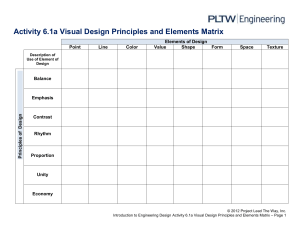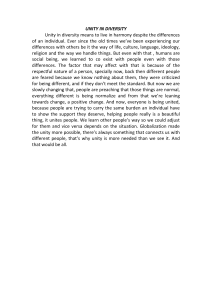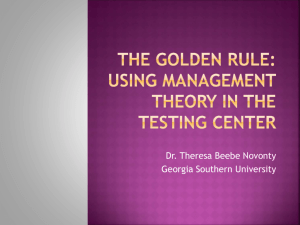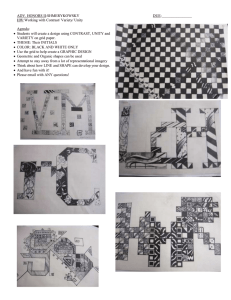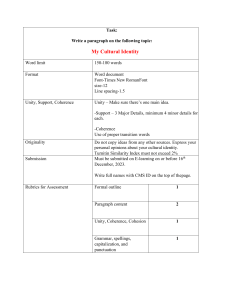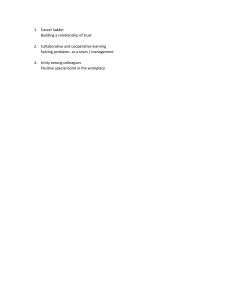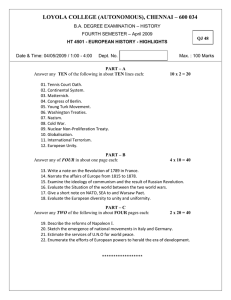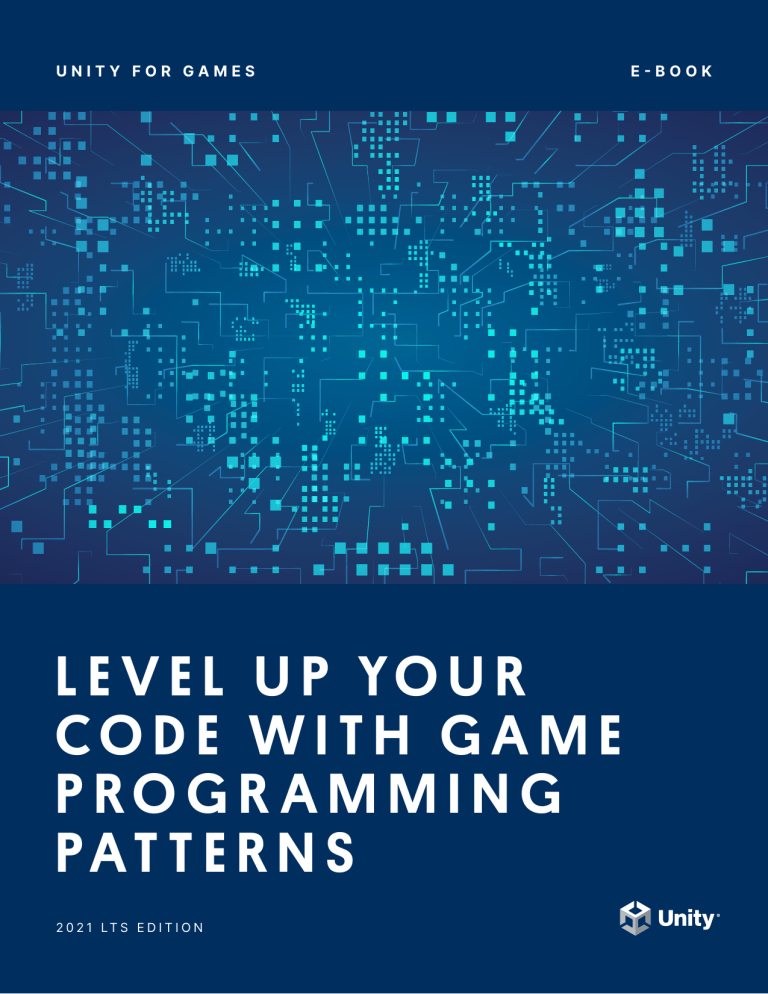
UNITY FOR GAMES
L E V E L U P YO U R
CO D E W I T H GA M E
PROGR AMMING
PAT T E R N S
2 0 2 1 LT S E D I T I O N
E-BOOK
Contents
Introducing design patterns. . . . . . . . . . . . . . . . . . . . . . . . . . . . . .
4
Using this guide and the KISS principle . . . . . . . . . . . . . . . 6
The SOLID principles . . . . . . . . . . . . . . . . . . . . . . . . . . . . . . . . . . . . . 7
Single-responsibility principle. . . . . . . . . . . . . . . . . . . . . . . 8
Open-closed principle . . . . . . . . . . . . . . . . . . . . . . . . . . . . . 12
Liskov substitution principle. . . . . . . . . . . . . . . . . . . . . . . . . 15
Interface segregation principle. . . . . . . . . . . . . . . . . . . . . . 21
Dependency inversion principle. . . . . . . . . . . . . . . . . . . . . 24
Interfaces versus abstract classes. . . . . . . . . . . . . . . . . . 30
Abstract classes. . . . . . . . . . . . . . . . . . . . . . . . . . . . . . . 30
Interfaces. . . . . . . . . . . . . . . . . . . . . . . . . . . . . . . . . . . . 32
A SOLID understanding . . . . . . . . . . . . . . . . . . . . . . . . . . . 34
Design patterns for game development. . . . . . . . . . . . . . . . . . . . 35
The Gang of Four . . . . . . . . . . . . . . . . . . . . . . . . . . . . . . . . 36
Learning design patterns. . . . . . . . . . . . . . . . . . . . . . . . . . 36
References. . . . . . . . . . . . . . . . . . . . . . . . . . . . . . . . . . . . . . 37
Patterns within Unity . . . . . . . . . . . . . . . . . . . . . . . . . . . . . 37
Factory pattern . . . . . . . . . . . . . . . . . . . . . . . . . . . . . . . . . . . . . . . . . 39
Example: A simple factory. . . . . . . . . . . . . . . . . . . . . . . . . 40
Pros and cons. . . . . . . . . . . . . . . . . . . . . . . . . . . . . . . . . . . 43
Improvements. . . . . . . . . . . . . . . . . . . . . . . . . . . . . . . . . . . 44
Object pool. . . . . . . . . . . . . . . . . . . . . . . . . . . . . . . . . . . . . . . . . . . . . 45
Example: Simple pool system . . . . . . . . . . . . . . . . . . . . . . 46
Improvements. . . . . . . . . . . . . . . . . . . . . . . . . . . . . . . . . . . 50
UnityEngine.Pool. . . . . . . . . . . . . . . . . . . . . . . . . . . . . . . . . 50
Singleton pattern . . . . . . . . . . . . . . . . . . . . . . . . . . . . . . . . . . . . . . . 53
Example: Simple singleton. . . . . . . . . . . . . . . . . . . . . . . . . 55
Persistence and lazy instantiation. . . . . . . . . . . . . . . . . . . 56
Using generics. . . . . . . . . . . . . . . . . . . . . . . . . . . . . . . . . . . 58
Pros and cons. . . . . . . . . . . . . . . . . . . . . . . . . . . . . . . . . . . 59
Command pattern. . . . . . . . . . . . . . . . . . . . . . . . . . . . . . . . . . . . . . . 61
The command object and command invoker. . . . . . . . . . 62
Example: Undoable movement . . . . . . . . . . . . . . . . . . . . . 63
Pros and cons. . . . . . . . . . . . . . . . . . . . . . . . . . . . . . . . . . . 67
Improvements. . . . . . . . . . . . . . . . . . . . . . . . . . . . . . . . . . . 67
State pattern . . . . . . . . . . . . . . . . . . . . . . . . . . . . . . . . . . . . . . . . . . . 69
States and state machines. . . . . . . . . . . . . . . . . . . . . . . . . 70
Example: Simple state pattern. . . . . . . . . . . . . . . . . . . . . . 72
Pros and cons. . . . . . . . . . . . . . . . . . . . . . . . . . . . . . . . . . . 76
Improvements. . . . . . . . . . . . . . . . . . . . . . . . . . . . . . . . . . . 76
Observer pattern. . . . . . . . . . . . . . . . . . . . . . . . . . . . . . . . . . . . . . . . 79
Events . . . . . . . . . . . . . . . . . . . . . . . . . . . . . . . . . . . . . . . . . 80
Example: Simple subject and observer. . . . . . . . . . . . . . . 82
UnityEvents and UnityActions. . . . . . . . . . . . . . . . . . . . . . 85
Pros and cons. . . . . . . . . . . . . . . . . . . . . . . . . . . . . . . . . . . 86
Improvements. . . . . . . . . . . . . . . . . . . . . . . . . . . . . . . . . . . 86
Model View Presenter (MVP). . . . . . . . . . . . . . . . . . . . . . . . . . . . . 88
Model View Controller (MVC) design pattern. . . . . . . . . . 89
Model View Presenter (MVP) and Unity. . . . . . . . . . . . . . 90
Example: Health interface . . . . . . . . . . . . . . . . . . . . . . . . . . 91
Pros and cons. . . . . . . . . . . . . . . . . . . . . . . . . . . . . . . . . . . 93
Conclusion. . . . . . . . . . . . . . . . . . . . . . . . . . . . . . . . . . . . . . . . . . . . . 95
Other design patterns . . . . . . . . . . . . . . . . . . . . . . . . . . . . . . . . . . . 96
Professional Training for Unity creators . . . . . . . . . . . . . . . . . . . 98
INTRODUCING
D E S I G N PAT T E R N S
When working in Unity, you don’t have to reinvent the wheel. It’s likely someone
has already invented one for you.
For every software design issue you encounter, a thousand developers have
been there before. While you can’t always ask them directly for advice,
you can learn from their decisions through design patterns.
Design patterns are general solutions to common problems found in software
engineering. These aren’t finished solutions that you can copy and paste into
your code, but you can think of design patterns as extra tools in your toolbox.
Some are more obvious than others.
This guide assembles well-known design patterns in Unity development.
The examples in this guide have been simplified and technical jargon reduced,
to make them more accessible, though you should have a working knowledge
of C# basics before starting with them.
If you’re still new to design patterns or need a quick refresher, the guide also
provides common scenarios where you can apply them in game development.
For those switching from another object-oriented language (Java, C++, etc.)
to C#, these samples will show you how to adapt patterns specifically to Unity.
At the core of it, design patterns are just ideas. They won’t apply in all situations.
But they can help you build larger applications that scale when used correctly.
Integrate them into your project to improve code readability and make your
codebase cleaner. As you gain experience with patterns, you’ll recognize when
they can speed up your development process.
Then you can stop reinventing the wheel and, well, start working on something new.
Contributors
This guide was written by Wilmer Lin, a 3D and visual effects artist with over
15 years of industry experience in film and television, who now works as an
independent game developer and educator. Significant contributions were also
made by senior technical content marketing manager Thomas Krogh-Jacobsen
and senior Unity engineers Peter Andreasen and Scott Bilas.
© 2022 Unity Technologies
5 of 99 | unity.com
Using this guide and the KISS principle
This guide aims to present you with new ways of thinking about and
organizing your code. Several patterns for software design highlighted
in this guide are adapted to Unity development.
The included sample project shows some of the code in context.
Use the corresponding scenes to explore these design patterns and
their underpinning principles.
However, when reviewing these examples, remember there isn’t a
blanket “right way” to approach a problem. The sample code is one
solution among many.
When in doubt, filter everything in this guide through the KISS principle:
“Keep it simple, stupid.” Only add complexity if necessary.
Every design pattern comes with tradeoffs, whether that means
additional structures to maintain or more setup at the beginning.
Decide if the benefit justifies extra work before implementing it.
If you’re unsure if a pattern applies to your specific problem, you might be
better off waiting for a situation where it feels like a more natural fit. Don’t
use a pattern because it’s new or novel to you; use it when you need it.
Then, the design pattern will serve its intended purpose: to help you
develop better software.
Let’s get started.
© 2022 Unity Technologies
6 of 99 | unity.com
THE SOLID
PRINCIPLES
Before charging into the patterns themselves, let’s look at some design
principles that influence how they work.
SOLID is a mnemonic acronym for five core fundamentals of software design:
—
Single responsibility
—
Open-closed
—
Liskov substitution
—
Interface segregation
—
Dependency inversion
Let’s examine each concept and see how they help you make your code more
understandable, flexible, and maintainable.
Single-responsibility principle
A class should have one reason to change, just its single responsibility.
The first and most important SOLID principle is the single-responsibility principle
(SRP), which states that each module, class, or function is responsible for one
thing and encapsulates only that part of the logic.
Assemble your projects from many smaller ones instead of building monolithic
classes. Shorter classes and methods are easier to explain, understand, and
implement.
If you’ve worked in Unity for a while, you’re likely already familiar with this
concept. When you create a GameObject, it holds a variety of smaller
components. For example, it might come with:
—
A MeshFilter that stores a reference to the 3D model
—
A Renderer that controls how the model surface appears onscreen
—
A Transform component that stores scale, rotation, and position
—
A Rigidbody if it needs to interact with the physics simulation
Each component does one thing and does it well. You build an entire scene from
GameObjects. The interaction between their components is what makes a game
possible.
You’ll construct your scripted components in the same way. Design them so
each one can be clearly understood. Then have them work in concert to make
complex behavior.
© 2022 Unity Technologies
8 of 99 | unity.com
If you ignore single responsibility, you might create a custom component that
does this:
A Player script with multiple responsibilities
public class UnrefactoredPlayer : MonoBehaviour
{
[SerializeField] private string inputAxisName;
[SerializeField] private float positionMultiplier;
private float yPosition;
private AudioSource bounceSfx;
private void Start()
{
bounceSfx = GetComponent<AudioSource>();
}
private void Update()
{
float delta = Input.GetAxis(inputAxisName) * Time.deltaTime;
yPosition = Mathf.Clamp(yPosition + delta, -1, 1);
transform.position = new Vector3(transform.position.x, yPosition * positionMultiplier, transform.position.z);
}
private void OnTriggerEnter(Collider other)
{
bounceSfx.Play();
}
}
© 2022 Unity Technologies
9 of 99 | unity.com
This UnrefactoredPlayer class has a mishmash of responsibilities. It plays a
sound when a player collides with something, manages input, and handles
movement. Even if the class is relatively short at the moment, it will become
tricky to maintain as your project evolves. Consider breaking the Player class
into smaller classes.
The Player, refactored into classes with single responsibilities
[RequireComponent(typeof(PlayerAudio), typeof(PlayerInput),
typeof(PlayerMovement))]
public class Player : MonoBehaviour
{
[SerializeField] private PlayerAudio playerAudio;
[SerializeField] private PlayerInput playerInput;
[SerializeField] private PlayerMovement playerMovement;
private void Start()
{
playerAudio = GetComponent<PlayerAudio>();
playerInput = GetComponent<PlayerInput>();
playerMovement = GetComponent<PlayerMovement>();
}
}
public class PlayerAudio : MonoBehaviour
{
…
}
public class PlayerInput : MonoBehaviour
{
…
}
public class PlayerMovement : MonoBehaviour
{
…
}
© 2022 Unity Technologies
10 of 99 | unity.com
A Player script can still manage the other scripted components but each class
does only one thing. This design makes it more approachable to revise the code,
especially as the requirements for your project change over time.
On the other hand, however, you need to balance the single-responsibility
principle with a good dose of common sense. Don’t oversimplify to the
extreme by creating classes with just one method.
Keep these objectives in mind when working with the single-responsibility
principle:
—
Readability: Short classes are easier to read. There is no hard and fast rule
but many developers set a limit of 200-300 lines. Determine for yourself
or as a team what constitutes “short.” When you exceed this threshold,
decide if you can refactor it into smaller parts.
—
Extensibility: You can inherit from small classes more easily.
Modify or replace them without fear of breaking unintended features.
—
Reusability: Design your classes to be small and modular so that you can
reuse them for other parts of your game.
When refactoring, consider how rearranging code will improve the quality of life
for yourself or other team members. Some extra effort at the beginning can save
you a lot of trouble later.
Simple is not easy
Simplicity is often talked about in software design and is a prerequisite
for reliability. Can your software design handle changes in production?
Can you extend and maintain your application over time?
Many of the design patterns and principles presented in this guide help
you enforce simplicity. In doing so, they make your code more scalable,
flexible, and readable. However, they require some extra work and
planning. “Simple” does not equate to “easy.”
Though you can create the same functionality without the patterns (and
often more quickly), something fast and easy doesn’t necessarily result
in something simple. Making something simple means making it focused.
Design it to do one thing, and don’t overcomplicate it with other tasks.
Check out Rich Hickey’s lecture, Simple Made Easy, to understand how
simplicity can help you build better software.
© 2022 Unity Technologies
11 of 99 | unity.com
Open-closed principle
The open-closed principle (OCP) in SOLID design says that classes must be
open for extension but closed for modification. Structure your classes so that
you can create new behavior without modifying the original code.
A classic example of this is calculating the area of a shape. You can make a
class called AreaCalculator with methods to return the area of a rectangle
and circle.
For the sake of calculating area, a Rectangle class has a Width and Height.
A Circle only needs a Radius and the value of pi.
public class AreaCalculator
{
public float GetRectangleArea(Rectangle rectangle)
{
return rectangle.width * rectangle.height;
}
public float GetCircleArea(Circle circle)
{
return circle.radius * circle.radius * Mathf.PI;
}
}
public class Rectangle
{
public float width;
public float height;
}
public class Circle
{
public float radius;
}
This works well enough, but if you want to add more shapes to your
AreaCalculator, you’ll need to create a new method for each new shape.
Suppose you want to pass it a pentagon or an octagon later? What if you need 20
more shapes? The AreaCalculator class would quickly balloon out of control.
You could make a base class called Shape and create one method to process
the shapes. However, doing so would require multiple if statements inside
the logic to handle each type of shape. That won’t scale well.
You want to open the program for extension (the ability to use new shapes) without
modifying the original code (the internals of the AreaCalculator). Though it’s
functional, the current AreaCalculator violates the open-closed principle.
© 2022 Unity Technologies
12 of 99 | unity.com
How do we design the AreaCalculator to take new shapes?
Instead, consider defining an abstract Shape class:
public abstract class Shape
{
public abstract float CalculateArea();
}
This includes an abstract method called CalculateArea. If you then make
Rectangle and Circle inherit from Shape, each shape can calculate its own
area and return the following result:
public class Rectangle : Shape
{
public float width;
public float height;
public override float CalculateArea()
{
return width * height;
}
}
public class Circle : Shape
{
public float radius;
public override float CalculateArea()
{
return radius * radius * Mathf.PI;
}
}
© 2022 Unity Technologies
13 of 99 | unity.com
The AreaCalculator can simplify into this:
public class AreaCalculator
{
public float GetArea(Shape shape)
{
return shape.CalculateArea();
}
}
The revised AreaCalculator class can now get the area of any shape that
properly implements the abstract Shape class. You can then extend the
AreaCalculator functionality without changing any of its original source.
Revising the classes for the open-closed principle
Every time you need a new polygon, simply define a new class that inherits from
Shape. Each subclassed shape then overrides the CalculateArea method to
return the correct area.
This new design makes debugging easier. If a new shape introduces an
error, you don’t have to revisit the AreaCalculator. The old code remains
unchanged, so you only need to examine new code for any faulty logic.
Take advantage of interfaces and abstraction when creating new classes in
Unity. This helps to avoid unwieldy switch or if statements in your logic that
will be difficult to extend later. Once you get accustomed to setting up your
classes to respect OCP, adding new code in the long term becomes simpler.
© 2022 Unity Technologies
14 of 99 | unity.com
Liskov substitution principle
The Liskov substitution principle (LSP) states that derived classes must be
substitutable for their base class. Inheritance in object-oriented programming
allows you to add functionality through subclasses. However, this can lead to
unnecessary complexity if you’re not careful.
The Liskov substitution principle, the third pillar of SOLID, tells you how to
apply inheritance to make your subclasses more robust and flexible.
Imagine your game requires a class called Vehicle. This will be the base class
of a vehicle subclass that you will create for your application. For example, you
might need a car or truck.
Everything inherits from Vehicle.
Everywhere you can use the base class (Vehicle), you should be able to use a
subclass like Car or Truck without breaking the application.
© 2022 Unity Technologies
15 of 99 | unity.com
Your Vehicle class might look like this:
public class Vehicle
{
public float speed = 100;
public Vector3 direction;
public void GoForward()
{
...
}
public void Reverse()
{
...
}
public void TurnRight()
{
...
}
public void TurnLeft()
{
...
}
}
Suppose you are building a turn-based game where you move the vehicles
around a board.
Rail movement
Road movement
An example game of cars versus trains
© 2022 Unity Technologies
16 of 99 | unity.com
You could have another class called Navigator to steer a vehicle along a
prescribed path:
public class Navigator
{
public void Move(Vehicle vehicle)
{
vehicle.GoForward();
vehicle.TurnLeft();
vehicle.GoForward();
vehicle.TurnRight();
vehicle.GoForward();
}
}
With this class, you expect to be able to pass any vehicle into the Navigator’s
Move method, and this will work fine with cars and trucks. What happens,
though, when you want to implement a class called Train?
A Train would violate your base class.
The TurnLeft and TurnRight methods would not work in a Train class since
a train can’t leave its tracks. If you do pass a train into the Navigator’s Move
method, that would throw an unimplemented Exception (or do nothing) when
you get to those lines. You violate the Liskov substitution principle if you cannot
substitute a type for its subtype.
© 2022 Unity Technologies
17 of 99 | unity.com
Since a Train is a subtype of Vehicle, you would expect to use it any place
that accepts the Vehicle class. Doing otherwise might make your code behave
unpredictably.
Consider some tips to adhere more closely to Liskov substitution principle:
—
If you are removing features when subclassing, you are likely breaking
Liskov substitution: A NotImplementedException is a dead giveaway
that you’ve violated this principle. Leaving a method blank does so as well.
If the subclass does not behave like the base class, you’re not following
LSP – even if there’s no explicit error or exception.
—
Keep abstractions simple: The more logic you put into the base class the
more likely you will break LSP. The base class should only express the
common functionality of the derived subclasses.
—
A subclass needs to have the same public members as the base class:
Those members also need to have the same signatures and behavior
when calling them.
—
Consider the class API before establishing class hierarchies:
Even though you think of them all as vehicles, it might make more
sense for a Car and Train to inherit from separate parent classes.
Classifications in reality don’t always translate into class hierarchy.
—
Favor composition over inheritance: Instead of trying to pass
functionality through inheritance, create an interface or separate class to
encapsulate a specific behavior. Then build up a “composition” of different
functionality by mixing and matching.
Composition over inheritance
© 2022 Unity Technologies
18 of 99 | unity.com
To fix this design, scrap the original Vehicle type, then move much of the
functionality into interfaces:
public interface ITurnable
{
public void TurnRight();
public void TurnLeft();
}
public interface IMovable
{
public void GoForward();
public void Reverse();
}
Follow the LSP principle more closely by creating a RoadVehicle type and
RailVehicle type. The Car and Train would then inherit from their respective
base classes.
Refactoring to take Liskov substitution into consideration
© 2022 Unity Technologies
19 of 99 | unity.com
public class RoadVehicle : IMovable, ITurnable
{
public float speed = 100f;
public float turnSpeed = 5f;
public virtual void GoForward()
{
...
}
public virtual void Reverse()
{
...
}
public virtual void TurnLeft()
{
...
}
public virtual void TurnRight()
{
...
}
}
public class RailVehicle : IMovable
{
public float speed = 100;
public virtual void GoForward()
{
...
}
public virtual void Reverse()
{
...
}
}
public class Car : RoadVehicle
{
...
}
public class Train : RailVehicle
{
...
}
© 2022 Unity Technologies
20 of 99 | unity.com
In this way the functionality comes through interfaces rather than inheritance.
Car and Train no longer share the same base class, which now satisfies LSP.
Though you could derive RoadVehicle and RailVehicle from the same base
class, there is not much need to in this case.
This way of thinking can be counterintuitive because you have certain
assumptions about the real world. In software development, this is called
the circle–ellipse problem. Not every actual “is a” relationship translates into
inheritance. Remember, you want your software design to drive your class
hierarchy, not your prior knowledge of reality.
Follow the Liskov substitution principle to limit how you use inheritance to keep
your codebase extendable and flexible.
Interface segregation principle
The interface segregation principle (ISP) states that no client should be forced
to depend on methods it does not use.
In other words, avoid large interfaces. Follow the same idea as the singleresponsibility principle, which tells you to keep classes and methods short.
This gives you maximum flexibility, keeping interfaces compact and focused.
Imagine you’re making a strategy game with different player units. Each unit
has different stats like health and speed. You might want to make an interface
to guarantee that all of the units implement similar features:
public interface IUnitStats
{
public float Health { get; set; }
public int Defense { get; set; }
public void Die();
public void TakeDamage();
public void RestoreHealth();
public float MoveSpeed { get; set; }
public float Acceleration { get; set; }
public
public
public
public
void
void
void
void
GoForward();
Reverse();
TurnLeft();
TurnRight();
public int Strength { get; set; }
public int Dexterity { get; set; }
public int Endurance { get; set; }
}
© 2022 Unity Technologies
21 of 99 | unity.com
Let’s say you want to make a destructible prop like a breakable barrel or crate.
This prop will also need the concept of health despite not moving. A crate or barrel
also won’t have many of the abilities associated with other units in the game.
Split it into several smaller interfaces rather than make one interface that gives
the breakable prop too many methods. A class implementing them will then
only mix and match what it needs.
Split the interface into smaller ones.
© 2022 Unity Technologies
22 of 99 | unity.com
public interface IMovable
{
public float MoveSpeed { get; set; }
public float Acceleration { get; set; }
public
public
public
public
void
void
void
void
GoForward();
Reverse();
TurnLeft();
TurnRight();
}
public interface IDamageable
{
public float Health { get; set; }
public int Defense { get; set; }
public void Die();
public void TakeDamage();
public void RestoreHealth();
}
public interface IUnitStats
{
public int Strength { get; set; }
public int Dexterity { get; set; }
public int Endurance { get; set; }
}
You can also add an IExplodable interface for the exploding barrel:
public interface
{
public float
public float
public float
IExplodable
Mass { get; set; }
ExplosiveForce { get; set; }
FuseDelay { get; set; }
public void Explode();
}
© 2022 Unity Technologies
23 of 99 | unity.com
Because a class can implement more than one interface, you can compose
an enemy unit from IDamageable, IMoveable, and IUnitStats.
An exploding barrel could use IDamageable and IExplodable without needing
the unnecessary overhead of the other interfaces.
public class ExplodingBarrel : MonoBehaviour, IDamageable, IExplodable
{
...
}
public class EnemyUnit : MonoBehaviour, IDamageable, IMovable, IUnitStats
{
...
}
Again, this favors composition over inheritance, similar to the example with
Liskov substitution. The interface segregation principle helps decouple your
systems and makes them easier to modify and redeploy.
Dependency inversion principle
The dependency inversion principle (DIP) says that high-level modules should
not import anything directly from low-level modules. Both should depend on
abstractions.
Let’s unpack what that means. When one class has a relationship with another,
it has a dependency or coupling. Each dependency in software design carries
some risk.
If one class knows too much about how another class works, modifying the
first class can damage the second or vice versa. A high degree of coupling is
considered unclean code practice. An error in one part of the application can
snowball into many.
© 2022 Unity Technologies
24 of 99 | unity.com
Ideally, aim for as few dependencies between classes as possible. Each class
also needs its internal parts to work together in unison, rather than relying on
connections to the outside. Your object is considered cohesive when it functions
on internal or private logic.
In the best scenario, aim for loose coupling and high cohesion.
Strive for loose coupling with high cohesion.
You need to be able to modify and expand your game application. If it’s fragile
and resistant to modification, investigate how it’s currently structured.
The dependency inversion principle can help reduce this tight coupling between
classes. When building classes and systems in your application, some are
naturally “high-level” and some “low-level.” A high-level class depends on a
lower-level class to get something done. SOLID tells us to switch this up.
© 2022 Unity Technologies
25 of 99 | unity.com
Suppose you are making a game where a character explores the level and
triggers a door to open. You might want to create a class called Switch and
another class called Door.
Without dependency inversion
The Switch (high-level) depends directly on the Door (low-level) class.
On a high level, you want the character to move to a specific location and for
something to happen. The Switch will be responsible for that.
On a low level is another class, Door, that contains the actual implementation
of how to open the door geometry. For simplification, a Debug.Log statement is
added to represent the logic of the opening and closing door.
© 2022 Unity Technologies
26 of 99 | unity.com
public class Switch : MonoBehaviour
{
public Door door;
public bool isActivated;
public void Toggle()
{
if (isActivated)
{
isActivated = false;
door.Close();
}
else
{
isActivated = true;
door.Open();
}
}
}
public class Door : MonoBehaviour
{
public void Open()
{
Debug.Log("The door is open.");
}
public void Close()
{
Debug.Log("The door is closed.");
}
}
Switch can invoke the Toggle method to open and close the door. It works,
but the problem is that a dependency is wired from the Door directly into the
Switch. What if the logic of the Switch needs to work on more than just a
Door for example, to activate a light or giant robot?
© 2022 Unity Technologies
27 of 99 | unity.com
You can add extra methods into the Switch class, but you’d be violating the
open-closed principle. You have to modify the original code every time you want
to extend functionality.
Once again abstractions come to the rescue. You can sandwich an interface
called ISwitchable in between your classes.
With dependency
inversion
An interface, ISwitchable, between the two classes
ISwitchable just needs a public property so you know whether it’s active, plus
a couple of methods to Activate and Deactivate it.
public interface ISwitchable
{
public bool IsActive { get; }
public void Activate();
public void Deactivate();
}
© 2022 Unity Technologies
28 of 99 | unity.com
Then the Switch becomes something like this, depending on an ISwitchable
client, instead of a door directly.
public class Switch : MonoBehaviour
{
public ISwitchable client;
public void Toggle()
{
if (client.IsActive)
{
client.Deactivate();
}
else
{
client.Activate();
}
}
}
On the other hand, you’ll need to rework the Door to implement ISwitchable:
public class Door : MonoBehaviour, ISwitchable
{
private bool isActive;
public bool IsActive => isActive;
public void Activate()
{
isActive = true;
Debug.Log("The door is open.");
}
public void Deactivate()
{
isActive = false;
Debug.Log("The door is closed.");
}
}
Now you’ve inverted the dependency. The interface creates an abstraction in
between them rather than hardwiring the switch to the door exclusively. The Switch
no longer depends directly on the door-specific methods (Open and Close).
Instead it uses the ISwitchable’s Activate and Deactivate.
This small but significant change promotes reusability. Whereas Switch would
only work with a Door previously, now it works with anything that implements
ISwitchable.
© 2022 Unity Technologies
29 of 99 | unity.com
This enables you to make more classes that the Switch can activate. The highlevel Switch will work, whether it’s a trap door or a laser beam. It just needs a
compatible client that implements ISwitchable.
The Switch can now activate any ISwitchable object.
Like the rest of SOLID, the dependency inversion principle asks you to examine
how you normally set up relationships between your classes. Conveniently scale
your project with loose coupling.
Interfaces versus abstract classes
In keeping with the philosophy of favoring “composition over
inheritance,” many examples in this guide use interfaces. However, you
can follow many of the design principles and patterns with abstract
classes as well.
Both are valid ways to achieve abstractions in C#. Which one you use
depends on your situational needs.
Abstract classes
The abstract keyword lets you define a base class, so you can pass
common functionality (methods, fields, constants, etc.) to subclasses
through inheritance.
© 2022 Unity Technologies
30 of 99 | unity.com
You can’t instantiate an abstract class directly. Instead you’ll need to
derive a concrete class.
In the preceding example, an abstract class could achieve the same
dependency inversion, just with a different approach. So rather than
use an interface, derive a concrete class (e.g., Light or Door) from an
abstract class called Switchable.
Abstract class
fields, constants,
static memebers
fully or partially
implemented methods
+delay
+activationTime
+Activate()
+Deactivared()
inherits
"is
“is a"relationship
a” relationship
Concrete
class
Using abstract classes
Inheritance defines an “is a” relationship. Shown in the diagram above
are all “switchable” things that can turn on and off.
The advantage of abstract classes is they can have fields and constants
as well as static members. They can also apply more restricted access
modifiers, like protected and private. Unlike interfaces, abstract classes
let you implement logic that enables you to share core functionality
between your concrete classes.
Inheritance works well until you want to create a derived class that has
characteristics of two different base classes. In C#, you can’t inherit
from more than one base class.
© 2022 Unity Technologies
31 of 99 | unity.com
Choosing between base classes
If you had another abstract class for all Robots in your game, then
it’s harder to decide what to derive from. Do you use the Robot or
Switchable base class?
Interfaces
As seen in the interface segregation principle, interfaces give you
more flexibility when something doesn’t fit neatly into the paradigm
of inheritance. You can pick and choose more easily with a “has a”
relationship.
However, interfaces only contain declarations of their members. A class
that actually implements the interface will be responsible for fleshing
out the specific logic.
Thus, it’s not always an either-or decision. Use abstract classes to
define the base functionality where you want to share code. Use
interfaces to define peripheral abilities where you need flexibility.
© 2022 Unity Technologies
32 of 99 | unity.com
In this example, you can derive the NPC from the Robot base class to
inherit its core features, but then use an interface ISwitchable to add
the ability to switch the NPC on and off.
<<interface>>
+MethodA()
+MethodB()
Inheritance
NPC “is
"is a”
a" robot
inherit from at most
one abstract base class
Composition
NPC“has”
"has"
NPC
an
anon/off
on/offswitch
switch
implement multiple
interfaces as needed
The NPC Robot using both
Keep in mind the following differences between abstract classes and
interfaces.
Abstract class
Interface
Fully or partially implements
methods
Declares methods but can’t
implement them
Declares/uses variables and fields Declares only methods and
properties (but not fields)
Has static members
Can’t declare/use static members
Uses constructors
Can’t use constructors
Uses all access modifiers
(protected, private, etc.)
Can’t use access modifiers (all
members are implicitly public)
Remember: A class can inherit from at most one abstract class, but it
can implement multiple interfaces.
© 2022 Unity Technologies
33 of 99 | unity.com
A SOLID understanding
Getting to know the SOLID principles is a matter of daily practice. Think of them
as five basic rules to always keep in mind while coding. Here’s a handy recap:
—
Single responsibility: Make sure classes only do one thing and have only
one reason to change.
—
Open-closed: You should be able to extend the functionality of a class
without changing how it already works.
—
Liskov substitution: Subclasses should be substitutable for their base
classes.
—
Interface segregation: Keep your interfaces short with few methods.
Clients only implement what they need.
—
Dependency inversion: Depend on abstractions. Don’t depend directly
from one concrete class to another.
The SOLID principles are guidelines to help you write cleaner code so that
it’s more efficient to maintain and extend. SOLID principles have dominated
software design for nearly two decades at the enterprise level because they’re
well-suited for large applications that must scale.
In some cases, adhering to SOLID can result in additional work up front.
You might need to refactor some of your functionality into abstractions or
interfaces. However, there is often a payoff in long-term savings.
Determine for yourself how strictly you will apply the principles to your projects;
they’re not absolutes. There are nuances, and numerous ways to implement
each one that are not covered here. Remember: the thinking behind the principle
is more important than any specific syntax.
When unsure about how to use them, refer back to the KISS principle. Keep it
simple, and don’t try to force the principles into your scripts just for the sake of
doing it. Let them organically work themselves into place through necessity.
For more information, be sure to check out the Unity SOLID presentation
from Unite Austin.
© 2022 Unity Technologies
34 of 99 | unity.com
D E S I G N PAT T E R N S F O R
GAME DEVELOPMENT
Once you understand the SOLID principles, you’ll want to dive deeper into
design patterns.
Design patterns let you repurpose well-known solutions for everyday software
problems. A pattern, however, isn’t an off-the-shelf library or framework. Nor is
it an algorithm, which is a specific set of steps to achieve a result.
Instead, think of a design pattern more like a blueprint. It’s a general plan that
leaves the actual construction up to you. Two programs can follow the same
pattern but have very different code.
When developers encounter the same problem in the wild, many of them
will inevitably come up with similar solutions. Once such a solution becomes
repeated enough, someone might “discover” a pattern and formally
give it a name.
The Gang of Four
Many of today’s software design patterns stem from the seminal work, Design
Patterns: Elements of Reusable Object-Oriented Software by Erich Gamma,
Richard Helm, Ralph Johnson, and John Vlissides. This book describes 23 such
patterns identified in a variety of day-to-day applications.
The original authors are often referred to as the “Gang of Four” (GoF), and you’ll
also hear the original patterns dubbed the GoF patterns. While the examples
cited are mostly in C++ (and Smalltalk), you can apply their ideas to any objectoriented language, such as C#.
Since the Gang of Four originally published Design Patterns in 1994,
developers have discovered dozens more object-oriented patterns in a variety
of fields. Many engineering specialities have well-established patterns.
Game development is no different.
Learning design patterns
While you can work as a game programmer without studying design patterns,
learning them will only help you become a better developer. After all, design
patterns are labeled as such because they’re common solutions to well-known
problems.
Software engineers rediscover them all the time in the normal course of
development. You may have already implemented some of these patterns
unwittingly.
Train yourself to look for them. Doing this can help you:
—
© 2022 Unity Technologies
Learn object-oriented programming: Design patterns aren’t secrets
buried in an esoteric StackOverflow post. They are common ways to
overcome everyday hurdles in development. They can inform you how
many other developers approached the same issue. Remember, even if
you aren’t using patterns, someone else is.
36 of 99 | unity.com
—
Talk to other developers: Patterns can serve as a shorthand when trying
to communicate as a team. Mention the “command pattern” or “object
pool” and experienced Unity developers will know exactly what you’re
trying to implement.
—
Explore new frameworks: When you import a built-in package or
something from the Asset Store, inevitably you’ll stumble onto one or
more patterns discussed here. Recognizing design patterns will help you
understand how a new framework works and the thought process involved
in its creation.
Of course, not all design patterns apply to every game application. Don’t go
looking for them with Maslow’s hammer; otherwise, you might only find nails.
Like any other tool, a design pattern’s usefulness depends on context. Each
one provides a benefit in certain situations and also comes with its share of
drawbacks. Every decision in software development comes with compromises.
Are you generating a lot of GameObjects on the fly? Does it impact your
performance? Can restructuring your code fix that?
Be aware of these design patterns and when the time is right, pull them from
your gamedev bag of tricks to solve the problem at hand.
Further reading
In addition to the Gang of Four’s Design Patterns: Elements of Reusable
Object-Oriented Software, another standout volume is Game Programming
Patterns by Robert Nystrom. The author details a variety of software
patterns in a no-nonsense manner. The web-based edition is available for
free at gameprogrammingpatterns.com.
Patterns within Unity
Unity already implements several established gamedev patterns, saving you
the trouble of writing them yourself. These include:
—
© 2022 Unity Technologies
Game loop: At the core of all games is an infinite loop that must function
independently of clock speed, since the hardware that powers a game
application can vary greatly. To account for computers of different speeds,
game developers often need to use a fixed timestep (with a set framesper-second) and a variable timestep where the engine measures how
much time has passed since the previous frame.
37 of 99 | unity.com
Unity takes care of this, so you don’t have to implement it yourself.
You only need to manage gameplay using MonoBehaviour methods
like Update, LateUpdate, and FixedUpdate.
—
Update: In your game application, you’ll often update each object’s
behavior one frame at a time. While you can manually recreate this in
Unity, the MonoBehaviour class does this automatically. Simply use the
appropriate Update, LateUpdate, or FixedUpdate methods to modify
your GameObjects and components to one tick of the game clock.
—
Prototype: Often you need to copy objects without affecting the original.
This creational pattern solves the problem of duplicating and cloning an
object to make other objects similar to itself. This way you avoid defining
a separate class to spawn every type of object in your game.
Unity’s Prefab system implements a form of prototyping for GameObjects.
This allows you to duplicate a template object, complete with its
components. Override specific properties to create Prefab Variants or nest
Prefabs inside other Prefabs to create hierarchies. Use a special
Prefab editing mode to edit Prefabs in isolation or in context.
—
Component: Most people working in Unity know this pattern. Instead
of creating large classes with multiple responsibilities, build smaller
components that each do one thing.
If you use composition to pick and choose components, you combine them
for complex behavior. Add Rigidbody and Collider components for physics.
Add a MeshFilter and MeshRenderer for 3D geometry. Each GameObject is
only as rich and unique as its collection of components.
Of course, Unity can’t do everything for you. Inevitably you’ll need other patterns
that aren’t built-in. Let’s explore a few of these in the next chapters.
© 2022 Unity Technologies
38 of 99 | unity.com
FAC TO RY PAT T E R N
A factory can spawn one or more products.
Sometimes it’s helpful to have a special object that creates other objects. Many
games spawn a variety of things over the course of gameplay, and you often
don’t know what you need at runtime until you actually need it.
The factory pattern designates a special object called – you guessed it – a factory
for this purpose. On one level, it encapsulates many of the details involved in
spawning its “products.” The immediate benefit is to declutter your code.
However, if each product follows a common interface or base class, you can
take this a step further and make it contain more of its own construction logic,
hiding it away from the factory itself. Creating new objects thus becomes more
extensible.
You can also subclass the factory to make multiple factories dedicated to
specific products. Doing this helps generate enemies, obstacles, or anything
else at runtime.
Example: A simple factory
Imagine you want to create a factory pattern to instantiate items for a game
level. You can use Prefabs to create GameObjects, but you might also want to
run some custom behavior when creating each instance.
Rather than using if statements or a switch to maintain this logic, create an
interface called IProduct and an abstract class called Factory:
© 2022 Unity Technologies
40 of 99 | unity.com
public interface IProduct
{
public string ProductName { get; set; }
public void Initialize();
}
public abstract class Factory : MonoBehaviour
{
public abstract IProduct GetProduct(Vector3 position);
// shared method with all factories
…
}
Products need to follow a specific template for their methods, but they don’t
otherwise share any functionality. Hence, you define the IProduct interface.
Factories might need some shared common functionality, so this sample
uses abstract classes. Just be mindful of Liskov substitution from the SOLID
principles when using subclasses.
They can result in a structure like this:
Using an interface to define shared properties and logic between your products
The IProduct interface defines what is common between your products.
In this case, you simply have a ProductName property and any logic the product
runs on Initialize.
You can then define as many products as you need (ProductA, ProductB, etc.)
so long as they follow the IProduct interface.
© 2022 Unity Technologies
41 of 99 | unity.com
The base class, Factory, has a GetProduct method that returns an IProduct.
It’s abstract, so you can’t make instances of Factory directly. You derive a
couple of concrete subclasses (ConcreteFactoryA and ConcreteFactoryB),
which will actually get the different products.
GetProduct in this example takes a Vector3 position so that you can instantiate
a Prefab GameObject more easily at a specific location. A field in each concrete
factory also stores the corresponding template Prefab.
Here’s the sample ProductA and ConcreteFactoryA.
public class ProductA : MonoBehaviour, IProduct
{
[SerializeField] private string productName = "ProductA";
public string ProductName { get => productName; set => productName
= value ; }
private ParticleSystem particleSystem;
public void Initialize()
{
// any unique logic to this product
gameObject.name = productName;
particleSystem = GetComponentInChildren<ParticleSystem>();
particleSystem?.Stop();
particleSystem?.Play();
}
}
public class ConcreteFactoryA : Factory
{
[SerializeField] private ProductA productPrefab;
public override IProduct GetProduct(Vector3 position)
{
// create a Prefab instance and get the product component
GameObject instance = Instantiate(productPrefab.gameObject,
position, Quaternion.identity);
ProductA newProduct = instance.GetComponent<ProductA>();
// each product contains its own logic
newProduct.Initialize();
return newProduct;
}
}
© 2022 Unity Technologies
42 of 99 | unity.com
Here, you’ve made the product classes MonoBehaviours that implement
IProduct take advantage of Prefabs in the factory.
Note how each product can have its own version of Initialize. The
example ProductA Prefab contains a ParticleSystem, which plays when the
ConcreteFactoryA instantiates a copy. The factory itself does not contain
any specific logic for triggering the particles; it only invokes the Initialize
method, which is common to all products.
Explore the sample project to see how the ClickToCreate component switches
between factories to create ProductA and ProductB, which have different
behaviors. ProductB plays a sound when it spawns, while ProductA sets off a
particle effect.
Pros and cons
You’ll benefit the most from the factory pattern when setting up many products.
Defining new product types in your application doesn’t change your existing
ones or require you to modify previous code.
Separating each product’s internal logic into its own class keeps the factory
code relatively short. Each factory only knows to invoke Initialize on each
product without being privy to the underlying details.
The downside is that you create a number of classes and subclasses to
implement the pattern. Like the other patterns, this introduces a bit of overhead,
which may be unnecessary if you don’t have a large variety of products.
One product plays a sound, while another plays particles. Both use the same interface.
© 2022 Unity Technologies
43 of 99 | unity.com
Improvements
The implementation of the factory can vary widely from what’s shown here.
Consider the following adjustments when building your own factory pattern:
—
Use a dictionary to search for products: You might want to store your
products as key-value pairs in a dictionary. Use a unique string identifier
(e.g., the Name or some ID) as the key and the type as a value. This
can make retrieving products and/or their corresponding factories more
convenient.
—
Make the factory (or a factory manager) static: This makes it easier to use
but requires additional setup. Static classes won’t appear in the Inspector,
so you will need to make your collection of products static as well.
—
Apply it to non-GameObjects and non-MonoBehaviours: Don’t limit
yourself to Prefabs or other Unity-specific components. The factory
pattern can work with any C# object.
—
Combine with the object pool pattern: Factories don’t necessarily need
to instantiate or create new objects. They can also retrieve existing ones
in the hierarchy. If you are instantiating many objects at once, (e.g.,
projectiles from a weapon), use the object pool pattern for more optimized
memory management.
Factories can spawn any gameplay element on an as-needed basis. Note,
however, that creating products is often not their only purpose. You might
be using the factory pattern as part of another larger task (e.g., setting up UI
elements in a dialog box of parts of a game level).
© 2022 Unity Technologies
44 of 99 | unity.com
OBJECT POOL
Object pooling is an optimization technique to relieve the CPU when creating
and destroying a lot of GameObjects.
The object pool pattern uses a set of initialized objects kept ready and waiting
in a deactivated “pool.” When you need an object, your application doesn’t
instantiate it. Instead you request the GameObject from the pool and enable it.
When done using it, you deactivate the object and return it to the pool instead
of destroying it.
Object pools can reduce stuttering that may result from garbage collection
spikes. GC spikes often accompany creating or destroying a large number of
objects due to the allocation of memory. You can pre-instantiate your object
pool at an opportune time, such as during a loading screen, when the user won’t
notice the stutter.
An object pool can help you shoot bullets without gameplay stutter.
Example: Simple pool system
Consider a simple pooling system with two defined MonoBehaviours:
© 2022 Unity Technologies
—
An ObjectPool that holds the collection of GameObjects to draw from
—
A PooledObject component added to the Prefab. This helps each cloned
item keep a reference to the pool
46 of 99 | unity.com
In ObjectPool, you set up fields describing the size of the pool, the PooledObject
Prefab that you want to store, and a collection that will form the pool itself (a
stack in this example).
public class ObjectPool : MonoBehaviour
{
[SerializeField] private uint initPoolSize;
[SerializeField] private PooledObject objectToPool;
// store the pooled objects in a collection
private Stack<PooledObject> stack;
private void Start()
{
SetupPool();
}
// creates the pool (invoke when the lag is not noticeable)
private void SetupPool()
{
stack = new Stack<PooledObject>();
PooledObject instance = null;
for (int i = 0; i < initPoolSize; i++)
{
instance = Instantiate(objectToPool);
instance.Pool = this;
instance.gameObject.SetActive(false);
stack.Push(instance);
}
}
The SetupPool method populates the object pool. Create a new stack of
PooledObjects and then instantiate copies of the objectToPool to fill it with
initPoolSize elements. Invoke SetupPool in Start to make sure that it runs
once during gameplay.
© 2022 Unity Technologies
47 of 99 | unity.com
You’ll also need methods to retrieve a pooled item (GetPooledObject) and
return one to the pool (ReturnToPool):
// returns the first active GameObject from the pool
public PooledObject GetPooledObject()
{
// if the pool is not large enough, instantiate a new PooledObjects
if (stack.Count == 0)
{
PooledObject newInstance = Instantiate(objectToPool);
newInstance.Pool = this;
return newInstance;
}
// otherwise, just grab the next one from the list
PooledObject nextInstance = stack.Pop();
nextInstance.gameObject.SetActive(true);
return nextInstance;
}
public void ReturnToPool(PooledObject pooledObject)
{
stack.Push(pooledObject);
pooledObject.gameObject.SetActive(false);
}
}
GetPooledObject creates a new PooledObject only if the pool is empty.
Otherwise, it simply returns the next available element. If the pool size is
sufficient, most of the time you should only get a reference to an existing
GameObject.
The client calling GetPooledObject then needs to move/rotate the pooled
object into place.
Each pooled element will have a small PooledObject component, just to
reference the ObjectPool:
public class PooledObject : MonoBehaviour
{
private ObjectPool pool;
public ObjectPool Pool { get => pool; set => pool = value; }
public void Release()
{
pool.ReturnToPool(this);
}
}
© 2022 Unity Technologies
48 of 99 | unity.com
Calling Release disables the GameObject and returns it to the pool queue.
The accompanying project shows a basic usage example. Here, an ExampleGun
script is attached to a GameObject. That stores a reference to the object pool.
When the user shoots, the weapon script invokes its GetPooledObject method
instead of calling Object.Instantiate.
On the projectile itself is an ExampleProjectile script and a PooledObject
script. The ExampleProjectile has a Deactivate method to disable each
fired bullet GameObject after a few seconds, returning it to the available pool.
Active pooled objects
Inactive pooled objects
Disable and reuse pooled objects
This way, you can appear to fire hundreds of bullets offscreen when in reality,
you simply disable and recycle them. Just make sure your pool size is large
enough to show the concurrently active objects.
If you need to exceed the pool size, the pool can instantiate extra objects.
However, most of the time it pulls from the existing inactive objects.
If you’ve used Unity’s ParticleSystem, then you have firsthand experience with
an object pool. The ParticleSystem component contains a setting for the max
number of particles. This simply recycles available particles, preventing the
effect from exceeding a maximum number. The object pool works similarly, but
with any GameObject of your choosing.
© 2022 Unity Technologies
49 of 99 | unity.com
Improvements
The example above is a simple one. When deploying an object pool for actual
projects, consider the following upgrades:
—
Make it static or a singleton: If you need to generate pooled objects
from a variety of sources, consider making the object pool static. This
makes it accessible anywhere in your application but precludes use of the
Inspector. Alternatively, combine the object pool pattern with the singleton
pattern to make it globally accessible for ease of use.
—
Use a dictionary to manage multiple pools: If you have a number of
different Prefabs that you want to pool, store them in separate pools and
store a key-value pair so you know which pool to query (the InstanceID
of the Prefab can work as the unique key).
—
Remove unused GameObjects creatively: Part of utilizing an object pool
effectively is hiding unused objects and returning them to the pool. Use
every opportunity to deactivate a pooled object (e.g., offscreen, hidden by
explosions, etc.)
—
Check for errors: Avoid releasing an object that is already in the pool.
Otherwise, it might result in an error at runtime.
—
Add a maximum size/cap: Lots of pooled objects consume memory. You
may need to remove objects that exceed a certain limit so that the pool
doesn’t use too many resources.
How you use object pools will vary by application. This pattern commonly
appears when a gun or weapon needs to fire multiple projectiles like in a bullet
hell shooter.
Every time you instantiate a large number of objects, you run the risk of causing
a small pause from a garbage-collection spike. An object pool alleviates this
issue to keep your gameplay smooth.
If you’re using a version of Unity from 2021 and above, it includes a built-in
object pooling system, so there’s no need to create your own PooledObject or
ObjectPool classes like in the previous example.
UnityEngine.Pool
The object pool pattern is so ubiquitous that Unity 2021 now supports its own
UnityEngine.Pool API. This gives you a stack-based ObjectPool to track your
objects with the object pool pattern. Depending on your needs, you can also use
a CollectionPool (List, HashSet, Dictionary, etc.)
In the sample project (see the scene), you no longer need the custom pool
components. Instead, update the gun script with a using UnityEngine.Pool; line
at the top. This allows you to create a projectile pool with the built-in ObjectPool:
© 2022 Unity Technologies
50 of 99 | unity.com
using UnityEngine.Pool;
public class RevisedGun : MonoBehaviour
{
…
// stack-based ObjectPool available with Unity 2021 and above
private IObjectPool<RevisedProjectile> objectPool;
// throw an exception if we try to return an existing item, already
in the pool
[SerializeField] private bool collectionCheck = true;
// extra options to control the pool capacity and maximum size
[SerializeField] private int defaultCapacity = 20;
[SerializeField] private int maxSize = 100;
private void Awake()
{
objectPool = new ObjectPool<RevisedProjectile>(CreateProjectile,
OnGetFromPool, OnReleaseToPool, OnDestroyPooledObject,
collectionCheck, defaultCapacity, maxSize);
}
// invoked when creating an item to populate the object pool
private RevisedProjectile CreateProjectile()
{
RevisedProjectile projectileInstance = Instantiate(projectilePrefab);
projectileInstance.ObjectPool = objectPool;
return projectileInstance;
}
// invoked when returning an item to the object pool
private void OnReleaseToPool(RevisedProjectile pooledObject)
{
pooledObject.gameObject.SetActive(false);
}
// invoked when retrieving the next item from the object pool
private void OnGetFromPool(RevisedProjectile pooledObject)
{
pooledObject.gameObject.SetActive(true);
}
// invoked when we exceed the maximum number of pooled items (i.e.
destroy the pooled object)
private void OnDestroyPooledObject(RevisedProjectile pooledObject)
{
Destroy(pooledObject.gameObject);
}
private void FixedUpdate()
{
…
}
}
© 2022 Unity Technologies
51 of 99 | unity.com
Much of the script works for the original ExampleGun script. The ObjectPool
constructor, however, now includes the helpful ability to set up some logic when:
—
First creating a pooled item to populate the pool
—
Taking an item from the pool
—
Returning an item to the pool
—
Destroying a pooled object (e.g., if you hit a maximum limit)
You must then define some corresponding methods to pass into the constructor.
Note how the built-in ObjectPool also includes options for a default pool size
and maximum pool size. Items exceeding the max pool size trigger an action to
self-destruct, keeping memory usage in check.
The projectile script gets a small modification to keep a reference to the
ObjectPool. This makes releasing the object back to the pool a little more
convenient.
public class RevisedProjectile : MonoBehaviour
{
…
private IObjectPool<RevisedProjectile> objectPool;
// public property to give the projectile a reference to its ObjectPool
public IObjectPool<RevisedProjectile> ObjectPool { set => objectPool = value; }
…
}
The UnityEngine.Pool API makes setting up object pools faster, now that you
don’t have to rebuild the pattern from scratch. That’s one less wheel to reinvent.
© 2022 Unity Technologies
52 of 99 | unity.com
SINGLETON
PAT T E R N
Singletons get a bad rap. If you’re new to Unity development, the singleton is
likely one of the first recognizable patterns that you will encounter in the wild.
It’s also one of the most maligned design patterns.
According to the original Gang of Four, the singleton pattern:
—
Ensures that a class can only instantiate one instance of itself
—
Gives easy global access to that single instance
This is useful if you need to have exactly one object that coordinates actions
across the entire scene. For example, you might want exactly one game
manager in your scene to direct the main game loop. You also probably only
want one file manager writing to your filesystem at a time. Central, managerlevel objects like these tend to be good candidates for the singleton pattern.
The SimpleSingleton destroys any instances beyond the first.
In Game Programming Patterns, it says that singletons do more harm than good
and lists it as an anti-pattern. This poor reputation is because the pattern’s ease
of use lends itself to abuse. Developers tend to apply singletons in inappropriate
situations, introducing unnecessary global states or dependencies.
Let’s examine how to build a singleton in Unity and weigh its strengths and
weaknesses. Then you can decide whether it’s worth incorporating into your
application.
© 2022 Unity Technologies
54 of 99 | unity.com
Example: Simple singleton
One of the simplest singletons might look like this:
using UnityEngine;
public class SimpleSingleton : MonoBehaviour
{
public static SimpleSingleton Instance;
private void Awake()
{
if (Instance == null)
{
Instance = this;
}
else
{
Destroy(gameObject);
}
}
}
The public static Instance will hold the one instance of Singleton in the scene.
In the Awake method, check if it’s already set. If Instance is currently null, then
Instance gets set to this specific object. This must be the first singleton in the scene.
Otherwise, this instance must be a duplicate; you call Destroy(gameObject) to
guarantee your singleton only has one such component in the scene.
If you attach the script to more than one GameObject in the hierarchy at
runtime, the logic in Awake will keep the first object and then discard the rest.
© 2022 Unity Technologies
55 of 99 | unity.com
The singleton pattern only allows one instance.
The Instance field is public and static. Any component has global access to the
lone singleton from anywhere in the scene.
Persistence and lazy instantiation
The SimpleSingleton works as written. However, it does suffer from two
issues:
—
Loading a new scene destroys the GameObject.
—
You need to set up the singleton in the hierarchy before using it.
Because the singleton often serves as an omnipresent manager script, you can
benefit from making it persistent using a DontDestroyOnLoad.
Further, you can use lazy instantiation to build the singleton automatically when
you first need it. You only need some logic to create a GameObject and then add
the appropriate Singleton component.
© 2022 Unity Technologies
56 of 99 | unity.com
The improved singleton looks something like this:
public class Singleton : MonoBehaviour
{
private static Singleton instance;
public static Singleton Instance
{
get
{
if (instance == null)
{
SetupInstance();
}
return instance;
}
}
private void Awake()
{
if (instance == null)
{
instance = this;
DontDestroyOnLoad(this.gameObject);
}
else
{
Destroy(gameObject);
}
}
private static void SetupInstance()
{
instance = FindObjectOfType<Singleton>();
if (instance == null)
{
GameObject gameObj = new GameObject();
gameObj.name = "Singleton";
instance = gameObj.AddComponent<Singleton>();
DontDestroyOnLoad(gameObj);
}
}
Instance is now a public property referring to the private instance backing
field. The first time you refer to the singleton, check for the existence of
Instance in the getting. If it doesn’t exist, the SetupInstance method creates a
GameObject with the appropriate component.
DontDestroyOnLoad(gameObject) prevents a scene load from clearing the
singleton from the hierarchy. The singleton instance is now persistent, staying
active even if you change scenes in your game.
© 2022 Unity Technologies
57 of 99 | unity.com
Using generics
Neither version of the script addresses how to create different singletons
within the same scene. For example, if you want a singleton that behaves as an
AudioManager and another singleton as a GameManager, they can’t coexist right
now. You’ll need to duplicate the relevant code and paste the logic into each class.
Instead, make a generic version of the script like so:
public class Singleton<T> : MonoBehaviour where T : Component
{
private static T instance;
public static T Instance
{
get
{
if (instance == null)
{
instance = (T)FindObjectOfType(typeof(T));
if (instance == null)
{
SetupInstance();
}
}
return instance;
}
}
public virtual void Awake()
{
RemoveDuplicates();
}
private static void SetupInstance()
{
instance = (T)FindObjectOfType(typeof(T));
if (instance == null)
{
GameObject gameObj = new GameObject();
gameObj.name = typeof(T).Name;
instance = gameObj.AddComponent<T>();
DontDestroyOnLoad(gameObj);
}
}
private void RemoveDuplicates()
{
if (instance == null)
{
instance = this as T;
DontDestroyOnLoad(gameObject);
}
else
{
Destroy(gameObject);
}
}
}
© 2022 Unity Technologies
58 of 99 | unity.com
This allows you to turn any class into a singleton. When you declare your
class, simply inherit from the generic singleton. For example, you can make a
MonoBehaviour called GameManager into a singleton by declaring it like so:
public class GameManager: Singleton<GameManager>
{
// ...
}
Then you can always refer to the public static GameManager.Instance
whenever you need it.
Pros and cons
Singletons are unlike the other patterns in this guide in that they break with
SOLID principles in several respects. Many developers dislike them for a variety
of reasons:
—
Singletons require global access: Because you use them as global
instances, they can hide many dependencies, making bugs much harder to
troubleshoot.
—
Singletons make testing difficult: Unit tests must be independent of each
other. Because the singleton can change the state of many GameObjects
across the scene, they can interfere with your testing.
—
Singletons encourage tight coupling: Most of the patterns in this guide
attempt to decouple dependencies. Singletons do the opposite. Tight
coupling makes refactoring difficult. If you change one component, you
can affect any component connected to it, leading to unclean code.
The nays against singletons are considerable. If you’re building an enterpriselevel game that you expect to maintain for years to come, you might want to
steer clear of singletons.
But many games are not enterprise-level applications. You don’t need to extend
them continuously the same way you might for business software.
© 2022 Unity Technologies
59 of 99 | unity.com
In fact, singletons offer some benefits that you may find attractive if you’re
building a small game that doesn’t need extensibility:
—
Singletons are relatively quick to learn: The core pattern itself is
somewhat straightforward.
—
Singletons are user-friendly: To use your singleton from another
component, simply reference the public and static instance. The singleton
instance is always available on demand from any object in your scene.
—
Singletons are performant: Because you always have global access
to the static singleton instance, you can avoid caching the results of
GetComponent or Find operations, which tend to be slow.
In this way, you can make a manager object (e.g., game flow manager or audio
manager) that is always accessible from every other GameObject in your scene.
Also, if you’ve implemented the object pool, you can design your pooling system
as a singleton to make getting pooled objects easier.
If you decide to use singletons in your project, keep them to a minimum. Don’t
use them indiscriminately. Reserve the singletons for a handful of scripts that
can benefit from global access.
© 2022 Unity Technologies
60 of 99 | unity.com
CO M M A N D
PAT T E R N
One of the original Gang of Four patterns, command is useful whenever you
want to track a specific series of actions. You’ve likely seen the command
pattern at work if you’ve played a game that uses undo/redo functionality or
keeps your input history in a list. Imagine a strategy game where the user can
plan several turns before actually executing them. That’s the command pattern.
Instead of invoking a method directly, the command pattern allows you to
encapsulate one or more method calls as a “command object.”
Storing actions with the command pattern
Storing these command objects in a collection like a queue or a stack allows you
to control the timing of their execution. This functions as a small buffer. You can
then potentially delay a series of actions for later playback or undo them.
To implement the command pattern, you need a general object that will contain
your action. This command object will hold what logic to perform and how to
undo it.
The command object and command invoker
There are a number of ways to implement this, but here’s one version that uses
an interface:
public interface ICommand
{
void Execute();
void Undo();
}
In this case, every gameplay action will apply the ICommand interface (you could
also implement this with an abstract class).
Each command object will be responsible for its own Execute and Undo methods.
Thus, adding more commands to your game won’t affect any existing ones.
You’ll need another class to execute and undo commands. Create a
CommandInvoker class. In addition to the ExecuteCommand and UndoCommand
methods, it has an undo stack to hold the sequence of command objects.
© 2022 Unity Technologies
62 of 99 | unity.com
public class CommandInvoker
{
private static Stack<ICommand> undoStack = new Stack<ICommand>();
public static void ExecuteCommand(ICommand command)
{
command.Execute();
undoStack.Push(command);
}
public static void UndoCommand()
{
if (undoStack.Count > 0)
{
ICommand activeCommand = undoStack.Pop();
activeCommand.Undo();
}
}
}
Example: Undoable movement
Let’s imagine you want to move your player around a maze in your application.
You could create a PlayerMover responsible for shifting the player’s position:
public class PlayerMover : MonoBehaviour
{
[SerializeField] private LayerMask obstacleLayer;
private const float boardSpacing = 1f;
public void Move(Vector3 movement)
{
transform.position = transform.position + movement;
}
public bool IsValidMove(Vector3 movement)
{
return !Physics.Raycast(transform.position, movement, boardSpacing, obstacleLayer);
}
}
You’ll pass in a Vector3 into the Move method to guide the player along the
four compass directions. You can also use a raycast to detect the walls in the
appropriate LayerMask. Of course, implementing what you want to apply to the
command pattern is separate from the pattern itself.
© 2022 Unity Technologies
63 of 99 | unity.com
Player movement in the sample
To follow the command pattern, capture the PlayerMover’s Move method as
an object. Instead of calling Move directly, create a new class, MoveCommand,
that implements the ICommand interface:
public class MoveCommand : ICommand
{
PlayerMover playerMover;
Vector3 movement;
public MoveCommand(PlayerMover player, Vector3 moveVector)
{
this.playerMover = player;
this.movement = moveVector;
}
public void Execute()
{
playerMover.Move(movement);
}
public void Undo()
{
playerMover.Move(-movement);
}
}
ICommand requires an Execute method to store what you’re trying to
accomplish. Whatever logic you want to accomplish goes in here, so invoke
Move with the movement vector.
ICommand also needs an Undo method to restore the scene back to its previous
state. In this case, the Undo logic subtracts the movement vector, essentially
pushing the player in the opposite direction.
© 2022 Unity Technologies
64 of 99 | unity.com
The MoveCommand stores any parameters that it needs to execute. Set these
up with a constructor. In this case, you save the appropriate PlayerMover
component and the movement vector.
Once you create the command object and save its needed parameters, use the
CommandInvoker’s static ExecuteCommand and UndoCommand methods to pass
in your MoveCommand. This runs the MoveCommand’s Execute or Undo and
tracks the command object in the undo stack.
The CommandInvoker, ICommand, and MoveCommand
© 2022 Unity Technologies
65 of 99 | unity.com
The InputManager doesn’t call the PlayerMover’s Move method directly.
Instead, add an extra method, RunMoveCommand, to create a new MoveCommand
and send it to the CommandInvoker.
private void RunPlayerCommand(PlayerMover playerMover, Vector3 movement)
{
if (playerMover == null)
{
return;
}
if (playerMover.IsValidMove(movement))
{
ICommand command = new MoveCommand(playerMover, movement);
CommandInvoker.ExecuteCommand(command);
}
}
Then, set up the various onClick events of the UI Buttons to call
RunPlayerCommand with the four movement vectors.
Check out the sample project for implementation details for the InputManager or set
up your own input using the keyboard or gamepad. Your player can now navigate the
maze. Click the Undo button so you can backtrack to the beginning square.
Pros and cons
Implementing replayability or undoability is as simple as generating a collection of
command objects. You can also use the command buffer to play back actions in
sequence with specific controls.
For example, think about a fighting game where a series of specific button clicks
triggers a combo move or attack. Storing player actions with the command pattern
makes setting up such combos much simpler.
On the flip side, the command pattern introduces more structure, just like the other
design patterns. You’ll have to decide where these extra classes and interfaces
provide enough benefit for deploying command objects in your application.
© 2022 Unity Technologies
66 of 99 | unity.com
Improvements
Once you learn the basics, you can affect the timing of commands and play them
back in succession or reverse, depending on the context.
Consider the following when incorporating the command pattern:
—
Create more commands: The sample project only includes one type
of command object, the MoveCommand. You can create any number of
command objects that implement ICommand and track them using the
CommandInvoker.
—
Adding redo functionality is a matter of adding another stack: When
you undo a command object, push it onto a separate stack that tracks
redo operations. This way you can quickly cycle through the undo
history or redo those actions. Clear out the redo stack when the user
invokes an entirely new movement (you can find an implementation in the
accompanying sample project).
New
command
Undo stack
Redo stack
Undo and redo stacks
—
© 2022 Unity Technologies
Use a different collection for your buffer of command objects: A queue
might be handier if you want first in, first out (FIFO) behavior. If you use
a list, track the currently active index; commands before active index are
undoable. Commands after the index are redoable.
67 of 99 | unity.com
Older
Newer
Undo
Redo
Current index
A list or other collection acts as a command buffer.
—
Limit the size of the stacks: Undo and redo operations can quickly blow
up out of control. Limit the stacks to the last number of commands.
—
Pass any necessary parameters into the constructor: This helps
encapsulate the logic as seen in the MoveCommand example.
The CommandInvoker, like other external objects, doesn’t see the inner workings of
the command object, only invoking Execute or Undo. Give the command object any
data needed to work when calling the constructor.
© 2022 Unity Technologies
68 of 99 | unity.com
S TAT E PAT T E R N
Imagine constructing a playable character. At one moment, the character may
be standing on the ground. Move the controller, and it appears to run or walk.
Press the jump button and the character leaps into midair. A few frames later,
it lands and reenters its idle, standing position.
States and state machines
Games are interactive, and they force us to track many systems that change
at runtime. If you draw a diagram that represents the different states of your
character, you might come up with something like this:
A simple state diagram
It resembles a flowchart with a few differences:
—
The diagram consists of a number of states (Idling/Standing, Walking,
Running, Jumping, and so on), and only one current state is active at a
given time.
—
Each state can trigger a transition to one other state based on conditions
at runtime.
—
When a transition occurs, the output state becomes the new active state.
This diagram describes something called a finite-state machine (FSM). In game
development, one typical use case is for tracking the internal state of a game
actor or prop.
To describe a basic FSM in code, you might use a naive approach with an enum
and a switch statement.
© 2022 Unity Technologies
70 of 99 | unity.com
public enum PlayerControllerState
{
Idle,
Walk,
Jump
}
public class UnrefactoredPlayerController : MonoBehaviour
{
private PlayerControllerState state;
private void Update()
{
GetInput();
switch (state)
{
case PlayerControllerState.Idle:
Idle();
break;
case PlayerControllerState.Walk:
Walk();
break;
case PlayerControllerState.Jump:
Jump();
break;
}
}
private void GetInput()
{
// process walk and jump controls
}
private void Walk()
{
// walk logic
}
private void Idle()
{
// idle logic
}
private void Jump()
{
// jump logic
}
}
This would work, but the PlayerController script can get messy quickly. Adding
more states and complexity requires us to revisit the PlayerController script’s
internals each time.
© 2022 Unity Technologies
71 of 99 | unity.com
Example: Simple state pattern
Fortunately, the state pattern can help you reorganize the logic. According to
the original Gang of Four, the state pattern solves two problems:
—
An object should change its behavior when its internal state changes.
—
State-specific behavior is defined independently. Adding new states does
not impact the behavior of existing states.
While the above example UnrefactoredPlayerController class can track
state changes, it does not satisfy the second issue. You want to minimize the
impact on existing states when you add new ones. Instead, you can encapsulate
a state as an object.
Imagine structuring each state like this:
Transition from
previous state
Evaluate
each frame
Transition to
next state
The encapsulated state with an Entry, Exit, and Update
© 2022 Unity Technologies
72 of 99 | unity.com
Here you enter the state and loop each frame until a condition causes control
flow to exit. To implement this pattern, create an interface, IState:
public interface IState
{
public void Enter()
{
// code that runs when we first enter the state
}
public void Update()
{
// per-frame logic, include condition to transition to a new
state
}
public void Exit()
{
// code that runs when we exit the state
}
}
Each concrete state in your game will implement the IState interface:
—
An Entry: This logic executes when first entering the state.
—
Update: This logic runs every frame (sometimes called Execute or Tick).
You can further segment the Update method as MonoBehaviour does,
using a FixedUpdate for physics, LateUpdate, and so on.
Any functionality in the Update runs each frame until a condition is
detected that triggers a state change.
—
An Exit: Code here runs before leaving the state and transitioning
to a new state.
You’ll need to create a class for each state that implements IState. In the
sample project, a separate class has been set up for WalkState, IdleState,
and JumpState.
© 2022 Unity Technologies
73 of 99 | unity.com
Another class, the StateMachine, will then manage how control flow enters and exits
the states. With the three example states, the StateMachine could look like this:
[Serializable]
public class StateMachine
{
public IState CurrentState { get; private set; }
public WalkState walkState;
public JumpState jumpState;
public IdleState idleState;
public void Initialize(IState startingState)
{
CurrentState = startingState;
startingState.Enter();
}
public void TransitionTo(IState nextState)
{
CurrentState.Exit();
CurrentState = nextState;
nextState.Enter();
}
public void Update()
{
if (CurrentState != null)
{
CurrentState.Update();
}
}
}
To follow the pattern, the StateMachine references a public object for each state
under its management (in this case, walkState, jumpState, and idleState).
Because StateMachine doesn’t inherit from MonoBehaviour, use a constructor to
set up each instance:
public StateMachine(PlayerController player)
{
this.walkState = new WalkState(player);
this.jumpState = new JumpState(player);
this.idleState = new IdleState(player);
}
© 2022 Unity Technologies
74 of 99 | unity.com
You can pass in any parameters needed to the constructor. In the sample
project, a PlayerController is referenced in each state. You then use that to
update each state per frame (see the IdleState example below).
Note the following about the StateMachine:
—
The Serializable attribute allows us to display the StateMachine (and its public
fields) in the Inspector. Another MonoBehaviour (e.g., a PlayerController or
EnemyController) can then use the StateMachine as a field.
—
The CurrentState property is read-only. The StateMachine itself does
not explicitly set this field. An external object like the PlayerController can
then invoke the Initialize method to set the default State.
—
Each State object determines its own conditions for calling the
TransitionTo method to change the currently active state. You can pass
in any necessary dependencies (including the State Machine itself) to
each state when setting up the StateMachine instance.
In the example project, the PlayerController already includes a reference to
the StateMachine, so you only pass in one player parameter.
Each state object will manage its own internal logic, and you can make as many
states as needed to describe your GameObject or component. Each one gets its
own class that implements IState. In keeping with the SOLID principles, adding
more states has minimal impact on any previously created states.
Here’s an example of the IdleState:
public class IdleState : IState
{
private PlayerController player;
public IdleState(PlayerController player)
{
this.player = player;
}
public void Enter()
{
// code that runs when we first enter the state
}
public void Update()
{
// Here we add logic to detect if the conditions exist to
// transition to another state
…
}
public void Exit()
{
// code that runs when we exit the state
}
}
© 2022 Unity Technologies
75 of 99 | unity.com
Again, use the constructor to pass in the PlayerController object. In the
example, this player contains a reference to the StateMachine and everything
else needed for the Update logic. The idleState monitors the Character
Controller’s velocity or jump state and then invokes the StateMachine’s
TransitionTo method appropriately.
Review the sample project for the WalkState and JumpState implementation as
well. Rather than have one large class that switches behavior, each state has its
own update logic. This way, states can function independently from one another.
Pros and cons
The state pattern can help you adhere to the SOLID principles when setting
up internal logic for an object. Each state is relatively small and just tracks the
conditions for transitioning into another state. In keeping with the open-closed
principle, you can add more states without affecting existing ones and avoid
cumbersome switch or if statements.
On the other hand, if you only have a few states to track, the extra structure can
be overkill. This pattern might only make sense if you expect your states to grow
to a certain complexity.
The state pattern sample
Improvements
The capsule in the sample project changes color, and the UI updates with the
player’s internal state. In a real-world example, you could have much more
complex effects to accompany the state changes:
© 2022 Unity Technologies
76 of 99 | unity.com
—
Combine the state pattern with animation: One common application for
the state pattern is animation. The player or enemy characters are often
represented as primitives (a capsule) on a macro level. Then, you can have
animated geometry that reacts to internal state changes, so the game
actor can appear to be running, jumping, swimming, climbing, etc.
If you’ve used Unity’s Animator window, you’ll notice that its workflow pairs
well with the state pattern. Each animation clip occupies one state, with
only one state active at a time.
An example of an Animator state graph: Compare its structure with a StateMachine.
© 2022 Unity Technologies
—
Add events: To communicate state changes to outside objects, you
might want to add events (see the observer pattern). Having an event on
entering or exiting a state can notify the relevant listeners and have them
respond at runtime.
—
Add a hierarchy: As you begin to describe more complex entities with the
state pattern, you might want to implement hierarchical state machines.
Inevitably some states will be similar; for example, if the player or game
actor is grounded, it can duck or jump whether in a WalkingState or
RunningState.
77 of 99 | unity.com
If you implement a SuperState, you can keep common behaviors together.
Then using inheritance, you can override anything specific in a sub-state.
For example, you might first declare a GroundedState. You could then
inherit a RunningState or WalkingState from that.
—
Implement simple AI: Finite-state machines can also be useful in
generating basic enemy AI. An FSM approach to building an NPC brain
might look like this:
Low health
Recovered
Player out
of sight
Injured
Player sighted
Player out of sight
A simple AI based on state patterns
Here’s the state pattern at work again in a completely different context. Every
state represents an action, such as attacking, fleeing, or patrolling. Only one state
is active at a time, with each state determining its transition to the next one.
© 2022 Unity Technologies
78 of 99 | unity.com
O B S E RV E R PAT T E R N
© 2022 Unity Technologies
79 of 99 | unity.com
At runtime, any number of things can occur in your game. What happens when
you destroy an enemy? How about when you collect a power-up or complete an
object? You often need a mechanism that allows some objects to notify others
without directly referencing them, thereby creating unnecessary dependencies.
The observer pattern is a common solution to this sort of problem. It allows
your objects to communicate but stay loosely coupled using a “one-to-many”
dependency. When one object changes states, all dependent objects get
notified automatically. This is analogous to a radio tower that broadcasts to
many different listeners.
The observer pattern functions like a radio tower. The subject broadcasts to the observers.
The object that is broadcasting is called the subject. The other objects that are
listening are called the observers.
This pattern loosely decouples the subject, which doesn’t really know the
observers or care what they do once they receive the signal. While the
observers have a dependency on the subject, the observers themselves don’t
know about each other.
Events
The observer pattern is so widespread that it’s built into the C# language. You
can design your own subject-observer classes but it’s usually unnecessary.
Remember the point about reinventing the wheel? C# already implements the
pattern using events.
© 2022 Unity Technologies
80 of 99 | unity.com
An event is simply a notification that indicates something has happened. It
involves a few parts:
—
The publisher (the subject) creates an event based on a delegate,
establishing a specific function signature. The event is just some action
that the subject will perform at runtime (e.g., take damage, click a button,
and so on).
—
The subscribers (the observers) then each make a method called an event
handler, which must match the delegate’s signature.
—
Each observer’s event handler subscribes to the publisher’s event. You can
have as many observers join the subscription as necessary. All of them will
wait for the event to trigger.
—
When the publisher signals the occurrence of an event at runtime, you
say that it raises the event. This, in turn, invokes the subscribers’ event
handlers, which run their own internal logic in response.
In this way, you make many components react to a single event from the
subject. If the subject indicates that a button is clicked, the observers could play
back an animation or sound, trigger a cutscene, or save a file. Their response
could be anything, which is why you’ll frequently find the observer pattern used
to send messages between objects.
The subject raises the event to notify the observers.
© 2022 Unity Technologies
81 of 99 | unity.com
Example: Simple subject and observer
For example, you might define a basic subject/publisher like this:
using UnityEngine;
using System;
public class Subject: MonoBehaviour
{
public event Action ThingHappened;
public void DoThing()
{
ThingHappened?.Invoke();
}
}
Here, you inherit from MonoBehaviour to attach to a GameObject more easily,
but that’s not required.
While you are free to define your own custom delegate, System.Action works in
most cases. If you need to send parameters with the event, use the Action<T>
delegate and pass them as a List<T> within the angle brackets (up to 16
parameters).
ThingHappened is the actual event, which the subject invokes in the DoThing
method.
To listen to the event, you can build an example Observer class. Here you inherit
from MonoBehaviour for convenience, but that’s not required.
© 2022 Unity Technologies
82 of 99 | unity.com
public class Observer : MonoBehaviour
{
[SerializeField] private Subject subjectToObserve;
private void OnThingHappened()
{
// any logic that responds to event goes here
Debug.Log("Observer responds");
}
private void Awake()
{
if (subjectToObserve != null)
{
subjectToObserve.ThingHappened += OnThingHappened;
}
}
private void OnDestroy()
{
if (subjectToObserve != null)
{
subjectToObserve.ThingHappened -= OnThingHappened;
}
}
}
Attach this component to a GameObject and reference the subjectToObserver
in the Inspector order to listen for the ThingHappened event.
The OnThingHappened method can contain any logic the observer executes in
response to the event. Often developers add the prefix “On” to denote the event
handler (just use the naming convention from your style guide).
In the Awake or Start, you can subscribe to the event with the += operator.
That combines the observer’s OnThingHappened method with the subject’s
ThingHappened.
If anything runs the subject’s DoThing method, that raises the event. Then, the
observer’s OnThingHappened event handler invokes automatically and prints
the debug statement.
Note: If you delete or remove the observer at runtime while it’s still subscribed
to the ThingHappened, calling that event could result in an error. Thus, it’s
important to unsubscribe from the event in the MonoBehaviour’s OnDestroy
method with -= operator.
You can apply the observer pattern to nearly everything that happens during the
course of gameplay. For example, your game could raise an event every time
the player destroys an enemy or collects an item. If you need a statistics system
that tracks scores or achievements, the observer pattern could allow you to
create one without affecting the original gameplay code.
© 2022 Unity Technologies
83 of 99 | unity.com
Many Unity applications apply events to:
—
Objectives or goals
—
Win/lose conditions
—
PlayerDeath, EnemyDeath, or Damage
—
Item pickups
—
User interface
The subject simply needs to raise an event at the opportune time, and then any
number of observers can subscribe.
The observer sample scene
In the sample project, the ButtonSubject allows the user to invoke a
Clicked event with the mouse button. Several other GameObjects with the
AudioObserver and ParticleSystemObserver components can then respond
in their own ways to the event.
Determining which object is a “subject” and which one is an “observer” only
varies by usage. Anything that raises the event acts as the subject, and anything
that responds to the event is the observer. Different components on the same
GameObject can be subjects or observers. Even the same component can be a
subject in one context and an observer in another.
For instance, the AnimObserver in the example adds a little bit of movement
to the button when clicked. It acts as an observer even though it’s part of the
ButtonSubject GameObject.
© 2022 Unity Technologies
84 of 99 | unity.com
UnityEvents and UnityActions
Unity also includes a separate system of UnityEvents, which uses the
UnityAction delegate from the UnityEngine.Events API.
UnityEvents provide a graphical interface for the observer pattern.
If you’ve used Unity’s UI system (e.g., creating a UI Button’s OnClick
event), you already have some experience with it.
UnityEvents have graphical components for your setup
In this example, the button’s OnClick event invokes and triggers a
response from the two AudioObservers’ OnThingHappened methods.
You can thus set up a subject’s event without code.
UnityEvents are useful if you want to allow designers or nonprogrammers to create gameplay events. However, be aware that they
may be slower than their equivalent events or actions from the System
namespace.
Weigh performance versus usage when considering UnityEvents and
UnityActions. See the Create a Simple Messaging System with Events
module on Unity Learn for an example.
© 2022 Unity Technologies
85 of 99 | unity.com
Pros and cons
Implementing an event adds some extra work but does offer advantages:
—
The observer pattern helps decouple your objects: The event publisher
does not need to know anything about the event subscribers themselves.
Instead of creating a direct dependency between one class and another,
the subject and observer communicate while maintaining a degree of
separation.
—
You don’t have to build it: C# includes an established event system,
and you can use System.Action delegate instead of defining your own
delegates. Alternatively, Unity also includes UnityEvents and UnityActions.
—
Each observer implements its own event handling logic: In this way, each
observing object maintains the logic it needs to respond. This makes it
easier to debug and unit test.
—
It’s well-suited for user interface: Your core gameplay code can live
separately from your UI logic. Your UI elements then listen for specific
game events or conditions and respond appropriately. The MVP and MVC
patterns use the observer pattern for this purpose.
Be aware of these caveats for the observer pattern:
—
It adds additional complexity: Like other patterns, creating event-driven
architecture does require more setup up front. Also, be careful deleting
subjects or observers. Make sure you unregister observers in OnDestroy.
—
The observers need a reference to the class that defines the event:
Observers still have a dependency to the class that is publishing the
event. Using a static EventManager (below) that handles all events can
help disentangle objects from each other.
—
Performance can be an issue: Event-driven architecture adds extra
overhead. Large scenes and many GameObjects can hinder performance.
Improvements
While only a basic version of the observer pattern is introduced here, you can
expand this to handle all of your game application’s needs.
Consider these suggestions when setting up the observer pattern:
© 2022 Unity Technologies
—
Use the ObservableCollection class: C# provides a dynamic
ObservableCollection to track specific changes. It can notify your
observers when items get added, removed, or when the list is refreshed.
—
Pass a unique instance ID as an argument: Each GameObject in the
hierarchy has a unique instance ID. If you trigger an event that could
apply to more than one observer, pass the unique ID into the event (use
type Action<int>). Then only run the logic in the event handler if the
GameObject matches the unique ID.
86 of 99 | unity.com
—
Create a static EventManager: Because events can drive much of your
gameplay, many Unity applications use a static or singleton EventManager.
This way, your observers can reference a central source of game events
as the subject to make setup easier.
The FPS Microgame has a good implementation of a static EventManager
which implements custom GameEvents and includes static helper methods
to add or remove listeners.
The Unity Open Project also showcases a game architecture that uses
ScriptableObjects to relay UnityEvents. It uses events to play audio or load
new scenes.
—
Create an event queue: If you have a lot of objects in your scene, you
might not want to raise your events all at once. Imagine the cacophony of
a thousand objects playing back sounds when you invoke a single event.
Combining the observer pattern with the command pattern allows you
to encapsulate your events into an event queue. Then you can use a
command buffer to play back the events one at a time or selectively ignore
them as necessary (e.g., if you have a maximum number of objects that
can make sounds at once).
The observer pattern heavily figures into the Model View Presenter (MVP)
architectural pattern, which is covered in more detail in the next chapter.
© 2022 Unity Technologies
87 of 99 | unity.com
MODEL VIEW
PRESENTER (MVP)
© 2022 Unity Technologies
88 of 99 | unity.com
Model View Controller (MVC) is a family of design patterns commonly used
when developing user interfaces.
The general idea behind MVC is to separate the logical portion of your software
from the data and from the presentation. This helps reduce unnecessary
dependencies and potentially cut down on spaghetti code.
Model View Controller (MVC) design pattern
As the name implies, the MVC pattern splits your application into three layers:
—
The Model stores data: The Model is strictly a data container that holds
values. It does not perform gameplay logic or run calculations.
—
The View is the interface: The View formats and renders a graphical
presentation of your data onscreen.
—
The Controller handles logic: Think of this as the brain. It processes the
game data and calculates how the values change at runtime.
The Model, View, and Controller
This separation of concerns also specifically defines how these three parts
interact with one another. The Model manages the application data, while the
View displays that data to the user. The Controller handles input and performs
any decisions or calculations on the game data. Then it sends the results back
to the Model.
© 2022 Unity Technologies
89 of 99 | unity.com
Thus, the Controller does not contain any game data unto itself. Nor does the
View. The MVC design limits what each layer does. One part holds the data,
another part processes the data, and the last one displays that data to the user.
On the surface, you can think of this as an extension of the single-responsibility
principle. Each part does one thing and does it well, which is one advantage of
MVC architecture.
Model View Presenter (MVP) and Unity
When developing a Unity project with MVC, the existing UI framework (either
the UI Toolkit or Unity UI) naturally functions as the View. Because the engine
gives you a complete user interface implementation, you won’t need to develop
individual UI components from scratch.
However, following the traditional MVC pattern would require View-specific code
to listen for any changes in the Model’s data at runtime.
While this is a valid approach, many Unity developers opt to use a variation
on MVC where the Controller acts as an intermediary. Here, the View doesn’t
directly observe the Model. Instead, it does something like this:
This variation on MVC is called the
Model View Presenter design, or MVP.
MVP still preserves the separation of
concerns with three distinct application
layers. However, it slightly changes each
part’s responsibilities.
In MVP, the Presenter (called the
Controller in MVC) acts as a go-between
for the other layers. It retrieves data
from the Model and then formats it for
display in the View. MVP switches which
layer handles input. Rather than the
Controller, the View is responsible for
handling user input.
MVP: A variation on MVC
© 2022 Unity Technologies
Notice how events and the observer
pattern figure into this design. The
user can interact with Unity UI’s Button,
Toggle, and Slider components. The
View layer sends this input back to
the Presenter via UI events, and the
Presenter, in turn, manipulates the
Model. A state-change event from the
Model tells the Presenter that the data
has been updated. The Presenter passes
the modified data to the View, which
refreshes the UI.
90 of 99 | unity.com
Example: Health interface
To formalize an MVP example, imagine a simple system to show the health of a
character or item. You could stuff everything into one class that mixes the data
and UI, but that wouldn’t scale well. Adding more functionality would become
more complicated as you need to expand it.
Instead, you can rewrite your health components in a more MVP-centric
way. Divide your scripts into a Health and HealthPresenter. The Health
component could look like this:
public class Health: MonoBehaviour
{
public event Action HealthChanged;
private const int minHealth = 0;
private const int maxHealth = 100;
private int currentHealth;
public int CurrentHealth { get => currentHealth; set => currentHealth = value; }
public int MinHealth => minHealth;
public int MaxHealth => maxHealth;
public void Increment(int amount)
{
currentHealth += amount;
currentHealth = Mathf.Clamp(currentHealth, minHealth, maxHealth);
UpdateHealth();
}
public void Decrement(int amount)
{
currentHealth -= amount;
currentHealth = Mathf.Clamp(currentHealth, minHealth, maxHealth);
UpdateHealth();
}
public void Restore()
{
currentHealth = maxHealth;
UpdateHealth();
}
public void UpdateHealth()
{
HealthChanged?.Invoke();
}
}
© 2022 Unity Technologies
91 of 99 | unity.com
In this version, Health serves as the Model. It stores the actual health value and
invokes an event, HealthChanged, every time that value changes. Health does
not contain gameplay logic, only methods to increment and decrement the data.
Most objects, however, won’t manipulate the Health itself. You’ll reserve a
HealthPresenter for that task:
public class HealthPresenter : MonoBehaviour
{
[SerializeField] Health health;
[SerializeField] Slider healthSlider;
private void Start()
{
if (health != null)
{
health.HealthChanged += OnHealthChanged;
}
UpdateView();
}
private void OnDestroy()
{
if (health != null)
{
health.HealthChanged -= OnHealthChanged;
}
}
public void Damage(int amount)
{
health?.Decrement(amount);
}
public void Heal(int amount)
{
health?.Increment(amount);
}
public void Reset()
{
health?.Restore();
}
public void UpdateView()
{
if (health == null)
return;
if (healthSlider !=null && health.MaxHealth != 0)
{
healthSlider.value = (float) health.CurrentHealth / (float)
health.MaxHealth;
}
}
}
© 2022 Unity Technologies
public void OnHealthChanged()
{
UpdateView();
}
92 of 99 | unity.com
Other GameObjects will need to use the HealthPresenter to modify the health
values using Damage, Heal, and Reset. The HealthPresenter usually waits
to update the user interface with the UpdateView until the Health raises its
HealthChanged event. This is useful if setting the values in the Model takes a
short duration (e.g., saving values to disk or storing them in a database).
Sample health interface using MVP
In the sample project, the user can click to damage the target object or reset
the health with the button. These inform the HealthPresenter (which
invokes Damage or Reset) rather than change the Health directly. The UI
Text and UI Slider update when the Health raises an event and notifies the
HealthPresenter that its values have changed.
Pros and cons
MVP (and MVC) really shine for larger applications. If your game requires a
sizable team to develop and you expect to maintain it for a long time after
launch, you might benefit from the following:
—
Smooth division of work: Because you’ve separated the View from the
Presenter, developing and updating your user interface can happen nearly
independently from the rest of the codebase.
This lets you divide your labor between specialized developers. Do you
have expert front-end developers on your team? Let them take care of the
View. They can work independently from everyone else.
—
© 2022 Unity Technologies
Simplified unit testing with MVP and MVC: These design patterns
separate gameplay logic from the user interface. As such, you can
simulate objects to work with your code without actually needing to enter
Play mode in the Editor. This can save considerable amounts of time.
93 of 99 | unity.com
—
Readable code that can be maintained: You’ll tend to make smaller
classes with this design pattern, which makes them easier to read. Fewer
dependencies usually means fewer places for your software to break and
fewer places that might be hiding bugs.
Though MVC and MVP are widespread in web development or enterprise
software, often, the benefits won’t be apparent until your application reaches
a sufficient size and complexity. You’ll need to consider the following before
implementing either pattern in your Unity project:
—
You need to plan ahead: Unlike the other patterns described in this guide,
MVC and MVP are larger architectural patterns. To use one of them, you’ll
need to split your classes by responsibility, which takes some organization
and requires more work up front.
—
Not everything in your Unity project will fit the pattern: In a “pure” MVC
or MVP implementation, anything that renders to screen really is part of
the View. Not every Unity component is easily split between data, logic,
and interface (e.g., a MeshRenderer). Also, simple scripts may not yield
many benefits from MVC/MVP.
You’ll need to exercise judgment where you can stand to benefit the most
from the pattern. Usually, you can let the unit tests guide you. If MVC/MVP
can facilitate testing, consider them for that aspect of the application.
Otherwise, don’t try to force the pattern onto your project.
© 2022 Unity Technologies
94 of 99 | unity.com
Conclusion
If you’re new to software patterns, we hope this guide has
helped you understand some of the most common ones
you can encounter in Unity development.
Whether it’s a factory for spawning Prefabs or a state pattern
for AI, keep these techniques handy as the need arises.
Recognizing when and how to apply design patterns can help
you tackle your next Unity challenge. Of course, don’t get lost
in forcing a specific pattern to fit; not using a pattern is just as
important as using one.
A design pattern can speed up your workflow and offer an
elegant solution to a recurrent problem when applied correctly.
Then, you can concentrate on what’s important: making a fun
and unique experience for your players.
So, while you don’t need to reinvent the wheel, you can
definitely put your own spin on it.
© 2022 Unity Technologies
95 of 99 | unity.com
Other design patterns
This guide is just a small sampling of several well-known design
patterns in computing and game development. While we won’t go into
their specifics, here’s a brief overview of some others that may be
useful to you:
© 2022 Unity Technologies
—
Adapter: This provides an interface (also called a wrapper)
between two unrelated entities so they can work together.
—
Flyweight: If you have a large number of objects, share common
properties in the base class and save resources. For example,
when designing a forest, take all of the universal properties of a
tree and store them in the base Tree class. Then, you don’t need
to repeat them in the subclasses (e.g., PineTree, MapleTree, and
so on).
—
Double buffer: This allows you to maintain two sets of array data
while your calculations finish. You can then display one set of
data while you process the other, which is useful for procedural
simulations (e.g., cellular automata) or just rendering things to
screen.
—
Dirty flag: This technique allows you to set a boolean if something
has changed in your game, but a costly operation has not yet run
(e.g., saving to disk or running a physics simulation).
—
Interpreter/Bytecode: If you want to add modding support or
allow non-programmers to extend your game, you can create a
simplified language that users can edit in an external text file. The
bytecode component can then translate that interpreted language
into C# game code.
—
Subclass sandbox: If you have similar objects with varying
behaviors, you can define those behaviors as protected in a
parent class. Then the child classes can mix and match to create
new combinations.
—
Type object: If you have many varieties of a GameObject, instead
of making subclasses for each one, define all possible behaviors
in a single abstract or parent class. Differentiate the special
characteristics of individual objects in a separate data file (such
as a ScriptableObject) that can be customized without changing
the code. For example, this allows you to create an inventory of
seemingly different items that all derive from the same class. A
game designer can customize the data file to make each item
unique (e.g., weapons for an RPG), all without the assistance of a
programmer.
96 of 99 | unity.com
© 2022 Unity Technologies
—
Data locality: If you optimize data so that it’s stored efficiently
in memory, you can reap the rewards of performance. Replacing
classes with structs can make your data more cache-friendly.
Unity’s ECS and DOTS architecture implement this pattern.
—
Spatial partitioning: With large scenes and game worlds, use
special structures to organize your GameObjects by position.
The Grid, Trie (Quadtree, Octree), and Binary search tree are all
techniques to help you divide and search more efficiently.
—
Decorator: This allows you to add responsibilities to an object
without changing its existing structure. A decorator could imbue
special abilities or modify a GameObject, e.g., adding perks to a
weapon without needing to change the base weapon class.
—
Facade: This provides a simple, unified interface to a more
complex system. If you have a GameObject with separate AI,
animation, and sound components, you might add a wrapper
class around those components (imagine a Player controller class
managing PlayerInput, PlayerAudio, and so on). This facade hides
details of the original components and simplifies usage.
—
Template method: This pattern defers the exact steps of an
algorithm into a subclass. For example, you could define a rough
skeleton of algorithm or data structure in an abstract class but
allow the subclasses to override certain parts without changing
the algorithm’s overall structure.
—
Strategy: This behavioral pattern (also called a policy pattern)
helps you define a family of algorithms and encapsulate each
one inside a class. This makes each algorithm (a strategy)
interchangeable at runtime. For example, if you created a
pathfinding system, you could use the strategy pattern to define
multiple algorithms (A*, Dijkstra’s shortest path, and so on) that
you could swap during gameplay, depending on context.
—
Composite: Use this structural design pattern to organize objects
into tree structures and then treat the resulting structure like you
would individual objects. You construct the tree from both simple
and composite elements (a leaf and a container). Every element
implements the same interface so you can run the same behavior
recursively on the entire tree.
97 of 99 | unity.com
Professional Training for Unity creators
Unity Professional Training gives you the skills and knowledge to
work more productively and collaborate efficiently in Unity. We offer
an extensive training catalog designed for professionals in any industry,
at any skill level, in multiple delivery formats.
All materials are created by our experienced Instructional Designers in
partnership with our engineers and product teams. This means that you
always receive the most up-to-date training on the latest Unity tech.
Learn more about how Unity Professional Training can support you and
your team.
Note: All Wikipedia references in this e-book were made through a
Creative Commons license: https://creativecommons.org/licenses/
by-sa/3.0/. No Wikipedia authors cited herein have endorsed our work.
© 2022 Unity Technologies
98 of 99 | unity.com
unity.com