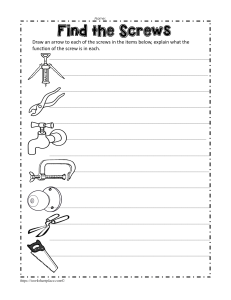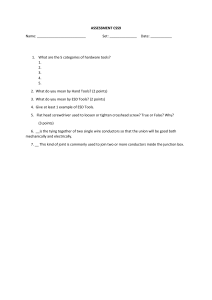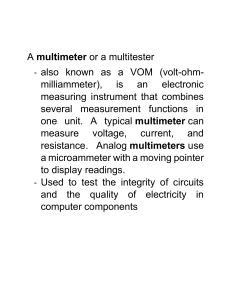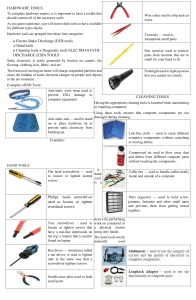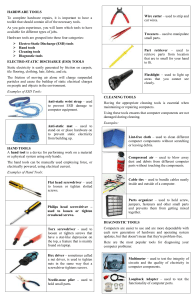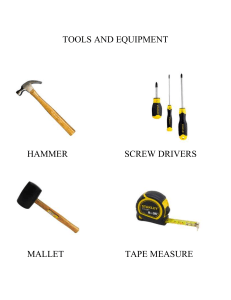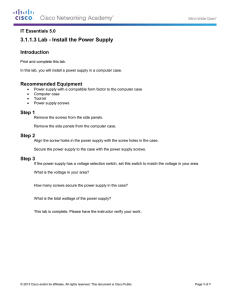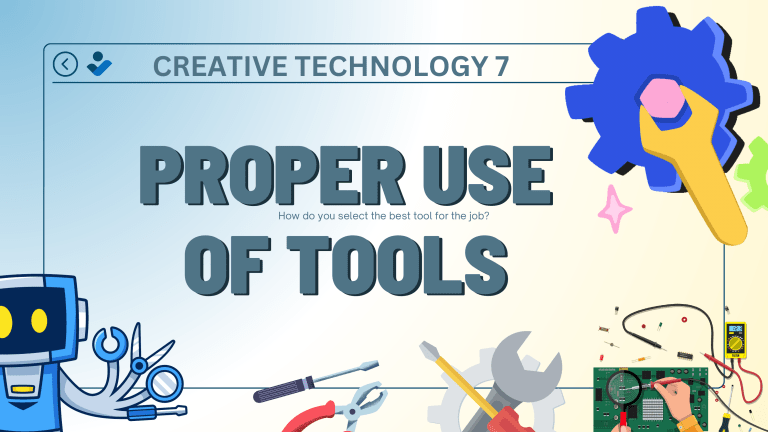
CREATIVE TECHNOLOGY 7 PROPER USE OF TOOLS How do you select the best tool for the job? How do you select the best tool for the job? First, know and understand in detail the scope of work to be accomplished, second, plan for the scope taking into account the sequence of tasks. Selecting the best tool for each task requires training in the proper use of the tools, field experience in their safe use, and following the manufacturer’s guidance and instructions for that specific tool Environmental Safety and Health Program requires the following: • All tools be kept in good condition with regular maintenance • The right tool be used for the job Environmental Safety and Health Program requires the ff. : Each tool must be examined before use AND damaged or defective tools NOT to be used • Tools be operated according to manufacturer’s instructions • The right protective equipment for the tool and activity be used SCREWS AND SCREWDRIVERS Match each screw with the proper screwdriver. Turn the screwdriver clockwise to tighten the screw and counterclockwise to loosen the screw. Some tools are magnetized. When working around electronic devices, be surethat the tools you are using have not been magnetized. Magnetic fields can be harmful to data stored on magnetic media. Test your tool by touching the tool with a screw. If the screw is attracted to the tool, do not use the tool. PART RETRIEVER, NEEDLENOSE PLIERS, OR TWEEZERS The part retriever, needle-nose pliers, and tweezers can be used to place and retrieve parts that may be hard to reach with your fingers. Do not scratch or hit any components when using these tools. Pencils should not be used inside the computer to change the setting oF switches or to pry off jumpers. The pencil lead can act as a conductor and may damage the computer components. Let’s try! Direction: Use the appropriate tools to do each of the following tasks Direction: Use the appropriate tools to do each of the following tasks. 1. Loosen computer casing screws 2. Blow away dust from keyboard 3. Tighten screws of a laptop 4. Bundle cables inside the computer 5. Test functionality of the printer port 6. Remove insulation of wires 7. Loosen nuts 8. Prevent from ESD effects 1. Loosen computer casing screws. 2. Blow away dust from keyboard 3. Bundle cables inside the computer Test functionality of the printer port Remove insulation of wires Loosen nuts Prevent from ESD effects