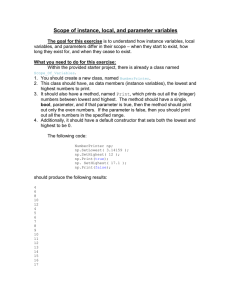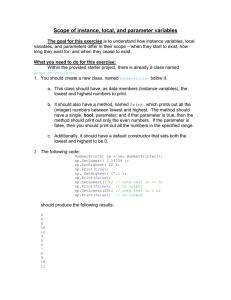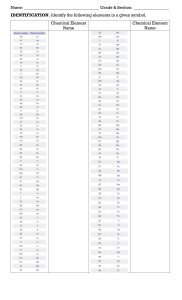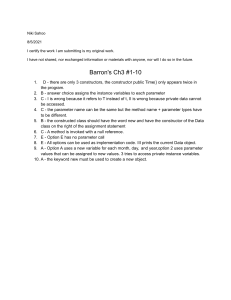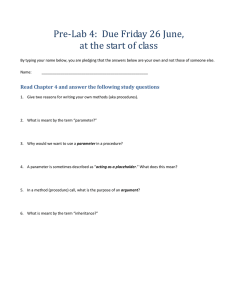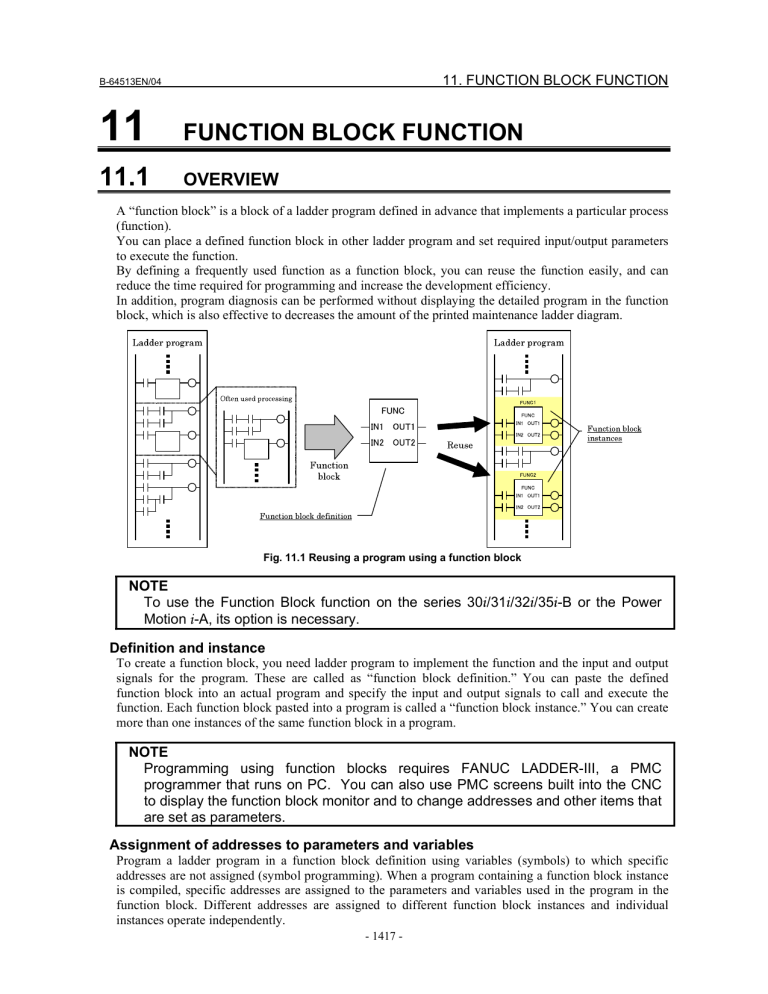
11. FUNCTION BLOCK FUNCTION B-64513EN/04 11 FUNCTION BLOCK FUNCTION 11.1 OVERVIEW A “function block” is a block of a ladder program defined in advance that implements a particular process (function). You can place a defined function block in other ladder program and set required input/output parameters to execute the function. By defining a frequently used function as a function block, you can reuse the function easily, and can reduce the time required for programming and increase the development efficiency. In addition, program diagnosis can be performed without displaying the detailed program in the function block, which is also effective to decreases the amount of the printed maintenance ladder diagram. Fig. 11.1 Reusing a program using a function block NOTE To use the Function Block function on the series 30 /31 /32 /35 -B or the Power Motion -A, its option is necessary. Definition and instance To create a function block, you need ladder program to implement the function and the input and output signals for the program. These are called as “function block definition.” You can paste the defined function block into an actual program and specify the input and output signals to call and execute the function. Each function block pasted into a program is called a “function block instance.” You can create more than one instances of the same function block in a program. NOTE Programming using function blocks requires FANUC LADDER-III, a PMC programmer that runs on PC. You can also use PMC screens built into the CNC to display the function block monitor and to change addresses and other items that are set as parameters. Assignment of addresses to parameters and variables Program a ladder program in a function block definition using variables (symbols) to which specific addresses are not assigned (symbol programming). When a program containing a function block instance is compiled, specific addresses are assigned to the parameters and variables used in the program in the function block. Different addresses are assigned to different function block instances and individual instances operate independently. - 1417 - 11. FUNCTION BLOCK FUNCTION 11.1.1 B-64513EN/04 Item Names A function block is represented by a rectangle as shown below. Fig. 11.1.1 Function block An “instance name” is a name that uniquely identifies each instance of a function block. Each instance has different name with each other. A “function block name” is the name of the source function block definition of each instance. The instances that call the same function block have the same function block name. “Input parameters” receive input signals to a function block. Specify the value passed to each input parameter with an address or constant in the “input section”. For a bit signal, specify its address on the relevant contact. “Output parameters” are output signals from a function block. In the “output section”, specify the address for receiving each output parameter value to fetch the output of the function block. For a bit signal, specify its address on the relevant coil. “Input/output parameters” functions as both input and output of a function block. It is represented as the two same parameter names in the input and output parameter positions connected by a line. - 1418 - 11. FUNCTION BLOCK FUNCTION B-64513EN/04 11.1.2 Overview of Specifications (1) Function block definition Item Function block name Comment Parameter Data protection Other information Specification Identifier consisting of up to 40 characters Character string consisting of up to 255 characters x 4 (Japanese characters available) Up to 64 parameters in total of input and output For each function block, “editing protection” or “browsing and editing protection” using a password can be specified. Version information Remarks Conforms to IEC61131-3. Can be displayed on NC screens. Specification Input parameter Input/output parameter (NOTE 1) Output parameter 64 parameters in total Identifier consisting of up to 40 characters Character string consisting of up to 255 characters x 4 (Japanese characters available) BOOL SINT, USINT, INT, UINT, DINT, UDINT BYTE, WORD, DWORD REAL, LREAL 1 to 32 Remarks The EN input and ENO output are also supported. (2) Parameter specifications Item Types of parameters Maximum number of parameters Name (symbol) Comment Data types Count specification (NOTE 2) Displaying Internal and External Variables BOOL in the Monitor (FB Instance Monitor SINT, USINT, INT, UINT, DINT, UDINT Display) BYTE, WORD, DWORD REAL, LREAL 8-bit bit string, 16-bit bit string Conforms to IEC61131-3. Can be displayed on NC screens. Conforms to IEC61131-3. Parameters other than BOOL Can be specified up to 16 parameters in each function block. CAUTION When editing FB definitions and FB instances by the offline editing function on FANUC LADDER-III, the addresses assigned to the parameters and variables of function block will be changed. Therefore, the parameters and variables of all function blocks will be initialized by 0 when the sequence program is inputted into CNC. (See “11.1.4 Assignment of FB variable” for details.) NOTE 1 While the data of input/output parameters are passed by reference, the data of other parameters are passed by value. 2 A value of 2 or larger can be specified to pass multiple contiguous data items of the same data type. - 1419 - 11. FUNCTION BLOCK FUNCTION B-64513EN/04 (3) Variable specifications Item Count specification (NOTE 1) Specification Internal variable External variable 1024 in total Identifier consisting of up to 40 characters Character string consisting of up to 255 characters x 4 (Japanese characters available) BOOL SINT, USINT, INT, UINT, DINT, UDINT BYTE, WORD, DWORD REAL, LREAL 1 to 1000 Nonvolatile memory type specification Available Memory allocation of internal variables Contiguously allocated in the order in which they are defined. Types of variables Maximum number of variables Name (symbol) Comment Data types Displaying Internal and External Variables BOOL in the Monitor (FB Instance Monitor SINT, USINT, INT, UINT, DINT, UDINT Display) BYTE, WORD, DWORD REAL, LREAL 8-bit bit string, 16-bit bit string Remarks Conforms to IEC61131-3. Can be displayed on NC screens. Conforms to IEC61131-3. Can be specified only for non-bool internal variables. Can be specified only for internal variables. Divided into nonvolatile and volatile types and arranged in different areas. Can be specified up to 16 variables in each function block. CAUTION When editing FB definitions and FB instances by the offline editing function on FANUC LADDER-III, the addresses assigned to the parameters and variables of function block will be changed. Therefore, the parameters and variables of all function blocks will be initialized by 0 when the sequence program is inputted into CNC. (See “11.1.4 Assignment of FB variable” for details.) NOTE 1 A value of 2 or larger can be specified to allocate contiguous areas for multiple data items of the same data type. - 1420 - 11. FUNCTION BLOCK FUNCTION B-64513EN/04 (4) Program in a function block(FB body program) Item Programming language Maximum number of steps Available addresses Available instructions Call of another function block Specification Remarks Ladder language can call another function block (up to 4 nested levels). 8000 steps per function block Defined parameters, and internal and external variables (NOTE 1) Fixed PMC addresses (NOTE 2) Basic and functional instructions available with this PMC system. The following instructions cannot be used, however: END1, END2, END3, END SP, SPE, CALL, CALLU, JMPC CS, CM, CE The following instructions cannot be used in any function block for which more than one instance is to be created: TMR CTR, CTRB For the following instructions, the automatic number assignment function must be used: TMRB, TMRBF DIFU, DIFD Other function block can be called up to 4 levels deep. NOTE 1 They are programmed not with actual addresses, but with symbols. 2 Any addresses (including X, Y, F, G, R, D, and so on) available in the ladder language of the PMC for 30 /31 /32 /35 -B, Power Motion -A or 0 -F can be directly specified. (5) Function block call Item Instance name Comment Parameter specification Program level to call function block Number of function block calls Specification Identifier consisting of up to 40 characters Character string consisting of up to 255 characters x 4 (Japanese characters available) For a BOOL parameter, connect basic instructions. For SINT, USINT, INT, UINT, DINT, UDINT, BYTE, WORD, DWORD, REAL, LREAL, specify an address or constant. For an integer input/output parameter, specify an address only. Can be called from level 1 to 3 or subprogram. Placed as a net in ladder program. Up to 1024 types of function blocks Up to 5000 calls (instances) (NOTE) Remarks Conforms to IEC61131-3. Can be displayed on NC screens. Function block instance called from a function block also included NOTE In PMC Memory-B/C/D/E up to 5000 instances can be used. In PMC Memory-A, 0 -F PMC/L and DCSPMC up to 512 instances can be used. - 1421 - 11. FUNCTION BLOCK FUNCTION B-64513EN/04 (6) PMC screen display and operations Item Monitor display Internal and external variable monitor (FB instance monitor display) Function block zoom Specification The signal status and values of parameters can be monitored. Up to 16 internal and external variables can be monitored. Setting to show/hide the monitor is available. The program in a function block can be zoomed. Operation available during monitor display Forcibly turning the signal on or off Diagnosis functions Trace function which displays signal changes in graph form Collective Monitor function which calls up the coil from a contact Function block editing Only input and output sections for (editing function built into the PMC) parameters can be changed. The ladder circuit of the FB body program cannot be changed. - 1422 - Remarks To add and change the Internal and external variable monitor, FANUC LADDER-III is required. Variable monitor by bitstring form is available only in the FB instance monitor display. You can also go back to the previous function block screen after zooming. To change the FB body program, FANUC LADDER-III is required. 11. FUNCTION BLOCK FUNCTION B-64513EN/04 11.1.3 Memory Usage Related to Function Blocks The following table lists memory usage related to programming using function blocks. Table11.1.3 (a) Memory usage related to function blocks Category Item Memory usage (NOTE 1) Function block definition information One function block (including name and 55 to 148 bytes (NOTE 2) comment character string) One parameter information item (including 14 to 91 bytes symbol and comment character string) Program section Varies depending on the program (NOTE 3) Function block call (instance) One call 76 bytes BOOL type parameter 12 bytes + Input/Output circuit(NOTE 5) Parameters of SINT, USINT, INT, UINT, 24 bytes (NOTE 5) DINT, UDINT, BYTE, WORD, DWORD, REAL type LREAL type parameter 28 byte (NOTE 5) FB body program section Equivalent to a conventional (NOTE 4) ladder program(NOTE 6) Symbol and comment (Extended One definition 16 to 23 bytes (NOTE 8) function format) One symbol character 1 byte One comment character 1 byte (NOTE 7) (single-byte character) One function block (NOTE 9) 8 bytes NOTES 1 In addition to the memory usage listed in the table, some amount of memory may be used to adjust the memory allocation. 2 These items are required for each type of function block used in the program. 3 To enable function block definitions to be restored at decompilation, include the function block definition data in the object. In this case, the memory usage varies depending on the contents of the function block definition. Generally the memory usage of a function block consisting of 8000 steps may be about 7K to 10K bytes. 4 The size of FB body program is added for each instance. 5 The memory usage in following cases is 8 bytes. - Case of input side of input/output parameter - Case of omitted output side of output parameter and input/output parameter. 6 The size of FB body program is calculated in the same way as for conventional ladder programs as the memory usage listed in the table below. Type of instruction Basic instruction Functional instruction Functional instruction parameter Memory usage 4 bytes 4 bytes 4 bytes See “2.1.4” for details. 7 One double-byte character uses 2 bytes. 8 One definition of symbol and comment data uses 16 to 23 bytes of memory. In addition, memory is used based on the lengths of the symbol and comment character strings. 9 This memory is required for each function block call. - 1423 - 11. FUNCTION BLOCK FUNCTION 11.1.4 B-64513EN/04 Assignment of FB Variable An address of FB variable is assigned at compiling on FANUC LADDER-III and the assigned address depends on the arrangement of FB instance in the ladder program. Therefore, when FB definition and FB instance are edited, the assignment of address may be changed. When the sequence program being executed is updated to the sequence program whose FB variables are assigned to the different addresses, value of the variables may be unsuitable. For this reason, when updating sequence program to the one whose FB variables are assigned to the different addresses, the PMC system software will initialize FB variable area by 0. Therefore, you should design your function block to operate safety when updating sequence program to the one whose FB variables are assigned to the different addresses. The initialization range of FB variable area is not only actually assigned address for variables but all addresses specified by setting of “Assignment Address of FB” on FANUC LADDERIII When updating sequence program to the one by the following operations, FB variable area will be initialized. (a) When changing a FB definition (except for editing FB body program only) (b) When adding / deleting / moving a FB instance (c) When changing an address of input / output parameter (d) When changing a symbol / comment data referred as an external variable (e) When changing the setting of “Assignment Address of FB” in the system parameter NOTE 1 Depending on how you modify the sequence program, the updated sequence program may run safety without initializing FB variable area. 2 By setting 1 to K903.4 of system keep relay, you can choose not initialize FB variable area when changing the address of FB variable. (See “2.2.11 System Keep Relay Addresses (K)” for details) - 1424 - 11. FUNCTION BLOCK FUNCTION B-64513EN/04 11.2 FUNCTION BLOCK DEFINITION The definition section of a function block consists of the following information: Function block name Information of variables (including parameters and internal variables) FB body program Other information The following sections explain the above items. 11.2.1 Function Block Name A function block name is a character string used to identify a function block. A character string consisting of the following characters (identifier conforming to IEC61131-3) can be used as the name of a function block: Alphabetic characters (A to Z) Numeric characters (0 to 9) Underscore (_) NOTE 1 A function block name must not begin with a numeric character. When an underscore is specified as the first character, it must be followed by an alphanumeric character. 2 A name character string can consist of up to 40 characters. In addition to the name, you can define an arbitrary character string as a comment for a function block. 11.2.2 Variable Information Variables used in the FB body program must be declared in advance. The following types of variables are available in the program: Parameter Internal variable External variable CAUTION When editing FB definitions and FB instances by the offline editing function on FANUC LADDER-III, the addresses assigned to the parameters and variables of function block will be changed. Therefore, the parameters and variables of all function blocks will be initialized by 0 when the sequence program is inputted into CNC. (See “11.1.4 Assignment of FB variable” for details.) The following table lists the maximum number of variables of each type that can be used in a function block. Type Parameter Internal and external variables Maximum number 64 in total 1024 in total - 1425 - 11. FUNCTION BLOCK FUNCTION B-64513EN/04 NOTE 1 Different addresses are assigned for parameters and internal variables in different function block instances. 2 You can directly specify an actual address in the FB body program. In this case, the address has an effect equivalent to an external variable. The address is not included in the above number because it is not assumed to be an external variable. Each type of variable definition consists of the following information. Each variable type has its features and restrictions. For details, see the explanation of each type of variable. (a) Symbol Each variable is identified by a symbol represented by a character string consisting of the following characters (identifier conforming to IEC61131-3): Alphabetic characters (A to Z) Numeric characters (0 to 9) Underscore (_) NOTE 1 A symbol must not begin with a numeric character. When an underscore is specified as the first character, it must be followed by an alphanumeric character. 2 A symbol character string can consist of up to 40 characters. 3 The following symbols are reserved and not available for other purpose: EN ENO For details of these symbols, see “(1) EN input and ENO output”. In addition to the symbol, you can define an arbitrary character string as a comment for each variable. You cannot use the same symbol for more than one variable in a function block definition. (b) Basic data type A defined variable must have one of the following data types conforming to IEC61131-3. Type name BOOL SINT USINT INT UINT DINT UDINT BYTE WORD DWORD REAL LREAL Data type 1-bit bool value 8-bit signed integer value 8-bit unsigned integer value 16-bit signed integer value 16-bit unsigned integer value 32-bit signed integer value 32-bit unsigned integer value 8-bit bit string 16-bit bit string 32-bit bit string Floating point (4 byte) Floating point (8 byte) Monitor format ON/OFF Signed decimal number Unsigned decimal number Signed decimal number Unsigned decimal number Signed decimal number Unsigned decimal number Hexadecimal number Hexadecimal number Hexadecimal number Single precision real number Double precision real number NOTE 1 A constant is also displayed in the monitor format listed above if given to an input parameter. 2 BCD data is correctly displayed in hexadecimal notation. - 1426 - 11. FUNCTION BLOCK FUNCTION B-64513EN/04 (c) Count specification For input and output parameters and internal variables of the data types that occupy 1 byte or more such as INT, you can specify the number of data items to allocate their area. For example, when you specify 3 for the number of an INT internal variable, 6-byte area is allocated as the area for the variable. Type of variable Input or output parameter Internal variable Count specification range 1 to 32 1 to 1000 NOTE The larger value is specified as the number of input or output parameters, the larger amount of data must be copied during the execution of each relevant function block instance, resulting in worse performance. In this case, memory allocated for each instance is also increased. If you require input or output parameters that use a large amount of PMC memory (R, D), you can use input/output parameters to efficiently pass the large data. Parameter Parameters are variables used to exchange values between a function block and the circuit outside the function block. Parameters are divided into the following types: Input parameter Output parameter Input/output parameter In addition, there are the following two special parameters: EN input ENO output The EN input and ENO output are special input and output parameters that control the execution of the function block. For details, see “(1) EN input and ENO output” below. For each parameter, specify an address for exchanging a value or a constant. While a constant or address can be specified for an input parameter, only an address can be specified for an input/output parameter or output parameter. Each type of parameter is explained below. - 1427 - 11. FUNCTION BLOCK FUNCTION B-64513EN/04 (1) EN input and ENO output The EN input is an input parameter which controls execution of the function block itself. The ENO output is an output parameter which indicates whether the function block terminates normally when the execution of the function block itself is completed. The EN input and ENO output may or may not be specified. When defining a function block, specify whether to use each of the EN input and ENO output. NOTE A parameter having the name of EN or ENO is always treated as the EN input or ENO output. You cannot define a parameter or variable other than the EN input or ENO output with the name of EN or ENO. Fig.11.2.2 (a) EN input and ENO output (a) EN input The EN input controls whether to execute the function block. It functions as follows: When the EN input is ON, the FB body program is executed. When the FB has ENO output, the ENO is set to ON before the program is executed. When the EN input is OFF, the FB body program is not executed and control is passed to the execution of the subsequent program with the status at that point kept. When the FB has ENO output, the ENO is set to OFF. When the FB has no EN input, the FB body program is executed in the same way as when it is ON. NOTE You can also use common line control (COM instruction) to control execution, which is similar to using the EN input. Common line control is also valid for a function block for without EN input. (b) ENO output The ENO output indicates whether operation of a function block terminates normally. The value of the ENO output is set to ON before the FB body program is executed. If an error occurs in the FB body program and the output is invalid, the ENO output should be set to OFF. When the EN input is OFF or when ACT of common line control (COM instruction) is OFF, the ENO output is automatically set to OFF. - 1428 - 11. FUNCTION BLOCK FUNCTION B-64513EN/04 (2) Input parameter An input parameter is a variable which receives the input to the FB body program. It is read only in the FB body program. The EN input is a kind of input parameter. Input parameters are displayed at the left side of a function block instance. Fig.11.2.2 (b) Input parameters and input section NOTE You cannot write to an input parameter in the FB body program. (3) Output parameter An output parameter is a variable to pass the output from the FB body program. A value should be set to it by the FB body program. The ENO output is a kind of output parameter. If you do not have to fetch any output value, you can leave an output section without specifying an address. Output parameters are displayed at the right side of a function block instance in the output section. Fig.11.2.2 (c) Output parameters and output section NOTE If a value is not set for an output parameter in the FB body program, the previous value is remained. - 1429 - 11. FUNCTION BLOCK FUNCTION B-64513EN/04 (4) Input/output parameter An input/output parameter is handled as a variable which receives the input to the FB body program and of which value can be changed by the FB body program. It can be read and written by the FB body program without restrictions. An input/output parameter is displayed at both sides of a function block connected by a line. Fig.11.2.2 (d) Input/output parameter display For an input/output parameter, you can specify an address in each of the left input and right output sections. You can omit an address in the output section, but cannot omit one in the input section. When an input/output parameter is accessed in the FB body program, the address specified in the input section is referenced directly. The value of the input/output parameter is copied to the address specified in the output section after function block processing terminates. For input/output parameter “Current Value” in the figure above, the address specified in the input section is “R0120” and that specified in the output section is “R1020.” (a) Feature of input/output parameters For an input parameter, the given constant or the value at the specified address is stored in the variable assigned as the input parameter before the start of FB body program processing. For an output parameter, the value of the output parameter is written at the specified address after the termination of function block processing. In contrast, for an input/output parameter, the program in the function block directly accesses the address specified in the input section. Therefore, writing an input/output parameter by the FB body program means directly writing a value at the address specified in the input section for that input/output parameter. You can use this feature of input/output parameters when the order to access signals must strictly be controlled in a function block or when a large amount of data such as table data needs to be passed. (b) Notes on input/output parameters Note the following points when using input/output parameters: No constant can be specified for an input/output parameter. The value of an input/output parameter may change during the execution of the FB body program. The address assigned in the input section for an input/output parameter cannot be changed by the online editing function or on the PMC ladder diagram editor screen. When the same address is set to different input/output parameters of a function block, or when an address used as an external variable in the function block is set for an input/output parameter of the function block, a correct symbol may not be displayed for the address in the FB body program when displayed. - 1430 - 11. FUNCTION BLOCK FUNCTION B-64513EN/04 Internal variables An internal variable is used only in the function block. (1) Nonvolatile memory type The nonvolatile memory type can be specified for an internal variable. In this case, the variable is allocated in the nonvolatile memory type area (D address). (2) Arrangement Internal variables are arranged in contiguous memory areas in the order in which they are defined. Nonvolatile and volatile variables are arranged in different areas. NOTE 1 When internal variables of different data types are arranged, any variable of a data type such as INT or DWORD that occupies at least 2 bytes is not aligned based on the data type, but is arranged on a byte boundary. To avoid affect performance, try to adjust the order of variable definitions so that variables of these data types are arranged at even addresses. (The start of an internal variable is always arranged at an even address.) 2 When a non-BOOL variable is arranged following a BOOL variable, any unused bit address is not assigned to other BOOL variable after that. For example, BOOL, SINT, BOOL, and SINT variables defined in this order use 4 byte area. A used memory can be reduced to define the BOOL variables contiguously. #7 #6 #5 #4 #3 Unused Unused #2 #1 #0 BOOL uses 1 bit. SINT uses 1 byte. BOOL uses 1 bit. SINT uses 1 byte. (3) Input parameter When a function block is displayed on the screen, any internal variable is not displayed on that screen. If you want to display and monitor the value of an internal variable in the function block, you can specify the “monitor display” attribute with FANUC LADDER-III to display and monitor the value of the variable in the function block. For details of monitor display of internal variables, Subsection 11.5.3, " DISPLAYING INTERNAL AND EXTERNAL VARIABLES IN THE MONITOR (FB INSTANCE MONITOR DISPLAY)". - 1431 - 11. FUNCTION BLOCK FUNCTION B-64513EN/04 External variables An external variable is used in a function block to refer a symbol defined in advance in ladder program outside the function block. The entity (address) to be accessed is the same even from different function block instances. If a symbol definition of the same name as an external variable is not found during compilation, an error occurs. NOTE 1 Details (including the real address) of an external variable are defined not by an external variable declaration in the function block definition, but by symbol data of the used ladder program. An external variable declaration in a function block definition is used for referencing a variable defined in the ladder program. 2 The name of an external variable is an identifier conforming to IEC61131-3, so only a symbol defined as an identifier conforming to IEC61131-3 can be referenced. For details of a variable name, see Section 11.2.2, “Variable Information” 3 The symbol and data type of a declared external variable must be consistent within the whole program. For example, if a program registers symbol “ABC” of the bit type, and a function block declares “ABC” as a byte external variable, a compilation error occurs because the data type of the variable indicated by symbol “ABC” is inconsistent. 4 A fixed address can be referenced by writing not a symbol, but a specific address directly in the FB body program. In this case, the address does not need to be counted as an external variable. (1) Monitor display The “monitor display” attribute can be specified for an external variable like an internal variable. Specifying this attribute with FANUC LADDER-III will display and monitor an external variable, which is normally not displayed in the function block. For details of monitor display of internal variables, see Subsection 11.5.3, "Displaying Internal and External Variables in the Monitor (FB Instance Monitor Display)". - 1432 - 11. FUNCTION BLOCK FUNCTION B-64513EN/04 11.2.3 FB Body Program The function of each function block is defined by ladder program programmed using symbols. All symbols that appear in the program must be declared as variables in advance. You can also specify an address directly in a program to always access a fixed address. NOTE Creating more than one instance of a function block which writes data at a fixed address causes duplicate writing. (1) Levels of nested function block calls From the FB body program, other function block can be called. Calling function block can be nested up to 4 levels deep. If calling function block is nested more than 4 levels deep, a compilation error occurs on FANUC LADDER-III. NOTE 1 An ordinary subprogram cannot be called from a function block. 2 A function block call is independent of the nesting of subprogram call using the CALL or CALLU instruction in the ladder language. Therefore, you do not have to count a function block call in the number of nested subprogram call levels, or a subprogram call in the number of nested function block call levels. 3 The depth of nested function block calls is not determined based on not the number of nested function blocks actually called during execution, but the number of nested function block calls defined in the program. That is, a function block call that is programmed not to call actually is also counted. Therefore, any function block cannot be called recursively. 4 For each of function block calls (instances) in a function block, a number is automatically added to its instance name during compilation on FANUC LADDER-III so that they have different names. (2) Restrictions There are some restrictions at creating the FB body program comparing with an ordinary ladder program. (a) Functional instructions There are restrictions and notes on some functional instructions. The following functional instructions cannot be used in the FB body program: END1, END2, END3, END SP, SPE CALL, CALLU JMPC CS, CM, CE Do not use the following functional instructions in a function block of which more than one instance is to be created because they cannot perform independent operations for different function block instances: TMR CTR, CTRB - 1433 - 11. FUNCTION BLOCK FUNCTION B-64513EN/04 When the following functional instructions are used in a function block, set 0 to the timer number, and rising and falling numbers with FANUC LADDER-III so that the automatic number assignment function assigns different numbers for different function block instances: TMRB, TMRBF DIFU, DIFD NOTE If these functional instructions are used in a program without using the automatic number assignment function, these instructions may not work correctly because more than one functional instruction having the same number may operate simultaneously. When the following functional instructions are used in a FB body program, time is integrated only while the FB body program is called: TMRST, TMRSS The following functional instructions are executed in plural ladder scans. Do not cancel calling a FB body program when the status of instruction is not completed (executing). Executing of instruction means that from the execution start (ACT) is set to 1 and transfer completion (coil) becomes 1 until the ACT is set to 0 and the coil becomes 0: DISPB EXIN WINDR (low-speed type only) WINDW (low-speed type only) AXCTL NOTE 1 When the FB body program call is canceled in executing one of the above functional instructions, other EXIN, WINDR, WINDW and AXCTL may not work correctly. Operation of instruction is not also guaranteed. 2 As for AXCTL instruction, use the reset request(RST) = 0 normally. Do not cancel the FB body program call when the reset request(RST) = 1. When canceled, other AXCTL may not work correctly and operation of instruction is not guaranteed. For the example, see Subsection 1.4.4.3, " Notes on using subroutines". (b) Other restrictions In addition, the following restrictions apply on the FB body program: A value cannot be written to an input parameter. The JMP and JMPE instructions and the COM and COME instructions must be paired within a function block. The JMPB instruction can jump only to the LBL instruction within the function block. A program consisting of up to 8000 steps can be created in a function block. Because a FB body program is not executed when the EN input is OFF, it is referred as always ON in the case of it is used in the FB body program. So, the EN input can not be used as the input signal of DIFU/DIFD, -|P|-, -|N|- and counter instructions to catch rising and falling edge. - 1434 - 11. FUNCTION BLOCK FUNCTION B-64513EN/04 11.2.4 Other Information A function block definition also contains the following information: Version information Protection information The following explains the above information. (1) Version information The following information is included as version information in a function block definition: Character string indicating the user definition version (character string consisting of up to 16 desired characters) Last update time stamp These information items are used for managing the function block in a library. They are also used as criteria at an identity check function for function blocks during recompilation on FANUC LADDER-III. NOTE FANUC LADDER-III automatically records the last update time stamp. You do not need specific setting or operation. (2) Protection information Protection information is used to protect a function block definition from editing or browsing with a password. After a password for protection is set, the password is required when the function block definition is to be edited or the FB body program is to be browsed (displayed in the monitor). Protection information set in a function block definition is inherited to each function block instance generated from the function block definition. There are the following two types of password protection: Editing protection Browsing and editing protection Select editing or browsing and editing protection and set a password to protect the function block definition. You can use a character string consisting of up to any 16 desired characters for the password. According to the selected type of protection, the relevant operations are prohibited as listed in the table below. Type of protection No protection Editing protection Browsing and editing protection Browsing Enabled Enabled Disabled Editing Enabled Disabled Disabled Each protection setting prohibits the following operations. Type of protection Editing protection Browsing and editing protection Example of prohibited operation Editing of the function block definition (Deletion of the function block definition itself is possible.) Display and monitor display of the FB body program NOTE The FB body program can be displayed and monitored on both the PMC screens and FANUC LADDER-III, but can be edited only on FANUC LADDER-III in the offline mode. Protection with a password can be released by entering the password to enable the relevant operation temporarily. - 1435 - 11. FUNCTION BLOCK FUNCTION 11.3 B-64513EN/04 FUNCTION BLOCK CALL To use a defined function block actually, insert an instruction (instance) which calls the function block in a program and set signals and other items in the input and output section to complete the calling section. An object code which calls the specified function block processing is generated based on the information at compilation on FANUC LADDER-III. CAUTION When editing FB definitions and FB instances by the offline editing function on FANUC LADDER-III, the addresses assigned to the parameters and variables of function block will be changed. Therefore, the parameters and variables of all function blocks will be initialized by 0 when the sequence program is inputted into CNC. (See “11.1.4 Assignment of FB variable” for details.) 11.3.1 Function Block Call Positions This section explains about difference by the positions of function block call. (1) Program levels A function block can be called from any position in level 1 to 3 ladder programs and subprograms. (2) Common line control When the ACT condition of the COM instruction is OFF, a function block call between COM and COME is not called and the processing in the function block is not executed. This is the same effect as when the EN input is set to OFF. For a function block without EN input, you can use common line control to control a conditional function block call, which is similar to using the EN input. 11.3.2 Creating a Function Block Call Section Follow the procedure below to create a function block call section: 1. 2. 3. 4. Enable the reference to the definition of a function block to be called. Choose the function block definition and create a function block call section in the program. Assign a name (instance name) to the function block call section. Set a value, address, or symbol for each parameter. NOTE A total of function block instance which can be created in a program is as follows. Up to 5000, in the case of PMC Memory-B,C and D Up to 512, in the case of PMC Memory-A, DCS PMC This number includes function blocks called from other function blocks. The following explains the above procedure in detail. - 1436 - 11. FUNCTION BLOCK FUNCTION B-64513EN/04 (1) Name of a function block instance To insert an instruction which calls a function block in a ladder program, a name must be assigned to the instance to be created at that time. Instance names are assigned to distinguish individual instances when the same function block is called plurally in a program. The same name cannot be assigned to more than one instance. For the name of a function block instance, specify a character string consisting of the following characters (identifier conforming to IEC61131-3): Alphabetic characters (A to Z) Numeric characters (0 to 9) Underscore (_) NOTE 1 A function block instance name must not begin with a numeric character. When an underscore is specified as the first character, it must be followed by an alphanumeric character. 2 A name character string can consists of up to 40 characters. 3 When a function block contains a function block call instance, underscore (_) + 4-digit number is automatically added to the instance name in the function block definition during compilation on FANUC LADDER-III so that the name uniquely identifies the instance. For this reason, 5 characters (“_nnnn”) are added to a function block instance name in a function block definition and the maximum number of characters of the instance name becomes 35. If a name to which a number is added is the name of another symbol, a compilation error occurs. Do not use any similar symbols. - 1437 - 11. FUNCTION BLOCK FUNCTION B-64513EN/04 (2) Setting data in the input and output section After inputting a function block instance, set a numeric value or address to each parameter of the function block in the input or output section. The available range differs depending on the type of parameter. For details, see “Parameter” in Subsection 11.2.2. For a non-BOOL parameter, specify an address to the right or left side of the parameter name. For an input parameter, you can also specify a constant. Fig.11.3.2 (a) Specifying an address (upper) and a constant (lower) for parameters For a BOOL parameter, a contact is displayed in the input section. Specify an address on the contact. And, you can add coils, contacts and connection lines if needed. Fig.11.3.2 (b) Specifying a contact and a coil for BOOL parameters For an input/output parameter, no contact is displayed in the input section even when the data type is BOOL. Directly specify an address in the same way as for other data types of parameters. For the output section for an output parameter or input/output parameter, you can omit the address specification if the output value does not need to be saved. NOTE The consistency of the data type between the symbol set to the parameter and the parameter itself is basically not checked. Combination of the BOOL and nonBOOL types causes an error. Any combination of an integer type (such as INT or DINT), a bit set type (such as BYTE) and a real number type (such as REAL) is available. When a symbol of a different type is set for an input or output parameter, data of the size which suites to the type of parameter is actually input or output. Note that if data is input and output in different sizes, the program may not work as expected. - 1438 - 11. FUNCTION BLOCK FUNCTION B-64513EN/04 11.4 EXECUTING A FUNCTION BLOCK A function block call section is executed in the following three steps: 1. 2. 3. Input process Execution of the FB body program Output process The following explains the processing performed in each step in detail. (1) Input process In input process, given signals and numeric values are set to input parameters. The values are sequentially set for the input parameters from the top to the bottom. Fig.11.4 (a) Input process In the example in this figure, input process will be performed as follows: 1. The signal status of R0000.0 is copied into input parameter “count signal”. 2. The signal status of R0000.1 is copied into input parameter “reset signal”. 3. The value 10000 is copied into input parameter “setting value”. The address of input/output parameter “current value” itself will be R0120 and the value is not copied. NOTE When a function block to be executed has the EN input and the EN input is OFF, value is set for the subsequent input parameters but the subsequent execution step of the FB body program is skipped. For details of the EN input, see Section 11.2.2, “Variable Information”. (2) Execution of the FB body program After values are set to all input parameters by input process, the FB body program is executed. NOTE When a function block to be executed has the EN input and the EN input is OFF, the FB body program is not executed. For details of the EN input, see Section 11.2.2, “Variable Information”. - 1439 - 11. FUNCTION BLOCK FUNCTION B-64513EN/04 (3) Output process After the FB body program has been executed, output process is performed. In output processing, the values of the output parameters are set to the addresses connected to these output parameters. The values of the output parameters are sequentially set from the top to the bottom. Fig.11.4 (b) Output process In the example in this figure, output process will be performed as follows: 1. 2. The signal status of output parameter “count up” is copied into R0001.0. The value of input/output parameter “current value” is copied into R1020. NOTE 1 Output process is performed in the order in which parameters are arranged. When the order in which values are set is important, change the order of parameters or use input/output parameters to adjust the timing to set values. 2 When a value is set to an input/output parameter in the FB body program, the value is set directly to the address specified in the input section of the input/output parameter. Then the value of output and input/output parameter is set to an address in the output section at output process. - 1440 - 11. FUNCTION BLOCK FUNCTION B-64513EN/04 11.5 DISPLAYING AND EDITING A FUNCTION BLOCK A function block in a ladder program is displayed on the ladder diagram monitor screen. The displayed items include the function block definition name, instance name, and defined input, output, and input/output signals. You can also monitor the active/inactive state of the function block, the value of each parameter, and input and output values during the execution of the ladder. In addition, you can use the editing function to change addresses and values set in the input and output sections of the function block. FB instance name FB definition name Active/inactive state of the input parameter Output parameter Input parameter Input section Input/output parameter Output section Fig.11.5 (a) Display of the function block The following table lists whether each PMC function related to function blocks is available. Table11.5 (a) List of functions PMC functions related to function block Displaying a list of function blocks Displaying and editing a function Creating and editing a new function block block Displaying the function block instance Displaying and editing the function block instance Creating and copying the function block instance Deleting the function block instance Changing data in the input and output sections of the function block instance Displaying the ladder program in the function block instance Modifying the ladder program in the function block instance PMC screen (NOTE) NOTE Any address in the input section assigned to an input/output parameter cannot be changed. - 1441 - 11. FUNCTION BLOCK FUNCTION 11.5.1 B-64513EN/04 Program List Display Screen The PROGRAM LIST VIEWER screen shows program information such as the program size. SP area Size area Ladder preview display area Program number area Key input line Message display Fig.11.5.1 Program List Display Screen Any function block is not displayed in the program list of this screen. When pressing the [ZOOM] soft key after inputting the function block instance name, the screen display switches to the FB body program of the specified function block instance. For details of the screen, see Section 8.1, "DISPLAYING A PROGRAM LIST ([LIST] SCREEN)". NOTE The size of FB body program is not included in the program size of GLOBAL and each subprogram displayed in the list. - 1442 - 11. FUNCTION BLOCK FUNCTION B-64513EN/04 11.5.2 LADDER DIAGRAM MONITOR Screen A function block in a ladder program is displayed on the ladder diagram monitor screen. You can also monitor the active/inactive state of the function block, the value of each parameter, and input and output values during the execution of the ladder. Title information (REMARKS) and current subprogram Area for LADDER Diagram Additional information line Key input line Message display line Fig.11.5.2 (a) Function block displayed on the ladder diagram monitor screen (1) Screen structures (a) At the top of the screen, the title information (REMARKS) and current subprogram information (“[comment] program number (symbol)”) are displayed together with the ladder position which is displayed on the screen. (b) The message display line displays a message such as an error message and inquiry, depending on the situation. (c) The additional information line displays the information of the function block when the cursor is placed on the function block instance. - 1443 - 11. FUNCTION BLOCK FUNCTION B-64513EN/04 When the cursor position is on the function block parameter. Net number Symbol Value Comment PMC address Net number Number of the net at the cursor position PMC address 4-digit byte address + bit address Symbol Symbol set for the function block parameter Comment Comment set for the function block parameter Value Value of the parameter at the cursor position according to its data type Data type of parameter BOOL SINT, INT, DINT USINT, UINT, UDINT, BYTE, WORD, DWORD REAL, LREAL Display of value "ON" or "OFF" Signed decimal /hexadecimal Unsigned decimal /hexadecimal Real number NOTE When the cursor is positioned on a constant except REAL or LREAL, or an omitted parameter in the output section, only the net number is displayed. When the cursor is positioned on a constant of REAL or LREAL, the net number and the value are displayed. When the cursor position is on the function block definition name or instance name. Function block definition name Net number Function block definition name Comment Function block instance name Net number Function block instance name Comment Function block definition name - 1444 - 11. FUNCTION BLOCK FUNCTION B-64513EN/04 (2) Function block display On the ladder diagram monitor screen, you can monitor the signal status and current value of each parameter of a function block in the ladder program being executed. The parameter is displayed in the format corresponding to its data type. 1 4 2 5 3 6 Fig.11.5.2 (b) Sample of a function block monitor Each item in Fig. 11.5.2 (b) is explained below. 1. For a BOOL parameter in the input section, contact instructions are connected. NOTE No constant can be set for a BOOL parameter. 2. 3. Displays the numeric value set to the input parameter as a constant. Displays the PMC address set of the input/output parameter. NOTE For an input/output parameter, no constant can be set in the input section. Set a PMC address. 4. 5. 6. For a BOOL parameter in the output section, coil instructions are connected. And, you can connect a contact instruction before the coil instruction. Displays the PMC address defined as the copy destination of the output parameter. Displays a blank when output section for a parameter is omitted. - 1445 - 11. FUNCTION BLOCK FUNCTION B-64513EN/04 (3) Monitor display screen BOOL The status is displayed at border between the input section and input parameter, and between the output parameter and output section which indicates the active/inactive state of the parameter. When the input parameter is on When the output parameter is off SINT, INT, DINT The value of the input parameter, output parameter and input/output parameter is displayed with a signed decimal number. When the parameter value is -1200 USINT, UINT, UDINT The value of the input parameter, output parameter and input/output parameter is displayed with an unsigned decimal number. When the parameter value is 10000 BYTE, WORD, DWORD The value of the input parameter, output parameter and input/output parameter is displayed with a hexadecimal number. The number of displayed digits differs depending on the data type. - BYTE - WORD - DWORD - REAL, LREAL A real number is displayed as a value of an input parameter, output parameter and input/output parameter - 1446 - 11. FUNCTION BLOCK FUNCTION B-64513EN/04 (4) Operation with Soft keys The soft key operations to function block are described below. About the other operation with soft keys, see Subsection 8.2.1, "Operating on the LADDER DIAGRAM MONITOR Screen". Switch PMC paths Main soft keys of LADDER Diagram Monitor screen Program List Display Subprogram LADDER Diagram Editor Screen Settings Switch to COLLECTIVE MONITOR screen Back to previous Subprogram List FB Information Display Data Table Exit Search soft keys Jump to Top/Bottom Search Write Coil Search Address or Net Search Functional Instruction Search previous Pick up a Ladder Diagram net Search next Switch range (a) [LIST] Go to PROGRAM LIST VIEWER screen Displays the program list screen. Specifying a function block instance name and pressing the [LIST] soft key can zoom in the FB body program. (b) [SEARCH MENU] Search & Jump Change soft keys to “Search soft keys”. There are the following search functions related to function blocks. Function name Search Coil search Functional instruction search Pick up Previous Next Table11.5.2 (a) Search functions Searched item related to function blocks PMC address used in the input or output section of a function block PMC address used for a function block parameter An internal or external variable (PMC address) which the FB instance monitor is set Function block instance name BOOL parameter in the output section of a function block Function block definition name Pick up the function block net and net in the FB body program Search target Search target NOTE 1 When search function find the target and attempt to zoom in a function block for which browsing and editing protection is set, you are asked to enter the password. When pressing the [SKIP] key in this case, the target address is skipped and the next target is searched. 2 When a GLOBAL program is displayed and you search for an internal variable of a function block, the FB body program is displayed and the cursor moves to the target address. 3 When a subprogram is displayed and you search for an internal variable of a function block in the global search mode, the cursor also moves to the target address in the FB body program. - 1447 - 11. FUNCTION BLOCK FUNCTION B-64513EN/04 (c) [DATA TABLE] Go to FUNCTIONAL INSTRUCTION DATA TABLE VIEWER screen Goes to FUNCTIONAL INSTRUCTION DATA TABLE VIEWER screen to examine contents of Data Table of functional instructions such as COD (SUB 7) and CODB (SUB 27), which have Data Table in themselves. This soft key appears only when the cursor is on a functional instruction that has Data Table. (d) [ZOOM] Display contents of subprogram/function block When positioning the cursor on a CALL/CALLU/CM instruction or a function block instance, the [ZOOM] soft key is displayed. Pressing the [ZOOM] soft key displays the subprogram and FB body program. When you attempt to zoom in a password-protected subprogram or function block, you are asked to enter the password. NOTE 1 The FB body program is not included in the GLOBAL program. To display an FB body program, zoom in the function block from the section in which the relevant function block instance is used. 2 When K903.2=1, you will not be asked to enter the password. (e) [EDIT] Go to LADDER DIAGRAM EDITOR screen Goes to LADDER DIAGRAM EDITOR screen. Even if the [EDIT] soft key is pressed, an error message is displayed and edit operation is disabled when an FB body program is displayed. (f) [SWITCH] Switch to COLLECTIVE MONITOR screen Switches to COLLECTIVE MONITOR screen. (g) [BACK] Show the preceding subprogram/function block Traces back the history to recall the previous displayed subprogram and function block. (h) [FB INFO] Function block information display Displays information (version, date, and protection status) on the function block at the cursor position at the message display line. This soft key is displayed only when the cursor is positioned on a function block. Example) Version 01 Date 2007/09/03 Protection status PROT = P Protection status P : browsing and editing protection R : editing protection (i) [SPLIST] Switch to the subprogram list screen Switches the screen display to the subprogram list display screen. (j) [SWITCH PMC] Switching PMC path or divided ladder programs Switches PMC path or divided ladder program. For details of the operation, refer to “6.3”. By setting keep relay K935.0 to 1, you can display PMC program list screen. For details, refer to ”2.2.11” and “9.11”. (k) [SCREEN SETING] Screen settings Goes to setting screen for LADDER DIAGRAM MONITOR screen. - 1448 - 11. FUNCTION BLOCK FUNCTION B-64513EN/04 11.5.3 Displaying Internal and External Variables in the Monitor (FB Instance Monitor Display) Normally, when a function block is displayed on the ladder diagram monitor screen, the signal status and current value of each parameter is displayed in the monitor, but the internal and external variables used in the function block are not displayed. However, you can specify the “monitor display” attribute for specific internal or external variables that you can monitor their values in the same way as for parameters, which provide a clue for the internal status of the function block. This monitor display is called “FB instance monitor”. The monitor display attribute can be specified for up to 16 internal and external variables in one function block. For FB instance monitor display, you can specify the following monitor formats in addition to the ordinary monitor formats. Type name BYTE (bit) WORD (bit) Data type 8-bit bit string 16-bit bit string Monitor format Bit string display Bit string display Internal and external variables with the monitor display attribute are listed under the monitor display of parameters. You can also change the value of each variable displayed in the monitor. BYTE variable comment BYTE variable bit string monitor BOOL variable comment BOOL variable monitor INT variable comment INT variable monitor Fig.11.5.3 (a) FB instance monitor display You can display or hide the FB instance monitor by the screen setting. See Subsection 11.5.5 " Setting the Display Format of the LADDER DIAGRAM MONITOR Screen". The variables to be displayed in the FB instance monitor can be defined in the function block definition on FANUC LADDER-III. NOTE 1 You can monitor variables in the bit string display of BYTE and WORD only in the FB instance monitor. 2 The 32-bit bit string monitor format is not available. - 1449 - 11. FUNCTION BLOCK FUNCTION 11.5.4 B-64513EN/04 Displaying the FB Body Program To move the cursor to the function block on the ladder diagram monitor screen and press the [ZOOM] soft key, you can display the ladder circuit in the function block in the monitor. You can also press the [BACK] soft key to return the screen to the display the function block monitor display mode. (1) Items displayed at the top of the screen The following function block information is displayed at the top of the screen when a FB body program is displayed. Function block definition name Function block instance name Function block instance comment Function block definition name Name of the function block definition Function block instance name Symbol registered as the function block instance name Function block instance comment The comment set for the function block instance Net number Local net number in the function block - 1450 - Net number 11. FUNCTION BLOCK FUNCTION B-64513EN/04 11.5.5 Setting the Display Format of the LADDER DIAGRAM MONITOR Screen You can set the display format of the LADDER DIAGRAM MONITOR screen. The settings mainly related to the display format of function block instance are as follows. SHOW COMMENT OF CONTACT ADDRESS NOTATION IN FB SHOW FB INSTANCE MONITOR FB PARAMETER NAME DIAGRAM APPEARANCE SETTING (COLOR) About other settings, see Subsection 8.2.2 "Setting the Display Format of the LADDER DIAGRAM MONITOR Screen". (1) SHOW COMMENT OF CONTACT The display line of comment of contact, the display line of parameter name, and the presence of monitor display on the function block instance vary according to the setting of “SHOW COMMENT OF CONTACT”. Fig.11.5.5 (a) Setting of “SHOW COMMENT OF CONTACT” Setting of “SHOW COMMENT OF CONTACT” 2 line 1 line None (default) Parameter Comment in the input and output sections Name Non-BOOL monitor BOOL (relay) Non-BOOL (byte address) 2 lines 2 lines 2 lines Displayed Displayed Not displayed 2 lines 1 line Not displayed 2 lines 1 line Not displayed - 1451 - 11. FUNCTION BLOCK FUNCTION B-64513EN/04 The display format in each setting value is shown below. (a) “2 LINE” for “SHOW COMMENT OF CONTACT” The display format when setting “2 LINE” for “SHOW COMMENT OF CONTACT” is as follows. Display item Name Parameter Non-BOOL monitor BOOL Input/output sections Non-BOOL Description Comment or symbol (15 single-byte characters x 2 lines) Displayed Address or symbol (15 single-byte characters x 1 line) Comment (15 single-byte characters x 2 lines) Address or symbol (15 single-byte characters x 2 lines) Comment (15 single-byte characters x 2 lines) Fig.11.5.5 (b) Display screen of “SHOW COMMENT OF CONTACT = 2 LINE” (b) “1 LINE” for “SHOW COMMENT OF CONTACT” The display format when setting “1 LINE” for “SHOW COMMENT OF CONTACT” is as follows. Display item Parameter Input/output sections Parameter name Non-BOOL monitor BOOL Non-BOOL Description Comment or symbol (15 single-byte characters x 2 lines) Displayed Address or symbol (15 single-byte characters x 1 line) Comment (15 single-byte characters x 1 lines) Address or symbol (15 single-byte characters x 2 lines) Comment (15 single-byte characters x 1 lines) - 1452 - 11. FUNCTION BLOCK FUNCTION B-64513EN/04 Fig.11.5.5 (c) Display screen of “SHOW COMMENT OF CONTACT = 1 LINE” (c) “NONE” for “SHOW COMMENT OF CONTACT” The display format when setting “NONE” for “SHOW COMMENT OF CONTACT” is as follows. Display item Parameter Input/output sections Parameter name Non-BOOL monitor BOOL Non-BOOL Description Comment or symbol (15 single-byte characters x 2 lines) Not displayed Address or symbol (15 single-byte characters x 1 line) Address or symbol (15 single-byte characters x 2 lines) Fig.11.5.5 (d) Display screen of “SHOW COMMENT OF CONTACT = NONE” - 1453 - 11. FUNCTION BLOCK FUNCTION B-64513EN/04 (2) ADDRESS NOTATION IN FB Fig.11.5.5 (e) Display settings of the function block Determines whether the bit / byte address in FB body program is displayed in a corresponding symbol or it is always displayed in an address. SYMBOL (default) The address with a symbol is displayed by the symbol. The address with no symbol is displayed by the address. ADDRESS The address with a symbol is also displayed by the address. (3) SHOW FB INSTANCE MONITOR Determines whether to show FB instance monitor display. YES (default) FB instance monitor is displayed. NO FB instance monitor is not displayed. (4) FB PARAMETER NAME Determines whether the parameter name of function block instance is displayed as corresponding symbol or comment. COMMENT (default) Parameter name of function block is displayed by its comment. SYMBOL Parameter name of function block is displayed by its symbol. - 1454 - 11. FUNCTION BLOCK FUNCTION B-64513EN/04 (5) DIAGRAM APPEARANCE SETTING (COLOR) The display color of each element of function block instance is determined by a color setting on the ladder diagram monitor setting screen. The correspondence of the display color in each element and the setting item is as follows. Table11.5.5 (a) Display color settings related to function block Element Setting item Function block instance name ADDRESS COLOR Function block definition name DIAGRAM COLOR Function block instance frame DIAGRAM COLOR PMC address (in the input or output section) ADDRESS COLOR Constant (in the input section) DIAGRAM COLOR Parameter name (parameter) DIAGRAM COLOR Monitor value (parameter) PARAMETER COLOR Active/inactive state (parameter) ACTIVE RELAY COLOR Variable name DIAGRAM COLOR (in the FB instance monitor) Variable monitor value: PARAMETER COLOR Numeric (in the FB instance monitor) ON ACTIVE RELAY COLOR Variable monitor value: OFF DIAGRAM COLOR BOOL (in the FB instance monitor) Variable monitor value: ACTIVE RELAY COLOR Bit string (BACK GROUND) (in the FB instance monitor) - 1455 - 11. FUNCTION BLOCK FUNCTION 11.5.6 B-64513EN/04 LADDER DIAGRAM EDITOR Screen You can edit PMC addresses and constants set in the input and output sections of a function block. You cannot change any parameter defined in the function block. The input section for an input/output parameter can not be changed, however. Table11.5.6 (a) Whether the input and output sections can be edited Input section Output section Input parameter Can be edited. (NOTE) Input/output parameter Cannot be edited. Can be edited. (NOTE) Output parameter Can be edited. (NOTE) NOTE The following operations are not possible in the LADDER DIAGRAM EDITOR Screen. Use the NET EDITOR Screen instead. Adding or deleting a contact or a coil in the input section or the output section of BOOL type parameter. Omitting the address set in the output section. Setting the address in the output section which is omitted. Fig.11.5.6 (a) Function block displayed on the ladder diagram editor screen - 1456 - 11. FUNCTION BLOCK FUNCTION B-64513EN/04 (1) Screen structures (a) It is basically same with LADDER DIAGRAM MONITOR screen. It displays a function block like the ladder diagram monitor screen. The parameter or FB instance monitor is not displayed, however. (b) Items displayed in the additional information display line on the ladder diagram editor screen are almost the same as in the line on the ladder diagram monitor screen. When the cursor is positioned on the input or output parameter or input/output parameter of the function block, however, the type of that parameter is displayed at the rightmost position in the additional information display line. Net number Symbol PMC address Comment Type (2) Operation with Soft keys Soft keys of LADDER Diagram Editor screen Program List Select net Change to Search soft keys Edit new net Add net Automatic input Delete net Copy net Cut net Make changes effective Change address Display address map display screen Paste net Exit Setting screen Abandon changes Cancel edit Run/stop LADDER Fig.11.5.6 (b) Soft keys of LADDER DIAGRAM EDITOR screen (a) [LIST] Go to PROGRAM LIST EDITOR screen Goes to PROGRAM LIST EDITOR screen to choose which subprogram to be edited at LADDER DIAGRAM EDITOR screen. The PROGRAM LIST EDITOR screen can also edit subprograms. Inputting a function block instance name and pressing the [LIST] soft key appears the message “CANNOT EDIT FUNCTION BLOCK” in the message line. (b) [SEARCH MENU] Search & Jump The way of using the search soft keys is the same as in the ladder diagram monitor screen. If a PMC address etc. in the FB body program is searched for in the global search mode, the message “CANNOT EDIT FUNCTION BLOCK” appears in the message line. (c) [ZOOM] Change construction of net Calls the net editor screen to modify the net structure. You can position the cursor on a function block instance and press the [ZOOM] soft key to edit the net of the function block instance. (d) [CREATE NET] Add new net Create and add new net to cursor position. Pressing this soft key reaches NET EDITOR screen, so that new net is constructed. - 1457 - 11. FUNCTION BLOCK FUNCTION B-64513EN/04 (e) [AUTO] Automatic input of unused address/parameter number Executes the function to automatically input an unused address or parameter number. The range of specified PMC addresses of the "Assignment Address of FB" and "Automatic Assignment Address" in the FANUC LADDER-III are excluded from the target of the automatic input. (f) [SELECT] Select multiple nets Used to specify multiple nets before performing an editing operation such as [DELETE], [CUT], and [COPY] soft key. (g) [DELETE] Delete net Deletes the selected net. You can delete a net containing a function block. NOTE Even if a net of function block instance is deleted, the FB body program remains. To delete unused FB body program, you have to delete a net of FB instance by the offline editing function on FANUC LADDER-III. (h) [CUT] Cut nets Cuts selected nets. If a net containing a function block is selected, an error message appears and the net cannot be removed. (i) [COPY] Copy nets Copies the selected net. If a net containing a function block is selected, an error message appears and the net cannot be copied. (j) [PASTE] Paste nets Pastes nets at cursor position, which were stored into Paste Buffer by [CUT] or [COPY] soft key. (k) [CHANGE ADRS] Change addresses Displays the address conversion soft keys to use the address conversion function. You can change a PMC address set in the input or output section of a function block. (l) [ADDRES MAP] Display the address map display screen Displays the address map display screen to view references of addresses in use. (m) [UPDATE] Make changes effective Updates the ladder program with the results of the editing operations and make it ready to be actually executed. If it succeeds to update running LADDER, edited LADDER starts to run. (n) [RESTRE] Abandon changes Abandons all changes, and restores LADDER program to the one at entering LADDER DIAGRAM EDITOR screen, or last updated one using [UPDATE] soft key. (o) [SCREEN SETING] Screen settings Goes to setting screen for LADDER DIAGRAM EDITOR screen. (p) [RUN]/[STOP] Run and stop LADDER program Controls LADDER program execution. [RUN] soft key makes LADDER run, and [STOP] soft key makes LADDER stop. If changes are applied normally, the LADDER program as edited will be executed at that point. (q) [CANCEL EDIT] Abandon editing Abandons all changes, and restores LADDER program to the one at entering LADDER DIAGRAM EDITOR screen, or last updated one using [UPDATE] soft key. Switches to LADDER DIAGRAM MONITOR screen. (r) [EXIT EIDT] Exit Editor Updates running LADDER program to edited LADDER program, so that the all modifications will take effects, and exits the editor screen. 11.5.7 NET EDITOR Screen At NET EDITOR screen, you can create new net, and modify existing net. You can edit the net of input and output sections of a function block instance which is selected in the LADDER DIAGRAM EDITOR screen. You can also set an address in the omitted output section or delete and omit it in the output section. This screen is the same as the screen described in Subsection 8.3.3, "NET EDITOR Screen". For details of the screen, see Subsection 8.3.3. - 1458 - 11. FUNCTION BLOCK FUNCTION B-64513EN/04 11.5.8 Address Alteration Function To perform address change, press the [CHANGE ADRS] soft key from the LADDER DIAGRAM EDITOR screen to switch to the address change mode. NOTE The input and output parameters of a function block instance and the PMC address used in the FB body program cannot be changed by this function. To change these addresses, use FANUC LADDER-III. (1) Operation with soft keys Address alteration function soft keys Alter to the address specified in the NEW ADDRESS field Search in the backward direction Alter to the address specified in the NEW ADDRESS field at once Switch the cursor position Move a symbol Check the address usage Search in the forward direction Acquire the address indicated by the cursor Exit from the address alteration function Specify the area subject to search and alteration Fig.11.5.8 (a) Address alteration function soft keys PMC addresses used in the input and output section of the function block can be changed. The following explains address conversion function operations related to function blocks. For details, see Section 8.5, "ADDRESS ALTERATION FUNCTION". [ALTER] You can position the cursor on an address in the input or output section of a function block, enter a desired PMC address for “Alter address”, and press the [ALTER] soft key to replace a PMC address. [ALTER ALL] You can set a PMC address set in the input or output section of a function block for “OLD ADDRESS” and a PMC address after conversion for “NEW ADDRESS”, and press the [ALTER ALL] soft key to convert the address in the input and output sections of the function block that is set for “OLD ADDRESS”. [USE CHECK] Checks to see if the address specified in the "NEW ADDRESS" field is in use by searching for the address through the ladder diagram. The address used in the function block instance and FB body program is the subject of the use check, too. [PICKUP ADRS] You can fetch a PMC address set in the input or output or input/output section of a function block for “OLD ADDRESS” or “NEW ADDRESS”. NOTE When trying to alter an address assigned in the input section for an input/output parameter, the following error message is displayed. "CANNOT EDIT INPUT/OUTPUT PARAM ADDRESS" - 1459 - 11. FUNCTION BLOCK FUNCTION 11.5.9 B-64513EN/04 Address Map Display Screen Pressing the [ADDRESS MAP] soft key on the ladder editor screen causes that screen to switch to the address map display screen. Fig.11.5.9 (a) Address Map Display Screen An asterisk (*) is marked also to the address which is used in the FB body program and function block instance when using a function block function. Symbol and comment (s) is marked to the address of internal and external variables that are not used actually in the FB body program and function block instance but defined in function block. The “a” mark (for byte) and the “-“ mark (for bit) is marked for the automatic assignment address. NOTE 1 Non-BOOL parameters of function block are handled as addresses in use with a length of one byte, regardless of the data length of the parameters. 2 It does not jump to the address used in the FB body program because it cannot be edited. For details of the Address Map Display Screen, see Subsection 8.6.1, "Address Map Display Screen". - 1460 - 11. FUNCTION BLOCK FUNCTION B-64513EN/04 11.5.10 Duplicate Coil Check Screen On the Duplicate Coil Check screen, you can check the overwriting of a PMC address by multiple coil instructions. And, you can also check the multiple use of instruction number of the following functional instructions. Instruction name TMR TMRB TMRBF CTR CTRB DIFU DIFD SUB number 3 24 77 5 56 57 58 Function Timer Fixed Timer Off Delay Fixed Timer Counter Fixed Counter Rising Edge Detection Falling Edge Detection The target of multiple use check related to function block is as follows. A coil in the FB body program The instruction number of the above functional instructions in the FB body program A coil in the output section of a function block instance A BOOL input parameter of a function block instance For details of the Duplicate Coil Check, see Section 8.10, "CHECKING OF DUPLICATE COIL ([DUP. CHECK] SCREEN)". NOTE Do not delete the symbol for the function block instance name on the symbol and comment editor screen. When it is deleted, jump function for FB body program become unavailable. - 1461 - 11. FUNCTION BLOCK FUNCTION 11.5.11 B-64513EN/04 Subprogram List Display Screen The Sub Program List Viewer screen shows the list of the subprograms and function blocks called by the current subprogram. On the other hand, the history of the displayed subprogram and function block is displayed. History of the displayed subprogram and function block Called subprogram SP area Size area Ladder preview display area Called FB body program Key input line Message display line Fig.11.5.11 (a) Subprogram List Display Screen - 1462 - 11. FUNCTION BLOCK FUNCTION B-64513EN/04 There are the following operations related to function blocks. (1) Area of subprogram list In the "SP area", the program types of function block are displayed. (Lock) : Unable to browse and edit (Magnifying glass): Able to browse but unable to edit (2) Function block display of browsing and editing protection When you preview a FB body program for which browsing and editing protection is set, the following contents are displayed. FB PROGRAM IS PROTECTED BY PASSWORD. Comment of function block Version Date Fig.11.5.11 (b) Preview display when FB program is protected NOTE Do not delete the symbol for the function block instance name on the symbol and comment editor screen. When it is deleted, displaying the screen in order of symbols may not work correctly. For details of the Subprogram List Display Screen, see Section 8.11, "DISPLAYING A SUBPROGRAM LIST ([SPLIST] SCREEN)". - 1463 - 11. FUNCTION BLOCK FUNCTION 11.5.12 B-64513EN/04 Title Screen On the TITLE DATA screen, you can check the title data items and some ladder information items. The following items are displayed when using the function block function. The size of function block Memory size used for the part of FB body program of function block. And, memory size used for ladder also includes FB body program size. The size of function block information Data size for the function block information as for the function block definition etc. The size of function block The size of function block information Fig.11.5.12 Title Screen For details of the Title Screen, see Section 9.1, "DISPLAYING AND EDITING TITLE DATA ([TITLE] SCREENS)". - 1464 - 11. FUNCTION BLOCK FUNCTION B-64513EN/04 11.6 DISPLAYING AND EDITING SYMBOL AND COMMENT 11.6.1 Extended Symbol and Comment Screen This screen is the same as the screen described in Subsection 9.2.5, "Displaying Extended Symbol and Comment". For details of the screen, see Subsection 9.2.5. There are the following symbol and comment data definitions related to function block. (1) Symbol and comment definition of function block instance name PROG.SYMBOL: Displayed as the form “[PROGRAM NAME].[SYMBOL]” ADDRESS: This column is blank. TYPE: “FB_I” is displayed. (2) Symbol and comment definition of internal and external variables in the function block PROG.SYMBOL: Local symbol to the function block When a symbol is defined for the function block instance: “function-block-instance-name.symbol” When a symbol is not defined for the function block instance: “function-block-definition-name.symbol” NOTE The symbol for a function block cannot be changed or added. operations are line deletion in entry units and all deletion only. Fig.11.6.1 Extended Symbol and Comment Screen - 1465 - Available 11. FUNCTION BLOCK FUNCTION 11.6.2 B-64513EN/04 Displaying Extended Symbol and Comment The following table lists how symbols and comments are displayed and searched for on each screen. Screen Ladder screen (except address map) Program list screen Subprogram list screen Signal status screen PMC parameter (timer) screen PMC parameter (counter) screen PMC parameter (keep relay) screen PMC parameter (data table) screen Signal trace screen Signal trace (parameter setting) screen Ladder (address map) screen I/O diagnosis screen Symbol and comment screen Displaying symbol and comment Searching symbol and comment A symbol and comment is displayed by following priority. 1 Local symbol and comment that defined to displayed subprogram or function block. 2 Global symbol and comment. 3 Comment without symbol. A symbol and comment is displayed by following priority. 1 Global symbol and comment. 2 Local symbol and comment of LEVEL1 to 3. 3 Local symbol and comment of sub-program P1 to P5000. 4 Local symbol and comment for the function block 5 Comment without symbol. All symbols and comments are displayed. The following symbol and comment can be searched. Local symbol that defined to displayed subprogram or function block. Global symbol. All symbols and comments can be searched. You can search a local symbol by following format. (program name).(symbol) The program name is able to be specified by sub-program number or a symbol of P-address. For a function block, specify it with a function block instance name. All symbols and comments can be searched. A symbol or comment can be searched by partial string. NOTE When multiple symbol and comment are defined to the same address, you can search it by each symbol name. On the other hand the symbol displayed for the address on PMC screen is one of these symbol names. So if you search such a symbol, displayed symbol name on searched position may be different from the symbol searched. - 1466 -