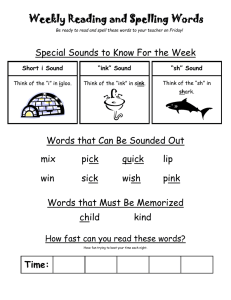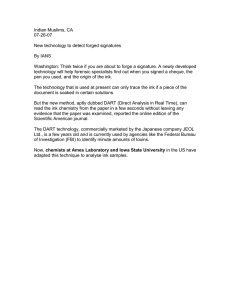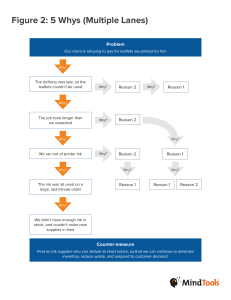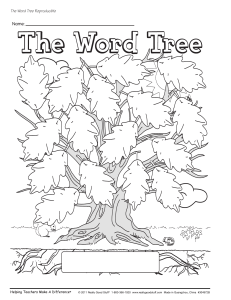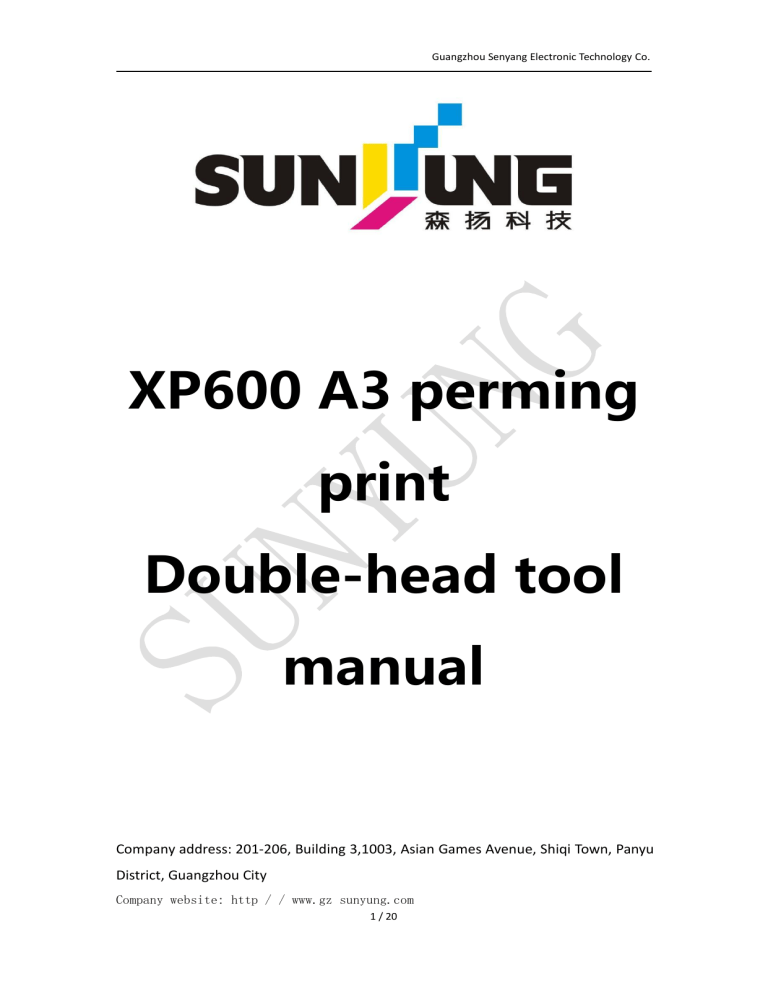
Guangzhou Senyang Electronic Technology Co. XP600 A3 perming print Double-head tool manual Company address: 201-206, Building 3,1003, Asian Games Avenue, Shiqi Town, Panyu District, Guangzhou City Company website: http / / www.gz sunyung.com 1 / 20 Guangzhou Senyang Electronic Technology Co. Copyright statement The copyright of this manual is to Guangzhou Senyang Electronic Technology Co., Ltd. (hereinafter referred to as Guangzhou Senyang).Any relevant documents on products and product specifications in this manual cannot be modified without the written permission of Guangzhou Senyang. Guangzhou Senyang shall not be liable for unnecessary losses and injuries caused by the improper use of this manual or this product. Guangzhou Senyang has the patent rights, copyright and other intellectual property rights of this product and its software.The product and its relevant parts shall not be copied, manufactured, processed or used directly or indirectly without authorization. 2 / 20 Guangzhou Senyang Electronic Technology Co. catalogue Copyright statement.................................................................................... 2 catalogue......................................................................................................3 Chapter I Precautions.................................................................................. 4 Chapter II Card instructions......................................................................... 5 2.1 Main board interface description.......................................5 2.2 Description of the trolley board interface.................. 6 Chapter III Panel interface........................................................................... 7 3.1 Description of the standby mode function menu............ 8 3.2 Engineer mode menu description..........................................11 3.3 Description of the maintenance mode menu..................... 12 Chapter IV Calibration tool software.........................................................13 4.1 Tools running environment...................................................13 4.2 Tool brief introduction.......................................................13 4.3 Tool description..................................................................... 14 Chapter 5 List of Error codes..................................................................... 19 3 / 20 Guangzhou Senyang Electronic Technology Co. Chapter I Precautions 1. The card should be taken and placed to prevent breaking components; 2. Please choose the standard 24V and 42V power supply; 3. A cooling fan should be installed to install the spray board to ensure the air circulation and prevent the high temperature around the card from affecting the printing effect or damage to the card; 4. The power supply and output voltage on the left limit, right limit and grating input port is 5V / 24V. Please choose the matching sensor; 5. When peripheral access, please confirm that the line order is correct and not inserted crooked or wrong, to prevent burning out the board card or nozzle when starting on; 6. It is forbidden to unplug the peripherals under charged conditions. We must turn off the power supply first, and then plug it out after all the power supply indicator lights on the board card are out; 7. The equipment must be taken to connect the earth. The 24V cable must be independent and cannot be connected with the 220V cable. 4 / 20 Guangzhou Senyang Electronic Technology Co. Chapter II Card instructions 2.1 Main board interface description interface specification Feet instructions interface specification J 1 Power Supply 24V: 24V + DGND :24V - J 3 program entry Power (24V / 42V) HV :42V+ AGND :42V - Read serial port Feet instructions / data J 4 Step through AM :A + AP :A - J 5/J9Ink pump +:24V+ the paper BM :B + BP :B - motor1/Ink -:24V- pump motor 2 J 6 ink station AM :A + AP :A – The J 8 DC V-: motor BM :B + BP :B - electric motor V+: J11 scraper motor AM :A + AP :A – J12100megabytes BM :B + BP :B - of interface J 13 network cable J 14 scraper / interface J 15 ink station sensor sensor GND:5V - SIG: signal wire J16Walking Paper 5V:5V+ walking motor / GND:5V- SIG: signal wire 5V:5V+ DIR-: Direction DIR +: Direction PUL-: pulse, PUL +: pulse J 17 trolley motor DIR-: Direction PUL-: pulse J 18 pop up the blade DIR+: Direction PUL +: pulse J 21 UV heating 24V: 24V+ GND :24V- sharing OUT1/OUT2: output J 24 suction wind GND: 5v- -: 24V SIG:Signal line 5 / 20 5V:5V+ - +:24V+ -:24V- IN 1 / IN2: I have the input J25 Paper sensors +: 24V+ Guangzhou Senyang Electronic Technology Co. 2.2 Description of the trolley board interface interface specification J3 26P line Feet instructions interface specification JP 11 origin sensor / Feet instructions 5V: 5V+ ZERO: Signal GDN:5V J 10 Raster / decoder JP 15 / JP12 CHB: B phase anti-collision CHA: A phase interface J 17100 abit cable R-: R+: interface T-: T+: Spray head 1 / nozzle 2 GND :- 6 / 20 5V: 5V + / GND: 5V- Guangzhou Senyang Electronic Technology Co. Chapter III Panel interface name picture explain Standby mode interface Normal boot Engineer mode interface Press up + down + left + right and power on Maintenance mode interface Press up + right + exit and power on 7 / 20 Guangzhou Senyang Electronic Technology Co. 3.1 Description of the standby mode function menu 8 / 20 Guangzhou Senyang Electronic Technology Co. name print setup induced draft Flash spray explain picture Set the printing direction (one-way (low-way), speed (low speed / high speed), nozzle, feather (high / middle / low / off), and realize this function by setting the printing and control device. The wind force of the platform fan can be set at grade 1-16 Inkjet height available (low / medium / high) available LCD contrast Panel screen contrast, the higher the contrast, the more obvious the contrast Standby automatic maintenance Time interval for automatic machine maintenance on standby device address Empty paper alarm Ink station origin Maintain the flash spray position Scrapper position Scratch positioning Scratch height Car seal position The printer's IP address, and you can select the default address or a custom address Check the use of materials; alarm when opened Where the car is located on standby Set the flash spray position during maintenance Position when scraping the nozzle Position where the motor scraper is removed while scraping The height of the blade when scraping Move the car around and right, and set the car sealing head position 9 / 20 Guangzhou Senyang Electronic Technology Co. Ink station height The rising height of the ink station can save the head height and flash spray height Print the flash spray position Move the car left and right, and set the printing flash spray position Jet test Print the test bar to easily check the status of the nozzle self-cleaning Take ink extraction, scraping, flash spray, head sealing and other actions Manual ink Only ink extraction Scratch your mouth Remove the car, scrape the blade and wash the spray head Chong ink capped end Automatic ink loading Paper collection setting The nozzle will flash out The ink cartridge is closed with the nozzle surface Select the nozzle equipment for automatic ink extraction Set the parameters for the paper-collecting motor Heating mode Set up the heating function Cycle Settings Set the cycle time and wait time and intensity Automatic maintenance mode Set the flash time, the size of the flash ink, and how many times you start to drain the remaining ink Jump to the white flash spray settings Set the size of the white flash ink and how many times the jump starts to drain the ink UV lamp setting 10 / 20 Guangzhou Senyang Electronic Technology Co. 3.2 Engineer mode menu description 1、 Ink station: optional lifting type with motor, optional CAP type without motor 2、 Scrch: selected motor type with motor, selected pop type without motor 3、 Print width: maximum width 4、 Raster Type: The default selected raster type is Type B 5、 Car motor: servo motor selection servo, DC motor selection DC 6、 Paper walking motor: servo motor selection servo, step number motor selection step 7、 Scrch steering: Select Forward or Reverse 8、 Paper turn: Choose Forward or Reverse 9、 Car steering: Select Forward or Reverse 10. Accelerated distance: the default selection 11. Paper speed: Set paper speed, the larger the value, the faster the paper walk 12. LCD type: the type of display key screen is selected by default 13. UV Type: The D / S type is selected by default 14. Automatic cleaning: During the standby cleaning method, choose "automatic cleaning" or "flash spray" 15. Scraper speed: Set the speed of the blade motion, the larger the value, the faster the movement 16. Ink station speed: Set the speed and slow movement of the ink station, the larger the value, the faster the movement 17. Scraper speed: Set the fast and slow wiper movement, the larger the value, the faster the movement 18. Cleaning setting: Set the cleaning parameters 19. Air absorption mode: control the air absorption 20. Wich width: When the scraping width is set, the larger the value, the larger the scraping area 21. De Bug: Choose on / off 22. Drying setting: you can choose heating or drying Note: The function marked in red is unadjustable 11 / 20 Guangzhou Senyang Electronic Technology Co. 3.3 Description of the maintenance mode menu Print Debug: Aging function (when the boot car contacts the origin and enters Debug mode, click OK at this option) SpitTest: Flash test (nozzle flash, test ink) Car: The trolley position (remove the trolley motor and move the trolley to different locations to confirm whether the grating is abnormal) Ink Motor: Ink pump motor (verify output of plate ink pump interface and output) Media: Paper walking motor (verify paper motor interface) WiperBF: The scraper motor test Cap: ink station motor (verify the ink station motor interface) Wiper Sensor: blade sensor interface (verify that blade sensor works, block and block blade sensor will have two states) CLR 12 / 20 Password:/ Guangzhou Senyang Electronic Technology Co. Chapter IV Calibration tool software 4.1 Tools running environment 1、 PC system: win XP / 7 / 8 / 10 2、 Memory: 4.0G of memory 3、 Hard disk space: 100GB of hard drive 4.2 Tool brief introduction The specific functions and requirements of tools determine the basic idea and overall framework of the overall tool design, which is the guiding direction of tool design and the basic goal of tool development.The design of the tool is centered on the specific functions and requirements of the tool, and the tool is also designed to achieve the specific functions and requirements of the tool.Therefore, at the beginning of the design, the specific functions and requirements of the tools are clarified first. The tools are divided into several modules, including "setting IP and online" module, "two-way calibration" module, "step calibration" module, "Maintenance" module, "Print Settings" module, and "Advanced setup" module. Tool structure design: 13 / 20 Guangzhou Senyang Electronic Technology Co. 4.3 Tool description Click on the printing tool interface explain: The tool is mainly divided into six parts, namely, "Set IP and online", "two-way calibration", "step-forward calibration", "maintenance", "Printing Settings", and "Advanced Settings". Users can operate the machine differently according to different functions to achieve the best printing effect. Settings, IP, Address Two-way calibration: Click the "Two-way Calibration" button to print the calibration bar.When the two-way value is accurate, at "0", the line is consistent. If not, the consistent group of lines is found according to the trend, and write the corresponding value to increase or decrease to the two-way calibration box. Double-head horizontal calibration: Click on the two-head horizontal spacing calibration, and the machine will print the horizontal calibration bar.When the two-way value is accurate, at "0", the line is consistent. If not, the consistent group of lines is found according to the trend, and write the corresponding value to increase or decrease to the two-way calibration box. Double-head vertical distance: Two-way calibration 14 / 20 When the vertical spacing value is accurate at "0", Guangzhou Senyang Electronic Technology Co. the line is consistent. If not, the consistent set of lines is found according to the trend, and write the corresponding value to increase or decrease to the two-way calibration box. calibration: Click the "Calibration" button to print the calibration map, fill in the measured step calibration distance, and click the calculation. Step-in fine-tuning: Click the "Step tuning" button to print the step calibration bar.When the line agrees, the corresponding value is filled in the fine-tuning box, click "calculation", and click the "Save" button in the step calibration after debugging. Step-in calibration explain: Add a print file Print the test page maintenance: more Clean the nozzle: conduct automatic cleaning Head seal: close the nozzle with the ink cartridge Ordinary ink extraction: pack the ink Strong ink extraction: conduct manual cleaning Ink flushing: nozzle Stop: Stop all actions test: Vertical test: is normal when 15 / 20 Guangzhou Senyang Electronic Technology Co. the nozzle is vertical. Mechanism test: channel left and right alignment, upper and lower alignment, no overlap, no separation. Horizontal line test: the correct position Vertical surface test: print 1 and 6 channels in a single nozzle to see the number corresponding to the kissing line, while the number is large, the nozzle is high. Import and export files: Import Profile: Import modified parameters to tool. Save the profile: Save modified parameters to computer. the the the the PC keypad: Print origin positioning: After leaving the left and right to move the car, click this button to locate the print origin. Origin positioning of ink station: to move the car, click this button to locate the origin of ink station. Flash position positioning: After move the car left and right, click this button to locate the flash position. scraper position positioning: move the car left and right and click this button to locate the scraper position. Back to the warehouse: Click this button to bring the car back to the origin position. Move left and right: click to move the car from left to right Enter the paper, return the paper: click to advance the 16 / 20 Guangzhou Senyang Electronic Technology Co. paper Stop the car, stop the paper: click to stop the car movement or walk the paper movement. UV lamp control: See the other UV lamp manual for detailed operation methods Go to Advanced Settings Print print settings function description function explain direction You can choose two-way printing or one-way printing ascend to heaven and become immortal Opelecting edge ambiguity velocity You can choose speed one or speed two printing blow head You can select the nozzle quantity to print colour bar You can choose no color bar or left, right, bilateral color strip width Set the print width back gauge You can set the print margin Feather type Default: high feather proportion Mode 1: In the feather ratio The default and mode 1, are separate feather, feather template is different, the feather effect is the best according to the actual adjustment. White color setting White color: white ink and color ink are out, single white: only white ink, single color: only brilliant ink 17 / 20 Guangzhou Senyang Electronic Technology Co. White color order Channel configuration High increment White color: printing when the first out of the white ink, after the color ink, color white: printing when the first color ink, after the white ink Actual configuration of the spray nozzle Increase print quality X offset (mm) Sets the offset distance for the X-axis Y Offset (mm) Sets the offset distance for the Y-axis 18 / 20 Guangzhou Senyang Electronic Technology Co. Chapter 5 List of Error codes error code misrepresentation Processing steps Determine the trolley cpu version; upgrade if the 1 910M4 version; if not the drive version and if PC driver version error registration is enabled, update the corresponding drive. 2 The balance is less than a certain amount 3 The balance is zero The panel can press the return key to continue printing, and contact the factory to delay the registration code. Registration square is zero, please register for the activation. Please Verify that the origin sensor is inserted 4 normally, the line is short circuit, and maintenance Origin sensor error mode confirms that the origin sensor is working correctly. If the parameters are abnormal, please contact the 5 Parameter initialization error 6 The car impact 7 The parameter table ID does not If the parameters are abnormal, please contact the board card after-sales engineer. match the registration ID 8 The small car drive ratio is too Adjust after confirming the trolley motor. small 9 The small car transmission ratio Adjust after confirming the trolley motor. is too large 10 UI parameter initialization error 11 The wave table is empty board card after-sales engineer. Make ify the collision sensor is inserted normally and short circuit. If the parameters are abnormal, please contact the board card after-sales engineer. If the parameters are abnormal, please contact the board card after-sales engineer. If the car is wrong direction, please confirm the car 12 Car reverse error motor dial code; the grating decoder line is wrong, AB line reverse; follow the replacement motor. Ensure whether the trolley motor signal line is normal 13 The printed car stopped and the motor power supply is normal; the maintenance mode confirms that the raster decoder is normal Confirm whether the trolley motor signal line is normal and the motor power supply is normal; the 14 The car position is wrong maintenance mode confirms whether the grating decoder is normal; and the grating decoder wiring is incorrect 19 / 20 Guangzhou Senyang Electronic Technology Co. 15 Self-inspection distance of the Motor dialing error, abnormal parameters, please contact the board card after-sales engineer. servo motor is not enough Pull out the small turn joint of the card and check the 16 card itself is normal, check if the wiring plug is normal, Drive board alarm check the power 42V and replace. 17 The UI parameter ID does not If the parameters are abnormal, please contact the match with the trolley parameter board card after-sales engineer. ID 18 IP address conflict error 19 Cartridge initialization error Verify that the ink cartridge connection is normal. 20 Cartridge ink quantity warning Please add ink in time. 21 The ink volume of the cartridge Please add ink. is zero 22 UI Parameter Table Beta 23 Time limits are not supported 24 Time-limit read error 25 Time limit runs out 26 The time was illegally modified 27 Parameter table sprinkler type If the parameters are abnormal, please contact the board card after-sales engineer. error The computer IP address is set correctly to automatically obtain the IP address. If the parameters are abnormal, please contact the board card after-sales engineer. The board card does not support the lock time. The clock chip connection is abnormal to confirm the connection status. Lock time is exhausted, please register again. The time format is abnormally modified, please contact the board card after-sales engineer. Pull out the nozzle to check the board card 28 The nozzle automatically detects identification problem, replug the nozzle row line seat, replace the nozzle, and check whether the board card errors supports the nozzle type. 29 U I reset exception error The UI reset data is received in the print. 30 Detection of the ink station motor or sensor error Check whether the ink station motor, ink station sensor and wire are normal and intact. 20 / 20