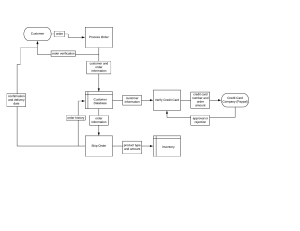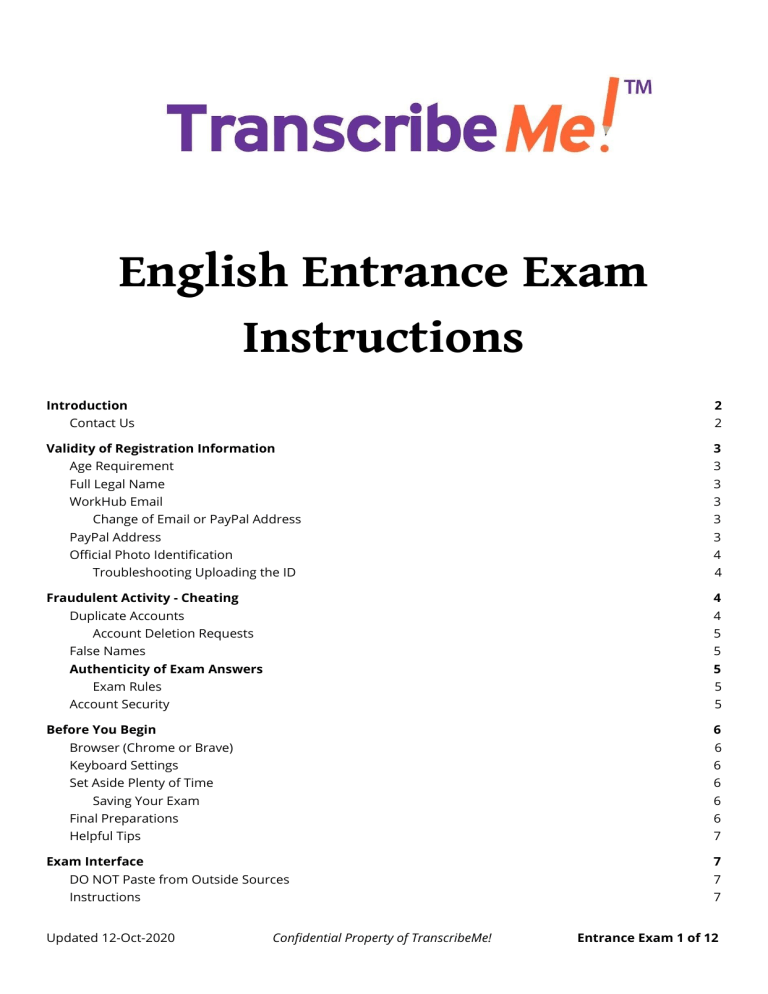
English Entrance Exam Instructions Introduction 2 Contact Us 2 Validity of Registration Information 3 Age Requirement 3 Full Legal Name 3 WorkHub Email 3 Change of Email or PayPal Address 3 PayPal Address 3 Official Photo Identification 4 Troubleshooting Uploading the ID Fraudulent Activity - Cheating 4 4 Duplicate Accounts 4 Account Deletion Requests 5 False Names 5 Authenticity of Exam Answers 5 Exam Rules 5 Account Security 5 Before You Begin 6 Browser (Chrome or Brave) 6 Keyboard Settings 6 Set Aside Plenty of Time 6 Saving Your Exam 6 Final Preparations 6 Helpful Tips 7 Exam Interface 7 DO NOT Paste from Outside Sources 7 Instructions 7 Updated 12-Oct-2020 Confidential Property of TranscribeMe! Entrance Exam 1 of 12 Audio Player 8 Hotkeys 8 Foot Pedal 8 Attempting the Exam 8 Exam Sections: Must Pass Each Section to Proceed 8 Saving Your Exam Progress 9 DON'T Exit Before Completing a Section 9 The Results Page 9 Retries 10 Q: Why can't I only retry the question(s) that I failed? 10 Audio Results 10 The Complete Exam Button 10 Completed Exam 11 Failed Attempt 11 No Feedback 11 Number of Attempts & Waiting Period 11 After Your Second Failed Attempt 12 Passing the English Entrance Exam 12 Upon Activation 12 Questions or Concerns 12 Introduction Note that this document contains information specifically for the English Entrance Exam. Please make sure you are always following the correct documents for the exams and the work you are completing. Hello, and thank you for your interest in TranscribeMe! This document has been created to guide you through the process of taking TranscribeMe's E nglish Entrance Exam, which will open up work opportunities to transcribe chunks of audio files as they are uploaded by our clients around the globe, at rates starting at US$15 per audio hour. Please be sure to carefully read each section of this document before attempting the exam. If you run into issues, you are always welcome to contact us, but note that you will be directed back to this document if your answer lies therein. Contact Us If you need to get in touch with our team, you can do so by submitting a ticket to our Help Desk using the purple beacon at the bottom right of your WorkHub screen. You can also email us at training@transcribeme.com. Updated 12-Oct-2020 Confidential Property of TranscribeMe! EEE Instructions 2 of 12 Validity of Registration Information It is imperative that your registration information be valid and correct. Failure to adhere to the following guidelines may put your account status in jeopardy. If you have already registered, carefully read over this information to be sure you have not made any errors in registering. Age Requirement You must be 1 8 years of age or older in order to work with us. Full Legal Name We require that you register with your legal name, that is to say, your first and last names that appear on your government-issued ID. D o not use a nickname or your initials. If we see that your legal name has not been used, we will request that you update your information, which will slow down your activation process. Your account will be closed if you have used a fabricated name. If you have already registered with a name that is not your legal name, please update your information through the My Account tab located at the top of your page before attempting the Exam. Through this tab, you will be able to see all of the information you registered with. Please take a moment to verify that all of this information is correct. You can edit your information from there, except for your WorkHub email and PayPal addresses (if you have input a PayPal address, you cannot edit it; but if you have not yet input a PayPal, you may add one on this page). WorkHub Email We are only able to contact you by email, so it is critical that you have registered with us using a valid, unrestricted email address. If we receive a message that our correspondence bounces from your account or you are unreachable, we will close your account. That means that if you are using an email filtering service (such as BitBounce), we will not be able to contact you and your account will be closed. Also please note that our first few emails after your account has been activated may be directed to your S pam, Promotional, or Updates folders. For this reason, please make sure to regularly check all of your email folders. Change of Email or PayPal Address If you wish to change your email or PayPal address, please c ontact us so that we can assist you in updating your email. You will not be able to do it through your profile page. PayPal Address Please note that we only process our payments through PayPal and cannot use any other payment methods. As such, we are not able to activate an account to receive work if a PayPal account is not listed on your account. Please make sure you include a PayPal account before completing the exam. If you don't have a PayPal address listed on your account, we will need to request further information from you before we can activate your account to receive work, slowing down the application process. Updated 12-Oct-2020 Confidential Property of TranscribeMe! EEE Instructions 3 of 12 Official Photo Identification For the English Entrance Exam, uploading an official photo ID is not required. However, if we do ask you to provide identification, you can do so through the My Account tab. Please make sure you are uploading an official photo ID - NOT a selfie - such as a: ● ● ● ● Driver's license Passport National ID card Student ID We require that your f ull legal name and b irthdate be on this ID in order to confirm your identity and prove you are of our required age limit. You may blot out other identifying information if you wish. Don't forget to scroll down and click Save once you have successfully uploaded the ID. If your ID has been successfully uploaded to your account, you will see the image displayed on that page. Troubleshooting Uploading the ID If you do not see the image, m ake sure you click the Save button at the bottom of the page. If that still doesn't work, try all of the accepted file formats listed beneath the U pload button until your image sticks. If you still have difficulties, you can try changing the size of the image or uploading it via different devices, such as a phone or tablet. Fraudulent Activity - Cheating IMPORTANT: Please make sure you have carefully read and understood our below expectations for exam integrity before proceeding with your exam. Violating any of the below-mentioned rules may result in your account being blocked (along with any associated accounts), even if the violation was unintentional. In our view, there is no valid reason for a user to create more than one account or to use fake information when registering, so we consider those things to be f raudulent activity. Note that only o ne WorkHub account is allowed per person and also o nly one account linked to a PayPal account. If you wish to share a PayPal account with another TM member, please c ontact us. Make sure you have read and understood these rules, and don't hesitate to contact us if you think you may have accidentally broken our rules. In the case of duplicate accounts, we would request that you contact us before you have attempted the exam across multiple accounts. Duplicate Accounts If you create more than one account, those accounts will be considered duplicate accounts, which we strictly prohibit. A duplicate account can also be one that shares any information with another account, including a PayPal account. That is why we request that you contact us to inform us that you will be sharing a PayPal account with another user on our platform. If you have accidentally created more than one account and have not yet attempted the exam, please contact us. Failure to contact us before our system flags your account as duplicate will result in all associated accounts being blocked. Updated 12-Oct-2020 Confidential Property of TranscribeMe! EEE Instructions 4 of 12 Account Deletion Requests Please note that a deleted account is still counted towards the number of accounts that you have created with us. We only allow users to create one account, period. This means that we do not allow you to create a new account after you have requested to have your initial account deleted. If you decide you are no longer interested in working with us and would like to have your account deleted, then please c ontact us. Also note that o nce we have deleted your account, it cannot be retrieved. We would ask that you are sure you would like your account to be deleted before you make this request as we cannot retrieve your account and we would not allow you to create a new account if you change your mind. False Names As discussed, legal first and last names are required upon registration. Accounts with false names will result in all accounts involved being blocked. Authenticity of Exam Answers Please note that we require all answers you submit to our exam to be ENTIRELY your own. We DO NOT a llow users to share or copy answers across accounts. If we find any of your submitted answers are not entirely your own, y our account and any associated accounts will be blocked. Exam Rules Allowed ● ● ● ● Referring to our Style Guide while completing an exam. Referring to this Instructions document while completing an exam. Researching any terms you are unfamiliar with that may come up during the exam. Using spell-checks to catch errors. NOT Allowed ● ● ● ● ● Downloading our exam audios for any reason. Completing the exam across more than one account Sharing your answers with anyone else Requesting an account to be deleted so that you may create a new account to gain more attempts Submitting answers that are not entirely your own. This includes: ○ Using someone else's answers (whether human or AI) as a base for your transcript ○ Using someone else's answers (whether human or AI) and submitting it as your own ○ Getting someone else (whether human or AI) to help you complete your exam In other words, when you begin the exam, have your Style Guide, internet search engine, and spell-check(s) of choice at the ready, then open your exam and proceed (try not to stress!). That's all. Account Security You are also required to keep your account secure. DO NOT share your account or any information relating to your account (log-in details, exam answers, etc.) with anyone else at any time. The security of your account information is entirely your responsibility, and failure to safeguard it, even if unintentionally, may result in your account being closed. Updated 12-Oct-2020 Confidential Property of TranscribeMe! EEE Instructions 5 of 12 Before You Begin IMPORTANT: Please read the instructions below before b eginning your exam to avoid common mishaps that can negatively affect your scores and overall exam experience. If you experience any issues while completing the exam a fter having tried the below tips, feel free to contact us and we will try to assist you. Browser (Chrome or Brave) Note that our WorkHub can ONLY be opened using Google Chrome or a close alternative such as Brave. You will not be able to access our website using another browser. Other things to keep in mind before you begin, or if you run into difficulties: ● ● ● Are you using the latest version of Chrome? You can check for any available updates by clicking on the menu button to the upper right of your browser page (the three vertical dots) and then navigating to Help > About Google Chrome. Are you using a p rivate network? We have found that when using a public network, firewalls and permission settings do interfere with hub connections. Do you have a n ew router? Newer routers now come with their own firewall protection. Are the correct permissions set? Keyboard Settings Ensure that your keyboard is set to English if you have a multilingual keyboard. Some punctuation and letters can be different on other keyboards and these will count against you as these are English exams. If you typically type in another language, you can check your keyboard language settings on a Windows computer through the C ontrol Panel under C lock, Language, and Region. For M ac, go to System Preferences >L anguage & Region. From here you can also go to Keyboard Preferences to make further adjustments. Set Aside Plenty of Time You should strive to c omplete our exams in one sitting. For the English Entrance Exam, we recommend setting aside t wo to three hours to complete the exam. Saving Your Exam Our system will not save your work until you have c ompleted a full section. This means that if you complete part of an audio, save, then come back, your work will likely be lost, as the questions may shuffle, or you will find that the work you had done on the audio has vanished. We are unable to retrieve any work done in such cases, as the system does not store it. Attempting to save mid-section has also been known to cause other issues, such as prematurely submitting exam answers. Always complete a full section b efore leaving the page. P lease see the A ttempting the Exam section for more details. Final Preparations Before beginning any exam, we strongly suggest that you: 1. Clear your cache and browser history (Ctrl + Shift + Del for Windows; Cmd + Shift + Del for Mac). Select the time frame All time. This can help avoid bugs popping up during the exam. It's a good idea to clear your cache on a regular basis, whether you're taking an exam or not. Updated 12-Oct-2020 Confidential Property of TranscribeMe! EEE Instructions 6 of 12 2. Restart your computer after clearing your cache. Just like you, your computer performs best when it is well rested and refreshed. 3. Open the exam in an I ncognito Window (Ctrl + Shift + N for Windows). 4. Repeat the above process for each attempt or retry. Helpful Tips Be sure to carefully read the Style Guide before commencing. The most recent Style Guide will always be available for download through the C heck Exam Info link next to the exam. ● ● Blunders: If you make any mistakes, take a deep breath and hit C trl Z (Cmd Z for Mac). This should undo whatever you just did. Spell-Check: Be sure to use the appropriate English settings (US or British) for your exam. We can suggest using a free grammar checker such as Grammarly to assist you (you do not need to purchase a Grammarly subscription for transcription). Keep in mind, however, that o ur Style Guide trumps Grammarly, so be careful of suggestions other than spelling errors. You can access Grammarly here. There will also be a green Check Grammar button beneath the text box for each question. Clicking on that will open a new tab where you can sign up for Grammarly. Exam Interface This section will briefly outline the technical aspects of our exam interface so you know what to expect before beginning. DO NOT Paste from Outside Sources DO NOT paste your answers into the exam's text box from an external formatting program, for any question. Outside formatting can be present in text that comes from external sources (such as Word), which can interfere with our platform and wreak havoc on your accuracy percentages. In particular, watch out for curly quotes, a.k.a smart quotes, which will lower your scores if pasted into the exam. Even programs such as Notepad and TextEdit may contain smart quotes if you do not change the program's default settings. To avoid potential mishaps, always t ype your answers directly into the box provided. You are welcome to copy/paste your work into a program such as Word or Grammarly to check for errors - we highly recommend this, actually - but be sure to make changes directly into the text box, not by copy/pasting the change from the outside source. Instructions Within each section of the exam, you will see a set of instructions at the top of the screen providing specific guidance for completing that section of the exam. This will usually tell you how we expect answers to be formatted. Then you will see instructions pertaining to the specific questions you're answering, if any. Read both sets of instructions carefully, for each section and each question, so that you know how to properly format your answers. Updated 12-Oct-2020 Confidential Property of TranscribeMe! EEE Instructions 7 of 12 Audio Player The audio player contains the following features: ● ● ● ● Play/Pause: T his button pauses or plays the audio. Hotkey: C trl + / Forward/Rewind: These buttons will cause the audio to jump forward or back 5 seconds. Hotkeys Ctrl + . and Ctrl + , Volume: C ontrol the hub's volume from here. Hotkeys are Ctrl + ] to increase the volume, C trl + [ to decrease. Time Bar: Y ou can jump to a specific part in the audio by clicking on the time bar. The given time - in this screenshot, 7 seconds - shows how far you are into the audio. Hotkeys Clicking the blue Hotkeys button next to the Audio Player will open a box showing the hotkeys' functionalities. They do the same as described above, with the addition of Ctrl + ' and Ctrl + ; which speed up or slow down the audio. Remember that b oth Windows and Mac use C trl as the hotkey; Cmd will not work. IMPORTANT: These are two-key hotkeys. The plus symbol (+) is used only to indicate that both keys need to be pressed in conjunction with each other. If you hit the key combination of Ctrl and the plus key (+), y ou will zoom in your screen. This can be reversed by holding the Ctrl key and hitting the minus (-) key. Foot Pedal Foot pedals are compatible with our platform and our exams. To use it, you simply have to install TranscribeMe's free Chrome extension here: https://chrome.google.com/webstore/detail/transcribeme-workhub/ekchlkccgoacdfccmicachmhgijgdkhi Attempting the Exam IMPORTANT: Note that our exams are divided into sections. Every time the exam is opened, t he questions in these sections may be shuffled. To avoid losing progress, especially for the audio portions, we strongly recommend completing our exams in one sitting, as mentioned. If this is not possible, at least complete the section you are working on before leaving the exam. This will prevent the exam from shuffling in a new question when you next log in, or erasing any work you have completed. When you feel you are adequately prepared for the exam, go to your Exams tab and click Attempt Exam to begin. Exam Sections: Must Pass Each Section to Proceed Please note that our English Entrance Exam is designed so that the applicant m ust pass each section before proceeding to the next section. Read the explanation below carefully to understand how to complete the exam. Updated 12-Oct-2020 Confidential Property of TranscribeMe! EEE Instructions 8 of 12 If you fail a section of the exam, y ou will be immediately directed to the Results page where you can access any available retries. From there: a. If you f ail all the allotted retries for that section, you have failed the exam attempt (you must pass a ll sections of the exam in order to pass the exam), your exam results will be automatically submitted, and your timer will start for your next attempt at the exam (see Number of Attempts & Waiting Period for details). b. If you p ass the retry of your section, you will be directed to the next section. If you pass that section, then you advance to the following section, etc. But if you fail a section, you will be redirected to the Exam Results page to access any available retries. If you pass each section as you complete the exam, you will simply continue to each subsequent section until you have completed all sections. Once you fail a section, you will be routed to the Results page. Saving Your Exam Progress If you need to save your attempt to come back later, it is CRUCIAL that you first c omplete a full section before leaving the exam. Otherwise, you risk losing your work on the incomplete section. When you have completed a section, a large orange banner will appear telling you that you have finished the section. At that point, you will be able to exit the exam - you can simply close the tab or navigate away from the page - and come back to it later, picking up where you left off. When you do come back to the exam, be sure to repeat the steps outlined in the B efore You Begin section before beginning, to avoid any glitches. DON'T Exit Before Completing a Section If you do NOT follow the above advice of completing the full section before saving and exiting, be prepared to have to redo that full section before proceeding. For the audio sections, this means having to retranscribe each audio or possibly transcribing entirely different audios. When returning to complete the exam, remember to repeat the steps outlined in the Before You Begin section. The Results Page IMPORTANT: We are NOT able to provide feedback as to what your errors were. You are expected to study our guide and use your skills and judgment to create a high-quality transcript in live files, and it is the same with the exams. Also note that you cannot view a side-by-side comparison of your results with the correct answers, as that would entirely defeat the purpose of our exams. Y ou will see only the result of Passed or Failed. The Exam Results page is where you will see your pass/fail results for the exam and access your available retries for any sections with which you have been unsuccessful. The results for each section will be listed under the Result heading. You will not see a detailed or individual breakdown of your accuracy for each question; you will only see "Passed" or "X of X Failed." The failed message tells you how many questions were i ncorrect. So "1 of 3 Failed" means that 1 question out of 3 in the section were incorrect and 2 were correct. Updated 12-Oct-2020 Confidential Property of TranscribeMe! EEE Instructions 9 of 12 Retries The number of t ries you've used will be listed under the Retries of Maximum Possible heading. If you have not yet used a retry for a section, a link labeled R etry will be displayed under the Retry heading. Clicking this link will return you to that section of the exam. For the English Entrance Exam, if you are allowed two t ries for a section of the exam, this means your first try (i.e., the first time you complete the section when taking the exam) and one r etry. You will have access to o ne Retry for that section once you have reached the Results page (the Retries of maximum possible column will say, for example, "1 of 2"). Therefore, if you experience technical difficulties and/or accidentally submit your results for a section, don't despair! You will be able to try that section again. B e sure to carefully read the instructions for each section to know how many retries you are allowed. Unfortunately, we are not able to add additional retries to sections. As mentioned under E xam Sections: Must Pass Each Section to Proceed, y our exam will be automatically submitted if it is not possible for you to pass the attempt, i.e., if you have failed all retries for a section. When retrying any given section, remember that: ● You will not know which question you got wrong (if there was more than one question). ● You will have to a nswer each question of that section again. ● You m ay not g et the same questions/audios as you had answered on your first try. ● The answers you give on your retry will override your previous answers, so do not skip any questions or type something like, "I already answered this." ● We are N OT able to provide any additional retries. If you pass all but one section of the exam and have already used your retry for that failed section, y ou will need to complete the entire exam over again in order to pass. Q: Why can't I only retry the question(s) that I failed? A: There is no way to retry only one question from a section. You also will not know which questions were incorrect. You will always be presented with all of the questions from that section again, and so you will have to answer each question again. They may be presented to you in a different order, or you may get different questions entirely. Do not submit any blank or gibberish answers, because the answers provided on your retry will override your previous answers and will therefore result in a failing result for that question. Audio Results Our exam audios test applicants on their accuracy and adherence to our S tyle Guide. To score applicants' answers, we first have real people transcribe the audios, then we set the accuracy expectations based on their results and the audio's difficulty. We periodically audit these scores to ensure that our pass standards have been set appropriately for each audio. Please rest assured that if you failed an audio, your accuracy was not quite high enough for our requirements. Simply review the Style Guide and try again. The Complete Exam Button If you have not completed your exam attempt, you will see a Complete Exam button at the bottom left of your results. DO NOT click this button if you wish to retry a failed section. Hitting the Complete Exam button on your result page will submit your attempt through to the system. You will not be able to access your retries once your exam has been submitted. Updated 12-Oct-2020 Confidential Property of TranscribeMe! EEE Instructions 10 of 12 If you decide you don't want to retry in this attempt, then you may click the Complete Exam button to submit your results to our system. Once you have done so, you will be able to access your second attempt (you must start the exam over for each new attempt), or if this was your second attempt, this will start the timer over for your next two attempts after a 30-day waiting period. Please see Number of Attempts & Waiting Period for further details. Completed Exam IMPORTANT: For the English Entrance Exam, you will be provided with two attempts at the exam at a time. If you fail both attempts, there is a 30-day waiting period before you can access your next two attempts. As mentioned under E xam Sections: Must Pass Each Section to Proceed, if you fail your Retry for a section, you will not be allowed to proceed to the rest of the exam. You will need to begin a new attempt. In order to receive a passing result for the exam, you must pass every question on the exam within an attempt, seeing all green "Passed" results. If you pass a section of the exam on your first attempt but fail that same section on your second attempt, you are not able to combine both attempts in order to pass the exam. Failed Attempt As mentioned, our system will automatically submit your exam attempt if it is not possible for you to pass. For example, if you fail all allotted retries for a given section, you will not be able to pass the exam as a whole, so the system will submit your attempt at this stage, even though you may have only attempted a few sections of the exam. If you have failed after submitting your first attempt, you will be presented with a message letting you know that you have not been successful with the exam at this time. But don't despair! This is completely normal and nothing to be disheartened about. Simply take a break, review the Style Guide, and return to the exam later to try again. No Feedback To maintain the integrity of our exam, we are not able to provide any direct feedback with regards to how you can improve on your exam if you have received a failed attempt. Everything you need to know in order to pass can be found in the Style Guide. Number of Attempts & Waiting Period As mentioned, you will be provided with two attempts at the exam at a time. For each attempt, you will have one available retry per section of the exam. If you fail the retry of a section, you will unfortunately have failed the exam, since it will not be possible to pass if you have a failed section, so our system will automatically submit your attempt. If you navigate back to your Exams tab at the top of your page, you will now see a new A ttempt the Exam link located below your first attempt. Clicking this new link will direct you to your next attempt. Updated 12-Oct-2020 Confidential Property of TranscribeMe! EEE Instructions 11 of 12 Please remember that when using a new attempt, you will have to start again at the beginning of the exam and answer each question presented to you. The questions on the exam are shuffled, so you may receive questions and/or audios with which you were not previously presented. Be sure to also repeat the steps outlined in the B efore You Begin section. After Your Second Failed Attempt If you do not pass your first two attempts, don't despair! You can return to us after a 3 0-day period to try again. The exam will then be reset, and you will have two more attempts at that time. Passing the English Entrance Exam Once you have passed each question of the exam within the same attempt (seeing all green results), you will have passed the exam! At this stage, one of our training officers will review your application. It is at this point that a photo ID may be requested if one is not currently present on your account. Once your application is fully processed, your account will be activated within 2-3 business days of taking the exam (no waiting list!). Please note that if ID has been requested, it can take between 2-3 business days from the time you notify us that your ID has been uploaded successfully. More instructions will be provided in the email sent requesting the ID. Be sure to respond to this email once you have uploaded your ID. If you don't respond informing us that you uploaded it, we won't know. Upon Activation Once your account has been activated, you will receive an email with further instructions and documents that you are required to read before beginning. Also be sure to review the Style Guide again before beginning your first assignment, and refer to it as you complete your work. Questions or Concerns If you have any questions or concerns while completing an exam that are not addressed in this document, please c ontact us. From there, we will try to assist you in any way we can. Please note, however, that if your question is addressed in this document, we will refer you back here for the answer. Best wishes on your exams at T ranscribeMe! Updated 12-Oct-2020 Confidential Property of TranscribeMe! EEE Instructions 12 of 12