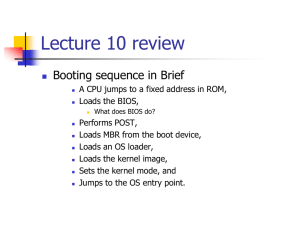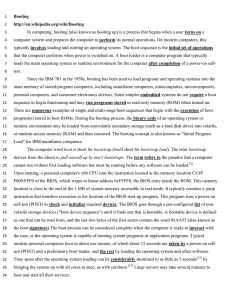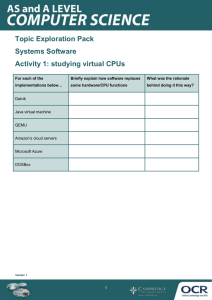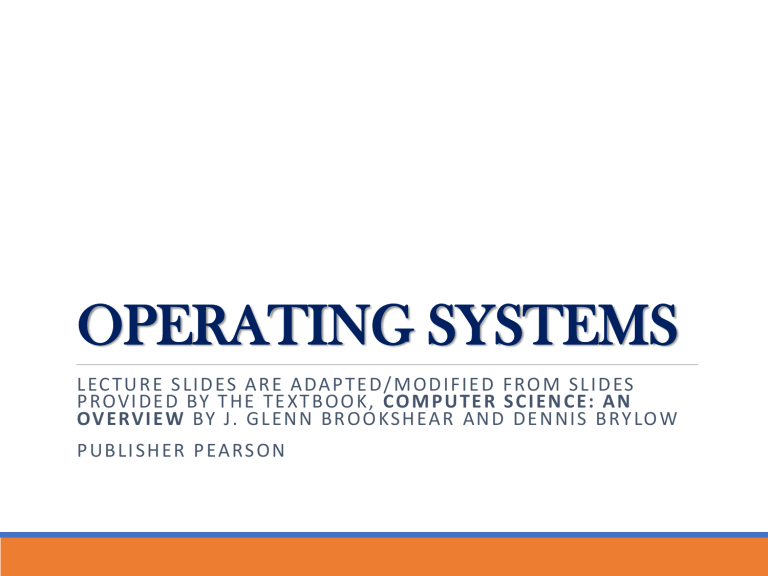
OPERATING SYSTEMS L EC T U R E S L I D ES A R E A DA P T E D / M O D I F I E D F RO M S L I D ES P ROV I D E D BY T H E T E X T B O O K , C O M P U T E R S C I E N C E : A N OV E RV I E W BY J. G L E N N B RO O KS H EA R A N D D E N N I S B RY LOW P U B L I S H E R P EA RS O N Contents ▪ The History of Operating Systems ▪ Operating System Architecture ▪ Coordinating the Machine’s Activities ▪ Handling Competition Among Processes ▪ Security 2 Evolution of Shared Computing ▪ Batch processing ▪ Interactive processing ◦ Requires real-time processing ▪ Time-sharing/Multitasking ◦ Implemented by Multiprogramming ▪ Multiprocessor machines ◦ Load balancing ◦ Scaling ▪ Embedded OS 4 5 Batch processing 6 Batch processing 7 Interactive processing 8 9 10 Multi tasking processing P1 Run P2 Wait P3 P1, P2, P3 Wait Run Wait Run Wait Run Run Run Run Wait Run Wait Wait Run Wait Run Run Run Wait Wait 11 Evolution of CPU Utilization 12 Basic functions of operating systems ▪ Five basic functions ◦ Starts the computer ◦ Manages applications ◦ Manages memory ◦ Handles input and output device messages ◦ Provides a user interface for communication 13 Types of Software ▪ Application software ◦ Performs specific tasks for users ▪ System software ◦ Provides infrastructure for application software ◦ Consists of operating system and utility software 14 Software classification 15 System Software ▪ Consists of all the programs that enable the computer and its peripheral devices to function smoothly ▪ Divided into two main categories: ◦ The operating system ◦ System utilities (utility programs) 16 Operating System Components Operating System Components ▪ User Interface: Communicates with users ◦ Text based (Shell) ◦ Graphical user interface (GUI) ▪ Kernel: Performs basic required functions ◦ File manager ◦ Device drivers ◦ Memory manager ◦ Scheduler and dispatcher 19 User - User interface - Kernel 20 User interface ▪ Types of user interfaces ◦ Graphical user interface (GUI) ◦ Menu-driven user interface ◦ Command-line user interface 21 Kernel - File Manager ▪ Directory (or Folder): A user-created bundle of files and other directories (subdirectories) ▪ Directory Path: A sequence of directories within directories 22 Kernel - File Manager ▪ Searching for and managing files ◦ File manager—utility software that organizes and manages data ◦ Copy files ◦ Determine how and where files are stored ◦ Delete files ◦ Search utility—enables you to locate files 23 Kernel - Memory Manager ▪ Allocates space in main memory ▪ May create the illusion that the machine has more memory than it actually does (virtual memory) by playing a “shell game” in which blocks of data (pages) are shifted back and forth between main memory and mass storage 24 Kernel - Memory Manager ▪ Virtual memory—uses portion of hard disk to extend RAM ◦ Pages—units of fixed size, contain program instructions and data ◦ When RAM is full, copies of pages are temporarily stored in a swap file, a special hard disk file. ◦ Transferring files between RAM and the hard disk—paging ◦ Excessive paging—thrashing ▪ Adding more RAM—best way to improve computer performance: ◦ Paging slows computer. ◦ Accessing data from hard disk is slower than accessing from RAM. 25 Kernel - Memory Manager 26 Getting It Started Bootstrapping ▪ Boot loader: Program in ROM (example of firmware) ◦ Run by the CPU when power is turned on ◦ Transfers operating system from mass storage to main memory ◦ Executes jump to operating system ◦ Cold boot: Starting computer when it has not yet been turned on ◦ Warm boot: Restarting a computer that is already on 29 The booting process 30 The booting process The Six Steps of Booting a System 31 The booting process ▪ Step 1: Activate the BIOS and Setup Program ◦ BIOS (Basic Input Output System) instructions provide the computer with descriptions of the internal equipment ◦ BIOS is encoded on ROM (read-only memory) ◦ Does not control external devices ◦ Adjustable energy settings ◦ Setup program ◦ Includes settings that control computer hardware ◦ Do not alter—making incorrect changes to a BIOS device will cause the system not to boot 32 The booting process ▪ BIOS Settings ◦ Change the Boot Order ◦ Load BIOS Setup Defaults ◦ Remove a BIOS Password ◦ Create a BIOS Password ◦ Change the Date and Time ◦ Change Floppy Drive Settings ◦ Change Hard Drive Settings ◦ Change CD/DVD/BD Drive Settings ◦ View Amount of Memory Installed ◦ Change the Boot Up NumLock Status ◦ Enable or Disable the Computer Logo ◦ Enable or Disable the Quick Power On Self Test (POST) 33 The booting process ▪ Step 2: Initiate the Power-On Self-Test ◦ Power-on self-test (POST)—to confirm that both the computer and its peripheral devices are working properly ◦ If the POST fails: ◦ A beep will sound. ◦ An error message will appear on the monitor. ◦ The computer will stop. 34 The booting process ▪ Step 3: Load the Operating System ◦ BIOS ◦ Looks for the operating system ◦ Loads the kernel into memory—the central part of the operating system ◦ The operating system loads the system configuration information. 35 The booting process ▪ Step 4: Configure the System ◦ Operating system ◦ Checks the registry ◦ Database that stores information about software and peripherals choices, for configuration information ◦ Checks the configuration for drivers ◦ Utility programs containing instructions for the proper functioning of peripheral devices. ◦ Automatically detects plug-and-play (PnP) devices ◦ Checks for conflicts between devices ◦ Installs and loads needed drivers 36 The booting process ▪ Step 5: Load System Utilities ◦ Antivirus software ◦ Speaker volume control ◦ Power management options 37 The booting process ▪ Step 6: Authenticate a User ◦ Verifies authorized users ◦ Enter an authentication/login user name and password ◦ Profile—a record of a specific user’s preferences for the desktop theme, icons, and menu styles ◦ Account—for multiuser computer systems each user has an account ◦ Consists of user name, password, and storage space ◦ Created by server/computer administrator 38 Coordinating machine’s activities Processes ▪ Process: The activity of executing a program ▪ Process State: Current status of the activity ◦ Program counter ◦ General purpose registers ◦ Related portion of main memory 40 Process Administration ▪ Scheduler: Adds new processes to the process table and removes completed processes from the process table ▪ Dispatcher: Controls the allocation of time slices to the processes in the process table ◦ The end of a time slice is signaled by an interrupt. 41 Time-sharing 42 Handling Competition for Resources Handling Competition for Resources ▪ Semaphore: A “control flag” ▪ Critical Region: A group of instructions that should be executed by only one process at a time ▪ Mutual exclusion: Requirement for proper implementation of a critical region 44 Deadlock ▪ Processes block each other from continuing ▪ Conditions required for deadlock 1. Competition for non-sharable resources 2. Resources requested on a partial basis 3. An allocated resource can not be forcibly retrieved 45 A deadlock resulting from competition for nonshareable railroad intersections 46 Security ▪ Attacks from outside ◦ Problems ◦ Insecure passwords ◦ password cracker, network sniffer, Trojan horse login ◦ Sniffing software ◦ spyware, sniffing software ◦ Counter measures ◦ Auditing software 47 Security ▪ Attacks from within ◦ Problem: Unruly processes ◦ Counter measures: Control process activities via privileged modes and privileged instructions 48