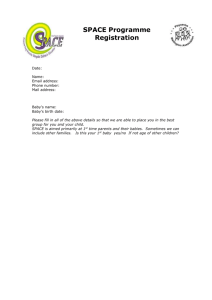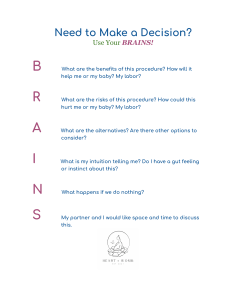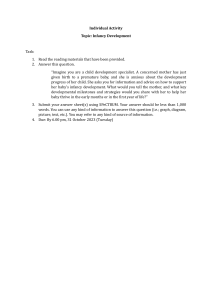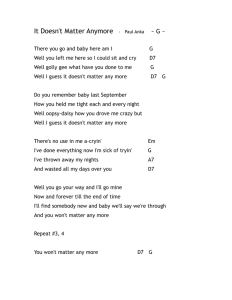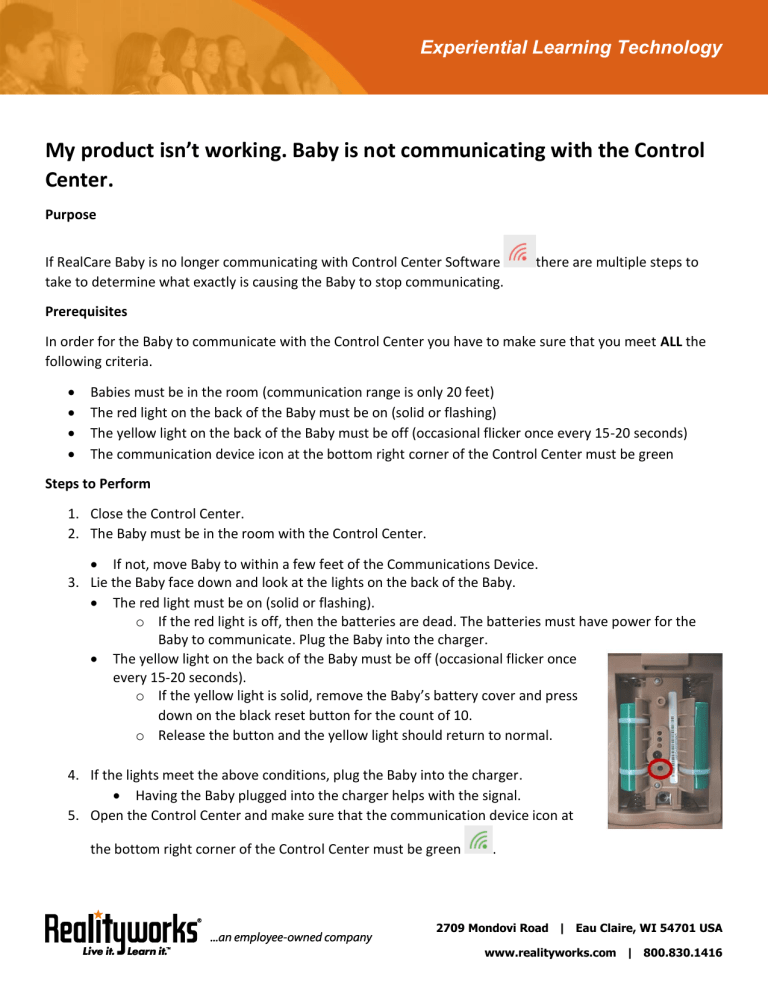
Experiential Learning Technology My product isn’t working. Baby is not communicating with the Control Center. Purpose If RealCare Baby is no longer communicating with Control Center Software take to determine what exactly is causing the Baby to stop communicating. there are multiple steps to Prerequisites In order for the Baby to communicate with the Control Center you have to make sure that you meet ALL the following criteria. • • • • Babies must be in the room (communication range is only 20 feet) The red light on the back of the Baby must be on (solid or flashing) The yellow light on the back of the Baby must be off (occasional flicker once every 15-20 seconds) The communication device icon at the bottom right corner of the Control Center must be green Steps to Perform 1. Close the Control Center. 2. The Baby must be in the room with the Control Center. • If not, move Baby to within a few feet of the Communications Device. 3. Lie the Baby face down and look at the lights on the back of the Baby. • The red light must be on (solid or flashing). o If the red light is off, then the batteries are dead. The batteries must have power for the Baby to communicate. Plug the Baby into the charger. • The yellow light on the back of the Baby must be off (occasional flicker once every 15-20 seconds). o If the yellow light is solid, remove the Baby’s battery cover and press down on the black reset button for the count of 10. o Release the button and the yellow light should return to normal. 4. If the lights meet the above conditions, plug the Baby into the charger. • Having the Baby plugged into the charger helps with the signal. 5. Open the Control Center and make sure that the communication device icon at the bottom right corner of the Control Center must be green . 2709 Mondovi Road | Eau Claire, WI 54701 USA www.realityworks.com | 800.830.1416 Experiential Learning Technology If the red light on the back of the Baby is on, the yellow light is off, the communication device icon is green and if the Baby is still not communicating after one minute (two at the max), then something took away the Baby’s ability to communicate with the Control Center. Keep the Baby plugged into the charger and re-add the Baby. Adding Baby to Control Center Software 1. On the Control Center Software on your computer, click on the Add Babies button. 2709 Mondovi Road | Eau Claire, WI 54701 USA www.realityworks.com | 800.830.1416 Experiential Learning Technology 2. Locate the Emergency Stop Switch. It is located right above the lights on the back of Baby. It is a small round opening. Emergency Stop Switch Yellow Light 3. Press and hold the Emergency Stop Switch down for 2 chimes in a row and release. 4. Baby should appear and the Status column on the far-right side should change to Added. 2709 Mondovi Road | Eau Claire, WI 54701 USA www.realityworks.com | 800.830.1416 Experiential Learning Technology 5. Click on the All Babies window and this Baby should appear in the window with a green check mark in the COMM column. Contact Product Support if the Baby still is not communicating. For additional assistance and video tutorials visit our website: www.realityworks.com/support/ 2709 Mondovi Road | Eau Claire, WI 54701 USA www.realityworks.com | 800.830.1416