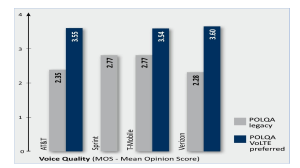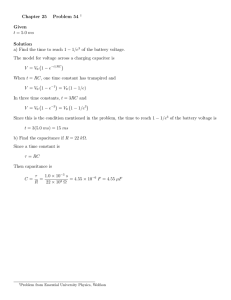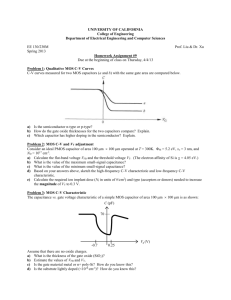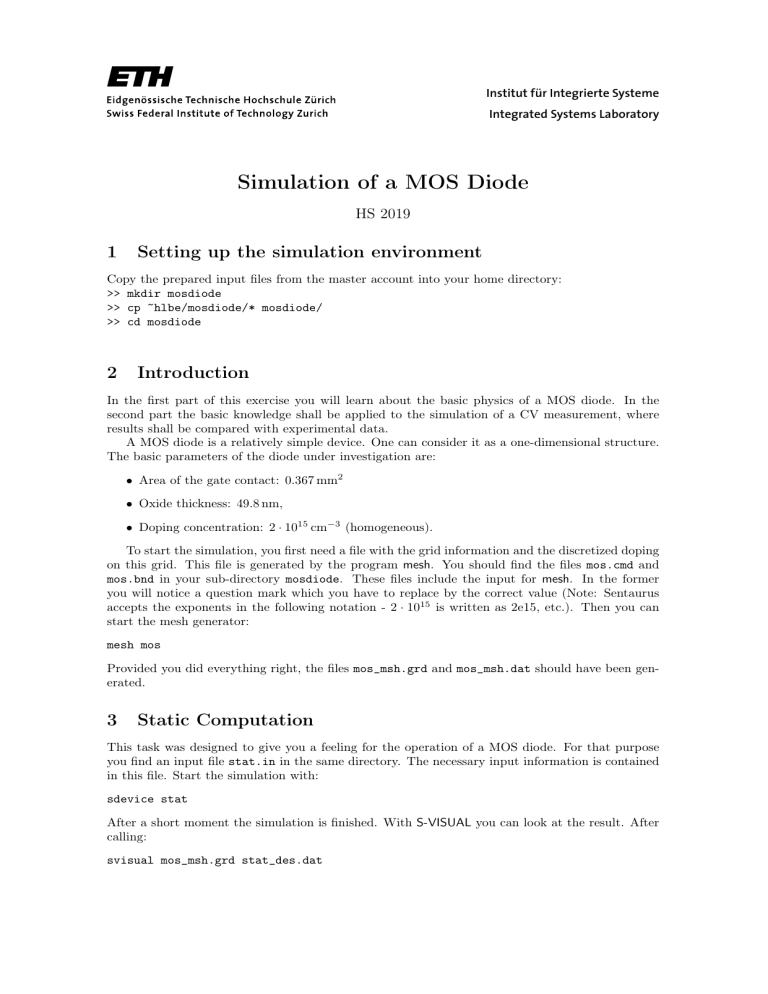
Institut für Integrierte Systeme
Integrated Systems Laboratory
Simulation of a MOS Diode
HS 2019
1
Setting up the simulation environment
Copy the prepared input files from the master account into your home directory:
>> mkdir mosdiode
>> cp ~hlbe/mosdiode/* mosdiode/
>> cd mosdiode
2
Introduction
In the first part of this exercise you will learn about the basic physics of a MOS diode. In the
second part the basic knowledge shall be applied to the simulation of a CV measurement, where
results shall be compared with experimental data.
A MOS diode is a relatively simple device. One can consider it as a one-dimensional structure.
The basic parameters of the diode under investigation are:
• Area of the gate contact: 0.367 mm2
• Oxide thickness: 49.8 nm,
• Doping concentration: 2 · 1015 cm−3 (homogeneous).
To start the simulation, you first need a file with the grid information and the discretized doping
on this grid. This file is generated by the program mesh. You should find the files mos.cmd and
mos.bnd in your sub-directory mosdiode. These files include the input for mesh. In the former
you will notice a question mark which you have to replace by the correct value (Note: Sentaurus
accepts the exponents in the following notation - 2 · 1015 is written as 2e15, etc.). Then you can
start the mesh generator:
mesh mos
Provided you did everything right, the files mos_msh.grd and mos_msh.dat should have been generated.
3
Static Computation
This task was designed to give you a feeling for the operation of a MOS diode. For that purpose
you find an input file stat.in in the same directory. The necessary input information is contained
in this file. Start the simulation with:
sdevice stat
After a short moment the simulation is finished. With S-VISUAL you can look at the result. After
calling:
svisual mos_msh.grd stat_des.dat
a graphics window will open containing an empty frame. This is because our sample is strictly
one-dimensional (all quantities live on a line only). Now in a similar way as you assign plots in
Inspect, you can assign the X-Coordinate to the x-axis and any other quantity to the y-axis. (left
or right y-axis)
Note: If you want to plot multiple data sets, you can add additional plot areas by clicking:
Data → New XY Plot
Tasks:
• Generate flat-band conditions by variation of the gate voltage. What is the value of the
flat-band voltage?
First you should copy the existing simulation result in order to compare the changes.
(cp stat_des.dat statOld_des.dat)
In order not to waste time, do the following. First, set the gate voltage to VG = 0 V in
the file stat.in (use your favored editor). Then start the simulation. You will observe
with S-VISUAL that the conduction band (more precisely: the position-dependent band edge
including the electrostatic potential) within the silicon region is bent in a characteristic way.
(Start S-VISUAL with svisual mos_msh.grd stat_des.dat statOld_des.dat) The reason
for this bending will be explained in a subsequent lecture. Figure out the direction in which
the gate voltage must be changed in order to obtain a flat band in the silicon region. Now,
try VG = −0.3 V. After that, improve the value a last time.
• In which direction would the value change if the doping were 5 · 1016 cm−3 ? You can check
by simulation (edit the file mos.cmd, run mesh mos again and repeat the device simulation).
Finally, reinsert the old value (2e15) and generate the mesh again (mesh mos).
4
Low-frequency CV Curve
The next task is the simulation of a CV measurement. A low-frequency CV curve is quasi-static,
i.e. we can do a static simulation. We will ramp, step by step, to certain bias points and compute
the solution under the assumption that the device is always in a stationary state. The input file for
this simulation is quasi.in in the same directory. The only difference to the previous simulation
is that now there is a voltage ramp from 6 V to −6 V:
Electrode {
{ Name="Gate" Voltage=6 AreaFactor=3.67e5 Barrier=-0.6 }
{ Name="Substrat" Voltage=0 }
}
...
Solve {
...
QuasiStationary ( Goal { name="Gate" voltage=-6 } ... )
...
}
Start the simulation with:
sdevice quasi
As a result of the simulation we only know the charge that has accumulated on the gate contact.
Therefore, the capacitance must be still computed by C = ∂Q/∂U . This can be done with the
program Sentaurus inspect:
2
sentaurus inspect quasi_des.plt
First, generate a QV curve. For that purpose you must click on Gate in the middle left window and
on OuterVoltage in the lower left window. The latter will be defined as X-axis by clicking to X
axis. Assign Charge to the left Y-axis. For the derivative of this curve with respect to the voltage
click on New. A new window pops up. Type the following under Formula: diff( and click on the
curve name in the upper left window. By typing ) the formula will be closed. When you click OK,
the formula is evaluated and the result is shown as curve_1. You can delete the QV curve with
Delete, whereby the CV curve is automatically rescaled. For comparison you can load the result
of a measurement of a similar device. Click on File -> Load, and type measured.lf.
As in the previous task you can look into the device. Output was generated during the simulation
for three voltage points.
svisual mos_msh.grd plot*dat
To see the profiles of the physical quantities for all three voltages in one frame, hold the ’CTRL’
button of your keyboard and click the three files that have been loaded (upper left window). Now
you can assign the desired quantities to the axes and all three files will be plotted together.
Task: How will the static CV curve change, if you change the material of the gate dielectric?
For the change of the “oxide” material you must edit the file mos.bnd. Replace SiO2 by Si3N4.
Now you have to create the mesh again:
mesh mos
Start the simulation again as described before. Finally, you should reset the material to SiO2 and
generate the mesh again (mesh mos).
5
High-frequency CV Curve
For the simulation of the time-dependent CV measurement you should use the file trans.in. The
necessary commands are:
Electrode {
{ Name="Gate" Voltage=3 AreaFactor=3.67e5 Barrier=-0.6
voltage=((0ms,3) (20ms,-3)) }
{ Name="Substrat" Voltage=0 }
}
Solve {
...
transient ( InitialTime=0ms FinalTime=20ms MaxStep=0.2ms)
...
}
To accelerate the simulation, we use a smaller voltage range. We change the voltage from 3 V
at time 0 s to −3 V at time 20 ms. In order to obtain a smooth curve, we restrict the step size to
0.2 ms. Simulation and visualization proceed as before:
sdevice trans
sentaurus inspect trans_des.plt
svisual mos_msh.grd plot*dat
With the chosen time interval of 20 ms you should obtain a low-frequency curve. If you now reduce
this time more and more, then you give the charge carriers less and less time to reach a stationary
state.
3
Task: The transition to the high-frequency curve can be observed, if the time period is reduced
from 20 ms to 5 ms and then to 0.5 ms. In the SDEVICE input file trans.in you have to replace
the final time 20 ms by the new value both in the Electrode and the Solve section! For comparison, you can load the result of a measurement again. Use Sentaurus inspect and load the file
(measured.hf). Attention: For the shortest time of 0.5 ms please change the value of MaxStep from
0.2 ms to 0.01 ms in the file trans.in, section Solve. This is necessary to again obtain a smooth
characteristics.
What is the reason for the observed CV plots? Since the device is n-doped, it acts as a p-MOS
diode. For VG > 0.0 the device is in the accumulation region. In the accumulation region, as
we increase the gate voltage, electrons in the bulk start accumulating at the oxide/semiconductor
interface. Therefore, only the capacitance due to the MOS capacitor is observed. Since electrons
respond quickly to the changing gate bias, the capacitance does not change with frequency in this
region. Whereas, for VG < 0.0, i.e. around flat band voltage, the device enters the depletion mode.
In this mode, electrons are swept away from the oxide/semiconductor interface due to negative gate
voltage. As a result, the effective capacitance between the bulk and the gate is a series combination
of MOS capacitor and the capacitance due to the depletion layer (similar to the case of a diode
in reverse bias). Hence, it is smaller than the MOS capacitance. Further reduction of the gate
voltage turns the device into the inversion mode. In this mode, holes begin to accumulate at the
oxide/semiconductor interface. Where do these holes come from? These holes are generated by
the Shockley-Read-Hall (SRH) generation mechanism. As a result, only the capacitance due to the
MOS capacitor is observed in this region at low frequency. However, the process of generation of
holes by the SRH mechanism has a finite time constant. If the switching period (1/frequency) is
shorter than this time constant, SRH generation/recombination of holes remains unaffected by the
switching of the gate bias. In this case, the capacitance is again given by a series combination of
MOS capacitor and the depletion layer capacitor. Therefore, when a shorter time period is used,
the capacitance in the inversion layer reduces and finally saturates to its value at flat band voltage.
4