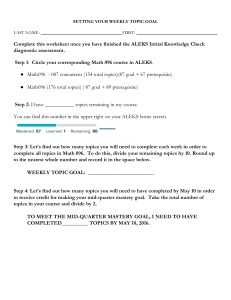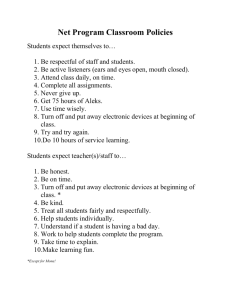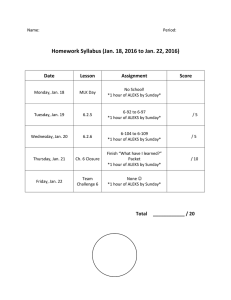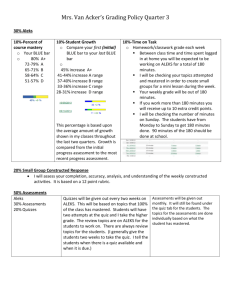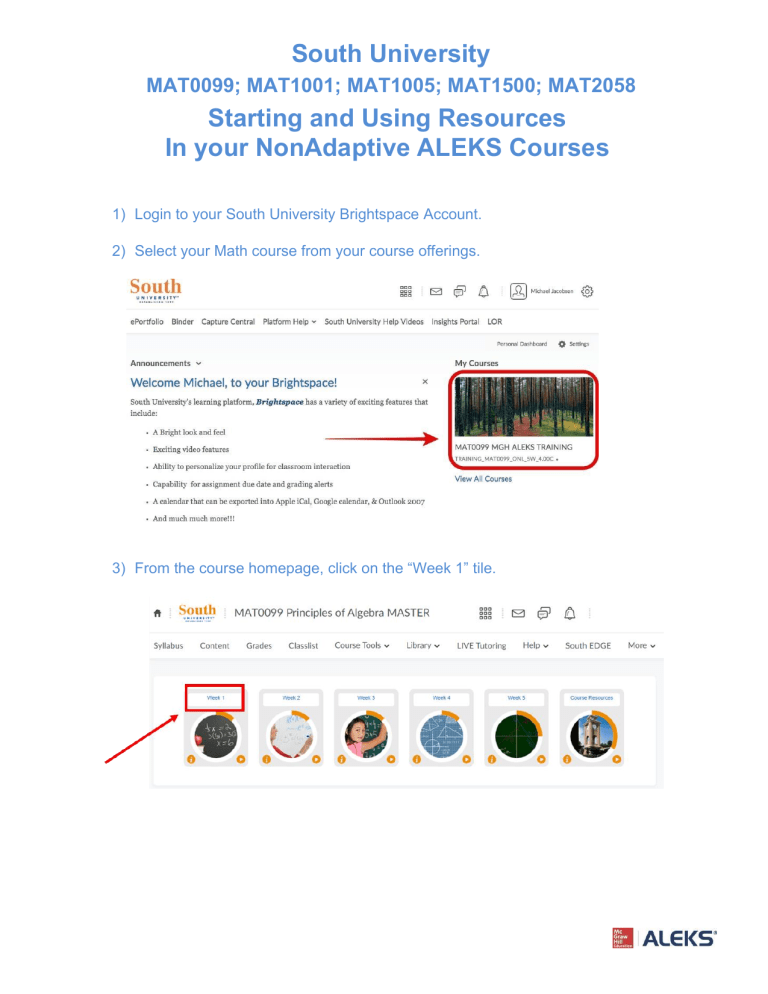
South University MAT0099; MAT1001; MAT1005; MAT1500; MAT2058 Starting and Using Resources In your NonAdaptive ALEKS Courses 1) Login to your South University Brightspace Account. 2) Select your Math course from your course offerings. 3) From the course homepage, click on the “Week 1” tile. 4) Scroll to the bottom of the Week 1 page and select the “Week 1 Homework” assignment. 5) Select the “Week 1 ALEKS Link” located under “Week 1 Homework”. 6) The first time accessing this link will prompt you to register for the ALEKS Platform by agreeing to the terms of service by checking the box and clicking on “Continue”, as shown below: 7) This step finishes the student registration process. Using ALEKS for your Math Courses 1. Choosing your class in ALEKS to begin working in ALEKS is as simple as clicking on the course name in your MY Classes page. 2. After you have joined the class, you will land on the page to learn how to enter answers into ALEKS by using the Tools provided. This Tools Tutorial is only required the first time you enter any ALEKS class. 3. Next, you will be given a short introduction to the system and learn how to navigate. Make sure you are in the Timeline view instead of ALEKS Pie (check the bubble under your name). 4. You will continue coming back to ALEKS through this same path to complete your assignments. Working on ALEKS every day is a great strategy for getting the work done by due dates so that you are as successful as possible with learning all of the material in the course. ASSIGNMENTS *NOTE - FROM THE HOME PAGE, IGNORE THE OPTION TO START MY PATH* The adaptive learning path is not applicable for these courses and will NOT count towards your Total ALEKS Grade. Instead, click on the main menu in the upper left and select Assignments. a. Upcoming Homework and Quiz assignments can be found by expanding the Main Menu in the upper left and clicking on Assignments b. You can then click on your weekly Homework or Quiz assignments to get started. You may also click the “View Upcoming” option to see additional future assignments. c. Click on your Week 1 Homework to get started. Accessing additional learning resources while in ALEKS Things to remember about using textbook resources within ALEKS while working on learning the material in your course. 1. The ebook can always be opened from within ALEKS, without reference to a specific chapter/section, by clicking on the menu icon in the top left corner (the 3 lines) to open the menu and then selecting and opening the Textbook section and clicking on the E-Book link. ALEKS Customer Support Center hours and contact detail available as noted and linked below. https://mhedu.force.com/aleks/s/alekscontactsupport