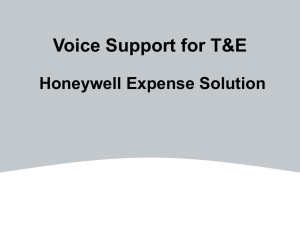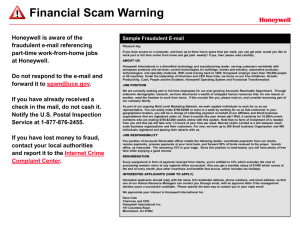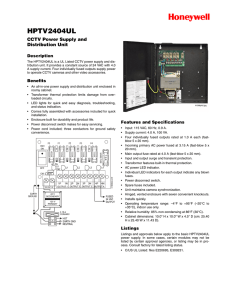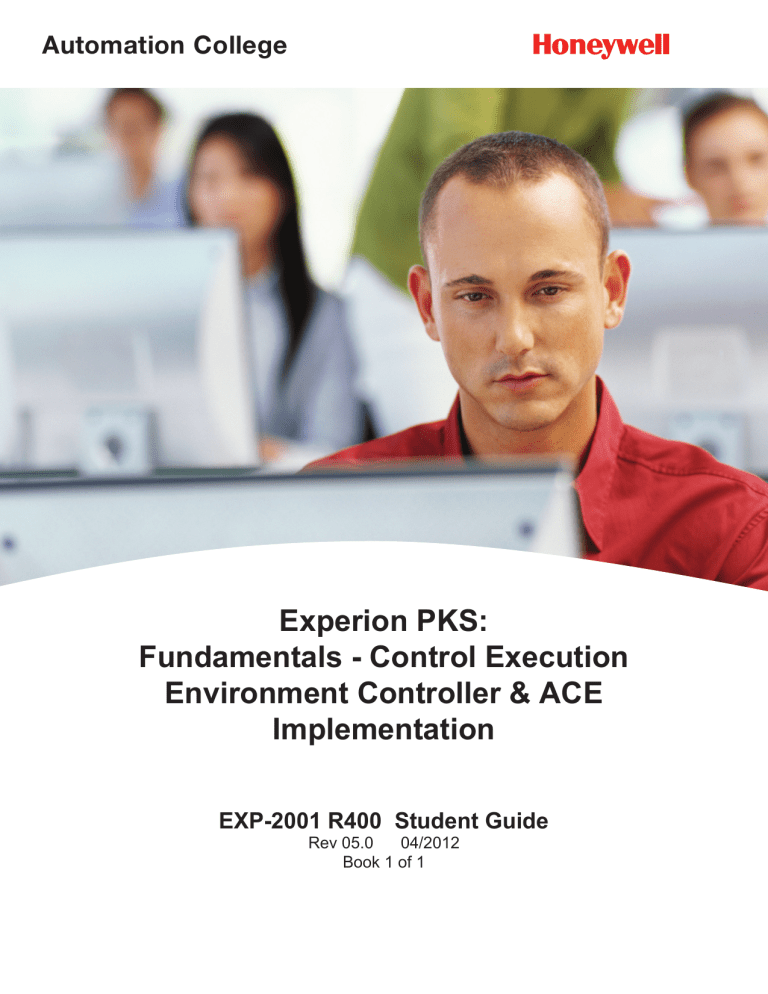
Automation College Experion PKS: Fundamentals - Control Execution Environment Controller & ACE Implementation EXP-2001 R400 Student Guide Rev 05.0 04/2012 Book 1 of 1 . Notices While this information is presented in good faith and believed to be accurate, Honeywell assumes no responsibility for any errors that may appear in this courseware. The courseware is presented on an “as-is” basis. Honeywell disclaims the implied warranties of merchantability and fitness for a particular purpose, and makes no express warranties except as may be stated in its written agreement with and for its customer. In no event is Honeywell liable to anyone for any indirect, special or consequential damages even if Honeywell is informed of the possibility of these damages. The information and specifications in this courseware are subject to change without notice. No part of this courseware may be reproduced or transmitted in any form or by any means. It is intended for the use of the original purchaser only. Copying, duplicating, selling or otherwise distributing the courseware is a violation of law. The materials and workbooks comprising the courseware may not, in whole or part, be copied, photocopied, reproduced, translated or reduced to any electronic medium or machine-readable form without prior consent in writing from Honeywell. This courseware is the confidential and proprietary information of Honeywell. The courseware may only be used by the person who attended the Honeywell class. The courseware may only be used in conjunction with a Honeywell system at the company that paid for the class. Only Honeywell may use the courseware for training purposes. This class has special equipment configurations that are appropriate only for training and should not be used for any other purpose. Experion, Da Vinci, IntelliMap, MXOpen, MXProLine, TotalPlant, PlantScape, TDC 3000, Uniformance, and Universal Control Network are registered trademarks of Honeywell International. These commodities, technology or software were exported from the United States in accordance with the Export Administration Regulations. Division contrary to U.S. law prohibited. Copyright © 2012 Honeywell Inc. Honeywell International, Inc. Automation College Global Learning Services Program Objectives EXP2001R400 - EPKS CEE R400 Tab 1 Lesson Orientation and Course Introduction 2 C200/C200E Controller Architecture 3 C300 Controller Architecture - Part 1 of 2 4 Control Builder Introduction 5 C200/C200E Hardware Configuration Concepts 6 C300 Hardware Configuration Concepts 7 Control Builder Import / Export Procedure 8 Controller Hardware Configuration 9 C300 Controller Architecture - Part 2 of 2 10 Performance Calculations and Monitoring 11 Process Simulation for Lab Exercise Honeywell Confidential and Proprietary Objectives Course Introduction Describe the C200/C200E Controller Architecture Describe the C200/C200E Controller Racks and Redundancy Describe the C200/C200E I/O Modules Describe the Main Features of the Series C System Describe the Architecture of Series C System Describe Series C Input-Output Modules and Options Describe the IO Topology Rules for the Series C System Verify Series C Hardware Connections Describe the Functionality of Control Builder Use Compare Parameters Options Use Control Builder Search Describe How to Locate CB Concepts in KB Open and Operate Control Builder Describe the Configuration of C200/C200E Hardware and I/O Describe C300 and Series C I/O Configuration Describe the Import/Export Procedure in Control Builder Instructions for: Configure Controller Hardware Configure C200E Controller and Series A IOM in SIM-C200E Import the Remaining Series A IO Modules into the SCE Configure C300 Controller and Series C IOM in SIM-C300 Import the Remaining Series C IO in to SIM-C300 Describe Fiber Optic Extender and Its Connection Rules Describe the Control Firewall Connections in the Series C System Define a Typical Series C Configuration Describe Performance Calculations Page: 1 of 3 04/04/12 Program Objectives 12 EXCEL Simulation 13 Data Acquisition Control Module 14 Productivity Tools in Control Builder 15 ERDB Administration and Other Tools 16 Checkpoints 17 PID Control Module 18 PID with Split Range Control Module 19 Cascade PID Control Module 20 Cascade PID with Two Secondaries 21 Output Reversal and Red Tag Indication 22 Device Control Module 23 Math and Auxiliary Function Blocks 24 Database Search Honeywell Confidential and Proprietary Identify the Debutanizer Lab Sequence Describe the EXCEL Simulation Used for Labs Describe the Procedure to Build Control Modules Instructions for: Data Acquisition Control Module Configure Series A IO Channel Configure Series C IO Channel Configure the Data Acquisition Control Module Describe Bulk Build Functionality Describe Bulk Edit Parameters Functionality Describe the Block Name References in CM and SCM Export/Import a Control Module Describe ERDB Administration Describe Checkpoint Settings in Control Builder Perform Checkpoint Save Perform Checkpoint Restore Describe PV Tracking and Initialization Fundamentals Configure a PID Control Module Calculate Performance Statistics of the Configuration Performed (C200 & C300) Configure a PID Control Module with Split Range Outputs Configure a Cascade PID Control Module Configure a Cascade PID CM with Two Secondaries Describe Output Reversal and Red Tag Indication Options Configure a Control Loop for OP Reversal Indications Configure a Control Loop for Red Tag Indication Describe Templates and the Substitute Name List Configure a Device Control Module - with Logic Configure a Device Control Module - with Interlock Describe Auxiliary Function Blocks Describe MATH Function Blocks Use Rolling Average Function Block Use Counter Function Block Page: 2 of 3 04/04/12 Program Objectives 25 Sequential Control Module - Concepts and Use 26 SCMs - Programming Techniques, Operation 27 Sequential Control Module - Lab 28 Interactive Instructions 29 SCM Abnormal Handlers 30 Final Project 31 PMIO 32 Appendix Honeywell Confidential and Proprietary Describe Search Functionality Perform Parameter Search Perform Where Used Search Describe the Configuration of SCMs Configure a Sequential Control Module Identify SCM Programming Techniques Explain the Operation of SCMs Add Function Blocks for SCM Program Control Specify SCM Recipe Values and Invoke Transition Configure an SCM Abort Sequence Use a Step to Start Another SCM Use Recipe Values to Set Minimum Flow Interface an SCM with a Graphic Textbox Describe Interactive Instructions Configure Interactive Instructions Configure an SCM Abort Handler Configure an SCM Interrupt Handler Configure an SCM Check Handler Complete the Final Project - 20 Identify PMIO Hardware Describe the C200/C200E Hardware Interface to the PMIO Describe the I/O Card File Describe How to Configure PMIO Hardware Describe How to Configure PMIO Channel Blocks in CMs Describe PMIO Configuration in a C300 System Configure an I/O Link Module (IOLIM) for C200E Configure Digital, Analog and Hart IOPs Assign, Load, and Activate PMIO for C200E Assign, Load, and Activate PMIO for C300 Configure a Continuous Control Strategy with PMIO Load, Activate, and Operate CMs with PMIO Describe Types of PID Control Blocks Describe Device Control Blocks Describe the HPM Functions Duplicated in CEE Describe Power Generation Function Blocks Describe the HART Functionality in C200/C200E Operations Control Module Reference Guide to Debutanizer Model for C200E/C300 Labs Page: 3 of 3 04/04/12 1 Course Introduction Orientation and Course Introduction Honeywell Confidential Copyright © 2012 Honeywell International Inc. 1 Course Introduction 4/13/2012 Honeywell Topics • Introduction to the course • Navigating the self-paced computer-based lessons Orientation and Course Introduction Honeywell Confidential Copyright © 2012 Honeywell International Inc. 2 1 Course Introduction 4/13/2012 Honeywell Purpose of This Course • Experion PKS Control Execution Environment C200, C200E, C300 and ACE course will provide you with the ability to: – Plan the C200, C200E and C300 controller Human Interface Console Operations Fault Tolerant Ethernet LAN Process Server ACE C300 ESV-LCN Connected – Configure C200, C200E and C300 hardware, control modules and sequential control modules Safety Manager ControlNet NIM C200/ C200E – Build control strategies on the C200, C200E, C300 and ACE TPS, TDC2000, TDC3000 PM I/O HART Orientation and Course Introduction Honeywell Confidential Copyright © 2012 Honeywell International Inc. 3 Course Introduction 4/13/2012 Honeywell Who Should Attend • Experion System implementers who are responsible for designing and configuring the system: – System engineers or application engineers who configure, add to or change the C200, C200E, C300 or ACE controller configuration – Maintenance engineers or technicians who add new control loops or troubleshoot existing loops – Others, whose job functions include performing these tasks Orientation and Course Introduction Honeywell Confidential Copyright © 2012 Honeywell International Inc. 4 2 Course Introduction 4/13/2012 1 Honeywell What You Will Learn • In this course, you will learn how to: the role of the major Experion PKS hardware and software – Recognize components and learn how data flows through the C200,C200E and C300 controller – Configure control modules that incorporate data acquisition, regulatory control and logic – Configure sequential control modules (SCMs) used to control process sequences such as startup, shutdown and batch operations – Create parallel steps in an SCM for parallel branching – Configure interactive instruction that allows a seamless combination of operator-guided manual intervention and automatic control in SCMs – Configure additional I/O functionality for the PMIO – Troubleshoot typical errors in configuration Orientation and Course Introduction Honeywell Confidential Copyright © 2012 Honeywell International Inc. Course Introduction 4/13/2012 5 Honeywell Course Organization • The Experion PKS Control Execution Environment C200, C200E, C300 and ACE course is divided into two sections: 1. 2. The basic concepts and strategies needed, to develop guidelines for effective and consistent system planning • Self-paced computer-based lessons or instructor-delivered workshops Human Interface Console Operations Fault Tolerant Ethernet LAN Process Server C300 ESV-LCN Connected Safety Manager ControlNet NIM C200/C200E A hands-on workshop in which you will build and configure the Experion PKS C200, C200E and C300 controller • Hands-on lab exercises with step-by-step instructions • Assessments to reinforce concepts learned Orientation and Course Introduction ACE TPS, TDC2000, TDC3000 PM I/O HART Honeywell Confidential Copyright © 2012 Honeywell International Inc. 6 3 Course Introduction 4/13/2012 Honeywell Topics • Introduction to the course • Navigating the self-paced computer-based lessons Orientation and Course Introduction Honeywell Confidential Copyright © 2012 Honeywell International Inc. 7 Course Introduction 4/13/2012 Honeywell Lesson Window Navigation bar Orientation and Course Introduction Honeywell Confidential Copyright © 2012 Honeywell International Inc. 8 4 Course Introduction 4/13/2012 1 Lesson window - Tabs Orientation and Course Introduction Honeywell Honeywell Confidential Copyright © 2012 Honeywell International Inc. 9 Course Introduction 4/13/2012 Honeywell Pausing and Playing the Lesson Click Play to resume Click Pause to stop the lesson Orientation and Course Introduction Honeywell Confidential Copyright © 2012 Honeywell International Inc. 10 5 Course Introduction 4/13/2012 Moving Backward and Forward in the lesson Honeywell Click slide title Previous screen Next screen Orientation and Course Introduction Honeywell Confidential Copyright © 2012 Honeywell International Inc. 11 Course Introduction 4/13/2012 Honeywell Conclusion EXP2001 CEE Introduction and Navigation Overview Completion Certificate Proceed to the first lesson in your course material Orientation and Course Introduction Honeywell Confidential Copyright © 2012 Honeywell International Inc. 12 6 Course Introduction 4/13/2012 2 Describe the C200/C200E Controller Architecture C200/C200E Controller Architecture Honeywell Confidential Copyright © 2012 Honeywell International Inc. 1 Describe the C200/C200E Controller Architecture 4/13/2012 Honeywell Introduction • This lesson introduces you to the Experion PKS C200 and C200E controller architecture. • At the conclusion of this lesson, you will be able to: – Identify the high-level components and connections Experion Server ACE FTE – Explain the basic purpose of the components and connections – Identify C200 and C200E ControlNet Process C300 Controllers I/O Options Rail I/O Series A Rack I/O Series A PM I/O Fiber Optic Isolation HART GI/IS Rail I/O Series H C200/C200E Controller Architecture Honeywell Confidential Copyright © 2012 Honeywell International Inc. 2 1 Describe the C200/C200E Controller Architecture 4/13/2012 Honeywell Architecture Overview Cluster 2 Cluster 3 FTE Control Net Peer to Peer (within cluster) Cluster 1 Honeywell Confidential Copyright © 2012 Honeywell International Inc. C200/C200E Controller Architecture 3 Describe the C200/C200E Controller Architecture 4/13/2012 Types of IO: Series A Chassis IO (Local or Remote – CNI) Rail IO: Series A, Series H – (CNI) PMIO (IOLIM) Foundation Fieldbus (FIM) HART (Series A Chassis IO & PMIO) Profibus (PBIM) DeviceNet (DNB) Honeywell C200 / C200E Architecture ACE Experion Server FTE Process Controllers ControlNet I/O Options Rack I/O Series A Rail I/O Series A C300 PM I/O Fiber Optic Isolation HART GI/IS Rail I/O Series H C200/C200E Controller Architecture Can be redundant: Server C200 & C200E FIM IOLIM & PMIO CNI (redun ctlr chassis) Honeywell Confidential Copyright © 2012 Honeywell International Inc. 4 2 Describe the C200/C200E Controller Architecture 4/13/2012 • C200E is a newer controller in the Experion family with larger memory – – – – The architecture of the C200E is similar to the C200 controller It supports all C200 functions and features It has 16 MB of User Memory It supports some additional feature like • Experion Batch Manager • Whole Array Transfer • Custom Data Blocks (up to 200) • New Function Blocks User Memory Specifications – Rolling Average (RollAvg) Item / Controller C200 C200E – Counter (CTUD) User memory 4 MB 16MB – It does not support Maximum number of 1023 4095 • Custom Algorithm Block tagged blocks • PCDI Maximum No of • Component blocks per CM Firmware for C200 is frozen at R311 C200/C200E Controller Architecture Honeywell Confidential Copyright © 2012 Honeywell International Inc. 5 Primary 100 Describe the C200/C200E Controller Architecture 4/13/2012 Honeywell Interoperability, Redundancy, and Migration C200 100 ON-Process Migration C200 Secondary C200E C200E C200 C200E C200E Primary C200E Secondary C200 Primary C200E OFF-Process Migration Secondary C200 C200E Primary C200E C200 Secondary C200/C200E Controller Architecture Honeywell Confidential Copyright © 2012 Honeywell International Inc. 6 3 Describe the C200/C200E Controller Architecture 4/13/2012 2 Honeywell C200E Honeywell Question 1: Redundant Components All of these can be redundant except: A) C200/C200E processors B) C200/C200E Fieldbus interface modules Experion Server C) C200/C200E PM I/O link modules FTE D) C200/C200E Rack I/O E) C200/C200E PM I/O ACE Process Controllers I/O Options ControlNet C300 Rail I/O Series A Rack I/O Series A PM I/O Fiber Optic Isolation HART The Your correct answer: answer is: Correct! Incorrect. C200 C200 Rack Rack I/OI/O cannot cannot be YouYou must did answer not answer the question this question before redundant. Incorrect Correct You be -answered -redundant. Click Click anywhere anywhere this correctly! to tocontinue continue continuing completely Click anywhere to continue. C200/C200E Controller Architecture GI/IS Rail I/O Series H Submit Honeywell Confidential Copyright © 2012 Honeywell International Inc. 7 Describe the C200/C200E Controller Architecture 4/13/2012 Honeywell Summary • Clear Key concepts to take away from this lesson are: – The ACE communicates to the Experion Server over FTE – The C200/C200E communicates to the Experion Server over Ethernet, FTE or ControlNet – C200/C200Es, C300s, and ACE nodes on the same Experion Server can communicate Peer-to-Peer – Three main types of I/O: • PMIO, Rail I/O, and Chassis I/O – The C200E Controller has more memory than the C200 C200/C200E Controller Architecture Honeywell Confidential Copyright © 2012 Honeywell International Inc. 8 4 Describe the C200/C200E Controller Architecture 4/13/2012 Describe the C200/C200E Controller Architecture Completion Certificate Proceed to the next lesson in your course material. C200/C200E Controller Architecture Honeywell Confidential Copyright © 2012 Honeywell International Inc. 9 Describe the C200/C200E Controller Architecture 4/13/2012 Honeywell This page intentionally left blank C200/C200E Controller Architecture Honeywell Confidential Copyright © 2012 Honeywell International Inc. 10 5 Describe the C200/C200E Controller Architecture 4/13/2012 2 Honeywell Conclusion Describe the C200/C200E Controller Racks and Redundancy Honeywell Confidential Describe the C200/C200E Controller Racks and Redundancy Copyright © 2012 Honeywell International Inc. C200/C200E Controller Architecture 4/13/2012 11 Honeywell Introduction • In this lesson, you will learn how the C200/C200E controller is networked to the server and to remote I/O racks in redundant and nonredundant configurations. • At the conclusion of this lesson, you will be able to: – Describe the C200/C200E control processor, communication and redundancy modules CP or CPM – Control Processor Module CNI – ControlNet Interface FTEB – Fault Tolerant Ethernet Bridge RM – Redundancy Module – Explain the C200/C200E network connections and addressing Honeywell C C CC NC P C NCNC I N MP I NI N I M I I R MR M Honeywell C200/C200E Controller Architecture Honeywell C N I AAADAADD I O I OO I O I Honeywell Confidential Describe the C200/C200E Controller Racks and Redundancy Copyright © 2012 Honeywell International Inc. 12 6 4/13/2012 • C200/C200E Hardware • C200/C200E Network Connections and Addressing C200/C200E Controller Architecture Honeywell Confidential Describe the C200/C200E Controller Racks and Redundancy Copyright © 2012 Honeywell International Inc. 4/13/2012 13 Honeywell C200 Control Processor (CP) • 100MHz Power PC 603E processor with 8 MB RAM – 4 MB (of 8 MB RAM) available for user built control strategies • 4 MB Flash ROM for storing program • Lithium battery (or optional rechargeable battery extension module) • Can support up to 8 I/O chassis and 64 IOMs OK • Controller can be redundant or non-redundant 2 • Double-wide module -- occupies 2 slots on CP rack C200/C200E Controller Architecture Honeywell Confidential Describe the C200/C200E Controller Racks and Redundancy Copyright © 2012 Honeywell International Inc. 14 7 4/13/2012 2 Honeywell Topics Honeywell C200E Control Processor (CP) • 150MHz Power PC 603R processor with 32 MB RAM – 16 MB (of 32 MB RAM) available for user built control strategies • 8 MB Flash ROM for storing program • Lithium Battery (or Optional Rechargeable Battery Extension Module) • Can support up to 8 I/O Chassis and 64 IOMs OK • Controller can be Redundant or Non-redundant 2 • Double-wide Module -- occupies 2 slots on the CP Rack C200/C200E Controller Architecture Honeywell Confidential Describe the C200/C200E Controller Racks and Redundancy Copyright © 2012 Honeywell International Inc. 4/13/2012 15 Honeywell ControlNet Interface (CNI) • Provides the interface to the supervisory network (supervisory CNI) • Facilitates Peer-to-Peer communication • Enables remote I/O communication (downlink CNI) • Each downlink CNI can support up to 24 remote IOMs • 4 downlink CNIs can be connected to one controller NET • Each CNI must have a unique MAC ID on the same network C200/C200E Controller Architecture Honeywell Confidential Describe the C200/C200E Controller Racks and Redundancy Copyright © 2012 Honeywell International Inc. 16 8 4/13/2012 The Device Index (generally, the last octet of the IP address) is set here FTEB FTE CNI ControlNet C200/C200E Controller Architecture Honeywell Confidential Describe the C200/C200E Controller Racks and Redundancy Copyright © 2012 Honeywell International Inc. 17 4/13/2012 Honeywell Redundancy Module (RM) • Placed in controller chassis to support redundant controllers – RM must be in the same position in both racks – Both RMs are connected by an optical cable – Switchover between redundant controllers is bumpless Note: If controller is redundant, then all IOMs must be remote Redundancy Cable (Fiber Optic) C200/C200E Controller Architecture Honeywell Confidential Describe the C200/C200E Controller Racks and Redundancy Copyright © 2012 Honeywell International Inc. 18 9 4/13/2012 2 Honeywell Fault Tolerant Ethernet Bridge (FTEB) Honeywell Question 1: C200/C200E Control Processor Which of these statements about the control processor (CP) is false? A) It can support up to 8 I/O chassis and 64 IOMs B) It is a double-wide module that occupies 2 rack slots OK C) It can be redundant 2 D) It provides an interface to the supervisory network Yourcorrect The answer: answer is: You You Incorrect Correct did must You notanswer -answer answered -Click Clickthe anywhere anywhere this question this question correctly! to tobefore continue continue completely continuing Good Incorrect. job! The false statement is "It provides an interface to the supervisory network." The interface to the supervisory network is provided by either the CNI CNI card card or or the the Fault Fault Tolerant Tolerant Ethernet Ethernet Bridge Bridge (FTEB). (FTEB) Click anywhere to continue. Submit C200/C200E Controller Architecture Clear Honeywell Confidential Describe the C200/C200E Controller Racks and Redundancy Copyright © 2012 Honeywell International Inc. 19 4/13/2012 Honeywell Topics • C200/C200E Hardware • C200/C200E Network Connections and Addressing C200/C200E Controller Architecture Honeywell Confidential Describe the C200/C200E Controller Racks and Redundancy Copyright © 2012 Honeywell International Inc. 20 10 4/13/2012 TC-CCR013-ControlNet Interface (CNI), Redundant Media TC-PRS021-- C200 Control Processor (Optional) TC-CCR013-CNI to connect to other I/O racks TC-FXX102 -- 10-slot rack Controller Chassis TC-FPCXX2-120/240 VAC Power Supply Series A IO can be in a non-redundant controller chassis LAN Connection Ethernet, TCPIP,etc. I/O modules and terminal blocks Taps -- 9904-TPS, R, YS, and YR (4 kinds) ControlNet Cable (TC- KCCxxx) -- Supervisory C o n t r o l N e t Terminators-TC-TCXBNC TC-PCIC01 -- ControlNet Communication Interface Module for PC (redundant media) (in server) TC-CCR013 -- CNI, Redundant Media Server (stations not shown) Additional Remote I/O I/O modules and terminal blocks C200/C200E Controller Architecture Honeywell Confidential Describe the C200/C200E Controller Racks and Redundancy Copyright © 2012 Honeywell International Inc. 4/13/2012 21 Honeywell Redundant Controller TC-PRS021 -- C200 Control Processor TC-CCR013 -- CNI, Redundant Media TC-CCR013 -- CNI to connect to I/O racks TC-FXX072 – 7-slot rack TC-PRR021 -Redundancy Module Redundant Chassis Identical Configuration Module for module TC- FXX072 7 SLOT RACK TC-FPCXX2 -120/240 VAC Power Supply -GN KRRxx1 Redundancy Cable (Fiber Optic) ControlNet Cable -- I/O Comm ControlNet Cable (TC -KCCxxx ) -- Supervisory Terminators -TC-TCXBNC NO IOMs PERMITTED IN CONTROLLER NO IOMs PERMITTED IN CONTROLLER CHASSIS FOR REDUNDANT CHASSIS FOR REDUNDANT CONFIGURATION!! CONFIGURATION!! (IOLIM and FIM are exceptions) to Server to IO Chassis C200/C200E Controller Architecture Honeywell Confidential Describe the C200/C200E Controller Racks and Redundancy Copyright © 2012 Honeywell International Inc. 22 11 4/13/2012 2 Honeywell Non-redundant Controller Honeywell PCIC must be 23 (24 for redundancy) Supervisory CNIs must be odd 1-19 IO CNets should leave no gap Use even and odd numbers All CNets must have a CNI = 1 (network update time) 03 01 02 04 CNI CNI CNI CNI C200/ C200E 01 CNI Address Settings - Non-redundant C200/C200E Server 03 05 CNI CNI C200/ C200E PCIC 23 Honeywell Confidential Describe the C200/C200E Controller Racks and Redundancy Copyright © 2012 Honeywell International Inc. C200/C200E Controller Architecture 4/13/2012 23 23 & 24 for Servers CNIs in C200 chassis must be the Honeywell same odd number Address Settings – Redundant C200/C200E CNI CNI CNI C200/ C200E PCIC ServerB 01 05 CNI C200/ C200E CNI CNI 01 03 CNI 05 ServerA PCIC 04 CNI 01 Second one powered on uses virtual (+1) address IO CNet – Assign 3 to a CNI in a remote chassis During a failover, it controls Network Update Time IO chassis are not redundant, so use odd & even No gaps RM 01 RM 24 03 C200/C200E Controller Architecture CNI CNI C200/ C200E 23 07 Honeywell Confidential Describe the C200/C200E Controller Racks and Redundancy Copyright © 2012 Honeywell International Inc. 24 12 4/13/2012 01 01 03 05 CNI 01 05 RM CNI CNI FTEB C200/ C200E ServerB CNI 04 02 Switch RM CNI CNI FTEB C200/ C200E ServerA 03 Switch C200/C200E Controller Architecture CNI FTEB C200/ C200E 07 Honeywell Confidential Describe the C200/C200E Controller Racks and Redundancy Copyright © 2012 Honeywell International Inc. 4/13/2012 25 Honeywell Question 2: MAC Addresses While configuring a ControlNet-connected Control Processor (CP), which MAC address is entered as the supervisory MAC address? A) MAC address of the PCIC card ServerB B) Device index of the FTEB card PCIC C) MAC address of the CNI card connected to the server 03 The answer is: Yourcorrect answer: Correct! Incorrect. The MAC Theaddress MAC of the of CNI the card CNIconnected card You must answer theaddress question before Correct anywhere to You did not this question completely You-answer answered this correctly! Incorrect -Click Click anywhere tocontinue continue to connected the server to should the server be entered should as be the entered supervisory as the continuing supervisory MAC address. MAC address. 01 CNI 23 CNI C200/ C200E D) MAC address of the CNI card connected to the I/O chassis Supervisory CNet I/O CNet CNI Click anywhere to continue. C200/C200E Controller Architecture Submit Clear Honeywell Confidential Describe the C200/C200E Controller Racks and Redundancy Copyright © 2012 Honeywell International Inc. 26 13 4/13/2012 2 Honeywell FTEB Honeywell Summary • When you connect the C200/C200E controller to the server and to remote I/O racks in non-redundant and redundant configurations, remember: The double-wide control processor (CP) supports up to 8 I/O chassis and 64 – IOMs. Interface (CNI) modules provide interfaces to the I/O ControlNet – ControlNet and the Supervisory ControlNet. – Redundant controllers require all IOMs be configured remotely. – All devices on the same network must have unique MAC addresses. – Redundant CNI cards must be addressed with the same odd number. – Redundant FTEBs must be addressed differently with the primary having an odd number and the secondary having the next highest even number. C200/C200E Controller Architecture Honeywell Confidential Describe the C200/C200E Controller Racks and Redundancy Copyright © 2012 Honeywell International Inc. 4/13/2012 27 Honeywell Conclusion Describe the C200 Controller Racks and Redundancy Completion Certificate Proceed to the next lesson in your course material. C200/C200E Controller Architecture Honeywell Confidential Describe the C200/C200E Controller Racks and Redundancy Copyright © 2012 Honeywell International Inc. 28 14 4/13/2012 2 Describe the C200/C200E I/O Modules C200/C200E Controller Architecture Honeywell Confidential Copyright © 2012 Honeywell International Inc. 29 Describe the C200/C200E I/O Modules 4/13/2012 Honeywell Introduction • In this lesson you will learn about the standard C200/C200E input/output (I/O) modules and their applications. • At the conclusion of this lesson, you will be able to: – List the standard I/O types that are compatible with the Experion system – Identify the application for each type of I/O module Rail I/O Series A GI/IS Rail I/O Series H C200/C200E Controller Architecture Honeywell Confidential Copyright © 2012 Honeywell International Inc. 30 15 PM I/O Describe the C200/C200E I/O Modules 4/13/2012 Honeywell Chassis - Series A Input/Output Modules • Chassis I/O (also referred to as Series A I/O) has the following attributes: – – – – – – – Compact Size – may reside in either the controller rack or remote I/O rack Diagnostic and non-diagnostic modules available (DI & DO modules) IOM configurable through Control Builder Removable wiring hood Can be removed and replaced under power All modules have a form factor of 5” X 5” Redundancy not supported • Module Types: – – – – – – HART / Non-HART Analog Input HART / Non-HART Analog Output Digital Input (with and without Diagnostics) Digital Output (with and without Diagnostics) Resistance Temperature Detector (RTD) Input Thermocouple Input C200/C200E Controller Architecture Honeywell Confidential Copyright © 2012 Honeywell International Inc. 31 Describe the C200/C200E I/O Modules 4/13/2012 Honeywell Series A Rail I/O • Modular connections – slide rail • 8 terminal bases can be connected to a single gateway Gateway Terminal Base • Gateway provides link to the ControlNet 8 2 7 3 DIN Rail -1 2 + + • Analog I/O, digital I/O, thermocouple and RTD Redundancy is not supported. IOM types: AI- Analog Input AO- Analog Output DI- Digital Input DO- Digital Output C200/C200E Controller Architecture Honeywell Confidential Copyright © 2012 Honeywell International Inc. 32 16 Describe the C200/C200E I/O Modules 4/13/2012 • Galvanically isolated • Intrinsically safe Server Supervisory ControlNet Redundancy is not supported. Controller CNI Module I/O ControlNet Repeater/ Adapter E COM C o n rt o N l e tR e p e a t d A re a p e t r x Repeater/ Adapter Fiber Modules E T C -P B F O 0 1 MO D x E C o n rt o N l e F tb i e r Mo u dl e T C -P M F O 0 1 x E C o n rt o N l e F tb i e r Mo u dl e T C -P M F O 0 1 P W R COM Ch a n1 1 2 3 Cha n2 Ch a n1 x Ch a n 1 Ch a n2 1 C o n rt o N l e tR e p e a t d A r a p te r e T C -P B F O 0 1 X m ti Ex R e cv X m ti R e cv C o n rt o lN e F tb i e r Mo u dl e T C -P M F O 0 1 X m ti R e cv Ch a n1 3 Ch a n1 i e r Mo u dl e x C o n rt o lN eF tb T C -P M F O 0 1 Ch a n2 4 R e cv Fiber Optic Cable E x C o n rt o N l e tF b i e r Mo u dl e T C -P M F O 0 1 Ch a n2 Ch a n1Cha n2 4 +V-V+V-V 3 X m ti PW R 2 2 + V-V+ V-V M OD 1 E i e r Mo u d l e x C o n rt o lN e tF b T C -P M F O 0 1 PW R 4 R e cv E E T C -P B F O 0 1 +V-V+V-V COM Fiber Modules C o n rt o lN e tR e p e a t d A r a p te r e MO D Cha n2 R e cv X m ti R e cv X m ti R e cv X m ti R e cv X m ti E COM C o n rt o lN e tR e p e a t d A r ape e t r T C -P B F O 0 1 X m ti R e cv X m ti R e cv E x C o n rt o lN e tF b i e r Mo u dl e T CP - M F O0 1 MO D X m ti R e cv Ch a n 1 Ch a n2 2 3 Ch a n 1 NonHazardous Area Hazardous Area E x C o n rt o lN e F tb i e r Mo u dl e T C -P M F O 0 1 PW R 1 X m ti Ch a n2 4 +V-V+ V-V R e cv X m ti R e cv X m ti R e cv X m ti R e cv X m ti Rail I/O Modules - Series H Ex T C -P G C N 1 1 I/O ControlNet Gateway -+ 1 A C200/C200E Controller Architecture B 12 + 2 4 V+V- V+V- Honeywell Confidential Copyright © 2012 Honeywell International Inc. 33 Describe the C200/C200E I/O Modules 4/13/2012 Honeywell Process Manager I/O (PM I/O) • Requires a PM I/O Link Interface Module (IOLIM) in the same rack as the C200/C200E • Redundant IOLIMs are supported with redundant C200/C200Es • PM I/O can be redundant • PM I/O includes AI, AO, DI, DO, RTD, T/C, DI SOE • PM I/O requires a separate board to accept field wiring. This board is called a Field Termination Assembly (FTA). PM I/O • PM I/O can be configured remotely up to 8km using an fiber optic IOLINK Extender C200/C200E Controller Architecture Honeywell Confidential Copyright © 2012 Honeywell International Inc. 34 17 Describe the C200/C200E I/O Modules 4/13/2012 2 Honeywell Series H Rail I/O Honeywell Serial Interface Module NET OK NET Serial Interface Module Honeywell SIM FTA Power Adapter ADAPTER SERIAL INTERFACE FTA MODBUS (16 Array Channels) SERIAL INTERFACE FTA A/B (16 Array Channels) Modbus Compatible Subsystem Allen-Bradley Compatible Subsystem C200/C200E Controller Architecture Honeywell Confidential Copyright © 2012 Honeywell International Inc. Describe the C200/C200E I/O Modules 4/13/2012 35 Honeywell Question 1: I/O Application Which I/O module can be used in a hazardous environment? A) Chassis I/O B) Serial Interface NET OK NET C) Series H I/O Honeywell Rail I/O Modules - Series H Ex TC-PGCN11 Gateway -+ 1 A B 1 2 + 2 4 V+V- V+V- Yourcorrect The answer: answer is: Incorrect. Correct! Series Series HHI/O I/O modules modules are are specifically specifically You must answer the question before Correct - -Click anywhere totocontinue You Incorrect did You not answer answered Click this anywhere this question correctly! completely continue designed for unsafe environments. continuing Click anywhere to continue. Submit C200/C200E Controller Architecture Honeywell Confidential Copyright © 2012 Honeywell International Inc. 36 18 Clear Describe the C200/C200E I/O Modules 4/13/2012 Which I/O module will support redundancy? A) Chassis I/O NET OK NET B) PM I/O Honeywell C) Series H I/O Rail I/O Modules - Series H Ex TC-PGCN11 Gateway -+ 1 A B 1 2 + 2 4 V+V- V+V- PM I/O Yourcorrect The answer: answer is: You must- Click answer the question before Correct to continue You Incorrect did You not answered -modules Clickanywhere anywhere this this question correctly! to continue completely Yes! PM I/O modules are the only standard No. PM I/Oanswer are the only standard continuing I/O modules that are available in a redundant configuration. Click anywhere to continue. Submit C200/C200E Controller Architecture Honeywell Confidential Copyright © 2012 Honeywell International Inc. 37 Clear Describe the C200/C200E I/O Modules 4/13/2012 Honeywell Summary • The standard I/O types compatible with the Experion system are: Series A I/O modules, which can be installed in the same chassis – asChassis the C200/C200E (if the C200/C200E is not redundant) or a remote I/O chassis. A Rail I/O modules, which include analog I/O, digital I/O, – Series thermocouples, and RTD. H Rail I/O modules, which are intrinsically safe for use in hazardous – Series environments. – PM I/O modules which include AI, AO, DI, DO, RTD, T/C, and DI SOE. Interface modules which interface to Allen-Bradley and Modbus – Serial subsystems. C200/C200E Controller Architecture Honeywell Confidential Copyright © 2012 Honeywell International Inc. 38 19 Describe the C200/C200E I/O Modules 4/13/2012 2 Honeywell Question 2: I/O Redundancy Honeywell Conclusion Describe the C200/C200E I/O Modules Completion Certificate Proceed to the next lesson in your course material. C200/C200E Controller Architecture Honeywell Confidential Copyright © 2012 Honeywell International Inc. 39 Describe the C200/C200E I/O Modules 4/13/2012 Honeywell This page intentionally left blank C200/C200E Controller Architecture Honeywell Confidential Copyright © 2012 Honeywell International Inc. 40 20 Describe the C200/C200E I/O Modules 4/13/2012 3 Describe the Main Features of the Series C System C300 Controller Architecture - Part 1 of 2 Honeywell Confidential Copyright © 2012 Honeywell International Inc. 1 Describe the Main Features of the Series C System 4/13/2012 Honeywell Topics • Series C Deliverables • Key features of Series C hardware • Performance targets C300 Controller Architecture - Part 1 of 2 Honeywell Confidential Copyright © 2012 Honeywell International Inc. 2 1 Describe the Main Features of the Series C System 4/13/2012 Honeywell Series C Deliverables • Products and Functions delivered under the Series C Umbrella include: – – – – – Series C I/O Series C FIM Profibus Gateway Module (PGM) C300 Controller Control Firewall • Related Deliverables include: – FTE Bridge firmware that supports C300 connections to selected Series A I/O • Allows FTE Bridge firmware to be upgraded from a R300 or later system • The C300 Firmware should match the release of the Experion Server – Power System C300 Controller Architecture - Part 1 of 2 Honeywell Confidential Copyright © 2012 Honeywell International Inc. 3 Honeywell Series C Deliverables • Describe the Main Features of the Series C System 4/13/2012 Products delivered in Series C Release – C300 Controller • 50 ms and 20 ms • Initial release C300 20 ms supported for Turbo machinery Controls – Series C I/O • Analog Input – HART, Non-HART • Analog Output – HART, Non-HART • Digital Input & DI-SOE • Digital Output • Low Level Mux Input • Speed Protection Module (SPM) – Only with C300 20 ms • Servo Valve Position Module (SVPM) – Only with C300 20 ms – Fieldbus Interface Module (FIM4, FIM8) – Profibus Gateway Module (PGM) – Control Firewall – Power System C300 Controller Architecture - Part 1 of 2 Honeywell Confidential Copyright © 2012 Honeywell International Inc. 4 2 Describe the Main Features of the Series C System 4/13/2012 Honeywell I/O options for C300 • Series C I/O – AI, AO - HART & Non-HART – DI, DO, LLMUX, DISOE • Series C Fieldbus Interface • 3 – FIM4, FIM8 PMIO – AI, AO, DI, DO, RTD, T/C, DI SOE • FTEB connected Series A I/O • FTEB connections to AB PLCs – Using a bridge chassis with a FTEB and downlink CNI • Profibus Gateway Module (PGM) Honeywell Confidential Copyright © 2012 Honeywell International Inc. C300 Controller Architecture - Part 1 of 2 5 Describe the Main Features of the Series C System 4/13/2012 Honeywell Non-HART Series C IO Modules • Non-HART versions of both the AI and AO • These modules use the AI-HL and AO block templates • IO Unit Consumption remains the same as the HART AI and HART AO IOM Model Names IOM Block Name Description Number of Channels Cx-PAIX01 AI-HL High Level Analog Input 16 Cx-PAOX01 AO Analog Output 16 C300 Controller Architecture - Part 1 of 2 Honeywell Confidential Copyright © 2012 Honeywell International Inc. 6 3 Describe the Main Features of the Series C System 4/13/2012 Honeywell Question 1: Series C Deliverables Which of these statements about the Series C deliverables is false? A) Series C deliverables include Series C I/O, C300, Series C FIM and Control Firewall B) Series C deliverables include a new Power System C) New FTE Bridge firmware is required but cannot be upgraded from a R310 system Correct! Incorrect. The false The false statement is " New is " New FTE Bridge FTE The Your correct answer: answer is: statement firmware Bridge firmware is required is required but it cannot but itbe cannot upgraded be You must answer the question before YouIncorrect Correct did You not -answer answered -Click Clickanywhere this this question correctly! to tocontinue continue completely upgraded from from aanywhere R300 a R300 system." system." continuing Click anywhere to continue. Submit C300 Controller Architecture - Part 1 of 2 Honeywell Confidential Copyright © 2012 Honeywell International Inc. 7 Clear Describe the Main Features of the Series C System 4/13/2012 Honeywell Topics • Series C Deliverables • Key features of Series C hardware • Performance targets C300 Controller Architecture - Part 1 of 2 Honeywell Confidential Copyright © 2012 Honeywell International Inc. 8 4 Describe the Main Features of the Series C System 4/13/2012 Honeywell Packaging - Overview 3 • “Series C” is the term used to describe the new styling for the C300 controller and associated modules • The Series C hardware was designed to be space efficient – “Designed Vertical” – No electronic card files – “Zero Footprint” power system does not impact module space – Designed to offer >30% reductions in space • Combines I/O Processor and Field Terminations into one Assembly – Fewer components providing higher MTBF and Availability C300 Controller Architecture - Part 1 of 2 Honeywell Confidential Copyright © 2012 Honeywell International Inc. 9 Describe the Main Features of the Series C System 4/13/2012 Honeywell Key Attributes • Environmental ratings – Temperature: 0 -60 Deg C – EMI/RFI:15 V/M External to cabinet with doors closed – Vibration: Frequency 10 to 60 Hz, Acceleration 0.5 g max, Displacement 0.1 inch – Class 1 Div 2/Zone 2 interface & mounting support • Approvals Support (CE, FM, CSA, ATEX, etc.) – No plans for UL certification of complete system • Corrosion protected models • All Series C components can be mixed and matched in cabinet • Electronics mounted to IOTA – Module Removal and Insertion Under Power (RIUP) – Reduces footprint • Packaged cabinet solution – Similar to TPS Process Manager today C300 Controller Architecture - Part 1 of 2 Honeywell Confidential Copyright © 2012 Honeywell International Inc. 10 5 Describe the Main Features of the Series C System 4/13/2012 Honeywell Key Attributes • “Designed Vertical” – The modules are set at an 18 degree angle for greater heat dissipation • Reduces “hot spots” – More Efficient Field Wiring • Top/Bottom Wiring Entry • More Natural Terminations • No Severe Wire Bends • Space Efficient Design – Comparable to highest density current competitive offerings • Modular Approach – Removable Terminal Blocks C300 Controller Architecture - Part 1 of 2 Honeywell Confidential Copyright © 2012 Honeywell International Inc. 11 Describe the Main Features of the Series C System 4/13/2012 Honeywell Mechanical Keying • The Series C IO Modules all have the same form factor. To prevent insertion of the wrong module into the wrong IOTA, the modules are equipped with tabs or keys which correspond to slots on the IOTA. Keys Key Slots C300 Controller Architecture - Part 1 of 2 Honeywell Confidential Copyright © 2012 Honeywell International Inc. 12 6 Describe the Main Features of the Series C System 4/13/2012 Honeywell New Terminology IOTA Support 3 IOTA Carrier IOTA (Input/Output Termination Assembly) IOM (Input/Output Module) C300 Controller Architecture - Part 1 of 2 Honeywell Confidential Copyright © 2012 Honeywell International Inc. 13 Describe the Main Features of the Series C System 4/13/2012 Honeywell Main Components • Mounting concept: – Single cabinet side for electronics and terminations – Cable tray mounted carrier/IOTA with: • Replaceable Module • Power and Communication Connectors • Field Wiring Connections • Vertical stacking of elements – Natural flow of field wiring • Channel mount – Channel is like PM FTA channel – Channel is not the same as FTA and cannot be used for Series C mounting C300 Controller Architecture - Part 1 of 2 Honeywell Confidential Copyright © 2012 Honeywell International Inc. 14 7 Describe the Main Features of the Series C System 4/13/2012 Honeywell New Cabinet Design Power Supply Area I/O Rail Area Batteries/Battery Charger C300 Controller Architecture - Part 1 of 2 Honeywell Confidential Copyright © 2012 Honeywell International Inc. 15 Describe the Main Features of the Series C System 4/13/2012 Honeywell Question 2: Packaging What factors contribute to the Series C space-efficient design? A) Designed Vertical B) No electronic card files C) Power system does not occupy footprint D) All of the above Your The correct answer: answer Incorrect! Correct! All All of ofthe theis: above abovestatements statementsare aretrue trueand and make Series C a more space efficient You must answer the question before design. YouIncorrect Correct did You not -answer answered -Click Clickanywhere anywhere thisthis question correctly! to tocontinue continue completely continuing Click anywhere to continue. Submit C300 Controller Architecture - Part 1 of 2 Honeywell Confidential Copyright © 2012 Honeywell International Inc. 16 8 Clear Describe the Main Features of the Series C System 4/13/2012 Honeywell Question 3: Terminology Which of the following is not a Series C hardware terminology? A) IOTA Support B) IOTA Carrier 3 C) IOTA D) IOM E) CPM Incorrect. Correct! The Theterm term"CPM" "CPM"isisnot notaaSeries SeriesCC Yourcorrect The answer: answer is: hardware terminology and is used when You must answer the question before referring toanywhere a C200 controller. YouIncorrect Correct did You not -answer answered -Click Click anywhere this this question correctly! to tocontinue continue completely continuing Click anywhere to continue. Submit C300 Controller Architecture - Part 1 of 2 Honeywell Confidential Copyright © 2012 Honeywell International Inc. 17 Clear Describe the Main Features of the Series C System 4/13/2012 Honeywell Topics • Series C Deliverables • Key features of Series C hardware • Performance targets C300 Controller Architecture - Part 1 of 2 Honeywell Confidential Copyright © 2012 Honeywell International Inc. 18 9 Describe the Main Features of the Series C System 4/13/2012 Honeywell Performance “Targets” FEATURE C300 (20ms) C300 (50ms) 65 330 (200) Fault-Tolerant Ethernet FTE Node s per Community 1 Non-FTE Node s per Community 200 ACE No. ACE per Server 7 Controller No. Controllers per Server (C200 or C300) Latency 2 20 250 ms 100 ms Analog Digital Notes: 1. 330 nodes per community if no FTEBs are present; 200 nodes per community with FTEBs. Honeywell Confidential Copyright © 2012 Honeywell International Inc. C300 Controller Architecture - Part 1 of 2 19 Describe the Main Features of the Series C System 4/13/2012 Honeywell Limitations • The following is not supported with C300: Series C FIM (FIM4) - OK w/o C300 – Peer-to-Peer communications with FTEB-based IOLIMs – Series C and PM I/O cannot be mixed on same I/O Link Series A FIM (FIM2) - Requires C200 (CPM) • The following architectures are not supported: – C200/C200E Peer-to-Peer communication with Series C FIM4/FIM8 modules – C300 Peer-to-Peer communications with Series A FIM (FIM2) modules Peer-to-Peer OK PM I/O OK Series C I/O H L A I Honeywell OK NO NO FIM I O I LM F I M OK NO C300 C300 Controller Architecture - Part 1 of 2 F C T P E M B Honeywell Confidential Copyright © 2012 Honeywell International Inc. 20 10 Describe the Main Features of the Series C System 4/13/2012 Honeywell Question 4: Rules Which of the following statements is true about a Series C system? A) Peer-to-peer communication with FTEB based IOLIMs is not supported 3 B) Series C I/O and PM I/O cannot be mixed on the same I/O Link C) C200 Peer-to-peer communications with Series C FIM modules is not supported D) C300 Peer-to-peer communications with FTEBbased (Series A) FIM modules is not supported E) All of the above The Your correct answer: answer Incorrect. Correct! All All of ofthe theis: above abovestatements statements You must answer the question before are true about the Series C system. YouIncorrect Correct did You not -answer answered -Click Clickanywhere anywhere thisthis question correctly! to tocontinue continue completely continuing Click anywhere to continue. C300 Controller Architecture - Part 1 of 2 Submit Honeywell Confidential Copyright © 2012 Honeywell International Inc. 21 Clear Describe the Main Features of the Series C System 4/13/2012 Honeywell Summary C hardware includes: • Series – Series C I/O (HART and Non-HART AI and AO, DI, DO, LLMUX, DISOE) – – – – Series C FIM (FIM4, FIM8) Profibus Gateway Module C300 Controller Control Firewall C is a space efficient design that combines I/O processor and • Series field termination into one assembly. C electronics are mounted to IOTAs reducing footprint and • Series supporting module removal and insertion under power (RIUP). • C300 controller supports Series C, Series A, and PM I/O, Series C interface, PGM, and FTEB connections to AB PLCs via Fieldbus Downlink CNI. C300 controllers are supported per server. •• 20 C300 Peer-to-Peer communications with FTEB-based IOLIMs is not • supported. Series C and PM I/O cannot be mixed on the same I/O link. C300 Controller Architecture - Part 1 of 2 Honeywell Confidential Copyright © 2012 Honeywell International Inc. 22 11 Describe the Main Features of the Series C System 4/13/2012 Honeywell Conclusion Describe the main features of the Series C system Completion Certificate Proceed to the next lesson in your course material. C300 Controller Architecture - Part 1 of 2 Honeywell Confidential Copyright © 2012 Honeywell International Inc. 23 Describe the Main Features of the Series C System 4/13/2012 Honeywell This page intentionally left blank C300 Controller Architecture - Part 1 of 2 Honeywell Confidential Copyright © 2012 Honeywell International Inc. 24 12 Describe the Main Features of the Series C System 4/13/2012 3 Describe the Architecture of Series C System Honeywell Confidential Copyright © 2012 Honeywell International Inc. C300 Controller Architecture - Part 1 of 2 25 Describe the Architecture of Series C System 4/13/2012 Honeywell Experion Platform Architecture Advanced Enterprise Wide Applications Business FLEX Workcenter POMS, OptiVISION Firewall Casual User Secure Read Only Process Display Web Server eServer Plant Wide Data Warehouse PHD Integrated Physical Security Enterprise Building Integrator Desktop Access for Business Applications Web Browsers Business Network Plant Asset Management Asset Manager Remote Operations Experion Station Multivariable Control Video as a Process Sensor Digital Video Manager and Optimization Profit Suite Plant Simulation UniSim Video Ethernet Advanced Applications Network Integrated Supervisory Control ACE Precision Measurement Redundant and Control Global Database & Historian Quality Control System Experion Server Web-based Human Interface Experion Station ASM Operator Effectiveness Ergonomic Operator Consoles Icon Series Focus of this Presentation Supervisory Control Network Regulatory, Logic Sequential & Model Based Controls C300/C200 & Profit Loop Wireless Access Field Mobility Mobile PKS Field Rounds Automation IntelaTrac PKS Local Control Network SIL 3 Safety System Safety Manager Redundant and/or Remote I/O C300 Controller Architecture - Part 1 of 2 Wireless Transmitters Honeywell Confidential Copyright © 2012 Honeywell International Inc. 26 13 Basic Process Controller Manager Investment Protection for TPS/TDC Experion on LCN Describe the Architecture of Series C System 4/13/2012 Honeywell Series C Architecture AB PLCs Point to point data using exchange blocks In this release, all Series A IOMs are supported. Honeywell Confidential Copyright © 2012 Honeywell International Inc. C300 Controller Architecture - Part 1 of 2 27 Describe the Architecture of Series C System 4/13/2012 Honeywell Profibus Gateway Module Architecture Experion Server FTE C200 Process Controllers C300 PGM Rack I/O Series A Profibus I/O Options C300 Controller Architecture - Part 1 of 2 Honeywell Confidential Copyright © 2012 Honeywell International Inc. 28 14 SST Card Describe the Architecture of Series C System 4/13/2012 Honeywell Profibus Gateway Module (PGM) • Series C Profibus Gateway Module (PGM) is used to connect Profibus devices to a C300 controller • Profibus Configuration Tool is integrated into Control Builder • New Profibus Device & Channel Blocks in C300 C300 Controller Architecture - Part 1 of 2 Honeywell Confidential Copyright © 2012 Honeywell International Inc. 29 3 – Each C300 Controller supports connections to 2 PGMs – Each PGM can be connected to a single C300 Controller – Each PGM supports 2 Profibus Network Links (PBLink) • Each PGM link supports up to 124 Profibus devices (slaves) • Uses Profibus DP protocol to communicate with devices – PGMs can optionally be Redundant • Redundant PGMs are on separate IOTAs – New PDA protocol supports IO Data Communication between C300 and PGM Describe the Architecture of Series C System 4/13/2012 Honeywell Question 1: Architecture Which of the following statements is not true about the Series C Architecture? A) Series C FIM is connected to L1 or L2 switch B) Serial Interface, Pulse Input, Device Net Interface and Profibus Interface Series A I/O's are connected to Control Firewall using FTEB C) Allen Bradely PLCs can also be connected to a rack, and then to the Control Firewall using an FTEB D) All of the above Incorrect. Correct! The Thefalse falsestatement statementisis""Series SeriesCCFIM FIMisis connected to L1 or L2 Cisco switch". The Series C Yourcorrect The answer: answer is: FIM is the Fieldbus interface module which You must answer the question before connects to the Control Firewall via FTE. YouIncorrect Correct did You not -answer answered -Click Click anywhere anywhere this this question correctly! to tocontinue continue completely continuing Click anywhere to continue. Submit C300 Controller Architecture - Part 1 of 2 Honeywell Confidential Copyright © 2012 Honeywell International Inc. 30 15 Clear Describe the Architecture of Series C System 4/13/2012 Honeywell Summary • Control Firewalls are connected to Level 1 or Level 2 switches • The C300 Controller is connected to the Control Firewall using FTE • The Series C FIMs (4 & 8) are the Fieldbus interfaces. They also connect to the Control Firewall via FTE PGM is the Profibus interface. This module also connects to the • The Control Firewall via FTE A Rack IO connects to the C300 through the Control Firewall • Series using an FTEB – This rack is connected to the Control Firewall using an FTEB and via FTE Bradley PLCs can also be connected to a Rack, and then to the • Allen Control Firewall using an FTEB C300 Controller Architecture - Part 1 of 2 Honeywell Confidential Copyright © 2012 Honeywell International Inc. 31 Describe the Architecture of Series C System 4/13/2012 Honeywell Conclusion Describe the Architecture of Series C System Completion Certificate Proceed to the next lesson in your course material. C300 Controller Architecture - Part 1 of 2 Honeywell Confidential Copyright © 2012 Honeywell International Inc. 32 16 Describe the Architecture of Series C System 4/13/2012 3 Describe Series C Input-Output Modules and Options C300 Controller Architecture - Part 1 of 2 Honeywell Confidential Copyright © 2012 Honeywell International Inc. 33 Describe Series C Input-Output Modules and Options 4/13/2012 Honeywell C300 Controller Supported I/O • Flexible I/O support: – The C300 can support a number of IO modules all of which can be mixed on the same C300. – These IO modules can be any mix of: • PMIO • Series C I/O • Series A Chassis I/O through the FTEB module • Series C FIMs • Profibus Gateway Module (PGM) – The C300 can support 64 I/O units – The C300 is equipped with 2 IOLINK (IOL) interfaces to connect to Series C and / or PM I/O. • Each IOL can support 40 I/O units IOL Connection FTE Connection C300 Controller Architecture - Part 1 of 2 Honeywell Confidential Copyright © 2012 Honeywell International Inc. 34 17 Describe Series C Input-Output Modules and Options 4/13/2012 Honeywell Types of Series C I/O Modules • Analog Input (AI) – 16 Channels A Channel is one Input (or output) circuit. – HART & non-HART • Analog Output (AO) – 16 Channels – HART & non-HART • Digital Input (DI)– 32 Channels – 2 physical types – Low Voltage – 24VDC Input – High Voltage – 100VAC/120VAC/125VDC/240VAC • Digital Output (DO) – 32 Channels – Optional Relay Extension Board • Sequence Of Events (SOE) – 32 Channels • Low Level Analog Input (LL) – 64 channels – Thermocouple and RTD • AI, AO, DI, DO and SOE are optionally redundant • LL Inputs are not available in redundant configurations C300 Controller Architecture - Part 1 of 2 Honeywell Confidential Copyright © 2012 Honeywell International Inc. 35 Describe Series C Input-Output Modules and Options 4/13/2012 Honeywell Non-Redundant Series C I/O Module • IOM is physically placed on an IOTA • The IOTA has all the wiring and power connections • The IOM has the electronics and diagnostics I/O Link Connection I/O Module Field Termination • AI, AO and LL modules mount on a 6” IOTA • DI/DO modules mount on a 9” IOTA Calibration Resistors / Jumpers C300 Controller Architecture - Part 1 of 2 Honeywell Confidential Copyright © 2012 Honeywell International Inc. 36 18 Describe Series C Input-Output Modules and Options 4/13/2012 Honeywell Question 1: Series C I/O Support Which of the following statements is true about C300 I/O Support? A) Supports 2 I/O Link interfaces B) Supports mix and match of I/O types 3 C) 64 primary IO units per C300, 40 per I/O Link D) HLAI, HLAO, DI, DO and LL Mux are all supported type Series C I/O's E) All of the above The correct Your answer: answer is: Correct! Incorrect. All All of the of the above above statements statements are You must answer the question before are true true about about Series Series Cthis C I/O I/O support. support. You Incorrect Correct did You not -answer answered -Click Click anywhere anywhere this question correctly! to tocontinue continue completely continuing Click anywhere to continue. Submit C300 Controller Architecture - Part 1 of 2 Honeywell Confidential Copyright © 2012 Honeywell International Inc. 37 Clear Describe Series C Input-Output Modules and Options 4/13/2012 Honeywell Redundant Series C I/O Module • Same IO module as non-redundant • AI, AO, DI, DO modules mount on a 12” IOTA I/O Module I/O Link Connection Field Termination I/O Termination Assembly Redundant IOM C300 Controller Architecture - Part 1 of 2 Honeywell Confidential Copyright © 2012 Honeywell International Inc. 38 19 Describe Series C Input-Output Modules and Options 4/13/2012 Honeywell Diagnostic LEDs • Power and Status LEDs on the module itself • Provides display of any failure conditions • Power LED – Off or On (green) For detailed information, search KB for: Series C I/O LED Descriptions • Status LED – Off, Green, Amber, Red – Steady, Flashing (1 sec), Flashing quickly (1/4 sec) C300 Controller Architecture - Part 1 of 2 Honeywell Confidential Copyright © 2012 Honeywell International Inc. 39 Describe Series C Input-Output Modules and Options 4/13/2012 Honeywell HART Analog Input • 16 Analog Channels • Supports Integrated HART Communications • 4 Analog Channels support Voltage mode (device ground) – System ground, all channels support voltage mode, Special wiring for ground • Optionally Redundant • 50msec Scan for 4-20ma input • 4 configurable modems • 250ms Loop Latency C300 Controller Architecture - Part 1 of 2 Honeywell Confidential Copyright © 2012 Honeywell International Inc. 40 20 Describe Series C Input-Output Modules and Options 4/13/2012 Honeywell HART Analog Input – Non Redundant I/O Link Connections Differential Voltage Input Channels 13-16 I/O Link Address C300 Controller Architecture - Part 1 of 2 Honeywell Confidential Copyright © 2012 Honeywell International Inc. 41 Describe Series C Input-Output Modules and Options 4/13/2012 Honeywell Question 2: Series C I/O Support Which of the these statements explains an IOTA? A) The IOTA has all wiring and power connections B) Power and Status LEDs are located on the IOTA C) The same IOTA is used for non-redundant and redundant IOM Your The correct answer: answer is: has Correct! Incorrect. The The IOTA IOTA has all the all the wiring wiring and You must answer the question before and power connections. connections. YouIncorrect Correct did You not -answer answered -power Click Click anywhere anywhere this this question correctly! to tocontinue continue completely continuing Click anywhere to continue. Submit C300 Controller Architecture - Part 1 of 2 Honeywell Confidential Copyright © 2012 Honeywell International Inc. 42 21 Clear Describe Series C Input-Output Modules and Options 4/13/2012 3 Analog Input I/O Module Honeywell IOM Addressing and IOLINK I/O Link Connections IOM Address, Pre-define Address jumpers are available C300 Controller Architecture - Part 1 of 2 Honeywell Confidential Copyright © 2012 Honeywell International Inc. 43 Honeywell HART Analog Input Wiring Options Channels 1-12 C300 Controller Architecture - Part 1 of 2 Describe Series C Input-Output Modules and Options 4/13/2012 Channels 13-16 Honeywell Confidential Copyright © 2012 Honeywell International Inc. 44 22 Describe Series C Input-Output Modules and Options 4/13/2012 Honeywell HART Analog Input –Redundant I/O Link Connections 3 Module Fuse I/O Link Address Analog Input I/O Module primary and redundant C300 Controller Architecture - Part 1 of 2 Honeywell Confidential Copyright © 2012 Honeywell International Inc. 45 HART Analog Input – Detail Displays C300 Controller Architecture - Part 1 of 2 Honeywell Confidential Copyright © 2012 Honeywell International Inc. 46 23 Describe Series C Input-Output Modules and Options 4/13/2012 Honeywell Describe Series C Input-Output Modules and Options 4/13/2012 Honeywell HART Analog Output • 16 Analog Channels • Supports Integrated HART Communications • Optionally Redundant • 250ms Loop Latency when used with Series C HLAI • 4 configurable modems C300 Controller Architecture - Part 1 of 2 Honeywell Confidential Copyright © 2012 Honeywell International Inc. 47 Describe Series C Input-Output Modules and Options 4/13/2012 Honeywell HART Analog Output Calibration Voltage Reference I/O Link Connections I/O Link Address Analog Output I/O Module C300 Controller Architecture - Part 1 of 2 Honeywell Confidential Copyright © 2012 Honeywell International Inc. 48 24 Describe Series C Input-Output Modules and Options 4/13/2012 Honeywell 3 HART Analog Output –Detail Displays Honeywell Confidential Copyright © 2012 Honeywell International Inc. C300 Controller Architecture - Part 1 of 2 49 Describe Series C Input-Output Modules and Options 4/13/2012 Honeywell Non-HART Series C IO Modules • Non-HART versions of both the AI and AO • These modules use the AI-HL and AO block templates • IO Unit Consumption remains the same as the HART AI and HART AO IOM Model Names IOM Block Name Description Number of Channels Cx-PAIX01 AI-HL High Level Analog Input 16 Cx-PAOX01 AO Analog Output 16 C300 Controller Architecture - Part 1 of 2 Honeywell Confidential Copyright © 2012 Honeywell International Inc. 50 25 Describe Series C Input-Output Modules and Options 4/13/2012 Honeywell New Non-HART Series C IO Modules (R311.2 on) • These Non-HART versions of both the AI and AO contain no Hart functionality and are different from the CC-PAIX01 and CC-PAOX01 • • • They use different IOTAs: AI IOTA – CC-TAIN01, CC-TAIN11 (red) AO IOTA – CC-TAON01, CC-TAON11 (red) • These modules use the AI-HL and AO block templates • IO Unit Consumption remains the same as the HART AI and HART AO IOM Model Names IOM Block Name Description Number of Channels CC-PAIN01 AI-HL High Level Analog Input 16 CC-PAON01 AO Analog Output 16 C300 Controller Architecture - Part 1 of 2 Honeywell Confidential Copyright © 2012 Honeywell International Inc. 51 Describe Series C Input-Output Modules and Options 4/13/2012 Honeywell Low Level Inputs • 64 Channel Low Level Multiplexer Analog Input – Thermocouple (T/C) and RTD • Uses only the New Solid State FTAs – No plans to support the FTAs requiring the Power Adapter • With the new Solid State FTAs: – OTD before propagation of PV every 1 sec – Does not require Power Adapter FTA – Can be used with existing UCN/xPM installations • With the existing FTAs: – OTD propagates every 30 sec • FTAs will require standard FTA Channel and cannot be mounted on IOTA Carrier C300 Controller Architecture - Part 1 of 2 Honeywell Confidential Copyright © 2012 Honeywell International Inc. 52 26 Describe Series C Input-Output Modules and Options 4/13/2012 Honeywell LLMUX Solutions Standard Solution LL IN-CABINET CONFIGURATION Power Status 51304465-xxx Internal Cabinet Cable CU/CC-TAIM01 PMIO LLMUX VL/BS C CC-PAIM01 3 6C on d LL TCMUX IOTA uc t or Ca b le He a d Max. Length 1000 ft. B-Size FTA Assemblies must be installed in a cabinet. LLMUX Models MU/MC-TAMT04 MU/MC-TAMR04 MU/MC-TAMT14 New FTAs Only (no Power Adapter) C300 Controller Architecture - Part 1 of 2 Honeywell Confidential Copyright © 2012 Honeywell International Inc. 53 Describe Series C Input-Output Modules and Options 4/13/2012 Honeywell Digital Input • 32 Channels • Two (2) Physical IOM Types 1. 24VDC 2. 100VAC/120VAC/125VDC/240VAC • Three (3) Physical IOTA Types 1. 24VDC 2. 120VAC/125VDC 3. 240VAC • Optionally Redundant • 100ms Loop Latency C300 Controller Architecture - Part 1 of 2 Honeywell Confidential Copyright © 2012 Honeywell International Inc. 54 27 Describe Series C Input-Output Modules and Options 4/13/2012 Honeywell Digital Input, contd. I/O Link Connections Digital Input I/O Module I/O Link Address C300 Controller Architecture - Part 1 of 2 Honeywell Confidential Copyright © 2012 Honeywell International Inc. 55 Honeywell Digital Input –Detail Displays C300 Controller Architecture - Part 1 of 2 Describe Series C Input-Output Modules and Options 4/13/2012 Honeywell Confidential Copyright © 2012 Honeywell International Inc. 56 28 Describe Series C Input-Output Modules and Options 4/13/2012 Digital Input Sequence of Events Module (DISOE) Honeywell • 32 Channels • 1ms Digital Input resolution for SOE 3 • Time Correlation with other SOE modules – Within C300 view – Over either I/O Link – Works with PMIO SOE • Input Channel scanning – 20ms (SOE mode) – 5ms (Low Latency mode) – 1ms (SOE) • Input channels are Isolated – Selection for Internal or External excitation power • Optionally Redundant Uses Same IOTA As DI24V (TDIL01 & TDIL11) C300 Controller Architecture - Part 1 of 2 Honeywell Confidential Copyright © 2012 Honeywell International Inc. 57 Honeywell Digital Input – New DISOE Module • Existing DI Module – 20ms scanning (Normal mode) • Open Wire Detection – 5ms scanning (Low Latency mode) • Open Wire Detection disabled • New DISOE Module – DISOE Module CC-PDIS01 – Uses Same IOTAs as DI CC-TDIL01 & CC-TDIL11 – All DI Functions PLUS • 1ms SOE resolution • 20ms scanning (SOE mode) Same IOTA C300 Controller Architecture - Part 1 of 2 Describe Series C Input-Output Modules and Options 4/13/2012 – Open Wire Detection disabled Honeywell Confidential Copyright © 2012 Honeywell International Inc. 58 29 Describe Series C Input-Output Modules and Options 4/13/2012 Honeywell 24V Digital Input IOTA for DI & DISOE CC-TDIL01 I/O Link Connections Digital Input I/O Module DISOE uses the same IOTAs as DI (CC-TDIL01 & CC-TDIL11) C300 Controller Architecture - Part 1 of 2 I/O Link Address Honeywell Confidential Copyright © 2012 Honeywell International Inc. 59 Honeywell Digital Input – Detail Displays C300 Controller Architecture - Part 1 of 2 Describe Series C Input-Output Modules and Options 4/13/2012 Honeywell Confidential Copyright © 2012 Honeywell International Inc. 60 30 Describe Series C Input-Output Modules and Options 4/13/2012 Honeywell Digital Output • 32 Channels • Same IOM used for 24VDC or High Voltage Output • IOTA Types 3 – Redundant and Non-redundant – 24VDC Bussed Output – High Voltage Relay Output • 100VAC / 120VAC / 240VAC / 125VDC / 48VDC • Utilizes Relay Extension Board • Optionally Redundant • 100ms Loop Latency C300 Controller Architecture - Part 1 of 2 Honeywell Confidential Copyright © 2012 Honeywell International Inc. 61 Describe Series C Input-Output Modules and Options 4/13/2012 Honeywell Digital Output I/O Link Connections I/O Link Address Digital Output I/O Module C300 Controller Architecture - Part 1 of 2 Honeywell Confidential Copyright © 2012 Honeywell International Inc. 62 31 Describe Series C Input-Output Modules and Options 4/13/2012 Honeywell Digital Output Module – with relay extender Relay Extension Panel Digital Output IOTA C300 Controller Architecture - Part 1 of 2 Honeywell Confidential Copyright © 2012 Honeywell International Inc. 63 Honeywell Digital Output –Detail Displays C300 Controller Architecture - Part 1 of 2 Describe Series C Input-Output Modules and Options 4/13/2012 Honeywell Confidential Copyright © 2012 Honeywell International Inc. 64 32 Describe Series C Input-Output Modules and Options 4/13/2012 Honeywell Series C I/O in Hazardous Areas C300 Controller Architecture - Part 1 of 2 Honeywell Confidential Copyright © 2012 Honeywell International Inc. 65 3 • Honeywell worked with MTL to manufacture an IOTA for use when wiring into hazardous locations (C1D1 / Zone 1). • The IOTA will be larger than a standard IOTA (approximately 9” wide) • 1-, 2- and 4-channel isolators are available Describe Series C Input-Output Modules and Options 4/13/2012 Honeywell Series C I/O in Hazardous Areas, contd. Standard IOTA Footprint Non-Redundant IOTA + IOM 6.00” Redundant IOTA + IOM I/S IOTA Footprint C300 Controller Architecture - Part 1 of 2 Honeywell Confidential Copyright © 2012 Honeywell International Inc. 66 33 Describe Series C Input-Output Modules and Options 4/13/2012 Honeywell Series C I/O in Hazardous Areas Cabinet Layout – Wide Channel • Supports mixture of IS and general purpose signals within same cabinet • Cables are segregated using hazardousarea trunking • High vertical packing density C300 Controller Architecture - Part 1 of 2 Honeywell Confidential Copyright © 2012 Honeywell International Inc. 67 Describe Series C Input-Output Modules and Options 4/13/2012 Honeywell Process Manager I/O • No separate IOLIM needed, connects directly to IOLink • PM I/O includes AI, AO, DI, DO, RTD, T/C, DI SOE • PM I/O can be redundant – HLAI, HLAIHART, STIM, AO, AO16HART, DI, DISOE, DO – NOT: LLAI, LLMUX, and RHMUX Direct connection to C300 IOLINK • FTA for I/O • Remote I/O using Fiber Optic PM I/O C300 Controller Architecture - Part 1 of 2 Honeywell Confidential Copyright © 2012 Honeywell International Inc. 68 34 Describe Series C Input-Output Modules and Options 4/13/2012 Honeywell Honeywell DE Transmitters and C300 • Support is provided for Honeywell DE-based smart transmitters in C300 via existing PMIO modules: • The (older) Smart Transmitter Interface (STI) module is not supported in Experion • The Experion Platform provides full integration of all DE information (diagnostics, configuration, etc.) within the standard system displays. • No additional Asset Management software (e.g., Asset Manager PKS or Field Device Manager) is required to access the DE data. C300 Controller Architecture - Part 1 of 2 Honeywell Confidential Copyright © 2012 Honeywell International Inc. 69 Describe Series C Input-Output Modules and Options 4/13/2012 Honeywell FTE Bridge in Series C • FTE Bridge, as part of a Series C system allows: – A C300 Controller to use Series A chassis I/O without the need for a C200/C200E – A C300 to communicate (Exchange Block peer-to-peer) with Rockwell devices like PLC5 and CL5550 using a bridge chassis with a FTEB and downlink CNI • The FTEB continues to operate at 10Mbps after updating firmware to support C300 communication with Series A Chassis I/O • C200/C200E with FTEB can be used for Peer to Peer with a C300 Controller C300 Controller Architecture - Part 1 of 2 Honeywell Confidential Copyright © 2012 Honeywell International Inc. 70 35 Describe Series C Input-Output Modules and Options 4/13/2012 3 – Smart Transmitter Interface – Multivariable (STI-MV) Honeywell Question 3: Series C I/O Which of the following I/O’s are available in a Series C type? A) HLAI, HLAO, Profibus I/O, LL Inputs B) DI, DISOE, DO, HLAI, HLAO, LL Inputs C) HLAI, HLAO, LL Inputs, Serial Interface D) Serial Interface, DeviceNet, Pulse Input, HLAI Incorrect. Correct! The TheI/O's I/O's available availableininaa The Your correct answer: answer is: Series C type are DI, DO, HLAI, You must answer the question before YouIncorrect Correct did HLAO You not -answer answered -Click ClickLL anywhere anywhere this this question correctly! to tocontinue continue completely and Inputs. continuing Click anywhere to continue. Submit C300 Controller Architecture - Part 1 of 2 Honeywell Confidential Copyright © 2012 Honeywell International Inc. 71 Clear Describe Series C Input-Output Modules and Options 4/13/2012 Honeywell Question 4: FTEB in Series C Which of the following scenarios are available for a FTEB to publish I/O data to a C300? A) FTEB in redundant chassis connected to C300 B) FTEB in a non-redundant chassis connected to C300 via Control Firewall C) FTEB in a non-redundant chassis connected to C300 via L1 or L2 switch Your The correct answer: answer is: Incorrect. Correct! The The valid validscenario scenariofor forFTEB FTEBto topublish publishI/O I/O data You to C300 " FTEBthe in aquestion non redundant mustisanswer before I/O chassis YouIncorrect Correct did You not -answer answered -Click Clickanywhere anywhere thisthis question correctly! to tocontinue continue completely connected to C300 via Control Firewall." continuing Click anywhere to continue. Submit C300 Controller Architecture - Part 1 of 2 Honeywell Confidential Copyright © 2012 Honeywell International Inc. 72 36 Clear Describe Series C Input-Output Modules and Options 4/13/2012 Honeywell SERIES C I/O Family I/O Type HLAI HLAI w/ HART LLAI LLMUX RHMUX STI STI-MV AO8 AO16 AO16 w/ HART Serial Device Serial Pulse DI DI-24V DISOE DO16 DO32 Fieldbus C300 Support C200/C200E Support xPM Support √ √ √ √ √ √ √ √ √ √ √ √ √ √ √ √ √ √ √ √ √ √ √ √ √ √ C300 Support I/O Type HLAI w/ HART LLMUX64 AO16 w/ HART DI24D32 DI32 DO24D32 DO32 Fieldbus √ √ √ √ √ C200/C200E Support I/O Family √ √ √ √ √ √ √ √ √ √ √ √ √ √ √ √ √ RAILSERIES A √ √ √ √ √ √ √ √ C300 Controller Architecture - Part 1 of 2 C200/C200E Support HLAI √ DI24D √ DI120A √ LLAI-TC √ LLAI-RTD √ AO √ DO24D √ DO120A √ DO-Relay √ AO16 w/ HART √ I/O Family xPM Support C300 Support I/O Type RAIL – SERIES H PMIO I/O Family I/O Type C300 C200 xPM Support Support Support HLAI8 LLAI8 AO8 DI16 DO4 DI16 Honeywell Confidential Copyright © 2012 Honeywell International Inc. 73 √ √ √ √ √ √ Describe Series C Input-Output Modules and Options 4/13/2012 Honeywell I/O Compatibility – Series A CHASSIS SERIES A I/O Family I/O Type HLAI16 HLAI6 HLAI8 w/HART LLAI-TC6 LLAI-RTD6 AO6V AO6MA AO8 AO8 w/HART Pulse (612O) DI120A16I DI220A16I DI120A8D DI120A16 DI24D16I DI24D16D DI24D32 DO120/220A16I DO120A8D DO120/220A16 DO220A16-Relay DO24D16I DO24D16D DO24D32 Serial Fieldbus (FIM2) Profibus DP DeviceNet C300 Controller Architecture - Part 1 of 2 xPM Support C300 Support C200/C200E Support TC-IAH161 TC-IAH061 TC-HAI081 TC-IXL062 TC-IXR061 TC-OAV061 TC-OAH061 TC-OAV081 TC-HAO081 TC-MDP081 TC-IDK161 TC-IDW161 TC-IDX081 TC-IDA161 TC-IDJ161 TC-IDX161 TC-IDD321 TC-ODK161 TC-ODX081 TC-ODA161 TC-ORC161 TC-ODJ161 TC-ODX161 TC-ODD321 TC-MUX021 Model Number √ √ √ √ √ √ √ √ √ √ √ √ √ √ √ √ √ √ √ √ √ √ √ √ √ SST-PFBCLX 1756-DNB √ √ √ √ √ √ √ √ √ √ √ √ √ √ √ √ √ √ √ √ √ √ √ √ √ √ √ √ √ √ Honeywell Confidential Copyright © 2012 Honeywell International Inc. 74 37 xPM Support Describe Series C Input-Output Modules and Options 4/13/2012 3 C300 I/O Compatibility Honeywell Conclusion Describe Series C Input/Output Modules and Options Completion Certificate Proceed to the next lesson in your course material. C300 Controller Architecture - Part 1 of 2 Honeywell Confidential Copyright © 2012 Honeywell International Inc. 75 Describe Series C Input-Output Modules and Options 4/13/2012 Honeywell This page intentionally left blank C300 Controller Architecture - Part 1 of 2 Honeywell Confidential Copyright © 2012 Honeywell International Inc. 76 38 Describe Series C Input-Output Modules and Options 4/13/2012 3 Describe the IO Topology Rules for the Series C System C300 Controller Architecture - Part 1 of 2 Honeywell Confidential Copyright © 2012 Honeywell International Inc. Describe the IO Topology Rules for the Series C System 77 4/13/2012 Honeywell Series C IO Topology Rules • I/O Topology Rules: – 2 IO LINKS – PMIO and Series C I/O can be on the same C300 – Connect to series A I/O using an FTEB – Connect to Allen Bradley PLCs using an FTEB C300 Controller Architecture - Part 1 of 2 Honeywell Confidential Copyright © 2012 Honeywell International Inc. Describe the IO Topology Rules for the Series C System 78 39 4/13/2012 Honeywell C300 Topology Rules – IO Capacity A C300 can support a maximum of 64 IO Units (IOU). Series C IO and PM IO count as 1 IOU each. Series C IO and PMIO are connected to C300 using IO LINKS. Series A I/O also consume IOUs, shown later. C300 Controller Architecture - Part 1 of 2 Honeywell Confidential Copyright © 2012 Honeywell International Inc. Describe the IO Topology Rules for the Series C System 79 C300 Topology Rules – IOLINK Capacity 4/13/2012 Honeywell Each IO Link can support a maximum of 40 IOUs. A C300 controller supports 2 IO LINKs. An IO LINK can be configured for either Series C IO (at 750 kb link speed) or PMIO (at 375 kb link speed). An IO LINK cannot support both Series C IO and PMIO on the same link. C300 Controller Architecture - Part 1 of 2 Honeywell Confidential Copyright © 2012 Honeywell International Inc. Describe the IO Topology Rules for the Series C System 80 40 4/13/2012 Honeywell Series C IO and PMIO Mix Link 1 750 kbps 40 PRI Series C IOMs 40 RED Series C IOMs #2: PMIO TOTAL 64 IOUs Link 2 750 kbps Link 1 375 kbps 24 PRI Series C IOMs 24 RED Series C IOMs 24 PRI PM - IOPs 24 RED PM - IOPs #3: Series C +PMIO TOTAL 64 IOUs Link 1 750 kbps 40 PRI Series C IOMs 40 RED Series C IOMs C300 Controller Architecture - Part 1 of 2 Link 2 375 kbps 40 PRI PM - IOPs 40 RED PM - IOPs #4: Series C +PMIO TOTAL 64 IOUs Link 2 375 kbps Link 1 375 kbps 24 PRI PM - IOPs 24 RED PM - IOPs 40 PRI PM - IOPs 40 RED PM - IOPs Link 2 750 kbps 24 PRI Series C IOMs 24 RED Series C IOMs Honeywell Confidential Copyright © 2012 Honeywell International Inc. Describe the IO Topology Rules for the Series C System 4/13/2012 81 C300 Topology Rules – FTEB Connections to CF9 Honeywell A C300 can support up to 7 FTEBs for interfacing with supported Chassis I/O or AB PLC interface. FTEBs must be connected to the same Control Firewall as the C300. This limits the FTEBs to 6 per redundant C300 controller. C300 Controller Architecture - Part 1 of 2 Honeywell Confidential Copyright © 2012 Honeywell International Inc. Describe the IO Topology Rules for the Series C System 82 41 4/13/2012 3 #1: Series C I/O TOTAL 64 IOUs Honeywell C300 Topology Rules – Series A IOU Capacity Each FTEB used to connect Series A IO can support up to 16 IOUs. The IOU count per module is: Serial Interface 8 per FTA Profibus Interface 4 DeviceNet Interface 4 Pulse Input 1 The FTEB used for Series A cannot be in a redundant configuration. C300 Controller Architecture - Part 1 of 2 Honeywell Confidential Copyright © 2012 Honeywell International Inc. Describe the IO Topology Rules for the Series C System 4/13/2012 83 Honeywell C300 Controller I/O Link Configurations #5: Series C + PMIO + Series A TOTAL 64 IOUs C300 Capacity 3 – MIX #3 Link 1 Link 2 750 kbps 375 kbps 24 PRI Series C IOMs 24 PRI PM-IOPs 24 RED PM-IOPs 24 RED Series C IOMs C300 Controller Architecture - Part 1 of 2 FTE 16 Series A IO Units w/FTEB Honeywell Confidential Copyright © 2012 Honeywell International Inc. Describe the IO Topology Rules for the Series C System 84 42 4/13/2012 Honeywell 3 C300 Topology Rules – FTEB Limitations Important limitations: An FTEB connected chassis can allow connections to only 1 C300 controller. You cannot have any other C200/C200E, IO or CNI downlink modules in the FTEB chassis to connect to other IO chassis. C300 Controller Architecture - Part 1 of 2 Honeywell Confidential Copyright © 2012 Honeywell International Inc. Describe the IO Topology Rules for the Series C System 85 C300 Topology Rules – FTEB I/F Capacity 4/13/2012 Honeywell CNI, ENET or DHRIO only FTEBs can be used to connect AB PLCs for Peer to Peer, using Exchange Blocks. No IOUs consumed. A maximum of 32 exchange blocks, and a maximum of 8 PLCs can be connected. The interface uses Control Net to the AB PLCs and allows only the CNI, ENET or DHRIO. C300 Controller Architecture - Part 1 of 2 Honeywell Confidential Copyright © 2012 Honeywell International Inc. Describe the IO Topology Rules for the Series C System 86 43 4/13/2012 C300 Topology Rules – Series C FIM Usage Honeywell A Series C FIM can be used with or without the C300. A FIM needs to connect to a C300 if a combined control strategy is needed. A FIM4 counts as 4 IOUs; A FIM8 counts as 8 IOUs A C300 can support 15 FIM4s, or up to 8 FIM8s A mix of FIM4s & FIM8s is supported as long as the total number of H1 links does not exceed 64 C300 Controller Architecture - Part 1 of 2 Honeywell Confidential Copyright © 2012 Honeywell International Inc. Describe the IO Topology Rules for the Series C System 4/13/2012 87 C300 Topology Rules – Series C FIM Capacity Honeywell An Experion Server can support up to 125 FIMs. A FIM supports 4 or 8 H1 links, with 16 devices per link. An Experion Server can support up to 12000 FieldBus devices! C300 Controller Architecture - Part 1 of 2 Honeywell Confidential Copyright © 2012 Honeywell International Inc. Describe the IO Topology Rules for the Series C System 88 44 4/13/2012 Honeywell 3 C300 Topology Rules – PGM Connection and Capacity It is not necessary to connect a PGM to the same CF9 as the C300 (but is a good practice) A C300 can support 2 PGMs. A PGM supports two ProfiBus links Each ProfiBus Link supports up to 124 devices Each device supports up to 16 I/O modules IOUs consumed by a PGM must be calculated (# Digital IO Points / 384) + (# Analog IO Points / 24) C300 Controller Architecture - Part 1 of 2 Honeywell Confidential Copyright © 2012 Honeywell International Inc. Describe the IO Topology Rules for the Series C System 4/13/2012 89 Honeywell Question 1: IO Topology Rules Which of the following statements is not true for Series C IO Topology Rules? A) Series C, PM and Series C A IO on the same IO Link B) Series C and PM IO cannot be on the same IO Link C) FTEB connected chassis can allow connections to only 1 C300 controller D) Each FTEB used to connect Series A IO can support up to 16 IOUs Incorrect. Series C, PM and Series A IO on the same Correct! Series C, PM and Series A IO on the same IOLINK IOLINK is not true for a Series C IO Topology. An IOLINK is not true for a Series C IO Topology. An IOLINK cannot cannot support both Series C IO and PMIO on the same support both Seriesis:C IO and PMIO on the same link. An Your The correct answer: answer link. An FTEB connected to the same Control Firewall as FTEB connected to the same Control Firewall as the C300 You must answer the question before the C300 can publish Series A IO data to the You Incorrect Correct did You notcontroller -answer answered -can Click Click anywhere anywhere this this question correctly! to toA continue continue completely controller publish Series IO data to the C300. continuing C300. Click anywhere to continue. Click anywhere to continue. C300 Controller Architecture - Part 1 of 2 Submit Clear Honeywell Confidential Copyright © 2012 Honeywell International Inc. Describe the IO Topology Rules for the Series C System 90 45 4/13/2012 Honeywell Question 2: Topology Rules A project is required to use Fieldbus only control strategy for 1500 FF devices. How many C300 controllers are required? A) 2 C300 Controllers + 24 FIM Modules B) 1 C300 Controller + 48 FIM Modules C) No C300 Controllers are required, only 24 Series C FIM Modules Yes! No. The The correct correct statement is is "No "No C300 C300 controllers controllers are are The Your correct answer: answerstatement is: required, only 24 Series C FIM Modules". Since the project requires only Fieldbus control strategy the C300 You must answer the question controller is not required. Each FIMbefore Module has 4 FF links YouIncorrect Correct did You not -answer answered -Click Clickanywhere anywhere thisthis question correctly! to tocontinue continue completely and each link continuing supports 16 FF devices. Hence 1 FIM module can support a maximum of 64 (16*4) FF devices. Hence only 24 (1500/64) Series C FIM Modules are required. Click anywhere to continue. C300 Controller Architecture - Part 1 of 2 Submit Clear Honeywell Confidential Copyright © 2012 Honeywell International Inc. Describe the IO Topology Rules for the Series C System 4/13/2012 91 Honeywell Question 3: Topology Rules FTEBs can be used in the Series C topology under specific scenarios. Which of these configurations is valid? A) FTEB connected to AB PLC via Downlink CNI B) FTEBs must be connected to the same Control Firewall as the C300 C) An FTEB connected chassis can allow connections to only 1 C300 controller D) All of the above Yourcorrect The answer: answer is: Correct! Incorrect. All All of of thethe above above statements statements areare correct correct for You must answer the question before for FTEBs FTEBs used used in in the the Series Series C C topology. topology. YouIncorrect Correct did You not -answer answered -Click Click anywhere anywhere this this question correctly! to tocontinue continue completely continuing Click anywhere to continue. Submit C300 Controller Architecture - Part 1 of 2 Clear Honeywell Confidential Copyright © 2012 Honeywell International Inc. Describe the IO Topology Rules for the Series C System 92 46 4/13/2012 Honeywell Summary • There are 2 IO LINKS per C300 • A C300 can support a maximum of 64 IO Units (IOU). • A C300 can support up to 7 FTEBs • • • • A Series C FIM can be used with or without the C300. – Mix and match of Series C I/O and PMIO is an option – Same IO LINK cannot support both Series C and PM IO 3 – Each IO Link can support a maximum of 40 IOUs – Each FTEB used to connect Series A IO can support up to 16 IOUs – FTEBs must be connected to the same Control Firewall as the C300 – FTEBs interface with Series A I/O or AB PLC interface – FTEBs cannot be in a redundant configuration A C300 can support 15 FIMs. An Experion Server can support up to 125 FIMs. A C300 can support 2 PGMs. C300 Controller Architecture - Part 1 of 2 Honeywell Confidential Copyright © 2012 Honeywell International Inc. Describe the IO Topology Rules for the Series C System 4/13/2012 93 Honeywell Conclusion Describe the I/O Topology Rules for the Series C System Completion Certificate Proceed to the next lesson in your course material C300 Controller Architecture - Part 1 of 2 Honeywell Confidential Copyright © 2012 Honeywell International Inc. Describe the IO Topology Rules for the Series C System 94 47 4/13/2012 This page was intentionally left blank. Copyright © 2012 Honeywell International Inc. HPS Automation College written permission required to distribute Honeywell Confidential and Proprietary Topic: C300 Controller Architecture - Part 1 of 2 Contents 3 Verify Series C Hardware Connections .................................................................................................3 4/13/2012 Copyright © 2012 Honeywell International Inc. HPS Automation College written permission required to distribute Honeywell Confidential and Proprietary 1 This page was intentionally left blank. 2 Copyright © 2012 Honeywell International Inc. HPS Automation College written permission required to distribute Honeywell Confidential and Proprietary 4/13/2012 C300 Controller Architecture - Part 1 of 2 Verify Series C Hardware Connections Verify Series C Hardware Connections Introduction 3 The following Lab will allow you to become more familiar with the Series C Hardware. 4/13/2012 Copyright © 2012 Honeywell International Inc. HPS Automation College written permission required to distribute Honeywell Confidential and Proprietary 3 C300 Controller Architecture - Part 1 of 2 Verify Series C Hardware Connections Practice Performance Review for C300 Cabinet Please check off each item as you complete the task. Your course manager may wish to observe you while you perform these tasks. LEARN BY DOING 4 Step Action 1 Go to the C300 cabinet, and locate the following items. 2 Locate the CF9 in the Cabinet. 3 Is uplink LED is blinking? 4 How many cables are connected to ports on the CF9? 5 How many LEDs are blinking on the CF9? 6 Locate the C300 Controller Module. 7 Locate the FTE Device Index rotary switches on C300 IOTA. 8 What is the Device Index set on rotary switches? 9 Is an IOLINK cable connected to the C300 IOTA? 10 On the CF9 IOTA, identify the Yellow & Green uplink cables. 11 On the C300 IOTA, identify the cables which are connected to the CF9. 12 Locate the ‘reset power’ solder pads on the C300 IOTA. 13 Locate the FTE A and FTE B status LEDs on the C300 module. 14 Is the C300 module status LED steady or blinking? 15 If the status LED is blinking, why is it blinking? 16 Identify the Power supply + and - cable on the bus bar. 17 Locate the address jumpers for the IO modules. 18 What is the IOM number on the Analog input module? 19 What is the IOM number on Digital input module? 20 What is the IOM number on Digital output module? 21 What is the IOM number on Analog output module? Copyright © 2012 Honeywell International Inc. HPS Automation College written permission required to distribute Honeywell Confidential and Proprietary 4/13/2012 4 Describe the Functionality of Control Builder Control Builder Introduction Honeywell Confidential Copyright © 2012 Honeywell International Inc. 1 Describe the Functionality of Control Builder 4/30/2012 Honeywell Introduction • In this lesson you will learn about the purpose and use of the Control Builder application. • At the conclusion of this lesson, you will be able to: – Open and navigate Control Builder – Identify the toolbar icons and functionality – Explain the purpose of the tabs in the tree windows – Describe the load functions available from the Control Builder Project and Monitoring tabs Control Builder Introduction Honeywell Confidential Copyright © 2012 Honeywell International Inc. 2 1 Describe the Functionality of Control Builder 4/30/2012 Honeywell Topics • Starting Control Builder • Control Builder Functions • Control Builder Load Function Control Builder Introduction Honeywell Confidential Copyright © 2012 Honeywell International Inc. 3 Describe the Functionality of Control Builder 4/30/2012 Honeywell Start Control Builder Click to open Configuration Studio Control Builder Introduction Honeywell Confidential Copyright © 2012 Honeywell International Inc. 4 2 Describe the Functionality of Control Builder 4/30/2012 Honeywell Start Control Builder, contd. Select the server. Then, select the Connect button. 4 General rule: Select the System. Here we are selecting the server. Control Builder Introduction Honeywell Confidential Copyright © 2012 Honeywell International Inc. 5 Honeywell User accounts • Describe the Functionality of Control Builder 4/30/2012 Configuration Studio login is not required for integrated accounts or Users added to Experion Install time groups Windows user is part of Experion groups Windows user created for Windows login • Experion Install time groups include following – – – – – – Product Administrators Local Engineers Local Supervisors Local Operators Local Ack View Only Users Local View Only Users Control Builder Introduction Honeywell Confidential Copyright © 2012 Honeywell International Inc. 6 3 Describe the Functionality of Control Builder 4/30/2012 Honeywell Start Control Builder, contd. A logon window will appear only when you have logged on to Windows as a user who is not a member of a pre-defined Experion group Change to User Name: mngr Password: mngr1 Domain: <Traditional Operator Security> Careful, this user & password may not work at your site. In fact, you may not be required to enter user name & password. Control Builder Introduction Click Honeywell Confidential Copyright © 2012 Honeywell International Inc. 7 Describe the Functionality of Control Builder 4/30/2012 Honeywell Start Control Builder, contd. Select Control Strategy Select Configure Process Control Strategies Access level This information is displayed only if you connected to the Server, not the System. User name Server name Control Builder Introduction Honeywell Confidential Copyright © 2012 Honeywell International Inc. 8 4 Describe the Functionality of Control Builder 4/30/2012 Honeywell Topics • Starting Control Builder • Control Builder Functions 4 • Control Builder Load Function Honeywell Confidential Copyright © 2012 Honeywell International Inc. Control Builder Introduction 9 Describe the Functionality of Control Builder 4/30/2012 Honeywell Control Builder Toolbar Not all toolbar icons will be available until you open Control Builder items. Control Builder Introduction Honeywell Confidential Copyright © 2012 Honeywell International Inc. 10 5 Describe the Functionality of Control Builder 4/30/2012 Honeywell Control Builder Toolbar, contd. 1 2 1 2 3 4 5 6 7 8 9 10 3 4 5 6 7 8 9 10 11 12 13 14 15 16 17 18 19 20 21 22 23 24 Open Tree Window Close active Control Drawing or Tree Window Move to the Left Move to the Right Save the active Control Drawing Delete the selected object Copy selection and place on clipboard Paste clipboard contents Print selected pages of active document Display program information 11 12 13 14 15 16 17 18 19 20 21 22 23 24 25 This is a good reference page, you may want to “flag” it. Display help information Point Selection Command Create a wire for connecting function blocks Create a Parameter Connector Assign Modules to a Control Execution Environment (CEE) Module Containment Load selected items Upload selected items Substitute Names QVCS Manager Toggle single item state SCM Navigation Fieldbus DD import View error log Change scale dimensions Honeywell Confidential Copyright © 2012 Honeywell International Inc. Control Builder Introduction 25 Describe the Functionality of Control Builder 4/30/2012 11 Control Builder Status Line Honeywell Security level Experion PKS server name currently running as primary ‘Primary’ when connected to ServerB ‘Backup’ when connected to ServerA (should always be Primary) Shows ‘Sync’ when ERDBs on ServerA and ServerB are synchronized Control Builder Introduction Honeywell Confidential Copyright © 2012 Honeywell International Inc. 12 6 Describe the Functionality of Control Builder 4/30/2012 Honeywell Control Builder System Preferences 4 • To establish IP addresses using the Embedded FTE tab on System Preferences dialog: • Click on the “Tools System Preferences” option to open Embedded FTE Tab. Click the Edit network parameters check box to make address fields available for editing. Control Builder Introduction Honeywell Confidential Copyright © 2012 Honeywell International Inc. 13 Control Builder System Preferences Describe the Functionality of Control Builder 4/30/2012 Honeywell Type applicable base address. Setting the Base IP Address prompts a suggested Subnet Mask address. Type applicable Subnet Mask address. An invalid Subnet Mask address displays an error message. Type applicable Default Gateway address. Provide the procedure for establishing the NTP time sources for the C300 and the Series C FIM. The FTE Bridge Module does not use NTP. Click OK, warning will be displayed that restart remote Control builder session. Control Builder Introduction Honeywell Confidential Copyright © 2012 Honeywell International Inc. 14 7 Describe the Functionality of Control Builder 4/30/2012 Honeywell Control Builder Tree Windows 1 2 3 1. Clicking the Open Tree button will open a tree window. Clicking the button again will open a second tree window. 2. Clicking the Close button will close the selected window. 3. Clicking the Open Library button will open the Library window Control Builder Introduction Honeywell Confidential Copyright © 2012 Honeywell International Inc. 15 Describe the Functionality of Control Builder 4/30/2012 Honeywell Control Builder Tree Windows • Tabs appear at the bottom of each tree window. Control Builder Introduction Honeywell Confidential Copyright © 2012 Honeywell International Inc. 16 8 Describe the Functionality of Control Builder 4/30/2012 Honeywell Control Builder Tabs • The Project Tab displays the CPM, IOMs, CMs and SCMs in the current project. 4 • The Project Tab is linked directly to the ERDB in the Experion Server. Control Builder Introduction Honeywell Confidential Copyright © 2012 Honeywell International Inc. 17 Describe the Functionality of Control Builder 4/30/2012 Honeywell Control Builder Tabs, contd. • The Monitoring Tab: – Displays all objects loaded to the control processor module (CPM) – Permits active modules to be viewed and controlled during process operations Control Builder Introduction Honeywell Confidential Copyright © 2012 Honeywell International Inc. 18 9 Describe the Functionality of Control Builder 4/30/2012 Honeywell Control Builder Monitoring Tab • To disable the online viewing of control modules in the monitoring tab click: Chart > Disable Chart Monitoring – The Control Module (CM) window must be open to make the change • Selection are made per Control Module • Disabling Chart Monitoring only lasts as long as the CM window is open – The next time the CM window is opened, it will be re-enabled • Generally, Chart Monitoring should be Enabled – When disabled, values shown on the Monitoring Tab are from the ERDB (last downloaded), not from the controller Control Builder Introduction Honeywell Confidential Copyright © 2012 Honeywell International Inc. 19 Describe the Functionality of Control Builder 4/30/2012 Honeywell Control Builder Tabs • The Library Tab displays all available system function blocks grouped into type categories. Control Builder Introduction Honeywell Confidential Copyright © 2012 Honeywell International Inc. 20 10 Describe the Functionality of Control Builder 4/30/2012 Honeywell Question 1: Control Builder Functions Control Builder is : A) An online documentation tool for C200 controllers and Experion PKS servers B) A tool used only for building graphics C) A graphical tool used to design control strategies for C200, C300, ACE and SCE to save run time data 4 D) A graphical tool used to view plant graphics Correct! Incorrect. Control Control builder builder is a isgraphical a graphical tooltool used Your The correct answer: answer is: to design used tocontrol designstrategies control strategies for C200, for C300, C200, ACE You must answer the question before C300, and ACE SCE and and SCE save and run save time run data. time data. YouIncorrect Correct did You not -answer answered -Click Clickanywhere anywhere thisthis question correctly! to tocontinue continue completely continuing Click anywhere to continue. Control Builder Introduction Submit Honeywell Confidential Copyright © 2012 Honeywell International Inc. 21 Clear Describe the Functionality of Control Builder 4/30/2012 Honeywell Topics • Starting Control Builder • Control Builder Functions • Control Builder Load Function Control Builder Introduction Honeywell Confidential Copyright © 2012 Honeywell International Inc. 22 11 Describe the Functionality of Control Builder 4/30/2012 Honeywell Control Builder Load Function Controller Honeywell Confidential Copyright © 2012 Honeywell International Inc. Control Builder Introduction 23 Describe the Functionality of Control Builder 4/30/2012 Honeywell Control Builder Load Function, contd. Project / Monitor Tabs Update Server RTDB Checkpoint File Monitor Tab Project Tab Load Windows Upload Load (reload) Checkpoint Restore from Checkpoint Control Controller Processor Control Builder Introduction Honeywell Confidential Copyright © 2012 Honeywell International Inc. 24 12 Describe the Functionality of Control Builder 4/30/2012 Honeywell Question 2: Load Operation During the load operation from the Control Builder project tab, control strategies are downloaded: A) Only to the C200 controller B) To C200 memory, the monitor tab and the server real time database C) Only to the server real time database D) Only to the C200 memory and monitor tab Click anywhere to continue. Control Builder Introduction 4 The correct Your answer: answer is: Correct! Incorrect. During During the load the operation operation fromfrom Control Control Builder You must answer the load question before You Incorrect Correct did tab, You not -answer answered -Click Click anywhere anywhere this this question correctly! to to continue continue completely project Builder project control tab, strategies control strategies are downloaded are downloaded to C200 continuing tomemory, C200 memory, the monitor the monitor tab andtab theand server the server real time real time database. database. Submit Honeywell Confidential Copyright © 2012 Honeywell International Inc. 25 Clear Describe the Functionality of Control Builder 4/30/2012 Honeywell Summary • Control Builder: a graphical, object-oriented configuration environment in Configuration – IsStudio used to design, implement and document control applications. toolbar icons that become available when specific Control Builder items – Has are opened. – Has tree window tabs to help you design control applications. • The Project tab displays the CPM, IOMs, CMs and SCMs in the current project. • The Monitoring tab displays all objects that have been loaded to the control processor module (CPM) and permits active modules to be viewed and controlled during process. • The Library tab displays all available system CMs and function blocks grouped into type categories that can be used to build control strategies. Control strategies download to C200, C200E, C300 memory, the monitor tab – and the server real time database. Control Builder Introduction Honeywell Confidential Copyright © 2012 Honeywell International Inc. 26 13 Describe the Functionality of Control Builder 4/30/2012 Honeywell Conclusion Describe the Functionality of Control Builder Completion Certificate Proceed to the next lesson in your course material. Control Builder Introduction Honeywell Confidential Copyright © 2012 Honeywell International Inc. 27 Describe the Functionality of Control Builder 4/30/2012 Honeywell This page intentionally left blank Control Builder Introduction Honeywell Confidential Copyright © 2012 Honeywell International Inc. 28 14 Describe the Functionality of Control Builder 4/30/2012 4 Use Compare Parameters Options Control Builder Introduction Honeywell Confidential Copyright © 2012 Honeywell International Inc. 29 Use Compare Parameters Options 4/30/2012 Honeywell Introduction • In this lesson you will learn the purpose and use of the compare parameters functions in Control Builder. • At the conclusion of this lesson, you will know how to: – Compare system parameters Control Builder Introduction Honeywell Confidential Copyright © 2012 Honeywell International Inc. 30 15 Use Compare Parameters Options 4/30/2012 Honeywell Introduction • The Compare Parameters Function: – Allows you to compare the parameters on function blocks in your ERDB with parameters on the same function blocks loaded on your controller. Control Builder Introduction Honeywell Confidential Copyright © 2012 Honeywell International Inc. 31 Use Compare Parameters Options 4/30/2012 Honeywell Topics • Comparing System Parameters Control Builder Introduction Honeywell Confidential Copyright © 2012 Honeywell International Inc. 32 16 Use Compare Parameters Options 4/30/2012 Honeywell Using Compare Parameters 4 Tools > System Preferences Honeywell Confidential Copyright © 2012 Honeywell International Inc. Control Builder Introduction 33 Use Compare Parameters Options 4/30/2012 Honeywell Compare Parameters CM_FV101RC loading from Project tab Uncheck if PVHIALM is to remain at 87 -- be sure to perform an Upload to Monitoring and an Update to Project! This dialog box is displayed at the time the download operation is requested. Control Builder Introduction Honeywell Confidential Copyright © 2012 Honeywell International Inc. 34 17 Use Compare Parameters Options 4/30/2012 Honeywell Question 1: Comparing Parameters When the Compare Parameters function is active: A) The Compare Parameters checkbox in the Tools > System Preferences window is checked B) Control Builder will inform you of any parameter discrepancies between the control module you are loading and the control module which resides on the controller C) Control Builder will give you the option to keep certain parameter values on the controller or overwrite them with new values D) All of the above The correct Your answer: answer is: Yes! No.You All Allmust these theseanswer statements statements are are correct correct when when the the the question before YouIncorrect Correct did You not -answer answered -Click Clickanywhere anywhere thisthis question correctly! to tocontinue continue completely Compare Parameters function is active. continuing Click anywhere to continue. Control Builder Introduction Submit Honeywell Confidential Copyright © 2012 Honeywell International Inc. 35 Clear Use Compare Parameters Options 4/30/2012 Honeywell Summary • The Compare Parameters function in Control Builder: parameters from function blocks in your ERDB with parameters – Compares from function blocks in your controller, giving you the opportunity to keep or write over existing values. Control Builder Introduction Honeywell Confidential Copyright © 2012 Honeywell International Inc. 36 18 Use Compare Parameters Options 4/30/2012 Honeywell Conclusion Identify Functionality of Compare Parameters 4 Completion Certificate Proceed to the next lesson in your course material. Control Builder Introduction Honeywell Confidential Copyright © 2012 Honeywell International Inc. 37 Use Compare Parameters Options 4/30/2012 Honeywell This page intentionally left blank Control Builder Introduction Honeywell Confidential Copyright © 2012 Honeywell International Inc. 38 19 Use Compare Parameters Options 4/30/2012 Use Control Builder Search Control Builder Introduction Honeywell Confidential Copyright © 2012 Honeywell International Inc. 39 Use Control Builder Search 4/30/2012 Honeywell Introduction • In this section we will learn about Control Builder search enhancements introduced in Experion R400 • At the end of this module you will be able to perform the functions such as – Navigation from hyperlinks – Search, Sort and Filter Tags – Search function blocks in chart Control Builder Introduction Honeywell Confidential Copyright © 2012 Honeywell International Inc. 40 20 Use Control Builder Search 4/30/2012 Honeywell Control Builder Navigation • Right-click a wire connector to locate the source and destination blocks – Locate From Param option – source block – Locate to Param option – destination block – Navigation is available for connecting wires and not for block pins Destination Block.Parameter will be highlighted 4 Source Block.Parameter will be highlighted Hover mouse over wire connector to view tooltip indicating source and destination blocks Control Builder Introduction Honeywell Confidential Copyright © 2012 Honeywell International Inc. 41 Use Control Builder Search 4/30/2012 Honeywell Navigate to Block in Chart Double-click block in tree view Right-click block in tree view and select ‘Locate in Chart’ Control Builder Introduction Honeywell Confidential Copyright © 2012 Honeywell International Inc. 42 21 Use Control Builder Search 4/30/2012 Honeywell Navigation Using Hyperlinks • Parameter Connector • Cross Reference • SCM step output or condition OR Right Click Control Builder Introduction Honeywell Confidential Copyright © 2012 Honeywell International Inc. 43 Use Control Builder Search 4/30/2012 Honeywell Selecting Hyperlink Color • The following parameters will be displayed as hyperlinks Hyperlink color set in ‘User Preferences’ will override ‘System Preferences’ – Parameter connectors, Crossreferences, SCM expressions User Preferences are tied to the Windows logon. Config Studio logon and Signon Mgr logon do not make any difference. • The hyperlink color can be configured from System Preferences or User Preferences System Preferences are copied to User Preferences when a new Windows user logs on. Control Builder Introduction Honeywell Confidential Copyright © 2012 Honeywell International Inc. 44 22 Use Control Builder Search 4/30/2012 Honeywell Hyperlink Color Project Mode Configured hyperlink text color displayed in Project mode 4 Monitoring Mode Hyperlinks displayed in normal text color in Monitoring mode Control Builder Introduction Honeywell Confidential Copyright © 2012 Honeywell International Inc. 45 Use Control Builder Search 4/30/2012 Honeywell Navigation Scenarios Target Parameter Chart Navigates to In same SCM handler Corresponding Block/Parameter is selected In different handler within same SCM SCM Handler shall be invoked and corresponding block / parameter is selected In different SCM Chart for the particular SCM is opened and corresponding block / parameter is selected In CM Chart is opened for the CM and corresponding block / parameter is selected Directly belongs to a CM Chart of the tagged module is opened Alias in the same SCM Configuration form is opened with the Alias tab active DATA block parameter DATA block’s properties is opened with the Formula Parameters/Report Parameters tab active Tagged block which does not have a chart Configuration form shall be opened for the tagged block. Block which does not exist Tag name is displayed as ‘???’ and no hyperlink shall be displayed Control Builder Introduction Honeywell Confidential Copyright © 2012 Honeywell International Inc. 46 23 Use Control Builder Search 4/30/2012 Honeywell Special Navigation Scenarios Target Parameter Chart Navigates to OPC parameter Configuration form of the OPC gateway shall be opened Projected parameter Configuration form for the CM/SCM/RCM shall be opened with the Projected parameters tab select Substitute Block Substitute Name List popup shall be opened with the Substitute Blocks tab active Substitute Parameter Substitute Name List popup shall be opened with the Substitute Parameters tab active Control Builder Introduction Honeywell Confidential Copyright © 2012 Honeywell International Inc. 47 Use Control Builder Search 4/30/2012 Honeywell Search Tags Toolbar • Experion R400 provides a search toolbar to search for tags in Control Builder Project Window Monitoring Window Chart View Control Builder Introduction Honeywell Confidential Copyright © 2012 Honeywell International Inc. 48 24 Use Control Builder Search 4/30/2012 Honeywell Find Block in Chart • Enter the block name in the chart toolbar and click ‘search’ option – Block will appear selected in chart 4 Block Names only. Wildcards not allowed. Control Builder Introduction Honeywell Confidential Copyright © 2012 Honeywell International Inc. 49 Use Control Builder Search 4/30/2012 Honeywell Navigating Between Chart Pages Select to close the chart toolbar Enter the page number and press <Enter> key or button Right-click chart empty space and select ‘Display Search Bar’ Page will be visible in chart view Control Builder Introduction Honeywell Confidential Copyright © 2012 Honeywell International Inc. 50 25 Use Control Builder Search 4/30/2012 Honeywell Navigating Between Chart Pages Icon Function Navigate to the first page Navigate to the previous page Navigate to the next page Navigate to the last page Control Builder Introduction Honeywell Confidential Copyright © 2012 Honeywell International Inc. 51 Search Tags Toolbar – Project, Monitoring Tab • Use Control Builder Search 4/30/2012 Honeywell Search tags in Project tab – – Select name of required strategy Press Enter key or click and the corresponding chart is opened • If user enters a tag name which does not exist in the database, an error message is displayed • If user enters a tag name that does not have a chart – – Enter initial tag name Configuration form is opened Example, search for a controller in Project mode, controller configuration form is opened Control Builder Introduction Honeywell Confidential Copyright © 2012 Honeywell International Inc. 52 26 Use Control Builder Search 4/30/2012 Honeywell Control Builder List View • List View available in Control Builder to search, sort and filter tags 4 – List View can be opened from both Project and Monitoring modes – Cells are not editable in List View • Filter row text is editable, for filtering text to be entered • List View can be filtered for to view details of a particular tag Control Builder Introduction Honeywell Confidential Copyright © 2012 Honeywell International Inc. 53 Use Control Builder Search 4/30/2012 Honeywell Open List View • Select the Project tree/Monitoring tree – Select View List View – List View will open for Project/Monitoring mode depending on selected tree view OR • Right-click empty space in tree view and select ‘List’ View Button to open List View Control Builder Introduction Honeywell Confidential Copyright © 2012 Honeywell International Inc. 54 27 Use Control Builder Search 4/30/2012 Honeywell Default Columns in List View • Default columns available in both Project and Monitoring List View Columns Description Name The name of the tag will be represented with an icon Type Represents type of module for example FTE ,CPM,CPM200s,IOLIMS,CEE,CM etc Parent Gives name of the parent block Represents state of the block for example initial, loaded, changed (Project mode) or active, inactive, error, database invalid (Monitoring mode) State Description Gives description of the block Parent Asset Gives description of the parent asset associated with the block Gives description of the date and time the last modification was made to the block's configuration Date Last Modified Honeywell Confidential Copyright © 2012 Honeywell International Inc. Control Builder Introduction 55 List View Toolbar – Assignment Parent, Column Organizer Use Control Builder Search 4/30/2012 Honeywell Used for navigation to different controllers Used to organize the columns Parent Item Name Description All Tags Displays all strategies in the database. For example controllers, CEEs, IOLINKs, CMs, SCM, RCM, UCM, etc Root Displays elements directly below the root. For example controllers, interface modules, unassigned Controller Displays all tagged blocks under the controller Unassigned Displays tagged blocks which are not assigned to any particular controller Control Builder Introduction Honeywell Confidential Copyright © 2012 Honeywell International Inc. 56 28 Use Control Builder Search 4/30/2012 Honeywell List View Toolbar Buttons Functions Clear Filters Copy Selected Rows Refresh Icons Description Clears all filters applied on the individual columns in List view Copies selected rows along with the currently displayed parameters Updates List View contents with the latest changes Opens the previously saved filters from any particular location Save Filters Used to save the filter to an particular location 4 Open Filters Change Context Last Update Control Builder Introduction User can switch from Project mode to monitoring mode or vice versa Displays the date & time when the contents of the List view were last updated Honeywell Confidential Copyright © 2012 Honeywell International Inc. 57 Use Control Builder Search 4/30/2012 Honeywell Summary • Hyperlinks are used to navigate to respective Control Strategies • List View is available in Control Builder to sort, Search and filter tags • Search Toolbar is added to search for tags in Control Builder Control Builder Introduction Honeywell Confidential Copyright © 2012 Honeywell International Inc. 58 29 Use Control Builder Search 4/30/2012 Honeywell Conclusion Use Control Builder Search Completion Certificate Proceed to the next lesson in your course material. Control Builder Introduction Honeywell Confidential Copyright © 2012 Honeywell International Inc. 59 Use Control Builder Search 4/30/2012 Honeywell This page intentionally left blank Control Builder Introduction Honeywell Confidential Copyright © 2012 Honeywell International Inc. 60 30 Use Control Builder Search 4/30/2012 4 Describe How to Locate CB Concepts in KB Control Builder Introduction Honeywell Confidential Copyright © 2012 Honeywell International Inc. 61 Describe How to Locate CB Concepts in KB 4/30/2012 Honeywell Introduction • In this lesson you will learn to locate information about Control Builder components in Knowledge Builder. • At the conclusion of this lesson, you will know how to: – Find function block information and theory in Knowledge Builder – Find parameter information in Knowledge Builder Control Builder Introduction Honeywell Confidential Copyright © 2012 Honeywell International Inc. 62 31 Describe How to Locate CB Concepts in KB 4/30/2012 Honeywell Knowledge Builder Location Control Builder Introduction Honeywell Confidential Copyright © 2012 Honeywell International Inc. 63 Function Blocks in Knowledge Builder Describe How to Locate CB Concepts in KB 4/30/2012 Honeywell Experion R400 > Reference > Control Builder Components Theory > Regulatory Control > Regulatory Control Blocks Control Builder Introduction Honeywell Confidential Copyright © 2012 Honeywell International Inc. 64 32 Describe How to Locate CB Concepts in KB 4/30/2012 Honeywell PID Block Theory Experion PKS R400 > Reference > Control Builder Components Theory > Regulatory Control > PID Block 4 PID Theory Control Builder Introduction Honeywell Confidential Copyright © 2012 Honeywell International Inc. 65 Describe How to Locate CB Concepts in KB 4/30/2012 Honeywell Parameter Reference Experion PKS R400 > Reference > Control Builder Parameter Reference Control Builder Introduction Honeywell Confidential Copyright © 2012 Honeywell International Inc. 66 33 Describe How to Locate CB Concepts in KB 4/30/2012 Question 1: Knowledge Builder Parameter Information Honeywell Where can you find information in Knowledge Builder for the CVEUHI parameter on a PID function block? A) Experion PKS> Reference> Control Builder Components Reference> CXXXX Parameters B) Experion PKS> Reference> Control Builder Components Theory> CXXXX Parameters C) Experion PKS> Reference> Control Builder Parameter Reference> CXXXX Parameters D) None of the above No. The correct path to find information for the CVEUHI The Your correct answer: answerpath is: to Yes! No. The The correct correct path to find find information information for for the the CVEUHI CVEUHI parameter onanswer a PIDA the function block in Knowledge Builder is You must question before parameter a PIDA function block in Knowledge Builder is YouExperion Incorrect Correct did You noton -answer answered -Click Click anywhere anywhere this this question correctly! to to continue continue completely PKS> Reference> Control Builder Parameter Experion PKS>continuing Reference> Control Builder Parameter Reference> CXXXX Parameters Reference> CXXXX Parameters Click anywhere to continue. Click anywhere to continue. Control Builder Introduction Submit Honeywell Confidential Copyright © 2012 Honeywell International Inc. 67 Clear Describe How to Locate CB Concepts in KB 4/30/2012 Honeywell Summary • Read Knowledge Builder to learn about the components you’ll use to create control modules including: – Function block information and theory (Experion PKS R400 > Reference > Control Builder Components Theory > Regulatory Control) Parameter information – (Experion PKS R400 > Reference > Control Builder Parameter Reference) Control Builder Introduction Honeywell Confidential Copyright © 2012 Honeywell International Inc. 68 34 Describe How to Locate CB Concepts in KB 4/30/2012 Honeywell Conclusion Describe How to Locate CB Information in KB 4 Completion Certificate Proceed to the next lesson in your course material. Control Builder Introduction Honeywell Confidential Copyright © 2012 Honeywell International Inc. 69 Describe How to Locate CB Concepts in KB 4/30/2012 Honeywell This page intentionally left blank Control Builder Introduction Honeywell Confidential Copyright © 2012 Honeywell International Inc. 70 35 Describe How to Locate CB Concepts in KB 4/30/2012 This page was intentionally left blank. Copyright © 2012 Honeywell International Inc. HPS Automation College written permission required to distribute Honeywell Confidential and Proprietary Topic: Control Builder Introduction Contents 4 Open and Operate Control Builder ........................................................................................................3 4/30/2012 Copyright © 2012 Honeywell International Inc. HPS Automation College written permission required to distribute Honeywell Confidential and Proprietary 1 This page was intentionally left blank. 2 Copyright © 2012 Honeywell International Inc. HPS Automation College written permission required to distribute Honeywell Confidential and Proprietary 4/30/2012 Control Builder Introduction Open and Operate Control Builder Open and Operate Control Builder Practice The Purpose of this lesson is to demonstrate opening and operating Control Builder. After you complete this lesson you will be able to: • Identify the tabs used to make structural changes to an existing Control Module. • Identify the tabs used to change parameters online. • An Experion PKS Server • The server name for your system (E20ESV##_Server), where the ## symbols represent your team number; will be supplied by your instructor. Introduction • Control Builder is one of the Experion PKS Engineering Tools. • Controllers can connect to a Server over FTE or over ControlNet. • Control Builder can run on the Server or an Engineering Workstation. If controllers are connected to the server over FTE, then a maximum of 12 Control Builder clients can connect to a single Experion server. If controllers are connected to the server over ControlNet, then a maximum of 4 Control Builder clients can connect to a single Experion server. • The devices, as well as control strategies, are created in Control Builder and downloaded to the C200 Controller, C200E Controller, C300 Controller or ACE and the Experion PKS Server. • Configuration Studio is required to launch Control Builder. • In this course you will use the Manager (mngr) account to log into configuration studio. • The user name entered when logging on to Configuration Studio determines the access level of the user in Control Builder. • View Only VIEW only • Ack Only View and alarm acknowledgement • OPER & SUPV Allow Operations • ENGR & MNGR Allow Configurations • The Experion PKS Operator profile can use a Windows account ID and password (Integrated Accounts). 4/30/2012 Copyright © 2012 Honeywell International Inc. HPS Automation College written permission required to distribute Honeywell Confidential and Proprietary 3 4 Prerequisites Control Builder Introduction Open and Operate Control Builder • On a system with only one EPKS server, the Configuration Studio Connect window will show both a System and a Server. Connecting to the System allows access to Enterprise wide configuration, while connecting to the Server only allows access to server specific configuration. Generally, it is best to connect to the system rather than the server. • Identify the System and Server from the icon, as shown below. The server is also categorized as Experion PKS Server in the Type column of the Connect window. System/Server 4 Icon Purpose System Use Configuration Studio to connect to a system to access the Enterprise Model Database. Server Use Configuration Studio to connect to a specific server. Copyright © 2012 Honeywell International Inc. HPS Automation College written permission required to distribute Honeywell Confidential and Proprietary 4/30/2012 Control Builder Introduction Open and Operate Control Builder Step Click Start > All Programs > Honeywell Experion PKS> Configuration Studio. 4 1 Action 4/30/2012 Copyright © 2012 Honeywell International Inc. HPS Automation College written permission required to distribute Honeywell Confidential and Proprietary 5 Control Builder Introduction Open and Operate Control Builder Step 2 Action In the Connect window, from the Local Targets tab, select your Experion Server (E20ESV##_Server). (Note your server list may appear different than the one shown below) ATTENTION The display, as seen above might, be different on your screen. For the class, the Server Name is E20ESV##_Server, where ## is the Student number. Verify that the server name shown in the property panel (in gray) is the same as the server name selected in the list above. 6 Copyright © 2012 Honeywell International Inc. HPS Automation College written permission required to distribute Honeywell Confidential and Proprietary 4/30/2012 Control Builder Introduction Open and Operate Control Builder Step 3 Action Click Connect. 4 ATTENTION Depending on the credentials used to logon to Windows, it may not be necessary to provide additional credentials (as shown) here. In the Logon to window, enter the following information: User name: mngr 4 Password: mngr1 Domain: <Traditional Operator Security> 5 4/30/2012 Click OK. Copyright © 2012 Honeywell International Inc. HPS Automation College written permission required to distribute Honeywell Confidential and Proprietary 7 Control Builder Introduction Open and Operate Control Builder Step Action 6 In the Configuration Explorer tab, in the left-side pane, expand your server (click the “+” symbol next to the E20ESV##_Server – ServerName), to expand the corresponding tree. ATTENTION For the class, the Server Name is E20ESV##_Server, where ## is the Student number. 7 8 Select Control Strategy. Copyright © 2012 Honeywell International Inc. HPS Automation College written permission required to distribute Honeywell Confidential and Proprietary 4/30/2012 Control Builder Introduction Open and Operate Control Builder Step Select Configure process control strategies. 4 8 Action ATTENTION The Control Builder application window will open. 4/30/2012 Copyright © 2012 Honeywell International Inc. HPS Automation College written permission required to distribute Honeywell Confidential and Proprietary 9 Control Builder Introduction Open and Operate Control Builder Step 9 Action In the Control Builder application window, you will see a screen, as illustrated below: Toolbar Tree window Your access level appears in the lower right corner as shown. ATTENTION The status line at the bottom of the Control Builder application indicates: 1. Sync if the ERDBs are synchronized (only on redundant servers. The example above is a non-redundant server). 2. The ERDB to which Control Builder is connected. This should always be ‘Primary’ which indicates that Control Builder is connected to the B server (the primary ERDB is always on the B server). 3. The Experion Server to which Control Builder is connected. 4. The access level of the user. 10 Copyright © 2012 Honeywell International Inc. HPS Automation College written permission required to distribute Honeywell Confidential and Proprietary 4/30/2012 Control Builder Introduction Open and Operate Control Builder Step 10 Action The toolbar gives you a graphical interface for accessing the different tools available in Control Builder. Some of the tools can also be found in the dropdown menus. The details of the toolbar are as follows: 1 2 3 4 5 6 7 8 9 10 11 12 13 14 15 16 17 18 19 20 21 22 23 24 25 26 27 1 Open Tree. Open Tree Window 2 Close. Closes the Tree Window that has focus in Control Builder 3 Open Library 4 Move to the Left 4 5 Move to the Right 6 Save. Saves the active Control Drawing 7 Delete. Deletes the selected Object 8 Copy. Copies the selection and places on the clipboard 9 Paste. Pastes the item from clipboard contents 10 Print. Prints the selected pages of active document 11 Displays Program information 12 Displays Help information 13 Point Selection Command 14 Wire Connector 15 Parameter Connector 16 Assign Module to Execution Environment 17 Module Containment 18 Load Parameters 19 Upload Parameters 20 Substitute Names 21 QVCS (Qualification and Version Control System) 22 Toggle single item state 23 SCM Navigation 24 Field Device Description Unit 25 Wireless Device Description Unit 26 View Error Log 27 Change Scale 4/30/2012 Copyright © 2012 Honeywell International Inc. HPS Automation College written permission required to distribute Honeywell Confidential and Proprietary 11 Control Builder Introduction Open and Operate Control Builder Using Tree Windows Step 1 Action If the tree windows are open, close them by clicking on the corner of each window. button on the right upper ATTENTION You can also close the Tree Windows by selecting the tree window and then clicking the toolbar. 12 button from the Copyright © 2012 Honeywell International Inc. HPS Automation College written permission required to distribute Honeywell Confidential and Proprietary 4/30/2012 Control Builder Introduction Open and Operate Control Builder Step Action 2 Select View > Project/Monitor Tree to open the first Project/Monitor tree view on the left side of your screen. Repeat the same procedure to open a second Project/Monitor tree view on the right hand side of the screen. 4 You can open a maximum of two Project/Monitor tree views at a time. ATTENTION Another way to open the Project/Monitor Tree Window is to click the 3 button on the toolbar. Select View > Library Tree to open the Library Tree Window. You can open only one Library Tree View. ATTENTION Another way to open the Library Tree window is by clicking the 4/30/2012 button from the toolbar Copyright © 2012 Honeywell International Inc. HPS Automation College written permission required to distribute Honeywell Confidential and Proprietary 13 Control Builder Introduction Open and Operate Control Builder 14 Step Action 4 Click and Drag the divider bar to the right to increase the size of the Project-Assignment window. Copyright © 2012 Honeywell International Inc. HPS Automation College written permission required to distribute Honeywell Confidential and Proprietary 4/30/2012 Control Builder Introduction Open and Operate Control Builder Step 5 Action There are 2 tabs in each Project/Monitor tree window: Project and Monitoring. Click each tab to toggle between them. 4 Project Tab The following tasks are performed in the Project tab: 4/30/2012 • Create new CMs, SCMs and IOMs and define their parameters. • Design a Control Strategy through CMs and SCMs. • Save the Control Strategy. • Assign CMs and SCMs to the CEE (Control Execution Environment). • Load CMs and SCMs to the CPM (Control Processing Module). Copyright © 2012 Honeywell International Inc. HPS Automation College written permission required to distribute Honeywell Confidential and Proprietary 15 Control Builder Introduction Open and Operate Control Builder Step 6 Action Monitoring Tab The following tasks are performed in the Monitoring tab: 16 • Open CMs and SCMs for Online Monitoring. • Activate/Deactivate CMs and SCMs. • Change controller parameters and upload the changes. • Update changes to the Project database. • Change monitoring/configuration parameters on the faceplate of CM blocks. Copyright © 2012 Honeywell International Inc. HPS Automation College written permission required to distribute Honeywell Confidential and Proprietary 4/30/2012 Control Builder Introduction Open and Operate Control Builder Step 7 Action Monitoring Tab Color Codes for C200/C200E: 1 2 3 4 5 6 7 1. Project Tree (gray) 2. Loaded, not monitoring (gray with black arrow) 3. Communication failure (red with black exclamation point) 4. Active (green) 5. Failed (red with white exclamation point) 6. Loaded, but no database (yellow with black exclamation point) 4 7. Idle / Inactive (blue) ATTENTION Refer to Knowledge Builder for more information on color codes: Experion R400 > Configuration > Control Building User’s Guide > Creating a Control module > Control Builder block icon descriptions 8 Monitoring Tab Color Codes for C300: 1 2 3 4 5 6 7 1. Project Tree (gray) 2. No Communication (red) 3. No Database (Yellow) 4. Run or OK (Green with dotted border) 5. Idle (blue) 6. Run soft fail or Ok soft fail (green with cross mark) 7. Idle soft fail (blue with cross mark) ATTENTION Refer to Knowledge Builder for more information on color codes: Experion R400 > Configuration > C300 Controller User’s Guide >C300 Controller Operation > Control Builder block icon descriptions 4/30/2012 Copyright © 2012 Honeywell International Inc. HPS Automation College written permission required to distribute Honeywell Confidential and Proprietary 17 Control Builder Introduction Open and Operate Control Builder Step 9 Action The Library Tree window has just a single tab named Library. Library Tab 18 • Lists devices, IOMs, PM I/O, Rail I/O, and Function Blocks. • Click the “+” icon against an item in the Library Window to expand and view the blocks. • Drag the blocks into a CM or SCM as appropriate, to form a control strategy. Copyright © 2012 Honeywell International Inc. HPS Automation College written permission required to distribute Honeywell Confidential and Proprietary 4/30/2012 C200/C200E Hardware Configuration Concepts Honeywell Confidential Describe the Configuration of C200/C200E Hardware and I/O Copyright © 2012 Honeywell International Inc. 4/13/2012 1 Honeywell Introduction • In this lesson you will learn to configure C200/C200E hardware and I/O using Control Builder. • At the conclusion of this lesson, you will be able to: – Identify C200/C200E hardware, slot numbers and addressing – Configure and download hardware configurations for these components C200/C200E Hardware Configuration Concepts Honeywell Confidential Describe the Configuration of C200/C200E Hardware and I/O Copyright © 2012 Honeywell International Inc. 2 1 4/13/2012 5 Describe the Configuration of C200/C200E Hardware and I/O Honeywell Topics • Hardware and Slot Numbers • Configuring the FTEB, Controller, and CEE • Configuring IOMs • Loading the Controller, CEE, and IOMs • Activating a CEE Honeywell Confidential Describe the Configuration of C200/C200E Hardware and I/O Copyright © 2012 Honeywell International Inc. C200/C200E Hardware Configuration Concepts 4/13/2012 3 Honeywell C200/C200E Chassis Hardware • Below is an example C200/C200E chassis configured with: 1 2 3 4 10-slot chassis 5 6 7 8 Power supply ControlNet Interface (CNI) or FTE Bridge Control Processor (C200/C200E) IO Link Interface Module Fieldbus Interface Module Redundancy Module CNI to Remote I/O 1 2 3 C200/C200E Hardware Configuration Concepts 4 5 6 7 8 Honeywell Confidential Describe the Configuration of C200/C200E Hardware and I/O Copyright © 2012 Honeywell International Inc. 4 2 4/13/2012 Honeywell C200/C200E I/O Slot Numbers • To determine the slot location of C200/C200E related hardware you must: – Start counting at zero (do not count the power supply) – Count from left to right – Count both spaces if the module occupies two spaces 0 5 1 6 2 7 3 8 4 C200/C200E Hardware Configuration Concepts 9 Honeywell Confidential Describe the Configuration of C200/C200E Hardware and I/O Copyright © 2012 Honeywell International Inc. 5 4/13/2012 Honeywell Topics • Hardware and Slot Numbers • Configuring the FTEB, Controller, and CEE • Configuring IOMs • Loading the Controller, CEE, and IOMs • Activating a CEE C200/C200E Hardware Configuration Concepts Honeywell Confidential Describe the Configuration of C200/C200E Hardware and I/O Copyright © 2012 Honeywell International Inc. 6 3 4/13/2012 5 Power Supply Fault Tolerant Ethernet Bridge (FTEB) Honeywell • Single-wide chassis module • Connects to FTE cable A and B • Supports chassis redundancy • Can only be used for Supervisory Control Network connection • ControlNet and downlink CNIs required for all I/O communications including peer-to-peer to AB devices • Rotary switch for FTE Node Number (1 to 99) – The last octet of the IP address of the FTEB can be set to higher than 99 by configuring the Base IP address accordingly in System Preferences. C200/C200E Hardware Configuration Concepts Honeywell Confidential Describe the Configuration of C200/C200E Hardware and I/O Copyright © 2012 Honeywell International Inc. 4/13/2012 7 Fault Tolerant Ethernet Bridge (FTEB), contd. Honeywell • The FTEB can be used for FIM-only connections to the supervisory network. • In the Project and Monitoring tabs in Control Builder you will see the FTEB as the root for the CPM. • You will set up the FTEB using IP addresses. • An FTE community can only have 99 FTEBs so you are limited to 49 redundant pairs and 99 single FTEBs in one community. • The FTE connection to the FTEB is 10Mbps. – 10Mbps is only supported in FTE for connection from an FTEB to a switch and nowhere else C200/C200E Hardware Configuration Concepts Honeywell Confidential Describe the Configuration of C200/C200E Hardware and I/O Copyright © 2012 Honeywell International Inc. 8 4 4/13/2012 Honeywell Configuring a FTEB C200/C200E Hardware Configuration Concepts Honeywell Confidential Describe the Configuration of C200/C200E Hardware and I/O Copyright © 2012 Honeywell International Inc. 4/13/2012 9 Honeywell Question 1: FTEB Index Numbering Which of the following is not a valid FTEB device index number? A) 15 B) 99 C) 110 D) 1 TheIncorrect. Your correct answer: answer is: Correct. ‘110' ‘110'isis not notaavalid validFTEB FTEBindex index number. The answer last octet the FTEBbefore IP address You must theofquestion You Incorrect Correct did You not answer answered Click Click anywhere anywhere this this question correctly! to to continue continue completely can be set to higher than 99 by configuring the continuing base IP address accordingly in System Preferences in Control Builder. Click anywhere to continue. Submit C200/C200E Hardware Configuration Concepts Clear Honeywell Confidential Describe the Configuration of C200/C200E Hardware and I/O Copyright © 2012 Honeywell International Inc. 10 5 4/13/2012 5 Must match the hardware switches found on top of the FTEB card. Honeywell Configuring a C200 Follow these steps to add a new control processor module (CPM) from the pulldown menus. C200/C200E Hardware Configuration Concepts Honeywell Confidential Describe the Configuration of C200/C200E Hardware and I/O Copyright © 2012 Honeywell International Inc. 4/13/2012 11 Honeywell Configuring a C200 – CPM Main Tab – ControlNet • Data entry details will be provided in the lab exercise Tag Name & Item Name ControlNet Driver Name CNI slot # Slot number of CPM MAC ID of CNI Card connected to server Alarm reporting by CEE Check for the redundant controller and then enter its name. C200/C200E Hardware Configuration Concepts Honeywell Confidential Describe the Configuration of C200/C200E Hardware and I/O Copyright © 2012 Honeywell International Inc. 12 6 4/13/2012 Honeywell Configuring a C200 – CPM Main Tab – Ethernet • Data entry details will be provided in the lab exercise Ethernet Network Driver Name Slot Number The “This Controller is Redundant” option is selected when building the FTEB C200/C200E Hardware Configuration Concepts Redundant Controller & Name Honeywell Confidential Describe the Configuration of C200/C200E Hardware and I/O Copyright © 2012 Honeywell International Inc. 4/13/2012 13 Configuring a C200 – Server History Tab Honeywell • History parameters and control level required to operate this CPM C200/C200E Hardware Configuration Concepts Honeywell Confidential Describe the Configuration of C200/C200E Hardware and I/O Copyright © 2012 Honeywell International Inc. 14 7 4/13/2012 5 When the “Driver Name” selected is an FTEB: Honeywell Configuring a C200 – Group and Trend Assignment Point, group, trend and associated displays (that reside on the server) are defined on the Server Displays tab. Select OK to close and save the new controller. C200/C200E Hardware Configuration Concepts Honeywell Confidential Describe the Configuration of C200/C200E Hardware and I/O Copyright © 2012 Honeywell International Inc. 4/13/2012 15 Honeywell Question 2: Supervisory MAC Address for a CPM When configuring a ControlNet connected control processor module (CPM) in Control Builder, which MAC address is entered as the Supervisory MAC address? A) The device index of FTEB card B) The MAC address of the PCIC card C) The MAC address of CNI card connected to the I/O rack D) The MAC address of CNI card connected to server Yourcorrect The answer: answer is: You must answer the question beforeisisthe Incorrect. Correct! The The Supervisory Supervisory MAC MAC address theMAC MAC You Incorrect Correct did You not -answer answered -Click Click anywhere anywhere thisthis question correctly! to toaddress continue continue completely continuing address of the CNI card connected to the server. Click anywhere to continue. Submit C200/C200E Hardware Configuration Concepts Clear Honeywell Confidential Describe the Configuration of C200/C200E Hardware and I/O Copyright © 2012 Honeywell International Inc. 16 8 4/13/2012 Honeywell Configuring a C200E C200/C200E Hardware Configuration Concepts Honeywell Confidential Describe the Configuration of C200/C200E Hardware and I/O Copyright © 2012 Honeywell International Inc. 17 Honeywell Configure C200E – Main Tab C200/C200E Hardware Configuration Concepts 4/13/2012 Honeywell Confidential Describe the Configuration of C200/C200E Hardware and I/O Copyright © 2012 Honeywell International Inc. 18 9 4/13/2012 5 Follow the Step to configure new C200E controller C200E Configuration – Simulation Tab Honeywell • To create either a C200E or a SIM-C200E – File > New > Controllers > C200E – Control Processor Module (16M) Select the check box for simulation Node Configuration Select the check box , if the node is connected to ControlNet Network C200/C200E Hardware Configuration Concepts Honeywell Confidential Describe the Configuration of C200/C200E Hardware and I/O Copyright © 2012 Honeywell International Inc. 4/13/2012 19 Initiating the Configuration of the CEE Honeywell • The Control Processor Module (CPM) and its Control Execution Environment (CEE) are configured but not yet downloaded. Click the + sign to expand the CPM in the Project tab. Double-click the CEE to open its configuration form. C200/C200E Hardware Configuration Concepts Honeywell Confidential Describe the Configuration of C200/C200E Hardware and I/O Copyright © 2012 Honeywell International Inc. 20 10 4/13/2012 CEE – Main Tab – Name, Base Execution Period Honeywell • The Main tab configuration of the CEE block. System assigned or user configured unique name (consisting of up to 16 characters and at least one letter A-Z) C200/C200E Hardware Configuration Concepts Honeywell Confidential Describe the Configuration of C200/C200E Hardware and I/O Copyright © 2012 Honeywell International Inc. 4/13/2012 21 Main Tab – C200 CEE Command State Honeywell • The Main tab is used for the configuration of the CEEC200 block. Select the command to change the CEESTATE parameter; options are: IDLE, COLDSTART, WARMSTART Indicates the current state of the CEE Select the user level required to perform a coldstart or a warmstart Select the user level required to Idle the CEE Determines whether program access is allowed to command the CEE from Idle to Run and from Run to Idle C200/C200E Hardware Configuration Concepts Honeywell Confidential Describe the Configuration of C200/C200E Hardware and I/O Copyright © 2012 Honeywell International Inc. 22 11 4/13/2012 5 Indicates the base execution period for the CEE block - 5 ms (non-Redundant) - 50 ms (non-Redundant or Redundant) Honeywell Main Tab – C200 Alarm Info Indicates if an alarm has been detected with this function block Allows user to set the alarm reporting function used when an alarm condition is detected by the function block C200/C200E Hardware Configuration Concepts Honeywell Confidential Describe the Configuration of C200/C200E Hardware and I/O Copyright © 2012 Honeywell International Inc. 4/13/2012 23 Main Tab C200E CEE – Simulation, State, and Time Info Honeywell Select the CEE state after a RAM retention restart Options: Idle, LastCold, LastWarm Indicates Simulation State of C200E controller in Monitoring Shows the time zone offset value for the controller location Explained later C200/C200E Hardware Configuration Concepts Honeywell Confidential Describe the Configuration of C200/C200E Hardware and I/O Copyright © 2012 Honeywell International Inc. 24 12 4/13/2012 Honeywell Restart Initialization Delay • Integer configuration value establishes an initialization delay, in seconds, to be applied to all CMs within the CEE following a restart – RSTRTINIDLY allows CMs within CEE to come into alignment with the process following a RAM Retention Restart or a Checkpoint Restore – Default value is 10 seconds – When CEE restart occurs, CEE.RSTRTINIDLY and CM.RELOADINIDLY are used to compute starting value of CM.CURRELINIDLY as follows • CM.CURRELINIDLY = CM.RELOADINIDLY + ( CEE.RSTRTINIDLY / CM.PERIOD) C200/C200E Hardware Configuration Concepts Honeywell Confidential Describe the Configuration of C200/C200E Hardware and I/O Copyright © 2012 Honeywell International Inc. 4/13/2012 25 Honeywell Batch Tab • Applies to: C200, C200E, C300, ACE Indicates the buffer size allocated for batch events generated by SCM/RCM. Options are: None, Small, Medium, and Large Small = 120 events Medium = 240 events Large = 720 events This item can be changed only from the Project tab. C200/C200E Hardware Configuration Concepts Honeywell Confidential Describe the Configuration of C200/C200E Hardware and I/O Copyright © 2012 Honeywell International Inc. 26 13 4/13/2012 5 • Applies to: C200E, C300, ACE Server History and Server Displays Tabs Honeywell • Server History Tab -- Access Levels, History Configuration C200/C200E Hardware Configuration Concepts Honeywell Confidential Describe the Configuration of C200/C200E Hardware and I/O Copyright © 2012 Honeywell International Inc. 27 4/13/2012 Honeywell Topics • Hardware and Slot Numbers • Configuring the FTEB, Controller, and CEE • Configuring IOMs • Loading the Controller, CEE, and IOMs • Activating a CEE C200/C200E Hardware Configuration Concepts Honeywell Confidential Describe the Configuration of C200/C200E Hardware and I/O Copyright © 2012 Honeywell International Inc. 28 14 4/13/2012 Honeywell Methods to Add Input/Output Modules (IOMs) • Three methods to add an IOM: – From the Library: • Drag and drop onto the CEE • Drag and drop onto a blank area – From the Menu: • File>New>I/O Modules>IOMODULE> 1 2 C200/C200E Hardware Configuration Concepts Honeywell Confidential Describe the Configuration of C200/C200E Hardware and I/O Copyright © 2012 Honeywell International Inc. 4/13/2012 29 Honeywell Different Actions Based on Method Used Method Used Name New Dialog? Drop on CEE Yes No Drop to Blank Yes Yes Menu No Yes Depending on the method used to add the IOM, your IOM may be automatically assigned to your CEE, or it may be put in Unassigned. Depending on the method used to add the IOM, you may or may not be presented with this dialog box. C200/C200E Hardware Configuration Concepts Put in Unassigned? Honeywell Confidential Describe the Configuration of C200/C200E Hardware and I/O Copyright © 2012 Honeywell International Inc. 30 15 4/13/2012 5 3 Honeywell Configuring an IOM Module slot number MAC address of the remote rack’s CNI card 0 if IOM is in CPM chassis Double Click Slot number of the CNI in the processor rack through which this card will communicate. Zero if IOM is in CPM chassis Honeywell Confidential Describe the Configuration of C200/C200E Hardware and I/O Copyright © 2012 Honeywell International Inc. C200/C200E Hardware Configuration Concepts 4/13/2012 31 Honeywell Assigning IOMs Required if the “menu” method was used, or if the IOM was dropped onto a blank area. 1b 3 1a Assigned to CEE 2 C200/C200E Hardware Configuration Concepts Honeywell Confidential Describe the Configuration of C200/C200E Hardware and I/O Copyright © 2012 Honeywell International Inc. 32 16 4/13/2012 Honeywell Question 3: Configuring an IOM Before loading an IOM, it must be: A) Activated B) Assigned C) Renamed D) Validated Yourcorrect The answer: answer is: You must answer the question before Incorrect. Correct! Before you you can can load load IOMs, they theymust mustbe be You Incorrect Correct did You notBefore -answer answered -Click Click anywhere anywhere this this question correctly! to toIOMs, continue continue completely continuing assigned to the Control Execution Environment. Click anywhere to continue. C200/C200E Hardware Configuration Concepts Clear Honeywell Confidential Describe the Configuration of C200/C200E Hardware and I/O Copyright © 2012 Honeywell International Inc. 33 4/13/2012 Honeywell Topics • Hardware and Slot Numbers • Configuring the FTEB, Controller, and CEE • Configuring IOMs • Loading the Controller, CEE, and IOMs • Activating a CEE C200/C200E Hardware Configuration Concepts Honeywell Confidential Describe the Configuration of C200/C200E Hardware and I/O Copyright © 2012 Honeywell International Inc. 34 17 4/13/2012 5 Submit Loading the Controller, CEE and IOMs Honeywell Right Click Not yet loaded Load: C200 & CEE Load with Contents: C200 & CEE & IOMs C200/C200E Hardware Configuration Concepts Honeywell Confidential Describe the Configuration of C200/C200E Hardware and I/O Copyright © 2012 Honeywell International Inc. 35 Loading the Controller, CEE and IOMs, contd. 4/13/2012 Honeywell Verify that the items to load are checked. Note: You can decide to have the modules go to the active state automatically by clicking this checkbox, with the Post Load State selected, to be “Active.” C200/C200E Hardware Configuration Concepts Honeywell Confidential Describe the Configuration of C200/C200E Hardware and I/O Copyright © 2012 Honeywell International Inc. 36 18 4/13/2012 Honeywell Topics • Hardware and Slot Numbers • Configuring the FTEB, Controller, and CEE • Configuring IOMs • Loading the Controller, CEE, and IOMs C200/C200E Hardware Configuration Concepts Honeywell Confidential Describe the Configuration of C200/C200E Hardware and I/O Copyright © 2012 Honeywell International Inc. 4/13/2012 37 Honeywell Activating a Control Strategy Double-click CEE This can be done only from the monitoring tab (not the Project tab). Another method is to right-click on the CEE and select “Change State”. C200/C200E Hardware Configuration Concepts Select COLDSTART or WARMSTART Honeywell Confidential Describe the Configuration of C200/C200E Hardware and I/O Copyright © 2012 Honeywell International Inc. 38 19 4/13/2012 5 • Activating a CEE Honeywell Activating a Control Strategy, contd. Click Yes Blue: The object is not running (inactive) Green: Red: The object is running (active) Communication failure C200/C200E Hardware Configuration Concepts Honeywell Confidential Describe the Configuration of C200/C200E Hardware and I/O Copyright © 2012 Honeywell International Inc. 4/13/2012 39 Honeywell Summary • When configuring and loading C200/C200E hardware and I/O in Control Builder, remember: – To determine the IOM slot number of hardware in the C200 chassis, start counting at zero, but do not count the power supply, count from left to right and count both spaces if the module occupies two spaces. – An FTEB Index number can not be set to higher than 99. • However, the last octet of the IP address can be higher than 99 – The Supervisory MAC address of the CPM is the MAC address of the CNI card connected to the server. – C200E has a separate Simulation Tab to configure a simulated C200E – Before loading the Control Processor Module (CPM), its Control Execution Environment (CEE), and I/O modules (IOMs): • Configure the CPM, its CEE and I/O modules (IOMs) • Assign the IOMs to the CEE C200/C200E Hardware Configuration Concepts Honeywell Confidential Describe the Configuration of C200/C200E Hardware and I/O Copyright © 2012 Honeywell International Inc. 40 20 4/13/2012 Honeywell Conclusion Describe the Configuration of C200 Hardware and I/O Completion Certificate C200/C200E Hardware Configuration Concepts Honeywell Confidential Describe the Configuration of C200/C200E Hardware and I/O Copyright © 2012 Honeywell International Inc. 41 4/13/2012 Honeywell This page intentionally left blank C200/C200E Hardware Configuration Concepts Honeywell Confidential Describe the Configuration of C200/C200E Hardware and I/O Copyright © 2012 Honeywell International Inc. 42 21 4/13/2012 5 Proceed to the next lesson in your course material. This page was intentionally left blank. Copyright © 2012 Honeywell International Inc. HPS Automation College written permission required to distribute Honeywell Confidential and Proprietary Describe C300 and Series C I/O Configuration Honeywell Confidential Copyright © 2012 Honeywell International Inc. 1 Describe C300 and Series C I/O Configuration 4/13/2012 Honeywell Introduction • In this lesson you will learn to configure a C300 Controller and Series C I/O. • PMIO configuration will be discussed in a separate lesson. • The steps for configuration are similar to the C200/C200E configuration: – Add a new Controller to the Project hierarchy • Control Builder adds the CEE and two IOLINK modules – Configure the Controller – Configure the CEE – Configure the IOLINKs (PMIO or Series C IO) – Configure the IOMs – Assign the IOMs to the IOLINKs – Load the Controller, CEE, IOLINKS, and the IOMs – Activate the CEE C300 Hardware Configuration Concepts Honeywell Confidential Copyright © 2012 Honeywell International Inc. 2 1 Describe C300 and Series C I/O Configuration 4/13/2012 6 C300 Hardware Configuration Concepts Honeywell Topics • Configuring the C300 and CEE • Configuring IOLINKs • Configuring IOMs • Loading the C300, IOLINKs, and IOMs • Activating the C300 C300 Hardware Configuration Concepts Honeywell Confidential Copyright © 2012 Honeywell International Inc. 3 Describe C300 and Series C I/O Configuration 4/13/2012 Honeywell Configuring a Controller Follow these steps to add a new controller from the pull-down menus C300 Hardware Configuration Concepts Honeywell Confidential Copyright © 2012 Honeywell International Inc. 4 2 Describe C300 and Series C I/O Configuration 4/13/2012 Honeywell Configuring a Controller – Main Tab Data entry details will be provided in the lab exercise. Name Check for redundant controller Device index Number of C300 This number must match the number of the switches on the C300 IOTA. Select to Configure a SIM-C300 Enter details of Simulation Environment Node Honeywell Confidential Copyright © 2012 Honeywell International Inc. 5 Describe C300 and Series C I/O Configuration 4/13/2012 Honeywell Configuring a Controller – Server History Tab History parameters and control level required to operate this C300 C300 Hardware Configuration Concepts Honeywell Confidential Copyright © 2012 Honeywell International Inc. 6 3 Describe C300 and Series C I/O Configuration 4/13/2012 6 C300 Hardware Configuration Concepts Configuring a Controller – Group and Trend Assignment Honeywell Point, group, trend and associated displays (residing on the server) are defined on the Server Displays tab Select OK to close and save the new controller C300 Hardware Configuration Concepts Honeywell Confidential Copyright © 2012 Honeywell International Inc. 7 Describe C300 and Series C I/O Configuration 4/13/2012 Honeywell C300 View in Control Builder C300, CEE, and IOLINKs Redundancy C300 Hardware Configuration Concepts Honeywell Confidential Copyright © 2012 Honeywell International Inc. 8 4 Describe C300 and Series C I/O Configuration 4/13/2012 Honeywell Configuring a CEE For C300, the options for Base Execution Period are: 50mS and 20mS 20mS is selected only for the Turbo Machinery C300 Data entry details will be provided in the Lab exercise Honeywell Confidential Copyright © 2012 Honeywell International Inc. 9 Describe C300 and Series C I/O Configuration 4/13/2012 Honeywell Main Tab – C300 CEE RAM Retention • Main Tab – Powerup Restart Settings Shows the CEE state after a RAM retention restart Options: Idle, LastCold, LastWarm, LastTimeout Shows the power down timeout that indicates whether the CEE block executes a warm or cold restart upon power up Only used if LastTimeout was selected for the CEE State Shows the time zone offset value for the controller location C300 Hardware Configuration Concepts Honeywell Confidential Copyright © 2012 Honeywell International Inc. 10 5 Describe C300 and Series C I/O Configuration 4/13/2012 6 C300 Hardware Configuration Concepts Honeywell Question 1: C300 Configuration Which of the following statements is not true for C300 configuration? A) Device Index number on the C300 IOTA needs to be specified B) 2 IOLINKs are automatically created C) Only one IOLINK is automatically created for Series C I/O D) 50ms Base Execution Period is supported for non-redundant C300 configuration The answer is: Yourcorrect answer: Incorrect. falsethe statement "Only one You mustThe answer questionisbefore Incorrect -Click Click anywhere tocontinue continue You did You not answer answered thisthis question correctly! completely Correct -automatically anywhere to Correct! IOLINK is When acontinuing C300 controller created for is created Series C in Control I/O". I/O".When When Builder aa C300 C300 2 IOLINKS controller controller are is automatically is created created in in added. are automatically Control Builder 2 IOLINKS added. Click anywhere to continue. Click anywhere to continue. Submit C300 Hardware Configuration Concepts Honeywell Confidential Copyright © 2012 Honeywell International Inc. 11 Clear Describe C300 and Series C I/O Configuration 4/13/2012 Honeywell Topics • Configuring the C300 and CEE • Configuring IOLINKs • Configuring IOMs • Loading the C300, IOLINKs, and IOMs • Activating the C300 C300 Hardware Configuration Concepts Honeywell Confidential Copyright © 2012 Honeywell International Inc. 12 6 Describe C300 and Series C I/O Configuration 4/13/2012 Honeywell IOLINK Configuration – Link 1 I/O family selection I/O Link number 1 Cable - Gray Honeywell Confidential Copyright © 2012 Honeywell International Inc. 13 Describe C300 and Series C I/O Configuration 4/13/2012 Honeywell IOLINK Configuration – Link 2 I/O Link number 2 Cable - Violet C300 Hardware Configuration Concepts Honeywell Confidential Copyright © 2012 Honeywell International Inc. 14 7 Describe C300 and Series C I/O Configuration 4/13/2012 6 C300 Hardware Configuration Concepts Honeywell Configuring C300 Hardware • The Control Processor Module (CPM) and its Control Execution Environment (CEE) are now configured but not yet downloaded. C300 Hardware Configuration Concepts Honeywell Confidential Copyright © 2012 Honeywell International Inc. 15 Describe C300 and Series C I/O Configuration 4/13/2012 Honeywell Question 2: IOLINK Configuration Which of the following items are specified during IOLINK configuration? A) Series C or PM IO, one type on each IOLINK B) Series A I/O type C) Whether Series C and PM IO are to be used on the same IOLINK Yourcorrect The answer: answer is: Correct! When configuring an only Incorrect. When configuring anIOLINK IOLINK onlyone one You must answer the question before You Incorrect Correct did You not -answer answered -Click Clickanywhere anywhere this this question to tocontinue continue completely type of IO family can becorrectly! connected to each continuing IOLINK i.e. Series C or PM IO, one type on each link. Click anywhere to continue. Submit C300 Hardware Configuration Concepts Honeywell Confidential Copyright © 2012 Honeywell International Inc. 16 8 Clear Describe C300 and Series C I/O Configuration 4/13/2012 Honeywell Topics • Configuring the C300 and CEE • Configuring IOLINKs • Configuring IOMs • Loading the C300, IOLINKs, and IOMs • Activating the C300 Honeywell Confidential Copyright © 2012 Honeywell International Inc. Describe C300 and Series C I/O Configuration 4/13/2012 17 Honeywell Methods to Add Input/Output Modules (IOMs) • Three methods to add an IOM: – From the Library: • Drag and drop onto an IOLINK • Drag and drop onto a blank area – From the Menu: • File>New>I/O Modules>SERIES_C_IO 1 2 3 C300 Hardware Configuration Concepts Honeywell Confidential Copyright © 2012 Honeywell International Inc. 18 9 Describe C300 and Series C I/O Configuration 4/13/2012 6 C300 Hardware Configuration Concepts Honeywell Different Actions Based on Method Used Method Used Name New Dialog? Put in Unassigned? Drop on IOLINK Yes No Drop to Blank Yes Yes Menu No Yes Depending on the method used to add the IOM, your IOM may be automatically assigned to your IOLINK, or it may be put in Unassigned. Depending on the method used to add the IOM, you may or may not be presented with this dialog box. C300 Hardware Configuration Concepts Honeywell Confidential Copyright © 2012 Honeywell International Inc. 19 Describe C300 and Series C I/O Configuration 4/13/2012 Honeywell Configuring an IOM IOM number Double Click This number must match the number of the jumper plug on the IOTA C300 Hardware Configuration Concepts Honeywell Confidential Copyright © 2012 Honeywell International Inc. 20 10 Describe C300 and Series C I/O Configuration 4/13/2012 Honeywell Assigning IOMs Required if the “menu” method was used, or if the IOM was dropped onto a blank area. 1b 3 1a 2 Honeywell Confidential Copyright © 2012 Honeywell International Inc. 21 Describe C300 and Series C I/O Configuration 4/13/2012 Honeywell Topics • Configuring the C300 and CEE • Configuring IOLINKs • Configuring IOMs • Loading the C300, IOLINKs, and IOMs • Activating the C300 C300 Hardware Configuration Concepts Honeywell Confidential Copyright © 2012 Honeywell International Inc. 22 11 Describe C300 and Series C I/O Configuration 4/13/2012 6 C300 Hardware Configuration Concepts Assigned to IOLink Honeywell Loading the Controller, CEE and IOMs Click Right-Click Not yet loaded Load: C300, CEE, IOLinks C300 Hardware Configuration Concepts Load with Contents: C300, CEE, IOLinks, IOMs Honeywell Confidential Copyright © 2012 Honeywell International Inc. 23 Describe C300 and Series C I/O Configuration 4/13/2012 Loading the Controller, CEE and IOMs – Post Load State Honeywell Verify that the items to load are checked. Note: You can decide to have the modules go to the run state automatically by clicking this checkbox with the Post Load State selected to be “Run”. C300 Hardware Configuration Concepts Honeywell Confidential Copyright © 2012 Honeywell International Inc. 24 12 Describe C300 and Series C I/O Configuration 4/13/2012 Honeywell Question 3: IOP Configuration Assigned Series C I/O modules appear under: A) The Unassigned tree in Project tab B) Their associated IOLINK tree in Project tab C) Directly under the CEE tree in Project tab The correct Your answer:answer is: Correct! The assigned I/O modules appear You must answer the question before Incorrect -Click Click anywhere to continue You answered correctly! Incorrect. assigned I/O modules appear Correct -The anywhere continue You did notthe answer thisthis question completely under IOLINK tree into Project tab. continuing under the IOLINK tree in Project tab. Click anywhere to continue. Click anywhere to continue. Submit Honeywell Confidential Copyright © 2012 Honeywell International Inc. 25 Describe C300 and Series C I/O Configuration 4/13/2012 Honeywell Topics • Configuring the C300 and CEE • Configuring IOLINKs • Configuring IOMs • Loading the C300, IOLINKs and IOMs • Activating the C300 C300 Hardware Configuration Concepts Honeywell Confidential Copyright © 2012 Honeywell International Inc. 26 13 Describe C300 and Series C I/O Configuration 4/13/2012 6 C300 Hardware Configuration Concepts Clear Honeywell Activating a Control Strategy This can be done only from the monitoring tab (not the Project tab). Another method is to right-click on the CEE and select “Change State”. C300 Hardware Configuration Concepts Select WARMSTART Honeywell Confidential Copyright © 2012 Honeywell International Inc. 27 Describe C300 and Series C I/O Configuration 4/13/2012 Changing the State of a Controller – Confirming Change Honeywell Click Yes Blue: The object is not running (inactive) Green: The object is running (active) Red: Communication failure C300 Hardware Configuration Concepts Honeywell Confidential Copyright © 2012 Honeywell International Inc. 28 14 Describe C300 and Series C I/O Configuration 4/13/2012 Honeywell Summary • When you configure and load C300 hardware and I/O in Control Builder, remember: C IOM number is set on the IOTA of the corresponding IOM using a – Series numbered jumper plug. – The device index of C300 can be found on the rotary switches located in front of the C300 board. – Before loading the C300 controller, its Control Execution Environment (CEE) and IOLINKs: • Configure the Controller, its CEE and IOLINKs • Define the I/O Family type on each IOLINK • Assign the IOMs to the respective IOLINKs the C300 controller, its Control Execution Environment (CEE) and – Load IOLINKs – Activate the C300 from the CEE. Honeywell Confidential Copyright © 2012 Honeywell International Inc. 29 Describe C300 and Series C I/O Configuration 4/13/2012 Honeywell Conclusion Describe C300 and Series C I/O Configuration Completion Certificate Proceed to the next lesson in your course material. C300 Hardware Configuration Concepts Honeywell Confidential Copyright © 2012 Honeywell International Inc. 30 15 Describe C300 and Series C I/O Configuration 4/13/2012 6 C300 Hardware Configuration Concepts This page was intentionally left blank. Copyright © 2012 Honeywell International Inc. HPS Automation College written permission required to distribute Honeywell Confidential and Proprietary Describe the Import/Export Procedure in Control Builder Control Builder Import / Export Procedure Honeywell Confidential Copyright © 2012 Honeywell International Inc. Describe the Import/Export Procedure in Control Builder 4/13/2012 1 Honeywell Introduction 7 • In this lesson you will learn how to import and export control strategy configurations from one server to another. • At the conclusion of this lesson, you will be able to: – Describe how to export control strategy configurations from a Control Builder project. – Describe how to import control strategy configurations into a Control Builder project. Control Builder Import / Export Procedure Honeywell Confidential Copyright © 2012 Honeywell International Inc. Describe the Import/Export Procedure in Control Builder 2 1 4/13/2012 Honeywell • The Export function lets you • The exported portions or all of the ERDB are stored in the Ixport folder at export all or a portion of the the directory location: ERDB viewed in the Project C:\Users\Public\Public Documents\Honeywell\ Tree to the Ixport folder or a Experion PKS\Ixport user-defined location. Control Builder - Export Control Builder Import / Export Procedure Honeywell Confidential Copyright © 2012 Honeywell International Inc. Describe the Import/Export Procedure in Control Builder 4/13/2012 3 Honeywell Control Builder - Import/Export CM, SCM and hardware configurations (IOMs) can be moved between servers using the Import/Export function Control Builder (Server 1) Control Builder (Server 2) Control Strategy Configuration Control Strategy Configuration Project Tree Ixport Directory Import Data Export Data Controllers, CEEs, IOLINKs should be built “from scratch”, not exported/imported. Control Builder Import / Export Procedure Project Tree The servers must be running the same release. Honeywell Confidential Copyright © 2012 Honeywell International Inc. Describe the Import/Export Procedure in Control Builder 4 2 4/13/2012 Honeywell Control Builder - Export • In Control Builder, select File > Export to call up the dialog box shown: All items in current project use selection buttons (or use <Ctl> + mouse select or <Shift> + mouse select to export specific CMs from the point window) All items in Current project Import\Export text files target location List of items to Export based on selections from window (Export.sl) Select to start export Control Builder Import / Export Procedure Honeywell Confidential Copyright © 2012 Honeywell International Inc. Describe the Import/Export Procedure in Control Builder 5 4/13/2012 Honeywell Control Builder - Export 7 Exporting Data Dialog Box Control Builder Import / Export Procedure Honeywell Confidential Copyright © 2012 Honeywell International Inc. Describe the Import/Export Procedure in Control Builder 6 3 4/13/2012 Honeywell Control Builder - Import • In Control Builder, select File > Import to call up the dialog box shown: Use selection buttons (or use <Ctl> + mouse select or <Shift> + mouse select to import specific CMs from the Point window) All items in Current Import/Export text Files location List of items to Import based on Selections from Window (Import.sl) Import\Export text Files target location Import and Assign Select to start Import Control Builder Import / Export Procedure The export function automatically creates an ‘export.sl’ file. Honeywell Confidential Copyright © 2012 Honeywell International Inc. Describe the Import/Export Procedure in Control Builder 4/13/2012 7 Honeywell Question 1: Importing and Exporting Which of the following statements best describes the import/export function? A) Only the hardware configuration can be moved between servers B) CMs, SCMs and the hardware configuration can be copied and restored to another server C) Only CMs can be moved between servers D) None of the above Yourcorrect answer: The answer is: You mustCMs, answer theand question before Correct! CMs, SCMs and the the hardware hardware Correct anywhere to Incorrect -Click ClickSCMs anywhere tocontinue continue YouIncorrect. did You not -answer answered thisthis question correctly! completely continuing configuration can be copied and restored to another server. Click anywhere to continue. Submit Control Builder Import / Export Procedure Clear Honeywell Confidential Copyright © 2012 Honeywell International Inc. Describe the Import/Export Procedure in Control Builder 8 4 4/13/2012 Honeywell Summary • The Import/Export function in Control Builder: you to copy CM, SCM and hardware configurations from one – Allows server’s ERDB to another server’s ERDB • The ‘export server’ and the ‘import server’ must be running the same release • Controllers should be built “from scratch”, not exported / imported – Includes CEE and IOLinks Control Builder Import / Export Procedure Honeywell Confidential Copyright © 2012 Honeywell International Inc. Describe the Import/Export Procedure in Control Builder 9 4/13/2012 Honeywell Conclusion 7 Describe the Import/Export Procedure in Control Builder Completion Certificate Proceed to the Configure C200 Hardware in a Simulation Control Environment (SCE) and Import the Remaining I/O Modules into the SCE lab exercises Control Builder Import / Export Procedure Honeywell Confidential Copyright © 2012 Honeywell International Inc. Describe the Import/Export Procedure in Control Builder 10 5 4/13/2012 This page was intentionally left blank. Copyright © 2012 Honeywell International Inc. HPS Automation College written permission required to distribute Honeywell Confidential and Proprietary Topic: Controller Hardware Configuration Contents Instructions for: Configure Controller Hardware ....................................................................................3 Configure C200E Controller and Series A IOM in SIM-C200E ............................................................5 Import the Remaining Series A IO Modules into the SCE ...................................................................29 Configure C300 Controller and Series C IOM in SIM-C300 ................................................................37 8 Import the Remaining Series C IO in to SIM-C300 .............................................................................49 4/13/2012 Copyright © 2012 Honeywell International Inc. HPS Automation College written permission required to distribute Honeywell Confidential and Proprietary 1 This page was intentionally left blank. 2 Copyright © 2012 Honeywell International Inc. HPS Automation College written permission required to distribute Honeywell Confidential and Proprietary 4/13/2012 Controller Hardware Configuration Instructions for: Configure Controller Hardware Instructions for: Configure Controller Hardware Introduction This portion of the lab describes how to follow the ‘Controller Hardware Configuration’ lab. Procedure Step 1 Action Select ONLY one of the following: Read the IMPORTANT information below. In class, students can choose to configure hardware and points for either a C200E, or a C300. It is not possible for students to complete labs for both. Therefore, each student must decide whether they will configure hardware and points for a C200E, or a C300. There are several reasons that only one or the other can be done: Time allocated to the course (1 week), Tag names cannot be duplicated on a server, the AC “simulator” Excel spread sheet, the AC HMI Web pre-built displays, etc. Please select whether you will be performing labs for the C200E (and Series A I/O modules) or for C300 (and Series C I/O Modules). Select only one of the following: 2 _______ C200E (and Series A I/O modules) _______ C300 (and Series C I/O Modules) If you selected: C200E (and Series A I/O modules): Complete ONLY the following portions of this lab (the first two sections): Configure C200E Controller and Series A IOM in SIM-C200E 8 Import the Remaining Series A IO Modules into the SCE C300 (and Series C I/O Modules): Complete ONLY the following portions of this lab (the second two sections): Configure C300 Controller and Series C IOM in SIM-C300 Import the Remaining Series C IO Modules into the SCE 4/13/2012 Copyright © 2012 Honeywell International Inc. HPS Automation College written permission required to distribute Honeywell Confidential and Proprietary 3 Controller Hardware Configuration Instructions for: Configure Controller Hardware This page was intentionally left blank. 4 Copyright © 2012 Honeywell International Inc. HPS Automation College written permission required to distribute Honeywell Confidential and Proprietary 4/13/2012 Controller Hardware Configuration Configure C200E Controller and Series A IOM in SIM-C200E Configure C200E Controller and Series A IOM in SIM-C200E Practice Introduction In this lab, you will learn to create a SIM-C200E. You will also learn that an associated Control Execution Environment (CEE) block represents an installed SIM-C200E controller in the Project Tree. The CEE supports execution of Control Modules (CMs) for simulating control applications. The CEE runs in the SCE controller as a software layer built on top of the control software infrastructure. Objective • Configure a SIM-C200E (Simulation Control Environment) Controller in Control Builder • Configure a CEE in Control Builder • Configure Input Output Modules. (3 Analog Input modules, 2 Analog Output Modules, 1 Digital Input Module, 2 Digital Output modules) Prerequisites • Experion PKS Server setup and configured to run SCE controller Note: 8 You must note the names, for the SIM-C200E, CMs, and FBs used in Control Modules and IOMs, in your lab exercises. These are the names used, in the Excel tie back sheet, for simulation purpose. 4/13/2012 Copyright © 2012 Honeywell International Inc. HPS Automation College written permission required to distribute Honeywell Confidential and Proprietary 5 Controller Hardware Configuration Configure C200E Controller and Series A IOM in SIM-C200E Complete the Following Steps in Control Builder Create an SIM-C200E Step Action 1 Launch Control Builder Application from Configuration Studio 2 Add a new Simulation Controller With the Project Tab selected, select File > New > Controllers > C200E ATTENTION C200E and SIM-C200E share the same template 6 Copyright © 2012 Honeywell International Inc. HPS Automation College written permission required to distribute Honeywell Confidential and Proprietary 4/13/2012 Controller Hardware Configuration Configure C200E Controller and Series A IOM in SIM-C200E Step 3 Action Enter the Data for each configuration parameter for Main tab Name: SCE59 and Item Name: SCE59_item The name can be up to 16 characters 4 Alarm Enabled: Ensure this checkbox is checked to enable alarming for this SCE Let all other values on this tab remain at the defaults Select Load to simulation Environment. 8 5 4/13/2012 Copyright © 2012 Honeywell International Inc. HPS Automation College written permission required to distribute Honeywell Confidential and Proprietary 7 Controller Hardware Configuration Configure C200E Controller and Series A IOM in SIM-C200E Step Action 6 ATTENTION Enter the Host Name of your Experion Server (E20ESVxx) and press Enter. The Host IP Address should automatically be entered. If it is not, get the IP address from your course manager. Host Name – Simulation node name 8 Copyright © 2012 Honeywell International Inc. HPS Automation College written permission required to distribute Honeywell Confidential and Proprietary 4/13/2012 Controller Hardware Configuration Configure C200E Controller and Series A IOM in SIM-C200E Step 7 Action Click the Server History Tab. Keep the default values on this tab A B A) Control Level: The minimum control level (between 0 and 255) required to perform supervisory control on this point. The default is 200. Keep the default. 8 B) History Configuration Grid: Supports the configuration of associated point parameters for history collection. Leave it blank. 4/13/2012 Copyright © 2012 Honeywell International Inc. HPS Automation College written permission required to distribute Honeywell Confidential and Proprietary 9 Controller Hardware Configuration Configure C200E Controller and Series A IOM in SIM-C200E Step 8 Action Click the Server Displays Tab. Keep the default values. A B A) The Point Detail Display is used to show detailed point information. If you leave the value as (default), the standard detail display is used for the point type. You can create your own point detail display and enter the display name here. B) The Group Detail Display is used to display point information when the point is part of a group. If you leave the value as (default), the standard group display is used. Accept all the defaults on this tab 9 10 Click the OK button Copyright © 2012 Honeywell International Inc. HPS Automation College written permission required to distribute Honeywell Confidential and Proprietary 4/13/2012 Controller Hardware Configuration Configure C200E Controller and Series A IOM in SIM-C200E Step 10 Action Click the PLUS sign “+” to the left of SCE59 • Notice that SCE/CEESCEFB blocks are created in Project tab ATTENTION The Name of CEESIMC200FB_135, as shown in the above display, may be different than your CEE. Right-click your CEE and select Module Properties 8 11 4/13/2012 Copyright © 2012 Honeywell International Inc. HPS Automation College written permission required to distribute Honeywell Confidential and Proprietary 11 Controller Hardware Configuration Configure C200E Controller and Series A IOM in SIM-C200E Step 12 Action Change the Tag Name to CEESCEFB61 and the Item Name to CEESCEFB61_item • Click Help for additional details of each parameter • Click OK This completes configuring the CEE for SCE Controller 13 14 15 12 In the Project Tree window, select SCE59. Click the button on the Control Builder toolbar to download the SCE59 controller Click Continue in the Load window Copyright © 2012 Honeywell International Inc. HPS Automation College written permission required to distribute Honeywell Confidential and Proprietary 4/13/2012 Controller Hardware Configuration Configure C200E Controller and Series A IOM in SIM-C200E Step 16 Action Click OK in the Load Dialog window ATTENTION 8 If any error message displays while downloading, contact your course manager. 4/13/2012 Copyright © 2012 Honeywell International Inc. HPS Automation College written permission required to distribute Honeywell Confidential and Proprietary 13 Controller Hardware Configuration Configure C200E Controller and Series A IOM in SIM-C200E Step 17 Action Choose one of the following options, depending on your preference: 1. Open two Project/Monitor tree windows. On one of the windows, select the Project tab. On the other window, select the Monitoring tab 2. Open only one Project/Monitor tree window. Select the Project tab or the Monitoring tab as needed Option 1 is shown here: Monitoring Window 14 Copyright © 2012 Honeywell International Inc. HPS Automation College written permission required to distribute Honeywell Confidential and Proprietary 4/13/2012 Controller Hardware Configuration Configure C200E Controller and Series A IOM in SIM-C200E Step 18 Action In the Monitoring Tree, expand all items ATTENTION The SCE59 block appears as a blue icon indicating it is loaded to the database but not yet active. The CEESCEFB61 block also appears in blue indicating it is loaded into the database but not yet active. Right-click CEESCEFB61, and Select Module Properties 8 19 4/13/2012 Copyright © 2012 Honeywell International Inc. HPS Automation College written permission required to distribute Honeywell Confidential and Proprietary 15 Controller Hardware Configuration Configure C200E Controller and Series A IOM in SIM-C200E Step 20 Action Select WARMSTART from the drop down list for CEE Command TIP Performing a Warm start, all strategies retain old values (values prior to controller power loss). This is also called RAM Retention Restart (RRR). To perform a Warm Start, the battery must be in good condition. Performing a Cold start, all strategies are initiated with default values. 16 21 Select YES 22 Click OK 23 SCE59 and CEESCEFB61 should now be green (active). Copyright © 2012 Honeywell International Inc. HPS Automation College written permission required to distribute Honeywell Confidential and Proprietary 4/13/2012 Controller Hardware Configuration Configure C200E Controller and Series A IOM in SIM-C200E Configure C200E Racks and Rail I/Os This section familiarizes you with the different types of available C200E IOMs (Input/Output Modules). Configure IOMs according to the instructions in the following steps. Use the names provided in the lab exercise for the I/O Modules. Step 1 Action Choose one of the following options, depending on your preference: 1. Open two Project/Monitor tree windows. On one of the windows, select the Project tab. On the other window, select the Monitoring tab 2. Open only one Project/Monitor tree window. Select the Project tab or the Monitoring tab as needed Option 1 is shown here: Project Tree window Monitoring Tree window Library Tree window 4/13/2012 Return to the Project Tree Window. Copyright © 2012 Honeywell International Inc. HPS Automation College written permission required to distribute Honeywell Confidential and Proprietary 8 2 17 Controller Hardware Configuration Configure C200E Controller and Series A IOM in SIM-C200E Step 3 Action Select File > New > I/O Modules > IOMODULE in the Control Builder menu. • This gives the list of all available C200E IO Modules NOTE: The system being built will have architecture, as shown below. Built Manually Imported 18 Copyright © 2012 Honeywell International Inc. HPS Automation College written permission required to distribute Honeywell Confidential and Proprietary 4/13/2012 Controller Hardware Configuration Configure C200E Controller and Series A IOM in SIM-C200E Step 4 Action Select TC-IAH061 – Analog Input Module, 6 Channel, 10V/ 4-20mA, Isolated. A B C D E A) Change the Module Name to AI_3_4_4. Enter the Item Name AI_3_4_4_Item B) Enter Module Description as “Isolated Analog I/P in Slot 3 CNI MAC 4”. C) Enter the IOM Slot Number as 3. This is the Physical slot number of the I/O module being configured. D) Enter the Remote IO Chassis MAC Address as 4. This is the MAC address of the CNI Card from the I/O Rack where this IOM resides. 4/13/2012 Copyright © 2012 Honeywell International Inc. HPS Automation College written permission required to distribute Honeywell Confidential and Proprietary 8 E) Enter ControlNet Module Slot Number as 4. This is the slot number of the CNI card in the control rack to which the I/O chassis communicates. This value is zero for local IOMs. 19 Controller Hardware Configuration Configure C200E Controller and Series A IOM in SIM-C200E Step 5 Action Click the Server Displays tab and enter Group # as 100, Pos # as 1. • 6 20 Click the point selection button in the Group Parameter column In the Point Selection Window • Select the module AI_3_4_4 • Select CEESTATE from the Parameters window • Click OK. Copyright © 2012 Honeywell International Inc. HPS Automation College written permission required to distribute Honeywell Confidential and Proprietary 4/13/2012 Controller Hardware Configuration Configure C200E Controller and Series A IOM in SIM-C200E Step In the IOMODULE dialog box, click OK. 8 7 Action 4/13/2012 Copyright © 2012 Honeywell International Inc. HPS Automation College written permission required to distribute Honeywell Confidential and Proprietary 21 Controller Hardware Configuration Configure C200E Controller and Series A IOM in SIM-C200E Step 8 Action Expand the Unassigned section, to view the AI module. • The module appears in the Unassigned section, as shown below. 9 10 22 Select AI_3_4_4 Click the controller. button on the Control Builder toolbar to assign the IOM to the SCE59 Copyright © 2012 Honeywell International Inc. HPS Automation College written permission required to distribute Honeywell Confidential and Proprietary 4/13/2012 Controller Hardware Configuration Configure C200E Controller and Series A IOM in SIM-C200E Step Action 11 Select AI_3_4_4 from the ‘Available Modules’ list, select CEESCEFB61 from the ‘Assign To’ list, and click the Assign button to assign this IOM to CEESCEFB61. ATTENTION 8 Since you can have up to 20 controllers associated with one Experion Server, there could have been several controllers (each with its own CEE) listed, in which case you would pick the CEE to which you were assigning the IOM. In the lab exercise we are building one C200E; therefore, only one CEE will be shown in the “Assign To” list. 4/13/2012 Copyright © 2012 Honeywell International Inc. HPS Automation College written permission required to distribute Honeywell Confidential and Proprietary 23 Controller Hardware Configuration Configure C200E Controller and Series A IOM in SIM-C200E 24 Step Action 12 AI_3_4_4 is assigned to CEESCEFB61, as shown below. 13 Click Close. 14 If required, expand SCE59 and CEESCEFB61 by clicking on the project tab. Copyright © 2012 Honeywell International Inc. HPS Automation College written permission required to distribute Honeywell Confidential and Proprietary buttons in the 4/13/2012 Controller Hardware Configuration Configure C200E Controller and Series A IOM in SIM-C200E Step 15 Action Expand the I/O. 8 • The AI_3_4_4 IOM can be seen under the tree of CEESCEFB61 4/13/2012 Copyright © 2012 Honeywell International Inc. HPS Automation College written permission required to distribute Honeywell Confidential and Proprietary 25 Controller Hardware Configuration Configure C200E Controller and Series A IOM in SIM-C200E Step 16 26 Action Add a Digital Input module. • Click File > New> I/O Modules > IOMODULE • Select the module TC-IDD321 – Digital Input, 32 ch, 24V DC • Enter the Module Name as DI_10_4_4 under the main tab • Enter the Item Name as DI_10_4_4_Item • Enter the Module Description as “Digital Input in Slot 10 CNI MAC 4” Copyright © 2012 Honeywell International Inc. HPS Automation College written permission required to distribute Honeywell Confidential and Proprietary 4/13/2012 Controller Hardware Configuration Configure C200E Controller and Series A IOM in SIM-C200E Step 17 Enter the I/O Rack Addresses for this IOM, as follows: • IOM Slot Number as 10 • Remote IO Chassis MAC Address as 4 • Control Net Module Slot Number (connected to I/O Chassis) as 4 Select the Server Displays tab. • Enter the Group # as 100, Pos # as 6, Group Parameter as DI_10_4_4.CEESTATE • Click OK 8 18 Action 4/13/2012 Copyright © 2012 Honeywell International Inc. HPS Automation College written permission required to distribute Honeywell Confidential and Proprietary 27 Controller Hardware Configuration Configure C200E Controller and Series A IOM in SIM-C200E 28 Step Action 19 Click the OK button, and the module DI_10_4_4 will be added in the Unassigned list, as shown below 20 Assign the DI_10_4_4 module to CEESCEFB61. Refer to the steps above, if any help is required 21 Verify that the DI module is now assigned to the SCE59 controller, as shown above Copyright © 2012 Honeywell International Inc. HPS Automation College written permission required to distribute Honeywell Confidential and Proprietary 4/13/2012 Controller Hardware Configuration Import the Remaining Series A IO Modules into the SCE Import the Remaining Series A IO Modules into the SCE Practice Objective • Import the remaining hardware modules • Observe the operation of the Import/Export function Prerequisites • Experion PKS Server setup and configured to run an SCE controller Introduction • To study the Import/Export facility of Control Builder, we will import the other IOMs into the database. Using the Import/Export functionality, you can copy/paste items from one project to other • A Project file can contain many items such as IOMs and CMs. From Control Builder you can use the Import/ Export tool to copy part or all of one project to another • “Import” copies designated function blocks from the Import/Export files located in the directory shown in the Import form to the Control Builder Project. In this lab we will Import the remaining Input/Output modules into the Project. These IOMs are pre-configured, already exported and located in the following directory: 8 C:\Users\Public\ Public Documents\Honeywell\Experion PKS\ Ixport\Student_DB\Series_A 4/13/2012 Copyright © 2012 Honeywell International Inc. HPS Automation College written permission required to distribute Honeywell Confidential and Proprietary 29 Controller Hardware Configuration Import the Remaining Series A IO Modules into the SCE Complete the Following Steps Using Control Builder Step 1 Action In the Project window select File > Import to call up the import box. • Browse to: C:\Users\Public\ Public Documents\Honeywell\Experion PKS\ Ixport\Student_DB\Series_A and click OK in the ‘Choose folder’ window. • After selecting a directory location, all the objects available for import are displayed in the Object list box. The following Import dialog box example contains only Control Modules (CMs) ATTENTION When the dialog box opens, the Project Tree window closes automatically. Your list may be different and contain additional items. 30 Copyright © 2012 Honeywell International Inc. HPS Automation College written permission required to distribute Honeywell Confidential and Proprietary 4/13/2012 Controller Hardware Configuration Import the Remaining Series A IO Modules into the SCE Step 2 Action Select only the following Blocks from the Object list: 1. AI_5_4_4 2. AI_8_4_4 3. AO_4_4_4 4. AO_7_4_4 5. DO_6_4_4 6. DO_9_4_4 Selection can be done with the <SHIFT> button or the <CTRL> button. • Keep the option “Import CEE Assignments” selected ATTENTION 8 This option imports and assigns the above items to the CEESCEFB61. If this option is not selected, then the imported function blocks are imported as unassigned blocks. The assignment option can be used because the items being imported are being assigned to the same “named” SCE/CEE from which they were exported. 4/13/2012 Copyright © 2012 Honeywell International Inc. HPS Automation College written permission required to distribute Honeywell Confidential and Proprietary 31 Controller Hardware Configuration Import the Remaining Series A IO Modules into the SCE Step Action 3 Click the Import button. The following dialog box will appear, indicating the status of the import. ATTENTION After a successful Import, this dialog box closes. 32 Copyright © 2012 Honeywell International Inc. HPS Automation College written permission required to distribute Honeywell Confidential and Proprietary 4/13/2012 Controller Hardware Configuration Import the Remaining Series A IO Modules into the SCE Step 4 Action Open the Project Tree window, if not already open. 1. After importing all required modules, the I/O listed will appear similar to the illustration below 5 6 Click the button and download all the I/O modules. Click Continue in the Load window. 8 7 Press and hold the <CTRL> key and select all the I/O modules one by one. 4/13/2012 Copyright © 2012 Honeywell International Inc. HPS Automation College written permission required to distribute Honeywell Confidential and Proprietary 33 Controller Hardware Configuration Import the Remaining Series A IO Modules into the SCE 34 Step Action 8 Verify that the checkboxes, shown below, are selected. 9 Click OK to start the download. 10 Click the Monitoring tab and verify that all the IOs are loaded and active (green). Copyright © 2012 Honeywell International Inc. HPS Automation College written permission required to distribute Honeywell Confidential and Proprietary 4/13/2012 Controller Hardware Configuration Import the Remaining Series A IO Modules into the SCE Step Action 11 Start Station if not already open. 12 To call the Group display, press <F6> and enter 100 in the message zone. 13 Click OK. 8 1. The status of all IO modules is displayed. 4/13/2012 Copyright © 2012 Honeywell International Inc. HPS Automation College written permission required to distribute Honeywell Confidential and Proprietary 35 Controller Hardware Configuration Import the Remaining Series A IO Modules into the SCE This page was intentionally left blank. 36 Copyright © 2012 Honeywell International Inc. HPS Automation College written permission required to distribute Honeywell Confidential and Proprietary 4/13/2012 Controller Hardware Configuration Configure C300 Controller and Series C IOM in SIM-C300 Configure C300 Controller and Series C IOM in SIM-C300 Practice Introduction In this lab, you will learn how to configure a simulated C300, referred to as a SIM-C300. The SIMC300 supports full simulation of the C300 controller including load and execution of all function blocks supported by the C300 controller, a CEE executing with the same base execution cycles, blocks executing with the same block execution period selections, and interaction with Series C I/O and PM I/O. Objective Configure a SIM-C300 Controller in Control Builder Configure a SIM-C300 CEE in Control Builder Configure the 2 IOLINKs Configure Series C IOM Download and activate the SIM-C300, CEE, and IOM Verify online SIM-C300 controller in Control Builder Verify online SIM-C300 CEE Statistics in Control Builder 8 • • • • • • • 4/13/2012 Copyright © 2012 Honeywell International Inc. HPS Automation College written permission required to distribute Honeywell Confidential and Proprietary 37 Controller Hardware Configuration Configure C300 Controller and Series C IOM in SIM-C300 Procedure Complete the Following Steps in Control Builder Add a New SIM-C300 Controller Step Action 1 Open the Control Builder if not opened. 2 Click FileNew Controllers C300 – Controller (2 I/O Links) ATTENTION C300 and SIM-C300 share the same template 38 Copyright © 2012 Honeywell International Inc. HPS Automation College written permission required to distribute Honeywell Confidential and Proprietary 4/13/2012 Controller Hardware Configuration Configure C300 Controller and Series C IOM in SIM-C300 Step 3 Action Enter the Data for each configuration parameter as shown below. The figure shows the configuration for SIM-C300 controller. Name – Enter the name as SIM_C300 Item Name - Enter SIM_C300Item Select the check box option “Load to simulation Environment” Host Name – Simulation node name ATTENTION 4/13/2012 Copyright © 2012 Honeywell International Inc. HPS Automation College written permission required to distribute Honeywell Confidential and Proprietary 8 Enter the Host Name of your Experion Server and press Enter. The Host IP Address should automatically be entered. If it is not, get the IP address from your course manager. 39 Controller Hardware Configuration Configure C300 Controller and Series C IOM in SIM-C300 Step Action 4 Keep all the other settings as default. 5 Click the OK. 6 ATTENTION The following ‘Form Validation’ error is expected. For a SIM C300, a device index is not necessary, and was not entered. On a real C300, it would have been necessary to enter a device index. Click “Close” on “Form Validation” screen 7 40 Double click the CEE to open Module Properties. Copyright © 2012 Honeywell International Inc. HPS Automation College written permission required to distribute Honeywell Confidential and Proprietary 4/13/2012 Controller Hardware Configuration Configure C300 Controller and Series C IOM in SIM-C300 Step Action 8 Change the name to SIM_CEEC300, and change the Item Name to SIM_CEEC300Item. Keep all the other settings as default and Click OK 9 Double click the first IOLINK to open Module Properties. 8 4/13/2012 Copyright © 2012 Honeywell International Inc. HPS Automation College written permission required to distribute Honeywell Confidential and Proprietary 41 Controller Hardware Configuration Configure C300 Controller and Series C IOM in SIM-C300 Step 10 Action Change the name to Series_C_IOLINK, and change the Item Name to Series_C_IOLINKItem. Select the I/O family as SERIES _C_IO_TYPE. Keep all other settings as default and Click OK. 11 Double click second IOLINK to open Module Properties. 12 Change the name to PMIO_IOLINK, and change the Item Name to PMIO_IOLINKItem. Select the IO family as PM_IO_TYPE. Keep all other settings as default and Click OK. ATTENTION This PMIO Link configuration is required to be done in class for PM IOP configuration on the last day of this course as part of optional PMIO Lesson. 42 Copyright © 2012 Honeywell International Inc. HPS Automation College written permission required to distribute Honeywell Confidential and Proprietary 4/13/2012 Controller Hardware Configuration Configure C300 Controller and Series C IOM in SIM-C300 Step Action Configure IO Modules for Series C IO. Click File New I/O Modules Series_C _IO AI-HL High Level Analog Input 8 13 4/13/2012 Copyright © 2012 Honeywell International Inc. HPS Automation College written permission required to distribute Honeywell Confidential and Proprietary 43 Controller Hardware Configuration Configure C300 Controller and Series C IOM in SIM-C300 Step 14 Action Tag Name – Enter the name as C_AI_1 Item Name - Enter C_AI_1_Item IOM Number - 1. Keep all other settings as default and click OK. 15 Configure a Series C type Digital Input module- DI-HV- High Voltage digital Input, 32 channels Tag Name – Enter the name as C_DI_6 Item Name - Enter C_DI_6_Item IOM Number – 6 Keep all other settings as default and click OK. 16 Assign C_AI_1 and C_DI_6 to Series_C_IOLINK. 17 Select SIM_C300 in Project tree. 18 44 Click on icon on the control builder tool bar to download the SIM-C300. 19 Click Continue, and click OK in the Load Dialog window. 20 Click the Monitoring tab and note that SIM_C300 blocks appear with “S” and it is blue indicating that it is loaded, but is not active. Copyright © 2012 Honeywell International Inc. HPS Automation College written permission required to distribute Honeywell Confidential and Proprietary 4/13/2012 Controller Hardware Configuration Configure C300 Controller and Series C IOM in SIM-C300 Step Action 21 Right-click SIM_CEEC300 and select Change State. This will open Request Value Change dialog box 22 Select the CEE Command WARMSTART, and select Yes when prompted for Change Online Value 8 4/13/2012 Copyright © 2012 Honeywell International Inc. HPS Automation College written permission required to distribute Honeywell Confidential and Proprietary 45 Controller Hardware Configuration Configure C300 Controller and Series C IOM in SIM-C300 Step Action 23 ATTENTION The IOLINKs do not contain IOMs, so you have to load IOMs separately. Click on one of the IOMs in the Project window and click on the Builder tool bar to download the IOM. 46 icon on the Control 24 Download both C_AI_1 and C_DI_6 25 Click the Monitoring tab. IOMs appear in blue indicating as loaded and inactive Copyright © 2012 Honeywell International Inc. HPS Automation College written permission required to distribute Honeywell Confidential and Proprietary 4/13/2012 Controller Hardware Configuration Configure C300 Controller and Series C IOM in SIM-C300 Step Action 26 Right-click on each IOM and select Activate Selected Item(s). Select Yes when prompted for change state. 27 The IOMs are green indicating that they are active. 28 The SIM C300 configuration is complete. 8 4/13/2012 Copyright © 2012 Honeywell International Inc. HPS Automation College written permission required to distribute Honeywell Confidential and Proprietary 47 Controller Hardware Configuration Configure C300 Controller and Series C IOM in SIM-C300 This page was intentionally left blank. 48 Copyright © 2012 Honeywell International Inc. HPS Automation College written permission required to distribute Honeywell Confidential and Proprietary 4/13/2012 Controller Hardware Configuration Import the Remaining Series C IO in to SIM-C300 Import the Remaining Series C IO in to SIM-C300 Practice Objective • Import the remaining hardware modules. • Observe the operation of the Import/Export function. Prerequisites • Experion PKS Server setup and configured to run an C300/SIM C300 controller. Introduction • To study the Import/Export facility of Control Builder, we will import the other IOMs to create in the database. Using the Import/Export functionality, you can copy/paste items from one project to other. • A Project file can contain many items such as IOMs and CMs. From Control Builder you can use the Import/ Export tool to copy part or all of one project to another. • “Import” copies designated function blocks from the Import/Export files located in the directory shown in the Import form to the Control Builder Project. In this lab we will Import the remaining Input/Output modules into the Project. These IOMs are pre-configured, already exported and located in the following directory: 8 C:\Users\Public\Public Documents\Honeywell\Experion PKS\ IXPORT\Student_DB\Series_C 4/13/2012 Copyright © 2012 Honeywell International Inc. HPS Automation College written permission required to distribute Honeywell Confidential and Proprietary 49 Controller Hardware Configuration Import the Remaining Series C IO in to SIM-C300 Complete the Following Steps Using Control Builder Step 1 Action In the Project window select File > Import to call up the import box. • Browse to: C:\Users\Public\Public Documents\Honeywell\Experion PKS\ IXPORT\Student_DB\Series_C • After browsing to the directory location, all the objects available for import are displayed in the Object list box. ATTENTION When the dialog box opens, the Project Tree window closes automatically. Your list may be different and contain additional items. 50 Copyright © 2012 Honeywell International Inc. HPS Automation College written permission required to distribute Honeywell Confidential and Proprietary 4/13/2012 Controller Hardware Configuration Import the Remaining Series C IO in to SIM-C300 Step 2 Action Select only the following Blocks from the Object list: C_AI_2 C_AI_3 C_AO_4 C_AO_5 C_DO_7 C_DO_8 Selection can be done with the <SHIFT> button or the <CTRL> button. • Keep the option “Import CEE Assignments” selected ATTENTION 8 This option imports and assigns the above items to the SIM_CEEC300. If this option is not selected, then the imported function blocks are imported as unassigned blocks. The assignment option can be used because the items being imported are being assigned to the same “named” SCE/CEE from where they were exported. 4/13/2012 Copyright © 2012 Honeywell International Inc. HPS Automation College written permission required to distribute Honeywell Confidential and Proprietary 51 Controller Hardware Configuration Import the Remaining Series C IO in to SIM-C300 Step Action 3 Click the Import button. The following dialog box will appear, indicating the status of the import. ATTENTION After a successful Import, this dialog box closes. 52 Copyright © 2012 Honeywell International Inc. HPS Automation College written permission required to distribute Honeywell Confidential and Proprietary 4/13/2012 Controller Hardware Configuration Import the Remaining Series C IO in to SIM-C300 Step 4 Action Open the Project Tree window, if not already open. 1. After importing all required modules, the I/O listed will appear similar to the illustration below 5 6 Click the button and download all the I/O modules to the database. Click Continue in the Load window. 8 7 Press and hold the <CTRL> key and select all the I/O modules which have not yet been downloaded. 4/13/2012 Copyright © 2012 Honeywell International Inc. HPS Automation College written permission required to distribute Honeywell Confidential and Proprietary 53 Controller Hardware Configuration Import the Remaining Series C IO in to SIM-C300 54 Step Action 8 Verify that the checkboxes, shown below, are selected. 9 Click OK to start the download. 10 Click Continue if a Warning message is displayed. 11 Click the Monitoring tab and verify that all the IOs are loaded and active (green). Copyright © 2012 Honeywell International Inc. HPS Automation College written permission required to distribute Honeywell Confidential and Proprietary 4/13/2012 Describe Fiber Optic Extender and Its Connection Rules C300 Controller Architecture - Part 2 of 2 Honeywell Confidential Copyright © 2012 Honeywell International Inc. Describe Fiber Optic Extender and Its Connection Rules 4/13/2012 1 Honeywell Topics Overview Series C I/O Link Fiber Optic Extender Module Topology – Series C IOM, PM IOP Topology Type – Daisy Chain, Star, Tree Distance Limitation Cabinet Layout Specifications 9 • • • • • • • C300 Controller Architecture - Part 2 of 2 Honeywell Confidential Copyright © 2012 Honeywell International Inc. Describe Fiber Optic Extender and Its Connection Rules 2 1 4/13/2012 Honeywell Overview • The C300 controller can now be connected remotely to Series C I/O or PMIO through the use of an I/O Link Fiber Optic Extender (FOE) module. • The same FOE cannot be used for Series C and PMIO connections concurrently • Each FOE can connect to two remote sites: – Two fiber optic ports sets, FO1 and FO2 – Ports have both receive (Rx) and transmit (Tx) • Mounting options: – IOTA – Din Rail – Stand Alone C300 Controller Architecture - Part 2 of 2 Honeywell Confidential Copyright © 2012 Honeywell International Inc. Describe Fiber Optic Extender and Its Connection Rules 3 Series C I/O Link Fiber Optic Extender Module 24V DC 4/13/2012 Honeywell IOLINK cable COMMON Carrier Mounting Screws Fiber Optic Extender IOTA Fuse LED Indicators FOE to IOTA Mounting Screw FOE to IOTA power connection Fiber Optic ports I/O Link Connector C300 Controller Architecture - Part 2 of 2 Honeywell Confidential Copyright © 2012 Honeywell International Inc. Describe Fiber Optic Extender and Its Connection Rules 4 2 4/13/2012 Honeywell Topology – Series C IOM IO Link Cable IOM C300 Remote Site A 1.5 Km Max. 1.5 Km Max. Fiber Optic Cable Remote Site B • • IOM C300 Controller Architecture - Part 2 of 2 4 KM Max. (requires IOLE every 1.5 km) 1.5 max between FOE with Standard Cable Possible Configurations are: Star Daisy chain Series C IOM Tree (Star + Daisy chain) Series C IOM Series C IOM Honeywell Confidential Copyright © 2012 Honeywell International Inc. Describe Fiber Optic Extender and Its Connection Rules 4/13/2012 5 Honeywell Topology – PM IOP IO Link Cable 1.5 Km Max. C300 1.5 Km Max. Fiber Optic Cable 8 Km Max. (requires IOLE every 1.5 Km) PM IOP With IOLink Extender IOP PM IOP With IOLink Extender IOP IOLink Extender pair MC-IOLX02 Remote Site B 9 Remote Site A 1.5 Km Max. C300 Controller Architecture - Part 2 of 2 Honeywell Confidential Copyright © 2012 Honeywell International Inc. Describe Fiber Optic Extender and Its Connection Rules 6 3 4/13/2012 Honeywell Topology Type – Daisy Chain IOM C300 IO Link Cable Main Location Remote Site 1 Remote Site 2 FOE C300 Controller Architecture - Part 2 of 2 Fiber Optic Cable Honeywell Confidential Copyright © 2012 Honeywell International Inc. Describe Fiber Optic Extender and Its Connection Rules 4/13/2012 7 Honeywell Topology Type – Star IO Link Cable FOE Main Location Fiber Optic Cable Remote Site 3 Remote Site 1 IOM Remote Site 2 • Remote Site 4 It is possible to have multiple fiber-optic extenders in any location, provided distance limitations are observed and no more than 40 IOMs are on a single I/O Link. C300 Controller Architecture - Part 2 of 2 Honeywell Confidential Copyright © 2012 Honeywell International Inc. Describe Fiber Optic Extender and Its Connection Rules 8 4 4/13/2012 Honeywell Topology Type – Tree IO Link Cable C300 FOE Fiber1 Fiber2 Fiber3 Fiber1 IOM Fiber2 Fiber3 IOM Main Location Remote Site 1 Remote Site 2 Fiber Optic Cable Honeywell Confidential Copyright © 2012 Honeywell International Inc. Describe Fiber Optic Extender and Its Connection Rules C300 Controller Architecture - Part 2 of 2 4/13/2012 9 Honeywell Distance Limitations with Series C Main Location Remote Site#1 d1 C300 IOM IOM d2 Remote Site#3 Remote Site#2 d4 Remote Site#4 d3 IOM IOM IOM • Maximum distance of any single fiber-optic segment must be less than 1.5 km: • Maximum distance of any single “leg” must be less than 4.0 km. In above figure: d1, d2, d3, d4 <= 1.5 km 9 0.25 + d1 + 0.25 <= 4.0 km 0.25 + d2 + 0.25 + d3 + 0.25 + d4 + 0.25 <= 4.0 km C300 Controller Architecture - Part 2 of 2 Honeywell Confidential Copyright © 2012 Honeywell International Inc. Describe Fiber Optic Extender and Its Connection Rules 10 5 4/13/2012 Honeywell Distance Limitations with Series C – Example 1 Main Location Remote Site#1 d1 = 1.5 km C300 IOM IOM d2 = 1.0 km Remote Site#2 d3 = 1.0 km Remote Site#3 IOM Remote Site#4 d4 = 1 km IOM IOM • The connections shown in figure above will work because: – d1(1.5), d2(1.0), d3 (1.0), d4(1.0) <= 1.5 km – 0.25 + d1(1.5) + 0.25 = 2.0 <= 4.0 km 0.25 + d2(1.0) + 0.25 + d3(1.0) + 0.25 + d4(1.0) + 0.25 = 4.0 <= 4.0 km C300 Controller Architecture - Part 2 of 2 Honeywell Confidential Copyright © 2012 Honeywell International Inc. Describe Fiber Optic Extender and Its Connection Rules 4/13/2012 11 Honeywell Distance Limitations with Series C – Example 2 Main Location Remote Site#1 d1 = 2.0 km C300 IOM IOM d2 = 1.5 km Remote Site#2 d3 = 1.5 km Remote Site#3 IOM d4 = 1 km Remote Site#4 IOM IOM • The connections shown in above figure will not work because: – d1(2.0) which is not <= 1.5 km – 0.25 + d2(1.5) + 0.25 + d3(1.5) + 0.25 + d4(1.0) + 0.25 = 5.0 km which is not <= 4.0 km C300 Controller Architecture - Part 2 of 2 Honeywell Confidential Copyright © 2012 Honeywell International Inc. Describe Fiber Optic Extender and Its Connection Rules 12 6 4/13/2012 Honeywell Cabinet Layout C300 Controller FOE can use either Violet or Grey IOL Control Firewall FOE – A I/O Link Extender for Link A Digital Input Card FOE – B I/O Link Extender for Link B C300 Controller Architecture - Part 2 of 2 Honeywell Confidential Copyright © 2012 Honeywell International Inc. Describe Fiber Optic Extender and Its Connection Rules 13 Honeywell Specifications • Power Supply Options • Distance 4/13/2012 – 20 to 30V @ 200mA – Segment distance between FOE: • With Standard Cable: 1.5 Km • With Premium Cable: 2.0 Km – Total maximum IOLink length • Series C IO: 4 Km • PM IO: 8 Km – Propagation delay: Each FOE fiber optic converter subtracts a certain value from the total IOLink length. • Series C IO: 0.25 Km per FOE • PM IO: 0.5 Km per FOE • Fiber-Optic Fiber type: Multimode Fiber core diameter: 62.5 mm Fiber cladding diameter: 125 mm Fiber connectors: ST type Power budget: 8 db min, 15 db typical 9 – – – – – C300 Controller Architecture - Part 2 of 2 Honeywell Confidential Copyright © 2012 Honeywell International Inc. Describe Fiber Optic Extender and Its Connection Rules 14 7 4/13/2012 Honeywell Describe the Fiber Optic Extender and Its Connection Rules Completion Certificate Proceed to the next lesson in your course material. C300 Controller Architecture - Part 2 of 2 Honeywell Confidential Copyright © 2012 Honeywell International Inc. Describe Fiber Optic Extender and Its Connection Rules 15 4/13/2012 Honeywell This page intentionally left blank C300 Controller Architecture - Part 2 of 2 Honeywell Confidential Copyright © 2012 Honeywell International Inc. Describe Fiber Optic Extender and Its Connection Rules 16 8 4/13/2012 Describe the Control Firewall Connections in the Series C System C300 Controller Architecture - Part 2 of 2 Honeywell Confidential Describe Copyright © 2012 Honeywell International Inc. the Control Firewall Connections in the Series C System 17 4/13/2012 Honeywell Overview • Topology rules pertaining to the Control Firewall 9 • Overview of FTE limits C300 Controller Architecture - Part 2 of 2 Honeywell Confidential Describe Copyright © 2012 Honeywell International Inc. the Control Firewall Connections in the Series C System 18 9 4/13/2012 C300 Topology Rules – Control Firewall Honeywell C300, Series C FIMs must be connected to the Control Firewall. The C300 and any FTEBs assigned to it must be on the same control firewall. No other device, such as FTEB for C200, Ethernet PLCs, Stations or Servers can connect to the Control Firewall with the exception of devices qualified for Peer Control Data Interface like Safety Manager and Modbus Gateway’s (Explained in Advance Course). C300 Controller Architecture - Part 2 of 2 Honeywell Confidential Describe Copyright © 2012 Honeywell International Inc. the Control Firewall Connections in the Series C System 19 C300 Topology Rules – Control Firewall 4/13/2012 Honeywell The Control Firewall is connected by uplink to a L1 or L2 switch. Connections can be Fiber Optic or STP Cable. Fiber Optic: 2 KM multi mode or 15 KM single mode. STP cable: CAT 5 up to 100 M. Control Firewalls cannot be cascaded. C300 Controller Architecture - Part 2 of 2 Honeywell Confidential Describe Copyright © 2012 Honeywell International Inc. the Control Firewall Connections in the Series C System 20 10 4/13/2012 Honeywell Wiring Detail – Series C Control Firewall Fiber Uplink STP Uplink FTE Yellow/A FTE Green/B C300 Controller Architecture - Part 2 of 2 Honeywell Confidential Describe Copyright © 2012 Honeywell International Inc. the Control Firewall Connections in the Series C System 21 4/13/2012 Honeywell Series C Control Firewall 100Base-FX Uplink (Media Converter not shown) 10/100Base-TX Ports Control Firewall Module 9 100Base-TX Uplink C300 Controller Architecture - Part 2 of 2 Honeywell Confidential Describe Copyright © 2012 Honeywell International Inc. the Control Firewall Connections in the Series C System 22 11 4/13/2012 Honeywell Series C Control Firewall Module • Diagnostic LEDs • 24VDC Power Present • Status/Alarm LED (bicolor blink when the alarm occurs) • Activity LEDs for all ports Activity LEDs for Ports C300 Controller Architecture - Part 2 of 2 Honeywell Confidential Describe Copyright © 2012 Honeywell International Inc. the Control Firewall Connections in the Series C System 23 How Many FTE Nodes Do You Have? 4/13/2012 Honeywell • An FTE Community can have no more than 330 FTE Nodes calculated as follows: – Max. 125 Redundant FIMs per Server = 125 x 2 = 250 – Max. 20 Redundant C300s per Server = 20 x 2 = 40 – Max. 2 Redundant PGMs per Server = 2 x 2 = 4 – Max. 40 Stations = 40 – Max. 1 Redundant Server Pair = 2 – Max. 7 ACE = 7 – GRAND TOTAL: 343 • If any FTEBs are present in the Community, the limit is 200 FTE Nodes. • “Embedded FTE” which is used in the C300, Series C FIM, and PGM is at the MAC layer; therefore, “yellow” and “green” have same IP address. • Starting in R400, Servers and Workstations require only one IP address. C300 Controller Architecture - Part 2 of 2 Honeywell Confidential Describe Copyright © 2012 Honeywell International Inc. the Control Firewall Connections in the Series C System 24 12 4/13/2012 Honeywell Question 1: Control Firewall Which of the following is not a valid connection to a Control Firewall? A) Series C FIM B) C300 Controller C) FTEB for specific Series A IO D) FTEB for C200 Incorrect. Correct! FTEB FTEBfor forC200 C200controller controllerisisnot notaavalid validdevice deviceto to connect to Control Firewall. No device such as FTEB for C200, Ethernet PLCs, Stations or Servers, can connect to Yourcorrect The answer: answer is: the Control Firewall Correct Incorrect You Youmust did - Click not -answer Click answer anywhere anywhere thethis question to before You answered this correctly! question tocontinue continue completely continuing Click anywhere to continue. Submit C300 Controller Architecture - Part 2 of 2 Clear Honeywell Confidential Describe Copyright © 2012 Honeywell International Inc. the Control Firewall Connections in the Series C System 4/13/2012 25 Honeywell Summary • C300 and Series C FIM must be connected to the Control Firewall. – No other device, such as FTEB for C200, Ethernet PLCs, Stations or Servers can connect to the Control Firewall (with the exception of devices qualified for Peer Control Data Interface like Safety Manager and Modbus Gateway’s – to be explained in the Advance Course). • C300 and FTEB (for specific Series A IO and AB devices) associated to it must be on the same Control Firewall. 9 • The Control Firewall is connected by uplink to a L1 or L2 switch. • Control Firewalls cannot be cascaded. C300 Controller Architecture - Part 2 of 2 Honeywell Confidential Describe Copyright © 2012 Honeywell International Inc. the Control Firewall Connections in the Series C System 26 13 4/13/2012 Honeywell Describe the Control Firewall connections in the Series C System Completion Certificate Proceed to the next lesson in your course material. C300 Controller Architecture - Part 2 of 2 Honeywell Confidential Describe Copyright © 2012 Honeywell International Inc. the Control Firewall Connections in the Series C System 27 4/13/2012 Honeywell This page intentionally left blank C300 Controller Architecture - Part 2 of 2 Honeywell Confidential Describe Copyright © 2012 Honeywell International Inc. the Control Firewall Connections in the Series C System 28 14 4/13/2012 Define a Typical Series C Configuration C300 Controller Architecture - Part 2 of 2 Honeywell Confidential Copyright © 2012 Honeywell International Inc. 29 Define a Typical Series C Configuration 4/13/2012 Honeywell Putting the Pieces Together RED CF9 Series C IO C300 FIM RED FIM PMIO 9 Series A IO C300 Controller Architecture - Part 2 of 2 Honeywell Confidential Copyright © 2012 Honeywell International Inc. 30 15 Define a Typical Series C Configuration 4/13/2012 C300 Controller I/O Link Configurations Honeywell IOLINK 1 and 2 FTE Yellow and Green C300 Controller Architecture - Part 2 of 2 Honeywell Confidential Copyright © 2012 Honeywell International Inc. 31 Define a Typical Series C Configuration 4/13/2012 Honeywell How a Cabinet is Wired Typical I/O Link Cable C300 Controller Architecture - Part 2 of 2 Honeywell Confidential Copyright © 2012 Honeywell International Inc. 32 16 Define a Typical Series C Configuration 4/13/2012 Honeywell Series C C300 Controller IOTA I/O Link # 1 FTE Device index C300 Controller Module I/O Link # 2 FTE Battery connection from power system GPS Time Sync Input (Future) C300 Controller Architecture - Part 2 of 2 Private path redundancy (shielded Twisted pair) Honeywell Confidential Copyright © 2012 Honeywell International Inc. 33 Define a Typical Series C Configuration 4/13/2012 Honeywell Wiring Detail – Series C FIM FTE Yellow/A FTE Green/B Fieldbus Links 9 Connection to Fieldbus power supply C300 Controller Architecture - Part 2 of 2 Honeywell Confidential Copyright © 2012 Honeywell International Inc. 34 17 Define a Typical Series C Configuration 4/13/2012 Honeywell Wiring Detail – Series C Analog Input IOLINK Input Signal wiring Shield Terminations C300 Controller Architecture - Part 2 of 2 Honeywell Confidential Copyright © 2012 Honeywell International Inc. 35 Define a Typical Series C Configuration 4/13/2012 Honeywell Question 1: Connectivity A C300 Controller has PM IO connected to both IO LINKs. Some of the data is obtained from a remote monitoring system 5 km from the C300 cabinet. Which of the following is the correct option? A) Extend the PM IO using IO Link Extender B) Series C FIM C) Series C IO Correct! Incorrect. To get Todata getis: from data the fromremote the remote vibrating Your The correct answer: answer vibrating monitoring monitoring system extend system the extend PM IO the using PM IO You must answer the question before YouIncorrect Correct did You notusing -answer answered -Click Click anywhere anywhere this this question correctly! to to continue continue completely Link IO Link Extender. Extender. continuing Click anywhere to continue. Submit C300 Controller Architecture - Part 2 of 2 Honeywell Confidential Copyright © 2012 Honeywell International Inc. 36 18 Clear Define a Typical Series C Configuration 4/13/2012 Honeywell Summary • C300 controllers, Series C FIM, and FTEB for Series A IO are connected to the Control Firewall. • Series C and PM IO are connected to the C300 controller by the two IO LINKs on the C300 Controller IOTA. – Series C and PM IO cannot be mixed on the same IOLINK • Remote PMIO is implemented using the PM IO Link Extender. • C300 can be associated to Series A IO directly via FTEB. C300 Controller Architecture - Part 2 of 2 Honeywell Confidential Copyright © 2012 Honeywell International Inc. 37 Define a Typical Series C Configuration 4/13/2012 Honeywell Conclusion Define a Typical Series C Configuration Completion Certificate 9 Proceed to the next lesson in your course material. C300 Controller Architecture - Part 2 of 2 Honeywell Confidential Copyright © 2012 Honeywell International Inc. 38 19 Define a Typical Series C Configuration 4/13/2012 This page was intentionally left blank. Copyright © 2012 Honeywell International Inc. HPS Automation College written permission required to distribute Honeywell Confidential and Proprietary Describe Performance Calculations Performance Calculations and Monitoring Honeywell Confidential Copyright © 2012 Honeywell International Inc. 1 Describe Performance Calculations 4/13/2012 Honeywell Overview • Each controller can be configured and used differently – Ex: – Base execution period of the CEE – Number, type, execution period of CMs – Number, size of SCMs • Controller configuration determines its: – Processor loading – Memory used • Controller performance is expressed in units: – C200 & C200E: • Processing Units (PU) • Memory Units (MU) – C300 Execution Units (XU) • Control XU – same idea (and sometimes referred to) as PU • Communication XU (peer-to-peer, display communication) • IO XU – (IOLink – sometimes referred to as Link Units) • Memory Units (MU) (C200/C200E/C300) Honeywell Confidential Copyright © 2012 Honeywell International Inc. 2 1 Describe Performance Calculations 4/13/2012 10 Performance Calculations and Monitoring Honeywell Processing Unit (PU) • The measure of a controller’s capacity to execute control strategies – Quantifies the amount of processing time necessary to complete a logic execution • Items consuming PUs include: CMs, SCMs, Series A IOMs – Series C IOMs and PMIO do NOT consume PUs • PU specifications are defined based on a typical Control module types – Example: • A “typical” regulatory control (PID) CM consumes about 3 PUs • A Redundant C200’s capacity is 1600 PUs – Approximately 530 Reg. Ctl CMs (executing once per second) Performance Calculations and Monitoring Honeywell Confidential Copyright © 2012 Honeywell International Inc. 3 Describe Performance Calculations 4/13/2012 Honeywell Execution Unit (XU) • Because a single Processing Unit specification is not possible for a C300 controller: – The concept of an Execution Unit (XU) is introduced to model how a C300 controller’s processing power is spent. • Execution Unit (XU) is specific to the C300 controller and is required because the C300 controller performs multiple functions such as: – Control – CPU time used to execute control strategies (similar to PUs of a C200). – IO – CPU time used to support and communicate with IO on the two IO Links and with ControlNet-resident Series A IO which is connected via FTEB modules. – Communication – CPU time used for communicating with peer nodes (e.g. C300s, C200s, ACEs, FIM4s, etc.) and displays. • Execution Unit (XU) is a measure of C300 processing capability per second: – 1 XU of a C300 is logically equal to 1 PU of a C200/ACE. Performance Calculations and Monitoring Honeywell Confidential Copyright © 2012 Honeywell International Inc. 4 2 Describe Performance Calculations 4/13/2012 Honeywell C300 Communication XU • Execution Units (XU) required to support the specified communications are calculated automatically from the following inputs: – Number of Peer Connections (node type is not critical) – nodes considered as peers include C300, C200/C200E, ACE, FIM4 – Number of Console Stations associated with Experion Server/cluster – Number of Parameters per second for display throughput – Number of Messages per second • Number of Messages/second is calculated from the number of Exchange blocks, Push block stores, and SCM block stores that initiate and respond to requests. Performance Calculations and Monitoring Honeywell Confidential Copyright © 2012 Honeywell International Inc. 5 Describe Performance Calculations 4/13/2012 Honeywell C200 & C200E Resource Usage • ‘Base’ represents “Overhead” processing done by the controller • ‘Free’ is the recommended unused CPU capability – 40% for 50ms C200/E, 60% for 5ms C200 (N/A for C200E) • “Spend” the CPU resources available in each C200 / C200E – Depending on requirements 16000 MU 100% Free PU Capacities: 50ms non-redundant – 3600 PUs 50ms redundant – 1600 PUs 5ms non-redundant – 2400 PUs C200 Only 4000 MU Control PUs For user Base 0% C200E Performance Calculations and Monitoring Honeywell Confidential Copyright © 2012 Honeywell International Inc. 6 3 Describe Performance Calculations 4/13/2012 10 C200 Honeywell C300 Resource Usage • XU indicates the processing power of the C300 – Control (Control XU) – IO (IO XU) – Communication (Comm XU) 100% Free Comm 16000 MU Control • Decide how to “Spend” the CPU and memory resources available in each C300 Controller 5500 XUs For user IO – Depending on requirements Base 0% Performance Calculations and Monitoring Honeywell Confidential Copyright © 2012 Honeywell International Inc. Describe Performance Calculations 4/13/2012 7 Honeywell PU and MU Table for C200/C200E Typical Module Types Processing Resource Consumption (per module) Memory Resource Usage 50/5 ms CEE Non-Red (PU/Module Execution) 50ms CEE Non-Red (PU/Module Execution) 50/5 ms CEE Non-Red (MU/Mod) Typical IO Module (Average consumption of available IOMs) 0.3 0.19 0.6 Analog Data Acquisition Module 2.9 3.8 7.4 Small Analog Data Acquisition Module 0.47 0.43 1.0 Regulatory Control Module 2.8 2.8 3.9 Auxiliary Function Module 4.2 5.1 13.1 Digital Data Acquisition Module 1.2 1.2 3.1 Device Control Module 1.3 1.3 3.1 Logic Control Module 1.0 1.0 3.5 SCM 2.0 3.0 28.9 Small Digital Data Acquisition Module 0.22 0.14 0.6 Performance Calculations and Monitoring Honeywell Confidential Copyright © 2012 Honeywell International Inc. 8 4 Describe Performance Calculations 4/13/2012 Honeywell PU and MU Table for C300 Typical Module Types Processing Resource Consumption (per module) Memory Resource Usage 50ms C300 (PU/Module Execution) 50 C300 (MU/Mod) Typical IO Module (Average consumption of available IOMs) 0.2 0.5 Analog Data Acquisition Module 4.2 7.3 Small Analog Data Acquisition Module 0.5 1.0 Regulatory Control Module 3.1 3.9 Auxiliary Function Module 0.7 6.4 Digital Data Acquisition Module 1.3 2.0 Device Control Module 1.2 2.5 Logic Control Module 1.4 3.9 SCM 5.0 27.9 Small Digital Data Acquisition Module 0.2 0.5 Performance Calculations and Monitoring Honeywell Confidential Copyright © 2012 Honeywell International Inc. 9 Honeywell PU and MU Calculation Example • Describe Performance Calculations 4/13/2012 Processing Units (for a C200/Control XU for C300) – For a given Control Module – PU = (PU per cycle) / (cycle time, Sec) – Total for Complete Control Strategy – Total PUs = (No. of modules) x (Module PU) / (execution period, Sec) for each CM • Memory Unit • Processing Unit and Memory Unit calculation example for: – Memory Unit = (No. of modules) x ( Module MU) – Regulatory Control Modules = 2 – Execution Period = 0.5 sec Typical calculation for Regulatory Control module (1 CM,1 AI Channel, 1 Data acquisition, 1 PID, 1 AO channel, 6 Logic) PU MU Total PU Total MU C200/C200E 2.8 3.9 (2) x (2.8) / (0.5) = 11.2 (2) x (3.9) = 7.8 C300 3.1 3.9 (2) x (3.1) / (0.5) = 12.4 (2) x (3.9) = 7.8 Honeywell Confidential Copyright © 2012 Honeywell International Inc. 10 5 Describe Performance Calculations 4/13/2012 10 Performance Calculations and Monitoring Honeywell Correlation of PU/XU and % CPU loading • The following table shows an estimate of the number of PUs / XUs that will cause 1% CPU loading Correlation Table for 1% CPU loading Controller Number of PUs/XUs(~) C200 (Non-Redundant) 50-60 C200 (Redundant) 20-30 C300 80-90 • Note: All the values listed are approximate • Example: For a C300, control strategy using 2000 PU will amount to a % CPU usage of 22.22% – Calculated by formula 2000 PU /90 = 22..22%, seen at CPUCYCLEAVG[40] – Free CPU would be approximately 77% (100% – 22.22%), seen at CPUFREEAVG Performance Calculations and Monitoring Honeywell Confidential Copyright © 2012 Honeywell International Inc. 11 Describe Performance Calculations 4/13/2012 Honeywell Monitor CPU % Loading • XU of C300 and PU of C200/C200E/C300 are not shown directly – Inferred in terms of CPU Usage and CPU Free • Recommended CPU free: C300: 20%, C200: 50ms: 40%, 5ms: 60%) – Displayed on faceplate of C200/C200E/C300 controller within Station – Within Control Builder for C300, this same information is on the statistics tab of the controller template • For a C200/C200E this information is available on the statistics tab of the CEE template • Minimum CPU Free (%) – Indicates ‘minimum’ value recorded, since the controller power up or a last statistics reset Performance Calculations and Monitoring Honeywell Confidential Copyright © 2012 Honeywell International Inc. 12 6 Describe Performance Calculations 4/13/2012 Honeywell C300 CPU Free Alarms • If the average free CPU available is lower than the limits (below), then the following alarms are initiated • CPU Free Low – Threshold defaults to 20% and is user configurable • On the C300 properties – Main tab – An alarm is generated when CPU Free is less than the threshold • Displayed on the System Alarm Summary • Priority - LOW • CPU Free Low Low – Threshold is fixed at 10% and is not user configurable – An alarm is generated when CPU Free is less than 10% • Displayed on the System Alarm Summary • Priority – HIGH Performance Calculations and Monitoring Honeywell Confidential Copyright © 2012 Honeywell International Inc. 13 Honeywell Execution Cycles (Phases) • Execution period and phase = execution cycle CEE 0 Describe Performance Calculations 4/13/2012 CM PHASE (cycle) 1 2 3 4 5 6 7 8 9 10 11 12 37 38 39 0 1850 1950 1900 2000 0 50 100 150 200 250 300 350 400 450 500 550 600 TIME (ms) This CEE base execution period has 40 timing cycles (phases) of 50 ms each • Example: – A CM with a one second execution period (1000 ms) and a phase of 0 would execute at phase 0 and again at phase 20 Honeywell Confidential Copyright © 2012 Honeywell International Inc. 14 7 Describe Performance Calculations 4/13/2012 10 Performance Calculations and Monitoring Honeywell CPU Loading Tab – Cycle Loading Table • The CPU Loading tab is one of two tabs containing CPU statistics used for maintenance and performance monitoring of the CEE • View the average CPU (CPUCYCLEAVG) and maximum CPU (CPUCYCLEMAX) usage for a given control cycle (0 -39) – “Cycle 40” is the overall average (or max) • Data shown is since last power up (or manual statistics reset) Shows the historical maximum of Central Processor Unit (CPU) processing power used per cycle Average percentage of Central Processing Unit (CPU) processing power used per cycle Data is shown only when accessed from the monitoring tab Performance Calculations and Monitoring Honeywell Confidential Copyright © 2012 Honeywell International Inc. 15 Describe Performance Calculations 4/13/2012 Honeywell CPU Loading Tab Parameters • Recommendations for C200s and C300s with 50 ms execution period Parameter CPUCYCLEAVG[40] CPUCYCLEAVG[0..39] CPUCYCLEMAX[40] CPUCYCLEMAX[0..39] Description Recommended Average CPU used across all 40 CEE execution cycles <60% Average CPU used for individual cycles Units are percent of 50 ms cycle. Index corresponds to the cycle (phase) number. <60% Maximum of CPU used for all 40 CEE execution cycles <85% Historical maximum of the CPU used by each execution cycle. Units are percent of 50 ms cycle. Index corresponds to the cycle (phase) number. <85% • For C200 5ms, CPU Cycle average values should be less than 40% • For C300 20ms, CPU Cycle average values should be less than 50% • More details: Experion PKS Control Builder Components Theory manual Performance Calculations and Monitoring Honeywell Confidential Copyright © 2012 Honeywell International Inc. 16 8 Describe Performance Calculations 4/13/2012 Honeywell CPU Overrun • An overrun occurs when any container blocks assigned to a cycle fail to execute within the cycle – Indicates the CPU is scheduled to perform more tasks than can be completed within a base cycle • Overruns are diagnostic events reported by the CEE as ‘CPU cycle overruns‘ • Getting an overrun occasionally (may not be bad) – Ex: an overrun occurred when downloading a large number of CMs • Getting overruns periodically (this is bad) – The CPU is routinely deferring execution 1 (or more) CMs to the next cycle – Needs to be fixed • Note the cycle numbers • Load balance • Possibly remove control Data is shown only strategies (CMs, SCMs, etc.) when accessed from the monitoring tab from the CEE Performance Calculations and Monitoring Honeywell Confidential Copyright © 2012 Honeywell International Inc. 17 Describe Performance Calculations 4/13/2012 Honeywell Cycle Overrun Alarm Conditions • The conditions for reporting and clearing overrun alarms are summarized below. • A CEE configuration that causes regular overruns should be changed by reducing the total load or rebalancing the load across timing cycles. If Controller is . . . CEE reports alarm if . . . CPM (50 ms BASEPERIOD) Two consecutive intervals of Four consecutive 2000 milliseconds have at intervals of 2000 least one cycle overrun. milliseconds have no cycle overruns. ACE (500 ms BASEPERIOD) Two consecutive intervals of Four consecutive intervals of 20 seconds 20 seconds have at least one cycle overrun. have no cycle overruns. Honeywell Confidential Copyright © 2012 Honeywell International Inc. 18 9 Describe Performance Calculations 4/13/2012 10 Performance Calculations and Monitoring CEE clears alarm if . . . Honeywell Load Balancing • Procedure by which overruns are eliminated or minimized by automatically assigning scheduling parameters to container blocks. • Scheduling parameters – Period - The amount of time between two consecutive executions of a CM or SCM block – Phase - Determines the set of cycles in which a container block executes – Execution Order - The time sequence in which container blocks execute Performance Calculations and Monitoring Honeywell Confidential Copyright © 2012 Honeywell International Inc. 19 Describe Performance Calculations 4/13/2012 Honeywell Memory Units • Memory Unit (MU) – The units used to define the amount of memory used by control strategies (CMs, SCMs, etc.) • The Memory tab indicates – Total user memory – Currently used memory – Currently Free memory C200E, C300 C200 Data is shown only when accessed from the Monitoring tab. Total User Memory Units in Kb Currently Used Memory Currently Free Memory Performance Calculations and Monitoring Honeywell Confidential Copyright © 2012 Honeywell International Inc. 20 10 Describe Performance Calculations 4/13/2012 Honeywell Memory usage exceeds limits • Memory usage exceeds limits – ‘Currently Free Memory’ becomes negative. – Diagnostic alarm generated • Priority - Low Performance Calculations and Monitoring Honeywell Confidential Copyright © 2012 Honeywell International Inc. 21 Main Tab – C300 Memory Exceeded Alarm Describe Performance Calculations 4/13/2012 Honeywell Memory Exceeded Alarm is generated if Currently Free Memory is less than zero (indicates a negative value) Enable Memory Limit Exceeded Alarm If, during any 2-second interval, the maximum count of redundancy bytes transferred each cycle from primary to secondary C300 reaches this value, a high-priority alarm is reported by the CEE block Honeywell Confidential Copyright © 2012 Honeywell International Inc. 22 11 Describe Performance Calculations 4/13/2012 10 Performance Calculations and Monitoring Honeywell EXECTIMER • Execution Timer Block (EXECTIMER) – Used to measure execution timing of Control Modules, SCMs, RCMs, UCMs – Used to measure the timing of individual basic blocks or groups of basic blocks within Control module – Used to measure the execution time for Control Strategy to be reused • Supported controllers – C200E, C300, ACE, with their simulation environments and C300 20 ms Performance Calculations and Monitoring Honeywell Confidential Copyright © 2012 Honeywell International Inc. 23 EXECTIMER – Configuration and Limitations • Describe Performance Calculations 4/13/2012 Honeywell EXECTIMER is used by creating two instances – One instance marks beginning of time interval – Other instance marks the end of a time interval • Connect the output parameter of beginning EXECTIMER to input parameter of end EXECTIMER • Limitations: EXECTIMER cannot be used for any of the following purposes – Measuring timing effects between Different execution Environments – Measuring timing effects between Execution Environment and IO – Measuring timing effects between Execution Environment and OPC gateway or OPC server Performance Calculations and Monitoring Honeywell Confidential Copyright © 2012 Honeywell International Inc. 24 12 Describe Performance Calculations 4/13/2012 Honeywell Summary • A Processing Unit (PU) is defined as a platform independent entity which quantifies the amount of processing time necessary to perform a specific control processing task in a C200 or C200E. • An Execution Unit (XU) represents the same amount of processing resources in a C300. • The amount of I/O Link bandwidth available for I/O scanning per second is divided into 1000 units called Link Units (LU). • A Memory Unit (MU) represents 1 kilobyte or 1024 bytes. – C200 has 4000 MUs – C200E, C300 have 16000 MUs • EXECTIMER blocks are used to measure execution time of basic blocks or groups of blocks Performance Calculations and Monitoring Honeywell Confidential Copyright © 2012 Honeywell International Inc. 25 Describe Performance Calculations 4/13/2012 Honeywell Conclusion Describe Performance Calculations Completion Certificate Proceed to the next lesson in your course material. Honeywell Confidential Copyright © 2012 Honeywell International Inc. 26 13 Describe Performance Calculations 4/13/2012 10 Performance Calculations and Monitoring This page was intentionally left blank. Copyright © 2012 Honeywell International Inc. HPS Automation College written permission required to distribute Honeywell Confidential and Proprietary 11 Identify the Debutanizer Lab Sequence Process Simulation for Lab Exercise Honeywell Confidential Copyright © 2012 Honeywell International Inc. 1 Identify the Debutanizer Lab Sequence 4/13/2012 Honeywell Introduction • This lesson introduces you to the control modules you will build later in the course using Control Builder. Process Simulation for Lab Exercise Honeywell Confidential Copyright © 2012 Honeywell International Inc. 2 1 Identify the Debutanizer Lab Sequence 4/13/2012 Honeywell Data Acquisition – TI20 Process Simulation for Lab Exercise Honeywell Confidential Copyright © 2012 Honeywell International Inc. 3 Honeywell PID – FC01 Process Simulation for Lab Exercise Identify the Debutanizer Lab Sequence 4/13/2012 Honeywell Confidential Copyright © 2012 Honeywell International Inc. 4 2 Identify the Debutanizer Lab Sequence 4/13/2012 11 Honeywell PID Split Range Outputs – PC16 Process Simulation for Lab Exercise Honeywell Confidential Copyright © 2012 Honeywell International Inc. 5 Honeywell Cascade PID – LC14 and FC17 Process Simulation for Lab Exercise Identify the Debutanizer Lab Sequence 4/13/2012 Honeywell Confidential Copyright © 2012 Honeywell International Inc. 6 3 Identify the Debutanizer Lab Sequence 4/13/2012 Cascade PID with 2 Secondaries LC 14 , FC17 and FC18 Process Simulation for Lab Exercise Honeywell Confidential Copyright © 2012 Honeywell International Inc. 7 Identify the Debutanizer Lab Sequence 4/13/2012 Honeywell Device Control - Pumps Process Simulation for Lab Exercise Honeywell Honeywell Confidential Copyright © 2012 Honeywell International Inc. 8 4 Identify the Debutanizer Lab Sequence 4/13/2012 11 Honeywell Device Control - Fans Process Simulation for Lab Exercise Honeywell Confidential Copyright © 2012 Honeywell International Inc. 9 Identify the Debutanizer Lab Sequence 4/13/2012 Honeywell Conclusion Identify the Debutanizer Lab Sequence Completion Certificate Proceed to the next lesson in your course material. Process Simulation for Lab Exercise Honeywell Confidential Copyright © 2012 Honeywell International Inc. 10 5 Identify the Debutanizer Lab Sequence 4/13/2012 This page was intentionally left blank. Copyright © 2012 Honeywell International Inc. HPS Automation College written permission required to distribute Honeywell Confidential and Proprietary 12 Describe the EXCEL Simulation Used for Labs EXCEL Simulation Honeywell Confidential Copyright © 2012 Honeywell International Inc. 1 Describe the EXCEL Simulation Used for Labs 4/13/2012 Honeywell Introduction • In this lesson, you will learn how the Excel Data Exchange program, a licensed Honeywell option, works with the Excel simulation spreadsheet and process simulator used in this course. • At the conclusion of this lesson, you will be able to: – Identify the two function block parameters available only in the simulated control execution (SCE) environment – Identify the three simulation modes available in the SCE environment – Explain the purpose of closing and reopening the spreadsheet after configuring and loading new tags to the system EXCEL Simulation Honeywell Confidential Copyright © 2012 Honeywell International Inc. 2 1 Describe the EXCEL Simulation Used for Labs 4/13/2012 Honeywell SIMVALUE and SIMMODE • SIMVALUE AND SIMMODE are only available for the SCE environment. • SIMMODE provides three modes: – NONE – DIRECTSUB – SIMVALSUB • SIMVALUE substitutes the PV when the simmode is in SIMVALSUB Honeywell Confidential Copyright © 2012 Honeywell International Inc. EXCEL Simulation 3 Describe the EXCEL Simulation Used for Labs 4/13/2012 Honeywell Simulation Spreadsheet EULO Tag Function block parameter =G7 EUHI Mode select Not<EULO Not>EUHI OP Result of two left columns The new PV OP/100SPAN+EULO Current mode Mode change permit Excel must be open with the simulation spreadsheet loaded EXCEL Simulation Honeywell Confidential Copyright © 2012 Honeywell International Inc. 4 2 Describe the EXCEL Simulation Used for Labs 4/13/2012 • Some of these tags will be built as a part of the lab and some imported. • There are tags configured in the spreadsheet which do not exist in the Experion server at the start of the class. EXCEL Simulation Honeywell Confidential Copyright © 2012 Honeywell International Inc. 5 Describe the EXCEL Simulation Used for Labs 4/13/2012 Honeywell Enabling Excel Simulation • To make Excel Spreadsheet Write enabled , uncheck “Disable Writes Via the Network API” option EXCEL Simulation Honeywell Confidential Copyright © 2012 Honeywell International Inc. 6 3 Describe the EXCEL Simulation Used for Labs 4/13/2012 12 Honeywell Simulation Spreadsheet Honeywell Conclusion Describe the Excel Simulation Used for Labs Completion Certificate Proceed to the next lesson in your course material. EXCEL Simulation Honeywell Confidential Copyright © 2012 Honeywell International Inc. 7 Describe the EXCEL Simulation Used for Labs 4/13/2012 Honeywell This page intentionally left blank EXCEL Simulation Honeywell Confidential Copyright © 2012 Honeywell International Inc. 8 4 Describe the EXCEL Simulation Used for Labs 4/13/2012 13 Describe the Procedure to Build Control Modules Data Acquisition Control Module Honeywell Confidential Copyright © 2012 Honeywell International Inc. 1 Describe the Procedure to Build Control Modules 4/13/2012 Honeywell Introduction • In this lesson you will learn about Experion control modules. • At the conclusion of this lesson, you will be able to: – Build and edit control modules – Load, activate and monitor control modules – Insert an OLE object in a control module Data Acquisition Control Module Honeywell Confidential Copyright © 2012 Honeywell International Inc. 2 1 Describe the Procedure to Build Control Modules 4/13/2012 Honeywell Topics • Building and Editing Control Modules • Loading, Activating and Monitoring Control Modules • Inserting an OLE Object in a Control Module Data Acquisition Control Module Honeywell Confidential Copyright © 2012 Honeywell International Inc. 3 Describe the Procedure to Build Control Modules 4/13/2012 Honeywell Methods to Add a New Control Module (CM) • Three methods to add a CM: – From the Library: • Drag and drop onto a CEE • Drag and drop onto a blank area – From the Menu: • File>New>Control Module 1 3 Data Acquisition Control Module Honeywell Confidential Copyright © 2012 Honeywell International Inc. 4 2 2 Describe the Procedure to Build Control Modules 4/13/2012 Honeywell Different Actions Based on Method Used Name New Dialog? Put in Unassigned? Drop on CEE Yes No Drop to Blank Yes Yes Menu No Yes Depending on the method used to add the CM, your CM may be automatically assigned to your CEE, or it may be put in Unassigned. Depending on the method used to add the CM, you may or may not be presented with this dialog box. Honeywell Confidential Copyright © 2012 Honeywell International Inc. Data Acquisition Control Module 13 Method Used 5 Describe the Procedure to Build Control Modules 4/13/2012 Honeywell Assigning Control Modules to a CEE Required if the “menu” method was used, or if the IOM was dropped onto a blank area. 1b 3 1a 2 Assigned to CEE Data Acquisition Control Module Honeywell Confidential Copyright © 2012 Honeywell International Inc. 6 3 Describe the Procedure to Build Control Modules 4/13/2012 Opening Chart View to Configure a Control Module Honeywell Double Click When the “File Method” is used to add a new Control Module, the Chart View window is automatically opened. Honeywell Confidential Copyright © 2012 Honeywell International Inc. Data Acquisition Control Module 7 Describe the Procedure to Build Control Modules 4/13/2012 Honeywell Add Function Blocks • Add Function Blocks from the library to the CM • Add them in the order in which they should execute – Ex: AI, DACA, PIDA, AO Series A 2 3 TIP: After adding function blocks, save your CM. This allows the point picker to display the new function blocks. 1 Series C 4 Data Acquisition Control Module Honeywell Confidential Copyright © 2012 Honeywell International Inc. 8 4 Describe the Procedure to Build Control Modules 4/13/2012 Honeywell Provide Automatic ORDERINCM – Displays Order in CM on the top left corner of all applicable Function Blocks by default – Reduces engineering efforts required earlier in exposing this parameter on Function Blocks Series A IO channel function blocks have an ORDERINCM, Series C IO channel function blocks do not. Display Order in CM option is selected Data Acquisition Control Module Honeywell Confidential Copyright © 2012 Honeywell International Inc. 9 Function Block Execution Order in the CM Data Acquisition Control Module Honeywell Confidential Copyright © 2012 Honeywell International Inc. 10 5 Describe the Procedure to Build Control Modules 4/13/2012 Honeywell Describe the Procedure to Build Control Modules 4/13/2012 13 • System Preferences within Control Builder has an option to display Order in CM on Function Blocks Adding IO Channel Function Blocks to the Control Module Honeywell • A IO channel can be added to the CM by either dragging it from an IOM in the Project tab, or by dragging it from the Library – When added from an IOM in Project, the channel is automatically assigned to a specific channel on a specific IOM Only available for SeriesC channels Drag and Drop Drag and Drop This method is available for all channel types. The channel must be manually assigned later. Honeywell Confidential Copyright © 2012 Honeywell International Inc. Data Acquisition Control Module 11 Manually Assigning a SeriesC Channel Describe the Procedure to Build Control Modules 4/13/2012 Honeywell X Data Acquisition Control Module Honeywell Confidential Copyright © 2012 Honeywell International Inc. 12 6 Describe the Procedure to Build Control Modules 4/13/2012 Adding and Manually Assigning a Series A Channel Honeywell 13 Drag & Drop Double Click Data Acquisition Control Module Honeywell Confidential Copyright © 2012 Honeywell International Inc. 13 Configure the CM and Each Function Block Describe the Procedure to Build Control Modules 4/13/2012 Honeywell • Double click on a blank space to configure the properties of the CM • Double click on each function block to configure its properties • The properties of the CM will be covered in coming slides Data Acquisition Control Module Honeywell Confidential Copyright © 2012 Honeywell International Inc. 14 7 Describe the Procedure to Build Control Modules 4/13/2012 Displaying the Control Module’s Properties Data Acquisition Control Module Honeywell Confidential Copyright © 2012 Honeywell International Inc. 15 Name and item name • Parent asset • Execution period – Describe the Procedure to Build Control Modules 4/13/2012 Honeywell Configuring a CM – Main Tab • Honeywell CEE ‘base execution period’ = 50 ms • 50 ms to 2 sec • Default = 1 sec – CEE ‘base execution period’ = 5 ms • 5 ms to 200 ms • Default = 200 ms • Execution order in CEE and Execution Phase Data Acquisition Control Module Honeywell Confidential Copyright © 2012 Honeywell International Inc. 16 8 Describe the Procedure to Build Control Modules 4/13/2012 Honeywell Configuring a CM – Execution Cycle • Execution period and phase = execution cycle 13 This CEE base execution period has 40 timing phases (cycles) of 50 ms each 0 PHASE 1 2 3 4 5 6 7 8 9 10 11 12 37 38 39 0 50 100 150 200 250 300 350 400 450 500 550 600 TIME (ms) • 0 1850 1950 1900 2000 Examples: – A CM with a one second execution period (1000 ms) and a phase of 0 would execute at phase 0 and again at phase 20 – A CM with an execution period of 200 milliseconds and a phase of 1 will execute in cycles 1, 5, 9, ... 37 Data Acquisition Control Module Honeywell Confidential Copyright © 2012 Honeywell International Inc. 17 Describe the Procedure to Build Control Modules 4/13/2012 Honeywell CPU Loading CEE detail display Data Acquisition Control Module Honeywell Confidential Copyright © 2012 Honeywell International Inc. 18 9 Describe the Procedure to Build Control Modules 4/13/2012 Honeywell Question 1 : CM Period and Phase Together, the CM execution period and phase define the: A) Execution cycle B) Execution phase hour C) Execution phase minute D) Execution order Your answer: You did not answer this question You answered this correctly! Correct - Click anywhere to completely Youanywhere must answer Incorrect Click to the question continue before continuing The correct answer is: continue Submit Data Acquisition Control Module Honeywell Confidential Copyright © 2012 Honeywell International Inc. 19 Clear Describe the Procedure to Build Control Modules 4/13/2012 Honeywell Reload Initialization • Reload Initialization parameters on the CM provide additional control over the behavior of CMs • In Execution Cycles • These parameters are supported by – C300 – C200E – ACE • Details on the next slide Data Acquisition Control Module Honeywell Confidential Copyright © 2012 Honeywell International Inc. 20 10 Describe the Procedure to Build Control Modules 4/13/2012 Honeywell Reload Initialization Parameters – Initialization delay (integer value to define number of CM execution cycles) – When CM is reloaded, and the RELOADINIDLY is set to non-zero value • CM parameters are not visible to local and peer pull clients • Local and Peer pull clients hold last fetched output until initialization delay has expired – Default value is 2 execution cycles • Depending on CM configuration, user can assign more than 2 execution cycles • CURRELINIDLY – Indicates the count of execution cycles before initialization delay expires – When a CM is reloaded • CURRELINIDLY is set to RELOADINIDLY – When a CM is activated • CURRELINIDLY will begin countdown to zero – When CURRELINIDLY is zero • Local and Peer pull clients can view parameters from the reloaded CM Data Acquisition Control Module Honeywell Confidential Copyright © 2012 Honeywell International Inc. 21 Describe the Procedure to Build Control Modules 4/13/2012 Connecting Function Blocks with the Wiring Tool Honeywell Not yet connected Data Acquisition Control Module Honeywell Confidential Copyright © 2012 Honeywell International Inc. 22 11 Describe the Procedure to Build Control Modules 4/13/2012 13 • RELOADINIDLY Honeywell Example Analog CM – CM, Blocks, Par. Conn, XRef, etc. Analog Loop CM 1 5 2 3 5 4 3 3 Data Acquisition Control Module Honeywell Confidential Copyright © 2012 Honeywell International Inc. 23 Describe the Procedure to Build Control Modules 4/13/2012 Honeywell Example CM – Device Control Device Control CM Expanded to show function blocks Inputs Outputs Logic/interlocks Data Acquisition Control Module Honeywell Confidential Copyright © 2012 Honeywell International Inc. 24 12 Describe the Procedure to Build Control Modules 4/13/2012 Honeywell Permissive/Interlocks 13 Device Control Detail Display 2-state Data Acquisition Control Module Honeywell Confidential Copyright © 2012 Honeywell International Inc. 25 Describe the Procedure to Build Control Modules 4/13/2012 Honeywell Question 2: Execution Order in a CM Which of these is a definition of the Execution Order in a CM? A) All function blocks with the same execution order in multiple CMs are executed in parallel B) The execution cycle of the CM in the CEE C) The execution phase of the function block in the CEE D) The sequential execution order of function blocks in a CM The correct Your answer: answer is: No. "Execution Yes! No. "Execution Order Order in in aa CM" CM" is is the the sequential sequential You must answer the question before execution order ofthis function blocks in aa CM. CM. YouIncorrect Correct did You not -answer answered -Click Click anywhere anywhere this question correctly! to toblocks continue continue completely execution order of function in continuing Click anywhere anywhere to to continue. continue. Click Data Acquisition Control Module Submit Honeywell Confidential Copyright © 2012 Honeywell International Inc. 26 13 Clear Describe the Procedure to Build Control Modules 4/13/2012 Honeywell Topics • Building and Editing Control Modules • Loading, Activating and Monitoring Control Modules • Inserting an OLE Object in a Control Module Honeywell Confidential Copyright © 2012 Honeywell International Inc. Data Acquisition Control Module 27 Describe the Procedure to Build Control Modules 4/13/2012 Honeywell Initiating Load of CMs 1 3 Right-click 2 Data Acquisition Control Module Honeywell Confidential Copyright © 2012 Honeywell International Inc. 28 14 Describe the Procedure to Build Control Modules 4/13/2012 Honeywell Loading CMs – First Time 13 Check the appropriate boxes Data Acquisition Control Module Honeywell Confidential Copyright © 2012 Honeywell International Inc. 29 Describe the Procedure to Build Control Modules 4/13/2012 Loading CMs Which Had Previously Been Downloaded Honeywell • If a CM had previously been downloaded, it must be inactivated prior to being re-loaded – Can be done manually from the Monitoring tab BEFORE the load is initiated – Can be done as part of the load process by selecting the checkbox Before inactivating a CM, MAKE SURE: Operations personnel are aware Process is in the proper state Data Acquisition Control Module Honeywell Confidential Copyright © 2012 Honeywell International Inc. 30 15 Describe the Procedure to Build Control Modules 4/13/2012 Honeywell Activating/Inactivating CMs Right-click Data Acquisition Control Module Honeywell Confidential Copyright © 2012 Honeywell International Inc. 31 Describe the Procedure to Build Control Modules 4/13/2012 Honeywell Monitoring CMs – Scale Factor Monitoring/Chart Visualization Scale Factor Icon Data Acquisition Control Module Honeywell Confidential Copyright © 2012 Honeywell International Inc. 32 16 Describe the Procedure to Build Control Modules 4/13/2012 Honeywell Question 3: Loading Control Modules Which of the following is not a way to load a control module? A) Select the corresponding CM in the Project tab and then select Controller > Load 13 B) Select the CM in the Project tab and select the down arrow C) Select the CM in the Monitoring tab and select the down arrow D) Left-click the CM in the Project tab and select Load Yourcorrect The answer: answer is: You You Incorrect Correct did must not-answer -Click answer Clickanywhere anywhere the thisquestion question to to You answered this correctly! before completely continue continuing Submit Data Acquisition Control Module Honeywell Confidential Copyright © 2012 Honeywell International Inc. 33 Clear Describe the Procedure to Build Control Modules 4/13/2012 Honeywell Topics • Building and Editing Control Modules • Loading, Activating and Monitoring Control Modules • Inserting an OLE Object in a Control Module Data Acquisition Control Module Honeywell Confidential Copyright © 2012 Honeywell International Inc. 34 17 Describe the Procedure to Build Control Modules 4/13/2012 Inserting an OLE Object in a CM – Ex: Word Document Data Acquisition Control Module Honeywell Confidential Copyright © 2012 Honeywell International Inc. 35 Describe the Procedure to Build Control Modules 4/13/2012 Honeywell Viewing the OLE Object Data Acquisition Control Module Honeywell Honeywell Confidential Copyright © 2012 Honeywell International Inc. 36 18 Describe the Procedure to Build Control Modules 4/13/2012 Honeywell Summary – A new CM is automatically assigned a unique, sequential name. – The execution phase and period of the CM defines the execution cycle. Cycle overruns can occur when the scheduled processing for a cycle does – not finish by the start of the next cycle. blocks execute in ascending order beginning with the block having – Function the lowest execution order value. You can load a CM from the Project tree using the Control Builder Controller – menu. You can view an activated CM in the Monitoring tree of Control Builder or in – the associated detail display in Station. Data Acquisition Control Module Honeywell Confidential Copyright © 2012 Honeywell International Inc. 37 Describe the Procedure to Build Control Modules 4/13/2012 Honeywell Conclusion Describe the Procedure to Build Control Modules Completion Certificate Proceed to the next lesson in your course material. Data Acquisition Control Module Honeywell Confidential Copyright © 2012 Honeywell International Inc. 38 19 Describe the Procedure to Build Control Modules 4/13/2012 13 • When building, loading, activating and monitoring a CM in Control Builder, remember: This page was intentionally left blank. Copyright © 2012 Honeywell International Inc. HPS Automation College written permission required to distribute Honeywell Confidential and Proprietary Topic: Data Acquisition Control Module Contents Instructions for: Data Acquisition Control Module .................................................................................3 Configure Series C IO Channel ...........................................................................................................19 Configure the Data Acquisition Control Module ..................................................................................33 4/13/2012 Copyright © 2012 Honeywell International Inc. HPS Automation College written permission required to distribute Honeywell Confidential and Proprietary 1 13 Configure Series A IO Channel .............................................................................................................5 This page was intentionally left blank. 2 Copyright © 2012 Honeywell International Inc. HPS Automation College written permission required to distribute Honeywell Confidential and Proprietary 4/13/2012 Data Acquisition Control Module Instructions for: Data Acquisition Control Module Instructions for: Data Acquisition Control Module Introduction This portion of the lab describes how to follow the ‘Data Acquisition Control Module’ lab. Procedure Step 1 Action 13 Select ONLY one of the following: Read the IMPORTANT information below. Please select whether you will be performing labs for the C200E (and Series A I/O modules) or for C300 (and Series C I/O Modules). Select only one of the following: 2 _______ C200E (and Series A I/O modules) _______ C300 (and Series C I/O Modules) If you selected: C200E (and Series A I/O modules): Complete ONLY the following portions of this lab (the first and third sections): Configure Series A IO Channel Configure the Data Acquisition Control Module C300 (and Series C I/O Modules): Complete ONLY the following portions of this lab (the second and third sections): Configure Series C IO Channel Configure the Data Acquisition Control Module 4/13/2012 Copyright © 2012 Honeywell International Inc. HPS Automation College written permission required to distribute Honeywell Confidential and Proprietary 3 Data Acquisition Control Module Instructions for: Data Acquisition Control Module This page was intentionally left blank. 4 Copyright © 2012 Honeywell International Inc. HPS Automation College written permission required to distribute Honeywell Confidential and Proprietary 4/13/2012 Data Acquisition Control Module Configure Series A IO Channel Configure Series A IO Channel Practice • Configure a Control Module (CM) • Understand the naming of the Control Module and the function blocks within the Control Module • Configure an indicator Control Module for an analog input point 13 Objective Prerequisites • Experion PKS Server or Client machine with Experion PKS Engineering Tools loaded • Debutanizer_123 graphic loaded on the server (This is required at a later time to check the control strategy.) • SIM-C200E/C200E controller and IOMs configured • Excel Data Exchange configured and loaded with the simulation spreadsheet Introduction To create a Control Strategy, you must first create a Control Module, and then insert and connect function blocks into the Control Module. The point 11_TI20 is built in this lab. 11_TI20 will have alarming and be in a group and detail display. 11_TI20 will also be historized. The Control Module is built, loaded and activated. The CM is linked to a Microsoft Excel worksheet for process simulation. The remaining Control Modules of a similar type are then imported into the project. 4/13/2012 Copyright © 2012 Honeywell International Inc. HPS Automation College written permission required to distribute Honeywell Confidential and Proprietary 5 Data Acquisition Control Module Configure Series A IO Channel Configure a Control Module (CM) Step 1 Action Read the attention box. ATTENTION This section should be done only by students who have selected C200E (and Series A I/O Modules). 2 Open Control Builder through Configuration Studio. • Open one or two Project/Monitor tree windows as desired. Project Tree window Monitoring Tree window Library Tree window 3 Open the Excel spread sheet by double-clicking on: C:\Users\Student\Documents\Tie_back_NEW.xls (or by double clicking the shortcut on the desktop if it is available). 6 Copyright © 2012 Honeywell International Inc. HPS Automation College written permission required to distribute Honeywell Confidential and Proprietary 4/13/2012 Data Acquisition Control Module Configure Series A IO Channel Step From Control Builder, expand System in the Library tab, as shown below: 13 4 Action 4/13/2012 Copyright © 2012 Honeywell International Inc. HPS Automation College written permission required to distribute Honeywell Confidential and Proprietary 7 Data Acquisition Control Module Configure Series A IO Channel Step 5 Action Select and drag the CONTROLMODULE into a blank area in the Project tree. A dialog box, as seen below, will appear. ATTENTION If you have a problem finding blank space which will allow you to drop the CM, collapse the trees in the Project window. It is important to use the CM names given in this document, because they are used in the Excel simulation. 8 Copyright © 2012 Honeywell International Inc. HPS Automation College written permission required to distribute Honeywell Confidential and Proprietary 4/13/2012 Data Acquisition Control Module Configure Series A IO Channel Step 6 Action Enter the following information: Destination Tagnames: 11_TI20 (name of the new CM) Destination Item Names: 11_TI20_Item. 13 Click Finish. ATTENTION In this tagname, the character after the letter T is the letter I. When adding a new CM, Control Builder numbers the CM sequentially, by default. You can assign any 16character unique Project name to the CM. It is important to use the CM names, given in this document, because they are used in the Excel simulation. The Source Names contain random numbers generated by Control Builder. Therefore, the ones in this picture may be different than yours. 4/13/2012 Copyright © 2012 Honeywell International Inc. HPS Automation College written permission required to distribute Honeywell Confidential and Proprietary 9 Data Acquisition Control Module Configure Series A IO Channel 10 Step Action 7 Verify 11_TI20 is added to the Unassigned section in the Project Tree window. 8 Configure the parameters for 11_TI20. • Right-click 11_TI20 • Select Module Properties Copyright © 2012 Honeywell International Inc. HPS Automation College written permission required to distribute Honeywell Confidential and Proprietary 4/13/2012 Data Acquisition Control Module Configure Series A IO Channel Step Enter parameter details, in the Main tab, as given below. Name: 11_TI20 (Maximum 16 characters allowed) Description: T-100 Bottom (Maximum 24 characters allowed) Parent Asset: Level_C11. Eng Units: Deg C (Maximum 16 characters allowed) 13 9 Action ATTENTION If you want help on any of the parameters in this form, press <F1> or click the Help button located at the bottom of the form. 4/13/2012 Copyright © 2012 Honeywell International Inc. HPS Automation College written permission required to distribute Honeywell Confidential and Proprietary 11 Data Acquisition Control Module Configure Series A IO Channel Step 10 Action Click the Server Displays tab, and enter the display details, as shown below. ATTENTION This lab uses the standard Honeywell analog point detail and group display for the point 11_TI20 in Station. 12 11 Click OK. 12 Assign the CM to the Controller CEESCEFB61. on the toolbar to open the • With 11_TI20 selected, click the Assign Button Execution Environment Assignment screen • If not already highlighted, select 11_TI20 in the CM/SCMs tab. • Select CEESCEFB61 in the Assign To window • Click the Assign Button Copyright © 2012 Honeywell International Inc. HPS Automation College written permission required to distribute Honeywell Confidential and Proprietary 4/13/2012 Data Acquisition Control Module Configure Series A IO Channel Step Assigned Modules will show 11_TI20. 13 13 Action Click the Close Button. 14 4/13/2012 11_TI20 is assigned to CEESCEFB61, as indicated below. Copyright © 2012 Honeywell International Inc. HPS Automation College written permission required to distribute Honeywell Confidential and Proprietary 13 Data Acquisition Control Module Configure Series A IO Channel Add Function Blocks to a CM Use the IOMs, configured in the lab “Configure C200E Hardware”, here. Step 1 Action Double click 11_TI20 in the Project Tree window to open the chart view. ATTENTION Your screen may vary from the example shown. 14 Copyright © 2012 Honeywell International Inc. HPS Automation College written permission required to distribute Honeywell Confidential and Proprietary 4/13/2012 Data Acquisition Control Module Configure Series A IO Channel Step Add Function Blocks to CM 11_TI20. • Click the Library Tree window • Expand the IOCHANNEL, by clicking the ‘+’ sign adjacent to it • Select the AICHANNEL block 13 2 Action 3 4 4/13/2012 Drag and drop the AICHANNEL to the 11_TI20 chart view. Click the icon on the toolbar to Save your CM to the Project database. Copyright © 2012 Honeywell International Inc. HPS Automation College written permission required to distribute Honeywell Confidential and Proprietary 15 Data Acquisition Control Module Configure Series A IO Channel Step 5 Action Configure AI Channel parameters. • 6 16 Double-click on the AICHANNELA to open the Block Properties Enter the following details, as given below: Channel Name: TI Module Name: AI_8_4_4 Copyright © 2012 Honeywell International Inc. HPS Automation College written permission required to distribute Honeywell Confidential and Proprietary 4/13/2012 Data Acquisition Control Module Configure Series A IO Channel Step 7 Action Enter the following details as given below: Select Channel Number: 1 13 Click the Assign Channel Block button. ATTENTION The Module Type displays automatically when selecting the module name. 11_TI20.TI is assigned to the channel number 1 of AI_8_4_4, as seen in the Channel Number/Channel Name list. 8 4/13/2012 Click OK. Copyright © 2012 Honeywell International Inc. HPS Automation College written permission required to distribute Honeywell Confidential and Proprietary 17 Data Acquisition Control Module Configure Series A IO Channel Step Action 9 ATTENTION You have completed this section of the lab. Go to the third section of this lab which is titled ‘Configure the Data Acquition Control Module’. Do NOT perform the section titled ‘Configure Series C I/O Channel’. 10 18 Save and close 11_TI20. Copyright © 2012 Honeywell International Inc. HPS Automation College written permission required to distribute Honeywell Confidential and Proprietary 4/13/2012 Data Acquisition Control Module Configure Series C IO Channel Configure Series C IO Channel Practice • Configure a Control Module (CM) • Understand the naming of the Control Module and the function blocks within the Control Module • Configure an indicator Control Module for an analog input point • Refer Guide to Debutanizer model for C200/C300 Labs section in Appendix for IO channel assignment. 13 Objective Prerequisites • Experion PKS Server or Client machine with Experion PKS Engineering Tools loaded • Debutanizer_123 graphic loaded on the server (This is required at a later time to check the control strategy.) • SIM-C300/C300 Controller and IOMs configured • Excel Data Exchange configured and loaded with the simulation spreadsheet Introduction To create a Control Strategy, you must first create a Control Module, and then insert and connect function blocks into the Control Module. The point 11_TI20 is built in this lab. 11_TI20 will have alarming and be in a group and detail display. 11_TI20 will also be historized. The Control Module is built, loaded and activated. The CM is linked to a Microsoft Excel worksheet for process simulation. The remaining Control Modules of a similar type are then imported into the project. 4/13/2012 Copyright © 2012 Honeywell International Inc. HPS Automation College written permission required to distribute Honeywell Confidential and Proprietary 19 Data Acquisition Control Module Configure Series C IO Channel Configure a Control Module (CM) Step 1 Action Read the attention box. ATTENTION This section should be done only by students who have selected C300 (and Series C I/O Modules). 2 Open Control Builder through Configuration Studio. • Open one or two Project/Monitor tree windows as desired. Project Tree window Monitoring Tree window Library Tree window 3 Open the Excel spread sheet by double-clicking on: C:\Users\Student\Documents\Tie_back_NEW.xls (or by double clicking the shortcut on the desktop if it is available). 20 Copyright © 2012 Honeywell International Inc. HPS Automation College written permission required to distribute Honeywell Confidential and Proprietary 4/13/2012 Data Acquisition Control Module Configure Series C IO Channel Step From Control Builder expand System in the Library tab, as indicated. 13 4 Action 4/13/2012 Copyright © 2012 Honeywell International Inc. HPS Automation College written permission required to distribute Honeywell Confidential and Proprietary 21 Data Acquisition Control Module Configure Series C IO Channel Step 5 Action Select and drag the CONTROLMODULE into a blank area in the Project tree. A dialog box, as seen below, will appear. ATTENTION If you have a problem finding blank space which will allow you to drop the CM, collapse the trees in the Project window. It is important to use the CM names given in this document, because they are used in the Excel simulation. 22 Copyright © 2012 Honeywell International Inc. HPS Automation College written permission required to distribute Honeywell Confidential and Proprietary 4/13/2012 Data Acquisition Control Module Configure Series C IO Channel Step 6 Action Enter the following information: Destination Tagnames: 11_TI20 (name of the new CM) Destination Item Names: 11_TI20_Item. 13 Click Finish. ATTENTION In this tagname, the character after the letter T is the letter I. When adding a new CM, Control Builder numbers the CM sequentially, by default. You can assign any 16-character unique Project name to the CM. It is important to use the CM names, given in this document, because they are used in the Excel simulation. The Source Names contain random numbers generated by Control Builder. Therefore, the ones in this picture may be different than yours. 4/13/2012 Copyright © 2012 Honeywell International Inc. HPS Automation College written permission required to distribute Honeywell Confidential and Proprietary 23 Data Acquisition Control Module Configure Series C IO Channel 24 Step Action 7 Verify 11_TI20 is added to the Unassigned section in the Project Tree window. 8 Configure the parameters for 11_TI20. • Right-click 11_TI20 • Select Module Properties Copyright © 2012 Honeywell International Inc. HPS Automation College written permission required to distribute Honeywell Confidential and Proprietary 4/13/2012 Data Acquisition Control Module Configure Series C IO Channel Step Enter parameter details, in the Main tab, as given below. Name: 11_TI20 (Maximum 16 characters allowed) Description: T-100 Bottom (Maximum 24 characters allowed) Parent Asset: Level_C11. Eng Units: Deg C (Maximum 16 characters allowed) 13 9 Action ATTENTION If you want help on any of the parameters in this form, press <F1> or click the Help button located at the bottom of the form. 4/13/2012 Copyright © 2012 Honeywell International Inc. HPS Automation College written permission required to distribute Honeywell Confidential and Proprietary 25 Data Acquisition Control Module Configure Series C IO Channel Step 10 Action Click the Server Displays tab, and enter the display details, as shown below. ATTENTION This lab uses the standard Honeywell analog point detail and group display for the point 11_TI20 in Station. 26 11 Click OK. 12 Assign the CM to the Controller SIM_CEEC300. on the toolbar to open the • With 11_TI20 selected, click the Assign Button Execution Environment Assignment screen • If not already highlighted, select 11_TI20 in the CM/SCMs tab. • Select SIM_CEEC300 in the Assign To window • Click the Assign Button Copyright © 2012 Honeywell International Inc. HPS Automation College written permission required to distribute Honeywell Confidential and Proprietary 4/13/2012 Data Acquisition Control Module Configure Series C IO Channel Step Assigned Modules will show 11_TI20. 13 13 Action Click the Close Button. 14 4/13/2012 11_TI20 is assigned to SIM_CEEC300, as indicated below. Copyright © 2012 Honeywell International Inc. HPS Automation College written permission required to distribute Honeywell Confidential and Proprietary 27 Data Acquisition Control Module Configure Series C IO Channel Add Function Blocks to a CM Use the IOMs, configured in the lab “Configure C300/SIM C300 Hardware”, here. Step 1 Action Double click 11_TI20 in the Project Tree window to open the chart view. ATTENTION Your screen may vary from the example shown. 28 Copyright © 2012 Honeywell International Inc. HPS Automation College written permission required to distribute Honeywell Confidential and Proprietary 4/13/2012 Data Acquisition Control Module Configure Series C IO Channel Step Add Function Blocks to CM 11_TI20. • Select the Series_C_IOLINK Link • Expand the C_AI_3, by clicking the ‘+’ sign adjacent to it • Select the AICHANNEL_01 block 13 2 Action ATTENTION You can add Series C IO function blocks to a CM in two ways: 1. The Project Tree method. 2. The Library Tree method (Covered in Describe C300 and Series C IO configuration Presentation) We will use the Project Tree method. This method uses the fact that Series C IO modules contain their own configuration databases. Therefore when you add an IOM, its configuration parameters are available from project. In this case, select the first AI channel from your AI IOM. Refer Guide to Debutanizer model for C200/C300 Labs section in Appendix for IO channel assignment 4/13/2012 Copyright © 2012 Honeywell International Inc. HPS Automation College written permission required to distribute Honeywell Confidential and Proprietary 29 Data Acquisition Control Module Configure Series C IO Channel Step 3 4 5 Action Drag and drop the AICHANNEL_01 onto 11_TI20 chart view. Click the Configure AI Channel parameters. • 6 icon on the toolbar to Save your CM to the Project database. Double click on the AICHANNEL_01 from the chart view of 11_TI20. Enter the following details, as given below: Channel Name: TI ATTENTION IO Channel is automatically assigned to the IOM when you drag and drop it from the IOLINK. 30 Copyright © 2012 Honeywell International Inc. HPS Automation College written permission required to distribute Honeywell Confidential and Proprietary 4/13/2012 Data Acquisition Control Module Configure Series C IO Channel Step 7 Action Click on the Configuration tab and enter the Channel PV Ranges details as given below: • PV Extended High Range: 267.54 • PV High Range: 260 • PV Low Range: 0 • PV Extended Low Range: -7.54 13 ATTENTION In all Labs, you need to configure the Channel PV Range parameters for all Analog Input Channel blocks; it should match with DACA block Process Variable details. Click OK 8 Save and close 11_TI20. 9 TIP In the future, when building Control Modules, follow the steps above. 4/13/2012 Copyright © 2012 Honeywell International Inc. HPS Automation College written permission required to distribute Honeywell Confidential and Proprietary 31 Data Acquisition Control Module Configure Series C IO Channel This page was intentionally left blank. 32 Copyright © 2012 Honeywell International Inc. HPS Automation College written permission required to distribute Honeywell Confidential and Proprietary 4/13/2012 Data Acquisition Control Module Configure the Data Acquisition Control Module Configure the Data Acquisition Control Module Practice • Configure a Data Acquisition Control Module (CM) • Understand the naming of the Control Module and the function blocks within the Control Module 13 Objective Prerequisites • Experion PKS Server or Client machine with Experion PKS Engineering Tools loaded • Debutanizer_123 graphic loaded on the server (This is required at a later time to check the control strategy.) • SIM C200E/C200E, or C300/SIM-C300 Controller and IOMs configured • Excel Data Exchange configured and loaded with the simulation spreadsheet Introduction To create a Control Strategy, you must first create a Control Module, and then insert and connect function blocks into the Control Module. The point 11_TI20 is built in this lab. 11_TI20 will have alarming and be in a group and detail display. 11_TI20 will also be historized. The Control Module is built, loaded and activated. The CM is linked to a Microsoft Excel worksheet for process simulation. The remaining Control Modules of a similar type are then imported into the project. 4/13/2012 Copyright © 2012 Honeywell International Inc. HPS Automation College written permission required to distribute Honeywell Confidential and Proprietary 33 Data Acquisition Control Module Configure the Data Acquisition Control Module Add Function Blocks to a CM Use the IOMs, configured in the lab “Controller Hardware Configuration”, here. Step 1 Action Read the attention box. ATTENTION This section should be done ALL students (C200E & C300). 2 Open Control Builder and open 11_TI20 to the chart view. 3 Add a DACA Function Block to CM 11_TI20. • Click the Library Tree window • Expand the DATAACQ, by clicking the ‘+’ sign adjacent to it • Select the DATAACQ block • Drag and drop the DATAACQ block on the 11_TI20 chart view. ATTENTION For more information on adding function blocks to a CM, refer to the Control Building Guide in Knowledge Builder along the path, Experion R400 > Configuration > Control Building users Guide > Creating a Control Module > Creating an Instance of a Basic Function Block. 34 Copyright © 2012 Honeywell International Inc. HPS Automation College written permission required to distribute Honeywell Confidential and Proprietary 4/13/2012 Data Acquisition Control Module Configure the Data Acquisition Control Module Step Maximize the chart view by clicking the icon. 13 4 Action 4/13/2012 Copyright © 2012 Honeywell International Inc. HPS Automation College written permission required to distribute Honeywell Confidential and Proprietary 35 Data Acquisition Control Module Configure the Data Acquisition Control Module Step 5 Action Arrange the blocks as shown below. ATTENTION In this lab the screen capture is shown for SIMC200E/C200E, if you are using SIMC300/C300 the AI channel will be different from Series A. 36 Copyright © 2012 Honeywell International Inc. HPS Automation College written permission required to distribute Honeywell Confidential and Proprietary 4/13/2012 Data Acquisition Control Module Configure the Data Acquisition Control Module Step Click the icon on the toolbar to Save your CM to the Project database. 13 6 Action 7 Double-click the Data Acquisition Block that was just added to the CM. 8 Enter the following information : Name: DACA Description: T-100 Bottoms Engr Units: Deg C ATTENTION This block must be named DACA so that the Honeywell supplied analog point detail display will function properly when called from Station. 4/13/2012 Copyright © 2012 Honeywell International Inc. HPS Automation College written permission required to distribute Honeywell Confidential and Proprietary 37 Data Acquisition Control Module Configure the Data Acquisition Control Module Step 9 10 38 Action Enter the Process Variable details, as given below: • PVEU Range Hi: 260 • PVEU Range Lo: 0 • PV Extended Hi Limit: 267.54 • PV Extended Lo Limit: -7.54 • Low Signal Cut Off: NaN Enable Clamping Option. Copyright © 2012 Honeywell International Inc. HPS Automation College written permission required to distribute Honeywell Confidential and Proprietary 4/13/2012 Data Acquisition Control Module Configure the Data Acquisition Control Module Step Action 11 ATTENTION 13 The PV High must set before the PV High High will appear. Configure Alarms for the CM. 12 4/13/2012 • Click the Alarms Tab of the DACA Block • Enter the information as given below : Trip Point Priority PV High High 260 URGENT PV High 234 HIGH PV Low 13 LOW Click OK. Copyright © 2012 Honeywell International Inc. HPS Automation College written permission required to distribute Honeywell Confidential and Proprietary 39 Data Acquisition Control Module Configure the Data Acquisition Control Module Connect Function Blocks After adding the Function Blocks, connect them together to form a control strategy. Connect Blocks together anytime, before or after configuring block parameters. Step 1 Action Select Chart > Insert > Wire or click icon in the toolbar. • Cursor changes to PLUS “+” sign inside the Project chart window • Click the PV Pin of AICHANNEL block (TI) ATTENTION Note the change in color for the PV pin of block TI. This indicates the block pin is selected. 40 Copyright © 2012 Honeywell International Inc. HPS Automation College written permission required to distribute Honeywell Confidential and Proprietary 4/13/2012 Data Acquisition Control Module Configure the Data Acquisition Control Module Step Click the P1 pin of DATAACQ Block DACA. 13 2 Action Connection established 3 4/13/2012 Save the CM by clicking the icon on the toolbar. Copyright © 2012 Honeywell International Inc. HPS Automation College written permission required to distribute Honeywell Confidential and Proprietary 41 Data Acquisition Control Module Configure the Data Acquisition Control Module Step 4 42 Action To show the cross reference connections made between function blocks: • Click Tools > System Preferences to open the window, as shown in the display below • Select the Display Cross-References checkbox under the General tab. • Click OK Copyright © 2012 Honeywell International Inc. HPS Automation College written permission required to distribute Honeywell Confidential and Proprietary 4/13/2012 Data Acquisition Control Module Configure the Data Acquisition Control Module Step Click OK. (Your dialog box may not look exactly like this one.) 13 5 Action 4/13/2012 Copyright © 2012 Honeywell International Inc. HPS Automation College written permission required to distribute Honeywell Confidential and Proprietary 43 Data Acquisition Control Module Configure the Data Acquisition Control Module Step 6 Action The display below shows cross references. TIP This cross reference may not be shown on a C300 Control Module 44 Copyright © 2012 Honeywell International Inc. HPS Automation College written permission required to distribute Honeywell Confidential and Proprietary 4/13/2012 Data Acquisition Control Module Configure the Data Acquisition Control Module Step History collection. • Double-click CM 11_TI20 in the white space to open the configuration form • Click the Server History tab. Verify that the Control Level is 200 13 7 Action 8 4/13/2012 Select the parameters for historization. • Click the blank Row 1 under the Parameter column in the History Configuration table • Click the Point selection button to open the Point Selection form Copyright © 2012 Honeywell International Inc. HPS Automation College written permission required to distribute Honeywell Confidential and Proprietary 45 Data Acquisition Control Module Configure the Data Acquisition Control Module Step 9 Action The Point Selection form appears, as shown below. Select Point 11_TI20 DACA, as indicated below. Select parameter PV from the Parameters of 11_TI20.DACA list. Click OK to close the Point Selection form. 10 46 11_TI20.DACA.PV appears in the History Configuration table. • Select the FAST and STD history checkboxes Copyright © 2012 Honeywell International Inc. HPS Automation College written permission required to distribute Honeywell Confidential and Proprietary 4/13/2012 Data Acquisition Control Module Configure the Data Acquisition Control Module Step 11 Action Click the Server Displays tab and enter the following information, to add the CM to a Trend and Group. 13 Number of trends to be entered Enter Trend #, Pen color, Parameter and Description. Enter Group #, Position of the tag in the group, Parameter and Description. ATTENTION You can also do this, by entering the trend/group number and the pen/ position, in the trend and group window, after building the control strategy in the CM. 12 4/13/2012 Click OK to close the Control Module Properties window. Copyright © 2012 Honeywell International Inc. HPS Automation College written permission required to distribute Honeywell Confidential and Proprietary 47 Data Acquisition Control Module Configure the Data Acquisition Control Module Step 13 Action Save the CM 11_TI20 and close the chart window. • 14 48 This CM now appears with the symbol “ been loaded to the controller “indicating that the CM has not yet Download this CM. • Select 11_TI20 • Click the • Select Continue in the Load Box button on the toolbar Copyright © 2012 Honeywell International Inc. HPS Automation College written permission required to distribute Honeywell Confidential and Proprietary 4/13/2012 Data Acquisition Control Module Configure the Data Acquisition Control Module Step Action 15 Select the ‘Automatically change All control elements to the state selected in “Post Load State” after load is completed’. The Post Load State is selected as ACTIVE by default. Click the OK button. 13 • 16 A Load dialog box appears, as shown below, that automatically closes on a successful download. ATTENTION In the Project window, notice there is no “ front of 11_TI20. 4/13/2012 Copyright © 2012 Honeywell International Inc. HPS Automation College written permission required to distribute Honeywell Confidential and Proprietary ” sign in 49 Data Acquisition Control Module Configure the Data Acquisition Control Module Step 17 Action Click the Monitoring Tree window to verify that 11_TI20 is green, which means it is active. 1 2 18 If active (green) skip the next step If inactive (blue) perform the next step Activate the CM. To activate a CM, right-click and select “Activate > Selected Items” or select 11_TI20, and click the Toggle State button on the toolbar. 1 The following screen appears Click Yes. 2 19 50 Notice 11_TI20 is now green Open Station, if not already open. Copyright © 2012 Honeywell International Inc. HPS Automation College written permission required to distribute Honeywell Confidential and Proprietary 4/13/2012 Data Acquisition Control Module Configure the Data Acquisition Control Module Step Call up Debutanizer_123 on Station, as shown below. 13 20 Action The 11_TI20 point is at the bottom of the T-100 tower. In this example, the temperature shown is approximately 85.00 DegC. If you click the parameter block in your graphic, point parameter, details appear in the message zone: E20ESV##_Server:11_TI20.DACA.PV with real-time value and the CM description. ATTENTION If you do not see the value for 11_TI20 varying, then close and open the Tie_back_new.xls file. Use this file for simulation purpose. E20ESV##_Server is the server alias name defined for this class. In real environment this will be a different name specific to your site requirements. The ## is the student number 4/13/2012 Copyright © 2012 Honeywell International Inc. HPS Automation College written permission required to distribute Honeywell Confidential and Proprietary 51 Data Acquisition Control Module Configure the Data Acquisition Control Module Step Action 21 ATTENTION The actual value may be different on your screen. If the 11_TI20 CM is inactive, the value in the parameter box is NaN. If a point is not properly built and you select the parameter block, the following message appears in the message zone: “Selected object not found”. If the point is not loaded and you select the parameter block, the following message appears: 11_TI20.DACA.PV=??(). 52 Copyright © 2012 Honeywell International Inc. HPS Automation College written permission required to distribute Honeywell Confidential and Proprietary 4/13/2012 14 Describe Bulk Build Functionality Productivity Tools in Control Builder Honeywell Confidential Copyright © 2012 Honeywell International Inc. 1 Describe Bulk Build Functionality 4/13/2012 Honeywell Introduction • In this lesson, you will learn to use the Bulk Build tool in Control Builder. • At the conclusion of this lesson, you will be able to describe how to quickly build multiple control modules of the same type using the Bulk Build tool. Productivity Tools in Control Builder Honeywell Confidential Copyright © 2012 Honeywell International Inc. 2 1 Describe Bulk Build Functionality 4/13/2012 Honeywell Topics • Bulk Build Procedure Overview • Bulk Build Procedure Honeywell Confidential Copyright © 2012 Honeywell International Inc. Productivity Tools in Control Builder 3 Describe Bulk Build Functionality 4/13/2012 Honeywell Overview of the Bulk Build Procedure 1 Create Typical(s) 2 Select Typical(s) Tool: Create Bulk Build List 3 For each typical: Determine the number of & the names of the copies 4 For each typical: Select the parameters to be changed on the copies 5 Create the Bulk Build file .mdb, .csv, .xls Edit the Bulk Build file – parameters to change on the copies 6 7 Read the Bulk Build file Tool: Read Bulk Build List Productivity Tools in Control Builder Build Copies 8 Honeywell Confidential Copyright © 2012 Honeywell International Inc. 4 2 Describe Bulk Build Functionality 4/13/2012 Honeywell Features of the Bulk Build Tool • Bulk Build: – Productivity tool used to generate large quantities of control strategies outside of Control Builder – This tool is a licensed option • Bulk Build supports the following components: – Control modules – Sequential control modules 14 – Fieldbus devices – I/O modules – User templates (instances of templates and templates themselves) Productivity Tools in Control Builder Honeywell Confidential Copyright © 2012 Honeywell International Inc. 5 Describe Bulk Build Functionality 4/13/2012 Honeywell Topics • Bulk Build Procedure Overview • Bulk Build Procedure Productivity Tools in Control Builder Honeywell Confidential Copyright © 2012 Honeywell International Inc. 6 3 Describe Bulk Build Functionality 4/13/2012 Honeywell Create the Bulk Build List Tools > Bulk Build > Create Bulk Build List Invoke Create Bulk Build List Productivity Tools in Control Builder Honeywell Confidential Copyright © 2012 Honeywell International Inc. 7 Describe Bulk Build Functionality 4/13/2012 Honeywell Select a Typical Control Strategy Set copy name and count Select a typical control strategy Productivity Tools in Control Builder Honeywell Confidential Copyright © 2012 Honeywell International Inc. 8 4 Describe Bulk Build Functionality 4/13/2012 Honeywell Set the Number and Names of the Copies Use Alpha Sequence – Add letter to each block name Ex: PIC0102A, B Selected Typical Add Underscore Separator – Ex: PIC0102_X Number of copies to create Base Name 14 Add Leading Zeros – Ex: PIC0102001, 002 (cannot be used with ‘Use Alpha Sequence’) Add prefix or suffix, then start number and increment amount Productivity Tools in Control Builder Honeywell Confidential Copyright © 2012 Honeywell International Inc. 9 Describe Bulk Build Functionality 4/13/2012 Honeywell Number of Copies is Updated Result is updated Select block parameter for Bulk Build list Productivity Tools in Control Builder Honeywell Confidential Copyright © 2012 Honeywell International Inc. 10 5 Describe Bulk Build Functionality 4/13/2012 Honeywell Select Parameters Select block Parameters of selected block Productivity Tools in Control Builder Parameters selected for typical control strategy Honeywell Confidential Copyright © 2012 Honeywell International Inc. 11 Describe Bulk Build Functionality 4/13/2012 Honeywell Number of Parameters is Updated Result is updated Productivity Tools in Control Builder Honeywell Confidential Copyright © 2012 Honeywell International Inc. 12 6 Describe Bulk Build Functionality 4/13/2012 Honeywell 14 Modify Parameters in Excel Make modifications as desired in the required CM Productivity Tools in Control Builder Honeywell Confidential Copyright © 2012 Honeywell International Inc. Describe Bulk Build Functionality 4/13/2012 13 Honeywell Open the ‘Read Bulk Build List’ Tool Tools > Bulk Build > Read Bulk Build List Invoke Read Bulk Build List Productivity Tools in Control Builder Honeywell Confidential Copyright © 2012 Honeywell International Inc. 14 7 Describe Bulk Build Functionality 4/13/2012 Read Excel File and Validate Control Strategies Select to replace existing, when desired Validation ensures that the Typicals being copied are present and are structurally consistent with the spreadsheet Select Validate Productivity Tools in Control Builder Honeywell Confidential Copyright © 2012 Honeywell International Inc. 15 Describe Bulk Build Functionality 4/13/2012 Honeywell Validation Report Productivity Tools in Control Builder Honeywell Honeywell Confidential Copyright © 2012 Honeywell International Inc. 16 8 Describe Bulk Build Functionality 4/13/2012 Honeywell Build Control Strategies Validated…. Build OK…. 14 Build and Assign OK…. Select Build Productivity Tools in Control Builder Honeywell Confidential Copyright © 2012 Honeywell International Inc. 17 Describe Bulk Build Functionality 4/13/2012 Honeywell Build Report View report after Bulk Build Productivity Tools in Control Builder Honeywell Confidential Copyright © 2012 Honeywell International Inc. 18 9 Describe Bulk Build Functionality 4/13/2012 Honeywell New CMs New CMs available in the Project Productivity Tools in Control Builder Honeywell Confidential Copyright © 2012 Honeywell International Inc. 19 Describe Bulk Build Functionality 4/13/2012 Honeywell Question 1: Bulk Build Tool Use the Bulk Build tool to: A) Create EB files for C200/C300 control modules B) Generate large quantities of control strategies outside Control Builder C) Export control modules to other ERDBs D) All of the above Yourcorrect The answer: answer is: You must answer the question before Incorrect. Correct! The Bulk Bulk Build Build tool tool is iscontinue used used to togenerate generate You Incorrect Correct did You notThe -answer answered -Click Click anywhere anywhere this this question correctly! to to continue completely continuing multiple control strategies outside Control Builder. Click anywhere to continue. Submit Productivity Tools in Control Builder Honeywell Confidential Copyright © 2012 Honeywell International Inc. 20 10 Clear Describe Bulk Build Functionality 4/13/2012 Honeywell Summary • The Bulk Build tool: multiple copies of a typical control strategy to an Excel spreadsheet – Exports where each copy can be modified. the edited Excel spreadsheet back into Control Builder which applies – Imports the normal configuration checks and creates the individual control strategies. – Supports the following components • Control modules 14 • Sequential control modules • Fieldbus devices • I/O modules • User templates (instances of templates and templates themselves) Productivity Tools in Control Builder Honeywell Confidential Copyright © 2012 Honeywell International Inc. 21 Describe Bulk Build Functionality 4/13/2012 Honeywell Conclusion Describe Bulk Build Functionality Completion Certificate Proceed to the next lesson in your course material. Productivity Tools in Control Builder Honeywell Confidential Copyright © 2012 Honeywell International Inc. 22 11 Describe Bulk Build Functionality 4/13/2012 Describe Bulk Edit Parameters Functionality Productivity Tools in Control Builder Honeywell Confidential Copyright © 2012 Honeywell International Inc. 23 Describe Bulk Edit Parameters Functionality 4/13/2012 Honeywell Introduction • In this lesson you will learn how to use the bulk edit parameters tool in Control Builder. • At the conclusion of this lesson, you will know how to use the tool to: – Export tags and parameters from a Control Builder project to an Excel spreadsheet – Modify the parameters in an Excel spreadsheet – Read the parameters into a Control Builder project Productivity Tools in Control Builder Honeywell Confidential Copyright © 2012 Honeywell International Inc. 24 12 Describe Bulk Edit Parameters Functionality 4/13/2012 Honeywell Create Bulk Edit List • Bulk Edit Parameters – Utility which allows you to change the value of multiple parameters in a single operation by importing a prepared list of edits 14 • Tools > Bulk Edit Parameters > Create Bulk Edit List Productivity Tools in Control Builder Honeywell Confidential Copyright © 2012 Honeywell International Inc. 25 Describe Bulk Edit Parameters Functionality 4/13/2012 Honeywell Create Bulk Edit List • The Show All Points button is used to populate the "Available Points" selection list with the names of all points in the database. Productivity Tools in Control Builder Honeywell Confidential Copyright © 2012 Honeywell International Inc. 26 13 Describe Bulk Edit Parameters Functionality 4/13/2012 Select the Parameters Which Will be Changed Honeywell • Select the points and parameters All parameters that exist on any selected block in the “Available Points” field will appear in the “Available Parameters” field. The selected points The parameter(s) to be modified Productivity Tools in Control Builder Honeywell Confidential Copyright © 2012 Honeywell International Inc. 27 Describe Bulk Edit Parameters Functionality 4/13/2012 Honeywell Create Bulk Edit List • Build the Excel file Browse to desired output path Select the output file type Name the output file Productivity Tools in Control Builder Save Honeywell Confidential Copyright © 2012 Honeywell International Inc. 28 14 Describe Bulk Edit Parameters Functionality 4/13/2012 Honeywell Edit Parameters • Open the created BulkEdit.xls file in Excel 14 Edit the parameters as necessary Do not change or add tag names. Keep columns in order. Productivity Tools in Control Builder Use the single quote before numbers ‘100 Honeywell Confidential Copyright © 2012 Honeywell International Inc. 29 Honeywell Read Bulk Edit List Select Update Monitor or Project Productivity Tools in Control Builder Describe Bulk Edit Parameters Functionality 4/13/2012 Honeywell Confidential Copyright © 2012 Honeywell International Inc. 30 15 Select Start Describe Bulk Edit Parameters Functionality 4/13/2012 Honeywell Question 1: Bulk Edit Parameters Tool Use the bulk edit parameters tool: A) As an online tool to activate or inactivate multiple control modules at once B) To copy the control module to the monitoring tab C) To export selected control modules D) To change selected parameters in selected control modules Yourcorrect The answer: answer Incorrect. Correct! The Bulk Bulk Edit Editis: Parameters Parameters tool tool isisused usedto tochange change YouThe must answer the question before You Incorrect Correct did You not -answer answered -Click Clickanywhere anywhere this this question correctly! to tocontinue continue completely selected parameters in selected control modules. continuing Submit Click anywhere to continue. Productivity Tools in Control Builder Honeywell Confidential Copyright © 2012 Honeywell International Inc. 31 Clear Describe Bulk Edit Parameters Functionality 4/13/2012 Honeywell Summary • You can use the Bulk Edit Parameters tool to: tags and parameters from a Control Builder project to an Excel – Export spreadsheet. – Modify the parameters in an Excel spreadsheet. • Do not change or add tag names • Keep columns in order • Use the single quote before numbers ‘100 – Read the parameters into a Control Builder project. Productivity Tools in Control Builder Honeywell Confidential Copyright © 2012 Honeywell International Inc. 32 16 Describe Bulk Edit Parameters Functionality 4/13/2012 Honeywell Conclusion Describe Bulk Edit Parameters Functionality 14 Completion Certificate Proceed to the next lesson in your course material. Productivity Tools in Control Builder Honeywell Confidential Copyright © 2012 Honeywell International Inc. 33 Describe Bulk Edit Parameters Functionality 4/13/2012 Honeywell This page intentionally left blank Productivity Tools in Control Builder Honeywell Confidential Copyright © 2012 Honeywell International Inc. 34 17 Describe Bulk Edit Parameters Functionality 4/13/2012 Describe the Block Name References in CM and SCM Productivity Tools in Control Builder Honeywell Confidential Copyright © 2012 Honeywell International Inc. 35 Describe the Block Name References in CM and SCM 4/13/2012 Honeywell Introduction • In this lesson, you will learn about: – Block name references in CMs and SCMs • At the conclusion of this lesson, you will be able to: – Reference a parameter in CMs – Reference a parameter in SCMs Productivity Tools in Control Builder Honeywell Confidential Copyright © 2012 Honeywell International Inc. 36 18 Describe the Block Name References in CM and SCM 4/13/2012 Honeywell Name References • Generally, name references take the following form: – CM_Name.BlockName.Parameter • EX: 11_PC15.PIDA.SP – SCM_Name.Parameter • Ex: SCM_D100.ModeAttr • Name references exist in: – Parameter references 14 – Expressions used in SCMs – Expressions used in Calc Blocks Productivity Tools in Control Builder Honeywell Confidential Copyright © 2012 Honeywell International Inc. 37 Describe the Block Name References in CM and SCM 4/13/2012 System Preferences – Relative Reference Display Option Honeywell • Tools>System Preferences • The ‘Relative Reference Display Option’ allows references to be: – Full Name – Short Name • Enter less information • Use less area on chart view • Fewer characters in expressions Productivity Tools in Control Builder Honeywell Confidential Copyright © 2012 Honeywell International Inc. 38 19 Describe the Block Name References in CM and SCM 4/13/2012 Honeywell Short Name – Block Name References – Control Modules • When ‘Short Name’ is selected, the entries for name references depend on the location of the reference relative to where the entry is made – Reference to a parameter on a block in another CM • Name References take the form: CM.Block.Parameter – Reference to a parameter on another block in the same CM • Name References take the form: Block.Parameter – Reference to a parameter on the same block • Name References take the form: Parameter • Only the parameter name must be entered CM2 BLK2 CM1 BLK1 PARb PARa CM1.BLK1.PARa BLK2.PARb PARc Productivity Tools in Control Builder Honeywell Confidential Copyright © 2012 Honeywell International Inc. 39 Short Name – Block Name References – SCMs BLK3 PARc Describe the Block Name References in CM and SCM 4/13/2012 Honeywell • When an expression in an SCM includes a reference to another SCM, the full name reference must be used – even if “Short Names” is selected – SCM_Name.Parameter • References to the same SCM use a “$” – $.Parameter Productivity Tools in Control Builder Honeywell Confidential Copyright © 2012 Honeywell International Inc. 40 20 Describe the Block Name References in CM and SCM 4/13/2012 Honeywell 14 Expression Example - SCM Productivity Tools in Control Builder Honeywell Confidential Copyright © 2012 Honeywell International Inc. 41 Honeywell Parameter Connector Example - CM Productivity Tools in Control Builder Describe the Block Name References in CM and SCM 4/13/2012 Honeywell Confidential Copyright © 2012 Honeywell International Inc. 42 21 Describe the Block Name References in CM and SCM 4/13/2012 Honeywell Parameter Reference Example - CM Different Block Same Block Productivity Tools in Control Builder Honeywell Confidential Copyright © 2012 Honeywell International Inc. 43 Describe the Block Name References in CM and SCM 4/13/2012 Honeywell Question 1: Short Names Which of the following statements is true about Short Names? A) Optional setting B) Applies to parameter connector and parameter references C) Applies to expression used in SCM and all Calc Blocks D) Reference to a container parameter will be displayed as "$.parameter" in the expression present in the step of a SCM E) All of the above No. The The No. The correct answer is "All of the above". All Yes! correct answer is "All "All of of the the above". above". All All No. correct answer The correct answer is: is Your answer: ofYou these statements arequestion correct about about Short of these statements are correct about Short of these statements are correct must answer the beforeShort Correct Click anywhere to continue You Incorrect did You not -answer Click anywhere this question to continue completely Names. Names. Names. answered this correctly! continuing Click anywhere anywhere to to continue. continue. Click anywhere to continue. Click Productivity Tools in Control Builder Submit Honeywell Confidential Copyright © 2012 Honeywell International Inc. 44 22 Clear Describe the Block Name References in CM and SCM 4/13/2012 Honeywell Summary • The block name references function in CMs and SCMs allows you to: 14 – Shorten parameter reference in CMs – Shorten parameter reference in SCMs Productivity Tools in Control Builder Honeywell Confidential Copyright © 2012 Honeywell International Inc. 45 Describe the Block Name References in CM and SCM 4/13/2012 Honeywell Conclusion Describe the Block Name References in CM and SCM Completion Certificate Proceed to the Configure the Data Acquisition Control Module lab exercise and the lab exercises that follow it Productivity Tools in Control Builder Honeywell Confidential Copyright © 2012 Honeywell International Inc. 46 23 Describe the Block Name References in CM and SCM 4/13/2012 This page was intentionally left blank. Copyright © 2012 Honeywell International Inc. HPS Automation College written permission required to distribute Honeywell Confidential and Proprietary Topic: Productivity Tools in Control Builder Contents 14 Export/Import a Control Module .............................................................................................................3 4/13/2012 Copyright © 2012 Honeywell International Inc. HPS Automation College written permission required to distribute Honeywell Confidential and Proprietary 1 This page was intentionally left blank. 2 Copyright © 2012 Honeywell International Inc. HPS Automation College written permission required to distribute Honeywell Confidential and Proprietary 4/13/2012 Productivity Tools in Control Builder Export/Import a Control Module Export/Import a Control Module Practice Objective • Use the Import and Export functionality of Control Builder to incorporate parts from one Control Builder Project into another Project • Export the Control Module 11_TI20 • Import Analog Indicator points • Use Bulk Edit Parameters to change parameter values 14 Prerequisites • Experion PKS Server or client machine loaded with Experion PKS Engineering Tools • 11_TI20 CM configured in Control Builder • Exported files of the Analog Indicator CMs for SIM C200E available in the path: C:\Users\Public\Public Documents\Honeywell\Experion PKS\ IXPORT\Student_DB\Series_A • Exported files of the Analog Indicator CMs for SIM C300 available in the path: C:\ Users\Public\Public Documents\Honeywell\Experion PKS\ IXPORT\Student_DB\Series_C • Control Builder running with at least one Project/Monitor tree window open • SIM_C200E/SIMC300 Controller and IOMs configured Introduction A Project file can contain many items, such as IOMs and CMs, for up to 20 controllers. From Control Builder, use the Import/Export tool to copy some or all of one project to another. • Export - copies the designated portion of a project from Control Builder to a specified directory • Import - copies the designated CMs into Control Builder’s Project Tab 4/13/2012 Copyright © 2012 Honeywell International Inc. HPS Automation College written permission required to distribute Honeywell Confidential and Proprietary 3 Productivity Tools in Control Builder Export/Import a Control Module Procedure Export Function Block Configuration Step 1 Action In Control Builder, click on the Project window then from the menu bar select File > Export, to call up the dialog box, as shown below. • Select 11_TI20 ATTENTION Your point list may be different. The point list contains all items in the current project. 4 Copyright © 2012 Honeywell International Inc. HPS Automation College written permission required to distribute Honeywell Confidential and Proprietary 4/13/2012 Productivity Tools in Control Builder Export/Import a Control Module Step 11_TI20 now appears in the Point Name field. 14 2 Action Browse to the path of: C:\Users\Public\Public Documents\Honeywell\Experion PKS\Ixport\Export • 4/13/2012 Double-click Export and click OK Copyright © 2012 Honeywell International Inc. HPS Automation College written permission required to distribute Honeywell Confidential and Proprietary 5 Productivity Tools in Control Builder Export/Import a Control Module Step 3 Action Click the Export Button. The Exporting Data dialog box appears • ATTENTION This dialog box automatically closes if there were no errors during the export. 4 Open Windows Explorer and navigate to the exported CM location: • C:\ Users\Public\Public Documents\Honeywell\Experion PKS\Ixport\Export • The following files are generated: Module Name.bcd (In this case, module name is 11_TI20.) Module Name.cnf.xml Export.sl global.gui global.snl.xml • The Export.sl is the successful list file. It contains a list of all the exported objects ATTENTION Here, 11_TI20 was successfully exported. You can import this CM to any other Project with the Import facility. 6 Copyright © 2012 Honeywell International Inc. HPS Automation College written permission required to distribute Honeywell Confidential and Proprietary 4/13/2012 Productivity Tools in Control Builder Export/Import a Control Module Import a Control Module Import copies designated Control Modules from the Import/Export files located in the specified directory (shown in the Import form) to a Control Builder Project. In this lab, import the Analog Indicator points. These are pre-built CMs and already exported into the following directory: Exported files of the Analog Indicator CMs for SIM C200E available in the path: C:\ Users\Public\Public Documents\Honeywell\Experion PKS\Ixport\Student_DB\Series_A • Exported files of the Analog Indicator CMs for SIM C300 available in the path: C:\ Users\Public\Public Documents\Honeywell\Experion PKS\Ixport\Student_DB\Series_C 14 • 4/13/2012 Copyright © 2012 Honeywell International Inc. HPS Automation College written permission required to distribute Honeywell Confidential and Proprietary 7 Productivity Tools in Control Builder Export/Import a Control Module Step 1 Action From Control Builder, select File>Import to call up the dialog box, as shown below. All items in current Import/ Export Text Files Selection tools List of items to import based on selections from window Import / Export Text Files Location Selection List When enabled, select your own list of items to import Start Import ATTENTION When the above dialog box opens, the Project Tree window automatically closes. 8 Copyright © 2012 Honeywell International Inc. HPS Automation College written permission required to distribute Honeywell Confidential and Proprietary 4/13/2012 Productivity Tools in Control Builder Export/Import a Control Module Step 2 Action Click the Browse button and change the Import path to the following folder: C:\ Users\Public\Public Documents\Honeywell\Experion PKS\ IXPORT\Student_DB\Series_A (or _C) TIP Make sure “Series_A” (or _C) is in the ‘Look in’ field before clicking OK. 14 Click OK. 4/13/2012 Copyright © 2012 Honeywell International Inc. HPS Automation College written permission required to distribute Honeywell Confidential and Proprietary 9 Productivity Tools in Control Builder Export/Import a Control Module Step 3 Action Import the Analog Indicator points listed below. Selection can be made with <SHIFT> select (for contiguous items) or <CTRL> select (for noncontiguous items). ATTENTION Select only the following, from the list, to import: 11_PI14, 11_TI21, 11_TI22, 11_TI23, 11_TI24, 11_TI25, 11_TI26 and 11_TI40. 4 Maintain the Import CEE Assignments checkbox selection. This checkbox imports and assigns the above CMs to the CEESCEFB61 (or SIM_CEEC300). • 10 If this option is NOT selected, then the imported items are imported as Unassigned Copyright © 2012 Honeywell International Inc. HPS Automation College written permission required to distribute Honeywell Confidential and Proprietary 4/13/2012 Productivity Tools in Control Builder Export/Import a Control Module Step 5 Action Click the Import button. The following dialog box appears: 14 • ATTENTION This dialog box automatically closes after a successful Import. 4/13/2012 Copyright © 2012 Honeywell International Inc. HPS Automation College written permission required to distribute Honeywell Confidential and Proprietary 11 Productivity Tools in Control Builder Export/Import a Control Module Step 6 Action Open the Project Tree window and expand the Project. • 12 CEESCEFB61 (or SIM_CEEC300) with all the imported CMs appears, as shown below Copyright © 2012 Honeywell International Inc. HPS Automation College written permission required to distribute Honeywell Confidential and Proprietary 4/13/2012 Productivity Tools in Control Builder Export/Import a Control Module Use Bulk Edit Parameters Step 1 Action Open the Bulk Editor. 14 • Click Tools > Bulk Edit Parameters > Create Bulk Edit List 4/13/2012 Copyright © 2012 Honeywell International Inc. HPS Automation College written permission required to distribute Honeywell Confidential and Proprietary 13 Productivity Tools in Control Builder Export/Import a Control Module Step 2 14 Action Click on Show All Points button. Copyright © 2012 Honeywell International Inc. HPS Automation College written permission required to distribute Honeywell Confidential and Proprietary 4/13/2012 Productivity Tools in Control Builder Export/Import a Control Module Step 3 Action Select 11_TI21.DACA from the Available Points window then button • Click the arrow • 11_TI21.DACA now appears in the Selected Points window 14 Similarly, select 11_TI22.DACA, 11_TI23.DACA, 11_TI24.DACA and 11_TI26.DACA and move them to the Selected Points window ATTENTION Press <CNTRL> key for selecting multiple points. 4/13/2012 Copyright © 2012 Honeywell International Inc. HPS Automation College written permission required to distribute Honeywell Confidential and Proprietary 15 Productivity Tools in Control Builder Export/Import a Control Module Step 4 Action In the Available Parameters window, find and select PVEUHI and PVEXHILM. Select the arrow button. ATTENTION Press <CNTRL> key for selecting multiple parameters. 5 For C300 students only (C200E students skip this step): From ‘Available Points’, select and move the following to ‘Selected Points’: 11_TI21.TI, 11_TI22.TI, 11_TI23.TI, 11_TI24.TI, 11_TI26.TI 6 For C300 students only (C200E students skip this step): From ‘Available Parameters’ select and move the following to ‘Selected Parameters’: PVEXEUHI 16 Copyright © 2012 Honeywell International Inc. HPS Automation College written permission required to distribute Honeywell Confidential and Proprietary 4/13/2012 Productivity Tools in Control Builder Export/Import a Control Module Step Click the Browse button for the Output Directory. • Select C:\Users\Student in the ‘Browse for Folder’ window • Click OK 14 7 Action 8 Select Excel Spread Sheet [.xls] from the Select File Type pull down menu. Click the Save button. ATTENTION If the file already exists in the folder, a prompt will appear asking you to overwrite the existing file. Press YES. 4/13/2012 Copyright © 2012 Honeywell International Inc. HPS Automation College written permission required to distribute Honeywell Confidential and Proprietary 17 Productivity Tools in Control Builder Export/Import a Control Module 18 Step Action 9 Click OK. 10 Close the ‘Create Bulk Edit List’ window. Copyright © 2012 Honeywell International Inc. HPS Automation College written permission required to distribute Honeywell Confidential and Proprietary 4/13/2012 Productivity Tools in Control Builder Export/Import a Control Module Step Open Windows Explorer and navigate to C:\Users\Student • Double click the BulkEdit.xls file • Result: Excel opens displaying the points as shown below 14 11 Action Screen capture shown for SIMC300. You will see this only when using SIMC300 4/13/2012 Copyright © 2012 Honeywell International Inc. HPS Automation College written permission required to distribute Honeywell Confidential and Proprietary 19 Productivity Tools in Control Builder Export/Import a Control Module Step 12 Action In the PVEUHI column, select each 100 value and change it to ‘260 In the PVEXHILM, select each 100 value and change it to ‘260. ATTENTION Be sure to put the single quote “ ‘ “ before 260. This tells Excel that this value is text. For C300 students only: Enter the PVEXEUHI as 260 for each Series C Analog Input channel. Screen capture shown for SIMC300. You will see this only when using SIMC300. 20 Copyright © 2012 Honeywell International Inc. HPS Automation College written permission required to distribute Honeywell Confidential and Proprietary 4/13/2012 Productivity Tools in Control Builder Export/Import a Control Module Step 13 Action Save and close the Excel spreadsheet. 14 Accept the default “C:\Student” file location. 4/13/2012 Copyright © 2012 Honeywell International Inc. HPS Automation College written permission required to distribute Honeywell Confidential and Proprietary 21 Productivity Tools in Control Builder Export/Import a Control Module Step 14 Action In Control Builder, select Tools > Bulk Edit Parameters > Read Bulk Edit List. • 22 Result: the Read Bulk Edit List tool opens Copyright © 2012 Honeywell International Inc. HPS Automation College written permission required to distribute Honeywell Confidential and Proprietary 4/13/2012 Productivity Tools in Control Builder Export/Import a Control Module Step 15 Action Click the Browse button. From the “C:\Users\Student”, select the BulkEdit.xls file. 14 Click the Open button. 16 Select the Update Project option. Click the Start button. 4/13/2012 Copyright © 2012 Honeywell International Inc. HPS Automation College written permission required to distribute Honeywell Confidential and Proprietary 23 Productivity Tools in Control Builder Export/Import a Control Module Step Action 17 Click the OK button to acknowledge the warning. 18 Close the Bulk Edit tool. 19 In Control Builder, verify that PVEUHI changed (to 260) for the five points above (11_TI21, 11_TI22, 11_TI23, 11_TI24, 11_TI26). ATTENTION If necessary, open the Project Tree, and expand the Project. 24 Copyright © 2012 Honeywell International Inc. HPS Automation College written permission required to distribute Honeywell Confidential and Proprietary 4/13/2012 Productivity Tools in Control Builder Export/Import a Control Module Step Select the 11_PI14, 11_TI21, 11_TI22, 11_TI23, 11_TI24, 11_TI25, 11_TI26, and 11_TI40 points. 14 20 Action Click the Download button. Click Continue on the Load dialog window. Select the checkbox with Automatically change… in the Load dialog box, and click OK to begin the download. After a successful download, go to the Monitoring Tree window, expand your SCE/CEE and verify that the CMs are activated (green). ATTENTION Your Project screen may appear slightly different than the example above. 4/13/2012 Copyright © 2012 Honeywell International Inc. HPS Automation College written permission required to distribute Honeywell Confidential and Proprietary 25 Productivity Tools in Control Builder Export/Import a Control Module Step Action 21 In Station, open the Debutanizer_123 graphic and verify that the downloaded points are displaying values. If Debutanizer_123 is already displayed, refresh the display. • 26 11_TI40, 11_TI21, and 11_TI23 are shown below Copyright © 2012 Honeywell International Inc. HPS Automation College written permission required to distribute Honeywell Confidential and Proprietary 4/13/2012 Productivity Tools in Control Builder Export/Import a Control Module Step • 11_TI25, 11_TI24 and 11_TI21 are shown below 14 22 Action • 11_TI22 is shown below ATTENTION Your displays may differ. If values for 11_TI20 are not updating, close and reopen Tie_back_new.xls and verify the following is selected: Tools > Microsoft Excel Data Exchange > Recalculate Every 5 seconds This file is used for simulation purposes. 4/13/2012 Copyright © 2012 Honeywell International Inc. HPS Automation College written permission required to distribute Honeywell Confidential and Proprietary 27 Productivity Tools in Control Builder Export/Import a Control Module 28 Copyright © 2012 Honeywell International Inc. HPS Automation College written permission required to distribute Honeywell Confidential and Proprietary 4/13/2012 ERDB Administration and Other Tools Honeywell Confidential Copyright © 2012 Honeywell International Inc. 1 Describe ERDB Administration 4/13/2012 Honeywell Introduction • In this lesson you will learn about the engineering repository database (ERDB) and how to administer it. • At the conclusion of this lesson, you will be able to: – Identify the purpose and location of the ERDB – Open the Database Administration (DBAdmin) tool for the ERDB – Describe the DBAdmin functions for the ERDB ERDB Administration and Other Tools Honeywell Confidential Copyright © 2012 Honeywell International Inc. 2 1 Describe ERDB Administration 4/13/2012 15 Describe ERDB Administration Honeywell Topics • Introduction to the ERDB • Opening and Navigating the DBAdmin Tool for the ERDB ERDB Administration and Other Tools Honeywell Confidential Copyright © 2012 Honeywell International Inc. 3 Describe ERDB Administration 4/13/2012 Honeywell ERDB Description • The ERDB: – Contains logic CMs/SCMs from the C200 and C300 controllers – Is created and referenced via Control Builder and DBAdmin tasks – Is a purely SQL server database ERDB Administration and Other Tools Honeywell Confidential Copyright © 2012 Honeywell International Inc. 4 2 Describe ERDB Administration 4/13/2012 Honeywell ERDB Location ERDB Administration and Other Tools Honeywell Confidential Copyright © 2012 Honeywell International Inc. 5 Describe ERDB Administration 4/13/2012 Honeywell ERDB Files ERDB database file QVCS database Warning!!! Even though the database files have an .mdf extension, they are not Microsoft Access database files. Attempting to open these files with any program may corrupt the entire database. ERDB Administration and Other Tools Honeywell Confidential Copyright © 2012 Honeywell International Inc. 6 3 Describe ERDB Administration 4/13/2012 15 Program Files > Honeywell > Experion PKS > Engineering Tools > system > ER Honeywell Redundant ERDB Servers ERDB_A - Secondary ERDB_B - Primary Replication Status: No-Sync Sync Sync-fail Synching ERDB Administration and Other Tools Honeywell Confidential Copyright © 2012 Honeywell International Inc. 7 Describe ERDB Administration 4/13/2012 Honeywell Question 1: The ERDB Which statement about the engineering repository database (ERDB) is false? A) It can be redundant B) It contains logic CMs/SCMs from C200 controllers C) It is created through Control Builder D) Its .mdf files can be opened with any database program Incorrect. Correct! The Thefalse falsestatement statementisis"Its "Its.mdf .mdffiles filescan canbe be Your answer: The correct is: opened withanswer any database program ."Attempting to open You must answer thecorrupt question before the .mdf files may the entire database. You did You not -answered answer this question completely Incorrect -Click Clickanywhere anywhere to continue this correctly! Correct continuing to continue Click anywhere to continue. Submit ERDB Administration and Other Tools Honeywell Confidential Copyright © 2012 Honeywell International Inc. 8 4 Clear Describe ERDB Administration 4/13/2012 Honeywell Topics • Introduction to the ERDB ERDB Administration and Other Tools Honeywell Confidential Copyright © 2012 Honeywell International Inc. 9 Describe ERDB Administration 4/13/2012 Honeywell Opening DBAdmin for the ERDB • DBAdmin (ERDB) is opened through Configuration Studio ERDB Administration and Other Tools Honeywell Confidential Copyright © 2012 Honeywell International Inc. 10 5 Describe ERDB Administration 4/13/2012 15 • Opening and Navigating the DBAdmin Tool for the ERDB Honeywell DBAdmin Window Panes Tree pane ERDB Administration and Other Tools View pane Honeywell Confidential Copyright © 2012 Honeywell International Inc. 11 Describe ERDB Administration 4/13/2012 Honeywell DBAdmin Functions for the ERDB The result is nine different choices for the content of the view pane Click the PLUS sign ( + ) to expand DbAdmin and Experion Node ERDB Administration and Other Tools Honeywell Confidential Copyright © 2012 Honeywell International Inc. 12 6 Describe ERDB Administration 4/13/2012 Honeywell DBAdmin Functions for the ERDB • ERDB Host Information – General information about the server appears in the view pane ERDB Administration and Other Tools Honeywell Confidential Copyright © 2012 Honeywell International Inc. 13 Describe ERDB Administration 4/13/2012 Honeywell DBAdmin Functions for the ERDB • A lock dialog box will appear when you attempt to open a locked CM in Control Builder after an abnormal application termination. ERDB Administration and Other Tools Honeywell Confidential Copyright © 2012 Honeywell International Inc. 14 7 Describe ERDB Administration 4/13/2012 15 – Use the Tools menu to refresh status Honeywell DBAdmin Functions for the ERDB • ERDB Active Locks allows you to open a locked CM – CMs in Control Builder that are locked appear in the view pane – Use the Tools menu to clear all locks ERDB Administration and Other Tools Honeywell Confidential Copyright © 2012 Honeywell International Inc. 15 Describe ERDB Administration 4/13/2012 Honeywell DBAdmin Functions for the ERDB • CAB Active Locks also allows you to open a locked CM ERDB Administration and Other Tools Honeywell Confidential Copyright © 2012 Honeywell International Inc. 16 8 Describe ERDB Administration 4/13/2012 Honeywell DBAdmin Functions for the ERDB ERDB Administration and Other Tools Honeywell Confidential Copyright © 2012 Honeywell International Inc. 17 Describe ERDB Administration 4/13/2012 Honeywell ERDB Admin Tasks for Redundant Servers • The following tasks are only available for redundant servers ERDB Administration and Other Tools Honeywell Confidential Copyright © 2012 Honeywell International Inc. 18 9 Describe ERDB Administration 4/13/2012 15 • ERDB Admin Tasks displays the ERDB administration tasks Honeywell DBAdmin Functions for the ERDB • Version control system (VCS) Admin Tasks Synchronize VCS - Synchronizes the Qualification and Version Control System database with the Engineering Repository database and clears any QVCS locks. Backup VCS Database - Creates a backup copy of the current QVCS database as a ".bak" file under the user-specified name and in the user-selected directory location. Restore VCS Database - Restores the user-selected backup QVCS database (.bak) in the primary ERDB through the Restore From dialog box. ERDB Administration and Other Tools Honeywell Confidential Copyright © 2012 Honeywell International Inc. 19 Describe ERDB Administration 4/13/2012 Honeywell DBAdmin Wireless specific Functions • Wireless Key Server and HART Parameter DB Admin tasks ERDB Administration and Other Tools Honeywell Confidential Copyright © 2012 Honeywell International Inc. 20 10 Describe ERDB Administration 4/13/2012 Honeywell Question 2: DBAdmin Tool The DBAdmin tool is: A) Used for organizing excel spreadsheets B) A tool used by operators as a search engine C) A utility for maintaining the ERDB D) Use to modify tuning parameters on PID control loops Correct! Incorrect. The The DBAdmin DBAdmin tool tool is aisutility a utility for Incorrect. The DBAdmin tool is a utility for The correct answer is: Your answer: for maintaining maintaining the the ERDB. ERDB. The The ERDB ERDB maintaining the ERDB. The ERDB Administrative Administrative tasks are carried before out You must answer the question tasks out using the DBAdmin tool. Incorrect Correct -answer -Click Clickanywhere anywhere to tocontinue continue You did are not carried thisthis question completely You answered correctly! using thecontinuing DBAdmin tool. Click anywhere to continue. Click anywhere to continue. ERDB Administration and Other Tools Honeywell Confidential Copyright © 2012 Honeywell International Inc. 21 Clear Describe ERDB Administration 4/13/2012 Honeywell Summary • The engineering repository database (ERDB): – Contains control strategies for the C200, C200E and C300 controllers – Is created through Control Builder located at Program Files>Honeywell>Experion PKS>Engineering – IsTools>system>ER – Is administered through DBAdmin, a Configuration Studio utility ERDB Administration and Other Tools Honeywell Confidential Copyright © 2012 Honeywell International Inc. 22 11 Describe ERDB Administration 4/13/2012 15 Submit Honeywell Conclusion Describe ERDB Administration Completion Certificate Proceed to the next lesson in your course material. ERDB Administration and Other Tools Honeywell Confidential Copyright © 2012 Honeywell International Inc. 23 Describe ERDB Administration 4/13/2012 Honeywell This page intentionally left blank ERDB Administration and Other Tools Honeywell Confidential Copyright © 2012 Honeywell International Inc. 24 12 Describe ERDB Administration 4/13/2012 Describe Checkpoint Settings in Control Builder Honeywell Confidential Copyright © 2012 Honeywell International Inc. 1 Describe Checkpoint Settings in Control Builder 4/13/2012 Honeywell Introduction • In this lesson you will learn the purpose and use of the checkpoint function in Control Builder. • At the conclusion of this lesson, you will know how to: – Locate the checkpoint file – Save a checkpoint file automatically or manually – Restore a checkpoint file Checkpoints Honeywell Confidential Copyright © 2012 Honeywell International Inc. 2 1 Describe Checkpoint Settings in Control Builder 4/13/2012 16 Checkpoints Honeywell Introduction • The Checkpoint Function: – Allows you to save and restore operational and configuration data associated with a control strategy – C200/C200E, C300, ACE, series CI/O & PM I/O (when used with C300) – LIOM – OPC gateway on ACE – Helps minimize downtime caused by a process or hardware anomaly Checkpoints Honeywell Confidential Copyright © 2012 Honeywell International Inc. 3 Describe Checkpoint Settings in Control Builder 4/13/2012 Honeywell Topics • Locating the Checkpoint File • Saving Checkpoint Files • Restoring Checkpoint Files • Checkpoint Support Checkpoints Honeywell Confidential Copyright © 2012 Honeywell International Inc. 4 2 Describe Checkpoint Settings in Control Builder 4/13/2012 Honeywell Checkpoint File Location • The checkpoint file is created on the local server path • Folders are created for each node – In Checkpoint and in CheckpointBase • Folders under Checkpoint contain the actual checkpoint files – Latest (most recent) checkpoint is stored directly in the node folder (ex: SIM_C300) – Manual checkpoints are stored in the folder named Manual – User created tasks (manual or auto) save checkpoints in folders whose name is the same as the name of the task (ex: CheckpointAll) • Folders under CheckpointBase contain configuration information, and file management information Honeywell Confidential Copyright © 2012 Honeywell International Inc. 5 Describe Checkpoint Settings in Control Builder 4/13/2012 Honeywell Checkpoint Base Folder Attribute and Snapshot file which contains the configuration information, and file management information Separate folders for the controllers Checkpoints Honeywell Confidential Copyright © 2012 Honeywell International Inc. 6 3 Describe Checkpoint Settings in Control Builder 4/13/2012 16 Checkpoints Honeywell Checkpoint Folder • Each .cp (checkpoint) file contains all files of the CheckpointBase folder in a compressed format supplemented with the saved real-time data for that instance. • Sub directories are created for Automatic and Manual scheduled task checkpointing and Manual Save operation. Contains the checkpoint files which are saved manually Contain the checkpoint files which are saved by user created tasks – Automatic or Manual Latest checkpoint file of the Controller named SCE59 using the Syntax ControllerName_Latest.cp Checkpoints Honeywell Confidential Copyright © 2012 Honeywell International Inc. 7 Describe Checkpoint Settings in Control Builder 4/13/2012 Honeywell Question 1: Checkpoint File Location Where is the Checkpoint File stored? A) C:\Documents and Settings\All Users\ApplicationData\Honeywell\Checkpoint B) C:\ProgramData\Honeywell\ExperionPKS C) C:\ProgramData\Honeywell\ExperionPKS\Data D) C:\ProgramData\Honeywell\Experion PKS\Checkpoint\Att Yourcorrect The answer: answer is: No. The correct answer is No. The The the correct correct answer answer is is You mustYes! answer question before C:\Documents and Settings\All Users\Application You Incorrect Correct did You not -answer answered -Click Click anywhere anywhere this this question correctly! to tocontinue continue completely C:\Documents and Settings\All Users\Application continuing Data\Honeywell\Experion PKS\Checkpoint Data\Honeywell\Experion PKS\Checkpoint Click anywhere anywhere to to continue continue Click Submit Checkpoints Honeywell Confidential Copyright © 2012 Honeywell International Inc. 8 4 Clear Describe Checkpoint Settings in Control Builder 4/13/2012 Honeywell Topics • Locating the Checkpoint File • Saving Checkpoint Files • Restoring Checkpoint Files • Checkpoint Support Honeywell Confidential Copyright © 2012 Honeywell International Inc. 9 Describe Checkpoint Settings in Control Builder 4/13/2012 Honeywell Automatic Checkpointing Controller > Checkpoint > Schedule Checkpoint Task Select to schedule checkpoint Checkpoints Honeywell Confidential Copyright © 2012 Honeywell International Inc. 10 5 Describe Checkpoint Settings in Control Builder 4/13/2012 16 Checkpoints Honeywell Checkpoint Task – Manual Name of the task Select Manual Select Controller(s) Assign Controller(s) Add comments if desired Click Checkpoints Honeywell Confidential Copyright © 2012 Honeywell International Inc. 11 Describe Checkpoint Settings in Control Builder 4/13/2012 Honeywell Checkpoint Task – Automatic – Schedule Select automatic Select the date and time for the first checkpoint Select interval Checkpoints Honeywell Confidential Copyright © 2012 Honeywell International Inc. 12 6 Describe Checkpoint Settings in Control Builder 4/13/2012 Honeywell Automatic Checkpointing Add number of version to be retained NOTE: The number of versions is grayed out in this case because the QVCS option was included with this system. QVCS permits only one version to be retained. Add comment Click 13 Describe Checkpoint Settings in Control Builder 4/13/2012 Honeywell Automatic Checkpointing • Checkpoint Scheduler Start Stop Define Task Refresh Contents Delete Task Edit Task Checkpoints Honeywell Confidential Copyright © 2012 Honeywell International Inc. 14 7 Describe Checkpoint Settings in Control Builder 4/13/2012 16 Honeywell Confidential Copyright © 2012 Honeywell International Inc. Checkpoints Honeywell Manual Checkpointing Select Save Checkpoint Manually Must be initiated from the Monitoring tab. Checkpoints Honeywell Confidential Copyright © 2012 Honeywell International Inc. 15 Describe Checkpoint Settings in Control Builder 4/13/2012 Honeywell Manual Checkpointing – By Node Lists the nodes for which checkpoint is to be saved Lists the Nodes available - but not selected to be saved The file name is automatically generated based on the: 1. Node “To be Saved” 2. Date & Time. File Name and Comments of the checkpoint file which is to be created If multiple nodes are selected, the port changes to “File Path” and points to the Checkpoint folder. Checkpoints Honeywell Confidential Copyright © 2012 Honeywell International Inc. 16 8 Describe Checkpoint Settings in Control Builder 4/13/2012 Honeywell Manual Checkpointing – By Task Lists the nodes to be saved as defined by the selected task (or first task listed if none are selected – as here) Lists all Checkpoint Scheduler tasks which have type=Manual File Name (or Path) and Comments of the checkpoint file which is to be created Comments entered when the task was defined Honeywell Confidential Copyright © 2012 Honeywell International Inc. 17 Describe Checkpoint Settings in Control Builder 4/13/2012 Honeywell Question 2: Saving a Checkpoint File Which statement about saving a checkpoint file is false? A) If your system has the QVCS option, you will only be able to save 1 version of the checkpoint file automatically; otherwise, you can specify the number of versions to save B) The checkpoint scheduler shows a list of the automatic and manual checkpoints that have been saved C) You can save a checkpoint file manually for only one project node D) When you save a checkpoint file automatically you must specify the start date, start time and interval Yourcorrect The answer: answer is: YouCorrect! must answer the questionis No. No. The The The false false false statement statement statement isbefore is YouIncorrect Correct did You not -answer answered -Click Clickanywhere anywhere thisthis question correctly! to tocontinue continue completely "You "You can can save save aacontinuing checkpoint checkpoint file file manually manually for for only only one one project project node." node." Click Click anywhere anywhere to to continue. continue. Checkpoints Submit Honeywell Confidential Copyright © 2012 Honeywell International Inc. 18 9 Clear Describe Checkpoint Settings in Control Builder 4/13/2012 16 Checkpoints Honeywell Topics • Locating the Checkpoint File • Saving Checkpoint Files • Restoring Checkpoint Files • Checkpoint Support Honeywell Confidential Copyright © 2012 Honeywell International Inc. Checkpoints 19 Describe Checkpoint Settings in Control Builder 4/13/2012 Honeywell Restore from Checkpoint Displays a list of ALL nodes and shows which node(s) are selected for restore Location where the checkpoint file for the node is saved Used to select the Restore scope (only available for C300) List of files available for restore Checkpoints Honeywell Confidential Copyright © 2012 Honeywell International Inc. 20 10 Describe Checkpoint Settings in Control Builder 4/13/2012 Honeywell Files to Restore Multiple parent Nodes selected Hardware children in Multiple parent Hardware children in Single parent Single Parent Node selected Available for selection Unavailable for selection Honeywell Confidential Copyright © 2012 Honeywell International Inc. 21 Describe Checkpoint Settings in Control Builder 4/13/2012 Honeywell Topics • Locating the Checkpoint File • Saving Checkpoint Files • Restoring Checkpoint Files • Checkpoint Support Checkpoints Honeywell Confidential Copyright © 2012 Honeywell International Inc. 22 11 Describe Checkpoint Settings in Control Builder 4/13/2012 16 Checkpoints Checkpoint support for C300, Series C I/O, & PM I/O Honeywell • C300 target and save granularity – C300 CEE with Series A modules supported on C300 – Series C I/O – PMIO supported on C300 Checkpoints Honeywell Confidential Copyright © 2012 Honeywell International Inc. 23 Describe Checkpoint Settings in Control Builder 4/13/2012 Honeywell C300 Restore • Restore from single “C300 Checkpoint file” C300 selected for restore with “Restore Selected Node & its associated hardware” option selected Checkpoints Honeywell Confidential Copyright © 2012 Honeywell International Inc. 24 12 Describe Checkpoint Settings in Control Builder 4/13/2012 Honeywell C300 and Series A IO Modules Restore C300 selected for restore with “Restore selected Node” option selected Honeywell Confidential Copyright © 2012 Honeywell International Inc. 25 Describe Checkpoint Settings in Control Builder 4/13/2012 Honeywell Series C IO and PM IO Restore One IOM or IOP selected More than one IOM or IOP selected One or more SeriesC IOMs and/or one or more PM IOPs selected for restore Checkpoints Honeywell Confidential Copyright © 2012 Honeywell International Inc. 26 13 Describe Checkpoint Settings in Control Builder 4/13/2012 16 Checkpoints Honeywell C200 and Series A IO Modules Restore • C200 Save – Series A I/O – PM IO C200 Series A I/O C200_latest.cp or previously saved compatible file PM IO C200 selected for restore. Restore scope option is not available for selection Honeywell Confidential Copyright © 2012 Honeywell International Inc. Checkpoints 27 Describe Checkpoint Settings in Control Builder 4/13/2012 Honeywell LIOM Checkpoint Support • LIOM Controller – Redundant or Non-Redundant configuration – LIOM Block, the LIOM CEE, 621 IOMs, and its contained CMs Save / restore Latest.cp LIOM Checkpoints 621 IOM 621 IOM 621 IOM 621 IOM During restore, the Restore scope option will not be available for selection Honeywell Confidential Copyright © 2012 Honeywell International Inc. 28 14 Describe Checkpoint Settings in Control Builder 4/13/2012 Honeywell OPC Gateway Checkpoint Support • The OPC Gateway is a CPM-like Function Block that resides on an ACE Node and provides configuration parameters necessary for OPC connections from ACE CEEs. • If the ACE Node that hosts the OPC gateway should fail, the OPC Gateway Checkpoint file can be used to restore these configuration parameters. OPC gateway Honeywell Confidential Copyright © 2012 Honeywell International Inc. Checkpoints 29 OPC Gateway latest.cp Describe Checkpoint Settings in Control Builder 4/13/2012 Honeywell Question 3: Checkpoint Functions Which of the following statements are true about Checkpoints? A) C300 checkpoints are stored in a single file B) PM and Series C IOM can be restored individually, when connected to C300 C) C200 checkpoints if used, restores the C200 and all IOMs D) Series A I/O connected to C300 cannot be restored individually E) All of the above Yourcorrect The answer: answer is: Yes! No. All All of of the the above above statements statements are are true true You must answer the question before about Checkpoints. YouIncorrect Correct did You not -answer answered -Click Clickanywhere anywhere this this question correctly! to tocontinue continue completely continuing Click anywhere to continue. Submit Checkpoints Honeywell Confidential Copyright © 2012 Honeywell International Inc. 30 15 Clear Describe Checkpoint Settings in Control Builder 4/13/2012 16 Restore ACE Detail Display Honeywell • The System Status Display supports direct navigation to the detail display for a selected node – Checkpoint save and restore operations from the checkpoint TAB in the detail display Honeywell Confidential Copyright © 2012 Honeywell International Inc. Checkpoints 31 Describe Checkpoint Settings in Control Builder 4/13/2012 Honeywell Save Failed Status • Checkpoint save failed status – Checkpoints Alarm is generated for Checkpoint save failed (System Status Display) Honeywell Confidential Copyright © 2012 Honeywell International Inc. 32 16 Describe Checkpoint Settings in Control Builder 4/13/2012 Honeywell Checkpoint File Needs the ERDB • A checkpoint file works together with the ERDB to restore data – The checkpoint file by itself cannot be used to restore data • A checkpoint file (.CP) can only be restored when EXACTLY the same version of the ERDB exists on the server as when the checkpoint was taken – Example: • Time 1: • Time 2: • Time 3: • Time 4: A new CM is downloaded (and a checkpoint is taken) A manual checkpoint is taken An automatic checkpoint is taken A CM is modified and downloaded (and a checkpoint is taken) – Only the checkpoint made at Time 4 is available to restore this controller • Checkpoint files and the ERDB should be backed up together Honeywell Confidential Copyright © 2012 Honeywell International Inc. 33 Describe Checkpoint Settings in Control Builder 4/13/2012 Downloading Causes a Checkpoint Status of Incomplete Honeywell • When downloading modules (CMs, SCMs, etc.), a checkpoint is taken – Controller data is not uploaded for the modules being downloaded – Checkpoint ‘Entirety’ = Incomplete • Shown in ‘Restore from Checkpoint’ dialog – Checkpoint Status = “ “ • Shown on the detail display of the controller (checkpoint operations tab) • Details of the ‘Incomplete’ state show which modules are incomplete – Display the ‘Restore from Checkpoint’ dialog – Select the checkpoint whose ‘Entirety’ = Incomplete – Click the ‘Details’ button • If this CP is used to restore, only configuration checkpoint data (CCD) will be restored for modules which have an incomplete status – Operational checkpoint data (OCD) will not be restored • Performing a separate checkpoint after the download will create a “complete” checkpoint Checkpoints Honeywell Confidential Copyright © 2012 Honeywell International Inc. 34 17 Describe Checkpoint Settings in Control Builder 4/13/2012 16 Checkpoints Honeywell Summary • The Checkpoint function in Control Builder: – Saves and restores operational and configuration data – Speeds recovery from process or hardware anomalies – Can be done manually or automatically at set intervals Checkpoints Honeywell Confidential Copyright © 2012 Honeywell International Inc. 35 Describe Checkpoint Settings in Control Builder 4/13/2012 Honeywell Conclusion Describe Checkpoint Settings in Control Builder Completion Certificate Proceed to the Open and Operate Control Builder lab exercise. Checkpoints Honeywell Confidential Copyright © 2012 Honeywell International Inc. 36 18 Describe Checkpoint Settings in Control Builder 4/13/2012 Topic: Checkpoints Contents Perform Checkpoint Save ......................................................................................................................3 16 Perform Checkpoint Restore .................................................................................................................7 4/13/2012 Copyright © 2012 Honeywell International Inc. HPS Automation College written permission required to distribute Honeywell Confidential and Proprietary 1 This page was intentionally left blank. 2 Copyright © 2012 Honeywell International Inc. HPS Automation College written permission required to distribute Honeywell Confidential and Proprietary 4/13/2012 Checkpoints Perform Checkpoint Save Perform Checkpoint Save Practice Introduction In this lab, you will learn the Checkpoint save operation Prerequisites SIM_C300 / SCE59 must be configured and loaded 16 • 4/13/2012 Copyright © 2012 Honeywell International Inc. HPS Automation College written permission required to distribute Honeywell Confidential and Proprietary 3 Checkpoints Perform Checkpoint Save Step Action Save Checkpoint Manually 1 4 On the Monitoring tab, right-click on the controller (SCE59 or SIM_C300) and select Checkpoint > Save Checkpoint manually… Copyright © 2012 Honeywell International Inc. HPS Automation College written permission required to distribute Honeywell Confidential and Proprietary 4/13/2012 Checkpoints Perform Checkpoint Save Step Action 2 Click Save to save the checkpoint file. 3 On the Save Checkpoint message window click OK. 16 4/13/2012 Copyright © 2012 Honeywell International Inc. HPS Automation College written permission required to distribute Honeywell Confidential and Proprietary 5 Checkpoints Perform Checkpoint Save Step 4 Action On the Save Checkpoint Manually window click Close. ATTENTION The status of the checkpoint save can be confirmed from the Event Summary page in Station as shown below 6 Copyright © 2012 Honeywell International Inc. HPS Automation College written permission required to distribute Honeywell Confidential and Proprietary 4/13/2012 Checkpoints Perform Checkpoint Restore Perform Checkpoint Restore Practice Introduction In this lab, you will learn the Checkpoint Restore operation • Checkpoint restore from Control Builder • Checkpoint restore from Station Prerequisites • SIM_C300 / SCE59 must be configured and loaded Note: 16 1. On completion of this lab, the SIM_C300 / C200E, and the associated I/O and strategies will be restored. 4/13/2012 Copyright © 2012 Honeywell International Inc. HPS Automation College written permission required to distribute Honeywell Confidential and Proprietary 7 Checkpoints Perform Checkpoint Restore Step Action Restore From Checkpoint 1 To change the status of the controller to ‘Fail’, open the Services window and restart the Experion CDA-SP service. ATTENTION To open Services window, click StartRun and type Services.msc and click OK To restart the Experion CDA-SP service, right click on the service and select Restart 2 8 Open Control Builder, if not already open. The status of SIM_C300 / SCE59 has changed to idle and the CEE and I/O status changed to fail. Copyright © 2012 Honeywell International Inc. HPS Automation College written permission required to distribute Honeywell Confidential and Proprietary 4/13/2012 Checkpoints Perform Checkpoint Restore Step 4/13/2012 Action 3 Right-click on SIM_C300 / SCE59 in Monitoring tab. Select Checkpoint > Restore from Checkpoint. 4 Verify that the Latest checkpoint status is ‘Complete’ (in the ‘Entirely’ column). 5 Select the ‘Latest’ Checkpoint file from the list and click Restore. 6 Click Continue in the Restore from Checkpoint message window Copyright © 2012 Honeywell International Inc. HPS Automation College written permission required to distribute Honeywell Confidential and Proprietary 16 9 Checkpoints Perform Checkpoint Restore Step Action 7 You should get a message indicating that the ”Restore completed successfully” 8 Close both ‘Restore from Checkpoint’ windows. 9 On to the Monitoring tab, check that the status of the controller and all the other items under it appear in healthy status (green or blue). 10 Change the state of the CEE to WARMSTART. 11 Verify that all of the IO modules and Control Modules are active. Restore Checkpoint From Detail Display 10 12 Repeat Step 1 to change the status of SIM_C300 / SCE59 to Fail. 13 Open the Station application. 14 Open the Detail Display for SIM_C300 / SCE59. 15 Click Checkpoint Operations tab in the detail display Copyright © 2012 Honeywell International Inc. HPS Automation College written permission required to distribute Honeywell Confidential and Proprietary 4/13/2012 Checkpoints Perform Checkpoint Restore Step 4/13/2012 Action 16 Change the Security Level to ‘mngr’. Click Restore from checkpoint. 17 Repeat earlier steps to restore the checkpoint of SIM_C300 / SCE59 Copyright © 2012 Honeywell International Inc. HPS Automation College written permission required to distribute Honeywell Confidential and Proprietary 16 11 Checkpoints Perform Checkpoint Restore Step 18 12 Action Open the detail display of SIM_CEEC300 / CEESCEFB61 and change the state of CEE to WARMSTART Copyright © 2012 Honeywell International Inc. HPS Automation College written permission required to distribute Honeywell Confidential and Proprietary 4/13/2012 Checkpoints Perform Checkpoint Restore Step Action 19 Go back to Control Builder Monitoring tab and verify that the status of SIM_C300 / SCE59 controller and its I/O’s are healthy. Activate the I/O modules and Control Modules if not active. 16 ATTENTION Checkpoint Save and Restore for Series C I/O, and PMIO when used with C300, is supported from both Control Builder and Station point Detail Displays The screen might look different, if you are using SIMC300 4/13/2012 Copyright © 2012 Honeywell International Inc. HPS Automation College written permission required to distribute Honeywell Confidential and Proprietary 13 Checkpoints Perform Checkpoint Restore This page was intentionally left blank. 14 Copyright © 2012 Honeywell International Inc. HPS Automation College written permission required to distribute Honeywell Confidential and Proprietary 4/13/2012 Describe PV Tracking and Initialization Fundamentals PID Control Module Honeywell Confidential Copyright © 2012 Honeywell International Inc. 1 Describe PV Tracking and Initialization Fundamentals 4/13/2012 Honeywell Overview • Topics – PV Tracking – Mode behavior after IOL / IOP communication error PID Control Module Honeywell Confidential Copyright © 2012 Honeywell International Inc. 2 1 Describe PV Tracking and Initialization Fundamentals 4/13/2012 17 – Initialization Honeywell Introduction • PV Tracking sets the SP equal to the PV when automatic control is disabled (e.g. cascade is broken or the mode is Manual) • Setpoint (SP) tracks Process Value (PV) to avoid output bumps when automatic control is re-established • Setpoint Limits are still enforced when automatic control is disabled and PV tracking is enabled – If the PV is greater than SPHI, then the SP will be set equal to SPHI – If the PV is less than SPLO, then the SP will be set equal to SPLO PID Control Module Honeywell Confidential Copyright © 2012 Honeywell International Inc. 3 Describe PV Tracking and Initialization Fundamentals 4/13/2012 Honeywell PV Tracking • The PV tracking option is typically configured for PID blocks in a cascade configuration – Allows the PID block to resume control with no error after initialization or when it is taken out of Manual mode – PV tracking option sets SP equal to PV when the cascade is broken due to function block initialization, an operator action, or a program action (such as setting the mode to Manual) • The PV Tracking option is enabled on the SetPoint Tab of a PID block PV Tracking PV Tracking when block is Initializing and mode is Auto PID Control Module Honeywell Confidential Copyright © 2012 Honeywell International Inc. 4 2 Describe PV Tracking and Initialization Fundamentals 4/13/2012 Honeywell PV Tracking Options • If the first PV tracking option is enabled (and PV Tracking in Auto/Init is not enabled), the function block will set the SP equal to the PV (subject to SP limits) when the PID loop is set to Manual mode. • Note 1: PV tracking will not occur on recovery from a bad PV • Note 2: PV tracking will not occur if a block is in the Auto mode. If a PID is in Auto mode, it means the SP value is normally stored by the user; if PV tracking was available for Auto mode, the user SP would be lost – The first PV Tracking option will not work when the block is Initializing and the mode is Auto • PV Tracking in Auto Initialize mode – When checked, PV Track in Auto/Init is enabled and provides PV Tracking when the block is in Auto mode and it is undergoing initialization (INITMAN is On) PID Control Module Honeywell Confidential Copyright © 2012 Honeywell International Inc. 5 Describe PV Tracking and Initialization Fundamentals 4/13/2012 Honeywell PV Tracking 17 • After enabling the PV Tracking option SP is equal to PV when mode is in MAN PID Control Module Honeywell Confidential Copyright © 2012 Honeywell International Inc. 6 3 Describe PV Tracking and Initialization Fundamentals 4/13/2012 Honeywell PV Tracking in Auto/Init • When the mode is changed from CAS in a secondary controller, INITMAN is turned ON in the primary controller • If the option Enable PV Tracking in Auto/Init is checked, the SP will track the PV if INITMAN is ON, even if the mode of the primary controller is Auto SP tracks PV when block is in an Initialize state and in Auto mode Mode is AUTO Block is in Initialize State PID Control Module Honeywell Confidential Copyright © 2012 Honeywell International Inc. 7 Describe PV Tracking and Initialization Fundamentals 4/13/2012 Honeywell Initialization Propagation • Initialization propagation – Occurs when control blocks check the downstream blocks for broken loop – In case of a broken loop, each block will initialize itself and provide an initialization request and initialization value to its primary (upstream) block – Initialization starts at the final control element and propagates upstream • In a Cascade control loop – Secondary controller block initializes itself and sends an initialization request to Primary controller when its MODE is changed from CAS – Initialization does not occur when Secondary controller mode is changed from AUTO/MAN to CAS • Initialization requests are brought in from downstream blocks using the implicit BACKCALC connection for each output • Downstream block may propagate one shot initialization requests to an upstream block – Occurs when a block is activated or returning from bad control PID Control Module Honeywell Confidential Copyright © 2012 Honeywell International Inc. 8 4 Describe PV Tracking and Initialization Fundamentals 4/13/2012 Honeywell Initialization (Cascade Control Loop) • When the mode of a secondary controller is changed from CAS, INITMAN is turn ON in the primary controller • INITMAN parameter indicates the initialization status Primary Controller Secondary Controller INITMAN is ON for Primary Controller PID Control Module Honeywell Confidential Copyright © 2012 Honeywell International Inc. 9 Describe PV Tracking and Initialization Fundamentals 4/13/2012 Honeywell Initialization Parameters • When INITMAN is ON 17 – Function block is in Initialization Manual – Either a cascade is broken (i.e., secondary controller mode is not Cascade), or initialization is requested by a secondary downstream block • INITMAN is available in following blocks – All RegCtl blocks, DevCtl, Pulse Count Control, Pulse Length Control, HTmotor, LTmotor, Solenoid, ValveDamper • Secondary Initialization Option – When enabled, a Regulatory Control function block ignores initialization requests from the secondary – There is one SECINITOPT parameter for each secondary • Number of secondary connection depends on the function block type PID Control Module Honeywell Confidential Copyright © 2012 Honeywell International Inc. 10 5 Describe PV Tracking and Initialization Fundamentals 4/13/2012 Enable Bad Output Connection Option (BADOCOPTENB) Honeywell • When communication to the Input Output Processor (IOP) is lost: – Mode is set to MAN – Mode attribute is set to OPERATOR – Initialization (this block & upstream) • Available in all regulatory control blocks • Applicable for the following I/O: – PM I/O – Series C I/O – Series A and H (except Fieldbus, Profibus, and DeviceNet on Series A I/O) • Disabled by default PID Control Module Honeywell Confidential Copyright © 2012 Honeywell International Inc. 11 Describe PV Tracking and Initialization Fundamentals 4/13/2012 Honeywell Bad Output Connection Option (BADOCOPT) • BADOCOPT = NaN – Initialization request (this block & upstream) occurs immediately – No mode shed occurs • BADOCOPT = 0 sec (same as BADOCOPTENB = Disabled) – Initialization request (this block & upstream) occurs immediately – Mode & ModeAttr = MAN & OPERATOR immediately – User must restore mode after the communication with the I/O is restored • BADOCOPT = 1 to 60 sec – Initialization request (this block & upstream) occurs immediately – Mode & ModeAttr = MAN & OPERATOR after BADOCOPT seconds • Or during the next CM execution after BADOCOPT seconds – Communication restored within BADOCOPT seconds: • Normal operation is automatically restored without user intervention – Communication NOT restored within BADOCOPT seconds: • User must restore mode after the communication with the I/O is restored Bad Output Connection Option: Nan, 0, 1-60 PID Control Module Honeywell Confidential Copyright © 2012 Honeywell International Inc. 12 6 Describe PV Tracking and Initialization Fundamentals 4/13/2012 Honeywell Bad Output Connection Option (BADOCOPT) Diagrams • BADOCOPT Lose communication to IOP Communication restored Time = NaN Init. Request No Mode Shed • BADOCOPT = 0 sec (same Normal operation restored automatically Lose communication to IOP Communication restored Time Init. Request Mode Shed as BADOCOPTENB = Disabled) User must restore mode Communication restored • BADOCOPT = 1 to 60 sec Lose communication to IOP Communication restored BADOCOPT Seconds Time Init. Request Mode shed User must restore mode Normal operation restored automatically PID Control Module Honeywell Confidential Copyright © 2012 Honeywell International Inc. 13 Describe PV Tracking and Initialization Fundamentals 4/13/2012 Honeywell RegCtl Block Detail Display 17 • Bad Output Connection Options (BADOCOPT) is available on Main tab of detail display PID Control Module Honeywell Confidential Copyright © 2012 Honeywell International Inc. 14 7 Describe PV Tracking and Initialization Fundamentals 4/13/2012 Honeywell Uncommanded Mode Change Alarm • Alarm indicates a mode change due to the ‘Bad Output Connection Option’ – Only available when BADOCOPTENB is enabled • Alarm returns to normal when the user restores (changes to) any mode PID Control Module Honeywell Confidential Copyright © 2012 Honeywell International Inc. 15 Describe PV Tracking and Initialization Fundamentals 4/13/2012 Honeywell What Causes an I/O Communication Failure? • The following result in an I/O communication failure: – – – – – – Removing the physical card from the rack Loss of communication on the I/O link Power cycle of the remote chassis which has an AO or DO card The diagnostic failure of an individual slot Failure of the I/O processor Removing the local or remote CNI card or removing the ControlNet cable or FTE cable connecting to the IOLIM • Items which do NOT cause the RegCtl block to shed mode: – Activating or inactivating an IOM function block – Activating or inactivating a CEE that contains an IOM block – Activating or inactivating a CM which has an AO or DO channel associated with an IOM function block PID Control Module Honeywell Confidential Copyright © 2012 Honeywell International Inc. 16 8 Describe PV Tracking and Initialization Fundamentals 4/13/2012 Honeywell Summary • PV Tracking – PV Tracking (when enabled) locks the SP to the PV -- the SP remains equal to the PV (subject to SP limits) as long as the mode is Manual – PV Tracking in Auto/Init -- when the mode of a secondary controller is not in CAS, the parameter INITMAN is turned ON in the primary controller. If the option Enable PV Tracking in Auto/Init is checked, the SP will track the PV even if the mode of the primary controller is Auto. • Initialization • Mode Behavior after IOL or IOP communication error – Initialization occurs in a cascade loop when the mode of a secondary controller is not in CAS, which causes the INITMAN parameter to turn ON in the primary controller. In a single loop, initialization can be caused by a problem with a secondary downstream block. Any block that can be initialized has an associated BACKCALC variable. – Initialization requests from a point’s secondary or downstream block are brought in through the implicit BACKCALC connection for each output. – Eliminates user intervention to restore regulatory control block mode, when communication failure is restored very quickly – Provides a new parameter option (BADOCOPT) in regulatory control block to allow users to select the mode behavior – Provides Access Lock to configuration parameters to prevent unauthorized user access to the functionality PID Control Module Honeywell Confidential Copyright © 2012 Honeywell International Inc. 17 Describe PV Tracking and Initialization Fundamentals 4/13/2012 Honeywell Conclusion 17 Describe PV Tracking and Initialization Fundamentals Completion Certificate Proceed to the Configure a PID Control Module lab exercise and the lab exercises that follow it PID Control Module Honeywell Confidential Copyright © 2012 Honeywell International Inc. 18 9 Describe PV Tracking and Initialization Fundamentals 4/13/2012 This page was intentionally left blank. Copyright © 2012 Honeywell International Inc. HPS Automation College written permission required to distribute Honeywell Confidential and Proprietary Topic: PID Control Module Contents Configure a PID Control Module ............................................................................................................3 17 Calculate Performance Statistics of the Configuration Performed (C200 & C300) .............................37 4/13/2012 Copyright © 2012 Honeywell International Inc. HPS Automation College written permission required to distribute Honeywell Confidential and Proprietary 1 This page was intentionally left blank. 2 Copyright © 2012 Honeywell International Inc. HPS Automation College written permission required to distribute Honeywell Confidential and Proprietary 4/13/2012 PID Control Module Configure a PID Control Module Configure a PID Control Module Practice Objective • Configure a Control Module • Use the naming conventions for the Control Module and function blocks within the control module. • Configure a Control Module with a single PID loop Prerequisites Experion PKS Server or Client machine loaded with Experion PKS Engineering Tools • Debutanizer_123 graphic loaded on the Server (This will be required at a later time to check the control strategy.) • Control Builder running with the Project and Monitoring tree windows open • SIM-C200E/C200E, or SIM-C300/C300 Controller and IOMs configured • Excel Data Exchange open and loaded with the simulation spread sheet 17 • 4/13/2012 Copyright © 2012 Honeywell International Inc. HPS Automation College written permission required to distribute Honeywell Confidential and Proprietary 3 PID Control Module Configure a PID Control Module Introduction The Heavy Feed Flow FC01 is built in this lab. This PID loop requires bumpless Auto – Manual transfer with alarms, groups, and historization enabled. The PID loop will be built, loaded and activated. The remaining Control Modules, of a similar type, are imported into the project. To create a control strategy, a Control Module 11_FC01 must be built and function blocks inserted and connected. Once the Control Modules are built or imported, you can test them with the simulation. In this lab, you will build a control module for a simple PID loop 11_FC01 for the heavy feed to the debutanizer tower T-100. 4 Copyright © 2012 Honeywell International Inc. HPS Automation College written permission required to distribute Honeywell Confidential and Proprietary 4/13/2012 PID Control Module Configure a PID Control Module Create a Control Module (CM) Step 1 Action Open Control Builder through Configuration Studio. • Open one or two Project/Monitor tree windows as desired. Project Tree window Monitoring Tree window 17 Library Tree window 4/13/2012 Copyright © 2012 Honeywell International Inc. HPS Automation College written permission required to distribute Honeywell Confidential and Proprietary 5 PID Control Module Configure a PID Control Module 6 Step Action 2 Select File > New > Control Module. 3 Double-click the blank chart background. Copyright © 2012 Honeywell International Inc. HPS Automation College written permission required to distribute Honeywell Confidential and Proprietary 4/13/2012 PID Control Module Configure a PID Control Module Step 4 Action On the Main properties tab enter the following: • Name: 11_FC01 • Item Name: 11_FC01_item • Parent Asset: Analyser_C11 • Description: Heavy Feed To Debutanizer (Maximum 120 characters) • Click the OK Button • Save and close 11_FC01 ATTENTION 17 Control Builder numbers all new CMs sequentially. You can use any 16-character unique name for the CM in Project. 4/13/2012 Copyright © 2012 Honeywell International Inc. HPS Automation College written permission required to distribute Honeywell Confidential and Proprietary 7 PID Control Module Configure a PID Control Module Step Action 5 For this Lab, use the specified CM names, because this allows you to test the CMs with the pre-configured Excel spreadsheet, used for simulation. • CM 11_FC01 is added to the Unassigned node in Project window ATTENTION Your Project window may differ. Verify that 11_FC01 is in the Unassigned node. 8 Copyright © 2012 Honeywell International Inc. HPS Automation College written permission required to distribute Honeywell Confidential and Proprietary 4/13/2012 PID Control Module Configure a PID Control Module Step 6 Configure the Parameters for 11_FC01. • If the Main property page is not open, right click 11_FC01 • Select Module Properties Enter the following parameter details in the Main tab. • Engr Units: m3/hr (Maximum 16 characters allowed) • Accept the defaults for any remaining parameters on the Main tab 17 7 Action ATTENTION The name of every CM must be unique server wide. 4/13/2012 Copyright © 2012 Honeywell International Inc. HPS Automation College written permission required to distribute Honeywell Confidential and Proprietary 9 PID Control Module Configure a PID Control Module Step 8 Action Click the Server Displays tab. Enter the following Display details: Point Detail Display: sysDtlPIDA Click the OK button. ATTENTION The Group detail display for 11_FC01 in Station will be directly picked from the type of Point detail display specified. You can directly add a CM, to a Trend and Group by entering trend/group numbers and the pen/position in Trends and Groups windows, here or after building the control strategy in the CM. 10 Copyright © 2012 Honeywell International Inc. HPS Automation College written permission required to distribute Honeywell Confidential and Proprietary 4/13/2012 PID Control Module Configure a PID Control Module Step Assign the CM to the controller CEESCEFB61 (For SIM C200E) or SIM_CEEC300 (For SIM C300) • (Assign) button on the toolbar, With the CM 11_FC01 selected, click the to open the Execution Environment Assignment dialog. • Select 11_FC01 in the CMs/SCMs tab in Available Modules list box • Select CEESCEFB61 or SIM_CEEC300 in the Assign To list box • Click the Assign button • 11_FC01 is added to Assigned Modules list box • Click the Close button 17 9 Action • 11_FC01 is now assigned to CEESCEFB61 or SIM_CEEC300, as indicated below For SIM-C200E 4/13/2012 For SIM C300 Copyright © 2012 Honeywell International Inc. HPS Automation College written permission required to distribute Honeywell Confidential and Proprietary 11 PID Control Module Configure a PID Control Module Add Function Blocks to a CM After creating a CM, you must design the control strategy by adding relevant Input/Output blocks and control blocks such as PIDs, device control or logic blocks. The IOMs configured in the Configure C200E Hardware and Series A IOM/Configure C300 Hardware and Series C IOM lab are used here. Step Action 1 Double-click 11_FC01 in the Project window to open the chart view, and then maximize the view. 2 Add Function Blocks to the CM • From the Library tab, expand the IOCHANNEL (For Series A I/O) or Series_C_IO AI-HL (For Series C I/O) • Select AICHANNEL For Series A I/O 12 For Series C I/O Copyright © 2012 Honeywell International Inc. HPS Automation College written permission required to distribute Honeywell Confidential and Proprietary 4/13/2012 PID Control Module Configure a PID Control Module Step Action 3 Drag AICHANNEL into the 11_FC01 Project chart view. 4 Drag the following Function Blocks from their respective block Libraries and add to the CM. Block Family Block DATAACQ DATAACQ REGCTL PID IOCHANNEL (For Series A I/O) or SERIES_C_IO AO (For Series C I/O) AOCHANNEL ATTENTION 4/13/2012 Copyright © 2012 Honeywell International Inc. HPS Automation College written permission required to distribute Honeywell Confidential and Proprietary 17 Add the blocks in the order specified above. For more information on adding function blocks to a CM, refer to the Knowledge Builder along the path Experion R400 > Configuration > Control Building User’s Guide > Creating a Control Module > Creating an Instance of a Basic Function Block 13 PID Control Module Configure a PID Control Module Step 5 Action After adding all the blocks, arrange them as shown below. For SIM-C300 For SIM-C200E 6 Configure AIChannel parameters: • Double-click the AICHANNEL block to open the AI parameter configuration form. • Enter the Channel Name as FI. For Series C I/O For Series A I/O TIP (Only for Series C IO Channels) Channel PV Range parameters can be configured in Series C AI Channel block Therefore, PV ranges for Analog Inputs must be configured for both the Series C AI Channel block and the DACA block 7 For C300s ONLY: Change the ranges of the FI block as follows: PV Extended High Range 600.9 14 PV High Range 600 PV Low Range 0 PV Extended Low Range -6.9 Copyright © 2012 Honeywell International Inc. HPS Automation College written permission required to distribute Honeywell Confidential and Proprietary 4/13/2012 PID Control Module Configure a PID Control Module Step 8 Action Assign the AI Channel to an AI Module. For C200E: Step 1 Action Refer to Appendix 1 – C200E I/O list assignments at the end of Appendix for the following information on 11_FC01.FI: Module Name: Channel Number: 2 In the properties of the AI channel (FI block), use the pulldown list to select the module name. 3 Select the channel number. 4 Click the ‘Assign Channel Block’ button. 5 Click the OK button to close FI properties. For C300: Step 1 Action Refer to Appendix 1 – C300 I/O list assignments at the end of Appendix for the following information on 11_FC01.FI: Module Name: 17 Channel Number: 4/13/2012 2 Click the OK button to close FI properties. 3 Right-click the AI channel (FI block) and select Function Block Assign. 4 In the ‘Function Block Assignment Dialog’, select the appropriate channel (use the Module Name (IOM Name), and the Channel Number from above), and click the Assign button. Copyright © 2012 Honeywell International Inc. HPS Automation College written permission required to distribute Honeywell Confidential and Proprietary 15 PID Control Module Configure a PID Control Module Step 9 Action Configure a Data Acquisition Block. Double-click the Data Acquisition Block, to open the configuration form, and enter the following: Name: DACA Description: Heavy Feed to Debutanizer Engr Units: m3/hr PVEU Range Hi: 600 PVEU Range Lo: 0 PV Extended Hi Limit: 600.9 PV Extended Lo Limit: -6.9 Clamping Option: ENABLE Accept the defaults for any remaining parameters on this tab. ATTENTION You must name this block DACA so that the Honeywell supplied Analog Point Details display functions properly when called from Station 16 Copyright © 2012 Honeywell International Inc. HPS Automation College written permission required to distribute Honeywell Confidential and Proprietary 4/13/2012 PID Control Module Step Action 10 Select the Show Parameter Names checkbox located at the lower left corner. Note that the parameter names now appear in place of the parameter descriptions. 17 Configure a PID Control Module ATTENTION This displays the parameter names instead of parameter descriptions. 11 4/13/2012 Uncheck the Show Parameter Names checkbox. Copyright © 2012 Honeywell International Inc. HPS Automation College written permission required to distribute Honeywell Confidential and Proprietary 17 PID Control Module Configure a PID Control Module Step 12 Action To Configure Alarms, select the Alarms tab. Enter the following: PV High: 500 Priority: HIGH PV Low: 0 Priority: Low Accept the defaults for all remaining parameters. 13 18 Click OK. Copyright © 2012 Honeywell International Inc. HPS Automation College written permission required to distribute Honeywell Confidential and Proprietary 4/13/2012 PID Control Module Configure a PID Control Module Step 14 Action To Configure a PID Block: Double click PIDA. Enter the following: Name: Description: Engineering Units: PIDA Heavy Feed to Debutanizer m3/hr PVEU Range Hi: 600 PVEU Range Low: 0 Select the Enable Secondary Initialization Option checkbox. 17 Normal Mode: AUTO Normal Mode Attribute: OPERATOR Accept the defaults for all remaining parameters on this tab. ATTENTION This block must be named PIDA for the Honeywell supplied standard PID Point Detail Display to function properly. 4/13/2012 Copyright © 2012 Honeywell International Inc. HPS Automation College written permission required to distribute Honeywell Confidential and Proprietary 19 PID Control Module Configure a PID Control Module Step 15 Action Click the Algorithm tab in the PID configuration form and enter the following Control Equation type: Integral Time (T1): Linear Gain Options: Overall Gain: EQB 0.2 LIN 0.40 ATTENTION The Algorithm form allows you to configure PID control equation types, associated PID equation parameters and gain options for the PID block. 16 Click the SetPoint Tab and enter the following: High Limit: 600 Low Limit: 0 Ensure Enable PV Tracking is selected. 20 Copyright © 2012 Honeywell International Inc. HPS Automation College written permission required to distribute Honeywell Confidential and Proprietary 4/13/2012 PID Control Module Configure a PID Control Module Step 17 Action Click the Alarms tab of PID and enter the following: Type: OP High Trip Point: 95 17 Priority: LOW 4/13/2012 Copyright © 2012 Honeywell International Inc. HPS Automation College written permission required to distribute Honeywell Confidential and Proprietary 21 PID Control Module Configure a PID Control Module Step 18 Action To add or remove Block Pins in a Functional Block : Click on the Block Pins tab. In the ‘Selected Parameters’ portion of the window, for the PV parameter, change the location to ‘Left’ by: Click on the “TOP” value on the PV parameter Location column. Select LEFT from the drop down combo box. 22 Copyright © 2012 Honeywell International Inc. HPS Automation College written permission required to distribute Honeywell Confidential and Proprietary 4/13/2012 PID Control Module Configure a PID Control Module Step Action 19 As a result of the previous change in pin location, the PV pin shifted to the left side of the PID block faceplate, as indicated below. Click OK. 20 Configure the AO Block. Double-click the AOChannelA Block and enter the following: FV 17 Channel Name: 4/13/2012 Copyright © 2012 Honeywell International Inc. HPS Automation College written permission required to distribute Honeywell Confidential and Proprietary 23 PID Control Module Configure a PID Control Module Step 21 Action Assign the AO block to an AO channel. For C200E: Step 1 Action Refer to Appendix 1 – C200E I/O list assignments at the end of Appendix for the following information on 11_FC01.FV: Module Name: Channel Number: 2 In the properties of the AO channel (FV block), use the pulldown list to select the module name. 3 Select the channel number. 4 Click the ‘Assign Channel Block’ button. 5 Click the OK button to close FV properties. For C300: Step 1 Action Refer to Appendix 1 – C300 I/O list assignments at the end of Appendix for the following information on 11_FC01.FV: Module Name: Channel Number: 24 2 Click the OK button to close FV properties. 3 Right-click the AO channel (FV block) and select Function Block Assign. 4 In the ‘Function Block Assignment Dialog’, select the appropriate channel (use the Module Name (IOM Name), and the Channel Number from above), and click the Assign button. Copyright © 2012 Honeywell International Inc. HPS Automation College written permission required to distribute Honeywell Confidential and Proprietary 4/13/2012 PID Control Module Configure a PID Control Module Connect Function Blocks After adding the Function Blocks, wire them together to form a Control Strategy. You can wire Blocks together anytime you choose, before or after configuring block parameters. Step From the Main Menu, Select Chart > Insert > Wire, OR Click the toolbar. button in the • The cursor changes to a PLUS (+) sign inside the Project chart window • Click the PV pin displayed in the AICHANNEL (FI) block and then click the P1 pin in the DATAACQ (DACA) block • These function blocks are now connected 17 1 Action 4/13/2012 Copyright © 2012 Honeywell International Inc. HPS Automation College written permission required to distribute Honeywell Confidential and Proprietary 25 PID Control Module Configure a PID Control Module Step Action 2 Repeat the above steps to connect PV pin of DATAACQ (DACA) to the PV of PIDA. 3 Connect the PIDA OP pin to the OP pin of AO. • 4 26 Your CM should be similar to the one shown below. Select File > Save. Copyright © 2012 Honeywell International Inc. HPS Automation College written permission required to distribute Honeywell Confidential and Proprietary 4/13/2012 PID Control Module Configure a PID Control Module Step 5 Action Configure History Collection, Trends and Groups. Double-click in the white space of the chart view of 11_FC01 to open its configuration form. Select the Server History tab. In the History Configuration section, in the Parameter column, row 1, click the Selection) button to open the Point Selection form. (Point Select the row having Point name 11_FC01 and Block Name PIDA, as shown in the screen capture. Select OP for the Parameter. 6 4/13/2012 17 Click OK to close the Point selection form. 11_FC01.PIDA.OP appears in the History Configuration table. • Click to select the FAST (Fast History) and STD (Standard History) options • 11_FC01.PIDA.OP will now be historized Copyright © 2012 Honeywell International Inc. HPS Automation College written permission required to distribute Honeywell Confidential and Proprietary 27 PID Control Module Configure a PID Control Module Step Action 7 Repeat the above steps to configure History Collection for 11_FC01.PIDA.PV in row 2 of the Parameter column. 8 Add Point Parameters to Trends. Click the Server Displays tab in the configuration form. In the Trends section, in row 1, specify Trend # 1 as the Trend number. In row 1, Pen column, click to select 1 from the drop-down menu. In row 1, Enter 11_FC01.PIDA.PV as the Trend Parameter. • You can also select the parameter with the help of Point selection list, as shown in an earlier step. In the Groups section, row 1, specify Group # 11, Position # 1 and Group Parameter 11_FC01.PIDA.PV. Click OK. 28 Copyright © 2012 Honeywell International Inc. HPS Automation College written permission required to distribute Honeywell Confidential and Proprietary 4/13/2012 PID Control Module Configure a PID Control Module Step Action 9 Click File > Save. 10 Close the 11_FC01 Project chart window. • • This CM is located under CEESCEFB61 or SIM_CEEC300, which means it is assigned to that execution environment • The symbol “ controller “indicates that the CM has not yet been downloaded to the The color gray of the connection icon indicates the CM is in Project mode. ATTENTION 17 The screen capture might look different if you are using SIM-C300 4/13/2012 Copyright © 2012 Honeywell International Inc. HPS Automation College written permission required to distribute Honeywell Confidential and Proprietary 29 PID Control Module Configure a PID Control Module Step 11 12 30 Action Download this CM. • Select 11_FC01 • Click the • Click Continue on the Load window showing the warning • Select the Automatically change… checkbox. This ensures that the post load state is automatically set as ACTIVE on the toolbar Click OK. • A Load dialog box appears and closes on a successful download • In Project, notice that there is no “ “ symbol in front of 11_FC01 Copyright © 2012 Honeywell International Inc. HPS Automation College written permission required to distribute Honeywell Confidential and Proprietary 4/13/2012 PID Control Module Configure a PID Control Module Step 13 Action Click the Monitoring tab to verify that 11_FC01 is active (green). • If the CM is active (green) skip the next step • If the CM is inactive (blue) perform the next step ATTENTION 17 The screen capture might look different if you are using SIM-C300 4/13/2012 Copyright © 2012 Honeywell International Inc. HPS Automation College written permission required to distribute Honeywell Confidential and Proprietary 31 PID Control Module Configure a PID Control Module Step 14 Action Activate the CM (right-click 11_FC01 and select “Activate”) or select 11_FC01 and click the (Toggle State) button from the toolbar, to open the following. Click Yes. • Notice that the 11_FC01 changes to green indicating it is now active Monitoring tree status information is indicated by different symbols and colors, as shown below: CPM/SCE Symbols 1 32 2 3 4 5 6 7 8 1 Grey - As seen in project tree. 1 Grey – Project tree 2 Grey - Loaded not monitored 3 Red - Communication failure 4 Yellow - Not used 5 Green - Active 6 Red - Failed 7 Yellow - Not Loaded 8 Blue – Loaded Copyright © 2012 Honeywell International Inc. HPS Automation College written permission required to distribute Honeywell Confidential and Proprietary 4/13/2012 PID Control Module Configure a PID Control Module Step Action CEE/ CEESCE Symbols 1 2 3 4 5 6 1 Grey - As seen in project tree 2 Grey - Loaded not monitored 3 Red - Communication failure 4 Blue - Inactive 5 Green - Active 6 Red - Configuration Error CM Symbols 1 3 4 5 1 Grey - As seen in project tree 2 Grey - Loaded not monitored 3 Red - Communication failure 4 Blue - Inactive 5 Green – Active Open Station, access and refresh the Debutanizer_123 graphic. • Change the 11_FC01 controller to AUTO mode • Click the SP value and enter 400 in the 11_FC01 faceplate. 17 15 2 ATTENTION Open the Tie_Back_New Excel spreadsheet to observe the values for PV and OP. If the PV value for the point is not updating then restart the Tie_Back_New Excel spreadsheet. This spreadsheet is used for simulation purposes. 4/13/2012 Copyright © 2012 Honeywell International Inc. HPS Automation College written permission required to distribute Honeywell Confidential and Proprietary 33 PID Control Module Configure a PID Control Module Step 16 Action To watch the trend in Station: Click the button in Station. Enter 1 in command line. Change the trend interval, if necessary. Zoom the line trend to get a closer display. 17 34 To see the CM in the Group display: • Click • Type 11 and press the Enter key. button on Station. Copyright © 2012 Honeywell International Inc. HPS Automation College written permission required to distribute Honeywell Confidential and Proprietary 4/13/2012 PID Control Module Configure a PID Control Module Step 18 Action From the Group Display, change the MD to MAN. Change the OP to 30. 19 • The PV will change because the OP changed. The SP follows the PV because PV tracking is enabled • This tests your CM 11_FC01 In Control Builder, import (with CEE assignment) 11_FC02, 11_FC28 and 11_PC15 from the following location: 17 C:\ Users\Public\Public Documents\Honeywell\Experion PKS\ Ixport\Student_DB\Series_A (or _C). ATTENTION If needed, follow the steps in the Import/Export Lab for importing the above CMs. If you are Using SIMC200E/C200E the path for Database is C:\ Users\Public\Public Documents\ Honeywell\Experion PKS\Ixport\Student_DB\Series_A If you are Using SIMC300/C300, the path for Database is C:\ Users\Public\Public Documents\ Honeywell\Experion PKS\Ixport\Student_DB\Series_C 20 4/13/2012 From Project, download (with activation) the CMs imported in the previous step. Copyright © 2012 Honeywell International Inc. HPS Automation College written permission required to distribute Honeywell Confidential and Proprietary 35 PID Control Module Configure a PID Control Module Step Action 21 Verify that the three CMs are active (green) in the Monitoring tab. 22 Open Station and access the Debutanizer_123 graphic. ATTENTION Verify that the imported CMs have values. (If necessary, place the imported loops in AUTO mode and provide suitable SP values to see a PV response.) 36 Copyright © 2012 Honeywell International Inc. HPS Automation College written permission required to distribute Honeywell Confidential and Proprietary 4/13/2012 PID Control Module Calculate Performance Statistics of the Configuration Performed (C200 & C300) Calculate Performance Statistics of the Configuration Performed (C200 & C300) Practice Objective • To calculate the Processing Units and Memory units for given blocks for C200E, and C300. Prerequisites • Knowledge of Memory Units and Process Units in C200E, and C300. Introduction This exercise will allow you to determine about Memory Units and Process Units used in C200E, and C300. 17 • 4/13/2012 Copyright © 2012 Honeywell International Inc. HPS Automation College written permission required to distribute Honeywell Confidential and Proprietary 37 PID Control Module Calculate Performance Statistics of the Configuration Performed (C200 & C300) Procedure Control Module Calculation 38 Step Action 1 Calculate MU and PU for C200E, and C300. 2 If CM is build using 1AI, 1DACA, 1PID, and 1AO, 6 Logic FBs, total Memory Units consume is______? 3 If CM is build using 1AI, 1DACA FB, Total Memory Units Consume is ______? 4 Calculate Processing Units (PU) for a typical Regulatory control CM with Execution Period of .5 Sec _____? 5 Calculate Processing Units (PU) for a typical Analog Data Acquisition CM with Execution Period of .5 Sec _____? 6 Calculate Processing Units (PU) for 20 Analog Data Acquisition CM with Execution Period of .1 Sec _____? 7 Calculate Processing Units (PU) for 40 Regulatory control CM with Execution Period of .5 Sec _____? 8 Where do you verify the Memory Units (MU) consumption in C300? _______ 9 Calculate Processing Units (PU) for a typical Device control CM with Execution Period of .1 Sec _____? 10 Calculate Processing Units (PU) for 50 Device control CM with Execution Period of .1 Sec _____? 11 Calculate Processing Units (PU) for 4 SCM with Execution Period of .1 Sec _____? 12 Calculate Memory Units (MU) for 40 Regulatory control CM _____? 13 Calculate Memory Units (MU) for 5 Auxiliary Function CM _____? 14 Calculate Memory Units (MU) for 10 Analog Data Acquisition CM _____? 15 Calculate Memory Units (MU) for 100 Device control CM _____? 16 Calculate Memory Units (MU) for 10 Logic control CM _____? Copyright © 2012 Honeywell International Inc. HPS Automation College written permission required to distribute Honeywell Confidential and Proprietary 4/13/2012 Topic: PID with Split Range Control Module Contents 18 Configure a PID Control Module with Split Range Outputs ...................................................................3 4/13/2012 Copyright © 2012 Honeywell International Inc. HPS Automation College written permission required to distribute Honeywell Confidential and Proprietary 1 This page was intentionally left blank. 2 Copyright © 2012 Honeywell International Inc. HPS Automation College written permission required to distribute Honeywell Confidential and Proprietary 4/13/2012 PID with Split Range Control Module Configure a PID Control Module with Split Range Outputs Configure a PID Control Module with Split Range Outputs Practice Objective • Configure a Split Range Control Module. • Configure an AUTOMANUAL and FANOUT block. Prerequisites Knowledge of Configuration Studio. • Experion PKS Server or client machine with Experion PKS Engineering Tools loaded. • The Debutanizer_123 graphics loaded on the Server. (This will be required at a later time to check the control strategy.) • Control Builder running with one or two tree windows open. • SIM-C200E/C200E or SIM-C300/C300 Controller and IOMs configured. • Excel Data Exchange open with the simulation spread sheet loaded. 18 • 4/13/2012 Copyright © 2012 Honeywell International Inc. HPS Automation College written permission required to distribute Honeywell Confidential and Proprietary 3 PID with Split Range Control Module Configure a PID Control Module with Split Range Outputs Introduction A reflux drum D-100 has a split range pressure controller 11_PC16. It controls the pressure on D100 by split range action on two valves, PV16A and PV16B, where PV16A is reverse acting and PV16B is direct acting. The following table illustrates how valves PC16A and PC16B open with the split range signal. Valve PC16A is the valve on the line bypassing the debutanizer overhead condenser E-110. Valve PC16B is on the line connecting D-100 to the compressor interstage drum, which provides a back pressure of 240 kPag (35 psig). The flare has a backpressure of 14 kPag (2.0 psig). Signal from 11_PC16 Valve Condition 0 PC16A Fully Open 50 PC16A Closed 50 PC16B Closed 100 PC16B Fully Open You will first import 11_HC41 (D-100 Overhead to Flare) and 11_HC44 (D-100 Bypass from Compressor Interstage Drum), which are hand-control valves (Analog Output points). The 11_PC16 control module is then built, and you can test the logic with simulation. CM Name Action to be taken 11_HC41 and 11_HC44 Import the CMs from existing database. 11_PC16 Split Range PID Control Module Configure PID block, Auto Manual (AUTOMAN) block and FANOUT block. Perform the following procedures in Control Builder. 4 Copyright © 2012 Honeywell International Inc. HPS Automation College written permission required to distribute Honeywell Confidential and Proprietary 4/13/2012 PID with Split Range Control Module Configure a PID Control Module with Split Range Outputs Procedure Configure Split Range Control Loop Step 1 Action Import valves. From Project, Import (with CEE assignment) the hand control valves 11_HC41 and 11_HC44 from the following location: C:\ Users\Public\Public Documents \Honeywell\Experion PKS\ IXPORT\Student_DB\Series_A (or _C) ATTENTION 18 If needed, follow the steps in the Import/Export Lab for importing the above CMs. 4/13/2012 Copyright © 2012 Honeywell International Inc. HPS Automation College written permission required to distribute Honeywell Confidential and Proprietary 5 PID with Split Range Control Module Configure a PID Control Module with Split Range Outputs Step 2 Action Build a new CM. Drag a Control Module from the Library tab to the CEE in the Project window. Drag here 3 6 In the Name New Function Block(s) window, enter: Destination Tag Name: 11_PC16 Destination Item Name: 11_PC16_item Click Finish This adds 11_PC16 in the assigned tree in the Project Tree window. Copyright © 2012 Honeywell International Inc. HPS Automation College written permission required to distribute Honeywell Confidential and Proprietary 4/13/2012 PID with Split Range Control Module Configure a PID Control Module with Split Range Outputs Step 4 Action Expand the tree and double-click 11_PC16 to open the chart view. Double-click the white space to open the Parameter Configuration form. Enter the following details in the Main tab: Parent Asset: Tank_C11 Description: Tank Pressure Controller Engr Units: KPaG Accept the defaults for the remaining parameters on this tab. 5 Click the Server Displays tab and enter the following Display details: Point Detail Display: sysDtlPIDA Click OK. ATTENTION The Group detail display for 11_PC16 in Station will be selected based on the type of Point detail display specified 6 Design a control strategy by adding function blocks in the following sequence: Block Family • Block Type Block Name Layout Key IOCHANNEL (Series A) or SERIES_C_IO AI-HL (Series C) AICHANNEL AICHANNELA (A) • DATAACQ DATAACQ DATAACQA (B) • REGCTL PID PIDA (C) • REGCTL FANOUT FANOUTA (D) • REGCTL AUTOMAN AUTOMANA (E) • IOCHANNEL (Series A) or AOCHANNEL AOCHANNELA (F) AOCHANNEL AOCHANNEL _1 (G) SERIES_C_IO AO (Series C) • IOCHANNEL or SERIES_C_IO AO (Series C) Letters in the layout key column correspond to the following diagram. 18 • 4/13/2012 Copyright © 2012 Honeywell International Inc. HPS Automation College written permission required to distribute Honeywell Confidential and Proprietary 7 PID with Split Range Control Module Configure a PID Control Module with Split Range Outputs Step 7 Action After adding the blocks, arrange them as follows: A E D G B C F ATTENTION The screen capture might look different if you are using Series C I/O 8 Copyright © 2012 Honeywell International Inc. HPS Automation College written permission required to distribute Honeywell Confidential and Proprietary 4/13/2012 PID with Split Range Control Module Configure a PID Control Module with Split Range Outputs Step Action A AICHANNELA – is the pressure input channel. Configuration details will be provided in the following steps. B DATAACQA – block provides the signal conditioning for the input signal. Configuration details will be provided in the following steps. C PIDA – the PID controller for taking the control action. Configuration details will be provided in the following steps. D FANOUTA – block is a single X1 input and up to 8 outputs (Regulatory Control block). The block applies a user-specified gain and bias along with a calculated floating bias for each of up to 8 initialized outputs to guarantee that each output is "bumpless" following initialization or mode changes. Configuration details will be provided in the following steps. 1) In this CM, we are using the FANOUT block to send the same input (11_PC16.PIDA.OP) to two outputs valves; PV16A and PV16B. E AUTOMANA: The (Auto Manual) block applies a user-specified gain and bias along with a calculated floating bias to the output to guarantee that the output is "bumpless" following initialization or mode changes. Configuration details will be provided in the following steps. 2) In this CM, we are using AUTOMANA to reverse the output to the PV16A which is a reverse acting valve. 8 F AOCHANNELA – is the output signal to valve PV16A. Configuration details will be provided in the following steps. G AOCHANNELA_1 – is the output signal to valve PV16B. Configuration details will be provided in the following steps. Configure the AI Channel (A). Double-click the AICHANNELA block to open the AI parameter configuration form. Enter following details: PI 18 Channel Name: 4/13/2012 Copyright © 2012 Honeywell International Inc. HPS Automation College written permission required to distribute Honeywell Confidential and Proprietary 9 PID with Split Range Control Module Configure a PID Control Module with Split Range Outputs Step 9 Action Assign the AI Channel to an AI Module. For C200E: Step 1 Action Refer to ‘Appendix 1 – C200E I/O list assignments’ at the end of Appendix for the following information on 11_PC16.PI: Module Name: Channel Number: 2 In the properties of the AI channel (PI block), use the pulldown list to select the module name. 3 Select the channel number. 4 Click the ‘Assign Channel Block’ button. 5 Click the OK button to close PI properties. For C300: Step 1 Action Refer to ‘Appendix 1 – C300 I/O list assignments’ at the end of Appendix for the following information on 11_PC16.PI: Module Name: Channel Number: 10 2 Click the OK button to close PI properties. 3 Right-click the AI channel (PI block) and select Function Block Assign. 4 In the ‘Function Block Assignment Dialog’, select the appropriate channel (use the Module Name (IOM Name), and the Channel Number from above), and click the Assign button. Copyright © 2012 Honeywell International Inc. HPS Automation College written permission required to distribute Honeywell Confidential and Proprietary 4/13/2012 PID with Split Range Control Module Configure a PID Control Module with Split Range Outputs Step 10 11 Action For C300 only, set the range of 11_PC16.PI as follows: PV Extended Hi Range 1800 PV High Range 1750 PV Low Range 0 PV Extended Low Range 0 Configure the Data Acquisition Block (B). Double-click the Data Acquisition Block to open the configuration form. Enter following details: Name: DACA Description: D-100 Pressure Controller Engr Units: kPag PVEU Range Hi: 1750 PVEU Range Lo: 0 PV Extended Hi Limit: 1800 PV Extended Lo Limits: 0 Accept the defaults for the remaining parameters. 18 Click OK. 4/13/2012 Copyright © 2012 Honeywell International Inc. HPS Automation College written permission required to distribute Honeywell Confidential and Proprietary 11 PID with Split Range Control Module Configure a PID Control Module with Split Range Outputs Step 12 Action Configure the PID Block (C). Double-click PIDA. Enter following details: Name: PIDA Description: D-100 Pressure controller Engineering Units: kPag PVEU Range Hi: 1750 PVEU Range Low: 700 Enable Secondary Initialization Option checkbox: Select this option Normal Mode and Mode: AUTO Normal Mode Attribute and Mode Attribute: OPERATOR Accept the defaults for all remaining values on this tab. 12 Copyright © 2012 Honeywell International Inc. HPS Automation College written permission required to distribute Honeywell Confidential and Proprietary 4/13/2012 PID with Split Range Control Module Configure a PID Control Module with Split Range Outputs Step 13 Action Click the Algorithm tab in the PID configuration form. Enter following details: Control Equation Type: EQB Control Action: Direct Integral Time (T1): .2 LIN Linear Gain Options : .5 Overall Gain: Accept the defaults for all remaining parameters on this tab. 14 SP 700 High Limit: 1750 Low Limit: 700 Click the Alarms tab and enter the following details. OP High Trip Point: 90 Priority: High OP Low Trip Point: 5 Priority: Low 18 15 Click the SetPoint Tab and enter following details: 4/13/2012 Copyright © 2012 Honeywell International Inc. HPS Automation College written permission required to distribute Honeywell Confidential and Proprietary 13 PID with Split Range Control Module Configure a PID Control Module with Split Range Outputs Step Action 16 Click OK. 17 Configure FANOUT Block (D): Double-click on the FANOUTA block and enter following parameters: Name: FANOUTA Description: Split range Selection Engineering Units: kPag High Limit: 100 Low Limit: 0 Normal Mode and Mode: CAS Normal Mode Attribute and Mode Attribute: Operator Accept the defaults for all remaining parameters on this tab. 14 Copyright © 2012 Honeywell International Inc. HPS Automation College written permission required to distribute Honeywell Confidential and Proprietary 4/13/2012 PID with Split Range Control Module Configure a PID Control Module with Split Range Outputs Step 18 Action Click the Block Pins tab. Change the Location of the X1 pin to LEFT Change the Location of the OP[1] pin to RIGHT 18 Change the Location of the OP[2] pin to RIGHT 4/13/2012 Copyright © 2012 Honeywell International Inc. HPS Automation College written permission required to distribute Honeywell Confidential and Proprietary 15 PID with Split Range Control Module Configure a PID Control Module with Split Range Outputs Step 19 Action Click the Common Output tab. In Output Limits section, enter the following values: High Limit (%) : 100 Low Limit (%) : 0 16 Copyright © 2012 Honeywell International Inc. HPS Automation College written permission required to distribute Honeywell Confidential and Proprietary 4/13/2012 PID with Split Range Control Module Configure a PID Control Module with Split Range Outputs Step 20 Action Click the Individual Output tab. Enter the following: Output #1 and Output #2 Gain: 2 Output Bias for Output #2: –100 Ensure that the Enable Secondary Initialization Option checkboxes for Output #1 and Output #2 are selected. Deselect the Enable Secondary Initialization Option checkboxes for all other Outputs. TIP Each output of the FANOUT block is calculated per the following equation: CV(n) = X1*K(n) + [OPBIAS(n).FIX + OPBIAS(n).FLOAT] Where X1 = input value 18 K(n) = gain of output CV(n) (user specified) (n) = Output channel (number 1 to 8) OPBIAS(n).FIX = fixed bias for output CV(n) (user specified) OPBIAS(n).FLOAT = floating bias for output CV(n) (calculated) Click OK to close the FANOUT block. 4/13/2012 Copyright © 2012 Honeywell International Inc. HPS Automation College written permission required to distribute Honeywell Confidential and Proprietary 17 PID with Split Range Control Module Configure a PID Control Module with Split Range Outputs Step 21 Action Configure AUTOMANA block (E): Double-click the AUTOMANA block and enter the following: Name: AUTOMANA Description: Split Range for PV16A Engineering Units: kPag Normal Mode and Mode: CAS Normal Mode Attribute: OPERATOR Mode Attribute: OPERATOR Accept the defaults for all other parameters on this tab. 18 Copyright © 2012 Honeywell International Inc. HPS Automation College written permission required to distribute Honeywell Confidential and Proprietary 4/13/2012 PID with Split Range Control Module Configure a PID Control Module with Split Range Outputs Step 22 Action Click the Output tab. Enter the following details: Output Limits section: High Limit (%) : 100 Low Limit (%) : 0 Gain and Bias section: Output Bias: 100 Gain(K): -1 (Note: you will get an error until the low limit is changed) Gain High Limit: 10 Gain Low Limit: -5 18 Accept the defaults for all other parameters on this tab. 4/13/2012 Copyright © 2012 Honeywell International Inc. HPS Automation College written permission required to distribute Honeywell Confidential and Proprietary 19 PID with Split Range Control Module Configure a PID Control Module with Split Range Outputs Step 23 Action Click on the Block Pins tab. Change the Location X1 pin to LEFT. Change the Location OP pin to RIGHT. Click OK. 20 Copyright © 2012 Honeywell International Inc. HPS Automation College written permission required to distribute Honeywell Confidential and Proprietary 4/13/2012 PID with Split Range Control Module Configure a PID Control Module with Split Range Outputs Step 24 Action Configure one of the AO Blocks (F): Double-click the AOChannelA block and enter the following: PVA Name: 25 Click on the Block Pins Tab. 18 Change the Location OP pin to LEFT. 4/13/2012 Copyright © 2012 Honeywell International Inc. HPS Automation College written permission required to distribute Honeywell Confidential and Proprietary 21 PID with Split Range Control Module Configure a PID Control Module with Split Range Outputs Step 26 Action Assign the AO Channel to an AO Module. For C200E: Step 1 Action Refer to ‘Appendix 1 – C200E I/O list assignments’ at the end of Appendix for the following information on 11_PC16.PVA: Module Name: Channel Number: 2 Click on the Main Tab. 3 In the properties of the AO channel (PVA block), use the pull-down list to select the module name. 4 Select the channel number. 5 Click the ‘Assign Channel Block’ button. 6 Click the OK button to close PVA properties. For C300: Step 1 Action Refer to ‘Appendix 1 – C300 I/O list assignments’ at the end of Appendix for the following information on 11_PC16.PVA: Module Name: Channel Number: 22 2 Click the OK button to close PVA properties. 3 Right-click the AO channel (PVA block) and select Function Block Assign. 4 In the ‘Function Block Assignment Dialog’, select the appropriate channel (use the Module Name (IOM Name), and the Channel Number from above), and click the Assign button. Copyright © 2012 Honeywell International Inc. HPS Automation College written permission required to distribute Honeywell Confidential and Proprietary 4/13/2012 PID with Split Range Control Module Configure a PID Control Module with Split Range Outputs Step 27 Action Configure the other AO Block (G) Double-click the AOChannelA_1 block and enter the following: PVB Name: 28 Click on the Block Pins Tab. 18 Change the Location OP pin to LEFT. 4/13/2012 Copyright © 2012 Honeywell International Inc. HPS Automation College written permission required to distribute Honeywell Confidential and Proprietary 23 PID with Split Range Control Module Configure a PID Control Module with Split Range Outputs Step 29 Action Assign the AO Channel to an AO Module. For C200E: Step 1 Action Refer to ‘Appendix 1 – C200E I/O list assignments’ at the end of Appendix for the following information on 11_PC16.PVB: Module Name: Channel Number: 2 Click on the Main Tab. 3 In the properties of the AO channel (PVB block), use the pull-down list to select the module name. 4 Select the channel number. 5 Click the ‘Assign Channel Block’ button. 6 Click the OK button to close PVB properties. For C300: Step 5 Action Refer to ‘Appendix 1 – C300 I/O list assignments’ at the end of Appendix for the following information on 11_PC16.PVB: Module Name: Channel Number: 24 6 Click the OK button to close PVB properties. 7 Right-click the AO channel (PVB block) and select Function Block Assign. 8 In the ‘Function Block Assignment Dialog’, select the appropriate channel (use the Module Name (IOM Name), and the Channel Number from above), and click the Assign button. Copyright © 2012 Honeywell International Inc. HPS Automation College written permission required to distribute Honeywell Confidential and Proprietary 4/13/2012 PID with Split Range Control Module Configure a PID Control Module with Split Range Outputs Step 30 Action Wire the connections as shown below : If necessary, change the block pin positions from the Block Pin tab in the Configuration detail form of each block. ATTENTION 31 4/13/2012 18 The screen capture might look different if you are using Series C I/O Save the Project chart form. Copyright © 2012 Honeywell International Inc. HPS Automation College written permission required to distribute Honeywell Confidential and Proprietary 25 PID with Split Range Control Module Configure a PID Control Module with Split Range Outputs Step 32 Action Configure the History collection. Double-click in a blank space of the 11_PC16 project chart to open the configuration form. Click the Server History Tab. 1.) Historize the following parameters as shown below: 11_PC16.PIDA.PV; 11_PC16.PIDA.OP; 11_PC16.PVA.OP & 11_PC16.PVB.OP 26 Copyright © 2012 Honeywell International Inc. HPS Automation College written permission required to distribute Honeywell Confidential and Proprietary 4/13/2012 PID with Split Range Control Module Configure a PID Control Module with Split Range Outputs Step 33 Action Configure Trends and Groups. Click Server Displays and add the following data: Trend # 3 Pen # 3 Trend Parameter: 11_PC16.PIDA.PV Group # 13 Pos # 3 Group Parameter: 11_PC16.PIDA.PV Click OK. 35 Save and close the CM 11_PC16. Select 11_PC16, 11_HC41, and 11_HC44 in the Project tree window and click the button. 36 Click Continue in the Load Window. 37 Select the Automatically change ………. checkbox in the Load dialog box. 18 34 ATTENTION The Post load state is selected as ACTIVE by default. 4/13/2012 Copyright © 2012 Honeywell International Inc. HPS Automation College written permission required to distribute Honeywell Confidential and Proprietary 27 PID with Split Range Control Module Configure a PID Control Module with Split Range Outputs Step 38 Action Click OK to download. ATTENTION The download window closes automatically if the configuration contains no warnings or errors. 39 Open the Debutanizer_123 graphic in Station. 40 Verify the 11_PC16 controller is in AUTO mode and enter a set point of 1170. Select 11_HC41 and 11_HC44 and enter a 1 in the value input box. ATTENTION If the value of PV is not changing to the new SP, close the Tie_Back_New Excel spreadsheet and re-open it. Notice 11_PC16 SP is 1170 and the PV value is adjusting to the SP. 28 Copyright © 2012 Honeywell International Inc. HPS Automation College written permission required to distribute Honeywell Confidential and Proprietary 4/13/2012 PID with Split Range Control Module Configure a PID Control Module with Split Range Outputs Step Go to Group 13 to view the details of 11_PC16: 18 41 Action 4/13/2012 Copyright © 2012 Honeywell International Inc. HPS Automation College written permission required to distribute Honeywell Confidential and Proprietary 29 PID with Split Range Control Module Configure a PID Control Module with Split Range Outputs Step 42 Action Change the SP to 1180. The controller takes the new SP value and increases the PV towards the SP as shown below: You can watch the change by going to Trend number 3 on Station. 43 30 Change the SP to 935 and let 11_PC16 control to the new SP. Copyright © 2012 Honeywell International Inc. HPS Automation College written permission required to distribute Honeywell Confidential and Proprietary 4/13/2012 PID with Split Range Control Module Configure a PID Control Module with Split Range Outputs Step 44 Action Open Control Builder in the Monitoring Mode. Double-click 11_PC16 to open the chart view as shown below: In the above example, PIDA OP is 51.73, that is, it’s between 50 and 100%. Based on the logic, PVA is CLOSED (OP= 0) PVB is OPENED (OP = 3.47) 18 ATTENTION Values seen in this figure may differ from that seen on your screen 4/13/2012 Copyright © 2012 Honeywell International Inc. HPS Automation College written permission required to distribute Honeywell Confidential and Proprietary 31 PID with Split Range Control Module Configure a PID Control Module with Split Range Outputs Step 45 Action Change PIDA to MAN Mode and change OP to 50%. • PVA and PVB are both closed. Change PIDA OP to 0% • PVA will OPEN 100%. • PVB is CLOSED. Change PIDA OP as 100% 46 32 • PVA will CLOSE. • PVB will OPEN 100%. Change the PIDA mode back to AUTO. Copyright © 2012 Honeywell International Inc. HPS Automation College written permission required to distribute Honeywell Confidential and Proprietary 4/13/2012 Topic: Cascade PID Control Module Contents 19 Configure a Cascade PID Control Module ............................................................................................3 4/13/2012 Copyright © 2012 Honeywell International Inc. HPS Automation College written permission required to distribute Honeywell Confidential and Proprietary 1 This page was intentionally left blank. 2 Copyright © 2012 Honeywell International Inc. HPS Automation College written permission required to distribute Honeywell Confidential and Proprietary 4/13/2012 Cascade PID Control Module Configure a Cascade PID Control Module Configure a Cascade PID Control Module Practice Objective Configure a cascade controller for the T-100 bottom level control. Prerequisites Experion PKS Server or a Client machine with Experion PKS Engineering Tools loaded • The Debutanizer_123 graphic loaded on the Server (This is required at a later time to check the control strategy.) • Control Builder running with one or two Project/Monitor tree windows open • SIM-C200E/C200E, or SIM-C300/C300 Controller and IOMs configured • Excel Data Exchange open with the simulation spread sheet loaded 19 • 4/13/2012 Copyright © 2012 Honeywell International Inc. HPS Automation College written permission required to distribute Honeywell Confidential and Proprietary 3 Cascade PID Control Module Configure a Cascade PID Control Module Introduction The first Cascade loop built is 11_LC14, the T-100 bottom level control. Although the loop has two secondaries, 11_FC17 and 11_FC18, in this lab the cascade is built with just 11_FC17. 11_ FC18 is configured in the next lab. The P&ID shows that this loop has an interlock with the bottom safety valve and is the primary to both outlet streams (11_FC17 and 11_FC18). LSD15 is driven by interlock logic. The interlock (11_LSD15) will be imported into the project. The cascade loop, with 11_LC14 as primary and 11_FC17 as secondary, will be built, and downloaded in this lab. However, the functionality will be tested after the next lab when 11_FC18 is added to project. The loops require a bumpless transfer from MAN to AUTO to CAS. . The following CMs will be configured: CM Name Action to be taken 11_LC14 & 11_FC17 Configure as a simple cascade loop. 11_LSD15 Imported from: C:\Users\Public\Public Documents\Honeywell\ Experion PKS\IXPORT\Student_DB\Series_A (or _C) Modify 11_LC14 Add logic to check when level goes above 5%. Perform the following procedures in Control Builder. 4 Copyright © 2012 Honeywell International Inc. HPS Automation College written permission required to distribute Honeywell Confidential and Proprietary 4/13/2012 Cascade PID Control Module Configure a Cascade PID Control Module Procedure Create a Control Module (CM) Step Action 1 Open Control Builder from Configuration Studio, if not already open. 2 Open the Project tree window in the upper left hand corner and the Library tree window in the lower left hand corner. 19 4/13/2012 Copyright © 2012 Honeywell International Inc. HPS Automation College written permission required to distribute Honeywell Confidential and Proprietary 5 Cascade PID Control Module Configure a Cascade PID Control Module Step 3 Action Build a new CM. Drag a Control Module from the Library tab to the CEE in the Project window Drag here ATTENTION This creates a new Control Module and also assigns the CM to the CEE. 6 Copyright © 2012 Honeywell International Inc. HPS Automation College written permission required to distribute Honeywell Confidential and Proprietary 4/13/2012 Cascade PID Control Module Configure a Cascade PID Control Module Step 4 Action Enter 11_LC14 in the Destination Tagnames textbox and 11_LC14_Item in the Destination Item Names textbox. 19 Click Finish. 4/13/2012 Copyright © 2012 Honeywell International Inc. HPS Automation College written permission required to distribute Honeywell Confidential and Proprietary 7 Cascade PID Control Module Configure a Cascade PID Control Module Step 5 Action Configure the parameters for 11_LC14. Open 11_LC14 in Chart View. Double-click the chart view to open the configuration form. Enter the following details under the Main tab. Name: 11_LC14 Item Name: 11_LC14_item Parent Asset: Level_C11 Description T-100 Debutanizer Bottom Lvl Controller Engr Units: % Accept the defaults for any remaining parameters on this tab. 6 Click the Server Displays tab and enter the following display details: Point Detail Display: sysDtlPIDA Click OK. ATTENTION The Group detail display for 11_LC14 in Station will be directly picked from the type of Point detail display specified. 8 Copyright © 2012 Honeywell International Inc. HPS Automation College written permission required to distribute Honeywell Confidential and Proprietary 4/13/2012 Cascade PID Control Module Configure a Cascade PID Control Module Add Function Blocks to a CM After creating the CM, design a control strategy by adding relevant Input/Output blocks and Control blocks (like PID, device control, or logic blocks). The IOMs configured in the Configure C200E Hardware and Series A IOM / Configure C300 Hardware and Series C IOM lab are used here. Step Action 1 Add the following function blocks from the Library tab of Control Builder according to the sequence shown below. Block Family Block IOCHANNEL or SERIES_C_IO AI-HL AICHANNELA (A) • DATAACQ DATAACQ (B) REGCTL PID (C) CM 11_LC14 should resemble the following diagram: A B 19 C ATTENTION The screen capture might look different if you are using Series C I/O 4/13/2012 Copyright © 2012 Honeywell International Inc. HPS Automation College written permission required to distribute Honeywell Confidential and Proprietary 9 Cascade PID Control Module Configure a Cascade PID Control Module Step 2 Action Configure the AI Channel. Double-click the AI Channel block to open the configuration form Enter following details: LI Name: 3 Assign the AI Channel to the AI Module. For C200E: Step 1 Action Refer to ‘Appendix 1 – C200E I/O list assignments’ at the end of Appendix for the following information on 11_LC14.LI: Module Name: Channel Number: 2 In the properties of the AI channel (LI block), use the pulldown list to select the module name. 3 Select the channel number. 4 Click the ‘Assign Channel Block’ button. 5 Click the OK button to close LI properties. For C300: Step 1 Action Refer to ‘Appendix 1 – C300 I/O list assignments’ at the end of Appendix for the following information on 11_LC14.LI: Module Name: Channel Number: 10 2 Click the OK button to close LI properties. 3 Right-click the AI channel (LI block) and select Function Block Assign. 4 In the ‘Function Block Assignment Dialog’, select the appropriate channel (use the Module Name (IOM Name), and the Channel Number from above), and click the Assign button. Copyright © 2012 Honeywell International Inc. HPS Automation College written permission required to distribute Honeywell Confidential and Proprietary 4/13/2012 Cascade PID Control Module Configure a Cascade PID Control Module Step 4 Action Configure a Data Acquisition Block (B). Double-click the Data Acquisition Block to open the configuration form. Enter following details: Name: DACA Description: T-100 Debutanizer Bottom Level Engr Units: % PV Character LINEAR PVEU Range Hi: 100 PVEU Range Lo: 0 PV Extended Hi Limit: 102.9 PV Extended Lo Limit: -2.9 Clamping Option: ENABLE 19 Accept the defaults for any remaining parameters on this tab. 4/13/2012 Copyright © 2012 Honeywell International Inc. HPS Automation College written permission required to distribute Honeywell Confidential and Proprietary 11 Cascade PID Control Module Configure a Cascade PID Control Module Step 5 Action Configure Alarms for the DACA Block. Click the Alarms tab. Enter the following: PV High Trip Point: 98 Priority: HIGH PV Low Trip Point: 1 Priority: LOW Accept the defaults for any remaining parameters. Click OK. 12 Copyright © 2012 Honeywell International Inc. HPS Automation College written permission required to distribute Honeywell Confidential and Proprietary 4/13/2012 Cascade PID Control Module Configure a Cascade PID Control Module Step 6 Action Configure a PID Block (C). Double-click PIDA. Enter the following details: Name: PIDA Description: T-100 Debutanizer Bottom Level Engineering Units: % PVEU Range Hi: 100 PVEU Range Low: 0 Enable Secondary Initialization Option checkbox: Check Normal Mode: AUTO Normal Mode Attribute: OPERATOR 19 Accept the defaults for any remaining parameters on this tab. 4/13/2012 Copyright © 2012 Honeywell International Inc. HPS Automation College written permission required to distribute Honeywell Confidential and Proprietary 13 Cascade PID Control Module Configure a Cascade PID Control Module Step 7 Action Click the Algorithm tab in the PID configuration form Enter the following details : 8 Control Equation Type: EQB Control Action: DIRECT Integral Time (T1): 0.4 Linear Gain Options: LIN Overall Gain: 0.4 Click the SetPoint tab. Enter the following details : 14 High Limit: 100 Low Limit: 0 Copyright © 2012 Honeywell International Inc. HPS Automation College written permission required to distribute Honeywell Confidential and Proprietary 4/13/2012 Cascade PID Control Module Configure a Cascade PID Control Module Step 9 Action Click the Alarms tab. Enter the following details: OP High Trip Point: 98 Priority: HIGH OP Low Trip Point: 1 Priority: LOW Accept the defaults for any remaining parameters on this tab. 10 Click the Output tab In the Control Variable section enter the following: CVEU Range Hi: 385 CVEU Range Low: 0 − For a primary loop the CVEU limits are the range limits of the secondary controller PV. Accept the defaults for any remaining parameters. 19 Click OK. 4/13/2012 Copyright © 2012 Honeywell International Inc. HPS Automation College written permission required to distribute Honeywell Confidential and Proprietary 15 Cascade PID Control Module Configure a Cascade PID Control Module Step 11 Action Arrange the function blocks as shown. If necessary, change the block pin positions from the Block Pin tab in the Configuration detail form of each block. Connect the block pins as shown. Save and Close 11_LC14. ATTENTION The screen capture might look different if you are using Series C I/O 12 Configure 11_FC17. The following procedure configures 11_FC17 by copying then modifying 11_LC14. Right-click 11_LC14 in Project tree. Select the Copy option. Enter: Destination Tagnames: 11_FC17 Destination Item Names: 11_FC17_item Click Next (or Finish). 16 Copyright © 2012 Honeywell International Inc. HPS Automation College written permission required to distribute Honeywell Confidential and Proprietary 4/13/2012 Cascade PID Control Module Configure a Cascade PID Control Module Step 13 Action A message opens indicating that the channel assignment will not be retained. (You may or may not get this dialog box.) Click Finish. ATTENTION Copying a CM retains all the blocks and connections except channel assignments. 14 Assign 11_FC17 to CEESCEFB61 (or SIM_CEEC300). Hint: Use the (Assign) button 15 Double-click 11_FC17 under CEESCEFB61 (For SIM-C200E) or SIM_CEEC300 (For SIM-C300) to open the chart view. 16 Double-click the AICHANNEL (LI) block. Enter the following: FT Name: 17 For C300s ONLY: Change the ranges of the FT block as follows: PV Extended High Range 390 385 PV Low Range 0 PV Extended Low Range -9.6 19 PV High Range 4/13/2012 Copyright © 2012 Honeywell International Inc. HPS Automation College written permission required to distribute Honeywell Confidential and Proprietary 17 Cascade PID Control Module Configure a Cascade PID Control Module Step 18 Action Assign the AI Channel to an AI Module. For C200E: Step 1 Action Refer to ‘Appendix 1 – C200E I/O list assignments’ at the end of Appendix for the following information on 11_FC17.FT: Module Name: Channel Number: 2 In the properties of the AI channel (FT block), use the pulldown list to select the module name. 3 Select the channel number. 4 Click the ‘Assign Channel Block’ button. 5 Click the OK button to close FT properties. For C300: Step 1 Action Refer to ‘Appendix 1 – C300 I/O list assignments’ at the end of Appendix for the following information on 11_FC17.FT: Module Name: Channel Number: 18 2 Click the OK button to close FT properties. 3 Right-click the AI channel (FT block) and select Function Block Assign. 4 In the ‘Function Block Assignment Dialog’, select the appropriate channel (use the Module Name (IOM Name), and the Channel Number from above), and click the Assign button. Copyright © 2012 Honeywell International Inc. HPS Automation College written permission required to distribute Honeywell Confidential and Proprietary 4/13/2012 Cascade PID Control Module Configure a Cascade PID Control Module Step 19 Action Configure the DACA Block. Double-click the DACA block. Enter following: Name: DACA Description: T-100 Bottom to Storage Tank Engr Units: m3/hr PV Character: None PVEU RangeHi: 385 PVEU Range Lo: 0 PV Extended Limits Hi: 390 PV Extended Limits Lo: -9.6 Clamping Option: ENABLE 19 Accept the defaults for any remaining parameters on this tab. 4/13/2012 Copyright © 2012 Honeywell International Inc. HPS Automation College written permission required to distribute Honeywell Confidential and Proprietary 19 Cascade PID Control Module Configure a Cascade PID Control Module Step 20 Action Click the Alarms tab. Change the alarm setting as given below : PV High Trip Point: 375 Priority: LOW Click OK. 20 Copyright © 2012 Honeywell International Inc. HPS Automation College written permission required to distribute Honeywell Confidential and Proprietary 4/13/2012 Cascade PID Control Module Configure a Cascade PID Control Module Step 21 Action Configure a PID function block. Double-click PIDA. Enter following details: Name: PIDA Description: T-100 Bottom to Storage Tank Flow Engineering Units: m3/hr PVEU Range Hi: 385 PVEU Range Low: 0 Enable Secondary Initialization Option checkbox: Check Normal Mode and Mode: CAS Normal Mode Attribute: NONE Mode Attribute : OPERATOR 19 Accept the defaults for any remaining parameters on this tab. 4/13/2012 Copyright © 2012 Honeywell International Inc. HPS Automation College written permission required to distribute Honeywell Confidential and Proprietary 21 Cascade PID Control Module Configure a Cascade PID Control Module Step 22 Action Click the Algorithm tab in the PID confiuration form. Enter following details: 23 Control Equation Type: EQB Control Action: REVERSE Integral Time (T1): 0.8 Linear Gain Options: LIN Overall gain: 0.22 Click the SetPoint tab. Enter following details: 24 High Limit: 385 Low Limit: 0 Click the Alarms tab. Enter the following details: OP High: 98 OP Low: 0 Leave the priority settings unchanged. Click OK. 22 Copyright © 2012 Honeywell International Inc. HPS Automation College written permission required to distribute Honeywell Confidential and Proprietary 4/13/2012 Cascade PID Control Module Configure a Cascade PID Control Module Step 25 Action ADD an AO Channel from the Library tab IOCHANNEL > AOCHANNEL (Series A) or SERIES_C_IO AO (Series C) Double-click AOCHANNELA. Enter the following: FY 19 Channel Name: 4/13/2012 Copyright © 2012 Honeywell International Inc. HPS Automation College written permission required to distribute Honeywell Confidential and Proprietary 23 Cascade PID Control Module Configure a Cascade PID Control Module Step 26 Action Assign the AO block to an AO channel. For C200E: Step 1 Action Refer to ‘Appendix 1 – C200E I/O list assignments’ at the end of Appendix for the following information on 11_FC17.FY: Module Name: Channel Number: 2 In the properties of the AO channel (FY block), use the pulldown list to select the module name. 3 Select the channel number. 4 Click the ‘Assign Channel Block’ button. 5 Click the OK button to close FY properties. For C300: Step 1 Action Refer to ‘Appendix 1 – C300 I/O list assignments’ at the end of Appendix for the following information on 11_FC17.FY: Module Name: Channel Number: 24 2 Click the OK button to close FY properties. 3 Right-click the AO channel (FY block) and select Function Block Assign. 4 In the ‘Function Block Assignment Dialog’, select the appropriate channel (use the Module Name (IOM Name), and the Channel Number from above), and click the Assign button. Copyright © 2012 Honeywell International Inc. HPS Automation College written permission required to distribute Honeywell Confidential and Proprietary 4/13/2012 Cascade PID Control Module Configure a Cascade PID Control Module Step 27 28 Action Wire 11_FC17.PIDA.OP to 11_FC17.FY.OP. Select Chart > Insert > Parameter Connector or click the button on the toolbar. Add 11_LC14.PIDA.OP to 11_FC17.PIDA.SP with a parameter connection as shown below. For detailed instructions, go to Knowledge Builder: Experion R400 > Configuration > Control Building User’s Guide > Control Builder Operations >Creating a control module>Connecting and Disconnecting Blocks > Connecting Blocks with Parameter Connector Option. • This connection configures the 11_FC17 controller as a secondary controller receiving the set point from the primary controller, 11_LC14. That is why the normal mode of the 11_FC17 PID block is defined as cascade 19 ATTENTION The screen capture might look different if you are using Series C I/O 4/13/2012 Copyright © 2012 Honeywell International Inc. HPS Automation College written permission required to distribute Honeywell Confidential and Proprietary 25 Cascade PID Control Module Configure a Cascade PID Control Module Step Action 29 Save 11_FC17. 30 Configure History collection. Double-click in the blank space of the 11_FC17 Project chart window to open the configuration form. Click the Server History tab. Historize the following parameters : 11_FC17.PIDA.PV 11_FC17.PIDA.OP Enable the checkboxes FAST and STD history for the point parameters. 26 Copyright © 2012 Honeywell International Inc. HPS Automation College written permission required to distribute Honeywell Confidential and Proprietary 4/13/2012 Cascade PID Control Module Configure a Cascade PID Control Module Step 31 Action Configure Trends and Groups. Click the Server Displays tab. Configure the following: Trend # 4, Pen 4, Add parameter 11_FC17.PIDA.PV Group # 11, Pos # 4, Add parameter 11_FC17.PIDA.OP Click OK. Save and Close 11_FC17. 19 32 4/13/2012 Copyright © 2012 Honeywell International Inc. HPS Automation College written permission required to distribute Honeywell Confidential and Proprietary 27 Cascade PID Control Module Configure a Cascade PID Control Module Add Logic to 11_LC14 to check if the level is greater than 5% Logic blocks are added to 11_LC14 to check if the level in T-100 is greater than 5%. Step Action 1 Open 11_LC14 in chart view. 2 Add the following function blocks from the Library tab of Control Builder according to the following sequence: • • 3 Block Family Block LOGIC GE (D) UTILITY NUMERIC (E) (D) = GE: This Greater than or Equal to block checks if the designated input (IN[1]) is greater than or equal to a second input (IN[2]) − Use the GE to check if the T-100 level is greater than 5% by checking the level with a fixed value of 5 given in the numeric block − The output of GE is further used in the interlock logic of 11_LSD15, which is imported later (E) = NUMERIC: This NUMERIC block stores up to 8 bytes of floating point values within a defined upper and lower limit for use in a control strategy. We will use the numeric to hold a fixed value for the GE block to use as an input Configure the GE block. Double-click the GE function block. Verify the parameters as shown below. Accept the defaults for any remaining parameters. Click OK. 28 Copyright © 2012 Honeywell International Inc. HPS Automation College written permission required to distribute Honeywell Confidential and Proprietary 4/13/2012 Cascade PID Control Module Configure a Cascade PID Control Module Step 4 Action Double-click the NUMERICA function block. Enter the following: Name: LL_Comparator Actual Value: 5 Accept the defaults for any remaining parameters. 19 Click OK. 4/13/2012 Copyright © 2012 Honeywell International Inc. HPS Automation College written permission required to distribute Honeywell Confidential and Proprietary 29 Cascade PID Control Module Configure a Cascade PID Control Module Step 5 Action Arrange the parameter connector wire, 11_LC14.DACA.PV, to IN[1] in the GEA block Arrange the PV pin wire of the NUMERICA block to the IN[2] of the GEA Block. • 6 30 When 11_LC14.DACA.PV is >= 5, the OUT pin of GEA block is set ON. This pin is used in the logic of 11_LSD15 to reset an Open/Closed flag Save the CM. Copyright © 2012 Honeywell International Inc. HPS Automation College written permission required to distribute Honeywell Confidential and Proprietary 4/13/2012 Cascade PID Control Module Configure a Cascade PID Control Module Step 7 Action Configure History Collection. Double-click a blank space in the 11_LC14 Project chart window, to open the configuration form. Click the Server History Tab. Historize the following parameters: 11_LC14.PIDA.PV 11_LC14.PIDA.OP 11_LC14.GEA.OUT 8 Configure Trends and Groups. Click the Server Displays tab. Trends section Trend # 1, Pen 3, Add parameter 11_LC14.PIDA.PV Groups section Group # 11, Pos # 3, Add parameter 11_LC14.PIDA.OP 19 Click OK. 4/13/2012 Copyright © 2012 Honeywell International Inc. HPS Automation College written permission required to distribute Honeywell Confidential and Proprietary 31 Cascade PID Control Module Configure a Cascade PID Control Module Step Action 9 Save and Close 11_LC14. 10 Import (with CEE assignment) CM 11_LSD15 from: C:\ Users\Public\Public Documents\Honeywell\Experion PKS \IXPORT\Student_DB\Series_A (or _C) ATTENTION In the next lab, you will import a calculation Control Module that will provide additional process connections and the simulation required for 11_LC14. If you are Using SIMC200E/C200E the path for Database is C:\ Users\Public\Public Documents\Honeywell\ Experion PKS\IXPORT\Student_DB\Series_A If you are Using SIMC300/C300 the path for Database is C:\ Users\Public\Public Documents\Honeywell\ Experion PKS\IXPORT\Student_DB\Series_C 11 Open the Project tree, select 11_FC17, 11_LC14, and 11_LSD15 with the <CTRL> key and click 32 in the toolbar to download the three CMs. • Click Continue in the Load window • Select the Automatically change……. checkbox and click OK. • After downloading, select the Monitoring tab and verify all the CMs are active (green) Copyright © 2012 Honeywell International Inc. HPS Automation College written permission required to distribute Honeywell Confidential and Proprietary 4/13/2012 Cascade PID Control Module Configure a Cascade PID Control Module Step 12 Action Open the Debutanizer_123 graphic in Station and observe the T-100 bottom level points. • Using the ‘Open HV39’ combo box, select ON. This will allow the 11_LSD15 valve to open when the level is greater than 5%. 19 13 Change the mode of 11_LC14 to Normal and then observe the changing PV 4/13/2012 Copyright © 2012 Honeywell International Inc. HPS Automation College written permission required to distribute Honeywell Confidential and Proprietary 33 Cascade PID Control Module Configure a Cascade PID Control Module Step 14 Action Change the 11_FC17 flow controller to MAN mode and double-click the SP value of 11_LC14 to open the Point Detail page. Observe that the Primary Controller 11_LC14 has now changed to INIT (the indication appears next to the OP value, as shown below). Whenever the Secondary Controller is not in Cascade Mode, initialization will be indicated as shown on the Primary Controller. 34 Copyright © 2012 Honeywell International Inc. HPS Automation College written permission required to distribute Honeywell Confidential and Proprietary 4/13/2012 Topic: Cascade PID with Two Secondaries Contents 4/13/2012 Copyright © 2012 Honeywell International Inc. HPS Automation College written permission required to distribute Honeywell Confidential and Proprietary 1 20 Configure a Cascade PID CM with Two Secondaries ...........................................................................3 This page was intentionally left blank. 2 Copyright © 2012 Honeywell International Inc. HPS Automation College written permission required to distribute Honeywell Confidential and Proprietary 4/13/2012 Cascade PID with Two Secondaries Configure a Cascade PID CM with Two Secondaries Configure a Cascade PID CM with Two Secondaries Practice Objective • Configure a Cascade Loop with one primary and two secondaries for T-100 bottom level control • Configure a FANOUT block to connect the primary controller’s output to the setpoint of two secondary controllers • Configure an Auxcalc function block to calculate the flow at the outlet of T-100 • Experion PKS Server or a client machine with Experion PKS Engineering Tools loaded • Debutanizer_123 graphic loaded on the Server (This is required at a later time to check the control strategy.) • Control Builder running with one or two Project/Monitor tree windows open • SIM-C200E/C200E or SIM-C300/C300 Controller and IOMs configured • Excel Data Exchange open with the simulation spreadsheet loaded 4/13/2012 Copyright © 2012 Honeywell International Inc. HPS Automation College written permission required to distribute Honeywell Confidential and Proprietary 3 20 Prerequisites Cascade PID with Two Secondaries Configure a Cascade PID CM with Two Secondaries Introduction In this lab, the 11_FC18 loop is added as a secondary to the 11_LC14 loop built in the previous lab. Similar considerations of operation apply; the loops require bumpless transfer from MAN to AUTO or CAS. • In addition, the ratio of the flow of 11_FC17 and 11_FC18 is 70:30 • The Control Module built in the previous lab will be modified, downloaded, and tested • The remaining Control Modules will then be imported into Project, downloaded and activated The following CMs will be configured: CM Name Action to be taken 11_LC14 Modify this CM to add a FANOUT block, used to connect the output to two secondary controllers and maintain a fixed flow ratio between the two controller outputs. 11_FC17 Connect parameter 11_LC14.FANOUTA.OP(1) to 11_FC17.PIDA.SP. 11_FC18 Copy and modify 11_FC17 as 11_FC18 and connect 11_LC14.FANOUTA.OP(2) to 11_FC18.PIDA.SP. Add an Auxcalc block for adding the flow through 11_FC17 and 11_FC18. 11_AC12; 11_FC15; 11_FC19; 11_FC20; 11_LC16; 11_TC10 4 Import these CMs from: C:\Users\Public\Public Documents\Honeywell\ Experion PKS\IXPORT\Student_DB\Series_A (or _C) Copyright © 2012 Honeywell International Inc. HPS Automation College written permission required to distribute Honeywell Confidential and Proprietary 4/13/2012 Cascade PID with Two Secondaries Configure a Cascade PID CM with Two Secondaries Perform the following procedures in Control Builder. Create a Control Module (CM) Step Action 1 Open Control Builder from Configuration Studio, if not already open. 2 Double-click CM 11_FC17, to open the chart view in the Project window. 3 Delete the the wiring which connects 11_LC14.PIDA.OP (Parameter Connector) to 11_FC17.PIDA.SP. 11_FC17 will be as follows: ATTENTION This is to facilitate the connection of the FANOUT block to the 11_LC14.PIDA.OP. 4/13/2012 Copyright © 2012 Honeywell International Inc. HPS Automation College written permission required to distribute Honeywell Confidential and Proprietary 5 20 The AI and AO channel block might look different if you are using Series C I/O Cascade PID with Two Secondaries Configure a Cascade PID CM with Two Secondaries Step Action 4 Save and Close 11_FC17. 5 From the Project tab, double-click 11_LC14 to open the Chart view. 6 Select the Library Tree window. 7 Add the following block to CM 11_LC14. 8 Block Family Block REGCTL FANOUT Double-click the FANOUTA block. Enter the following details in the Main tab: 6 Name: FANOUTA Description: T-100 Debutanizer bottoms High Limit: 385 Normal Mode: CAS Mode: CAS Mode Attribute: OPERATOR Copyright © 2012 Honeywell International Inc. HPS Automation College written permission required to distribute Honeywell Confidential and Proprietary 4/13/2012 Cascade PID with Two Secondaries Configure a Cascade PID CM with Two Secondaries Step 9 Action Click the Individual Output tab. Enter the following details: Output #1 Gain: 0.7 (Op1 will be 70% of the input signal.) Output #2 Gain: 0.3 (Op2 will be 30% of the input signal.) Verify the Enable Secondary Initialization Option checkboxes are selected for Output #1 and Output #2. Clear the checkboxes for all other outputs. Click OK. ATTENTION 4/13/2012 Copyright © 2012 Honeywell International Inc. HPS Automation College written permission required to distribute Honeywell Confidential and Proprietary 7 20 Output Gain values are not accessible through graphics. If they need an online change, use the Monitoring mode in Control Builder. This is explained later in this module. Cascade PID with Two Secondaries Configure a Cascade PID CM with Two Secondaries Step 10 Action Wire 11_LC14.PIDA.OP to 11_LC14.FANOUTA.X1. • CM 11_LC14 should appear similar to the one shown below • Change the Block pin positions, if required ATTENTION In this picture the GEA and Numeric block are not shown. 8 11 Save and Close the CM. 12 Double-click 11_FC17 to open the Chart view. Copyright © 2012 Honeywell International Inc. HPS Automation College written permission required to distribute Honeywell Confidential and Proprietary 4/13/2012 Cascade PID with Two Secondaries Configure a Cascade PID CM with Two Secondaries Step 4/13/2012 Action 13 Wire parameter 11_LC14.FANOUTA.OP[1] to 11_FC17.PIDA.SP with the parameter connector, as shown below: 14 Save and Close 11_FC17. 15 Right-click 11_FC17 in the Project tab and select copy. • Enter the Destination Tagname 11_FC18 and Destination Item Names 11_FC18_Item • Click the Next button. • Copying retains all the function blocks and parameters except the Input and Output channel assignments (you may get a dialog box indicating the “NonRetained items”). • If the following error appears, Click Close. Copyright © 2012 Honeywell International Inc. HPS Automation College written permission required to distribute Honeywell Confidential and Proprietary 9 20 Cascade PID with Two Secondaries Configure a Cascade PID CM with Two Secondaries Step 16 Action Assign 11_FC18 to CEESCEFB61 (or SIM_CEEC300). ATTENTION When copying a CM, the new CM gets put in ‘Unassigned’. 17 Open chart view for 11_FC18. 18 Configure the AIChannel block. Double-click the AIChannel named FT Enter following details: Channel Name: 19 FI Refer to the appropriate (C200E or C300) table at the end of Appendix to determine the correct module and channel for 11_FC18.FI. For C200E: Assign 11_FC18.FI to the appropriate module and channel. Close the properties of the FI block. For C300: Close the properties of the FI block. Assign 11_FC18.FI to the appropriate module and channel. 20 Configure the AOChannel block. Double-click the AOChannel named FY Enter following details: Channel Name: 21 FV Refer to the appropriate (C200E or C300) table at the end of Appendix to determine the correct module and channel for 11_FC18.FV. For C200E: Assign 11_FC18.FV to the appropriate module and channel. Close the properties of the FV block. For C300: Close the properties of the FV block. Assign 11_FC18.FV to the appropriate module and channel. 10 Copyright © 2012 Honeywell International Inc. HPS Automation College written permission required to distribute Honeywell Confidential and Proprietary 4/13/2012 Cascade PID with Two Secondaries Configure a Cascade PID CM with Two Secondaries Step 22 Action Modify the PID block. In the Algorithm tab, change T1 to 0.9 and the Overall Gain to 0.2 Accept the defaults for any remaining parameters. Click OK. 23 24 25 Wire the parameter 11_LC14.FANOUTA.OP [2] to 11_FC18.PIDA.SP with a parameter connector, as shown below. Click icon to Save 11_FC18 CM. Add an AUXCALC block to 11_FC18. 4/13/2012 Block Family Block AUXILIARY AUXCALC Copyright © 2012 Honeywell International Inc. HPS Automation College written permission required to distribute Honeywell Confidential and Proprietary 11 20 Select the Library tab and add the following function block. Cascade PID with Two Secondaries Configure a Cascade PID CM with Two Secondaries Step 26 Action Double-click the AUXCALCA block. Enter following details: Name: FLOW_CALC Description: T-100 Bottom Flow Engr Units: m3/hr Assignable Outputs PV Selection : C[1] Accept the defaults for any remaining parameters on this tab. 12 Copyright © 2012 Honeywell International Inc. HPS Automation College written permission required to distribute Honeywell Confidential and Proprietary 4/13/2012 Cascade PID with Two Secondaries Configure a Cascade PID CM with Two Secondaries Step 27 Action Add new pins to the FLOW_CALC block. Click the Block Pins tab. Select P from the Parameters window. Select the Pin Position as Input. Select the Array Indices as 1 for P[1] and then Add parameter P[1], as shown below. Select the Array Indices as 2 for P[2] and then Add parameter P[2], as shown below. Change the Location of the Pins, as shown in the display. Click OK. ATTENTION 4/13/2012 Copyright © 2012 Honeywell International Inc. HPS Automation College written permission required to distribute Honeywell Confidential and Proprietary 13 20 The AUXCALC block evaluates user-defined expressions and conditions for calculations. You can write up to eight expressions. Each expression can contain any valid combination of inputs, operators and functions, and may perform arithmetic or logic operations. Optionally, the AUXCALC can accept up to six inputs. In this lab, the block provides a total flow value. Cascade PID with Two Secondaries Configure a Cascade PID CM with Two Secondaries Step 28 Action Add the following parameter connectors to the Flow_Calc block. 11_FC17.DACA.PV to P[1] pin. 11_FC18.DACA.PV to P[2] pin. ATTENTION The AUXCALC block has access to all parameters for all points, so the above two parameters were not needed as inputs to the AUXCALC Block. The parameters could have been referenced directly by the expression. The inputs were added only so they would be visible from the chart. 14 Copyright © 2012 Honeywell International Inc. HPS Automation College written permission required to distribute Honeywell Confidential and Proprietary 4/13/2012 Cascade PID with Two Secondaries Configure a Cascade PID CM with Two Secondaries Step 29 Action Add expressions to the block. Double-click Flow_CALC. Select the EXPRN #1 tab. Enter the following expression, using the Points button, to open the Point Selection dialog: 11_FC17.DACA.PV + 11_FC18.DACA.PV Click OK. 4/13/2012 Save and Close the CM. Copyright © 2012 Honeywell International Inc. HPS Automation College written permission required to distribute Honeywell Confidential and Proprietary 15 20 30 Cascade PID with Two Secondaries Configure a Cascade PID CM with Two Secondaries Step Action 31 Download and activate 11_FC17, 11_FC18 and 11_LC14. 32 In the Monitoring tab, open chart view for 11_LC14. 33 Double click on the FANOUTA block to open the parameter configuration form and verify that the gain values under the Individual Output tab are as shown: Output#1 = 0.7 Output#2 = 0.3 If not, change the values as above. Click OK. 16 Copyright © 2012 Honeywell International Inc. HPS Automation College written permission required to distribute Honeywell Confidential and Proprietary 4/13/2012 Cascade PID with Two Secondaries Configure a Cascade PID CM with Two Secondaries Step 34 Action Open the Debutanizer_123 graphic on the Station. If it is already open, refresh the display by clicking the Reload Page button at the top of the Station application window. Find the T-100 bottom level control loop and valves. • Set the 11_LC14 controller to NORMAL mode. • Set 11_LC14 SP = 60. After stabilizing (about 5 minutes), 11_LC14 is controlling the level of T-100. • In the above example, the SP of 11_FC17 is 119.78 and the SP value of 11_FC18 is 51.33. 119.78 + 51.33 = 171.11 119.78 / 171.11 = 0.7 51.33 / 171.11 = 0.3 Click the SP value of 11_LC14 to call up the faceplate. Double click on 11_LC14 faceplate to open the detail display. Click on the Chart tab to see the CM logic. Observe the PIDA.OP value. ATTENTION The Tie_Back_New excel sheet should be open to observe the values for PV, SP. 4/13/2012 Copyright © 2012 Honeywell International Inc. HPS Automation College written permission required to distribute Honeywell Confidential and Proprietary 17 20 If the values are not updating then restart the Tie_Back_New excel sheet. This sheet is used for simulation purposes. Cascade PID with Two Secondaries Configure a Cascade PID CM with Two Secondaries Step 35 36 18 Action • The 11_LC14.PIDA.OP is divided in a ratio of 70:30 between OP[1] and OP[2] of the FANOUT block • In the display shown below, the Output of 11_LC14.PIDA.OP is 44.4559 and OP[1] is 31.1204 and OP[2] is 13.3368 • In either Station (detail display) or Control Builder Monitoring tab, open the chart view for 11_FC17 and observe the SP as shown below: • In the above example, the SP is 119.7865, which is 70% of the required flow 169.0143 Copyright © 2012 Honeywell International Inc. HPS Automation College written permission required to distribute Honeywell Confidential and Proprietary 4/13/2012 Cascade PID with Two Secondaries Configure a Cascade PID CM with Two Secondaries Step 37 38 4/13/2012 Action • Similarly, observe the details of the 11_FC18 controller as shown below • In this example, the SP is 51.3326, which is approximately 30% of the required flow 169.0143 Change the SP of 11_LC14 to 62 and observe the effects on the three controllers as shown below. Copyright © 2012 Honeywell International Inc. HPS Automation College written permission required to distribute Honeywell Confidential and Proprietary 19 20 Cascade PID with Two Secondaries Configure a Cascade PID CM with Two Secondaries Step 39 Action Import (with CEE assignment), download, and activate the following CMs: 11_AC12 11_FC15 11_FC19 11_FC20 11_LC16 11_TC10 • These CMs are the remaining “pre-built” Cascade Loops shown on the Debutanizer_123 graphic. They can be imported from the following location: C:\ Users\Public\Public Documents\Honeywell\Experion PKS\ IXPORT\Student_DB\Series_A (or _C) ATTENTION Follow the procedures in the Import/Export Lab, if you need a refresher. If you are Using SIMC200E/C200E the path for Database is C:\ Users\Public\Public Documents\Honeywell\ Experion PKS\IXPORT\Student_DB\Series_A If you are Using SIMC300/C300 the path for Database is C:\ Users\Public\Public Documents\Honeywell\ Experion PKS\IXPORT\Student_DB\Series_C 20 Copyright © 2012 Honeywell International Inc. HPS Automation College written permission required to distribute Honeywell Confidential and Proprietary 4/13/2012 21 Describe Output Reversal and Red Tag Indication Options Honeywell Confidential Copyright © 2012 Honeywell International Inc.Describe Output Reversal and Red Tag Indication Options Output Reversal and Red Tag Indication 4/13/2012 1 Honeywell Big Picture – CTLACTN and OPTDIR PV ATO (Fail Closed) SP CtlActn CV OP OPFinal OptDir ATC (Fail Open) Output Reversal and Red Tag Indication Honeywell Confidential Copyright © 2012 Honeywell International Inc.Describe Output Reversal and Red Tag Indication Options 2 1 4/13/2012 Honeywell Big Picture - OUTIND PV ATO (Fail Closed) SP CtlActn OP CV OPFinal OptDir OutInd ATC (Fail Open) OP DirectDispInd OP = 100% ReverseDispInd OP = 100% OP = 0% OP = 0% Direct OP = 100% CV = 100% CV = 0% Reverse OP = 100% OP = 0% CV = 0% CV = 100% OP = 0% Operator Output Reversal and Red Tag Indication SCM Honeywell Confidential Copyright © 2012 Honeywell International Inc.Describe Output Reversal and Red Tag Indication Options 3 Output Parameter Selections Depend On 4/13/2012 Honeywell • Process – Ex: controlling level by controlling feed flow or drain flow? • Type of final control element – Ex: ATO or ATC? What position is “safe”? • Desired representation of valve on screen – Ex: Valve OPEN shown as 0% or 100% ? Output Reversal and Red Tag Indication Honeywell Confidential Copyright © 2012 Honeywell International Inc.Describe Output Reversal and Red Tag Indication Options 4 2 4/13/2012 21 Honeywell Introduction • OUTIND parameter for RegCtl blocks – OP indication can be visible on detail display pages and on faceplates OP Indication Output Reversal and Red Tag Indication Honeywell Confidential Copyright © 2012 Honeywell International Inc.Describe Output Reversal and Red Tag Indication Options 5 4/13/2012 Honeywell OUTIND Values • The following table shows the possible values of OUTIND Direct No value reversal; No display indicators Reverse Value reversal; No display indicators DirectDispInd No value reversal; Shows display indicators with 0% as ‘closed’ and 100% as ‘open’ ReverseDispInd No value reversal; Shows reverse display indicators with 0% as ‘open’ and 100% as ‘closed’ Output Reversal and Red Tag Indication Honeywell Confidential Copyright © 2012 Honeywell International Inc.Describe Output Reversal and Red Tag Indication Options 6 3 4/13/2012 Honeywell DirectDispInd • OUTIND = DIRECTDISPIND – – – – DirectDispInd No value reversal Display indicators shown 100% indicates Open (Hollow) 0% indicates Closed (Filled) • Example: – – – – – Output Reversal and Red Tag Indication PID OUTIND: DirectDispInd AO Channel OPTDIR: Direct PID OP 100% (20 mA) valve Open PID OP 0% (4 mA) valve Closed Unpowered state of AO results in 0 mA and the valve will be Closed Honeywell Confidential Copyright © 2012 Honeywell International Inc.Describe Output Reversal and Red Tag Indication Options 4/13/2012 7 Honeywell ReverseDispInd • OUTIND = REVERSEDISPIND ReverseDispInd – – – – No value reversal on bar Display indicators shown 100% indicates Closed (Filled) 0% indicates Open (Hollow) • Example: – – – – – Output Reversal and Red Tag Indication PID OUTIND: ReverseDispInd AO Channel OPTDIR: Direct PID OP 100% (20 mA) valve Closed PID OP 0% (4 mA) valve Open Unpowered state of AO results in 0 mA and the valve will be Open Honeywell Confidential Copyright © 2012 Honeywell International Inc.Describe Output Reversal and Red Tag Indication Options 8 4 4/13/2012 21 Honeywell Affected Regulatory Control Blocks • OUTIND is specific to the blocks shown Blocks affected AUTOMAN, FANOUT, ENHREGCALC, OVRDSEL, PID, PIDPL, PIDER, PIDFF, RAMPSOAK, RATIOBIAS, RATIOCTL, REGCALC Reverse OUTIND option is NOT supported by RAMPSOAK, PIDER • OUTIND has no affect on a block’s control operation – CTLACTN: Control Action still specifies the output direction of a PID function block – OPDIR: Defines the output action to be applied to the conversion of OP to OPFINAL Output Reversal and Red Tag Indication Honeywell Confidential Copyright © 2012 Honeywell International Inc.Describe Output Reversal and Red Tag Indication Options 9 4/13/2012 Honeywell Affected Parameters • OUTIND = Reverse OUTIND = Reverse, affects OP-related parameters OP, OPEU, OPHILM, OPEXHILM, OPLOLM, OPEXLOLM, OPHIALM.TP, OPLOALM.TP, OPHIALM.PR, OPLOALM.PR, OPHIALM.FL, OPEXHIFL, OPLOALM.FL, OPEXLOFL, OPHIFL, OPLOFL, OPHIALM.SV, OPLOALM.SV, OPHIALM.TM, OPHIALM.DB, OPHIALM.DBU, OPLOALM.TM, OPLOALM.DB and OPLOALM.DBU Reversal supported for additional parameters SAFEOP, OPROCPOSFL, OPROCNNEGFL STARTVAL (Only when STARTOPT is FixedOp) STOPVAL (Only when STOPOPT is FixedOp) HOLDVAL (Only when HOLDOPT is FixedOp) • Parameters NOT affected when OUTIND = Reverse – Anti-Reset Windup Status on Output (ARWOP) – Windup parameters (ARWNET/ARWNETIN/ARWOPIN) Output Reversal and Red Tag Indication Honeywell Confidential Copyright © 2012 Honeywell International Inc.Describe Output Reversal and Red Tag Indication Options 10 5 4/13/2012 Honeywell OP Limits - Direct OP Indication: Direct • When OUTIND = Direct – – – – OPHILM = 102.00 OPEXHILM = 102.90 OPLOLM = -3.00 OPEXLOLM = -5.90 Output Reversal and Red Tag Indication Honeywell Confidential Copyright © 2012 Honeywell International Inc.Describe Output Reversal and Red Tag Indication Options 4/13/2012 11 Honeywell OP Limits - Reverse OP Indication: Reverse • When OUTIND = Reverse – – – – OPEXHILM = 100.00 – Actual OPEXLOLM OPHILM = 100.00 – Actual OPLOLM OPLOLM = 100.00 – Actual OPHILM OPEXLOLM = 100.00 – Actual OPEXHILM Output Reversal and Red Tag Indication [100.00 – [100.00 – [100.00 – [100.00 – (-5.90) = 105.90] (-3.00) = 103.00] (102.00) = -2.00] (102.90) = -2.90] Honeywell Confidential Copyright © 2012 Honeywell International Inc.Describe Output Reversal and Red Tag Indication Options 12 6 4/13/2012 21 Honeywell OP Alarm Limits - Direct OP Indication: Direct • When OUTIND = Direct – OPHIALM.TP = 98.00 – OPLOALM.TP = 12.00 Output Reversal and Red Tag Indication OPHIALM.PR = LOW OPLOALM.PR = HIGH Honeywell Confidential Copyright © 2012 Honeywell International Inc.Describe Output Reversal and Red Tag Indication Options 4/13/2012 13 Honeywell OP Alarm Limits - Reverse OP Indication: Reverse • When OUTIND = Reverse – OPHIALM.TP = 100.00 – Actual OPLOALM.TP [100.00 – 12.00 = 88.00] – OPLOALM.TP = 100.00 – Actual OPHIALM.TP Output Reversal and Red Tag Indication [100.00 – 98.00 = 2.00] Honeywell Confidential Copyright © 2012 Honeywell International Inc.Describe Output Reversal and Red Tag Indication Options 14 7 4/13/2012 Other Parameters Affected When OUTIND=Reverse Honeywell Parameter Value when OUTIND = Reverse OPHIFL & OPLOFL Reverse of actual OPHIFL & OPLOFL OPHIALM.PR; OPHIALM.SV Reverse of actual OPHIALM.PR; OPHIALM.SV OPLOALM.PR; OPLOALM.SV Reverse of actual OPLOALM.PR; OPLOALM.SV OPHIALM.FL Reverse of actual OPHIALM.FL OPLOALM.FL Reverse of actual OPLOALM.FL OPHIALM.DB/DBU/TM Reverse of actual OPHIALM.DB/DBU/TM OPLOALM.DB/DBU/TM Reverse of actual OPLOALM.DB/DBU/TM OPROCPOSFL Reverse of Actual OPROCPOSFL OPROCNNEGFL Reverse of Actual OPROCNNEGFL STARTVAL (Only when STARTOPT is FixedOp) 100 – Actual STOPVAL STARTVAL (Only when STARTOPT is FixedOp) 100 – Actual STARTVAL Output Reversal and Red Tag Indication Honeywell Confidential Copyright © 2012 Honeywell International Inc.Describe Output Reversal and Red Tag Indication Options 15 Honeywell Experion OP Alarms • OUTIND = Direct • OUTIND = Reverse 4/13/2012 – Alarm Summary shows the limit and value that were reversed – OP values are reversed when displayed – Values of high alarms and low alarms are swapped Output Reversal and Red Tag Indication Honeywell Confidential Copyright © 2012 Honeywell International Inc.Describe Output Reversal and Red Tag Indication Options 16 8 4/13/2012 21 Applications Affected When OUTIND = Reverse Honeywell • The following applications are affected when OUTIND = Reverse – – – – Sequential Control Modules (SCMs) Custom Algorithm Blocks (CAB) HMIWeb Displays Server Scripts • The following applications need modification since they obtain the reversed or swapped OP values when OUTIND = Reverse – SCMs, CAB programs, Schematics, and Scripts obtain data from the CEE – Applications and Schematics that use the OP alarming parameters – Application interfaces using Control Environment OP alarm dead-band and timer values – Peer-to-peer communication • Applications and schematics that only use ARWOP do not need to be modified Output Reversal and Red Tag Indication Honeywell Confidential Copyright © 2012 Honeywell International Inc.Describe Output Reversal and Red Tag Indication Options 4/13/2012 17 RedTag Honeywell • RedTag: – Set from the Point Detail Display – Shows that the function block is “out of service” – Indicates that the FB or associated control strategy needs repair or maintenance Requires ENGR access – Freezes the output and mode from Operator access RedTag indication on faceplate – Callout Message zone displays “FB is Red Tagged” if user tries to change the output – Supported in CEE and EHG Output Reversal and Red Tag Indication Honeywell Confidential Copyright © 2012 Honeywell International Inc.Describe Output Reversal and Red Tag Indication Options 18 9 4/13/2012 Primary Indication of RedTag on Secondary Honeywell • If Primary loop is cascaded and the Secondary loop is RedTagged, the Primary loop indicates a Red Lock Symbol with a Plus Sign – Indicates that the secondary loop is “Out of service” Output Reversal and Red Tag Indication Honeywell Confidential Copyright © 2012 Honeywell International Inc.Describe Output Reversal and Red Tag Indication Options 4/13/2012 19 Honeywell OperatorTag • OperatorTag: – Allows an Operator to indicate that the loop is under repair or having maintenance performed – Does not freeze the output or mode from Operator action – Gives a description of up to 15 characters while loop is tagged – Is indicated by a graphical symbol adjacent to OP – Supported in CEE OperatorTag description Output Reversal and Red Tag Indication Honeywell Confidential Copyright © 2012 Honeywell International Inc.Describe Output Reversal and Red Tag Indication Options 20 10 4/13/2012 21 Honeywell Summary • OP indication can be visible on detail displays and faceplates – OUTIND (Output Indication) added to Regulatory Control Points to indicate valve direction. Specifies how the OP parameter is accessed and whether display indications will be shown on the block’s faceplate (DirectDispInd) – OUTIND can reverse the OP related values read and displayed when set to Reverse (ReverseDispInd) • RedTag functionality is supported in EHG and CEE blocks – RedTag indication is shown when the function block is “out of service” and freezes the output and mode from Operator access • OperatorTag functionality is supported in CEE blocks – Operator Tag can be set by an operator to indicate there is maintenance on-going for a loop but does not freeze the output or mode Output Reversal and Red Tag Indication Honeywell Confidential Copyright © 2012 Honeywell International Inc.Describe Output Reversal and Red Tag Indication Options 21 4/13/2012 Honeywell Conclusion Describe Output Reversal and RedTag Indication Options Completion Certificate Proceed to the Configure a Control Loop for RedTag Indication lab exercise Output Reversal and Red Tag Indication Honeywell Confidential Copyright © 2012 Honeywell International Inc.Describe Output Reversal and Red Tag Indication Options 22 11 4/13/2012 This page was intentionally left blank. Copyright © 2012 Honeywell International Inc. HPS Automation College written permission required to distribute Honeywell Confidential and Proprietary 21 Topic: Output Reversal and Red Tag Indication Contents Configure a Control Loop for OP Reversal Indications .........................................................................3 Configure a Control Loop for Red Tag Indication ................................................................................11 4/13/2012 Copyright © 2012 Honeywell International Inc. HPS Automation College written permission required to distribute Honeywell Confidential and Proprietary 1 This page was intentionally left blank. 2 Copyright © 2012 Honeywell International Inc. HPS Automation College written permission required to distribute Honeywell Confidential and Proprietary 4/13/2012 21 Output Reversal and Red Tag Indication Configure a Control Loop for OP Reversal Indications Configure a Control Loop for OP Reversal Indications Practice The Purpose of this Lab is to see the results of configuring the Output Indication (OUTIND) parameter for RegCtl Blocks. Prerequisites • Experion engineering and Server Node. • FTE Topology • SIM-C200E/C200E or SIM-C300/C300 Controller and IOMs configured • Experion PKS Software Package. Introduction An Output Indication (OUTIND) parameter is added in RegCtl for indicating faceplate Display as Direct, Reverse or not indicated in any Special manner. It provides consistency with reverse output parameter 4/13/2012 Copyright © 2012 Honeywell International Inc. HPS Automation College written permission required to distribute Honeywell Confidential and Proprietary 3 Output Reversal and Red Tag Indication Configure a Control Loop for OP Reversal Indications Procedure Create configuration for Reverse Input Step 1 Action In order for this lab to work, the Tie_Back_New.xls file will need to be modified as follows: The cell which reads (gets) 11_FC02.PIDA.OP (Cell D9) needs to be modified to get FV.OPFINAL (It currently gets OP) as shown below: =getpointvalarray(1,G4,B9,"FV.OPFINAL","V") 2 Open Control Builder (if it is not already open). 3 From the Project tab, open chart view for 11_FC02. 4 Double click on the PIDA block to open the properties window. Go to the Output Tab and enter the Output Limits as shown below: 5 Go to Alarms tab, note the OP High Trip Point and Priority. Trip Point Priority OP High: 4 6 Go to Monitoring Parameters tab, add OUTIND as a monitoring parameter. 7 Click OK to close the PIDA Properties window. 8 Save and Close 11_FC02. 9 Download 11_FC02. In the load window, be sure to check the box to automatically activate the control module. Copyright © 2012 Honeywell International Inc. HPS Automation College written permission required to distribute Honeywell Confidential and Proprietary 4/13/2012 21 Output Reversal and Red Tag Indication Configure a Control Loop for OP Reversal Indications Step 4/13/2012 Action 10 After downloading, click the Monitoring tab and verify that 11_FC02 appears green. If you are using Series C I/O, ensure the I/O channels are also active. 11 Open Station if not already opened. Go to the Detail Display of 11_FC02. 12 Change the station security level to MNGR. 13 Change the mode to AUTO, and change the SP to 9.3. Copyright © 2012 Honeywell International Inc. HPS Automation College written permission required to distribute Honeywell Confidential and Proprietary 5 Output Reversal and Red Tag Indication Configure a Control Loop for OP Reversal Indications 6 Step Action 14 Go to the PV & OP tab and verify that the Output configuration values match the values shown here. 15 Go to the Alarms tab and verify that the Trip Point and Priority configuration values match the values shown here. Copyright © 2012 Honeywell International Inc. HPS Automation College written permission required to distribute Honeywell Confidential and Proprietary 4/13/2012 21 Output Reversal and Red Tag Indication Configure a Control Loop for OP Reversal Indications Step Action 16 Go to the Chart tab. On the PIDA block, double-click on OUTIND and change the value to REVERSE. 4/13/2012 Copyright © 2012 Honeywell International Inc. HPS Automation College written permission required to distribute Honeywell Confidential and Proprietary 7 Output Reversal and Red Tag Indication Configure a Control Loop for OP Reversal Indications Step Action 17 Go back to the PV & OP tab and observe that the Output configuration values have been “reversed” as shown here. ATTENTION The Output Limits are different for Direct and Reverse. However, if OUTIND = DIRECTIND or OUTIND = REVERSEIND, then the Output limits will remain the same as when OUTIND = Direct. In other words, the Output Limits do not change when OUTIND = Direct, DirectInd, or ReverseInd. The Output Limits only change when OUTIND = Reverse. 18 From Control Builder Monitoring tab (chart view), or from the detail display of 11_FC02 (chart tab), change 11_FC02.OUTIND = Direct. 19 Observe that the point has no OP alarm. Make note of the following: OP High: OP: OP Low: 20 From Control Builder Monitoring tab (chart view), or from the detail display of 11_FC02 (chart tab), change 11_FC02.OUTIND = Reverse. 21 Observe that the point still has no OP alarm. When the OP is reversed, the OP alarm limits are also reversed. If the OP alarm limits were not reversed, the point would have gone into alarm. Make note of the following: OP High: OP: OP Low: 8 Copyright © 2012 Honeywell International Inc. HPS Automation College written permission required to distribute Honeywell Confidential and Proprietary 4/13/2012 21 Output Reversal and Red Tag Indication Configure a Control Loop for OP Reversal Indications Step Action 22 Change 11_FC02.OUTIND = Direct. 23 With 11_FC02 in Auto, change the SP to 50 to generate an OP High Alarm. Do not acknowledge the alarm, but observe the alarm indication in the Alarm Summary. Make note of the following: Condition: Trip Value: Live Value: 24 Change 11_FC02.OUTIND = Reverse. 25 Observe the change in condition on the Alarm Summary page. Make note of the following for the new alarm: Condition: Trip Value: Live Value: Also make note of the following for the previous alarm: Status of the OP High Alarm: ATTENTION The OP High Alarm is still shown (because it had not been acknowledged), but is shown as returned to normal. An OP Low Alarm is generated with a new Trip Value, and a new Live Value. 4/13/2012 26 Acknowledge all alarms. 27 Change the 11_FC02.SP = 30 to remove all alarms. Copyright © 2012 Honeywell International Inc. HPS Automation College written permission required to distribute Honeywell Confidential and Proprietary 9 Output Reversal and Red Tag Indication Configure a Control Loop for OP Reversal Indications Step Action 28 ATTENTION The screen captures below are for demonstration only. Notice the graphical indications on the faceplate when OUTIND = DIRECTIND or OUTIND = REVERSEIND. Reverse OUTIND Direct OUTIND 29 Change OUTIND back to Direct before starting next lab. 30 In Control Builder, on the Project tab, for 11_F02.PIDA, restore the output limits as shown below: OPHILM = 105 OPLOLM = -5 OPEXHILM = 106.9 OPEXLOLM= -6.9 31 10 Save and download 11_FC02 (with activation). Copyright © 2012 Honeywell International Inc. HPS Automation College written permission required to distribute Honeywell Confidential and Proprietary 4/13/2012 21 Output Reversal and Red Tag Indication Configure a Control Loop for Red Tag Indication Configure a Control Loop for Red Tag Indication Experion Software Installation Server The Purpose of this lesson is to see the affects of enabling Red Tag and Operator Tag. After you complete this lesson you will be able to check: • Red Tag and Operator Tag Prerequisites • Experion Server running • Control Builder database loaded and running 4/13/2012 Copyright © 2012 Honeywell International Inc. HPS Automation College written permission required to distribute Honeywell Confidential and Proprietary 11 Output Reversal and Red Tag Indication Configure a Control Loop for Red Tag Indication Procedure Perform Task in Station 12 Step Action 1 In Station, invoke the detail display of 11_FC02. 2 Change the mode of 11_FC02 to MAN. 3 Change the station security level to MNGR Copyright © 2012 Honeywell International Inc. HPS Automation College written permission required to distribute Honeywell Confidential and Proprietary 4/13/2012 21 Output Reversal and Red Tag Indication Configure a Control Loop for Red Tag Indication Step 4 Action On the Main tab, check the ‘RedTag’ Checkbox. ATTENTION When the RedTag option is enabled, a red color lock will appear to the right of the OP. 4/13/2012 Copyright © 2012 Honeywell International Inc. HPS Automation College written permission required to distribute Honeywell Confidential and Proprietary 13 Output Reversal and Red Tag Indication Configure a Control Loop for Red Tag Indication Step 5 Action Try to change both the Output and the Mode. Observe the information displayed in the tool tip. ATTENTION The tool tip indicates that the function block is Red Tagged. Therefore, the operator can not make changes to OP or MODE’ 6 14 Uncheck the ‘RedTag’ Checkbox. Copyright © 2012 Honeywell International Inc. HPS Automation College written permission required to distribute Honeywell Confidential and Proprietary 4/13/2012 21 Output Reversal and Red Tag Indication Configure a Control Loop for Red Tag Indication Step 7 Action Check the ‘OperatorTag’ checkbox to enable Operator Tag. Enter Operator Tag Description as “Maintenance” and press Enter. ATTENTION The OperatorTag option allows an operator to tag the block for “operator maintenance” or a similar condition Enabling the OperatorTag option does not lock the point's OP and MODE parameters 4/13/2012 Copyright © 2012 Honeywell International Inc. HPS Automation College written permission required to distribute Honeywell Confidential and Proprietary 15 Output Reversal and Red Tag Indication Configure a Control Loop for Red Tag Indication 16 Step Action 8 When the OperatorTag option is enabled, a flag will appear to the right of the OP. 9 Move the mouse over the flag which is shown to the right of the OP, and read the tool tip. 10 Clear the ‘Operator Tag’ checkbox. Copyright © 2012 Honeywell International Inc. HPS Automation College written permission required to distribute Honeywell Confidential and Proprietary 4/13/2012 22 Describe Templates and the Substitute Name List Honeywell Confidential Copyright © 2012 Honeywell International Inc. Device Control Module 1 Describe Templates and the Substitute Name List 4/13/2012 Honeywell Big Picture – Device Control Point Output Truth Table and State Names Input Truth Table and State Names State State Name DI State State Name DO State 1 START 1 State 1 START 1 State 0 STOP 0 State 0 STOP 0 DI Device Control Module DO Honeywell Confidential Copyright © 2012 Honeywell International Inc. 2 1 Describe Templates and the Substitute Name List 4/13/2012 Honeywell Some Device Control Block Configuration • See Appendix (last book) for more details • Up to 3 States • Up to 4 Inputs • Up to 3 Outputs Device Control Module Honeywell Confidential Copyright © 2012 Honeywell International Inc. 3 Describe Templates and the Substitute Name List 4/13/2012 Simple Device Control Block with One Input, One Output Device Control Module Honeywell Confidential Copyright © 2012 Honeywell International Inc. 4 2 Honeywell Describe Templates and the Substitute Name List 4/13/2012 • • Interlock Strategies are implemented using Permissives, Override Interlocks, and the Safety Interlock Permissive P(0-2) – There is a Permissive for each state – Normally ON – Operator can select the state if it’s Permissive is asserted (ON) – Can be Bypassed • P(1) ON Override Interlock OI(0-2) – There is an Override Interlock for each state – Normally OFF – When an Override Interlock is asserted (ON) the Output is forced to it’s state – Can be Bypassed • P(0) ON OI(1) OFF OI(0) OFF SI OFF Safety Interlock SI – Normally OFF – Sets the Output to the Safe State when asserted (ON) – Cannot be Bypassed Device Control Module Honeywell Confidential Copyright © 2012 Honeywell International Inc. 5 Honeywell Device Control Block with Logic Device Control Module Describe Templates and the Substitute Name List 4/13/2012 Honeywell Confidential Copyright © 2012 Honeywell International Inc. 6 3 Describe Templates and the Substitute Name List 4/13/2012 22 Honeywell Device Control with Permissives and Interlocks Honeywell Project Parameters and Add Block Pins • Project Parameters – Select parameters of each block which will be available outside of the template (ex: FAN_LOGIC.GEA.IN[2] ) – Give each projected parameter a name (ex: Temp_Num) • This will be accessed by FAN_LOGIC.Temp_Num • Add Block Pins for the projected parameters FAN_LOGIC Temp_Num Device Control Module Honeywell Confidential Copyright © 2012 Honeywell International Inc. 7 Describe Templates and the Substitute Name List 4/13/2012 Honeywell Instantiate the Template (Create Instances) HS_A FAN_LOGIC HS_B HS_H Device Control Module Honeywell Confidential Copyright © 2012 Honeywell International Inc. 8 4 Describe Templates and the Substitute Name List 4/13/2012 Honeywell Instance of the template HS_A Device Control Module Honeywell Confidential Copyright © 2012 Honeywell International Inc. 9 Describe Templates and the Substitute Name List 4/13/2012 Honeywell Introduction • In this lesson you will learn how to use templates and the substitute name list to streamline the production of control modules. • At the conclusion of this lesson, you will know how to: – Build control modules using templates – Load and verify templates – Build control modules using the substitute name list Device Control Module Honeywell Confidential Copyright © 2012 Honeywell International Inc. 10 5 Describe Templates and the Substitute Name List 4/13/2012 22 Control Module with Template Added Honeywell Topics • Building Control Modules Using Templates • Loading and Verifying a Template • Building Control Modules Using a Substitute Name List Honeywell Confidential Copyright © 2012 Honeywell International Inc. Device Control Module 11 Describe Templates and the Substitute Name List 4/13/2012 Honeywell Introduction • Templates are control modules created in Control Builder • Once created, templates may be used to build multiple copies of desired control strategies • Templates allow for change to propagate from parent to child • Templates can contain other templates, up to five levels Template GEA Temp_Num IN[2] Device Control Module Honeywell Confidential Copyright © 2012 Honeywell International Inc. 12 6 Describe Templates and the Substitute Name List 4/13/2012 • In the Library tab, under System, right-click Control Module • Select Make Template Device Control Module Honeywell Confidential Copyright © 2012 Honeywell International Inc. 13 Describe Templates and the Substitute Name List 4/13/2012 Honeywell Build the Control Strategy • Build the control strategy and configure parameters Device Control Module Honeywell Confidential Copyright © 2012 Honeywell International Inc. 14 7 Describe Templates and the Substitute Name List 4/13/2012 22 Honeywell Make a Template Honeywell Identify Projected Parameters • Define custom parameters for your control module • Connect your custom parameters to exposed pins Template Temp_Num GEA IN[2] Device Control Module Honeywell Confidential Copyright © 2012 Honeywell International Inc. 15 Describe Templates and the Substitute Name List 4/13/2012 Honeywell Add Block Pins For Projected Parameters • Add a block pin for each projected parameter which will be wired Template Temp_Num GEA IN[2] Device Control Module Honeywell Confidential Copyright © 2012 Honeywell International Inc. 16 8 Describe Templates and the Substitute Name List 4/13/2012 • Instantiate makes a useable version of the template for project • Make Template makes a new template in the library (child of the original) The name this template will have in project Device Control Module Honeywell Confidential Copyright © 2012 Honeywell International Inc. 17 Describe Templates and the Substitute Name List 4/13/2012 Honeywell Insert a Template Insert the template into a CM Device Control Module Honeywell Confidential Copyright © 2012 Honeywell International Inc. 18 9 Describe Templates and the Substitute Name List 4/13/2012 22 Honeywell Use Template Honeywell Complete CM with Template • Complete the CM with a template Template Honeywell Confidential Copyright © 2012 Honeywell International Inc. Device Control Module 19 Describe Templates and the Substitute Name List 4/13/2012 Honeywell Question 1: Template Use Templates are best used: A) For control modules containing one function block B) For complex graphics C) Where a complex control strategy is used in multiple control modules D) As a tool to prioritize the alarm sequence Template GEA Temp_Num IN[2] The correct Your answer: answer is: Incorrect. Correct! Templates Templates arebest bestused usedbefore where whereaacomplex complexcontrol control You must answerare the question YouIncorrect Correct did You not -answer answered -Click Clickanywhere anywhere thisthis question correctly! to tocontinue continue completely strategy is used in multiple control modules. continuing Click anywhere to continue. Submit Device Control Module Honeywell Confidential Copyright © 2012 Honeywell International Inc. 20 10 Clear Describe Templates and the Substitute Name List 4/13/2012 • Building Control Modules Using Templates • Loading and Verifying a Template • Building Control Modules Using a Substitute Name List Honeywell Confidential Copyright © 2012 Honeywell International Inc. Device Control Module 21 Describe Templates and the Substitute Name List 4/13/2012 Honeywell Templates in the Monitoring tab • Containment view / Assignment view Templates shown at root Templates shown as contained Device Control Module Honeywell Confidential Copyright © 2012 Honeywell International Inc. 22 11 Describe Templates and the Substitute Name List 4/13/2012 22 Honeywell Topics Honeywell Chart View of a CM with a Template Green indicates that the template is active Blue indicates that the template is inactive Red indicates that the template has failed Honeywell Confidential Copyright © 2012 Honeywell International Inc. Device Control Module 23 Describe Templates and the Substitute Name List 4/13/2012 Honeywell Template in Chart View Double-click the template in the Monitoring Tab Device Control Module Honeywell Confidential Copyright © 2012 Honeywell International Inc. 24 12 Describe Templates and the Substitute Name List 4/13/2012 Which statement about templates is false? A) A blue border on the bottom and right hand side of an instance of a template in the Control Builder chart view tells you the instance is active B) In Control Builder containment view, a template appears as a function block in the control module C) In the Control Builder assignment view, a template appears as a control module in the CEE simulation D) None of the above Correct! Incorrect. A blue A blue border border on the on the bottom bottom andand the the rightright hand side hand ofside an instance of an instance of a template of a template in the Control in the Control Builder The Your correct answer: answer is: chart Builder view chart tells view youtells thatyou the that instance the instance is inactive is inactive and not You must answer the question before YouIncorrect Correct did You not -answer answered -Click Clickanywhere anywhere this this question correctly! to tocontinue continue completely and active. not active. continuing Click anywhere to continue. Device Control Module Submit Honeywell Confidential Copyright © 2012 Honeywell International Inc. 25 Clear Describe Templates and the Substitute Name List 4/13/2012 Honeywell Topics • Building Control Modules Using Templates • Loading and Verifying a Template • Building Control Modules Using a Substitute Name List Device Control Module Honeywell Confidential Copyright © 2012 Honeywell International Inc. 26 13 Describe Templates and the Substitute Name List 4/13/2012 22 Honeywell Question 2: Loading and Verifying Templates Honeywell Build Templates using Substitute Name List Create the substitute names Connect them to function block types Device Control Module Honeywell Confidential Copyright © 2012 Honeywell International Inc. 27 Describe Templates and the Substitute Name List 4/13/2012 Honeywell Build Templates using Substitute Name List Use the parameter connection tool Select the substitute name as a connection Device Control Module Honeywell Confidential Copyright © 2012 Honeywell International Inc. 28 14 Describe Templates and the Substitute Name List 4/13/2012 • The substituted names can be resolved to a function block parameter when the template is instantiated. Resolved Device Control Module Honeywell Confidential Copyright © 2012 Honeywell International Inc. 29 Describe Templates and the Substitute Name List 4/13/2012 Honeywell Question 3: Substitute Name List You may create templates to be: A) Instantiated as stand-alone control modules using your substitute name list B) Embedded control modules using projected parameters and block pins C) All of the above Yes! No. The The correct correct answer answer is is "All "All of of the the above". above". You You may may create templates The correct answerto is:be instantiated as stand -alone control modules or embedded control modules using You must answer the question before Your YouIncorrect Correct did answer: You not -answer answered -Click Click anywhere anywhere thisthis question correctly! to tocontinue continue completely projected parameters. continuing Click anywhere to continue. Submit Device Control Module Honeywell Confidential Copyright © 2012 Honeywell International Inc. 30 15 Clear Describe Templates and the Substitute Name List 4/13/2012 22 Honeywell Build Templates using Substitute Name List Honeywell Summary • When using templates, remember: – Templates are built in Control Builder. created, templates may be used to build multiple copies of desired – Once control strategies. – Templates allow for change to propagate from parent to child. may create templates to be instantiated as stand-alone control modules – You using your substitute name list or embedded control modules using projected parameters and block pins. Device Control Module Honeywell Confidential Copyright © 2012 Honeywell International Inc. 31 Describe Templates and the Substitute Name List 4/13/2012 Honeywell Conclusion Describe Templates and the Substitute Name List Completion Certificate Proceed to the Configure a Device Control Module – with Logic and Configure a Device Control Module – with Interlock lab exercises Device Control Module Honeywell Confidential Copyright © 2012 Honeywell International Inc. 32 16 Describe Templates and the Substitute Name List 4/13/2012 22 Topic: Device Control Module Contents Configure a Device Control Module - with Logic ...................................................................................3 Configure a Device Control Module - with Interlock ............................................................................39 4/13/2012 Copyright © 2012 Honeywell International Inc. HPS Automation College written permission required to distribute Honeywell Confidential and Proprietary 1 This page was intentionally left blank. 2 Copyright © 2012 Honeywell International Inc. HPS Automation College written permission required to distribute Honeywell Confidential and Proprietary 4/13/2012 Device Control Module Configure a Device Control Module - with Logic Configure a Device Control Module - with Logic 22 Objective • Configure a Device Control Module for Fans on the Heat Exchanger E-110 of the Debutanizer Model • Configure basic Logic Blocks: NOT, AND, GE (Greater than or equal to) Prerequisites • Experion PKS Server or a client machine with Experion PKS Engineering Tools loaded • Debutanizer graphic (debutanizer_123.htm) loaded on the Server. (This is required at a later time to check the control strategy built in this lab.) • Control Builder running with one or two Project/Monitor tree windows open • SCE Controller and IOMs configured • Configure Data Acquisition Control Module and configure PID Control Module labs are completed 4/13/2012 Copyright © 2012 Honeywell International Inc. HPS Automation College written permission required to distribute Honeywell Confidential and Proprietary 3 Device Control Module Configure a Device Control Module - with Logic Introduction The control logic for switching the fans on Condenser E-110 is developed in this lab. Operationally, the cooling fans are turned on in case the top temperature of 11_TI25 is greater than a specified value. The Operator initiates the start command and each additional fan starts as the temperature increases. When the temperature reaches 260 Deg C then 11_TI25 resets and the fans turn OFF automatically. • The module will be built, loaded and tested • The implementation is as follows: The DEVCTL (Device Control) block is a multi-input, multi-output function that provides an interface to discrete devices such as motors, solenoid valves, and motor-operated valves. This block provides built-in structures for handling interlocks and supports the display of interlock conditions in group, detail, and graphic displays. In this lab, Device Control points are used to control the cooling fans of the heat exchanger E-110. When the temperature of T-100 overhead (11_TI25) goes above 55 Deg C, then FAN A (11_HS14A) is started. Similarly, FAN B (11_HS14B) is started only if the temperature goes above 60 Deg C and the other fans are started sequentially according to the temperature of the tower top (11_TI25). 4 Copyright © 2012 Honeywell International Inc. HPS Automation College written permission required to distribute Honeywell Confidential and Proprietary 4/13/2012 Device Control Module Configure a Device Control Module - with Logic Procedure 4/13/2012 22 Create a Template Step Action 1 Launch Control Builder from Configuration Studio, if not already open. 2 Create a Template. • Click the “+” icon adjacent to System in the library • Right click CONTROLMODULE • Select Make Template Copyright © 2012 Honeywell International Inc. HPS Automation College written permission required to distribute Honeywell Confidential and Proprietary 5 Device Control Module Configure a Device Control Module - with Logic Step 3 Action Configure CM Parameters. Double-click the blank space in the chart view of the new Template form. Enter FAN_LOGIC in the Name field. Enter FAN_LOGIC_ITEM in the Item Name field. Enter FAN TEMP CONTROL in the Description field. Enter FANS_C11 in the Parent Asset field (use browser to select parent asset). Accept the defaults for any remaining parameters on this tab. 6 Copyright © 2012 Honeywell International Inc. HPS Automation College written permission required to distribute Honeywell Confidential and Proprietary 4/13/2012 Device Control Module Configure a Device Control Module - with Logic Step 4 Action Click the Server Displays tab. 22 Enter the following display details: Point Detail Display: sysDtldevctlA ATTENTION The Group Detail Display will be selected based on the type of Point Detail Display specified. These are the standard Honeywell Device Control Point Detail and Group Detail Displays. 5 4/13/2012 Click OK. Copyright © 2012 Honeywell International Inc. HPS Automation College written permission required to distribute Honeywell Confidential and Proprietary 7 Device Control Module Configure a Device Control Module - with Logic Adding Function Blocks to a Template Step 1 Action In the chart view of FAN_LOGIC, add Function Blocks from the respective Library families, according to the sequence below and the diagram displayed in step 2. Block Family Block LOGIC GE (A) LOGIC NOT (B) LOGIC AND (C) DEVCTL DEVCTL (D) ATTENTION When the blocks are inserted according to the above sequence, each one is assigned an execution order (ORDERINCM) automatically, increasing in multiples of 10. ORDERINCM determines the relative execution order of blocks within the CM in ascending order. This parameter can be changed as required. This field can accept any number from 0 to 65535. 8 Copyright © 2012 Honeywell International Inc. HPS Automation College written permission required to distribute Honeywell Confidential and Proprietary 4/13/2012 Device Control Module Configure a Device Control Module - with Logic Step 2 Action After adding all the blocks, arrange them as shown. 22 The explanation of each block is given below. A D B C (A) GEA: This block compares the Value in a Numeric Block (NUMERICA, added later) with the actual temperature (PV of) 11_TI25. (C) ANDA: This block is a gate that provides the Start command to FANA if: 1. The temperature is greater than 55 Deg C and 2. The Operator has entered the start command. (B) NOTA: This block is a gate that inverts the signal from the ANDA gate and sends the signal to the input OI(0) of the DEVCTLA block. This is the stop command for FAN A. (D) DEVCTLA: This block is the Device Control Block that provides the operator interface to the digital I/Os. 4/13/2012 Copyright © 2012 Honeywell International Inc. HPS Automation College written permission required to distribute Honeywell Confidential and Proprietary 9 Device Control Module Configure a Device Control Module - with Logic Step 3 Action Configure the Device Control Block. Double click the Device Control Block (DEVCTLA.) Enter the following details in the Main tab: 4 Name: DEVCTLA Description: Fan A Start in E-110 Enter the Block Sizing parameters in the Main tab as follows: Number Of Inputs: 1 Number Of Outputs: 1 Number Of States: 2 Enter the State Names as follows: State 1 Name: START State 0 Name: STOP Accept the defaults for any remaining parameters on this tab. 10 Copyright © 2012 Honeywell International Inc. HPS Automation College written permission required to distribute Honeywell Confidential and Proprietary 4/13/2012 Device Control Module Configure a Device Control Module - with Logic Step 5 4/13/2012 Action On the Inputs tab, enter following details: Number of Digital Inputs: 1 (default) Input 1 unchecked Box : STOP Input 1 checked Box: START • A selected checkbox means Input 1 is in an ON condition • Input 1 is the feedback from the field device (FANA) • The above entries (illustrated below) indicate that when the device is in the Start State, Input 1 is ON • When the Device is in the Stop State, Input 1 is OFF Copyright © 2012 Honeywell International Inc. HPS Automation College written permission required to distribute Honeywell Confidential and Proprietary 22 11 Device Control Module Configure a Device Control Module - with Logic Step 6 Action On the Output tab, enter the following data: Number of Digital Outputs: 1 (default) Output State checkboxes: State 1 State 0 START: STOP: Selected Not Selected Select the Seal In Option. • See Online help (with option selected press F1 key) for Seal In Option details. Accept the defaults for any remaining parameters on this tab. 12 Copyright © 2012 Honeywell International Inc. HPS Automation College written permission required to distribute Honeywell Confidential and Proprietary 4/13/2012 Device Control Module Configure a Device Control Module - with Logic Step 7 Action On the Alarms tab, enter following data: Time to STOP 4/13/2012 Time to START Priority Severity Command Disagree 10 10 LOW 0 Command Fail 5 5 HIGH 0 Copyright © 2012 Honeywell International Inc. HPS Automation College written permission required to distribute Honeywell Confidential and Proprietary 22 13 Device Control Module Configure a Device Control Module - with Logic Step 8 Action On the Block Pins tab: Remove the SI pin. • Select SI in the Selected Parameters Table, click the Remove button Add pins OI[0] and OI[1] as inputs on the left. • Select Input and Left / Right • Click the Add button Click OK. 9 14 Connect 11_TI25.DACA.PV to the IN[1] pin of the GEA block with a parameter connector, as shown below. Copyright © 2012 Honeywell International Inc. HPS Automation College written permission required to distribute Honeywell Confidential and Proprietary 4/13/2012 Device Control Module Configure a Device Control Module - with Logic Step 10 Action Arrange the Blocks and connect them as shown below. 22 ATTENTION Change the pin positions as shown in the above figure using the Block Pins tabs of each function block configuration form. 11 Save FAN_LOGIC. 12 Open the properties of FAN_LOGIC by double-clicking the blank space of the chart. Select the Projected Parameters tab. In the first Parameter Name location type Temp_Num. In the Origin column, click the point selection (…) buton and in the Point Selection dialog, select FAN_LOGIC.GEA.IN[2]. Click Insert Row to add a new row. 4/13/2012 Copyright © 2012 Honeywell International Inc. HPS Automation College written permission required to distribute Honeywell Confidential and Proprietary 15 Device Control Module Configure a Device Control Module - with Logic 16 Step Action 13 Using the procedure in the previous step, insert new rows and complete connections as indicated in the table below: Parameter Name Origin Fan_Switch FAN_LOGIC.ANDA.IN[2] D_In FAN_LOGIC.DEVCTLA.DI[1] D_Out FAN_LOGIC.DEVCTLA.DO[1] 14 Add pins and configure the Block Pins as shown below: 15 Click OK to close the parameters of Fan_Logic. 16 Save and Close FAN_LOGIC. Copyright © 2012 Honeywell International Inc. HPS Automation College written permission required to distribute Honeywell Confidential and Proprietary 4/13/2012 Device Control Module Configure a Device Control Module - with Logic Step 1 22 Create a Device Control Module Action Create new Control Module and configure CM parameters Create a new Control Module. Double-click the blank space in the chart view Enter the following details Name: 11_HS14A Item Name: 11_HS14A_item Description E-110A FAN Parent Asset FANS_C11 Accept the defaults for any remaining parameters. 4/13/2012 2 Click OK to close the properties of the new Control Module. 3 Save the CM and close the chart window. 4 Assign the CM 11_HS14A to your CEE (CEESCEFB61 or SIM_CEEC300). Copyright © 2012 Honeywell International Inc. HPS Automation College written permission required to distribute Honeywell Confidential and Proprietary 17 Device Control Module Configure a Device Control Module - with Logic Step 5 Action Open CM 11_HS14A in chart view and add the function blocks from the respective library families, according to the table below: Block Family Block Sequence C200E: DICHANNEL (A) UTILITY NUMERIC (B) UTILITY FLAG (C) C200E: DOCHANNEL (D) IOCHANNEL C300: SERIES_C_IO DI-HV IOCHANNEL C300: SERIES_C_IO DO-24B 18 Copyright © 2012 Honeywell International Inc. HPS Automation College written permission required to distribute Honeywell Confidential and Proprietary 4/13/2012 Device Control Module Configure a Device Control Module - with Logic Step 6 Action After adding the blocks, arrange them as shown. 22 A B C D ATTENTION The DI and DO channel in the screen capture might look different if you are using Series C I/O 4/13/2012 Copyright © 2012 Honeywell International Inc. HPS Automation College written permission required to distribute Honeywell Confidential and Proprietary 19 Device Control Module Configure a Device Control Module - with Logic Step 7 Action In the Library tree, click on the “+” icon adjacent to USER to expand the tree. Right click on FAN_LOGIC. Select Instantiate. 20 8 Change the Destination Tag Name to HS_A and the Destination Item Name to HS_A_item. 9 Click Finish. 10 Assign the HS_A to your CEE (CEESCEFB61 or SIM_CEEC300). Copyright © 2012 Honeywell International Inc. HPS Automation College written permission required to distribute Honeywell Confidential and Proprietary 4/13/2012 Device Control Module Configure a Device Control Module - with Logic Step 11 4/13/2012 Action Drag HS_A from the project tab into the 11_HS14A chart. Copyright © 2012 Honeywell International Inc. HPS Automation College written permission required to distribute Honeywell Confidential and Proprietary 22 21 Device Control Module Configure a Device Control Module - with Logic Step 12 Action Double-click the DICHANNEL to open the DI parameter configuration form. Enter the following data: Channel Name 13 HI (the letter I) Refer to the appropriate (C200E or C300) table at the end of Appendix to determine the correct module and channel for 11_HS14A.HI. For C200E: Assign 11_HS14A.HI to the appropriate module and channel. Close the properties of the HI block. For C300: Close the properties of the HI block. Assign 11_HS14A.HI to the appropriate module and channel. 14 Double-click the DOCHANNEL to open the DO parameter configuration form. Enter the following data: Channel Name: 15 HS Refer to the appropriate (C200E or C300) table at the end of Appendix to determine the correct module and channel for 11_HS14A.HS. For C200E: Assign 11_HS14A.HS to the appropriate module and channel. Close the properties of the HS block. For C300: Close the properties of the HS block. Assign 11_HS14A.HS to the appropriate module and channel. 22 Copyright © 2012 Honeywell International Inc. HPS Automation College written permission required to distribute Honeywell Confidential and Proprietary 4/13/2012 Device Control Module Configure a Device Control Module - with Logic Step 16 Action Double-click the NUMERICA block. 22 Enter the following: NUMERICA Name: PV High Limit: 95 PV Low Limit: 45 Actual Value: 55 Accept the defaults for any remaining parameters. Click OK. 17 Double-click the FLAGA block. Enter the following details: Name: FLAGA Description: Operator cmd to turn ON/OFF Fan Accept the default for any remaining parameters. Click OK. 4/13/2012 Copyright © 2012 Honeywell International Inc. HPS Automation College written permission required to distribute Honeywell Confidential and Proprietary 23 Device Control Module Configure a Device Control Module - with Logic Step 18 Action Arrange and wire the blocks as shown below. Change block pin locations, as necessary. Save and Close 11_HS14A. 24 Copyright © 2012 Honeywell International Inc. HPS Automation College written permission required to distribute Honeywell Confidential and Proprietary 4/13/2012 Device Control Module Configure a Device Control Module - with Logic Step 1 22 Copy Control Modules with Templates Action Right-click 11_HS14A in project view. Select Copy. 4/13/2012 Copyright © 2012 Honeywell International Inc. HPS Automation College written permission required to distribute Honeywell Confidential and Proprietary 25 Device Control Module Configure a Device Control Module - with Logic Step Action 2 Change the CM Destination Tag Name to 11_HS14B and the Destination Item Name to 11_HS14B_Item. Change the Template Destination Tag Name to HS_B and the destination Item Name to HS_B_item. Click Next. 26 Copyright © 2012 Honeywell International Inc. HPS Automation College written permission required to distribute Honeywell Confidential and Proprietary 4/13/2012 Device Control Module Configure a Device Control Module - with Logic Step Action 22 3 ATTENTION This step is necessary only for C200E. Click Next. 4/13/2012 Copyright © 2012 Honeywell International Inc. HPS Automation College written permission required to distribute Honeywell Confidential and Proprietary 27 Device Control Module Configure a Device Control Module - with Logic Step 4 Action Leave the ‘Before’ and ‘After’ entries as 11_TI25.DACA. (The GEA blocks of ALL Device Control CMs will be comparing to the same temperature.) Click Finish. 28 Copyright © 2012 Honeywell International Inc. HPS Automation College written permission required to distribute Honeywell Confidential and Proprietary 4/13/2012 Device Control Module Step Action 5 Select 11_HS14B and HS_B in the Unassigned section of Project Tree and Assign both tags to your CEE (CEESCEFB61 or SIM_CEEC300). 6 Double-click and open 11_HS14B in chart view. 7 Refer to the appropriate (C200E or C300) table at the end of Appendix to determine the correct module and channel for 11_HS14B.HI. 22 Configure a Device Control Module - with Logic For C200E: Display the properties of the HI block (double click on it). Assign 11_HS14B.HI to the appropriate module and channel. Close the properties of the HI block. For C300: Assign 11_HS14B.HI to the appropriate module and channel. 4/13/2012 Copyright © 2012 Honeywell International Inc. HPS Automation College written permission required to distribute Honeywell Confidential and Proprietary 29 Device Control Module Configure a Device Control Module - with Logic Step Action 8 Refer to the appropriate (C200E or C300) table at the end of Appendix to determine the correct module and channel for 11_HS14B.HS. For C200E: Display the properties of the HS block (double click on it). Assign 11_HS14B.HS to the appropriate module and channel. Close the properties of the HS block. For C300: Assign 11_HS14B.HS to the appropriate module and channel. 9 Double-click NUMERICA to open the parameter configuration form. Ensure the following values are specified: PV High Limit: 95 PV Low Limit: 45 Actual Value: 60 (note: this is 5 more than the actual value for 11_HS14A) Accept the defaults for any remaining parameters. Click OK 10 30 Save and Close the Chart view. Copyright © 2012 Honeywell International Inc. HPS Automation College written permission required to distribute Honeywell Confidential and Proprietary 4/13/2012 Device Control Module Configure a Device Control Module - with Logic Step 11 Action Build six more CMs 11_HS14C through 11_HS14H. Following the same procedure you just used to build 11_HS14B and the configuration information in the tables below. 22 Templates Tag Names And Item Names CM Destination Tag Name CM Destination Item Name Template Destination Tag Name Template Destination Item Name 11_HS14C 11_HS14C_item HS_C HS_C_item 11_HS14D 11_HS14D_item HS_D HS_D_item 11_HS14E 11_HS14E_item HS_E HS_E_item 11_HS14F 11_HS14F_item HS_F HS_F_item 11_HS14G 11_HS14G_item HS_G HS_G_item 11-HS14H 11_HS14H_item HS_H HS_H_item NUMERICA Configuration CM Name NUMERICA PV HIGH LIMIT NUMERICA PV LOW LIMIT NUMERICA ACTUAL VALUE 11_HS14C 95 45 65 11_HS14D 95 45 70 11_HS14E 100 70 75 11_HS14F 100 70 80 11_HS14G 100 70 85 11-HS14H 100 70 90 IO Module and Channel Assignment ATTENTION Refer to the appropriate (C200E or C300) table at the end of Appendix to determine the correct module and channel for each Control Module. 4/13/2012 Copyright © 2012 Honeywell International Inc. HPS Automation College written permission required to distribute Honeywell Confidential and Proprietary 31 Device Control Module Configure a Device Control Module - with Logic Step 12 Action From the Library tab, expand the User function block, then right-click the FAN_LOGIC template. Select Module Properties. 32 Copyright © 2012 Honeywell International Inc. HPS Automation College written permission required to distribute Honeywell Confidential and Proprietary 4/13/2012 Device Control Module Configure a Device Control Module - with Logic Step 13 Action Select the Block Preferences tab. 22 Click Block Faceplate Color button. Pick your favorite color from the resulting palette. Click OK. Open a few of the new CMs in chart view in project tree (11_HS14A through 11_HS14H) and check that the color change propagated from the parent FAN_LOGIC to the child templates. 4/13/2012 Copyright © 2012 Honeywell International Inc. HPS Automation College written permission required to distribute Honeywell Confidential and Proprietary 33 Device Control Module Configure a Device Control Module - with Logic Load and Validate Control Modules 34 Step Action 1 Select and load CMs 11_HS14A though 11_HS14H and CMs HS_A through HS_H. 2 If the CMs were not activated when they were loaded (if the “Automatically change…” checkbox was not checked), activate the CMs from the Monitoring tab. Copyright © 2012 Honeywell International Inc. HPS Automation College written permission required to distribute Honeywell Confidential and Proprietary 4/13/2012 Device Control Module Step Action 3 In the Monitoring window right-click the white space in the background of the monitoring tree. 22 Configure a Device Control Module - with Logic Select Assignment View or Containment View to toggle between views. Select the + sign next to one of the new CMs. ATTENTION In Containment view, the contained CM is found under the Container CM. In Assignment view, the Template appears as any other CM in the tree. Assignment View: 4/13/2012 Copyright © 2012 Honeywell International Inc. HPS Automation College written permission required to distribute Honeywell Confidential and Proprietary 35 Device Control Module Configure a Device Control Module - with Logic Step 4 5 36 Action Containment View: Open Station and recall/refresh the Debutanizer_123 graphic. Copyright © 2012 Honeywell International Inc. HPS Automation College written permission required to distribute Honeywell Confidential and Proprietary 4/13/2012 Device Control Module Configure a Device Control Module - with Logic Step 6 Action Check the Fans status and the value of 11_TI25 as indicated below. 22 Click the Fan Control button to call the faceplate popup: The FANS are currently OFF. 4/13/2012 • Use the Fan Control button to set all the fans to the ON state. • Wait until all fans turn off. This will happen just after the temperature 11_TI25 reaches 260 and is reset back to 0.0. • As the temperature of 11_TI25 rises, observe the logic allowing the appropriate fans to turn on. See the following reference section. Copyright © 2012 Honeywell International Inc. HPS Automation College written permission required to distribute Honeywell Confidential and Proprietary 37 Device Control Module Configure a Device Control Module - with Logic Step 7 Action Green indicates that the Fans are in the RUN state. Red indicates that the Fans are in the STOP state. Reference Temperature value of 11_TI25 and the state of the Fans. 38 Temperature 11_TI25 FAN A FAN B FAN C FAN D FAN E FAN F FAN G FAN H 55 to 60 ON OFF OFF OFF OFF OFF OFF OFF 60 to 65 ON ON OFF OFF OFF OFF OFF OFF 65 to 70 ON ON ON OFF OFF OFF OFF OFF 70 to 75 ON ON ON ON OFF OFF OFF OFF 75 to 80 ON ON ON ON ON OFF OFF OFF 80 to 85 ON ON ON ON ON ON OFF OFF 85 to 90 ON ON ON ON ON ON ON OFF 90 to 95 ON ON ON ON ON ON ON ON Copyright © 2012 Honeywell International Inc. HPS Automation College written permission required to distribute Honeywell Confidential and Proprietary 4/13/2012 Device Control Module Configure a Device Control Module - with Interlock Configure a Device Control Module - with Interlock 22 Practice Objective • Configuring a Device Control Module for reflux pumps P62 and P63, and feed pumps P68 and P69 • Use the Permissive and Safety interlocks of the Device Control Block • Understand block name references in CM and SCM Prerequisites • Experion PKS Server or Client machine with Experion PKS Engineering Tools • Debutanizer_123 graphic loaded on the Server. [This is required (at a later time) to check the control strategy built in this lab.] • Control Builder running with one or two Project/Monitor tree windows open • SCE Controller and IOMs configured • Configure Data Acquisition Control Module and configure PID Control Module labs are completed • Excel Data Exchange open with the simulation spreadsheet loaded 4/13/2012 Copyright © 2012 Honeywell International Inc. HPS Automation College written permission required to distribute Honeywell Confidential and Proprietary 39 Device Control Module Configure a Device Control Module - with Interlock Introduction • In this lab, the control for a pair of pumps, P62 and P63, is developed. • The Operator provides a Start command for Pump P62 • If P62 does not start within 20 seconds from the Start command, then P63 will start • At any time, only one pump can be running • This strategy will be built, loaded, and tested • Device Control modules for the other pumps are then imported into the project The three interlocks used for Device Controls are listed below. • The same logic is repeated for the Feed pumps P68 (11_HS68) and P69 (11_HS69) 1. Process Permissive Interlock (PI[0..2] 2. Process Override Interlock (OI[0..2] 3. Safety Interlock (SI) 40 • These interlocks are associated with Device Control Block status values; that is, State 0 and 1 for 2-state devices and State 0, 1, and 2 for 3-state devices • The Safety Interlock has the highest Priority and CANNOT be bypassed, while Process Permissive Interlocks have the lowest priority • Override Interlocks OI[0..2], when active, force the commanded output (OP) to the respective state regardless of the condition of the Permissive Interlocks. The operator cannot command OP to a different state when the Override Interlock is active. • When BYPPERM is ON, an operator is able to change the OP regardless of the state of the Override interlocks (BYPASS = ON). This does not affect the Safety Override Interlock (SI). An Operator cannot bypass the Safety Interlock to change the OP. When you reset the BYPASS parameter to OFF, any existing Override Interlocks, OI[0..2], take effect immediately. Note: The default is OFF (unchecked - we are not using the Bypass option here.) Copyright © 2012 Honeywell International Inc. HPS Automation College written permission required to distribute Honeywell Confidential and Proprietary 4/13/2012 Device Control Module Configure a Device Control Module - with Interlock Procedure 22 Create a Control Module Step Action 1 ATTENTION The screen captures for this lab assume the use of Series A IO. If you are using Series C IO, please be aware that you will be using the PV parameter for all of your Series C DI connections and NOT the PVFL parameter. Create new Control Module and configure CM parameters Create a new Control Module. Double-click the blank space in the chart view Enter the following details in the Main Tab. Tag Name: 11_HS62 Item Name: 11_HS62_Item Parent Asset: Pumps_C11 Description: P-62 Debutanizer Reflux Pump Accept the default for any remaining parameters on this tab. 4/13/2012 Copyright © 2012 Honeywell International Inc. HPS Automation College written permission required to distribute Honeywell Confidential and Proprietary 41 Device Control Module Configure a Device Control Module - with Interlock Step 2 Action Click the Server Displays tab. Enter the following Display details: Point Detail Display: sysDtldevctla Click OK ATTENTION The Point Detail display 11_HS62 in Station will have a standard Honeywell Device Control Point faceplate. 3 Save and close 11_HS62. Assign 11_HS62 to your CEE (CEESCEFB61 or SIM_CEEC300). 42 Copyright © 2012 Honeywell International Inc. HPS Automation College written permission required to distribute Honeywell Confidential and Proprietary 4/13/2012 Device Control Module Configure a Device Control Module - with Interlock 22 Add Function Blocks to a CM The IOMs configured in the Configure C200E Hardware and Series A IOM/Configure C300 Hardware and Series C IOM lab are used here. Step Action 1 Double-click the CM 11_HS62 in the Project window to open the chart view. 2 In the chart view of 11_HS62, add Function Blocks from the respective Library families according to the following sequence: Block Family Block Sequence C200E: DICHANNEL (A) LOGIC OR (B) UTILITY FLAG (C) DEVCTL DEVCTL (D) C200E: DOCHANNEL (E) IOCHANNEL C300: SERIES_C_IO DI-HV IOCHANNEL C300: SERIES_C_IO DO-24B ATTENTION For more information on how to add function blocks to a CM, refer to the Knowledge Builder, Experion R400 > Configuration > Control Building User’s Guide > Creating a Control Module > Creating and saving a Control Module> Creating an instance of a basic function block. When you insert the blocks, one by one, according to the above sequence, each one is assigned an execution order (ORDERINCM) automatically, increasing in multiples of 10. ORDERINCM determines the relative execution order of the block within the CM in ascending order. You can change this parameter, if required. Enter a number from 0 to 65535 in this field. 4/13/2012 Copyright © 2012 Honeywell International Inc. HPS Automation College written permission required to distribute Honeywell Confidential and Proprietary 43 Device Control Module Configure a Device Control Module - with Interlock Step 3 Action After adding all the blocks, arrange them as shown below. • The explanation for each block follows: A C B D E ATTENTION The DI and DO channels in the screen capture might look different if you are using Series C I/O (A) DICHANNELA: This block provides feedback from the field for pump P62 indicating the actual field state of P62 as follows: DICHANNELA Status P62 State ON START (i.e., Running) OFF STOP (B) ORA – allows either a signal from FLAGA or HS63 to force the pump off. (C) FLAGA – Used to give a manual Start command to the pump P62. (D) DEVCTLA – Device Control Block that provides the user-friendly interface to the digital I/Os. (E) DOCHANNELA – the actual signal to pump P62 in the field for the START/STOP command. 44 Copyright © 2012 Honeywell International Inc. HPS Automation College written permission required to distribute Honeywell Confidential and Proprietary 4/13/2012 Device Control Module Configure a Device Control Module - with Interlock Step Action 4 Save 11_HS62. 5 Double-click the DICHANNEL to open the DI parameter configuration form. 22 Enter the following data: Channel Name 6 HI (the letter I) Refer to the appropriate (C200E or C300) table at the end of Appendix to determine the correct module and channel for 11_HS62.HI. For C200E: Assign 11_HS62.HI to the appropriate module and channel. Close the properties of the HI block. For C300: Close the properties of the HI block. Assign 11_HS62.HI to the appropriate module and channel. 7 Double-click the DOCHANNEL to open the DO parameter configuration form. Enter the following data: Channel Name: 8 HS Refer to the appropriate (C200E or C300) table at the end of Appendix to determine the correct module and channel for 11_HS62.HS. For C200E: Assign 11_HS62.HS to the appropriate module and channel. Close the properties of the HS block. For C300: Close the properties of the HS block. Assign 11_HS62.HS to the appropriate module and channel. 4/13/2012 Copyright © 2012 Honeywell International Inc. HPS Automation College written permission required to distribute Honeywell Confidential and Proprietary 45 Device Control Module Configure a Device Control Module - with Interlock Step 9 Action Configure the Device Control. Double-click the Device Control Block. Click the Main tab. Enter the following: 46 Name: DEVCTLA Description: P-62 Debutanizer Reflux Pump Copyright © 2012 Honeywell International Inc. HPS Automation College written permission required to distribute Honeywell Confidential and Proprietary 4/13/2012 Device Control Module Configure a Device Control Module - with Interlock Step 10 Action Enter the Block Sizing parameters in the Main tab as: Number Of Inputs: 1 Number Of Outputs: 1 Number Of States: 2 22 Enter the State names in the Main tab as: State 1 Name: START State 0 Name: STOP Accept the defaults for any remaining parameters on this tab. 4/13/2012 Copyright © 2012 Honeywell International Inc. HPS Automation College written permission required to distribute Honeywell Confidential and Proprietary 47 Device Control Module Configure a Device Control Module - with Interlock Step 11 Action Click the Inputs tab. Enter the following details: 12 Number of Digital Inputs: 1 (default) Input 1 unselected checkbox: STOP Input 1 selected checkbox: START Click the Output tab. Enter the following data: Number of Digital Outputs: 1 Outputs State 1 checkbox: Selected Outputs State 0 checkbox: Not Selected Select the Seal In Option. • See online help for additional information on the Seal In Option Accept the defaults for any remaining parameters on this tab. 48 Copyright © 2012 Honeywell International Inc. HPS Automation College written permission required to distribute Honeywell Confidential and Proprietary 4/13/2012 Device Control Module Configure a Device Control Module - with Interlock Step 13 Action Click the Alarms tab. 22 Enter the following data: Time to STOP Time to START Priority Severity Command Disagree 20 20 LOW 0 Command Fail 10 10 HIGH 0 Accept the defaults for any remaining parameters. 4/13/2012 14 Click OK. 15 Click File > Save to save the CM 11_HS62. Copyright © 2012 Honeywell International Inc. HPS Automation College written permission required to distribute Honeywell Confidential and Proprietary 49 Device Control Module Configure a Device Control Module - with Interlock Step Action 16 Double-click the Device Control block and select the Block Pins tab and add pin OI[1] as Input Left. Click OK. 50 Copyright © 2012 Honeywell International Inc. HPS Automation College written permission required to distribute Honeywell Confidential and Proprietary 4/13/2012 Device Control Module Configure a Device Control Module - with Interlock Step 17 Action Double-click the FLAG block. 22 Enter the following details: Name: FLAGA Description: Turn Reflux Pump ON Click OK. 18 Double-click the ORA block. Invert the input IN(2) by selecting the checkbox for item 2. Click OK. 4/13/2012 Copyright © 2012 Honeywell International Inc. HPS Automation College written permission required to distribute Honeywell Confidential and Proprietary 51 Device Control Module Configure a Device Control Module - with Interlock Step Action 19 ATTENTION This step is optional. Use either the Full Name option, or the Short Name option as desired. Click Tools System Preferences. In the ‘Relative Reference Display Option’ field, select Short Name so the user does not have to enter more information than required. Click OK. The following message requesting to close all other (remotely opened) Control Builder sessions appears. Click OK on the message box. 52 Copyright © 2012 Honeywell International Inc. HPS Automation College written permission required to distribute Honeywell Confidential and Proprietary 4/13/2012 Device Control Module Configure a Device Control Module - with Interlock Step 20 Action Arrange and connect the blocks as shown below: 22 ATTENTION For details of each block connection, refer to the chart in the next step. A D B C E 4/13/2012 Copyright © 2012 Honeywell International Inc. HPS Automation College written permission required to distribute Honeywell Confidential and Proprietary 53 Device Control Module Configure a Device Control Module - with Interlock Step 21 Action Connection Chart for 11_HS62 PIN TO FUNCTION BLOCK PIN PVFL ORA IN[2] PVFL DEVCTLA OI[1] IN[1] (CONNECT LATER) OUT DEVCTLA SI HI PVFL (PV for C300) DEVCTLA DI[1] DEVCTLA DO[1] HS SO FROM FUNCTION BLOCK FLAGA ORA 22 Save and close CM 11_HS62. 23 Copy 11_HS62 as 11_HS63. 11_HS63 will be present in the Unassigned section in the Project tree window. Assign the CM to your CEE (CEESCEFB61 or SIM_CEEC300). 24 Open 11_HS63 in chart view. • 11_HS63 contains the same blocks and wiring as 11_HS62. Only the HI (DICHANNEL) and HS (DOCHANNEL) have no channel assigned ATTENTION The following steps will complete the configuration of 11_HS63. Those steps will: 25 • Assign HI (DICHANNEL) and HS (DOCHANNEL) to channels. • Modify the logic in 11_HS63 so that pump P63 will only start if P62 fails to start within 20 sec after receiving the Start command from the FLAGA block. • Because there can be only one FLAG block for the START/STOP command on both pumps, the FLAGA block must be deleted from 11_HS63. To Delete the FLAGA block. Select FLAGA. Press the Delete button. • 54 FLAGA and associated connections are deleted Copyright © 2012 Honeywell International Inc. HPS Automation College written permission required to distribute Honeywell Confidential and Proprietary 4/13/2012 Device Control Module Configure a Device Control Module - with Interlock Step 26 Action Drag and drop the following function blocks to 11_HS63. Block Family LOGIC LOGIC 27 22 Block ONDELAY AND Configure the ONDELAY gate. Double-click the ONDELAYA Block. Enter following details: Name: ONDELAYA Delay Time: 20 (Delay time is in seconds) Accept the defaults for any remaining parameters. Click OK. ATTENTION The ONDELAY block delays the Start command to Pump P63 by 20 seconds. 4/13/2012 Copyright © 2012 Honeywell International Inc. HPS Automation College written permission required to distribute Honeywell Confidential and Proprietary 55 Device Control Module Configure a Device Control Module - with Interlock Step 28 Action Configure the ANDA gate. • This block sends the Start command, to pump P63 (delayed by 20 sec), if pump P62 has not started Double-click the ANDA function block. Enter ANDA in the Name field. Invert the input IN(2) by selecting the checkbox for item 2. When finished, click OK to close the ANDA function block. • 29 This option inverts the P62 Start signal. So if P62 has not started after 20 sec, then only P63 will start Refer to the appropriate (C200E or C300) table at the end of Appendix to determine the correct module and channel for 11_HS63.HI. For C200E: Display the properties of the HI block. Assign 11_HS63.HI to the appropriate module and channel. Close the properties of the HI block. For C300: Assign 11_HS63.HI to the appropriate module and channel. 56 Copyright © 2012 Honeywell International Inc. HPS Automation College written permission required to distribute Honeywell Confidential and Proprietary 4/13/2012 Device Control Module Step Action 30 Refer to the appropriate (C200E or C300) table at the end of Appendix to determine the correct module and channel for 11_HS63.HS. 22 Configure a Device Control Module - with Interlock For C200E: Display the properties of the HI block. Assign 11_HS63.HS to the appropriate module and channel. Close the properties of the HS block. For C300: Assign 11_HS63.HS to the appropriate module and channel. 31 Wire the blocks as follows: Wire parameter 11_HS62.HI.PVFL (PV for C300) to the IN[2] pin of the ANDA block with a parameter connector. Wire the Out Pin of the ONDELAYA block to the IN[1] pin of the ANDA block. Wire parameter 11_HS62.FLAGA.PVFL to the IN pin of the ONDELAYA block with a parameter connector. • 4/13/2012 The ANDA gate output is true if ANDA receives the TRUE signal at IN(1) and a FALSE signal at IN(2) as IN(2) is inverted Copyright © 2012 Honeywell International Inc. HPS Automation College written permission required to distribute Honeywell Confidential and Proprietary 57 Device Control Module Configure a Device Control Module - with Interlock Step Action 32 Wire parameter 11_HS62.HI. PVFL (PV for C300) to the IN[1] pin of the ORA block with a parameter connector. Wire parameter 11_HS62.FLAGA.PVFL to the IN[2] pin of the ORA block with a parameter connector. Complete the remaining connections as shown below. • 58 The ANDA gate sends the START command to the Pump through OI[1] only if P62 does not start after 20 sec 33 Save and close 11_HS63. 34 Open CM 11_HS62 to configure the SI interlock (as shown in the following steps). Copyright © 2012 Honeywell International Inc. HPS Automation College written permission required to distribute Honeywell Confidential and Proprietary 4/13/2012 Device Control Module Configure a Device Control Module - with Interlock Step 35 Action 22 Wire parameter 11_HS63.HI. PVFL (PV for C300) to the IN[1] of ORA. 36 Save and close 11_HS62. 37 From the Project Tree window, import (with CEE assignment) CMs 11_HS68 and 11_HS69. Import from: C:\ Users\Public\Public Documents\Honeywell\Experion PKS\ IXPORT\Student_DB\Series_A (or _C) ATTENTION Follow the procedures in the Import/Export Lab, if you need a refresher. If you are Using SIMC200E/C200E the path for Database is C:\ Users\Public\Public Documents\Honeywell\Experion PKS\ IXPORT\Student_DB\Series_A If you are Using SIMC300/C300 the path for Database is C:\ Users\Public\Public Documents\Honeywell\Experion PKS\ IXPORT\Student_DB\Series_C 4/13/2012 Copyright © 2012 Honeywell International Inc. HPS Automation College written permission required to distribute Honeywell Confidential and Proprietary 59 Device Control Module Configure a Device Control Module - with Interlock Step Action 38 Open the Project Tree window and verify that the Parent asset of 11_HS68 and 11_HS69 is Pumps_C11. If not, change it to Pumps_C11. 39 Download (with activation) 11_HS62, 11_HS63, 11_HS68, 11_HS69. 40 Use the Monitoring Tree window to verify all the CMs are active (green). 41 Open the Debutanizer_123 graphics on Station. If the graphics already loaded then reload the page so that new points are recognized. • 42 60 All four pumps are OFF (Red) Select the ON command for the pumps in the combo box. • P62 and P68 are ON (green) • If P62 and P68 fail – which they will after sometime (up to 60 seconds) because of the simulation in Tie_Back_New, then P63 and P69 will be commanded to start • After P62 and P68 have been commanded to start, it will be at least 20 seconds before P63 and P69 are commanded to start because of the OnDelay function blocks in P63 and P69 • Therefore, after P62 and P68 turn on, it can be from 20 to 80 seconds (plus screen update) before P63 and P69 turn on. • This happens because P62 feedback indicates that DI(1) is not ON within 20 sec after the Operator issues a start command Copyright © 2012 Honeywell International Inc. HPS Automation College written permission required to distribute Honeywell Confidential and Proprietary 4/13/2012 23 Describe Auxiliary Function Blocks Math and Auxiliary Function Blocks Honeywell Confidential Copyright © 2012 Honeywell International Inc. 1 Describe Auxiliary Function Blocks 4/13/2012 Honeywell Topics • In this lesson, you will learn about different Auxiliary Blocks – AUXCALC block – Counter Block Math and Auxiliary Function Blocks Honeywell Confidential Copyright © 2012 Honeywell International Inc. 2 1 Describe Auxiliary Function Blocks 4/13/2012 Honeywell Auxiliary Blocks • Auxiliary blocks perform mathematical functions Math and Auxiliary Function Blocks Honeywell Confidential Copyright © 2012 Honeywell International Inc. 3 Describe Auxiliary Function Blocks 4/13/2012 Honeywell AUXCALC Block • Previously, the AUXCALC block was used for performing more complicated mathematical functions • The AUXCALC block has mathematical and logical capabilities – The AUXCALC block uses a lot of memory (2452 bytes according to the CEE Detail page) • Simpler calculation blocks have been developed – – Use less controller memory Ensure optimum use of memory Math and Auxiliary Function Blocks Honeywell Confidential Copyright © 2012 Honeywell International Inc. 4 2 Describe Auxiliary Function Blocks 4/13/2012 Honeywell AUXCALC Block Constants • In R400, a ‘Constants’ tab was added for calculator blocks 23 – Can enable and enter values for up to 8 constants – Can define the access level required to change the constants – Can be used in expressions or as inputs or outputs Constants used in Expressions Constants used as inputs and outputs Math and Auxiliary Function Blocks Honeywell Confidential Copyright © 2012 Honeywell International Inc. 5 Describe Auxiliary Function Blocks 4/13/2012 Honeywell Topics • In this lesson, you will learn about different Auxiliary Blocks – AUXCALC block – Counter Block Math and Auxiliary Function Blocks Honeywell Confidential Copyright © 2012 Honeywell International Inc. 6 3 Describe Auxiliary Function Blocks 4/13/2012 Honeywell Counter Block Overview • Provides a way to count events – Counts up based on CNTUPFL – Counts down based on CNTDNFL – Outputs are: Count and “count limit reached” flags • “Count Limits” determined by equation (Eq A to Eq H available) • Can be implemented in the following CEE environments – C200E, SIM-C200E, C300, SIM-C300, ACE, SIM-ACE Math and Auxiliary Function Blocks Honeywell Confidential Copyright © 2012 Honeywell International Inc. 7 Describe Auxiliary Function Blocks 4/13/2012 Honeywell Counter Block Functions • The counter can be reset to 0 (RESETFL), paused (PAUSEFL), or set to a specific value (LOADFL, ININT32) • Output flags (QUFL, QDFL) are turned on or off based on: – Input (ININT32) – Count (OUTINT32) – Algorithm configured (Eq A to Eq H) • Ex: Eq A: QUFL is true if OUT ≥ IN; QDFL is true if OUT ≤ 0 Math and Auxiliary Function Blocks Honeywell Confidential Copyright © 2012 Honeywell International Inc. 8 4 Describe Auxiliary Function Blocks 4/13/2012 Honeywell Count on Level vs. Count on Transition If both CNTUPFL and CNTDNFL are ON (or both transition to ON), or if both are OFF (or both transition to OFF), then the count does not change. – Count inputs are evaluated as edge-triggered quantities – Value increments / decrements if the input has changed from OFF to ON t • Count on level flag (CNTVLVFL) – checked – Count inputs are evaluated as level triggered quantities – Value increments / decrements on every execution cycle while the input is ON t Math and Auxiliary Function Blocks Honeywell Confidential Copyright © 2012 Honeywell International Inc. 9 Describe Auxiliary Function Blocks 4/13/2012 Honeywell Counter Inputs • Accepts Integer 32, Float 64, and Boolean inputs • Selection of the input format is based on the ‘Input Selection Specifier’ (SELINT32FL) parameter – If checked, input format selected is INT32 – If unchecked, input format selected is FLOAT64 • If the selected input format is FLOAT64, the Input Clamping Option (INCLAMPOPT) determines if special handling is required for out of range or invalid input values Math and Auxiliary Function Blocks Honeywell Confidential Copyright © 2012 Honeywell International Inc. 10 5 Describe Auxiliary Function Blocks 4/13/2012 23 • CNTUPFL causes the count to increment • CNTDNFL causes the count to decrement • Count on level flag (CNTVLVFL) – unchecked Honeywell Float 64 Input Conversions • Value clamping, or substitution for invalid or out of range values Value fetched or attempted to store INCLAMPOPT IN.FLOAT64 value Value for Counter Load Operation Value for Limit Checking Value > 2,147,483,647.0 TRUE 2,147,483,647.0 2,147,483,647 2,147,483,647 NaN. Comparison is always FALSE Truncated Integer value Value > 2,147,483,647.0 FALSE NaN Value will not be loaded. Previous Counter value is retained Value within −2,147,483,648.0 to +2,147,483,647.0 TRUE / FALSE Floating point value truncated to integer equivalent Truncated Integer value Value < −2,147,483,648.0 TRUE −2,147,483,648.0 −2,147,483,648 −2,147,483,648 NaN. Comparison is always FALSE NaN. Comparison is always FALSE Value < −2,147,483,648.0 FALSE NaN Value will not be loaded. Previous Counter value is retained NaN TRUE / FALSE NaN Value will not be loaded. Previous Counter value is retained Math and Auxiliary Function Blocks Honeywell Confidential Copyright © 2012 Honeywell International Inc. 11 Describe Auxiliary Function Blocks 4/13/2012 Honeywell Counter Equations Equation Counter Overflow Counter Underflow QUFL (TRUE) QDFL(TRUE) A +2,147,483,647 - 2,147,483,647 OUT >= IN OUT <= 0 B +2,147,483,647 - 2,147,483,647 OUT >= IN OUT = -2,147,483,647 C +2,147,483,647 0 OUT >= IN OUT = 0 D IN 0 OUT >= IN OUT = 0 E +2,147,483,647 - 2,147,483,647 OUT >= 0 OUT <= IN F +2,147,483,647 - 2,147,483,647 OUT = +2,147,483,647 OUT <= IN G 0 - 2,147,483,647 OUT = 0 OUT <= IN H 0 -IN OUT = 0 OUT = IN Math and Auxiliary Function Blocks Honeywell Confidential Copyright © 2012 Honeywell International Inc. 12 6 Describe Auxiliary Function Blocks 4/13/2012 Honeywell Summary Function blocks provide a variety of configurable functions for • Auxiliary conditioning, calculating, and compensating PV data in support of Experion PKS R400, the Constant tab and Expression Description • Inparameters are added to calculator blocks can be used to provide most features available in PLC • Counters counters Math and Auxiliary Function Blocks Honeywell Confidential Copyright © 2012 Honeywell International Inc. 13 Describe Auxiliary Function Blocks 4/13/2012 Honeywell Conclusion Describe Auxiliary Function Blocks Completion Certificate Proceed to the next lesson in your course material. Math and Auxiliary Function Blocks Honeywell Confidential Copyright © 2012 Honeywell International Inc. 14 7 Describe Auxiliary Function Blocks 4/13/2012 23 Regulatory Control Functions Describe MATH Function Blocks Math and Auxiliary Function Blocks Honeywell Confidential Copyright © 2012 Honeywell International Inc. 15 Describe MATH Function Blocks 4/13/2012 Honeywell Introduction • In this lesson, you will learn about – Overview of MATH function blocks – Rolling Average Function block Math and Auxiliary Function Blocks Honeywell Confidential Copyright © 2012 Honeywell International Inc. 16 8 Describe MATH Function Blocks 4/13/2012 Honeywell Math Blocks • Math blocks perform simple mathematical functions 23 • Use these blocks rather than the AUXCALC block when performing simple math – More efficient use of memory – AUXCALC block uses 2452 bytes – Math blocks use 50 – 600 (see next page) Mathematical function blocks provided under the MATH Library Honeywell Confidential Copyright © 2012 Honeywell International Inc. Math and Auxiliary Function Blocks 17 Honeywell Library of Math Blocks • Math blocks provide efficient usage of memory Block Name ADD (8 input connections) Describe MATH Function Blocks 4/13/2012 Function Sum of n arguments 1 MU = 1000 bytes Memory Used Approximately 110 bytes SUB (2 input connections) Subtraction Approximately 60 bytes MUL (8 input connections) Product of n arguments Approximately 110 bytes DIV (2 input connections) Division Approximately 60 bytes MOD (2 input connections) (x MOD y) Approximately 60 bytes ABS (1 input connection) Absolute value Approximately 50 bytes POW (2 input connections) (x^y) Approximately 60 bytes EXP (1 input connection) e to the power of x Approximately 50 bytes SQRT (1 input connection) square root Approximately 50 bytes LN (1 input connection) Natural logarithm of a number (log to the base of e) Approximately 50 bytes LOG (1 input connection) Base 10 logarithm of a number Approximately 50 bytes NEG (1 input connection) -(x) Approximately 50 bytes TRUNC (1 input connection) Round down to nearest integer value Approximately 50 bytes ROLLAVG Rolling Average Approximately 600 bytes ROUND (1 input connection) Rounded up to nearest integer value Approximately 50 bytes Math and Auxiliary Function Blocks Honeywell Confidential Copyright © 2012 Honeywell International Inc. 18 9 Describe MATH Function Blocks 4/13/2012 Introduction of Rolling Average block Honeywell • Calculates a rolling average of values collected over a specified period of time – Similar to the Rolling Average Algorithm available in the AM (TPS) • Available in the C200E, C300, ACE (and their simulated environments) • ROLLAVG function block is added from the MATH Library in Control Builder Math and Auxiliary Function Blocks Honeywell Confidential Copyright © 2012 Honeywell International Inc. 19 Honeywell Rolling Average Block Algorithm • Describe MATH Function Blocks 4/13/2012 The Rolling Average Calculation – – – Collect samples in buffer at specific frequency Save the samples to the buffer • Mark samples as OK (good) or Bad Calculate the average of the collected samples Output = Sum of all samples (Good values) in buffer No. of good samples in buffer Math and Auxiliary Function Blocks Honeywell Confidential Copyright © 2012 Honeywell International Inc. 20 10 Describe MATH Function Blocks 4/13/2012 Honeywell Frequency of Sample Collection • The frequency of sample collection is defined by two configurable parameters 23 • ROLLFREQ – Defines the number • ROLLFRBASE – Defines the time base: • Seconds, minutes, or hours • Sample Period (Frequency) – Defined by ROLLFREQ and ROLLFRBASE • Example: if ROLLFREQ is ‘4’, and ROLLFRBASE is ‘seconds’ then samples are collected every 4 seconds – Must be a multiple of the period of the containing CM • Example: if CM Period is 2 seconds, the sample frequency can be a multiple of 2 i.e. 2, 4, 6, 8, and so on… Math and Auxiliary Function Blocks Honeywell Confidential Copyright © 2012 Honeywell International Inc. Describe MATH Function Blocks 4/13/2012 21 Load Time Error if Sample Period is Not a Multiple of CM Honeywell • The collection frequency of the ROLLAVG block must be a multiple of the period of the containing CM – – If not, a load error will occur The output (rolling average) of the block will be NaN Math and Auxiliary Function Blocks Error message at time of download Honeywell Confidential Copyright © 2012 Honeywell International Inc. 22 11 Describe MATH Function Blocks 4/13/2012 Length of Time for Which Samples Will Be Collected Honeywell • ROLLBUF: Defines the period for which samples will be collected • ROLLBFBASE: Defines the unit of time for the collection buffer • Length of time samples will be collected – Example: if ROLLBUF is ’20’ and ROLLBFBASE is ‘seconds’ then samples are collected for 20 seconds Math and Auxiliary Function Blocks Honeywell Confidential Copyright © 2012 Honeywell International Inc. 23 Number of Samples Collected – Buffer Size Describe MATH Function Blocks 4/13/2012 Honeywell • Rolling average size (ROLLAVGSZ) – The number of values that will be stored by the Rolling Average function block ROLLAVGSZ = ROLLBUF ROLLFREQ • The maximum size of the buffer is 3800 samples • When the buffer is full, the next sample will overwrite the oldest sample in the buffer (FIFO) Math and Auxiliary Function Blocks Honeywell Confidential Copyright © 2012 Honeywell International Inc. 24 12 Describe MATH Function Blocks 4/13/2012 Rolling Average ‘OK’ and ‘BAD’ Value Count Honeywell • ROLLAVGOK – The number of good samples in the buffer • Included when calculating rolling average 23 • ROLLAVGBAD – The number of bad samples in the buffer • A bad sample is one whose value is NaN • Excluded when calculating the rolling average Honeywell Confidential Copyright © 2012 Honeywell International Inc. Math and Auxiliary Function Blocks 25 Describe MATH Function Blocks 4/13/2012 Honeywell Example: Calculate Rolling Average • Consider the following values for calculating the rolling average – – – – – CM Period = ROLLFREQ = ROLLFRBASE = ROLLBUF = ROLLBFBASE = 2 seconds 6 seconds 24 seconds • Number of samples collected = 4 • Values of samples collected: 4, 6, Nan, 8 • Rolling Average (output) is 6 – OUT = (4+6+8)/3=6 • Block displays the good and bad values as – ROLLAVGBAD = – ROLLAVGOK = Math and Auxiliary Function Blocks 1 3 Honeywell Confidential Copyright © 2012 Honeywell International Inc. 26 13 Describe MATH Function Blocks 4/13/2012 Honeywell Example: Calculate Rolling Average ROLLAVGOK = 7 ROLLAVGBAD = 3 Number of good samples when calculating the rolling average Number of bad samples excluded from calculating the rolling average Sum of all good samples Number of good samples 4.5 4.6 4.5 4.9 NaN 4.6 NaN 4.7 4.8 NaN 4.5 4.6 4.5 4.5 ROLLAVGSZ = 10 ROLLAVG.OUT = 4.6 4.5 4.6 4.5 4.9 Values stored in buffer Number of FLOAT64 values that will be collected in the Average Rolling function block Math and Auxiliary Function Blocks Honeywell Confidential Copyright © 2012 Honeywell International Inc. 27 Describe MATH Function Blocks 4/13/2012 Honeywell Resetting the Rolling Average • ROLLAVGRST – Used to restart the rolling average – Can be done without inactivating the CM • When ROLLAVGRST = ON – – – – – – Sets all values = 0 Sets ROLLAVGOK = 0 Sets ROLLAVGBAD = 0 Turn the ROLLAVGRST to OFF Restart sample collection Restarts the calculation • Can be done by an engineer, SCM, or CAB Math and Auxiliary Function Blocks Honeywell Confidential Copyright © 2012 Honeywell International Inc. 28 14 Describe MATH Function Blocks 4/13/2012 Honeywell Conclusion 23 Describe MATH Function Blocks Completion Certificate Proceed to the next lesson in your course material. Math and Auxiliary Function Blocks Honeywell Confidential Copyright © 2012 Honeywell International Inc. 29 Describe MATH Function Blocks 4/13/2012 Honeywell This page intentionally left blank Math and Auxiliary Function Blocks Honeywell Confidential Copyright © 2012 Honeywell International Inc. 30 15 Describe MATH Function Blocks 4/13/2012 This page was intentionally left blank. Copyright © 2012 Honeywell International Inc. HPS Automation College written permission required to distribute Honeywell Confidential and Proprietary Topic: Math and Auxiliary Function Blocks Contents Use Rolling Average Function Block .....................................................................................................3 23 Use Counter Function Block ................................................................................................................13 4/13/2012 Copyright © 2012 Honeywell International Inc. HPS Automation College written permission required to distribute Honeywell Confidential and Proprietary 1 This page was intentionally left blank. 2 Copyright © 2012 Honeywell International Inc. HPS Automation College written permission required to distribute Honeywell Confidential and Proprietary 4/13/2012 Math and Auxiliary Function Blocks Use Rolling Average Function Block Use Rolling Average Function Block • Configure Rolling Average block • Navigate through different parameters of Rolling Average block. 23 Objective Prerequisites • Knowledge of Configuration Studio. • Knowledge of Control Builder • Knowledge of navigating through Control Builder • Knowledge Builder access • C300/SIM-C300, C200E/SIM-C200E created and loaded in Control Builder. TIP The Rolling Average block can’t be assigned to C200/SIM-C200 CEE. Introduction • 4/13/2012 In this lab, you will learn the configuration and working of the Rolling Average block. The Rolling Average block will calculate the rolling average of the Numeric output. Copyright © 2012 Honeywell International Inc. HPS Automation College written permission required to distribute Honeywell Confidential and Proprietary 3 Math and Auxiliary Function Blocks Use Rolling Average Function Block Complete the following steps in Control Builder Step Action 1 Open Control Builder through Configuration Studio. 2 Click File > New > Control Module. 3 Double click on the chart to open properties window of control module. On Main tab enter following: Tag Name: CM_RollAvg Item Name: CM_RollAvg_Item Description: <Your choice> Parent Asset: <Any Existing Asset> Click OK. 4 4 Add a NUMERIC block from the UTILITY library to CM_RollAvg. 5 Add a ROLLAVG block from the MATH library to CM_RollAvg. 6 The CM will look as shown below: Copyright © 2012 Honeywell International Inc. HPS Automation College written permission required to distribute Honeywell Confidential and Proprietary 4/13/2012 Math and Auxiliary Function Blocks Use Rolling Average Function Block Step 7 Action Double Click on ROLLAVGA block to open properties window. Rollavg frequency -time span : 4 Rollavg frequency -units of time : SECONDS RollAvg collection -time span : 40 RollAvg collection -units of time : SECONDS 23 On the Main tab, enter the following: Click OK. ATTENTION Rollavg frequency -time span (ROLLFREQ) should be a multiple of the CM period. In this case, the execution period of the CM period was left at DEFAULT which is 1 second (default = 1 second for a 50 ms CEE). 4 seconds (the ROLLFREQ) is a multiple of 1 second (the CM period). Rollavg collection -time span (ROLLBUF) is configured to be 40 seconds. This will cause a buffer size of 10 (ROLLBUF/ROLLFREQ). Therefore, 10 samples will be used to calculate the rolling average. 4/13/2012 Copyright © 2012 Honeywell International Inc. HPS Automation College written permission required to distribute Honeywell Confidential and Proprietary 5 Math and Auxiliary Function Blocks Use Rolling Average Function Block 6 Step Action 8 Connect the function blocks as shown. 9 Save, close, and assign the CM to the CEE of SCE59 (or SIM_C300). Copyright © 2012 Honeywell International Inc. HPS Automation College written permission required to distribute Honeywell Confidential and Proprietary 4/13/2012 Math and Auxiliary Function Blocks Use Rolling Average Function Block Step Action 10 Load and activate CM. 11 Open CM_RollAvg in the monitoring mode. 23 Observe that the ROLLAVGSZ (Roll average buffer size) parameter is 10 and the ROLLAVGBAD parameter is incrementing. ATTENTION ROLLAVGBAD is the number of bad samples that have been put into the rolling average buffer. This number is incrementing because the input to the block is NaN (Not a Number). The rolling average calculation uses only good values. In this case, the input has always been NaN (since the CM was activated). Because there have not been any good values at the input, there are no values contributing to the rolling average, and so the output is also Nan. 4/13/2012 Copyright © 2012 Honeywell International Inc. HPS Automation College written permission required to distribute Honeywell Confidential and Proprietary 7 Math and Auxiliary Function Blocks Use Rolling Average Function Block 8 Step Action 12 Enter a value in the NUMERIC block (into the ‘Actual Value’ field). In the example shown value entered is 896. You can enter any value. 13 Observe as the rolling average block gets the good samples it starts calculating the rolling average. Copyright © 2012 Honeywell International Inc. HPS Automation College written permission required to distribute Honeywell Confidential and Proprietary 4/13/2012 Math and Auxiliary Function Blocks Use Rolling Average Function Block Step Action 14 Observe that ROLLAVGOK is incrementing and that ROLLAVGBAD starts decrementing. After some time, the buffer will be filled with good values. When that happens, ROLLAVGOK will be 10 and ROLLAVGBAD will be 0. 15 Enter different values into the NUMERIC and observe that the output of the ROLLAVG block changes accordingly. 23 4/13/2012 Copyright © 2012 Honeywell International Inc. HPS Automation College written permission required to distribute Honeywell Confidential and Proprietary 9 Math and Auxiliary Function Blocks Use Rolling Average Function Block Step 16 Action Reset the rolling average by double-clicking on ROLLAVGRST and turning it ON. Click Yes in the confirmation dialog. 17 10 Observe that the rolling average block restarts the calculation. Also ROLLAVGOK becomes zero and starts incrementing to represent the number of good samples in the buffer. Copyright © 2012 Honeywell International Inc. HPS Automation College written permission required to distribute Honeywell Confidential and Proprietary 4/13/2012 Math and Auxiliary Function Blocks Use Rolling Average Function Block Step 18 Action Change the PV of the numeric block to NAN. Observe that the output of the ROLLAVG block shows the average of only good values received. NAN values are omitted from the calculations. 23 When the ROLLAVGBAD becomes equal to 10 the rolling average calculated becomes equal to NAN. ATTENTION When ROLLAVGBAD becomes 10 it indicates that the buffer has only NAN values and there is not a single good value. Therefore, the rolling average becomes equal to NAN. 19 Open the control module in project tab. Remove the connection between the NUMERIC block and the ROLLAVG block. 20 Using a parameter connector, connect any 11_PC15.DACA.PV to the input of ROLLAVG. 21 Save, Close, Load and Activate the CM. 22 Open the CM in monitoring mode. Reset the ROLLAVG block. 4/13/2012 Copyright © 2012 Honeywell International Inc. HPS Automation College written permission required to distribute Honeywell Confidential and Proprietary 11 Math and Auxiliary Function Blocks Use Rolling Average Function Block Step 23 Action Observe the changes in the OUTPUT of ROLLAVG block. In the example shown 11_TI21.DACA.PV is used. ATTENTION Make sure the TIE BACK excel sheet is running. 12 Copyright © 2012 Honeywell International Inc. HPS Automation College written permission required to distribute Honeywell Confidential and Proprietary 4/13/2012 Math and Auxiliary Function Blocks Use Counter Function Block Use Counter Function Block Objective • The objective of this lab is to configure and use the Counter function block • Knowledge of Configuration Studio. • Knowledge of Control Builder and navigating through Control Builder • Knowledge of configuring and loading the Control Modules • C300/SIM-C300, C200E/SIM-C200E is created and loaded 23 Prerequisites TIP The Counter block can’t be assigned to C200/SIMC200 CEE. Introduction • At the conclusion of this lab, you will be able to do the following: o Configure a counter function block o Use the CNTUPFL,CNTDNFL,RESETFL,PAUSEFL,LOADFL flags 4/13/2012 Copyright © 2012 Honeywell International Inc. HPS Automation College written permission required to distribute Honeywell Confidential and Proprietary 13 Math and Auxiliary Function Blocks Use Counter Function Block o Complete the following steps in Control Builder. Step Action 1 Open Control Builder if it is not already opened. 2 Create a new Control Module with the following properties: Tag Name: CM_Count Item Name: CM_Count_Item Description: CM for Counter Parent Asset: <Any Existing Asset> Click OK in the configuration properties and save the Control Module. 3 Save the Control Module and assign it to the CEE of SCE59 (or SIM-C300). 4 In the Library tree, expand the AUXILIARY library. Drag and drop a CTUD block onto the CM. 5 Double Click the CTUD block to open the block properties. From the Block Pins Tab, remove the INFLOAT64 pin and add the ININT32 pin as an input on the left. 6 From the Utility library, Drag and Drop the following blocks onto CM_Count: FLAGARRAY NUMERIC TYPECONVERT 7 Double Click on FLAGARRAY to open the block properties. On the Main tab, change the Number of Flag Values to 5. 8 14 On the Block Pins Tab, add 5 PVFL pins as outputs on the right. Copyright © 2012 Honeywell International Inc. HPS Automation College written permission required to distribute Honeywell Confidential and Proprietary 4/13/2012 Math and Auxiliary Function Blocks Use Counter Function Block Step Action 9 Arrange and Connect the blocks as shown below: 10 Double click the CTUDA block to open its configuration properties. 23 4/13/2012 Copyright © 2012 Honeywell International Inc. HPS Automation College written permission required to distribute Honeywell Confidential and Proprietary 15 Math and Auxiliary Function Blocks Use Counter Function Block Step 11 Action Enter the following in the configuration properties of the CTUD block: Name: Counter Description: Count Up or Down Select the Count on Level Flag and Input Selection Specifier checkbox . Leave other values to default and click OK. TIP If the Input Selection specifier is checked, then the input format used in Counter block is INT32. If the Count on Level Flag is selected, then the counter increments or decrements the value as level triggered quantities once every execution cycle. 16 12 Save and Close CM_Count. 13 Load and activate CM_Count. 14 In the Monitoring tab, open CM_Count. 15 Turn ON the PVFL[1] pin of the Flag array block which is connected to the CNTUPFL (Count Up Flag) pin. Copyright © 2012 Honeywell International Inc. HPS Automation College written permission required to distribute Honeywell Confidential and Proprietary 4/13/2012 Math and Auxiliary Function Blocks Use Counter Function Block Step Action 16 Verify that the value of OUTINT32 is incremented once every execution cycle. 17 Turn on the PVFL[4] pin of the Flag Array block which is connected to PAUSEFL. Observe OUTINT32 value is not getting incremented (or decremented ). 18 Turn off PVFL[4] pin of Flag Array block. Observe OUTINT32 value again starts incrementing. 19 Open the properties of the NUMERICA block. Enter 25 in the Actual Value column and press enter. Click Yes in the Change Online Value dialog box. 20 Turn on PVFL[5] pin of the Flag Array block which is connected to LOADFL pin. 23 Verify that the value of OUTINT32 is changed to 25 and that QUFL is ON. 21 Turn off PVFL[5] pin of Flag Array block. Observe that OUTINT32 is incrementing and QUFL is still ON. 22 Turn off PVFL[1] pin of Flag Array block. 23 Turn on the PVFL[2] pin of the Flag Array block which is connected to CNTDNFL. Observe that OUTINT32 is getting decremented once every execution cycle. Observe that QUFL is OFF. 4/13/2012 Copyright © 2012 Honeywell International Inc. HPS Automation College written permission required to distribute Honeywell Confidential and Proprietary 17 Math and Auxiliary Function Blocks Use Counter Function Block Step Action 24 When OUTINT32 value reaches 0 QDFL is ON. 25 Observe that OUTINT32 is decrementing and that QDFL is still ON. 26 Turn off the PVFL[2] pin of the Flag Array block. 27 Turn ON the PVFL[3] pin of the Flag Array block which is connected to RESETFL pin. You will observe that the value of OUTINT32 is set to 0. 28 Turn off the PVFL[3] pin . 29 Open the properties of the NUMERICA block and enter an actual value of 2147483645. Leave the other values to Default and click OK. 18 Copyright © 2012 Honeywell International Inc. HPS Automation College written permission required to distribute Honeywell Confidential and Proprietary 4/13/2012 Math and Auxiliary Function Blocks Use Counter Function Block Step Turn ON the PVFL[5] pin of the Flag Array block which is connected to the LOADFL pin. Verify that the value of OUTINT32 was changed to 2147483645. 23 30 Action Turn off the PVFL[5] pin. 31 Turn ON the PVFL[1] pin of the Flag Array block connected to CNTUPLVL. When the value of the OUTINT32 crosses 2147483647, an overflow occurs and the counter value changes to -2,147,483,648 and continues counting . TIP Based on the value of the Counter Equation (CNTEQN) parameter, the Overflow and Underflow action varies. For Equation C, if the Counter overflows from +2,147,483,647, OUTINT32 changes to 0 32 4/13/2012 Turn OFF the PVFL[1] pin of the Flag Array block. Copyright © 2012 Honeywell International Inc. HPS Automation College written permission required to distribute Honeywell Confidential and Proprietary 19 Math and Auxiliary Function Blocks Use Counter Function Block Step 33 20 Action Close the CM_Count control module. Copyright © 2012 Honeywell International Inc. HPS Automation College written permission required to distribute Honeywell Confidential and Proprietary 4/13/2012 24 Describe Search Functionality Database Search Honeywell Confidential Copyright © 2012 Honeywell International Inc. 1 Describe Search Functionality 4/13/2012 Honeywell Introduction • Search engine is embedded in Configuration Studio • Search Utility is used to: – define the search criteria and initiate a search – search system databases, folders and files to determine where specific strategies, templates, displays, and assets are used in the system – search for specific parameters that exist (defined) though they may not be used – display detailed search results – save search criteria for future reference and use Database Search Honeywell Confidential Copyright © 2012 Honeywell International Inc. 2 1 Describe Search Functionality 4/13/2012 Honeywell Search Types • The Search Utility supports two query options: – Where Used – Parameter Search • Search Utility provides the ability to navigate between these search options Database Search Honeywell Confidential Copyright © 2012 Honeywell International Inc. 3 Describe Search Functionality 4/13/2012 Honeywell System Search • The Search Utility can be launched at either the system level, or the server level – When launched as a system task, the search will allow one or all DSA servers in the system to be searched – When launched as a server task, the search will allow only the connected server to be searched Database Search Honeywell Confidential Copyright © 2012 Honeywell International Inc. 4 2 Describe Search Functionality 4/13/2012 Honeywell Server Search • Search scope covers the entire Experion System – The Search Utility supports searching Assets/Alarm Groups 24 • Search Utility, when launched as a Server task, will search the EMDB (assets / alarm groups), but will search the folders (displays), QDB (SCADA points), and ERDB (process points) only on the Server from where it was launched Database Search Honeywell Confidential Copyright © 2012 Honeywell International Inc. 5 Describe Search Functionality 4/13/2012 Honeywell Where Used Search • “Where Used” search option will list all the information regarding the usage of: – – – – Control Strategies/Templates in the ERDB (project!) HMIWeb Displays and shapes in the HMIWeb Display Builder files Asset and Alarm Groups in the Enterprise Model Database (EMDB) SCADA Points in the QDB Database Search Honeywell Confidential Copyright © 2012 Honeywell International Inc. 6 3 Describe Search Functionality 4/13/2012 Honeywell Where Used Search - User Interface Search Query Pane Search Results Pane Status Bar Database Search Honeywell Confidential Copyright © 2012 Honeywell International Inc. 7 Describe Search Functionality 4/13/2012 Honeywell Search Query Pane Options New - Clears the “Search For” and “Look In” fields Load - Loads saved search criteria Save - Saves the search criteria as an XML file Help - Launches a simpler version of Knowledge Builder for search tips Enter the object’s name to search for Refines a search by defining search criteria (selecting specific data repositories and file folders). Select double arrow for text input boxes. A Browser Point Picker is available at the right corner of all text input boxes Launches a simpler version of Knowledge Builder with tips on how to search Switch to Parameter Search Database Search Honeywell Confidential Copyright © 2012 Honeywell International Inc. 8 4 Describe Search Functionality 4/13/2012 Honeywell Select Server Combobox • Select the name of the Server(s) that will be searched when a search query is started 24 – If the Search Utility is launched at the system level, the ‘Select Server’ dropdown box will list all Servers that are configured in the Enterprise system model – When the Search Utility is launched at the Server level, the ‘Select Server’ drop-down box will list only the Server that is currently connected to Configuration Studio Database Search Honeywell Confidential Copyright © 2012 Honeywell International Inc. 9 Describe Search Functionality 4/13/2012 Honeywell Where Used Search – Default • ‘Where Used’ search opens “All” search options by default Database Search Honeywell Confidential Copyright © 2012 Honeywell International Inc. 10 5 Describe Search Functionality 4/13/2012 Where Used Search – Specific Search Honeywell • An introductory Search Query pane is accessed when the Back button is selected in the “All” Search window – It also appears when “Where Used” link is selected in the “Parameter” search query pane • Where Used search has four search options: – – – – Process Points Display Shapes Assets/Alarm Groups All/Any Database Search Honeywell Confidential Copyright © 2012 Honeywell International Inc. 11 Honeywell Look In Options Database Search Describe Search Functionality 4/13/2012 Honeywell Confidential Copyright © 2012 Honeywell International Inc. 12 6 Describe Search Functionality 4/13/2012 Honeywell 24 Look In Options for Where Used Search Database Search Honeywell Confidential Copyright © 2012 Honeywell International Inc. 13 Describe Search Functionality 4/13/2012 Honeywell Results Toolbar and Menu • Results Toolbar and Menu – Provide options to sort and filter search results Simple text string search on the search results Specify the filter criteria and click “Filter” to view specific rows Exports search results (all/filtered) along with any data in hidden columns into .xml or .csv file formats Print the Search results in Report form Select Columns in the Results pane for clarity and comparison Database Search Honeywell Confidential Copyright © 2012 Honeywell International Inc. 14 7 Describe Search Functionality 4/13/2012 Honeywell Where Used - Process Points • Searches for usage of a given Control Strategy/Template/Objects defined in the Engineering Repository Database (ERDB) • Searches Process Point references in Display Files and Alarm groups • The instances of data objects that are searched includes usage as: – a pin for a connection – a block reference • Instantiation, Derivation and Assignments of function blocks and their parameters are displayed in the results for a given strategy or template when queried as ‘Where Used’ Database Search Honeywell Confidential Copyright © 2012 Honeywell International Inc. 15 Where Used – Displays, Assets/Alarm Groups, All/Any Describe Search Functionality 4/13/2012 Honeywell • Displays Shapes – Search for information on the usage of display shape references in Displays and Shape files • Assets/Alarm Groups – Search for Asset and Alarm Group references defined in the Enterprise Model Database (EMDB), ERDB, Display files and the Quick Builder file • All/Any – Search for data matching the text string specified in the ‘Search For’ textbox Database Search Honeywell Confidential Copyright © 2012 Honeywell International Inc. 16 8 Describe Search Functionality 4/13/2012 Honeywell Parameter Search • Search for Strategies/Templates based on Parameter names and values 24 – Searches the ERDB and gets the information for all the Parameters with the specified search criteria Database Search Honeywell Confidential Copyright © 2012 Honeywell International Inc. 17 Search Query Pane – Parameter Search Describe Search Functionality 4/13/2012 Honeywell • Similar to “Where Used” Search Query Pane – Has only Process Points listed since parameter query only searches the ERDB – Advanced Option is used to add specific search criteria which helps refine the search Database Search Honeywell Confidential Copyright © 2012 Honeywell International Inc. 18 9 Describe Search Functionality 4/13/2012 Honeywell Advanced Search Option Used to define specific search criteria (explained later) Add the search criteria to the Search Criteria List Window at the bottom Conditions used to combine individual criteria to form a complex search option Used to move/delete/clear the criteria in the Search Criteria List Window Search Criteria List Window Honeywell Confidential Copyright © 2012 Honeywell International Inc. Database Search 19 Advanced Option – Parameter Search Describe Search Functionality 4/13/2012 Honeywell • “Field” Textbox: – Specifies a Parameter to be used by the search criteria • A Browser Point Picker button is available to provide a list of parameters • “Condition” Combobox: – Used to select specific conditions for the search criteria – Shows only valid options based on the parameter type (String, Boolean or Other) String -- Other -Boolean -- Database Search Honeywell Confidential Copyright © 2012 Honeywell International Inc. 20 10 Describe Search Functionality 4/13/2012 Advanced Option – Parameter Search Honeywell • “Value” Textbox: 24 – Specify a valid value for the particular parameter type which is shown in the ‘Field’ textbox – Based on parameter type, a combobox or textbox will be available • If parameter type is Boolean, the options are TRUE/FALSE – A combobox displays the appropriate options • For Enumeration parameters, a combobox will list the appropriate enumeration values • For other data types, an edit box is displayed where the value for comparison is specified Database Search Honeywell Confidential Copyright © 2012 Honeywell International Inc. 21 Example – Parameter Search Results Describe Search Functionality 4/13/2012 Honeywell • PVEUHI is searched for values between 80 and 110 – Search Results pane shows 74 points meet the specific search criteria Database Search Honeywell Confidential Copyright © 2012 Honeywell International Inc. 22 11 Describe Search Functionality 4/13/2012 Honeywell Context Menu • Search Results Pane Database Search Honeywell Confidential Copyright © 2012 Honeywell International Inc. 23 Wild Card Usage – Special Characters Describe Search Functionality 4/13/2012 Honeywell • Wild card characters such as an asterisk ‘*’ and question mark ‘?’ can be used in the Look In search option when specifying the item name – ‘*’ implies one or more characters where as “?” implies only a single character • Generic entries are supported as “Search” attributes – Examples used in search criteria: ex*, CM_? • ex* will return search results ex1, ex2, example_cascade • CM_? will return search results CM_1, CM_2, CM_A (single character replacement) Database Search Honeywell Confidential Copyright © 2012 Honeywell International Inc. 24 12 Describe Search Functionality 4/13/2012 Honeywell Wild Card Usage • If just an asterisk ‘*’ is used as the “Search For” attribute: 24 – The search is performed on all Strategies/Templates, their Contained Blocks and their parameters defined in ERDB – An ‘*’ search on Display Files will search all points referred to in the files specified – For Assets/Alarm Groups, the EMDB is searched for all Assets/Alarm Groups defined and referenced – For SCADA Points, a search will be performed for Asset reference on all points defined in the Quick Builder repository Database Search Honeywell Confidential Copyright © 2012 Honeywell International Inc. 25 Search and Engineering Tools Operation Describe Search Functionality 4/13/2012 Honeywell • Avoid conducting engineering tool operations and search queries simultaneously – Both activities often require significant CPU and memory resources which reduces system performance – When a query is started, the Search Utility searches the ERDB for strategies, templates, parameters that meet the criteria specified in the Search Query pane – Engineering operations performed in Control Builder, such as Load/Create/Delete/Import/Bulk Build/Opening charts, also access information in the ERDB – If engineering operations are performed simultaneously with search operations, both compete for system resources in the SQL Server – Search queries, where the search criteria uses symbols (such as * or ?), impose a high CPU and memory usage on the Server Database Search Honeywell Confidential Copyright © 2012 Honeywell International Inc. 26 13 Describe Search Functionality 4/13/2012 Honeywell Multiple Instance of Search Utility • Each Configuration Studio instance (on the same or different Servers): – Creates a separate instance of the Search Utility – Can create multiple instances of the Search Utility when launched at the System level • One instance of the Search Utility may be opened for the System and for each configured Server in Configuration Studio • Note: – Parameter Search and Where Used search cannot be simultaneously performed on the same Server when connected at the Server level – Either a Parameter or Where Used search may be performed at the Server level while a different search can be performed on the same Server by connecting at the System level Honeywell Confidential Copyright © 2012 Honeywell International Inc. Database Search 27 Describe Search Functionality 4/13/2012 Honeywell Conclusion Describe Search Functionality Completion Certificate Proceed to the Perform Parameter Search lab exercise. Database Search Honeywell Confidential Copyright © 2012 Honeywell International Inc. 28 14 Describe Search Functionality 4/13/2012 Topic: Database Search Contents Perform Parameter Search ....................................................................................................................3 24 Perform Where Used Search ................................................................................................................9 4/13/2012 Copyright © 2012 Honeywell International Inc. HPS Automation College written permission required to distribute Honeywell Confidential and Proprietary 1 This page was intentionally left blank. 2 Copyright © 2012 Honeywell International Inc. HPS Automation College written permission required to distribute Honeywell Confidential and Proprietary 4/13/2012 Database Search Perform Parameter Search Perform Parameter Search Practice Objective After completing this lesson you will be able to search for parameters using the ‘Parameter Search’ function. Introduction 24 The purpose of this lesson is to familiarize you about the usage of Parameter Search in Configuration Studio 4/13/2012 Copyright © 2012 Honeywell International Inc. HPS Automation College written permission required to distribute Honeywell Confidential and Proprietary 3 Database Search Perform Parameter Search Step 1 2 4 Action Open Configuration studio if not already open. Select Your Server. Select Search for a parameter in the system (Parameter Search) from the Search heading In the Search For Parameter text box, click on the Point picker Copyright © 2012 Honeywell International Inc. HPS Automation College written permission required to distribute Honeywell Confidential and Proprietary button. 4/13/2012 Database Search Perform Parameter Search Step Action 3 In the ‘Browser Point Picker’ dialog box, select PVEUHI (High Range in EUs) parameter and click OK. 24 4 5 6 4/13/2012 Display the Advanced options by clicking on the double arrow In the Advanced options, click on the Point picker Range in EUs) parameter, and click OK. . button, select PVEUHI (High In the Advanced options, click on the Condition drop down list (just to the right of the point picker). Copyright © 2012 Honeywell International Inc. HPS Automation College written permission required to distribute Honeywell Confidential and Proprietary 5 Database Search Perform Parameter Search Step Action 7 In the ‘Select Parameter’ dialog box, select PVEUHI (High Range in EUs) – 64 bit parameter, and click Select. 8 In the Condition Combo Box, select >= ATTENTION The last few steps may need to be repeated to make the Condition Combo Box display the >= selection. 9 6 Click in the Value combo box (to move your cursor into the field) and enter 90 into the text box. Copyright © 2012 Honeywell International Inc. HPS Automation College written permission required to distribute Honeywell Confidential and Proprietary 4/13/2012 Database Search Perform Parameter Search Step Click the Add added. button. The Search Criteria List window shows the criteria which is 24 10 Action 11 Click the AND operator and repeat the steps above to add a criteria PVEUHI <= 110. ATTENTION Be sure to make this condition <= (less than or equal), and make sure the value entered is 110. Therefore, the condition will be PVEUHI <= 110. 12 4/13/2012 Click on the Search button. Copyright © 2012 Honeywell International Inc. HPS Automation College written permission required to distribute Honeywell Confidential and Proprietary 7 Database Search Perform Parameter Search 8 Step Action 13 The Search Results Pane lists Control Strategies and Templates in the ERDB which have a PVEUHI parameter value between 90 and 110 14 Look on the status bar (at the bottom of the window) for the status of the search, the number of points found, and the time taken to do the search. Copyright © 2012 Honeywell International Inc. HPS Automation College written permission required to distribute Honeywell Confidential and Proprietary 4/13/2012 Database Search Perform Where Used Search Perform Where Used Search Practice Objective After completing this lesson you will be able to search for a point using the Where Used search Introduction 24 The purpose of this lesson is to familiarize you about the usage of the Where Used search in Configuration Studio 4/13/2012 Copyright © 2012 Honeywell International Inc. HPS Automation College written permission required to distribute Honeywell Confidential and Proprietary 9 Database Search Perform Where Used Search Step 1 Launch Configuration Studio, connect to your system, and provide credentials of a user with mngr security level. 2 In the Tree pane (left side), select your system. Click on the task Determine where an object is used in the system (Where Used). 3 Type 11_FC01 in the ‘Search For’ text box. 4 10 Action Expand Displays by selecting the double arrow next to the Displays option. Copyright © 2012 Honeywell International Inc. HPS Automation College written permission required to distribute Honeywell Confidential and Proprietary 4/13/2012 Database Search Perform Where Used Search Step Action 5 Select the Point picker in the text box, expand items, check the DisplayShare2 option (path) and click OK. 6 Click the Search button. 24 4/13/2012 Copyright © 2012 Honeywell International Inc. HPS Automation College written permission required to distribute Honeywell Confidential and Proprietary 11 Database Search Perform Where Used Search Step 7 Action The Search Results Pane lists the usage of 11_FC01 in Process points, Displays and Asset / Alarm Groups ATTENTION Search will take some time based upon your database size 12 8 Look on the status bar for information about the search (including the status of the search). 9 View both the Displays tab and the Process Points tab. Copyright © 2012 Honeywell International Inc. HPS Automation College written permission required to distribute Honeywell Confidential and Proprietary 4/13/2012 Sequential Control Module - Concepts and Use Honeywell Confidential Copyright © 2012 Honeywell International Inc. 1 Introduction Describe the Configuration of SCMs 4/13/2012 Honeywell • In this lesson you will learn about sequential control modules (SCMs). • At the conclusion of this lesson, you will be able to: – Build and edit SCMs – Configure transition and step function blocks – Configure step timing Sequential Control Module - Concepts and Use Honeywell Confidential Copyright © 2012 Honeywell International Inc. 2 1 Describe the Configuration of SCMs 4/13/2012 25 Describe the Configuration of SCMs Introduction Honeywell • SCMs: – Provide phase-level batch functionality – Command regulatory and discrete function blocks, contained within control modules in a defined order, to accomplish higher-level tasks (for example, boiler startup). – Contain the following function blocks: • Transitions that determine when to proceed • Steps that take action • Handlers for specified exceptions • Synchronization for parallel execution Sequential Control Module - Concepts and Use Honeywell Confidential Copyright © 2012 Honeywell International Inc. 3 Topics Describe the Configuration of SCMs 4/13/2012 Honeywell • Rules for Building SCMs • SCM Transitions • SCM Steps • Step Timing and Configuration • SCM Code Examples Sequential Control Module - Concepts and Use Honeywell Confidential Copyright © 2012 Honeywell International Inc. 4 2 Describe the Configuration of SCMs 4/13/2012 Honeywell Sequential Control Modules - Rules Sequential Control Module - Concepts and Use Honeywell Confidential Copyright © 2012 Honeywell International Inc. 5 Sequential Control Modules - Rules Describe the Configuration of SCMs 4/13/2012 Honeywell • Rule 2 – SCMs can have multiple endings. Candy Step Ship It Add Chocolate Add Grape Flavor END END END Sequential Control Module - Concepts and Use Honeywell Confidential Copyright © 2012 Honeywell International Inc. 6 3 Describe the Configuration of SCMs 4/13/2012 25 • Rule 1 – Every SCM begins with an Invoke Transition. Sequential Control Modules - Rules Honeywell • Rule 3 – Generally logic shall be made with Transitions and Steps in alternate in SCM; however, • Step to Step connection is allowed in SCMs in R300 and later. • Transition to Transition Connections are still NOT allowed. Red “!” when activated indicates an error (This is Elaborated in the next slide) Sequential Control Module - Concepts and Use Honeywell Confidential Copyright © 2012 Honeywell International Inc. 7 Describe the Configuration of SCMs 4/13/2012 Honeywell Sequential Control Modules - Rules A Failed SCM is indicated by a red “!” The error exists at the start of main. Here the INVOKE MAIN TRANSITION block is missing Steps and Transitions are shown in alphabetical order, not in “flow” or execution order. Sequential Control Module - Concepts and Use Honeywell Confidential Copyright © 2012 Honeywell International Inc. 8 4 Describe the Configuration of SCMs 4/13/2012 Honeywell Sequential Control Modules - Rules A SCM with a severe warning is indicated by a blue “!” The error exists within main A TRANSITION block to a TRANSITION block connection is not allowed, even with a SYNC block acting as an Intermediary. In this case, execution of the SCM will stop at the first of the two transitions and will not continue – even if all conditions are true. Sequential Control Module - Concepts and Use Honeywell Confidential Copyright © 2012 Honeywell International Inc. 9 Describe the Configuration of SCMs 4/13/2012 Honeywell Sequential Control Modules - Rules An SCM with a normal warning is indicated by an inverted “!” The error is within main, and represents either a Transition condition or a Step output failure Sequential Control Module - Concepts and Use Honeywell Confidential Copyright © 2012 Honeywell International Inc. 10 5 Describe the Configuration of SCMs 4/13/2012 25 Ex: Transition configured with only one condition, but several Primary gates. Sequential Control Modules - Example Honeywell Transition Step Sequential Control Module - Concepts and Use Honeywell Confidential Copyright © 2012 Honeywell International Inc. 11 Describe the Configuration of SCMs 4/13/2012 Honeywell Question 1: Building an SCM An SCM begins with: A) A project identification number B) An END statement C) An invoke transition D) A transition Yourcorrect The answer: answer is: Incorrect. Correct! SCMs SCMsbegin beginwith withinvoke invoke You must answer the question before transitions. YouIncorrect Correct did You not -answer answered -Click Clickanywhere anywhere thisthis question correctly! to tocontinue continue completely continuing Click anywhere to continue. Submit Sequential Control Module - Concepts and Use Honeywell Confidential Copyright © 2012 Honeywell International Inc. 12 6 Clear Describe the Configuration of SCMs 4/13/2012 Honeywell Topics • Rules for Building SCMs • SCM Transitions • SCM Steps • Step Timing and Configuration Sequential Control Module - Concepts and Use Honeywell Confidential Copyright © 2012 Honeywell International Inc. 13 Sequential Control Modules - Transitions Describe the Configuration of SCMs 4/13/2012 Honeywell • Transitions: – Evaluate if the sequential control module is ready to advance to the next step – Ask questions ? • You can define: Logic Gates – Up to 10 conditions per transition – 4 logic gates per transition • 3 primary • 1 secondary Sequential Control Module - Concepts and Use Honeywell Confidential Copyright © 2012 Honeywell International Inc. 14 7 Describe the Configuration of SCMs 4/13/2012 25 • SCM Code Examples Honeywell Sequential Control Modules - Transitions Transition condition descriptions Selectable Transitions determine when to proceed Sequential Control Module - Concepts and Use Honeywell Confidential Copyright © 2012 Honeywell International Inc. 15 Sequential Control Modules - Transitions Describe the Configuration of SCMs 4/13/2012 Honeywell Transition conditions (code) Sequential Control Module - Concepts and Use Honeywell Confidential Copyright © 2012 Honeywell International Inc. 16 8 Describe the Configuration of SCMs 4/13/2012 Honeywell Fetch Enumeration • Some of the parameter values used in SCM Condition and Output expressions require enumeration – Enumeration is a set of numbers corresponding to the parameter values – For example, the Mode parameter has an enumerated value set of 0 to 5 representing the possible modes Select Point.Parameter Sequential Control Module - Concepts and Use Honeywell Confidential Copyright © 2012 Honeywell International Inc. 17 Describe the Configuration of SCMs 4/13/2012 Honeywell Why Use Fetch Enums? • Data type for all enumerated parameters used in Condition and Output expressions is numeric – Hence it is necessary to enter a specific number corresponding to the specific parameter state – For example • For Mode parameter – MAN (0) – AUTO (1) – CAS (2) – BCAS (3) – None (4) – Normal (5) Sequential Control Module - Concepts and Use Honeywell Confidential Copyright © 2012 Honeywell International Inc. 18 9 Describe the Configuration of SCMs 4/13/2012 25 Drop down displays the possible Enumeration for selected point.parameter Click Fetch Enums Honeywell Topics • Rules for Building SCMs • SCM Transitions • SCM Steps • Step Timing and Configuration • SCM Code Examples Sequential Control Module - Concepts and Use Honeywell Confidential Copyright © 2012 Honeywell International Inc. 19 Describe the Configuration of SCMs 4/13/2012 Honeywell Sequential Control Modules - Steps • Steps perform actions and send output commands to control module function blocks • Note: the control module’s mode attribute must be “Program” • You can define up to 16 individual outputs/actions per step • Minimum and maximum wait times are supported Sequential Control Module - Concepts and Use Honeywell Confidential Copyright © 2012 Honeywell International Inc. 20 10 Describe the Configuration of SCMs 4/13/2012 Honeywell Sequential Control Modules - Steps Step output descriptions Selectable Sequential Control Module - Concepts and Use Honeywell Confidential Copyright © 2012 Honeywell International Inc. 21 Describe the Configuration of SCMs 4/13/2012 Honeywell Sequential Control Modules - Steps Step outputs (code) Sequential Control Module - Concepts and Use Honeywell Confidential Copyright © 2012 Honeywell International Inc. 22 11 Describe the Configuration of SCMs 4/13/2012 25 Steps take actions Honeywell Question 2: Transition vs. Steps Transitions and Steps: A) Are identical to PID function blocks B) Generally alternate in an SCM, if required, Step to Step connection is valid C) Cannot be used in an SCM D) Are built using Quick Builder Incorrect! Correct! Generally, Generally,Transitions Transitionsand andSteps Stepsare areto to alternate within the SCM. However, in Experion Release 300, step to step connection is allowed. But transition to transition connections are still NOT Yourcorrect The answer: answer is: allowed. You must answer the question before YouIncorrect Correct did You not -answer answered -Click Clickanywhere anywhere thisthis question correctly! to tocontinue continue completely Clickcontinuing anywhere to continue. Submit Sequential Control Module - Concepts and Use Honeywell Confidential Copyright © 2012 Honeywell International Inc. 23 Clear Describe the Configuration of SCMs 4/13/2012 Honeywell Topics • Rules for Building SCMs • SCM Transitions • SCM Steps • Step Timing and Configuration • SCM Code Examples Sequential Control Module - Concepts and Use Honeywell Confidential Copyright © 2012 Honeywell International Inc. 24 12 Describe the Configuration of SCMs 4/13/2012 Sequential Control Modules – Step Timing Honeywell The step timer begins when the execution of the step begins. Maximum Active Time Minimum Wait Time • Min Wait Time (in execution periods) – Specifies how long to delay evaluation of succeeding Transition block after step outputs are stored. If Execution period is 50 milliseconds and Min Wait Time is 100, the start of succeeding Transition is delayed by 5000 ms (5 s) • Max Active Time Sequential Control Module - Concepts and Use Honeywell Confidential Copyright © 2012 Honeywell International Inc. 25 Sequential Control Modules – Step Timing Describe the Configuration of SCMs 4/13/2012 Honeywell Enter times in number of execution periods. Ex: An entry of 600 is = 300 seconds (exec. per. = 500ms) Sequential Control Module - Concepts and Use Honeywell Confidential Copyright © 2012 Honeywell International Inc. 26 13 Describe the Configuration of SCMs 4/13/2012 25 – The maximum number of execution periods that the steps can be active before an SCM Step Alarm is generated • Configure the alarm priority on the SCM properties, not on the individual step output properties Honeywell STEP Expression – DELAY • DELAY is the period, in seconds, for which the output will pause before its expression execution – ie. before processing this output – Value is rounded up to the next multiple of the SCM period • For example with an SCM PERIOD of 10 secs, a value of 15 stored to OP(i).DELAYTIME will be rounded up to 20 – Value range is 0 to 25000000 seconds – Only applicable to Automatic outputs that have expressions configured – If a non-zero Step Output Delay time is entered for an Output with only an instruction, the delay time will have no effect A Step’s active time should not be smaller than the largest output Delay Sequential Control Module - Concepts and Use Honeywell Confidential Copyright © 2012 Honeywell International Inc. 27 Difference between ‘=’ and ‘:=’ in an SCM Describe the Configuration of SCMs 4/13/2012 Honeywell • Transition block is used to evaluate if a SCM is ready to advance to the next step – ‘:=‘ is not supported in Transition condition expressions – ‘=‘ is used to compare or evaluate that a condition has been met or satisfied • STEP block performs actions and sends output commands to Control Module function blocks – ‘:=‘ is used to set the value of a point parameter – ‘=‘ is not supported in STEP output expressions Sequential Control Module - Concepts and Use Honeywell Confidential Copyright © 2012 Honeywell International Inc. 28 14 Describe the Configuration of SCMs 4/13/2012 Honeywell Topics • Rules for Building SCMs • SCM Transitions • SCM Steps • Step Timing and Configuration Sequential Control Module - Concepts and Use Honeywell Confidential Copyright © 2012 Honeywell International Inc. 29 Describe the Configuration of SCMs 4/13/2012 Commanding Device Control Block outputs from SCMs Sequential Control Module - Concepts and Use Honeywell Confidential Copyright © 2012 Honeywell International Inc. 30 15 Describe the Configuration of SCMs 4/13/2012 25 • SCM Code Examples Using Logic and Override/Interlocks Honeywell Logic and Override/Interlocks were used to drive the Device Control block output in the course labs – as in the case of the template FANLOGIC In a simple example: An SCM could write to a flag in the logic which could assert an Override/Interlock forcing the output to the associated state. The following slides show several other methods for an SCM to command Device Control Module outputs: 1) Generic OP – GOP 2) Output Command - OPCMD Sequential Control Module - Concepts and Use Honeywell Confidential Copyright © 2012 Honeywell International Inc. 31 Generic OP - GOP Describe the Configuration of SCMs 4/13/2012 Honeywell The SCM writes to the GOP parameter on the device control block. This is the most commonly used device control command • Pros – Simple direct programming of devices allowing flexible easy to understand designs • Cons – Programming must be structured to prevent step output failures for device control blocks with Override/Interlocks asserted or in Operator MODEATTR Sequential Control Module - Concepts and Use Honeywell Confidential Copyright © 2012 Honeywell International Inc. 32 16 Describe the Configuration of SCMs 4/13/2012 Output Command - OPCMD Honeywell Output command parameters OPCMD[0..2] on the device control block can be commanded directly from an SCM. • Pros – SCM writes to a flag (logic associated with the device control block) – Commanding a device with an active interlock will not cause an SCM failure – Commanding a device in operator MODEATTR will not cause a failure • Cons Sequential Control Module - Concepts and Use Honeywell Confidential Copyright © 2012 Honeywell International Inc. 33 Common Device CM Configuration Sequential Control Module - Concepts and Use Describe the Configuration of SCMs 4/13/2012 Honeywell Honeywell Confidential Copyright © 2012 Honeywell International Inc. 34 17 Describe the Configuration of SCMs 4/13/2012 25 – Requires logic associated with the device control block (see next slide) – Action upon transition to Program or interlock clear will not always be apparent and may be confusing for operators: – Device will return to the last requested state on interlock clear – The last requested state will be executed when the device control block MODEATTR is set to Program Honeywell Additional Code Examples • 11_AC12.PIDA.SP:=SCM_D100 .RECTARGET[3] • MESSAGES.XFERB.SENDFL[3] := 1 • 11_PC15.PIDA.SP := (1050.0 - (11_PC15.PIDA.PVEUHI 11_PC15.PIDA.PVEULO) * (FLAGS.FLOW.PV/100.0)) + 11_PC15.PIDA.PVEULO • 11_PC15.PIDA.SP:=(SCM_D100.RECTARGET[2]+700) • CM456.PIDA.SP := (CM456.SPREC1FLAG.PVFL) ? SCM457.RECTARGET[1] : NOP If / Then No Operation (do nothing) Sequential Control Module - Concepts and Use Honeywell Confidential Copyright © 2012 Honeywell International Inc. Describe the Configuration of SCMs 4/13/2012 35 Honeywell SCM State Change Diagram INACTIVE RESUME (1st State After Download) ACTIVE IDLE RESET START RESET RUNNING ABORT RESET COMPLETE INTERRUPT INTERRUPTING INACTIVE STOP STOPPED RESET Sequential Control Module - Concepts and Use HOLD VALIDATED ABORTED RESTART HOLD STOP ABORT HELD ABORT Honeywell Confidential Copyright © 2012 Honeywell International Inc. 36 18 Describe the Configuration of SCMs 4/13/2012 Summary Honeywell • A Sequential Control Module (SCM): – – – – – Commands regulatory and discrete function blocks contained within Control Modules in a defined order to accomplish higher-level tasks. Begins with an Invoke Transition Can have multiple endings Generally have alternating Transitions and Steps, if more than 16 outputs/actions are required, then Step to Step block connection is valid Contains: • Transition function blocks that evaluate, if the Sequential Control Module is ready to advance to the next step – Can have min and max wait times added to steps. Remember, wait times are in execution cycles of the SCM itself and NOT in minutes or seconds. Sequential Control Module - Concepts and Use Honeywell Confidential Copyright © 2012 Honeywell International Inc. 37 Describe the Configuration of SCMs 4/13/2012 Honeywell Conclusion Describe the Configuration of Sequential Control Modules (SCMs) Completion Certificate Proceed to the next lesson in your course material Sequential Control Module - Concepts and Use Honeywell Confidential Copyright © 2012 Honeywell International Inc. 38 19 Describe the Configuration of SCMs 4/13/2012 25 • Step function blocks that perform actions and send output commands to Control Module function blocks This page was intentionally left blank. Copyright © 2012 Honeywell International Inc. HPS Automation College written permission required to distribute Honeywell Confidential and Proprietary Topic: Sequential Control Module - Concepts and Use Contents 25 Configure a Sequential Control Module.................................................................................................3 4/13/2012 Copyright © 2012 Honeywell International Inc. HPS Automation College written permission required to distribute Honeywell Confidential and Proprietary 1 This page was intentionally left blank. 2 Copyright © 2012 Honeywell International Inc. HPS Automation College written permission required to distribute Honeywell Confidential and Proprietary 4/13/2012 Sequential Control Module - Concepts and Use Configure a Sequential Control Module Configure a Sequential Control Module Objectives • Create an SCM • Configure SCM components • Download an SCM to the controller • Monitor an SCM online Prerequisites • Experion PKS Server with Configuration Studio installed • Debutanizer_123.htm graphic loaded on the Server (This is required at a later time to check the control strategy.) • Excel Data Exchange open with the simulation spread sheet open • All the previously built points loaded and active 25 Introduction The requirement is to pressurize the Debutanizer T100 tower at startup prior to starting the feed. The fans of the heat exchanger are started and the feed begun. • Open HC44, PC15, and PC16, and back pressure the debutanizer (PI14) with natural gas imported from the compressor interstage drum. • When the tower is pressurized, the following steps are completed: 1. Set bypass HC44 valve to 20 percent 2. Set PC15 at 1240 kPag and PC16 at 1170 kPag in automatic 3. Send the following message to the Operator: Pressure stabilization SCM complete • 4/13/2012 A CM named FLAGS needs to be built to facilitate the operation of the SCM. The following CMs and SCMs will be built in this lab: NAME Action to be taken CM > FLAGS Configure 3 Flag blocks and one Message block to facilitate the SCM operation. SCM > SCM_Pressure Configure step sequences, to operate 11_HC44, 11_PC15 and 11_PC16 to pressurize the T-100 tower, before starting the feed. Copyright © 2012 Honeywell International Inc. HPS Automation College written permission required to distribute Honeywell Confidential and Proprietary 3 Sequential Control Module - Concepts and Use Configure a Sequential Control Module Perform the following steps in Control Builder. Create a SCM Step 1 Action Build a new CM named FLAGS and assign it to your CEE. Drag a Control Module from the Library tab to the CEE in the Project tab. 4 Copyright © 2012 Honeywell International Inc. HPS Automation College written permission required to distribute Honeywell Confidential and Proprietary 4/13/2012 Sequential Control Module - Concepts and Use Configure a Sequential Control Module Step 2 Action Enter FLAGS in the Destination field as shown below. 25 Click Finish. 3 Find the Flags CM in the Project tree and double-click it to open in chart view. Double-click anywhere on the blank background to open the CM properties. On the Main tab, enter the information as follows: Name: FLAGS Item Name: FLAGS_Item Parent Asset C11 Leave all other entries as default. Click OK. 4/13/2012 Copyright © 2012 Honeywell International Inc. HPS Automation College written permission required to distribute Honeywell Confidential and Proprietary 5 Sequential Control Module - Concepts and Use Configure a Sequential Control Module Step 4 Action Add a Flag function block to this CM. Expand the Utility block in the Library tree window, and select the FLAG block, as shown below. Drag the FLAG block to the FLAGS chart window, which is open. 6 Copyright © 2012 Honeywell International Inc. HPS Automation College written permission required to distribute Honeywell Confidential and Proprietary 4/13/2012 Sequential Control Module - Concepts and Use Configure a Sequential Control Module Step 5 Action Double-click the FLAGA block to open the configuration form. Enter the details in the Main tab, as follows: Name: C Description: Press Stabilization Click OK. Repeat the previous steps to add two additional Flag function blocks, as follows: Name 4/13/2012 25 6 Description A FLW & Bottom Heat B Debutane S/D start Flag Copyright © 2012 Honeywell International Inc. HPS Automation College written permission required to distribute Honeywell Confidential and Proprietary 7 Sequential Control Module - Concepts and Use Configure a Sequential Control Module Step 7 Action Configure a Message Block. A MESSAGE block provides up to 16 user-configurable messages (MESSAGE[n]) that can be triggered by a client of the block. Here "n" is the message number. A client can see the output from a Step block in a Sequential Control Module, logic, or a manual command Click the MESSAGE block in the Utility group. Drag the Message function block to the open chart window. A Message function block is shown below. 8 • When a trigger is sent to the flag (SENDFL[n]) input, the corresponding message (MESSAGE[n]) is sent to the Message and Event Summary displays in Station • For example, when the SCM triggers the SENDFL[0] pin, then Message[0] is sent to the Message and Event Summary in Station Copyright © 2012 Honeywell International Inc. HPS Automation College written permission required to distribute Honeywell Confidential and Proprietary 4/13/2012 Sequential Control Module - Concepts and Use Configure a Sequential Control Module Step 8 Action Double-click the Message block to open the configuration form. Enter MESSAGEA in the Name field. Select INFO from the first (0) Message Type drop-down list. 25 9 Type Pressure Stabilization SCM Complete in the Message Text list. Select INFO from the #1Message Type drop-down list. Type SCM in ABORT State in the Message Text list. Click OK to close the Message function block. ATTENTION Message #1 is needed in the next SCM SCM_Presure. 4/13/2012 Copyright © 2012 Honeywell International Inc. HPS Automation College written permission required to distribute Honeywell Confidential and Proprietary 9 Sequential Control Module - Concepts and Use Configure a Sequential Control Module Step 10 Action Save and close the Flags CM. − 11 There is no need to wire any block since they are operated using SCM commands Right-click Flags CM in the Project window and select the Load option. The Load dialog box appears. 12 Select the Automatically change ...after load is completed option. Click OK. This loads and changes the CM to ACTIVE 10 Copyright © 2012 Honeywell International Inc. HPS Automation College written permission required to distribute Honeywell Confidential and Proprietary 4/13/2012 Sequential Control Module - Concepts and Use Configure a Sequential Control Module Step 13 Action Configure an SCM for the Debutanizer Tower Top Pressure Stabilization. Open Control Builder and select: 25 File > New > Sequential Control Module The following chart view of the SCM opens NOTE: Control Builder names The SCM sequentially, by default. 4/13/2012 Copyright © 2012 Honeywell International Inc. HPS Automation College written permission required to distribute Honeywell Confidential and Proprietary 11 Sequential Control Module - Concepts and Use Configure a Sequential Control Module Step 14 Action Double-click a blank area within the SCM chart window to open the configuration parameters window. Enter the following details on the Main tab: Name: SCM_Pressure Item Name: SCM_Pressure_Item Description: Pressure on T-100 Engr Units: KPAG Parent Asset C11 Accept the defaults for any remaining parameters. Click OK. ATTENTION For additional field information, use the <F1> key to access context sensitive help. 15 Save and close the SCM. 16 The SCM named SCM_Pressure appears under the unassigned modules in the tree view of the Project tab. 17 Assign the SCM to CEESCEFB61 (or SIM_CEEC300). SCM_Pressure now appears under CEESCEFB61(or SIM_CEEC300) in the Project tab 12 Copyright © 2012 Honeywell International Inc. HPS Automation College written permission required to distribute Honeywell Confidential and Proprietary 4/13/2012 Sequential Control Module - Concepts and Use Configure a Sequential Control Module Step 18 Action Double-click SCM_Pressure to open the project chart window. B C D A NOTE: 19 25 By default, the Main Handler (A) and the Invoke Transition (B) are added to the SCM chart, as shown Each transition has three primary logic gates (C) and one secondary logic gate (D) The SCM waits at a transition until the logic in that transition becomes true (=1). (Logic can be a combination of primary and secondary gates.) Once the transition is true, the SCM continues to execute 10 conditions can be placed in one transition Conditions are logically connected using the three primary logic gates and one secondary gate An SCM remains in the idle state until it receives a manual START command or the Invoke Main transition becomes true. After that, the SCM changes to the running state Add a Transition condition. Click the Add Button. 4/13/2012 Copyright © 2012 Honeywell International Inc. HPS Automation College written permission required to distribute Honeywell Confidential and Proprietary 13 Sequential Control Module - Concepts and Use Configure a Sequential Control Module Step 20 Action Double-click the Transition Condition to open the transition configuration form. Enter the following details in the Main tab. 21 Name: Start Description: Start Condition Select Cond. #1 Tab. Enter Start in the description field. 14 Copyright © 2012 Honeywell International Inc. HPS Automation College written permission required to distribute Honeywell Confidential and Proprietary 4/13/2012 Sequential Control Module - Concepts and Use Configure a Sequential Control Module Step 22 Action The next few steps will add a logical expression for the condition. When the expression is true, it will cause the SCM to begin execution automatically. The expression will be true when Flag C (of the Flags CM) is ON. 25 Click the Points Button to browse for Control Modules to use in the expression field. 4/13/2012 Copyright © 2012 Honeywell International Inc. HPS Automation College written permission required to distribute Honeywell Confidential and Proprietary 15 Sequential Control Module - Concepts and Use Configure a Sequential Control Module Step 23 Action Select the FLAGS C entry from the Point Selection list. Select PVFL in the Parameters of FLAGS.C list box. Click the OK button. ATTENTION This condition is in the invoke transition (the first Transition). When this condition becomes TRUE (Flags.C.PVFL = 1), the SCM will start executing automatically. 16 Copyright © 2012 Honeywell International Inc. HPS Automation College written permission required to distribute Honeywell Confidential and Proprietary 4/13/2012 Sequential Control Module - Concepts and Use Configure a Sequential Control Module Step 24 Action The point parameter FLAGS.C.PVFL is now in the expression field, as indicated below. 25 Click the “ = “ sign and then type “1” that is the entered condition is FLAGS.C.PVFL = 1 ATTENTION You can use the Expression Builder Buttons to build expressions. You can also enter Expressions through the keyboard. This first Expression is placed in the first primary gate (GATEP1), by default. 4/13/2012 Copyright © 2012 Honeywell International Inc. HPS Automation College written permission required to distribute Honeywell Confidential and Proprietary 17 Sequential Control Module - Concepts and Use Configure a Sequential Control Module Step 25 Action Click the Gates tab to specify a gate for the condition. Select CONNECT from the Primary Gate (P1) Type drop-down list. Select CONNECT from the Secondary Gate (S) Type drop-down list. Click OK. The Transition Condition displays in the Expression view, as shown ATTENTION All transition conditions appear in two views in the SCM: 1. The Description view: Displays descriptions entered in the Configuration form 2. The Expression view: Displays expressions entered in the Configuration form 18 Copyright © 2012 Honeywell International Inc. HPS Automation College written permission required to distribute Honeywell Confidential and Proprietary 4/13/2012 Sequential Control Module - Concepts and Use Configure a Sequential Control Module Step 26 Action To open the Description view. Right-click the Transition. Select SCM Transition Object > Toggle Description/Expression 25 The Transition condition will display in the Description view, as shown. • 27 Or, you can click once on the top line Information regarding SCM steps: A Step contains one or more executable output statements. Up to 16 outputs can be part of a single step If the step block is too close to the surrounding blocks, Control Builder does not permit you to enter more outputs in the step. To ensure that you can enter all the output statements, add outputs before adding the next transition Step outputs appear in two views similar to the Transition Condition: 1. The Description View 2. The Output View You can change between the two by clicking the Step heading 4/13/2012 Copyright © 2012 Honeywell International Inc. HPS Automation College written permission required to distribute Honeywell Confidential and Proprietary 19 Sequential Control Module - Concepts and Use Configure a Sequential Control Module Step Action 28 Drag a Step block from the SCM library to your SCM chart window. 29 Double-click the Transition End arrow (your pointer turns to a “ + “ sign) and then move the cursor to the starting line of the Step and click. This physically connects the transition and the step, as shown below 20 Copyright © 2012 Honeywell International Inc. HPS Automation College written permission required to distribute Honeywell Confidential and Proprietary 4/13/2012 Sequential Control Module - Concepts and Use Configure a Sequential Control Module Step 30 Action Double-click the step to open the Step Parameter configuration form. Enter the following data on the Main tab: Name: Step1 Description: Build Pressure in tower Enforce Order Option: AllOutputs 25 Keep all other parameters as default. 4/13/2012 Copyright © 2012 Honeywell International Inc. HPS Automation College written permission required to distribute Honeywell Confidential and Proprietary 21 Sequential Control Module - Concepts and Use Configure a Sequential Control Module Step Action 31 Click OK. 32 Click the ADD button to add step output 1. 33 Double-click the blank STEP 1. Enter the following information: Description HC44 Modeattr = program Output Expression: 11_HC44.AUTOMANA.MODEATTR := 2 ATTENTION You can use the Points selection list for creating output expressions or enter the expression through the keyboard. Click OK. 22 Copyright © 2012 Honeywell International Inc. HPS Automation College written permission required to distribute Honeywell Confidential and Proprietary 4/13/2012 Sequential Control Module - Concepts and Use Configure a Sequential Control Module Step 34 Action Click the Add button again to add Output Expression 2. Double-click the step to open the configuration form and enter the details below: Description: Expression: HC44 Mode = Man 11_HC44.AUTOMANA.MODE:= 0 25 Click OK. 4/13/2012 Copyright © 2012 Honeywell International Inc. HPS Automation College written permission required to distribute Honeywell Confidential and Proprietary 23 Sequential Control Module - Concepts and Use Configure a Sequential Control Module Step Action 35 Repeat step 33 to add the following output expressions 3 through 12 according to the configuration details displayed below for each new step. 36 24 No. Description Expression 3 Open HC44 11_HC44.AUTOMANA.OP := 100.0 4 HC44 Mode Attribute in Operator 11_HC44.AUTOMANA.MODEATTR := 1 5 PC15 Mode attribute in Program 11_PC15.PIDA.MODEATTR := 2 6 PC15 Mode = manual 11_PC15.PIDA.MODE := 0 7 PC15 valve open 11_PC15.PIDA.OP := 100.0 8 PC15 Mode attribute in Operator 11_PC15.PIDA.MODEATTR := 1 9 PC16 Mode attribute in Program 11_PC16.PIDA.MODEATTR := 2 10 PC16 Mode = manual 11_PC16.PIDA.MODE:= 0 11 PC16 valve open 11_PC16.PIDA.OP := 100.0 12 PC16 Mode attribute in Operator 11_PC16.PIDA.MODEATTR := 1 The Expression/Step Outputs view appears once you finish entering the information. Copyright © 2012 Honeywell International Inc. HPS Automation College written permission required to distribute Honeywell Confidential and Proprietary 4/13/2012 Sequential Control Module - Concepts and Use Configure a Sequential Control Module Step 37 Action Click the top Step header to view the Description. 25 Click again to toggle between the Expression and Description views. This way, operators can quickly access either view 4/13/2012 Copyright © 2012 Honeywell International Inc. HPS Automation College written permission required to distribute Honeywell Confidential and Proprietary 25 Sequential Control Module - Concepts and Use Configure a Sequential Control Module Step 38 Action Add Transition number 2. Select the SCM group in the Library view and drag a transition to the SCM_Pressure chart view. Connect Step 1 to TransitionA. Click ADD to add a condition. Enter the details of the Transition2 block, as shown below. Double-click the blank Transition 1 and enter the details as described below. Main Tab Name: Transition2 Description: PC15 >= 49.0 Kpag Cond#1 Tab Description: Expression: Tower Top PC15 GT 49.0 11_PC15.PIDA.PV >= 49.0 Gates Tab Primary Gate (P1): Secondary Gate (S): CONNECT CONNECT Click OK. 39 Add Step2 (by dragging a step block from the Library view.) Connect TRANSITION2 to STEP2. Wire the step to the previous transition. Configure STEP2 with details given below. Main Tab Name: Description: 26 STEP2 Stabilize Pressure in twr Copyright © 2012 Honeywell International Inc. HPS Automation College written permission required to distribute Honeywell Confidential and Proprietary 4/13/2012 Sequential Control Module - Concepts and Use Configure a Sequential Control Module Step 40 Action Add outputs as necessary and enter the following step output expressions: No. Description Expression 1 HC44 Mode attribute in Program 11_HC44.AUTOMANA.MODEATTR := 2 2 HC44 Mode = Man 11_HC44.AUTOMANA.MODE := 0 3 HC44 set to 20 11_HC44.AUTOMANA.OP := 20.0 4 HC44 Mode attribute in Operator 11_HC44.AUTOMANA.MODEATTR := 1 5 PC15 Mode attribute in Program 11_PC15.PIDA.MODEATTR := 2 6 PC15 Mode = Auto 11_PC15.PIDA.MODE := 1 7 PC15 SP = 1240 11_PC15.PIDA.SP := 1240.0 8 PC15 Mode attribute in Operator 11_PC15.PIDA.MODEATTR := 1 9 PC16 Mode attribute in Program 11_PC16.PIDA.MODEATTR := 2 10 PC16 Mode = Auto 11_PC16.PIDA.MODE:= 1 11 PC 16 SP = 1170 11_PC16.PIDA.SP := 1170.0 12 PC16 Mode attribute in Operator 11_PC16.PIDA.MODEATTR := 1 13 Send SCM Completed Message FLAGS.MESSAGEA.SENDFL[0] :=1 25 STEP2 after completion is shown below. 4/13/2012 Copyright © 2012 Honeywell International Inc. HPS Automation College written permission required to distribute Honeywell Confidential and Proprietary 27 Sequential Control Module - Concepts and Use Configure a Sequential Control Module Step 41 Action Save and close the SCM project chart window. The SCM appears in the Project window with this symbol This symbol indicates that this SCM has not yet been downloaded to the controller 28 Copyright © 2012 Honeywell International Inc. HPS Automation College written permission required to distribute Honeywell Confidential and Proprietary 4/13/2012 Sequential Control Module - Concepts and Use Configure a Sequential Control Module Step Right-click the SCM and select Load. 25 42 Action 4/13/2012 Copyright © 2012 Honeywell International Inc. HPS Automation College written permission required to distribute Honeywell Confidential and Proprietary 29 Sequential Control Module - Concepts and Use Configure a Sequential Control Module Step 43 Action Click Continue and OK. The SCM is downloaded to the controller as well as to the Server database 44 30 Click the Monitoring tab and select SCM_Pressure. Copyright © 2012 Honeywell International Inc. HPS Automation College written permission required to distribute Honeywell Confidential and Proprietary 4/13/2012 Sequential Control Module - Concepts and Use Configure a Sequential Control Module Step 45 Action Activate this SCM by right-clicking and selecting Activate > Selected Item(s). 25 Click Yes at the “change state” confirmation window. The color of the SCM changes from blue to green indicating the Active state. Now if the Invoke Transition condition becomes true, the SCM will start to execute. 4/13/2012 46 Before starting to test your SCM, verify that all points are active and the simulation spreadsheet is running. 47 Navigate to Station and recall (or refresh) the Debutanizer_123 display. Copyright © 2012 Honeywell International Inc. HPS Automation College written permission required to distribute Honeywell Confidential and Proprietary 31 Sequential Control Module - Concepts and Use Configure a Sequential Control Module Step 48 Action On the Debutanizer123 graphic, find the following items and change the Start SCM pressure flag to ON (this sets Flag.C.PVFL = 1). This causes the SCM’s invoke transition to be true and will automatically start SCM_Pressure. View the SCM in chart view in the Monitoring tab of Control Builder Transition1 changes to blue when satisfied 32 Copyright © 2012 Honeywell International Inc. HPS Automation College written permission required to distribute Honeywell Confidential and Proprietary 4/13/2012 Sequential Control Module - Concepts and Use Configure a Sequential Control Module Step 49 Action On the Debutanizer_123 graphic -- note the status of HC44 11_PC15 The PV of PC15 is controlling toward the SP (1240) 25 11_PC16 The PV of PC16 is controlling toward the SP (1170) 4/13/2012 Copyright © 2012 Honeywell International Inc. HPS Automation College written permission required to distribute Honeywell Confidential and Proprietary 33 Sequential Control Module - Concepts and Use Configure a Sequential Control Module Step 50 34 Action Click the SP value of 11_PC16 in the Debutanizer_123 to open the faceplate, as shown below. Copyright © 2012 Honeywell International Inc. HPS Automation College written permission required to distribute Honeywell Confidential and Proprietary 4/13/2012 Sequential Control Module - Concepts and Use Configure a Sequential Control Module Step Similarly click 11_PC15 to open that faceplate. 25 51 Action 4/13/2012 Copyright © 2012 Honeywell International Inc. HPS Automation College written permission required to distribute Honeywell Confidential and Proprietary 35 Sequential Control Module - Concepts and Use Configure a Sequential Control Module Step Action Open the Monitoring view of the SCM chart. The toolbar has a combo box giving zooming facility, select 50% The SCM is complete and all steps and transitions are blue The SCM “COMPLETE” status is shown on the title bar, as illustrated below 36 Copyright © 2012 Honeywell International Inc. HPS Automation College written permission required to distribute Honeywell Confidential and Proprietary 4/13/2012 Sequential Control Module - Concepts and Use Configure a Sequential Control Module Step 52 Action The Message tab in the Status line of Station starts flashing green. Click the Message Field to open the Message Summary window. Acknowledge the message. 53 54 Turn off the Start SCM pressure flag. This will turn off the flag that triggers SCM_Pressure. In the Monitoring tab, open the SCM. 25 Double-click in a blank area. Click the Status tab. Change the Command to Reset (which takes the SCM State to Idle). 4/13/2012 Copyright © 2012 Honeywell International Inc. HPS Automation College written permission required to distribute Honeywell Confidential and Proprietary 37 Sequential Control Module - Concepts and Use Configure a Sequential Control Module This page was intentionally left blank. 38 Copyright © 2012 Honeywell International Inc. HPS Automation College written permission required to distribute Honeywell Confidential and Proprietary 4/13/2012 Identify SCM Programming Techniques Honeywell Confidential Copyright © 2012 Honeywell International Inc. 1 Identify SCM Programming Techniques 4/13/2012 Honeywell Introduction • In this lesson you will learn to add functionality to Sequential Control Modules (SCMs) • At the conclusion of this lesson, you will be able to describe the purpose and operation of: – Branching and looping functionality – Parallel execution functionality – Exception handlers SCMs - Programming Techniques, Operation Honeywell Confidential Copyright © 2012 Honeywell International Inc. 2 1 Identify SCM Programming Techniques 4/13/2012 26 SCMs - Programming Techniques, Operation Topics Honeywell • SCM Branching and Looping • SCM Parallel Execution • SCM Exception Handlers • SCM Retry Option Honeywell Confidential Copyright © 2012 Honeywell International Inc. SCMs - Programming Techniques, Operation Identify SCM Programming Techniques 4/13/2012 3 Sequential Control Modules – Branching Honeywell Example of SCM Branching Alternate paths. Only one executes. If multiple transitions are true, the leftmost executes NEXTCOMP PINS STEP (1) TRANSITION A (2) (3) TRANSITION B TRANSITION C STEP Up to 10 branches can be added to a step. TRANSITION STEP SCMs - Programming Techniques, Operation Honeywell Confidential Copyright © 2012 Honeywell International Inc. 4 2 Identify SCM Programming Techniques 4/13/2012 Sequential Control Modules - Looping Honeywell Example of SCM Looping • Recommended – End with a Transition then loop back into a Step/Phase STEP • Not recommended – Loop from Step/Phase back to always true transition – Loop back to the default invoke transition – Loop from a parallel section to non parallel section – Loop from a non-parallel section to a parallel section TRANSITION TRANSITION STEP TRANSITION A Phase block is available in an RCM, but not in an SCM. RCMs are beyond the scope of this class. Honeywell Confidential Copyright © 2012 Honeywell International Inc. 5 Identify SCM Programming Techniques 4/13/2012 Honeywell Question 1: SCM Branching At which SCM function block does branching occur? A) Handler B) Step C) Synchronization D) Transition Yourcorrect The answer: answer is: Incorrect. Correct! Branching Branchingoccurs occursat ataastep. step. You must answer the question before YouIncorrect Correct did You not -answer answered -Click Clickanywhere anywhere thisthis question correctly! to tocontinue continue completely continuing Click anywhere to continue. SCMs - Programming Techniques, Operation Submit Honeywell Confidential Copyright © 2012 Honeywell International Inc. 6 3 Clear Identify SCM Programming Techniques 4/13/2012 26 SCMs - Programming Techniques, Operation STEP Topics Honeywell • SCM Branching and Looping • SCM Parallel Execution • SCM Exception Handlers • SCM Retry Option Honeywell Confidential Copyright © 2012 Honeywell International Inc. SCMs - Programming Techniques, Operation 7 Parallel Step Execution Identify SCM Programming Techniques 4/13/2012 Honeywell TRANSITION TRANSITION NEXTCOMP PINS SYNC STEP Parallel paths. All paths execute. STEP STEP TRANSITION TRANSITION STEP STEP STEP TRANSITION SYNC SCMs - Programming Techniques, Operation Honeywell Confidential Copyright © 2012 Honeywell International Inc. 8 4 Identify SCM Programming Techniques 4/13/2012 Synchronization Block Honeywell • A synchronization (sync) block begins and ends a parallel step execution. TRANSITION • The end synchronization block: SYNC STEP – Monitors the execution status of each parallel path STEP TRANSITION TRANSITION STEP STEP – Terminates the thread when the execution of the path completes – Starts one or several new threads when all the preceding parallel paths complete execution SYNC 9 Synchronization Block Identify SCM Programming Techniques 4/13/2012 Honeywell TRANSITION • A synchronization block can have a maximum of 10 threads. SYNC • Nested synchronization blocks are permitted. – Nested levels are limited to 9 due to the limit of 10 threads per synchronization block. STEP STEP TRANSITION TRANSITION STEP STEP SYNC SCMs - Programming Techniques, Operation • When Sync is followed by Transitions, ALL must be true before execution of any path begins execution • When Sync is followed by Steps, each path executes independently (until the “end Sync”) Honeywell Confidential Copyright © 2012 Honeywell International Inc. 10 5 Identify SCM Programming Techniques 4/13/2012 26 Honeywell Confidential Copyright © 2012 Honeywell International Inc. SCMs - Programming Techniques, Operation Honeywell Question 2: Parallel Step Execution Parallel step execution begins with which of the following blocks? A) Handler HANDLER B) Step STEP C) Synchronization D) Transition SYNC TRANSITION Your The correct answer: answer is: Incorrect. Correct! Parallel Parallelstep stepexecution executionbegins beginswith withaa You must Synchronization answer the question before block. YouIncorrect Correct did You not -answer answered -Click Clickanywhere anywhere thisthis question correctly! to tocontinue continue completely continuing Click anywhere to continue. Submit SCMs - Programming Techniques, Operation Honeywell Confidential Copyright © 2012 Honeywell International Inc. 11 Topics Clear Identify SCM Programming Techniques 4/13/2012 Honeywell • SCM Branching and Looping • SCM Parallel Execution • SCM Exception Handlers • SCM Retry Option SCMs - Programming Techniques, Operation Honeywell Confidential Copyright © 2012 Honeywell International Inc. 12 6 Identify SCM Programming Techniques 4/13/2012 Sequential Control Modules - Exception Handlers Honeywell • Exception handlers are transitions and steps that run only after specified conditions have been met • An SCM can have multiple handlers but only one handler of each type may be active at any given time • Handler types, in priority order, are: – Abort – Stop – Hold Handler priority – Restart – Interrupt – Check – Main Honeywell Confidential Copyright © 2012 Honeywell International Inc. Identify SCM Programming Techniques 4/13/2012 13 Sequential Control Modules - Exception Handlers Honeywell • Handlers can be classified into three categories: – Internal (Null, Edit) – Normal (Main, Check, Interrupt) – Abnormal (Restart, Stop, Hold, Abort) CHECK This drawing does not show all possible paths MAIN HOLD STOP RESTART SCMs - Programming Techniques, Operation INTERRUPT ABORT Honeywell Confidential Copyright © 2012 Honeywell International Inc. 14 7 Identify SCM Programming Techniques 4/13/2012 26 SCMs - Programming Techniques, Operation Interrupt Handler Honeywell • Interrupts the activity of the main handler, acting like a subroutine of the main handler • When it completes, the program activity returns to the last step in the main handler that had the Update Restart Address option ON Used for normal process handling Example: Making tomato soup – tomatoes have an unknown cook time due to variations in water content Interrupt trigger condition - viscosity < 55 Handler - heat till viscosity > 60 HOLD This drawing does not show all possible paths SCMs - Programming Techniques, Operation CHECK Interrupt MAIN STOP RESTART ABORT Honeywell Confidential Copyright © 2012 Honeywell International Inc. 15 Identify SCM Programming Techniques 4/13/2012 Honeywell Hold and Restart Handlers • The hold handler preempts the activity of the main and/or interrupt handlers. – The stop and abort handlers can preempt the hold handler. – From the hold handler you can go to the restart, stop, or abort handler. • The restart handler can only be initiated from the held state. – It returns the activity to the main/interrupt handler at the last step with the Update Restart Address checked. CHECK MAIN Hold Restart STOP INTERRUPT SCMs - Programming Techniques, Operation Used for an abnormal process condition Example: Loss of steam Hold trigger condition - wax temperature < 120 Handler – pump tank contents to preheat tank Restart – preheat tank temperature > 125 This drawing does not show all possible paths Honeywell Confidential Copyright © 2012 Honeywell International Inc. 16 8 Identify SCM Programming Techniques 4/13/2012 Honeywell Restart Address Program execution will begin at the last checked Update Restart Address (step) when returning from a interrupt or hold/restart handler call. Honeywell Confidential Copyright © 2012 Honeywell International Inc. 17 Identify SCM Programming Techniques 4/13/2012 Honeywell Abort Handler • • • Preempts the activity of the main, interrupt, restart, hold, or stop handlers Cannot be preempted From the abort handler, you can only return to the check handler. Used for an abnormal process condition Example: milk overheated Abort trigger condition – milk temperature > 198 Handler – dump tanks to waste CHECK This drawing does not show all possible paths MAIN HOLD STOP Abort RESTART SCMs - Programming Techniques, Operation INTERRUPT Honeywell Confidential Copyright © 2012 Honeywell International Inc. 18 9 Identify SCM Programming Techniques 4/13/2012 26 SCMs - Programming Techniques, Operation Stop Handler Honeywell • Preempts the activity of the main/interrupt, restart, or hold handler • Abort handler can preempt the stop handler. • From the stop handler, you can go automatically to the abort or check handler or by command to the hold handler. This drawing does not show all possible paths CHECK MAIN HOLD INTERRUPT Stop RESTART SCMs - Programming Techniques, Operation ABORT Honeywell Confidential Copyright © 2012 Honeywell International Inc. 19 Identify SCM Programming Techniques 4/13/2012 Honeywell Check Handler • The SCM executes the check handler just before entering the IDLE state. • On initial entry to the SCM, the check handler is executed as soon as the SCM is activated. • The SCM also returns to the check handler after a RESET command or when the conditions for the check handler are met after the stop handler, main handler, or abort handler is completed. • A configured check handler can be used to initialize process equipment and/or reset values for a new activity. Check Example: Reset totalizers, historize values, etc. MAIN INTERRUPT This drawing does not show all possible paths HOLD STOP RESTART SCMs - Programming Techniques, Operation ABORT Honeywell Confidential Copyright © 2012 Honeywell International Inc. 20 10 Identify SCM Programming Techniques 4/13/2012 Honeywell Question 3: Exception Handlers All of these are abnormal handlers except: A) Abort B) Hold CHECK C) Stop MAIN D) Main HOLD INTERRUPT STOP RESTART ABORT Incorrect. Correct! All Allare areabnormal abnormalhandlers handlers Your The correct answer: answer is: except "Main". You must answer the question before YouIncorrect Correct did You not -answer answered -Click Clickanywhere anywhere thisthis question correctly! to tocontinue continue completely continuing Click anywhere to continue. Submit Honeywell Confidential Copyright © 2012 Honeywell International Inc. 21 Topics Identify SCM Programming Techniques 4/13/2012 Honeywell • SCM Branching and Looping • SCM Parallel Execution • SCM Exception Handlers • SCM Retry Option SCMs - Programming Techniques, Operation Honeywell Confidential Copyright © 2012 Honeywell International Inc. 22 11 Identify SCM Programming Techniques 4/13/2012 26 SCMs - Programming Techniques, Operation Clear Honeywell Retry Option • Starting in R400, a new configuration option has been added: Retry Option – Specifies the number of retries a step block will perform for a failed step output – Available on the main tab of the SCM/RCM – Cannot be changed in monitoring RetryN – N defines number of retries for a failed output Default – Performs endless retries Honeywell Confidential Copyright © 2012 Honeywell International Inc. SCMs - Programming Techniques, Operation 23 Identify SCM Programming Techniques 4/13/2012 Affect Of RETRYOPT In Various Operational Scenarios Honeywell Operational Scenario / RETRYOPT Default Retry0 Impact of output errors on normal execution (MODE=AUTO) Step never completes as long as at least one output has an error Step completes immediately after all outputs are processed one time, regardless of their success. Step completes after N failed retries or after success , whichever comes first. Automatic recovery of output and step if Retries have not Expired Step will always recover automatically if the condition causing the output store error has been corrected (e.g. destination had wrong MODEATTR and MODEATTR was changed to PROGRAM ) Not applicable Step will recover automatically if the condition causing the output store error has been corrected (e.g. destination had wrong MODEATTR and MODEATTR was changed to PROGRAM ) , while retries have not expired. Operator can bypass the output. This will cause the step to complete ( if no other errors are present ). Not required. Bypassing will have no effect. Automatic recovery of output and step if Retries have expired How can an operator work around failed outputs (MODE=AUTO) SCMs - Programming Techniques, Operation RetryN ( N > 0 ) Step will not automatically recover from errors Honeywell Confidential Copyright © 2012 Honeywell International Inc. 24 12 Bypassing the outputs is possible as long as the Retries of the outputs are not expired. Identify SCM Programming Techniques 4/13/2012 Summary Honeywell • Functionality you may add to an SCM includes: which occurs at a step and allows the SCM to take different – Branching, paths based on the first true transition found step execution, which begins and ends with a synchronization (sync) – Parallel block • The end synchronization block starts one or several new threads • When all the preceding parallel paths complete execution. handlers, which are transitions and steps that run only after – Exception specified conditions have been met supports a Retry Option, wherein a SCM will retry for specified number – SCM of times before declaring a particular Step output / Step as failed Honeywell Confidential Copyright © 2012 Honeywell International Inc. 25 Identify SCM Programming Techniques 4/13/2012 Honeywell Conclusion Identify SCM Programming Techniques Completion Certificate Proceed to the next lesson in your course material. SCMs - Programming Techniques, Operation Honeywell Confidential Copyright © 2012 Honeywell International Inc. 26 13 Identify SCM Programming Techniques 4/13/2012 26 SCMs - Programming Techniques, Operation Explain the Operation of SCMs SCMs - Programming Techniques, Operation Honeywell Confidential Copyright © 2012 Honeywell International Inc. 27 Explain the Operation of SCMs 4/13/2012 Honeywell Introduction • In this lesson you will learn about the operation of SCMs. • At the conclusion of this lesson, you will be able to: – Describe the recipe and history data that can be stored for an SCM – Explain the process an SCM follows when it is activated – Describe the operation of an SCM as it appears in the station chart tab – Identify the SCM execution modes – Identify the SCM event options SCMs - Programming Techniques, Operation Honeywell Confidential Copyright © 2012 Honeywell International Inc. 28 14 Explain the Operation of SCMs 4/13/2012 Honeywell Topics SCM Recipes and History SCM Activation and Operation SCM Modes and Event Options SCM Force and Bypass operations SCMs - Programming Techniques, Operation Honeywell Confidential Copyright © 2012 Honeywell International Inc. 29 Explain the Operation of SCMs 4/13/2012 Honeywell Sequential Control Modules - Recipes • A maximum of 50 recipe values can be stored for an SCM • Recipe data can include: – Descriptors – SP, PV access locks – Scaling options – High and low limits – Default values – Display and print options SCMs - Programming Techniques, Operation Honeywell Confidential Copyright © 2012 Honeywell International Inc. 30 15 Explain the Operation of SCMs 4/13/2012 26 • • • • Honeywell Sequential Control Modules - History • A maximum of 50 history parameter values can be stored for an SCM. • Process data can be collected and stored during SCM operation. • History data will include: – Parameter descriptor – Parameter types – Parameter value SCMs - Programming Techniques, Operation Honeywell Confidential Copyright © 2012 Honeywell International Inc. 31 Explain the Operation of SCMs 4/13/2012 Honeywell Question 1: SCM Recipes and History Process data can be collected and stored during SCM operation: A) Using a maximum of 50 history parameters B) Using a maximum of 500 parameters C) To send information to the SCM prior to execution D) To upload recipe values when an SCM runs to completion The correct Your answer: answer is: Yes! No. Process data data can can be collected collected and and YouProcess must answer thebe question before YouIncorrect Correct did You not -answer answered -Click Click anywhere anywhere thisthis question correctly! to tocontinue continue completely stored during SCM operation using a continuing maximum of 50 history parameters. Click anywhere to continue. SCMs - Programming Techniques, Operation Submit Honeywell Confidential Copyright © 2012 Honeywell International Inc. 32 16 Clear Explain the Operation of SCMs 4/13/2012 Honeywell Topics • SCM Recipes and History • SCM Activation and Operation • SCM Modes and Event Options • SCM Force and Bypass operations Honeywell Confidential Copyright © 2012 Honeywell International Inc. Explain the Operation of SCMs 4/13/2012 33 Honeywell Sequential Control Modules - SCM Activation INACTIVE RESUME (1st State After Download) ACTIVE IDLE RESET START RESET RUNNING ABORT RESET COMPLETE INTERRUPT INTERRUPTING INACTIVE STOP STOPPED RESET SCMs - Programming Techniques, Operation Explain the Operation of SCMs HOLD VALIDATED ABORTED RESTART HOLD STOP ABORT HELD ABORT Honeywell Confidential Copyright © 2012 Honeywell International Inc. 34 17 EXP2001R400 Explain the Operation - EPKS CEE of SCMs R400 4/13/2012 26 SCMs - Programming Techniques, Operation Sequential Control Modules - Chart Visualization SCMs - Programming Techniques, Operation Honeywell Confidential Copyright © 2012 Honeywell International Inc. 35 Sequential Control Modules - Chart Visualization Honeywell Explain the Operation of SCMs 4/13/2012 Honeywell • Transition Blocks Entity Representation Color Description Transition Condition White False Condition Transition Condition Green True Condition Transition Condition Red Communication Error Transition Block Grey Execution pending Transition Block Green Under Execution Transition Block Blue Successfully executed SCMs - Programming Techniques, Operation Honeywell Confidential Copyright © 2012 Honeywell International Inc. 36 18 Explain the Operation of SCMs 4/13/2012 Sequential Control Modules - Chart Visualization Honeywell • Step Blocks Representation Step Output Step Output Step Output Step Output Step Block Step Block SCMs - Programming Techniques, Operation Color Description Green Under Execution Blue Successfully Executed Red Communication Error Yellow Out of Range Operation Green Under Execution Dark Green Successfully Executed Honeywell Confidential Copyright © 2012 Honeywell International Inc. 37 Explain the Operation of SCMs 4/13/2012 Honeywell Question 2: SCM Activation and Operation Which statement is false? When operating an SCM, you must always: A) Reset to return to Idle B) Return to Idle before Inactive C) Invoke an exception handler from Running Incorrect. Correct! The Thefalse false statementisis""When When The Your correct answer: answer is:statement operating an SCM, you must always invoke You must answer the question before YouIncorrect Correct didexception You not -answer answered -Click Click anywhere anywhere thisthis question correctly! to to continue continue completely an handler from running". continuing Click anywhere to continue. SCMs - Programming Techniques, Operation Submit Honeywell Confidential Copyright © 2012 Honeywell International Inc. 38 19 Clear Explain the Operation of SCMs 4/13/2012 26 Entity Honeywell Topics • SCM Recipes and History • SCM Activation and Operation • SCM Modes and Event Options • SCM Force and Bypass operations SCMs - Programming Techniques, Operation Honeywell Confidential Copyright © 2012 Honeywell International Inc. 39 Sequential Control Modules - Modes • • • Explain the Operation of SCMs 4/13/2012 Honeywell Execution Modes – Automatic • Run to “Complete”, with normal interventions – Semi-automatic • Pause after each step, wait for Resume command and execute the next step • Obeys Transitions – Single step • Pause after each step, wait for Resume command and execute the selected Target Step(s) • Ignores Transitions – Safe step • Like Single step, but allows “jumping” only to predefined areas Manual Mode stops SCM execution Normal Mode used with operator or GUS keyboard NORM key to go to an SCM’s configured execution mode SCMs - Programming Techniques, Operation Honeywell Confidential Copyright © 2012 Honeywell International Inc. 40 20 Explain the Operation of SCMs 4/13/2012 Honeywell Sequential Control Modules - Event Options • SCM Alarm and Event tab: • Step Alarm and Event tab: Honeywell Confidential Copyright © 2012 Honeywell International Inc. 41 Explain the Operation of SCMs 4/13/2012 Honeywell Question 3: SCM Modes Which mode pauses the SCM after each step, waits for the resume command and, upon resuming, completes the next step? A) Automatic B) Normal D) Semi-Automatic C) Single Step Incorrect. The 'Semi-Automatic' 'Semi-automatic' mode pauses the Incorrect. The 'Semi-Automatic' mode pauses the The Your correct answer: is: SCM after answer the completion of each step and waits SCM after the completion of eachbefore step and waits Correct You must answer the question for the resume command, upon resuming, YouIncorrect Correct did You not -answer answered -Click Click anywhere anywhere this this question correctly! to to continue continue completely for the resume continuing completes the next step. Click anywhere to continue. Click anywhere to continue. Click anywhere to continue. Submit SCMs - Programming Techniques, Operation Honeywell Confidential Copyright © 2012 Honeywell International Inc. 42 21 Clear Explain the Operation of SCMs 4/13/2012 26 SCMs - Programming Techniques, Operation Honeywell Topics • SCM Recipes and History • SCM Activation and Operation • SCM Modes and Event Options • SCM Force and Bypass operations SCMs - Programming Techniques, Operation Honeywell Confidential Copyright © 2012 Honeywell International Inc. 43 SCM Transition Condition Force Requests Explain the Operation of SCMs 4/13/2012 Honeywell • A condition in the SCM transition block can be forced to On or Off, if the Force Permit flag is ON • SCM Transition condition Force Permit is used – To override a false condition, or – To stop SCM execution when the invoke transition is always true and the SCM is designed in a continually executing loop SCMs - Programming Techniques, Operation Honeywell Confidential Copyright © 2012 Honeywell International Inc. 44 22 Explain the Operation of SCMs 4/13/2012 Honeywell SCM Transition Force To force a condition, first Enable the Force Permit checkbox Then select an option from the drop down list: ToOff : Force to turn OFF ToOn : Force to turn ON None : No Force * Allowed online Honeywell Confidential Copyright © 2012 Honeywell International Inc. 45 Explain the Operation of SCMs 4/13/2012 Honeywell Transition Force Request Status • Transition condition Force Request state is reflected on that specific Condition’s properties form – Execution Status of that condition can be viewed while the SCM is executing Force Request set Execution Status shows “Bypass” Indicates Force State “1” If Forced to turn ON “0” If Forced to turn OFF “-” If not Forced SCMs - Programming Techniques, Operation Honeywell Confidential Copyright © 2012 Honeywell International Inc. 46 23 Explain the Operation of SCMs 4/13/2012 26 SCMs - Programming Techniques, Operation Honeywell SCM Execution Status Bypass • SCM Execution Status indicates Bypass if any condition of any transition is forced (ToOn, or ToOff) Invoke Step Forced Trans Step Trans SCMs - Programming Techniques, Operation Honeywell Confidential Copyright © 2012 Honeywell International Inc. Explain the Operation of SCMs 4/13/2012 47 Honeywell Bypass Cancel Option • Bypass Cancel Option on SCM Main tab can cancel or clear Transition Force permit/Force Request conditions – Applies to all transitions of all handlers contained in SCM – Can be changed while the SCM is executing Select the appropriate Bypass Cancel Option: None - Bypassed/forced Transition Conditions are not canceled/cleared OnSCMReset - Bypassed/forced Transition Conditions are canceled/cleared on SCM Reset command OnTransEnd - Bypassed/forced Transition Conditions are canceled/cleared when the Transition evaluation finishes (Transition changed from Enabled to Disabled state) * Allowed online SCMs - Programming Techniques, Operation Honeywell Confidential Copyright © 2012 Honeywell International Inc. 48 24 Explain the Operation of SCMs 4/13/2012 Honeywell SCM Step Output Force Request • Unlike SCM Transition conditions, the SCM STEP Output expressions cannot be Forced to On or Off – SCM Step Output can be Skipped Select Skip to bypass the execution of STEP condition Honeywell Confidential Copyright © 2012 Honeywell International Inc. 49 Explain the Operation of SCMs 4/13/2012 Honeywell SCM Step Force Request – Skip • If the Step Output processing cannot complete, then using the Force Request: – Will let the Step proceed, as if the Output completed immediately and successfully – This is most useful for allowing Steps with failed Outputs to proceed Invoke Step Trans Step Skip Output # 1 Output # 2 Output # 3 Trans SCMs - Programming Techniques, Operation Honeywell Confidential Copyright © 2012 Honeywell International Inc. 50 25 Explain the Operation of SCMs 4/13/2012 26 SCMs - Programming Techniques, Operation Honeywell Enforce Sequential Order • Enforce Order Option is configured to enforce how the STEP output execution order would occur in a Sequential Control Module – When enforced, the required order is from Output #1, #2 … up to Output #N • Possible values for the Enforce Order Option are: – None – CnfmInstrs – AllOutputs • Outputs are always started in the order specified, even if Enforce Order Option is set to “None” • Using “AllOutputs” may slow down step execution significantly if the destination parameters are not in the same controller (for example, peer controllers or OPC references) SCMs - Programming Techniques, Operation Honeywell Confidential Copyright © 2012 Honeywell International Inc. 51 Explain the Operation of SCMs 4/13/2012 Honeywell Enforce Order Option – ‘None’ • All Step output expressions are started in the same cycle, in the order specified – Different delays may lead to a different effective order Delay times of all outputs will begin at the same time. • Confirmable Instructions can be acknowledged randomly in any order – Step execution will complete only after all Confirmable Instructions are acknowledged SCMs - Programming Techniques, Operation Honeywell Confidential Copyright © 2012 Honeywell International Inc. 52 26 Explain the Operation of SCMs 4/13/2012 Enforce Order Option – ‘CnfmInstrs’ Honeywell • If CnfmInstrs is selected, the order of Confirmable Instructions is enforced – All outputs are started at the same time • All Output expressions are processed and executed – Output expressions with Confirmable Instructions must be acknowledged in a sequential order Delay times of all nonconfirmable outputs will begin at the same time. Honeywell Confidential Copyright © 2012 Honeywell International Inc. 53 Explain the Operation of SCMs 4/13/2012 Honeywell Enforce Order Option – ‘AllOutputs’ • Order of all Outputs is enforced; an output is executed only after the previous output has completed execution including all delays and instruction confirmations – Step active time cannot be smaller than the total sum of all output delays Delay time of each step output does not begin until the previous output completes. SCMs - Programming Techniques, Operation Honeywell Confidential Copyright © 2012 Honeywell International Inc. 54 27 Explain the Operation of SCMs 4/13/2012 26 SCMs - Programming Techniques, Operation Honeywell Enable Step-level Confirmation of Instructions • Specifies whether a Step-level confirmation of all Confirmable Instructions is enabled for the Step – Step-level confirmation is possible only when this option is selected and when the Enforce Sequential Order option is not equal to AllOutputs With ‘CnfmInstrs’ selected With None selected In this case, the checkbox will have to be checked three times once for each confirmable instruction. In this case, the checkbox will only have to be checked once. SCMs - Programming Techniques, Operation Honeywell Confidential Copyright © 2012 Honeywell International Inc. 55 Explain the Operation of SCMs 4/13/2012 Honeywell Summary • An SCM: – Can contain up to 50: • Sets of recipe parameters, such as descriptors and SP and PV access locks, which are accessible from the SCM detail display once the SCM is active. • History parameters including parameter descriptors, types and values that are collected and stored during SCM operation. – Status is indicated using state descriptors such as inactive, idle, running and stopped for which specific paths must be followed. – Can be viewed and operated from the station chart tab which shows the status of transitions and steps using colors such as blue which indicates a transition is complete. – Has modes of operation that include automatic, semi-automatic, single step, manual and normal. SCMs - Programming Techniques, Operation Honeywell Confidential Copyright © 2012 Honeywell International Inc. 56 28 Explain the Operation of SCMs 4/13/2012 Honeywell Lab Examples – 1 of 7 Configure a Sequential Control Module (SCM) SCMs - Programming Techniques, Operation Honeywell Confidential Copyright © 2012 Honeywell International Inc. 57 Explain the Operation of SCMs 4/13/2012 Honeywell Lab Examples – 2 of 7 • Add Function Blocks for SCM Program Control SCMs - Programming Techniques, Operation Honeywell Confidential Copyright © 2012 Honeywell International Inc. 58 29 Explain the Operation of SCMs 4/13/2012 26 • Honeywell Lab Examples – 3 of 7 • Specify SCM Recipe Values and Invoke Transition SCMs - Programming Techniques, Operation Honeywell Confidential Copyright © 2012 Honeywell International Inc. 59 Explain the Operation of SCMs 4/13/2012 Honeywell Lab Examples – 4 of 7 • Configure SCM Abort Sequence SCMs - Programming Techniques, Operation Honeywell Confidential Copyright © 2012 Honeywell International Inc. 60 30 Explain the Operation of SCMs 4/13/2012 Honeywell Lab Examples – 5 of 7 Use a Step to Start another SCM SCMs - Programming Techniques, Operation Honeywell Confidential Copyright © 2012 Honeywell International Inc. 61 Explain the Operation of SCMs 4/13/2012 Honeywell Lab Examples – 6 of 7 • Use Recipe Values to Set Minimum Flow VALVE_CHECK CIRCULATE2 SCMs - Programming Techniques, Operation Honeywell Confidential Copyright © 2012 Honeywell International Inc. 62 31 Explain the Operation of SCMs 4/13/2012 26 • Honeywell Lab Examples – 7 of 7 • Interface an SCM with a Graphic Textbox VALVE_CHECK CIRCULATE2 PROCESS RUN_PROCESS SCMs - Programming Techniques, Operation Honeywell Confidential Copyright © 2012 Honeywell International Inc. 63 Explain the Operation of SCMs 4/13/2012 Honeywell Conclusion Explain the Operation of SCMs Completion Certificate Proceed to the Configure a Sequential Control Module - Basic and Configure Sequential Control Modules - Advanced lab exercises SCMs - Programming Techniques, Operation Honeywell Confidential Copyright © 2012 Honeywell International Inc. 64 32 Explain the Operation of SCMs 4/13/2012 Topic: Sequential Control Module - Lab Contents Add Function Blocks for SCM Program Control ....................................................................................3 Specify SCM Recipe Values and Invoke Transition ..............................................................................5 Configure an SCM Abort Sequence ....................................................................................................19 Use a Step to Start Another SCM........................................................................................................25 Use Recipe Values to Set Minimum Flow ...........................................................................................31 27 Interface an SCM with a Graphic Textbox ...........................................................................................35 4/13/2012 Copyright © 2012 Honeywell International Inc. HPS Automation College written permission required to distribute Honeywell Confidential and Proprietary 1 This page was intentionally left blank. 2 Copyright © 2012 Honeywell International Inc. HPS Automation College written permission required to distribute Honeywell Confidential and Proprietary 4/13/2012 Sequential Control Module - Lab Add Function Blocks for SCM Program Control Add Function Blocks for SCM Program Control Objective • Add five flag function blocks and one numeric function block to the existing Flags CM Prerequisites • Experion PKS Server with all required CMs loaded • D_100.htm graphic loaded on the Server. (This is required at a later time to check the control strategy.) • Control Builder running with one or two Project/Monitor tree windows open • Excel Data Exchange open with the simulation spread sheet loaded Introduction In this lab, you will add five flag function blocks and one numeric function block to the existing FLAGS CM for later use in the SCM program labs. NOTE: You will be given the following: Action to be taken FLAGS Add five Flag Function Blocks and one Numeric Function Blocks to the existing Flags CM. 27 BLOCK NAME 4/13/2012 Copyright © 2012 Honeywell International Inc. HPS Automation College written permission required to distribute Honeywell Confidential and Proprietary 3 Sequential Control Module - Lab Add Function Blocks for SCM Program Control Procedure Add Function Blocks to FLAGS Action Step 1 Open the Chart view of the CM called FLAGS in project window. 2 Add five Flags and one Numeric to the existing FLAGS CM. Name the new flags P_START, F_MESSAGE, READY, P_ABORT and PROCESS. Name the numeric FLOW. Save and close FLAGS. Load and activate FLAGS. 4 Copyright © 2012 Honeywell International Inc. HPS Automation College written permission required to distribute Honeywell Confidential and Proprietary 4/13/2012 Sequential Control Module - Lab Specify SCM Recipe Values and Invoke Transition Specify SCM Recipe Values and Invoke Transition Objective • Configure recipe values for later use in setting minimum flow level • Configure the invoke transition • Configure a step to turn on the Warning message • Use a transition to check the Ready flag • Configure a verify step, for later use, to allow the SCM to take separate paths • Configure a Sync to allow the SCM to follow parallel paths • Check and verify SCM program operation to this point Prerequisites • Experion PKS Server with all required CMs built and loaded • D_100.htm graphic loaded on the Server (This is required at a later time to check the control strategy.) • Control Builder running with one or two Project/Monitor tree windows open • Excel Data Exchange open with simulation spread sheet loaded • Previous SCM lab in this section complete, tested, and verified Introduction The process described in this lab is totally fictitious and created only to demonstrate SCM features. • Write a sequence that will do a fan switch check. • Write and verify that the SCM will follow either of two routes based on the fan switch selection • Use a set of Sync blocks to set up parallel sequence paths • NOTE: You will configure the following: BLOCK NAME SCM_D100 4/13/2012 27 In the first portion of this SCM program you will: Action to be taken Write a step sequence to start circulation, and then initiate full process flow. Copyright © 2012 Honeywell International Inc. HPS Automation College written permission required to distribute Honeywell Confidential and Proprietary 5 Sequential Control Module - Lab Specify SCM Recipe Values and Invoke Transition Create a SCM Action Step 1 a. Build a new SCM into your project. b. Open the SCM in project chart view. c. Open the configuration parameters window for this SCM. d. Enter the following details on the Main tab: 2 Name: SCM_D100 Item Name: SCM_D100_Item Description: Circulate / Process Parent Asset: C11 On the Recipe Tab, right-click in the blank recipe area and select Append Row). Add three rows (recipe values) and configure them as follows: Index Parameter Descriptor 1 CIRCULATE_LOW_FLOW 2 3 Target Hi Target Value Target lo 47 100 0 CIRCULATE_LOW_FLOW_2 850 1750 0 CIRCULATE_LOW_FLOW_3 1 6 0 Accept the defaults for any other remaining parameters. Click OK. 6 Copyright © 2012 Honeywell International Inc. HPS Automation College written permission required to distribute Honeywell Confidential and Proprietary 4/13/2012 Sequential Control Module - Lab Specify SCM Recipe Values and Invoke Transition Action Step 3 a. Add one condition to the Invoke Transition. b. Open the Transition for edit. Enter the following: Transition Name: Start_Check Transition Description: Start Check Condition 1 description: Check Start Flag Condition 1: FLAGS.P_START.PVFL = 1 Primary Gate: Connect Secondary Gate: Connect Click OK Condition 27 Description 4/13/2012 Copyright © 2012 Honeywell International Inc. HPS Automation College written permission required to distribute Honeywell Confidential and Proprietary 7 Sequential Control Module - Lab Specify SCM Recipe Values and Invoke Transition Action Step 4 a. Drag a STEP from the library into your project. b. Add two Step outputs. Enter the following: Step Name: M_ON Step Description: Message On Output 1 Description: ABORT FLAG OFF Output 1 Expression: FLAGS.P_ABORT.PVFL := 0 Output 2 Description: START MESSAGE ON Output 2 Expression: FLAGS.F_MESSAGE.PVFL := 1 Click OK. Wire the Transition above to this Step. ATTENTION From now on wire the Steps and Transitions, as needed. Output Expressions Output Descriptions 8 Copyright © 2012 Honeywell International Inc. HPS Automation College written permission required to distribute Honeywell Confidential and Proprietary 4/13/2012 Sequential Control Module - Lab Specify SCM Recipe Values and Invoke Transition Action Step 5 a. Drag a Transition from the library into your project. b. Enter the following: Transition Name: Check_Ready Transition Description: Check_Ready Condition: Create an expression that checks to see if FLAGS.READY is on. Hint: See The Start_Check Transition in an earlier step for an example expression. Description: Check Ready Flag Primary Gate: Connect Secondary Gate: 27 Connect 4/13/2012 Copyright © 2012 Honeywell International Inc. HPS Automation College written permission required to distribute Honeywell Confidential and Proprietary 9 Sequential Control Module - Lab Specify SCM Recipe Values and Invoke Transition Action Step 6 a. Drag a new STEP into your project. b. Enter the following: Step Name: VERIFY Step Description: VERIFY ATTENTION Use this Step only as a decision point. No expression needed. One branch will continue to follow the process and the other branch will lead to an abort sequence. 7 a. Select the Block Pins Tab. b. Add a second NEXTCOMP[2] pin at the Bottom. c. Select the Block Preferences tab. d. Check the View Pin Labels option. e. Click OK. 10 Copyright © 2012 Honeywell International Inc. HPS Automation College written permission required to distribute Honeywell Confidential and Proprietary 4/13/2012 Sequential Control Module - Lab Specify SCM Recipe Values and Invoke Transition Step 8 Action a. Drag a Sync block into your project under the VERIFY step. b. Wire from VERIFY NEXTCOMP[1] pin to the input of the Sync block. 27 c. Leave all parameters on the Sync block as default. 4/13/2012 Copyright © 2012 Honeywell International Inc. HPS Automation College written permission required to distribute Honeywell Confidential and Proprietary 11 Sequential Control Module - Lab Specify SCM Recipe Values and Invoke Transition Action Step 9 a. Drag two new Transitions into your project. Arrange them side by side under the Sync block. (See Step 13.) b. Add four Expressions to each transition. c. Enter the following in the left transition: Transition Name: CHECK_FANS Transition Description: CHECK_FANS Create four conditions as described below: Condition Description: CHECK HS14A(through D).FLAGA = ON (Add similar descriptions to all four expressions). Condition: Create four expressions that check to see if 11_HS14A(through D).FLAGA.PVFL = ON (=1). Primary Gate: AND (all four expressions to P1) Secondary Gate: Connect Click OK. 12 Copyright © 2012 Honeywell International Inc. HPS Automation College written permission required to distribute Honeywell Confidential and Proprietary 4/13/2012 Sequential Control Module - Lab Specify SCM Recipe Values and Invoke Transition Action Step 10 Enter the following in the right transition: Transition Name: CHECK_FANS2 Transition Description: CHECK_FANS2 Create four conditions as described below: Condition Description: CHECK HS14E(through H).FLAGA = ON (Add similar descriptions to all four expressions). Condition: Create four expressions that check to see if 11_HS14E(through H).FLAGA.PVFL = ON (=1) Primary Gate: AND (all four expressions to P1) Secondary Gate: Connect Click OK 11 a) Add a step under each of the transitions. b) Add one output to each step. c) Enter the following in the left step: Step Name: M_OFF Step Description: MESSAGE OFF 27 Output 1 Expression: Write an expression that will turn Flags.F_MESSAGE OFF Output 1 Description: Warning message flag off d) Enter the following in the right step: Step Name: S_FLAG_O Step Description: START FLAG OFF Output 1 Expression: Write an expression that will turn FLAGS.P_START OFF Output 1 Description: Start Flag Off 4/13/2012 Copyright © 2012 Honeywell International Inc. HPS Automation College written permission required to distribute Honeywell Confidential and Proprietary 13 Sequential Control Module - Lab Specify SCM Recipe Values and Invoke Transition Action Step 12 a. Drag another Sync block into your project under the two Steps. b. Make the name of this Sync block: SYNC_1 c. Remove NEXTCOMP[2] pin from the output of this Sync block. d. Leave all parameters on the Sync block as default. 13 14 Wire the function blocks together, as shown below. Copyright © 2012 Honeywell International Inc. HPS Automation College written permission required to distribute Honeywell Confidential and Proprietary 4/13/2012 Sequential Control Module - Lab Specify SCM Recipe Values and Invoke Transition Action Step At this point, your SCM should look similar to the following: 27 14 TIP For easier branch viewing zoom out to 50%. 4/13/2012 Copyright © 2012 Honeywell International Inc. HPS Automation College written permission required to distribute Honeywell Confidential and Proprietary 15 Sequential Control Module - Lab Specify SCM Recipe Values and Invoke Transition Action Step 15 Check the program. a. Save the SCM, assign it to your CEE (CEESCEFB61 or SIM_CEEC300) and load SCM_D100. b. Select the monitoring tab and make SCM_D100 active. c. Make sure all CMs are loaded and active. d. Verify the simulation spread sheet is running. e. In Station, call up the graphic D_100. 16 Change the CIRCULATE combo box to ON (this sets Flags.P_Start.PV = ON. This also causes PVFL to be ON which makes the condition for the invoke transition of SCM_D100 to be true). At the bottom of the display you should see that the Active Handler is SCM_D100.Main and the Active Step is SCM_D100.M_ON. You should also see the Warning message in the lower right corner of the display. Click the Fan Control button. You should now see the Fan Control Panel pop up display. Leave any one fan switch in the OFF position and turn the rest of the fan switches to ON position. 16 Copyright © 2012 Honeywell International Inc. HPS Automation College written permission required to distribute Honeywell Confidential and Proprietary 4/13/2012 Sequential Control Module - Lab Specify SCM Recipe Values and Invoke Transition Action Step 17 Select the SAFE combo box and change it to ON (this sets Flags.Ready.PV = ON. This also causes PVFL to be ON). The Program Active Step should now be SCM_D100.VERIFY. 18 Open Control Builder and view SCM_D100 in Monitoring mode and perform the following: • Verify that there are no red Steps or Transitions. • Verify that all the expressions in the CHECK_FANS and CHECK_FANS2 Transitions are green, except for the one that matches the fan switch that was left in the OFF position. 19 Turn the other fan on and verify that the SCM completes. 20 If necessary to enforce understanding, run the SCM several more times. • From Station, on the D_100 display, turn both the CIRCULATE and the SAFE flags OFF. • In Control Builder, change the state of SCM_D100 to IDLE. • Change the Mode Attribute of SCM_D100 to Operator and change the state to IDLE. • Run the program 27 To prepare the system, and run the SCM again: Run the SCM with at least one fan switch off. The expected result is that the SCM stops at the VERIFY Step. (Only the first 3 function blocks will be blue.) Run the SCM with all fan switches on. The expected result is that the SCM will complete execution through the last Sync block. (Eight function blocks will be blue including the parallel transitions and steps.) Fix any encountered problems. 4/13/2012 Copyright © 2012 Honeywell International Inc. HPS Automation College written permission required to distribute Honeywell Confidential and Proprietary 17 Sequential Control Module - Lab Specify SCM Recipe Values and Invoke Transition Action Step 21 When satisfied with your program: Call up the D_100 graphic in Station and set the CIRCULATE and SAFE combo boxes to OFF. In Control Builder, change the state of SCM_D100 to Idle, and inactivate it. Change the Mode Attribute of SCM_D100 to Operator and change the state to IDLE. 18 Copyright © 2012 Honeywell International Inc. HPS Automation College written permission required to distribute Honeywell Confidential and Proprietary 4/13/2012 Sequential Control Module - Lab Configure an SCM Abort Sequence Configure an SCM Abort Sequence Objective • Configure an abort sequence Prerequisites • Experion PKS Server with all required CMs loaded • D_100.htm graphic loaded on the Server. (This is required at a later time to check the control strategy.) • Control Builder running with one or two Project/Monitor tree windows open • Excel Data Exchange open with the simulation spread sheet loaded • All previous SCM labs in this section completed, tested, and verified Introduction This part of the program will execute an abort sequence. The process described in this lab is totally fictitious and created only to demonstrate SCM features. In this portion of the SCM, you will add programming to turn off the Warning message and turn on an Abort Message 27 • 4/13/2012 Copyright © 2012 Honeywell International Inc. HPS Automation College written permission required to distribute Honeywell Confidential and Proprietary 19 Sequential Control Module - Lab Configure an SCM Abort Sequence Build an SCM Abort Sequence Action Step 1 The steps in this lab will have you: Add a set of steps and transitions to begin a safety shut down sequence. In a later module, you will complete this action by adding an Abort Handler to this branch of the SCM. Add the Abort steps and transitions to the right of the main program. Add other steps and transitions (not the abort steps and transitions) under the SYNC_1 block. 20 Copyright © 2012 Honeywell International Inc. HPS Automation College written permission required to distribute Honeywell Confidential and Proprietary 4/13/2012 Sequential Control Module - Lab Configure an SCM Abort Sequence Action Step 2 Open SCM_D100 in project view. ATTENTION Place this next Transition to the right of your main program, as shown in the diagram above. Drag a transition from the library into your project. Add a condition to the transition. Enter the following: Transition Name: DUMMY Transition Description: DUMMY Condition Description: DUMMY Condition Expression: 1=1 Primary Gate: Connect Secondary Gate: Connect You must add a transition here because the sequence branched at a step. In this case, there was no useful action needed by this transition, so a dummy was used. 4/13/2012 Connect and wire the NEXTCOMP[2] pin on the ‘Verify’ step to the Dummy transition you just added – as shown below: Copyright © 2012 Honeywell International Inc. HPS Automation College written permission required to distribute Honeywell Confidential and Proprietary 27 3 21 Sequential Control Module - Lab Configure an SCM Abort Sequence Action Step 4 Drag a STEP from the library into your project and place it under your Dummy transition. Add two Step outputs. Enter the following: Step Name: M_OFF_FAIL_ON Step Description: M_OFF_FAIL_ON Min Wait Time: 10 ATTENTION Min Wait Times and Max Active Times are given in execution cycles. In this case, if the SCM scan time is one second, then Min Wait Time would be 10 seconds. You may wish to adjust this parameter to a longer time during the check out procedure. Max Active Time: 240 Output 1 Description: TURN WARNING MESSAGE OFF Output 1 Expression: Create an expression that will turn FLAGS.F_MESSAGE OFF. Output 2 Description: TURN ABORT MESSAGE ON Output 2 Expression: Create an expression that will turn FLAGS.P_ABORT ON. 22 Copyright © 2012 Honeywell International Inc. HPS Automation College written permission required to distribute Honeywell Confidential and Proprietary 4/13/2012 Sequential Control Module - Lab Configure an SCM Abort Sequence Action Step 5 Add another dummy transition below the M_OFF_FAIL_ON Step. Transition Name: DUMMY2 Transition Description: DUMMY2 6 Drag a STEP from the library into your project. Add one Step output. Enter the following: Step Name: ABORT_OFF Step Description: ABORT_OFF Output 1 Description: Turn Abort Message OFF Output 1 Expression: Create an expression to turn off FLAGS.P_ABORT. 7 Program check: Complete the wiring of the steps and transitions. Save, close and load SCM_D100. Select the monitoring tab and make SCM_D100 active. Make sure all the other CMs are loaded and active. Check the FLAGS CM and make sure all the contained flag function blocks are off. 27 In Station call up the graphic D_100. 4/13/2012 Copyright © 2012 Honeywell International Inc. HPS Automation College written permission required to distribute Honeywell Confidential and Proprietary 23 Sequential Control Module - Lab Configure an SCM Abort Sequence Action Step 8 Run the SCM as you did in the previous program check. Verify the following: − When all fan switches are ON, the SCM executes the “normal” path (through SYNCA). − When one or more of the fan switches are OFF, the SCM executes the “abort” path (we just added). After the sequence runs with at least one fan switch in the OFF position, the message will indicate FAN FAILURE and PROGRAM ABORT. The Active Step will also be blank. ATTENTION The Fan Failure message will disappear after a few seconds. The Active Step will also be blank. 9 When satisfied with your program: From the D_100 graphic in Station, set the CIRCULATE and SAFE combo boxes to OFF. Change SCM_Pressure Mode Attribute to Operator, and change the state to Idle. 10 24 Inactivate SCM_D100. Copyright © 2012 Honeywell International Inc. HPS Automation College written permission required to distribute Honeywell Confidential and Proprietary 4/13/2012 Sequential Control Module - Lab Use a Step to Start Another SCM Use a Step to Start Another SCM Objective • Configure SCM_D100 to start the SCM_Pressure program Prerequisites • Experion PKS Server with all required CMs loaded • D_100.htm graphic loaded on the Server (This is required at a later time to check the control strategy.) • Control Builder running with one or two Project/Monitor tree windows open • Excel Data Exchange open with the simulation spread sheet loaded • All previous SCM labs in this section completed, tested, and verified Introduction In this section of the program, you will modify SCM_D100 to cause it to start SCM_Pressure (the first program you wrote). The process described in this lab is totally fictitious and created only to demonstrate SCM features. Change the MODEATTR of SCM_Pressure to PROGRAM, and then start SCM_Pressure • Check to see if 11_PC15 has reached 1240 Kpag • Change the MODEATTR and MODE of selected points to be used later • Check to see if 11_FC20 is closed 27 • 4/13/2012 Copyright © 2012 Honeywell International Inc. HPS Automation College written permission required to distribute Honeywell Confidential and Proprietary 25 Sequential Control Module - Lab Use a Step to Start Another SCM Continue with the Main Sequence Action Step 1 For now, we are done with the Abort branch of the SCM. You will add these next steps and transitions under the SYNC_1 block as shown below. 2 ATTENTION Write expressions to start the program you built in a previous module. Drag a transition from the library onto the project chart view of SCM_D100. Enter the following: Transition Name: CHECK_IDLE Transition Description: Your choice Condition: Create an expression that checks to see if SCM_PRESSURE.STATE is in the IDLE state. Primary Gate: As necessary Secondary Gate: As necessary 26 Copyright © 2012 Honeywell International Inc. HPS Automation College written permission required to distribute Honeywell Confidential and Proprietary 4/13/2012 Sequential Control Module - Lab Use a Step to Start Another SCM Action Step 3 Drag a STEP from the library into your project. Position it under the CHECK_IDLE transition. Add two Step Outputs. Enter the following: Step Name: START_PRESS_P Step Description: START_PRESS_P Output 1 Expression: Create an expression that will change SCM_PRESSURE.MODEATTR to PROGRAM. Output 1 Description: SCM_Pressure Mode Attribute to PROGRAM Output 2 Expression: Create an expression that will change SCM_PRESSURE.COMMAND to Start. Output 2 Description: SCM_Pressure Start command 4 Drag a transition from the library into your project. NOTE: One of the last actions that SCM_PRESSURE performs is changing the setpoint of PC15 to 1240 KPag. SCM_D100 should check that SCM_Pressure ran successfully by checking that PC15 PV is close to 1240. Transition Name: 27 CHECK_PC15 Create a transition condition verifies that SCM_Pressure has completed executing by checking that PC15’s PV is between 1230 and 1250 KPag. Add expressions as needed. All other values: Your choice 4/13/2012 Copyright © 2012 Honeywell International Inc. HPS Automation College written permission required to distribute Honeywell Confidential and Proprietary 27 Sequential Control Module - Lab Use a Step to Start Another SCM Action Step 5 Drag a STEP from the library into your project. Add 16 Step Outputs. Enter the following: Step Name: CIRCULATE Create the expressions to do the following: Change the MODEATTR of FC28, FC20, LC16, HC41, HC44 to PROGRAM Change the MODE of FC28, FC20, LC16, HC41, HC44 to MAN Change the OP of FC28, FC20, LC16, HC41, HC44to 0.0 Change FLAGS.FLOW.PV to 20.0 Enforce Order Option: AllOutputs All other values: Your choice ATTENTION These points will be used in a later module. 6 Drag a transition from the library into your project. Add expressions, as needed. Transition Name: VALVE_CHECK Create a Transition that assures FC20 is closed. All other values: Your choice 7 Wire all the transitions and steps. 8 Prepare to check your program: From the D_100 graphic in Station, set the CIRCULATE and SAFE to OFF. Turn all of the fans ON. In Control Builder, inactivate SCM_D100. Put SCM_PRESSURE Mode Attribute to Operator and the State in Idle. 28 Copyright © 2012 Honeywell International Inc. HPS Automation College written permission required to distribute Honeywell Confidential and Proprietary 4/13/2012 Sequential Control Module - Lab Use a Step to Start Another SCM Action Step 9 Program Check: Save, load, activate, and run SCM_D100. Call the display D_100 in Station. If one or more Fan switches are in the OFF position, your program should follow the Abort sequence. If all the fan switches are ON, then your program should start the SCM_PRESSURE program (Assuming it is in IDLE and ready to go). Next, the program should execute the CM changes indicated in Step 5, and then end after FC20 is closed. Fix any problems you encounter. ATTENTION It can take quite a while for some points to change values due to tuning constants and the way the simulation is implemented. 10 When you are satisfied with your program: Call up the D_100 graphic in Station and set the CIRCULATE and SAFE combo boxes to OFF. In Control Builder, inactivate SCM_D100. 27 Put SCM_PRESSURE Mode Attribute to Operator and the State in Idle. 4/13/2012 Copyright © 2012 Honeywell International Inc. HPS Automation College written permission required to distribute Honeywell Confidential and Proprietary 29 Sequential Control Module - Lab Use a Step to Start Another SCM This page was intentionally left blank. 30 Copyright © 2012 Honeywell International Inc. HPS Automation College written permission required to distribute Honeywell Confidential and Proprietary 4/13/2012 Sequential Control Module - Lab Use Recipe Values to Set Minimum Flow Use Recipe Values to Set Minimum Flow Objective • Configure this SCM to use recipe values to set a minimum flow Prerequisites: Experion PKS Server with all required CMs loaded • D_100.htm graphic loaded on the Server (This is required at a later time to check the control strategy.) • Control Builder running with one or two Project/Monitor tree windows open • Excel Data Exchange open with the simulation spread sheet loaded • All previous SCM labs in this section completed, tested, and verified 27 • 4/13/2012 Copyright © 2012 Honeywell International Inc. HPS Automation College written permission required to distribute Honeywell Confidential and Proprietary 31 Sequential Control Module - Lab Use Recipe Values to Set Minimum Flow Turn Circulation on and Set Flow Level Action Step 1 Open SCM_D100 in project view. Drag a STEP from the library into your project and place it under the VALVE_CHECK Transition. Add 15 Step Outputs Add a NEXTCOMP[2] pin to the bottom of this step. Enter the following: Step Name: CIRCULATE2 Create the expressions to do the following: Change the MODEATTR of AC12, FC28, FC19, PC15, PC16 to PROGRAM Change the MODE of AC12, FC28, PC15, PC16 to AUTO Change the MODE of FC19 to CAS Change the SP of AC12 to SCM_D100.RECTARGET[3] (This is the Recipe Target Value number 3) Change the SPs of PC15 and PC16 to a value that is equal to Recipe Target Value 2 plus 700.0 (Do this math within the Step Output expression. Do not change the recipe Target Value.) Turn HS62.FLAGA ON Turn HS68.FLAGA OFF Enforce Order Option: AllOutputs All other values: Your choice 32 Copyright © 2012 Honeywell International Inc. HPS Automation College written permission required to distribute Honeywell Confidential and Proprietary 4/13/2012 Sequential Control Module - Lab Use Recipe Values to Set Minimum Flow Action Step 2 Wire the output of CIRCULATE2 NEXTCOMP[2] pin back to the input of the VALVE_CHECK Transition. You will also need to temporarily wire the NEXTCOMP[1] pin back to the input of the VALVE_CHECK Transition so that you can do the program check in the next step. VALVE_CHECK CIRCULATE2 3 Program Check List: Save, load, activate and run your program. If one or more fan switches are in the OFF position, your program should follow the Abort sequence. If all the fan switches are ON, then your program should start the SCM_PRESSURE program (assuming it is in IDLE and ready to go). Next, the program should execute the CM changes indicated in the Circulate step. 4 27 Once your program completes the CIRCULATE2 Step, it will branch back to the VALVE_CHECK Transition continuously. This allows you to set the circulate flow amounts by adjusting the Recipe Target Values. When satisfied with your program: Call up the D_100 graphic in Station and set the CIRCULATE and SAFE combo boxes to OFF. In Control Builder, inactivate SCM_D100. Put SCM_PRESSURE Mode Attribute to Operator and the State in Idle. 4/13/2012 Copyright © 2012 Honeywell International Inc. HPS Automation College written permission required to distribute Honeywell Confidential and Proprietary 33 Sequential Control Module - Lab Use Recipe Values to Set Minimum Flow This page was intentionally left blank. 34 Copyright © 2012 Honeywell International Inc. HPS Automation College written permission required to distribute Honeywell Confidential and Proprietary 4/13/2012 Sequential Control Module - Lab Interface an SCM with a Graphic Textbox Interface an SCM with a Graphic Textbox Objective • Configure the SCM to accept input values from the Process Flow textbox on the D_100 graphic Prerequisites • Experion PKS Server with all required CMs loaded • D_100.htm graphic loaded on the Server (This is required at a later time to check the control strategy.) • Control Builder running with one or two Project/Monitor tree windows open • Excel Data Exchange open with the simulation spread sheet loaded • All previous SCM labs in this section completed, tested, and verified Introduction In this section of the SCM, you will write programming to tie the value in the Process Flow textbox (on the D_100 graphic) to the SPs of several controllers. The process described in this lab is totally fictitious and created only to demonstrate SCM features. Create algorithms that convert the Process Flow textbox to a SP value in engineering unit, for several controllers. 27 • 4/13/2012 Copyright © 2012 Honeywell International Inc. HPS Automation College written permission required to distribute Honeywell Confidential and Proprietary 35 Sequential Control Module - Lab Interface an SCM with a Graphic Textbox Add the Process Sequence Action Step 1 Open the SCM_D100 project chart view. Delete the wire connection from CIRCULATE2 NEXTCOMP[1] to the input of the VALVE_CHECK transition. Leave the NEXTCOMP[2] connection as is. Drag a transition from the library into your project and place it under the CIRCULATE2 step. Add expressions as needed. Transition Name: PROCESS Create a transition that checks to see if FLAGS.PROCESS is ON. All other values: Your choice 2 On the D-100 display, is a field named “Process Flow” (the actual parameter is Flags.Flow.PV). The operator can enter a “Process Flow” from 0 – 100. This value represents the percent of range in which the process will operate. For example, if the operator enters 75, the SP of a tag will be changed to 75% of range. This step, and the next step will accomplish that. a. Drag a STEP from the library into your project and place it under the PROCESS Transition. b. Add Step Outputs as necessary (Count the number of expressions required by this step (2) AND the next step (4).) c. Enter the following: Step Name: RUN_PROCESS Create the expressions to do the following: Change the MODEATTR of FC20, LC16 to PROGRAM Change the MODE of FC20 to CAS Change the MODE of LC16 to AUTO Turn HS68 FlagA ON. (Use 11_HS68.FlagA.PVFL) 36 Copyright © 2012 Honeywell International Inc. HPS Automation College written permission required to distribute Honeywell Confidential and Proprietary 4/13/2012 Sequential Control Module - Lab Interface an SCM with a Graphic Textbox Step 3 Action Create expressions which will calculate values based on “Process Flow” (Flags.Flow.PV) as shown below: PC15 and PC16 are reverse acting controllers. Use the following expressions to calculate their SPs: 11_PC15.PIDA.SP := (1050.0-(11_PC15.PIDA.PVEUHI11_PC15.PIDA.PVEULO)*(FLAGS.FLOW.PV/100.0)) + 11_PC15.PIDA.PVEULO 11_PC16.PIDA.SP := (1050.0-(11_PC16.PIDA.PVEUHI11_PC16.PIDA.PVEULO)*(FLAGS.FLOW.PV/100.0)) + 11_PC16.PIDA.PVEULO FC28 and LC16 are direct acting controllers. Use the following expressions to calculate their SPs: 11_FC28.PIDA.SP := ((11_FC28.PIDA.PVEUHI11_FC28.PIDA.PVEULO)*(FLAGS.FLOW.PV/100.0)) + 11_FC28.PIDA.PVEULO 11_LC16.PIDA.SP := ((11_LC16.PIDA.PVEUHI11_LC16.PIDA.PVEULO)*(FLAGS.FLOW.PV/100.0)) + 11_LC16.PIDA.PVEULO Calculate AC12 SP based on the SP High and SP Low limits (rather than the range of the tag). Use the following expression to calculate the SP: 11_AC12.PIDA.SP := ((11_AC12.PIDA.SPHILM11_AC12.PIDA.SPLOLM)*(FLAGS.FLOW.PV/100.0)) + 11_AC12.PIDA.SPLOLM 27 Use the following expressions to vary the OP of 11_HC41 and 11_HC44 in proportion to FLAGS.FLOW: 11_HC41.AUTOMANA.OP := ((11_HC41.AUTOMANA.XEUHI11_HC41.AUTOMANA.XEULO)*(FLAGS.FLOW.PV/100.0)) + 11_HC41.AUTOMANA.XEULO 11_HC44.AUTOMANA.OP := ((11_HC44.AUTOMANA.XEUHI11_HC44.AUTOMANA.XEULO)*(FLAGS.FLOW.PV/100.0)) + 11_HC44.AUTOMANA.XEULO 4/13/2012 Copyright © 2012 Honeywell International Inc. HPS Automation College written permission required to distribute Honeywell Confidential and Proprietary 37 Sequential Control Module - Lab Interface an SCM with a Graphic Textbox Step 4 Action Wire the RUN_PROCESS NEXTCOMP[1] pin back to the input of the PROCESS Transition. VALVE_CHECK CIRCULATE2 PROCESS RUN_PROCESS 38 Copyright © 2012 Honeywell International Inc. HPS Automation College written permission required to distribute Honeywell Confidential and Proprietary 4/13/2012 Sequential Control Module - Lab Interface an SCM with a Graphic Textbox Action Step 5 Program Check: Save, load, activate, and run your program. If one or more fan switches are in the OFF position, your program should follow the Abort sequence. If all the fan switches are ON, then your program should start the SCM_PRESSURE program (assuming it is in IDLE and ready to go). Once your program completes the CIRCULATE2 step, it will branch back to the VALVE_CHECK transition continuously until the PROCESS flag is turned ON. When your program reaches the CIRCULATE2 step, select and change PROCESS combo box to ON. You should now be able to select and change the amount of flow in the PROCESS FLOW textbox in the lower right of the D_100 graphic, and see the process respond accordingly. Set Process Flow to 30%. Verify that the SPs and OPs of the tags were calculated and stored successfully: PC15.SP and PC16.SP = 1435 FC28.SP = 46.50 LC16.SP = 30 AC12.SP = 0.6 HC41.OP and HC44.OP = 30 (look on Debutanizer_123) Set Process Flow to 50%. Verify that the SPs and OPs of the tags were calculated and stored successfully: PC15.SP and PC16.SP = 1225 FC28.SP = 77.50 27 LC16.SP = 50 AC12.SP = 1.0 HC41.OP and HC44.OP = 50 (look on Debutanizer_123) Try setting the Process Flow to other values. Setting the flow above 75% will put a flame in the Flare Cam screen. Setting the flow above 95% will cause the compressor to explode. 6 When you are satisfied with your program: Call up the D_100 graphic in Station and set the CIRCULATE, SAFE, and PROCESS combo boxes to OFF. In Control Builder, inactivate SCM_D100. Put SCM_PRESSURE Mode Attribute to Operator and the State in Idle. 4/13/2012 Copyright © 2012 Honeywell International Inc. HPS Automation College written permission required to distribute Honeywell Confidential and Proprietary 39 Sequential Control Module - Lab Interface an SCM with a Graphic Textbox This page was intentionally left blank. 40 Copyright © 2012 Honeywell International Inc. HPS Automation College written permission required to distribute Honeywell Confidential and Proprietary 4/13/2012 Describe Interactive Instructions Interactive Instructions Honeywell Confidential Copyright © 2012 Honeywell International Inc. 1 Describe Interactive Instructions 4/13/2012 Honeywell Introduction • In this lesson you will learn to operate and configure Interactive Instructions for a Sequential Control Module (SCM) • At the conclusion of this lesson, you will know how to: – Navigate Table View 28 – Operate an SCM Using Table View – Configure an SCM for informed operation Interactive Instructions Honeywell Confidential Copyright © 2012 Honeywell International Inc. 2 1 Describe Interactive Instructions 4/13/2012 Honeywell Topics • Navigating Table View • Operating an SCM in Table View • Configuring an SCM for Informed Operation in Table View Interactive Instructions Honeywell Confidential Copyright © 2012 Honeywell International Inc. 3 Honeywell Chart View and Table View • Chart View • Table View Interactive Instructions Describe Interactive Instructions 4/13/2012 Chart or Table View Toggle Honeywell Confidential Copyright © 2012 Honeywell International Inc. 4 2 Describe Interactive Instructions 4/13/2012 Honeywell SCM Table View Structure SCM’s Phase, Step/ Transition Detail Pane Summary Pane Key Parameters Pane Minitrend Pane Interactive Instructions Honeywell Confidential Copyright © 2012 Honeywell International Inc. 5 Additional Detail Pane Describe Interactive Instructions 4/13/2012 Honeywell Question 1: Table View Control Builder table view: A) Is used by operators to sign on to Experion B) Is an SCM as viewed in a spreadsheet C) Is another way to view and operate SCMs 28 D) Requires video camera Your The correct answer: answer Incorrect. Correct! The The Table Tableis: view viewisisanother anotherway wayto toview viewand and You must answer the question before operate SCMs. YouIncorrect Correct did You not -answer answered -Click Clickanywhere anywhere thisthis question correctly! to tocontinue continue completely continuing Click anywhere to continue. Submit Interactive Instructions Honeywell Confidential Copyright © 2012 Honeywell International Inc. 6 3 Clear Describe Interactive Instructions 4/13/2012 Honeywell Topics • Navigating Table View • Operating an SCM in Table View • Configuring an SCM for Informed Operation in Table View Honeywell Confidential Copyright © 2012 Honeywell International Inc. Interactive Instructions 7 Interactive Instructions – Operation Buttons Describe Interactive Instructions 4/13/2012 Honeywell Expand/Collapse Instructions Chart View Bypass Output Automatic Tracking Instruction Filter Go to Selected Step Completed Filter SCM Command Flow/List View Print Option Interactive Instructions Filters and Settings Honeywell Confidential Copyright © 2012 Honeywell International Inc. 8 4 Describe Interactive Instructions 4/13/2012 Interactive Instruction - Table View (Flow/List View) • List View • Flow View Interactive Instructions Honeywell List/Flow View selection Honeywell Confidential Copyright © 2012 Honeywell International Inc. 9 Honeywell 28 Interactive Instructions – Step Symbols Describe Interactive Instructions 4/13/2012 Interactive Instructions Honeywell Confidential Copyright © 2012 Honeywell International Inc. 10 5 Describe Interactive Instructions 4/13/2012 Honeywell Interactive Instructions – Step Symbols Interactive Instructions Honeywell Confidential Copyright © 2012 Honeywell International Inc. 11 Describe Interactive Instructions 4/13/2012 Honeywell Step and Transition Box Colors Step Execution Status (Box Color): White – Step is not yet started Green – Step is executing Teal – Step complete, waiting for trailing transition Dark blue – Step has been executed Yellow – Step execution has started and warning exists Red – Step execution has started and error exists Transition Status (Box Color): Magenta – Some outputs were not completed when the step was left White – Transition is not yet active or complete Green – This transition is currently active Red – an error exists in one of the transition conditions Interactive Instructions Honeywell Confidential Copyright © 2012 Honeywell International Inc. 12 6 Describe Interactive Instructions 4/13/2012 Honeywell Interactive Instruction – Table View Details Step outputs show in details pane Click on step Confirmable Instruction Interactive Instructions Honeywell Confidential Copyright © 2012 Honeywell International Inc. 13 Describe Interactive Instructions 4/13/2012 Honeywell Interactive Instructions – Details 28 Current Parameter Monitor Task Parameter Interactive Instructions Honeywell Confidential Copyright © 2012 Honeywell International Inc. 14 7 Describe Interactive Instructions 4/13/2012 Honeywell Interactive Instruction – Entry Value –Station view Trend Current Parameter for Step Output Indication for parameters configured in Trend with color legends. Interactive Instructions Honeywell Confidential Copyright © 2012 Honeywell International Inc. 15 Describe Interactive Instructions 4/13/2012 Honeywell Interactive Instruction – Operator Interaction • Warnings, Notes, Instructions, Expressions and Comments Interactive Instructions Honeywell Confidential Copyright © 2012 Honeywell International Inc. 16 8 Describe Interactive Instructions 4/13/2012 Honeywell Topics • Navigating Table View • Operating an SCM in Table View • Configuring an SCM for Informed Operation in Table View Interactive Instructions Honeywell Confidential Copyright © 2012 Honeywell International Inc. Describe Interactive Instructions 4/13/2012 17 Interactive Instructions – Main Tab Step Configuration Honeywell 28 Step Configuration Main Tab •Edit Warning/Note •Enforce Order •Step-Level Confirmation Interactive Instructions Honeywell Confidential Copyright © 2012 Honeywell International Inc. 18 9 Describe Interactive Instructions 4/13/2012 Interactive Instructions – Step Settings Configuration Interactive Instructions Honeywell Confidential Copyright © 2012 Honeywell International Inc. 19 Interactive Instructions – Output Instruction Tab Honeywell Describe Interactive Instructions 4/13/2012 Honeywell Output Instruction Tab -Instruction Type -Target Parameter -Current Parameter -Entry Parameter -Monitor Task -Role Interactive Instructions Honeywell Confidential Copyright © 2012 Honeywell International Inc. 20 10 Describe Interactive Instructions 4/13/2012 Interactive Instructions – Output Instruction Tab Interactive Instructions Honeywell Confidential Copyright © 2012 Honeywell International Inc. 21 Describe Interactive Instructions 4/13/2012 Honeywell 28 Interactive Instructions – Output Instruction Tab - Trend Honeywell Interactive Instructions Honeywell Confidential Copyright © 2012 Honeywell International Inc. 22 11 Describe Interactive Instructions 4/13/2012 Interactive Instructions – Output Advanced Tab Honeywell • Output Advanced Tab – – – – Target value description Maximum value of target Minimum value of target Engineering units descriptor for target – Description of current value – Engineering units descriptor for current value – Description for entry value – Maximum value of entry value – Minimum value of entry value – Engineering units descriptor for entry value Interactive Instructions Honeywell Confidential Copyright © 2012 Honeywell International Inc. 23 Interactive Instructions – HTML Editor Describe Interactive Instructions 4/13/2012 Honeywell HTML Editor • Edit in HTML or Text • Appearance • Font • Color • Size • Link to: • SOP • Intranet Interactive Instructions Honeywell Confidential Copyright © 2012 Honeywell International Inc. 24 12 Describe Interactive Instructions 4/13/2012 Honeywell Question 2: SCM Expressions SCM Expressions: A) Cannot be used with a confirmable message B) Cannot be used to command an SP message C) Are not permitted to used in a step output D) Must ask a question Your The correct answer: answer is: Incorrect. Correct! SCM SCMExpressions Expressions cannot cannotbe beused usedwith withaa You must answer the question before confirmable message. YouIncorrect Correct did You not -answer answered -Click Click anywhere anywhere thisthis question correctly! to tocontinue continue completely continuing Click anywhere to continue. Interactive Instructions Honeywell Confidential Copyright © 2012 Honeywell International Inc. 25 Submit Clear Describe Interactive Instructions 4/13/2012 Honeywell Summary • Table View: – – – Is another way to view and control an SCM Allows the operator to interact with the SCM by giving the SCM commands, bypassing outputs and confirming outputs Is configured in control builder on the Main and Output tabs in Step function blocks 28 – Can be viewed and operated in Control Builder Interactive Instructions Honeywell Confidential Copyright © 2012 Honeywell International Inc. 26 13 Describe Interactive Instructions 4/13/2012 Honeywell Lab Examples – 1 of 4 • Configure Target, Entry and Current Parameters Interactive Instructions Honeywell Confidential Copyright © 2012 Honeywell International Inc. 27 Describe Interactive Instructions 4/13/2012 Honeywell Lab Examples – 2 of 4 • Configure an SCM Abort Handler Interactive Instructions Honeywell Confidential Copyright © 2012 Honeywell International Inc. 28 14 Describe Interactive Instructions 4/13/2012 Honeywell Lab Examples – 3 of 4 • Configure an SCM Interrupt Handler Interactive Instructions Honeywell Confidential Copyright © 2012 Honeywell International Inc. 29 Describe Interactive Instructions 4/13/2012 Honeywell Lab Examples – 4 of 4 28 • Configure an SCM Check Handler Interactive Instructions Honeywell Confidential Copyright © 2012 Honeywell International Inc. 30 15 Describe Interactive Instructions 4/13/2012 Honeywell Conclusion Describe Interactive Instructions Completion Certificate Proceed to the Configure Target, Entry and Current Parameters and Configure an SCM Abort Handler, Interrupt Handler and Check Handler lab exercises Interactive Instructions Honeywell Confidential Copyright © 2012 Honeywell International Inc. 31 Describe Interactive Instructions 4/13/2012 Honeywell This page intentionally left blank Interactive Instructions Honeywell Confidential Copyright © 2012 Honeywell International Inc. 32 16 Describe Interactive Instructions 4/13/2012 Topic: Interactive Instructions Contents 28 Configure Interactive Instructions ..........................................................................................................3 4/13/2012 Copyright © 2012 Honeywell International Inc. HPS Automation College written permission required to distribute Honeywell Confidential and Proprietary 1 This page was intentionally left blank. 2 Copyright © 2012 Honeywell International Inc. HPS Automation College written permission required to distribute Honeywell Confidential and Proprietary 4/13/2012 Interactive Instructions Configure Interactive Instructions Configure Interactive Instructions Objective • Configure Target and Entry values for Interactive Instructions • Configure advanced tabs, trend items, etc. Prerequisites • Experion Server with all required CMs built and loaded • D_100.htm graphic loaded on the Server. (This is required at a later time to check the control strategy.) • Control Builder running with one or two Project/Monitor tree windows open • Excel Data Exchange open with the simulation spread sheet loaded • All previous labs in this section completed, tested, and verified Introduction In this module you will configure target, entry, and current values to inform and help the operator to control the process. 28 The process described in this lab is totally fictitious and created only to demonstrate SCM features. 4/13/2012 Copyright © 2012 Honeywell International Inc. HPS Automation College written permission required to distribute Honeywell Confidential and Proprietary 3 Interactive Instructions Configure Interactive Instructions Configure SCMs for Interactive Instructions Action Step 1 When SCM_D100 reaches the CHECK_PC15 transition, the SCM waits until 11_PC15’s PV is between 1230 and 1250 KPag. It will appear to the operator that the program is held at the step START_PRESS_P even though it’s the CHECK_PC15 transition that is causing the wait. This step will configure a Current Parameter to allow the operator to monitor PC15 PV. a. Open SCM_D100 in Project view. b. Configure the Current Parameter of the START_PRESS_P step to display the PV of 11_PC15 (shown below). c. Check the Trend Current Parameter checkbox. TIP The ‘Current Description’ and the ‘Current EU Description’ are automatically filled in. 4 Copyright © 2012 Honeywell International Inc. HPS Automation College written permission required to distribute Honeywell Confidential and Proprietary 4/13/2012 Interactive Instructions Configure Interactive Instructions Step Configure a Warning that explains to the operator what the current value is and why the program is waiting, at this point. 28 2 Action 4/13/2012 Copyright © 2012 Honeywell International Inc. HPS Automation College written permission required to distribute Honeywell Confidential and Proprietary 5 Interactive Instructions Configure Interactive Instructions Action Step 3 On step CIRCULATE, configure the Current Parameter for step output #12 to show the PV of 11_FC20 and trend this parameter: a. Double click on step output #12 of step Circulate. b. Select the Instruction tab (in the middle of the properties window). c. For the Current Parameter, select 11_FC20.PIDA.PV. d. Check the Trend Current Parameter checkbox. 4 On the same step output, configure a Note to inform the operator that the SCM is waiting for 11_FC20 PV to reach target value. a. Click on the Edit Note button. b. Enter the following text: The PV of 11_FC20 must be less than 1 before the program continues. c. 5 Click OK (to close the note window). For the step CIRCULATE, select AllOutputs for the Enforce Order option. a. Select the Main tab. b. For the Enforce Order option, select AllOutputs. c. 6 Click OK (to close the step properties window) On step Circulate2, for the step output which uses SCM_D100.RecTarget[3] (step 11), configure the Current Parameter: a. Display the properties of the step Circulate2. b. Click on the Out. #11 tab. c. Select the Instruction tab (in the middle of the properties window). d. For the Current Parameter, select 11_AC12.PIDA.PV. e. Check the Trend Current Parameter checkbox. 7 In step Circulate2, find the first step output which uses SCM_D100.RecTarget[2] (step12) and configure the Current Parameter of that output to be 11_PC15.PIDA.PV. Hint: Use the same procedure as the previous step. 8 In step Circulate2, find the second step output which uses SCM_D100.RecTarget[2] and configure the Current Parameter of that output to be 11_PC16.PIDA.PV. (step 13) 9 Click OK to close the properties of step Circulate2. 10 In step Circulate2, find the step output which turns on 11_HS62 and configure the Monitor Task Parameter for that output to be 11_HS62.FLAGA.PVFL. Hint: Look in the same place where Current Parameter is added. 6 Copyright © 2012 Honeywell International Inc. HPS Automation College written permission required to distribute Honeywell Confidential and Proprietary 4/13/2012 Interactive Instructions Configure Interactive Instructions Action Step 11 In step Circulate2, between outputs 14 & 15, add a step output which sends a message to the operator. The message must require confirmation. a. Add blank step out between step out #14 and 15 of the Circulate2 step. b. Double click on the new step. c. Select the Instruction tab (in the middle of the properties window). d. Select Confirm for the Instruction Type. e. Click the Edit Instruction button. f. Enter the following instruction for the operator: From the D_100 display, turn on the PROCESS flag. Then return to this display and Confirm this message (by clicking on the checkbox) for the program to proceed. g. Click OK (to close the Instruction entry window). h. Click OK to close the properties of the Circulate2 step. 12 Make the following change to the PROCESS transition: a. Change this transition to a dummy. (condition 1 = 1) 13 In step Run_Process, find the step output which sets 11_PC15.PIDA.SP and configure the Current Parameter of that output to be 11_PC15.PIDA.PV. 14 In step Run_Process, find the step output which sets 11_PC16.PIDA.SP and configure the Current Parameter of that output to be 11_PC16.PIDA.PV. 15 In step Run_Process, find the step output which sets 11_FC28.PIDA.SP and configure the Current Parameter of that output to be 11_FC28.PIDA.PV. 16 In step Run_Process, find the step output which sets 11_LC16.PIDA.SP and configure the Current Parameter of that output to be 11_LC16.PIDA.PV. 17 Later in the lab, you will be entering a value for Flags.Flow.PV. This step will configure the SCM (table view – interactive instructions) to allow an operator to enter a value which will be stored into Flags.Flow.PV at runtime. Note: On the D_100 display, the field named “Process Flow” is Flags.Flow.PV. a. In the Run_Process step, output #1, on the Instruction tab, configure the Entry Parameter to be FLAGS.FLOW.PV. We can configure the SCM (table view – interactive instructions) to provide a “suggested value” for the Entry Parameter configured in the previous step. The “suggested value” is called the Target Parameter. The operator can decide whether or not to enter the Target Parameter value into the Entry Parameter. This step will configure the Target Parameter to show the current value (at runtime) of Flags.Flow.PV. 28 18 a. In the Run_Process step, output #1, configure the Target Parameter to be FLAGS.FLOW.PV. 19 4/13/2012 On the Main tab of the Run_Process step properties, configure a Warning message that informs the operator to “Click on the FIRST step output and enter a value between 1 and 100 (in the Entry field).” Copyright © 2012 Honeywell International Inc. HPS Automation College written permission required to distribute Honeywell Confidential and Proprietary 7 Interactive Instructions Configure Interactive Instructions Action Step 20 Prepare the SCM to run: a. Save and close SCM_D100. b. Load and activate SCM_D100. 8 21 Change the mode attribute of SCM_Pressure to OPERATOR and put it in the Idle state (Reset). 22 Cause the invoke transition condition of SCM_D100 to be true by turning on the Circulate flag on the D_100 display. 23 From Control Builder Monitoring tab, display the chart view of SCM_D100. Copyright © 2012 Honeywell International Inc. HPS Automation College written permission required to distribute Honeywell Confidential and Proprietary 4/13/2012 Interactive Instructions Configure Interactive Instructions Action Step 24 Click the (SCM Navigation) button to switch to Table View. ATTENTION Within Table view there are two types of views. • List view and • Flow view 28 SCM opens in the Flow View mode. TIP Flow view displays the SCM in runtime based on the sequence flow design. 4/13/2012 Copyright © 2012 Honeywell International Inc. HPS Automation College written permission required to distribute Honeywell Confidential and Proprietary 9 Interactive Instructions Configure Interactive Instructions Action Step 25 Click the icon to view the SCM in List view. TIP List view displays the SCM based on the preferred path (leftmost path) and then the subsequent parallel paths in a sequence. 26 27 In Station, display the detail display of SCM_D100 (enter SCM_D100 in the Command field and press the F12 key.) 28 Click on the Table View tab. 29 10 Click the (SCM Navigation) button to switch to back to Chart View. (This button toggles the view.) Click the icon to view the SCM in List view. 30 In Station, invoke the D_100 display. Make sure all the fans are on (Fan Control), and turn the SAFE flag on. 31 Press the F8 (back) key to return to the Table View tab of SCM_D100. Copyright © 2012 Honeywell International Inc. HPS Automation College written permission required to distribute Honeywell Confidential and Proprietary 4/13/2012 Interactive Instructions Configure Interactive Instructions Step Action When SCM operation reaches the START_PRESS_P step, you should receive the 11_PC15 message. You should also see the Current Value and Trend of 11_PC15 PV. 33 Monitor the Current Value for the step (11_PC15 PV). When it reaches 1230, the SCM execution will continue. 28 32 4/13/2012 Copyright © 2012 Honeywell International Inc. HPS Automation College written permission required to distribute Honeywell Confidential and Proprietary 11 Interactive Instructions Configure Interactive Instructions Action Step 34 If FC20 is closed, the SCM will continue to the Circulate2 step. If FC20 is not yet closed, the program will stop at step Circulate (the transition following Circulate) until FC20 closes. To see the message which indicates that FC20 must be closed, click on the Circulate step, then click on the step output which sets FC20.OP = 0. Note: you may want to adjust the width of the ‘Description’ field. You may also need to scroll down to find the step output which sets FC20.OP = 0. ATTENTION If you get an “Errors have occurred on this page…” message, click OK. 12 Copyright © 2012 Honeywell International Inc. HPS Automation College written permission required to distribute Honeywell Confidential and Proprietary 4/13/2012 Interactive Instructions Configure Interactive Instructions Step 35 Action When SCM operation reaches the CIRCULATE2 step, it is automatically selected. Because we selected the Circulate step, now click on the CIRCULATE2 step. Scroll through the step outputs. You should see Current Values and Trends for 11_AC12, 11_PC15 and 11_PC16. Click on the “+” on the step output with the confirmable message. You should receive the confirmable start process message. 28 Perform the action requested by the message, then check the Confirm checkbox to cause the SCM to continue execution. 4/13/2012 Copyright © 2012 Honeywell International Inc. HPS Automation College written permission required to distribute Honeywell Confidential and Proprietary 13 Interactive Instructions Configure Interactive Instructions Action Step 36 When SCM operation reaches the RUN_PROCESS step, you should see Current Values for 11_PC15, 11_PC16, 11_FC28 and 11_LC16 (you may need to scroll down the step outputs). Click on the FIRST step output and change the Entry value (1 to 100%). The process values should follow accordingly. 37 When satisfied with your program: Call up the D_100 graphic in Station and set the CIRCULATE, SAFE, and PROCESS flags to OFF. In Control Builder, inactivate SCM_D100. Put SCM_PRESSURE Mode Attribute to Operator and the State in Idle. 14 Copyright © 2012 Honeywell International Inc. HPS Automation College written permission required to distribute Honeywell Confidential and Proprietary 4/13/2012 Topic: SCM Abnormal Handlers Contents Configure an SCM Abort Handler ..........................................................................................................3 Configure an SCM Interrupt Handler .....................................................................................................7 29 Configure an SCM Check Handler ......................................................................................................11 4/13/2012 Copyright © 2012 Honeywell International Inc. HPS Automation College written permission required to distribute Honeywell Confidential and Proprietary 1 This page was intentionally left blank. 2 Copyright © 2012 Honeywell International Inc. HPS Automation College written permission required to distribute Honeywell Confidential and Proprietary 4/13/2012 SCM Abnormal Handlers Configure an SCM Abort Handler Configure an SCM Abort Handler Objective • Identify the purpose of Abort Handlers in an SCM • Configure SCM Handlers for different situations Prerequisites • Experion PKS Server with all the CM builds in earlier labs • D_100.htm graphics loaded on the server (This shall be required at later time to check the control program.) • Control Builder running with one or two Project/Monitor tree windows open • SCM_PRESSURE configured and ready to run • Excel Data Exchange open with the simulation spreadsheet loaded Introduction During the previous sequence, your program first established circulation then entered a process mode. In this lab, you will add a Handler to help this process avoid a catastrophic event as well as help reset the process to a ready condition after abnormal events occur. You will use an Abort handler to reset the SCM 29 • 4/13/2012 Copyright © 2012 Honeywell International Inc. HPS Automation College written permission required to distribute Honeywell Confidential and Proprietary 3 SCM Abnormal Handlers Configure an SCM Abort Handler Procedure Create an SCM Abort Handler Action Step 1 Open SCM_D100 in Project chart view. 2 Drag a Handler from the library into your project. Enter the following data in the Main tab: Name: FanAbort Description: Reset Pressure Prog Handler Type: ABORT (Select from the drop down) Click OK. 4 Copyright © 2012 Honeywell International Inc. HPS Automation College written permission required to distribute Honeywell Confidential and Proprietary 4/13/2012 SCM Abnormal Handlers Configure an SCM Abort Handler Step Action 3 If the handler is not already open, select the new FanAbort tab at the bottom of the chart view. a. Drag a Step from the library into the handler. b. Add four Step Outputs. c. Enter the following: Step Name: STOP_P_PROG Step Description: Your Choice Min Wait Time: 30 (Done only to allow time for viewing.) Output Expression 1: Create an expression that will turn FLAGS.P_ABORT off. Output Expression 2: Create an expression that will turn FLAGS.P_START off. Output Expression 3: Create an expression that will turn FLAGS.READY off. Output Expression 4: Create an expression that will reset SCM_D100. Be sure to add descriptions to each Output. All other values, your choice. Select OK. NOTE: In this case, you will not write an expression for the Invoke Transition because script in the Main Handler will activate this Abort Handler. 4 Select the Main tab at the bottom of SCM_D100 chart view. Find the step named M_OFF_FAIL_ON in the abort sequence. Add two step outputs. Enter the following: Output Expression 3: Create an expression that will change the MODEATTR of SCM_D100 to program. Output Expression 4: Create an expression that will command SCM_D100 to ABORT. 4/13/2012 Copyright © 2012 Honeywell International Inc. HPS Automation College written permission required to distribute Honeywell Confidential and Proprietary 29 All other values, your choice. 5 SCM Abnormal Handlers Configure an SCM Abort Handler Action Step 5 Program Check a. Save, load, and activate SCM_D100. b. In Station, open the detail display of SCM_D100, and select the Table View tab. c. Open the D_100 display and set CIRCULATE = ON. d. Turn at least one of the fan switches OFF. e. Set SAFE = ON. f. Press the F8 (back) Key to return to the Table View of SCM_D100. g. Observe that the SCM cycles through Abort Handler sequence. h. After the Abort sequence (30 seconds Min Wait Time), SCM_D100 should be Idle with its Mode Attribute set to PROGRAM. (Look on the bottom left side of the detail display of SCM_D100.) 6 Change the Mode Attribute of SCM_D100 to Operator and Inactivate it. This can be done from the detail display of SCM_D100 or from Control Builder. 6 Copyright © 2012 Honeywell International Inc. HPS Automation College written permission required to distribute Honeywell Confidential and Proprietary 4/13/2012 SCM Abnormal Handlers Configure an SCM Interrupt Handler Configure an SCM Interrupt Handler (This Lab is Optional) Objective • Identify the purpose of an Interrupt Handler in an SCM Prerequisites • Experion PKS Server • D_100.htm graphic loaded on the server (This shall be required at later time to check the control program.) • Control Builder running with one or two Project/Monitor tree windows open • SCM_PRESSURE configured and ready to run • Excel Data Exchange open with the simulation spreadsheet loaded Introduction In this module you will add an Interrupt Handler to the SCM • If you remember in earlier modules, you were able to make the process flow high enough to explode the compressor. (The D_100 graphic makes the explosion appear if the flow through HC41 gets above 95%) • You will configure an interrupt handler that will change the flow back to 92%, should it ever get above 93%. 29 • 4/13/2012 Copyright © 2012 Honeywell International Inc. HPS Automation College written permission required to distribute Honeywell Confidential and Proprietary 7 SCM Abnormal Handlers Configure an SCM Interrupt Handler Create an SCM Interrupt Handler Action Step 1 Drag a Handler from the library into your project. Enter the following data in the Main tab. Name: SAVECOMP Description: your choice Handler Type: INTERRUPT (Select from the drop down.) Click OK. 2 Add one condition to the Invoke transition. Enter the following: Transition Name: SaveCompT Description: Your Choice Condition: Create a condition that will determine if FLAGS.FLOW PV is greater than 93.0. All other values, your choice. 3 Drag a Step from the library into the handler. Add one Step Output. Enter the following: Step Name: NO_BOOM Step Description: Your Choice Min Wait Time: 10 (Done only to allow time for viewing.) Output Expression 1: Create an expression that will change the PV of the FLAGS.FLOW function block to 92.0. All other values, your choice. 8 Copyright © 2012 Honeywell International Inc. HPS Automation College written permission required to distribute Honeywell Confidential and Proprietary 4/13/2012 SCM Abnormal Handlers Configure an SCM Interrupt Handler Action Step 4 Program Check: a. Save, load, and activate SCM_D100. b. Verify that SCM_Pressure has Mode Attribute = OPERATOR and is in IDLE. c. Turn all fans on (Fan Control). d. Run SCM_D100 until it reaches the Run_Process Step. e. Type 99.0 in the Entry box. f. Observe that the SCM cycles through the Interrupt Handler sequence. g. Verify that the Interrupt handler changed the PROCESS value to 92. 5 When satisfied with your program: Call up the D_100 graphic in Station and set the CIRCULATE, SAFE, and PROCESS flags OFF. 29 In Control Builder, inactivate SCM_D100. Change the Mode Attribute of SCM_PRESSURE to Operator and inactivate it. (This is preparation to change it in the next lab.) 4/13/2012 Copyright © 2012 Honeywell International Inc. HPS Automation College written permission required to distribute Honeywell Confidential and Proprietary 9 SCM Abnormal Handlers Configure an SCM Interrupt Handler This page was intentionally left blank. 10 Copyright © 2012 Honeywell International Inc. HPS Automation College written permission required to distribute Honeywell Confidential and Proprietary 4/13/2012 SCM Abnormal Handlers Configure an SCM Check Handler Configure an SCM Check Handler (This Lab is Optional) Objective • Identify the purpose of Check Handlers in an SCM Prerequisites • Experion PKS Server with all the CMs builds in earlier labs • D_100.htm graphic loaded on the server (This shall be required at later time to check the control program.) • Control Builder running with tree windows open • SCM_PRESSURE SCM configured and ready to run • Excel Data Exchange open with the simulation spreadsheet loaded Introduction In this module, you will configure a Check Handler to reset the flags in the FLAGS CM and also return SCM_D100 MODEATTR to operator 29 • 4/13/2012 Copyright © 2012 Honeywell International Inc. HPS Automation College written permission required to distribute Honeywell Confidential and Proprietary 11 SCM Abnormal Handlers Configure an SCM Check Handler Create an SCM Check Handler Action Step 1 Drag a Handler from the library into SCM_D100. Enter the following data in the Main tab. Name: SET_FLAGS Description: Your choice Handler Type: CHECK (Select from the drop down) Select OK. ATTENTION There is no need for an expression in the Invoke transition of a check handler, because a check handler is run automatically during a reset (ex: activate). 12 Copyright © 2012 Honeywell International Inc. HPS Automation College written permission required to distribute Honeywell Confidential and Proprietary 4/13/2012 SCM Abnormal Handlers Configure an SCM Check Handler Action Step 2 Drag a Step from the library into the handler. Add six Step Outputs. Enter the following: Step Name: RS_FLAGS Step Description: Your Choice Min Wait Time: 30 (This is only for viewing purposes.) Output Expression 1: Create an expression that will turn FLAGS.P_START off. Output Expression 2: Create an expression that will turn FLAGS.F_MESSAGE off. Output Expression 3: Create an expression that will turn FLAGS.READY off. Output Expression 4: Create an expression that will turn FLAGS.P_ABORT off. Output Expression 5: Create an expression that will turn FLAGS.PROCESS off. Output Expression 6: Create an expression that will change the MODEATTR of SCM_D100 to OPERATOR. 29 All other values, your choice. 4/13/2012 Copyright © 2012 Honeywell International Inc. HPS Automation College written permission required to distribute Honeywell Confidential and Proprietary 13 SCM Abnormal Handlers Configure an SCM Check Handler Action Step 3 Program Check: a. Save and load (but do NOT activate) SCM_D100. b. In Control Builder, open the FLAGS Monitoring Chart View and turn ON the following flags: P_START, F_MESSAGE, READY, P_ABORT, PROCESS. c. In Station, at the detail display of SCM_D100, on the Table View tab, issue the command to Activate the SCM (Cmd = Active). Verify Access level is ‘mngr’. d. Observe that the SCM cycles through the Check Handler sequence. e. Verify that the mode attribute of SCM_D100 is OPERATOR. f. In Control Builder, verify that the appropriate flags have been turned OFF. g. From the D_100 display, turn the CIRCULATE flag ON. h. Set at least one of the Fan Switches OFF. i. Set the SAFE switch to ON. j. Press the F8 (back) key to return to SCM_D100 Table View. k. Observe that the SCM cycles through the Abort Handler sequence. l. Observe that the mode attribute of SCM_D100 is PROGRAM. m. After the Min Wait Time of the Abort Handler step, observe that the SCM cycles through the Check Handler sequence. n. Verify that the mode attribute of SCM_D100 is OPERATOR. o. In Control Builder, open the FLAGS Monitoring Chart View and verify that the appropriate flags are OFF. 14 Copyright © 2012 Honeywell International Inc. HPS Automation College written permission required to distribute Honeywell Confidential and Proprietary 4/13/2012 Topic: Final Project Contents 4/13/2012 Copyright © 2012 Honeywell International Inc. HPS Automation College written permission required to distribute Honeywell Confidential and Proprietary 1 30 Complete the Final Project - 20 .............................................................................................................3 This page was intentionally left blank. 2 Copyright © 2012 Honeywell International Inc. HPS Automation College written permission required to distribute Honeywell Confidential and Proprietary 4/13/2012 Final Project Complete the Final Project - 20 Complete the Final Project - 20 Final Project: APPLICATION OF SEQUENCE IN CASCADE LOOP CONTROL • You are an engineer assigned a task of designing a Cascade loop with a Temperature controller being a primary controller and a Flow controller the secondary controller. The loop is tested and operated by the Engineer/Operator • Your manager wants you to use a sequence to further automate the cascade control strategy by: ­ Changing both the primary temperature and secondary flow controllers to manual mode, if the process is UNSTABLE ­ Changing the primary temperature controller to AUTO and secondary flow controller to CASCADE mode, if the process is STABLE ­ Changing both the primary temperature and secondary flow controllers to manual under PRETRIP conditions • Understand Control Module operation and Sequence Control Module operation • Understand: 4/13/2012 ­ The Cascade loop control strategy ­ Function blocks (PID, DACA, FLAG) operation in Control Builder ­ Sequential Control Module (SCM) operation Copyright © 2012 Honeywell International Inc. HPS Automation College written permission required to distribute Honeywell Confidential and Proprietary 3 30 Objective: Final Project Complete the Final Project - 20 Process Description: • This is an application of a cascade loop control in which a secondary fuel flow controls the temperature. Increase in the fuel flow results in increase in the temperature. • The process has 3 conditions Unstable condition 0<TEMP CNTRL.PV<=50.0 Stable condition 50<TEMP CNTRL.PV<=75.0 Pre – trip condition 75<TEMP CNTRL.PV<=100.0 CMs: CM NAME INPUT OUTPUT ASSOCIATED BLOCKS 1TIC1002 TI - DACA, PIDA 1FIC1002 FI FY DACA, PIDA Your Choice - - FLAG The CMs must do the following: • If the secondary controller mode is in MAN or AUTO the primary controller should be in INIT mode • If the secondary controller is in CAS mode, then the change in the output of the primary, results in the equivalent change, in the set point of the secondary • Alarms should occur when the PV of the flow transmitter crosses the following limits: – LOLO alarm at 0.0 mm – LO alarm at 50.0 mm – HI alarm at 75.0 mm – HIHI alarm at 100.0 mm 4 Copyright © 2012 Honeywell International Inc. HPS Automation College written permission required to distribute Honeywell Confidential and Proprietary 4/13/2012 Final Project Complete the Final Project - 20 SCM: SCM NAME TRANSITION STEPS PROJECT Your choice Your choice The SCM must do the following: • Start when invoked with a flag • Under an UNSTABLE condition both the primary and the secondary controller should be forced to manual mode • Under a STABLE condition the secondary controller should be in CAS mode and the primary controller in AUTO mode • Under a PRE-TRIP condition both the primary and the secondary controller should be forced to manual mode Control Group: Add tags in the control group 200 to observe the behavior of cascade loop control. Note: 4/13/2012 Copyright © 2012 Honeywell International Inc. HPS Automation College written permission required to distribute Honeywell Confidential and Proprietary 5 30 Student shall use any free I/O channels available or, if none are available, un-assign any I/O from the previously built points to make room. Final Project Complete the Final Project - 20 This page was intentionally left blank. 6 Copyright © 2012 Honeywell International Inc. HPS Automation College written permission required to distribute Honeywell Confidential and Proprietary 4/13/2012 31 Identify PMIO Hardware Honeywell Confidential Copyright © 2012 Honeywell International Inc. PMIO 1 Identify PMIO Hardware 4/13/2012 Honeywell Introduction • This lesson introduces you to the layout of a typical PMIO cabinet and its main components. • At the conclusion of this lesson, you will be able to: – Describe the layout of a typical PMIO cabinet – Describe the PMIO power subsystem chassis and components PMIO Honeywell Confidential Copyright © 2012 Honeywell International Inc. 2 1 Identify PMIO Hardware 4/13/2012 Honeywell Topics • PMIO Cabinet Components • PMIO Power Subsystem Honeywell Confidential Copyright © 2012 Honeywell International Inc. PMIO 3 Identify PMIO Hardware 4/13/2012 Honeywell Cabinet Layout • Three Main Components – I/O Processor Card Files – C200/C200E Controller – Power Subsystem PMIO Honeywell Confidential Copyright © 2012 Honeywell International Inc. 4 2 Identify PMIO Hardware 4/13/2012 31 Honeywell Topics • PMIO Cabinet Components • PMIO Power Subsystem PMIO Honeywell Confidential Copyright © 2012 Honeywell International Inc. 5 Identify PMIO Hardware 4/13/2012 Honeywell Power Subsystem Chassis Back plane Power supply tray Tray for 24V batteries PMIO Honeywell Confidential Copyright © 2012 Honeywell International Inc. 6 3 Identify PMIO Hardware 4/13/2012 Honeywell Power Subsystem Components 72-hour CMOS Memory backup Power distribution connectors Battery Backup switch Grounding And alarm contacts Redundant Power Supplies 24V battery backup – 25-minute power Supply backup Honeywell Confidential Copyright © 2012 Honeywell International Inc. PMIO Identify PMIO Hardware 4/13/2012 7 Question 1: PMIO Cabinet Layout and Power Subsystem Honeywell A typical PM IO cabinet contains all of the following except: A) I/O process card files, a C200/C200E controller and a power subsystem B) Experion Server C) A 72-hour CMOS memory backup D) A 24 V battery for 25 minutes of backup power Your The correct answer: is: Incorrect. Correct! AAanswer typical typicalPM PMIO IOcabinet cabinetwill willcontain contain Youofmust answer all these exceptthe thequestion Experionbefore Server. YouIncorrect Correct did You not -answer answered -Click Clickanywhere anywhere thisthis question correctly! to tocontinue continue completely continuing Click anywhere to continue. Submit PMIO Honeywell Confidential Copyright © 2012 Honeywell International Inc. 8 4 Clear Identify PMIO Hardware 4/13/2012 31 Honeywell Summary • A typical PMIO cabinet has 3 sections. Top to bottom they are: – I/O processor cards – A C200/C200E controller – A power subsystem • The power subsystem can have: – Redundant power supplies – Full power battery backup – CMOS battery backup for databases on the PMIO cards Honeywell Confidential Copyright © 2012 Honeywell International Inc. PMIO 9 Identify PMIO Hardware 4/13/2012 Honeywell Conclusion Identify PMIO Hardware Completion Certificate Proceed to the next lesson in your course material PMIO Honeywell Confidential Copyright © 2012 Honeywell International Inc. 10 5 Identify PMIO Hardware 4/13/2012 Describe the C200/C200E Hardware Interface to the PMIO Honeywell Confidential Copyright © 2012 Honeywell International Inc. Describe the C200/C200E Hardware Interface to the PMIO PMIO 11 4/13/2012 Honeywell Introduction • In this lesson, you will learn about the C200/C200Eand PMIO interface components contained in the C200/C200E rack. • At the conclusion of this lesson, you will be able to: – Describe the I/O link interface module (IOLIM) – Identify the I/O link (IOL) interface cable and connections PMIO Honeywell Confidential Copyright © 2012 Honeywell International Inc. Describe the C200/C200E Hardware Interface to the PMIO 12 6 4/13/2012 31 Honeywell Topics • IOLIM • IOL Interface Cable and Connections PMIO Honeywell Confidential Copyright © 2012 Honeywell International Inc. Describe the C200/C200E Hardware Interface to the PMIO 13 PMIO Hardware – C200/C200E Chassis 4/13/2012 Honeywell • I/O link interface module (IOLIM) PMIO Honeywell Confidential Copyright © 2012 Honeywell International Inc. Describe the C200/C200E Hardware Interface to the PMIO 14 7 4/13/2012 PMIO Hardware – C200/C200E Chassis Honeywell • IOLIM functional requirements and capacities: – IOLIM supports a maximum of 40 I/O processors (IOPs) • Redundant IOPs count as one module – C200/C200E supports a maximum of 2 IOLIMs and 64 I/O modules • Any combination of rack, rail, or PM types – IOLIM requires IOL cables A and B Honeywell Confidential Copyright © 2012 Honeywell International Inc. Describe the C200/C200E Hardware Interface to the PMIO PMIO 15 PMIO Hardware – C200/C200E Chassis 4/13/2012 Honeywell • IOLIM installation – Must be installed in a C200/C200E rack – Can be made redundant with another IOLIM in another C200/C200E rack – Requires these jumper settings: • Shield jumpers for IOL cable • IOL address jumpers PMIO Honeywell Confidential Copyright © 2012 Honeywell International Inc. Describe the C200/C200E Hardware Interface to the PMIO 16 8 4/13/2012 31 Honeywell PMIO Hardware – C200/C200E Chassis • Shield Jumpers for IOL cable – Jumpers for link A and for link B Shield jumpers A and B in IOLIM Top of IOLIM PMIO Honeywell Confidential Copyright © 2012 Honeywell International Inc. Describe the C200/C200E Hardware Interface to the PMIO 4/13/2012 17 PMIO Hardware – C200/C200E Chassis Honeywell • Shield Jumpers for IOL cable in IOP chassis Shield jumpers A and B IOL cable connectors A and B PMIO Honeywell Confidential Copyright © 2012 Honeywell International Inc. Describe the C200/C200E Hardware Interface to the PMIO 18 9 4/13/2012 Honeywell PMIO Hardware – C200/C200E Chassis • IOL address jumper – Only important when IOLIM is redundant – Redundant partner must be different (one in, one out) – Doesn’t matter which is which – If not redundant, can be in or out IOL address jumper Bottom of IOLIM Honeywell Confidential Copyright © 2012 Honeywell International Inc. Describe the C200/C200E Hardware Interface to the PMIO PMIO 4/13/2012 19 Honeywell Question 1: IOPs How many IOPs can an IOLIM support? A) 2 B) 10 C) 40 D) 64 Yourcorrect The answer: answer is: Incorrect. Correct! EachIOLIM IOLIM can cansupport support 40 40IOPs. IOPs. You must Each answer the question before YouIncorrect Correct did You not -answer answered -Click Clickanywhere anywhere thisthis question correctly! to tocontinue continue completely continuing Click anywhere to continue. Submit PMIO Clear Honeywell Confidential Copyright © 2012 Honeywell International Inc. Describe the C200/C200E Hardware Interface to the PMIO 20 10 4/13/2012 31 Honeywell Question 2: Redundant IOLIMs For redundant IOLIMs, the link address jumper must be set in: A) One of the two IOLIMs (doesn't matter which one) B) Both IOLIMs C) The power subsystem compartment D) None of the above Bottom of IOLIM Incorrect. Correct! For Forredundant redundantIOLIMs IOLIMsthe thelink linkaddress addressjumper jumper The Your correct answer: must be setanswer in one is: of the two IOLIMs. It does not matter You must answer the question before ofanywhere IOLIM has jumper set. YouIncorrect Correct did You notwhich -answer answered -Click Click anywhere this this question correctly! to tothe continue continue completely continuing Click anywhere to continue. Submit PMIO Clear Honeywell Confidential Copyright © 2012 Honeywell International Inc. Describe the C200/C200E Hardware Interface to the PMIO 21 4/13/2012 Honeywell Topics • IOLIM • IOL Interface Cable and Connections PMIO Honeywell Confidential Copyright © 2012 Honeywell International Inc. Describe the C200/C200E Hardware Interface to the PMIO 22 11 4/13/2012 PMIO Hardware – C200/C200E Chassis Honeywell • IOL interface cable layout To IOLIM RJ-45 Connector B IOL interface cable Length: 2, 5 and 10 meters To IO link Cable B To IOLIM RJ-45 Connector A To IO link Cable A To C200/C200E rack 24VDC power supply Power cable Length: 2, 5 and 10 meters To cabinet power Subsystem output connector Honeywell Confidential Copyright © 2012 Honeywell International Inc. Describe the C200/C200E Hardware Interface to the PMIO PMIO 23 PMIO Hardware – C200/C200E Chassis 4/13/2012 Honeywell • IOL interface cable – Connection at IOLIM PMIO Honeywell Confidential Copyright © 2012 Honeywell International Inc. Describe the C200/C200E Hardware Interface to the PMIO 24 12 4/13/2012 31 PMIO Hardware – C200/C200E Chassis Honeywell • IOL interface cable Power distribution panel connection PMIO Honeywell Confidential Copyright © 2012 Honeywell International Inc. Describe the C200/C200E Hardware Interface to the PMIO 25 PMIO Hardware – C200/C200E Chassis 4/13/2012 Honeywell • 24VDC Power Supply PMIO Honeywell Confidential Copyright © 2012 Honeywell International Inc. Describe the C200/C200E Hardware Interface to the PMIO 26 13 4/13/2012 Honeywell Question 3: IOL Interface Cable and Connections The IOL interface cables connect to all of these except: A) IOLIM RJ-45 connectors A and B B) IOL cables A and B C) C200/C200E rack 24VDC power supply D) IOLIM power subsystem Incorrect. Correct! The TheIOL IOLinterface interfacecable cabledoes doesnot notconnect connectto tothe the power There is no IOLIM power The "IOLIM Your correct answer: answersubsystem". is: subsystem. IOL interface cablebefore connects to the cabinet You mustThe answer the question YouIncorrect Correct did You not -answer answered -Click Clickanywhere anywhere this this question correctly! to tocontinue continue completely power subsystem. continuing Click anywhere to continue. Submit Clear Honeywell Confidential Copyright © 2012 Honeywell International Inc. Describe the C200/C200E Hardware Interface to the PMIO PMIO 4/13/2012 27 Honeywell Summary • The hardware required to interface the C200/C200E to the PMIO includes the IOLIM and IOL cables. – A C200/C200E supports up to 2 IOLIMs and 64 I/O modules – An IOLIM supports up to 40 redundant IOPs. Shield jumpers for IO Link Cables A and B are located on both the IOLIM – and the PMIO backplane. redundant IOLIMs, the link address jumper must be set in one of the two – For IOLIMs (doesn't matter which one). IOL cable connects to: – The• IOLIM RJ-45 connectors A and B • IOL cables A and B • C200/C200E rack 24VDC power supply • Cabinet power subsystem PMIO Honeywell Confidential Copyright © 2012 Honeywell International Inc. Describe the C200/C200E Hardware Interface to the PMIO 28 14 4/13/2012 31 Honeywell Conclusion Describe the C200/C200E Hardware Interface to the PMIO Completion Certificate Proceed to the next lesson in your course material PMIO Honeywell Confidential Copyright © 2012 Honeywell International Inc. Describe the C200/C200E Hardware Interface to the PMIO 29 4/13/2012 Honeywell This page intentionally left blank PMIO Honeywell Confidential Copyright © 2012 Honeywell International Inc. Describe the C200/C200E Hardware Interface to the PMIO 30 15 4/13/2012 Describe the I/O Card File Honeywell Confidential Copyright © 2012 Honeywell International Inc. PMIO 31 Describe the I/O Card File 4/13/2012 Honeywell Introduction • In this lesson you will learn about the components of the I/O processor card file found in the PMIO cabinet. • At the conclusion of this lesson, you will be able to: – Identify the I/O link (IOL) interface cable connections – Locate an I/O processor (IOP) in a card file – Explain card file addressing – Identify the power connections PMIO Honeywell Confidential Copyright © 2012 Honeywell International Inc. 32 16 Describe the I/O Card File 4/13/2012 31 Topics Honeywell • IOL Connections • IOP Location • Card File Addressing • Power Connections Honeywell Confidential Copyright © 2012 Honeywell International Inc. PMIO Describe the I/O Card File 4/13/2012 33 Honeywell IOL Interface Cable Connections – PMIO Cards 1 - 15 File 5 IOLIM CNI Server C200 01 Cards 1 - 15 PCIC File 4 24 IOL cables Cards 1 - 15 File 3 PMIO Honeywell Confidential Copyright © 2012 Honeywell International Inc. 34 17 Describe the I/O Card File 4/13/2012 IOL Interface Cable Connections on IOP Card File Honeywell Cards 1 - 15 IOL cable connectors A and B PMIO Honeywell Confidential Copyright © 2012 Honeywell International Inc. 35 Topics Describe the I/O Card File 4/13/2012 Honeywell • IOL Connections • IOP Location • Card File Addressing • Power Connections PMIO Honeywell Confidential Copyright © 2012 Honeywell International Inc. 36 18 Describe the I/O Card File 4/13/2012 31 Honeywell IOP Card File Locations – PMIO Cards 1 - 15 File 5 IOLIM CNI Server C200 01 Cards 1 - 15 PCIC File 4 24 IOL cables Cards 1 - 15 File 3 Honeywell Confidential Copyright © 2012 Honeywell International Inc. PMIO 37 Describe the I/O Card File 4/13/2012 Honeywell IOP Locations – PMIO • Card file with cover plate – IOP cards are referenced by their numerical location within each card file. 1 PMIO 2 3 4 5 6 7 8 9 10 11 12 13 14 15 Honeywell Confidential Copyright © 2012 Honeywell International Inc. 38 19 Describe the I/O Card File 4/13/2012 Topics Honeywell • IOL Connections • IOP Location • Card File Addressing • Power Connections Honeywell Confidential Copyright © 2012 Honeywell International Inc. PMIO Describe the I/O Card File 4/13/2012 39 Honeywell IOP Card File Locations – PMIO File number jumpers Cards 1 - 15 File 5 IOLIM CNI Server C200 01 Cards 1 - 15 PCIC File 4 24 IOL cables Cards 1 - 15 File 3 PMIO Honeywell Confidential Copyright © 2012 Honeywell International Inc. 40 20 Describe the I/O Card File 4/13/2012 31 File Number Jumpers for IOP Chassis Honeywell • File numbers range from 1 to 8 File number jumpers Honeywell Confidential Copyright © 2012 Honeywell International Inc. PMIO 41 Describe the I/O Card File 4/13/2012 File Number Jumpers for IOP Chassis Honeywell • Pin setting is one less than actual file number • Odd parity P 4 2 1 PMIO FILE ADDR P 4 2 1 P 4 2 1 FILE ADDR FILE ADDR File # 3 Pinned 2 File # 4 Pinned 3 File # 8 Pinned 7 Honeywell Confidential Copyright © 2012 Honeywell International Inc. 42 21 Describe the I/O Card File 4/13/2012 UCN Address Jumpers Honeywell • UCN address jumpers do not apply to Experion PKS UCN address jumpers – do not set these (remove) Honeywell Confidential Copyright © 2012 Honeywell International Inc. PMIO Describe the I/O Card File 4/13/2012 43 Honeywell Question 1: File Addressing When setting address jumpers for card file #6 which pins must have jumpers? A) 4, 1 B) 4, 1, P C) 4, 2 P 4 2 1 D) 4, 2, P FILE ADDR Incorrect. Correct! For Forcard cardfile file#6, #6,pins, pins,4, 4,11and andPPmust musthave havejumpers. jumpers. Since we are pinning out card file #6 we actually pin it as #5 The correct Your answer: answer is: therefore we pin 4 and 1. When we do this we have an even You must answer set the which question before number of -answer jumpers against the odd parity rule. You Incorrect Correct did You not answered -Click Clickanywhere anywhere thisthis question correctly! to togoes continue continue completely continuing This rule states that at all times an odd number of jumpers must be set. Therefore we must set the 'P' parity jumper. Click anywhere to continue. PMIO Submit Honeywell Confidential Copyright © 2012 Honeywell International Inc. 44 22 Clear Describe the I/O Card File 4/13/2012 31 Topics Honeywell • IOL Connections • IOP Location • Card File Addressing • Power Connections Honeywell Confidential Copyright © 2012 Honeywell International Inc. PMIO 45 Describe the I/O Card File 4/13/2012 Honeywell Power for IOP Chassis • Power from power subsystem – Redundant power cables from subsystem – Redundant power supplies (optional) PMIO Honeywell Confidential Copyright © 2012 Honeywell International Inc. 46 23 Describe the I/O Card File 4/13/2012 Honeywell Question 2: IOP Jumpers and Connections C B D A Which of these are IOP card file number jumpers? A) A B) B C) C D) D TheIncorrect! Your correct answer: answer Correct! Picture Pictureis: 'A' 'A'shows showsthe theIOP IOPcard cardfile file You must answer thejumpers. question before number YouIncorrect Correct did You not -answer answered -Click Click anywhere anywhere thisthis question correctly! to tocontinue continue completely continuing Submit Click anywhere to continue. Honeywell Confidential Copyright © 2012 Honeywell International Inc. PMIO 47 Summary Clear Describe the I/O Card File 4/13/2012 Honeywell • An I/O processor card file found in the PMIO cabinet: to the IOLIM in the C200/C200E rack and to other I/O processor card – Links files through I/O link (IOL) interface cables up to 15 IOPs identified by the card numbers on the card file cover – Contains plate – Has a card file number that ranges from 1 through 8 • Numbers are set by jumpers as 0 through 7 with odd parity • Card file jumpers are not to be confused with the UCN address jumpers (which do not apply to Experion PKS) – Gets power from the PMIO power subsystem PMIO Honeywell Confidential Copyright © 2012 Honeywell International Inc. 48 24 Describe the I/O Card File 4/13/2012 31 Honeywell Conclusion Describe the I/O Card File Completion Certificate Proceed to the next lesson in your course material. PMIO Honeywell Confidential Copyright © 2012 Honeywell International Inc. 49 Describe the I/O Card File 4/13/2012 Honeywell This page intentionally left blank PMIO Honeywell Confidential Copyright © 2012 Honeywell International Inc. 50 25 Describe the I/O Card File 4/13/2012 Describe How to Configure PMIO Hardware Honeywell Confidential Copyright © 2012 Honeywell International Inc. PMIO 51 Describe How to Configure PMIO Hardware 4/13/2012 Honeywell Introduction • In this lesson you will learn how to configure PMIO hardware in Control Builder. • At the conclusion of this lesson, you will know how to: – Configure an I/O link interface module (IOLIM) – Add I/O processor (IOP) modules to the I/O link (IOL) – Load and activate IOPs PMIO Honeywell Confidential Copyright © 2012 Honeywell International Inc. 52 26 Describe How to Configure PMIO Hardware 4/13/2012 31 Honeywell Topics • Configuring an IOLIM • Adding IOPs to the IOL • Loading and Activating IOPs Honeywell Confidential Copyright © 2012 Honeywell International Inc. PMIO 53 Describe How to Configure PMIO Hardware 4/13/2012 Honeywell Configure an IOLIM • Select IOLIM from the list of interface modules – An IOLIM appears in the Project tab and – A configuration dialog box opens (next slide) PMIO Honeywell Confidential Copyright © 2012 Honeywell International Inc. 54 27 Describe How to Configure PMIO Hardware 4/13/2012 Honeywell Configure an IOLIM • Enter configuration parameters and click OK Supervisory CNI module IOLIM slot number Check if IOLIM is redundant Fill in secondary IOLIM name if redundant PMIO Honeywell Confidential Copyright © 2012 Honeywell International Inc. 55 Describe How to Configure PMIO Hardware 4/13/2012 Honeywell Configure an IOLIM • Double-click the IOL under the IOLIM in Project • Enter a name and description PMIO Honeywell Confidential Copyright © 2012 Honeywell International Inc. 56 28 Describe How to Configure PMIO Hardware 4/13/2012 31 Honeywell Question 1: Configuring an IOLIM When you configure an IOLIM, you must complete all of these steps except: A) Create the IOLIM in Control Builder B) Enter IOLIM configuration parameters including the C200/C200E chassis slot number in which it resides C) Create a new IOL for the IOLIM and enter its name and description D) Enter the name and description for the IOL that is created automatically when you create the IOLIM Yourcorrect The answer: answer is: You must answer the question before Yes! No. When you you configure an an IOLIM, you you must must YouIncorrect Correct did When You not -answer answered -Click Clickconfigure anywhere anywhere thisthis question correctly! to toIOLIM, continue continue completely continuing complete all of these steps except "Create a new IOL for the IOLIM and enter its name and description". When an IOLIM is added the IOL is automatically created by Control Builder. Click anywhere to continue. PMIO Submit Honeywell Confidential Copyright © 2012 Honeywell International Inc. 57 Clear Describe How to Configure PMIO Hardware 4/13/2012 Honeywell Topics • Configuring an IOLIM • Adding IOPs to the IOL • Loading and Activating IOPs PMIO Honeywell Confidential Copyright © 2012 Honeywell International Inc. 58 29 Describe How to Configure PMIO Hardware 4/13/2012 Honeywell Add IOPs • Add IOP modules to the IOL – Click and drag from Library to Project – Or select from I/O Modules PMIO Honeywell Confidential Copyright © 2012 Honeywell International Inc. 59 Describe How to Configure PMIO Hardware 4/13/2012 Honeywell Assign IOPs • Assign the IOP to the IOL PMIO Honeywell Confidential Copyright © 2012 Honeywell International Inc. 60 30 Describe How to Configure PMIO Hardware 4/13/2012 31 Honeywell Assign IOPs • Assigned IOPs appear under their IOL Honeywell Confidential Copyright © 2012 Honeywell International Inc. PMIO 61 Describe How to Configure PMIO Hardware 4/13/2012 Honeywell Add IOPs • Configure the IOP Choose a scan rate IOP number, 1 – 40 Physical IOP location PMIO Check if IOP is redundant Physical location of secondary IOP Honeywell Confidential Copyright © 2012 Honeywell International Inc. 62 31 Describe How to Configure PMIO Hardware 4/13/2012 Honeywell Question 2: IOP Assignment IOPs are assigned to: A) A control execution environment (CEE) B) An IOLIM C) An IOL D) Nothing. IOPs remain unassigned The correct Your answer: answer is: Incorrect. Correct! IOPs IOPsare areassigned assignedto toan anIOL. IOL. You must answer the question before YouIncorrect Correct did You not -answer answered -Click Clickanywhere anywhere thisthis question correctly! to tocontinue continue completely continuing Click anywhere to continue. Submit PMIO Honeywell Confidential Copyright © 2012 Honeywell International Inc. 63 Clear Describe How to Configure PMIO Hardware 4/13/2012 Honeywell Topics • Configuring an IOLIM • Adding IOPs to the IOL • Loading and Activating IOPs PMIO Honeywell Confidential Copyright © 2012 Honeywell International Inc. 64 32 Describe How to Configure PMIO Hardware 4/13/2012 31 Honeywell Loading IOLIM, IOL, and IOPs • Right click the IOLIM – Select Load with Contents PMIO Honeywell Confidential Copyright © 2012 Honeywell International Inc. 65 Describe How to Configure PMIO Hardware 4/13/2012 Honeywell Loading IOLIM, IOL, and IOPs • Verify the load list • Do not check PMIO Honeywell Confidential Copyright © 2012 Honeywell International Inc. 66 33 Describe How to Configure PMIO Hardware 4/13/2012 Honeywell Loading IOLIM, IOL, and IOPs • After successful load, Monitor tab displays IOPs in blue. – Indicates IOP is inactive PMIO Honeywell Confidential Copyright © 2012 Honeywell International Inc. 67 Describe How to Configure PMIO Hardware 4/13/2012 Honeywell Loading IOLIM, IOL, and IOPs • In Project, IOP channels appear under the IOP. • In Monitoring, IOP channels appear under the IOP only after the CM that uses the channel is downloaded. PMIO Honeywell Confidential Copyright © 2012 Honeywell International Inc. 68 34 Describe How to Configure PMIO Hardware 4/13/2012 31 Honeywell Loading IOLIM, IOL, and IOPs • When valid, LED turns green. – IOP changes from yellow to blue in Monitor tree • IOP can be activated from the monitoring tree or from a combo box. – (Run = Active) PMIO Honeywell Confidential Copyright © 2012 Honeywell International Inc. 69 Describe How to Configure PMIO Hardware 4/13/2012 Honeywell Question 3: Loading and Activating IOPs Which statement about loading and activating IOPs is false? A) The IOL is automatically loaded with its IOLIM B) The Project tab displays IOPs in blue when they are located successfully C) IOP channels appear under the IOP in the Project tab D) An IOP can be activated by changing its execution state to Run Incorrect. Correct! The Thefalse falsestatement statementisis""The TheProject Projecttab tab The Your correct answer: answer is:when they are loaded." Actually displays IOPs in blue You musttab answer the the question before the Monitor displays IOPS in blue. The Project YouIncorrect Correct did You not -answer answered -Click Clickanywhere anywhere thisthis question correctly! to tocontinue continue completely continuing tab will not display colors next to the IOPS. Click anywhere to continue. Submit PMIO Honeywell Confidential Copyright © 2012 Honeywell International Inc. 70 35 Clear Describe How to Configure PMIO Hardware 4/13/2012 Honeywell Summary • When you configure an IOLIM and its associated hardware, remember: – Create and configure the IOLIM in Control Builder – The IOL is created automatically when you create the IOLIM – Assign IOPs to the IOL and not the IOLIM – The Monitor tab displays IOPs in blue when they are loaded successfully Honeywell Confidential Copyright © 2012 Honeywell International Inc. PMIO 71 Describe How to Configure PMIO Hardware 4/13/2012 Honeywell Conclusion Describe How to Configure PMIO Hardware Completion Certificate Proceed to the next lesson in your course material. PMIO Honeywell Confidential Copyright © 2012 Honeywell International Inc. 72 36 Describe How to Configure PMIO Hardware 4/13/2012 31 Describe How to Configure PMIO Channel Blocks in CMs Honeywell Confidential Copyright © 2012 Honeywell International Inc. Describe How to Configure PMIO Channel Blocks in CMs PMIO 4/13/2012 73 Honeywell Introduction • In this lesson you will learn to configure a PMIO channel block in a control module (CM). • At the conclusion of this lesson, you will know how to: – Configure and load a PMIO channel block – Activate and delete a PMIO channel block PMIO Honeywell Confidential Copyright © 2012 Honeywell International Inc. Describe How to Configure PMIO Channel Blocks in CMs 74 37 4/13/2012 Topics Honeywell • Configuring and Loading a PMIO Channel Block • Activating and Deleting a PMIO Channel Block PMIO Honeywell Confidential Copyright © 2012 Honeywell International Inc. Describe How to Configure PMIO Channel Blocks in CMs 4/13/2012 75 Adding and Assigning a Channel Block Honeywell • First, add and assign a PMIO channel block; then, configure the block parameters. – Two methods to add and assign a PMIO channel block: • Method 1: Add block from Library -- PMIO tree; then, assign to specific a IOP and a specific channel • Method 2: Add block from Project – the specific IOP and specific channel are automatically assigned PMIO Honeywell Confidential Copyright © 2012 Honeywell International Inc. Describe How to Configure PMIO Channel Blocks in CMs 76 38 4/13/2012 31 Adding and Assigning a Channel Block Honeywell • Method 1: Library – PMIO tree – Click and drag the channel block to a CM PMIO Honeywell Confidential Copyright © 2012 Honeywell International Inc. Describe How to Configure PMIO Channel Blocks in CMs 4/13/2012 77 Assigning a Channel Block Honeywell • Right click the block to assign Right-click PMIO Select Function Block Assign Honeywell Confidential Copyright © 2012 Honeywell International Inc. Describe How to Configure PMIO Channel Blocks in CMs 78 39 4/13/2012 Assigning a Channel Block Honeywell • The Function Block Assignment dialog box appears. Select a channel from the list of available IOP channels Click Assign PMIO Honeywell Confidential Copyright © 2012 Honeywell International Inc. Describe How to Configure PMIO Channel Blocks in CMs 4/13/2012 79 Verifying the Channel Block Assignment Honeywell • After assigning an IOP channel, verify the IOP name and channel number appear in the block. IOP and channel now assigned PMIO Honeywell Confidential Copyright © 2012 Honeywell International Inc. Describe How to Configure PMIO Channel Blocks in CMs 80 40 4/13/2012 31 Adding and Assigning a Channel Block Honeywell • Method 2: Project – Click and drag from the IOP in Project IOP and channel assigned automatically Honeywell Confidential Copyright © 2012 Honeywell International Inc. Describe How to Configure PMIO Channel Blocks in CMs PMIO 81 4/13/2012 Honeywell Channel Block Name After assignment, the channel name becomes: CM name.Function Block name PMIO Honeywell Confidential Copyright © 2012 Honeywell International Inc. Describe How to Configure PMIO Channel Blocks in CMs 82 41 4/13/2012 Configuring a Channel Block Honeywell • Configure the IO channel block in the Parameters dialog box – Enter a name and description in the Main tab PMIO Honeywell Confidential Copyright © 2012 Honeywell International Inc. Describe How to Configure PMIO Channel Blocks in CMs 83 Configuring a Channel Block 4/13/2012 Honeywell • Configure the IO channel block in the Parameters dialog box – Enter appropriate parameters in the Configuration tab PMIO Honeywell Confidential Copyright © 2012 Honeywell International Inc. Describe How to Configure PMIO Channel Blocks in CMs 84 42 4/13/2012 31 Wiring and Downloading the Function Blocks Honeywell • Soft-wire the CM blocks • Download PMIO Honeywell Confidential Copyright © 2012 Honeywell International Inc. Describe How to Configure PMIO Channel Blocks in CMs 85 Downloading the CM 4/13/2012 Honeywell • In Monitoring, IOP channels appear under the IOP after downloading the CM that uses the channel PMIO Honeywell Confidential Copyright © 2012 Honeywell International Inc. Describe How to Configure PMIO Channel Blocks in CMs 86 43 4/13/2012 Honeywell Question 1: Loading a PMIO Channel Block You must download a CM that uses a channel block to see the channel block in which tab in the Control Builder: A) Library tab B) Monitoring tab C) Project tab D) All of the above Incorrect. You must download a CM that uses a Correct! You must download a CM that uses a channel channelanswer block to channel block in the The Your correct answer: is:see the block to see the channel block in the Monitoring tab. Monitoring tab. In, Monitoring, IOP channels appear In, Monitoring, IOP the channels appear under the IOP You must answer question before under the IOP only after the CM that uses the channel YouIncorrect Correct did You not -answer answered -Click Clickanywhere anywhere thisthis question correctly! to tocontinue continue completely only after the CMcontinuing that uses the channel is downloaded. is downloaded. Click anywhere to continue. Click anywhere to continue. Submit PMIO Clear Honeywell Confidential Copyright © 2012 Honeywell International Inc. Describe How to Configure PMIO Channel Blocks in CMs 87 Topics 4/13/2012 Honeywell • Configuring and Loading a PMIO Channel Block • Activating and Deleting a PMIO Channel Block PMIO Honeywell Confidential Copyright © 2012 Honeywell International Inc. Describe How to Configure PMIO Channel Blocks in CMs 88 44 4/13/2012 31 Activating IOP Channels Honeywell • PMIO channel blocks have execution states: active and inactive – If inactive, channel blocks appear blue in Monitoring • Under the CM • Under the IOPs Honeywell Confidential Copyright © 2012 Honeywell International Inc. Describe How to Configure PMIO Channel Blocks in CMs PMIO 89 Activating IOP Channels 4/13/2012 Honeywell • There are many options to activate IOP channels: – Activate IOP channels directly: • Under the CM or under the IOP PMIO Honeywell Confidential Copyright © 2012 Honeywell International Inc. Describe How to Configure PMIO Channel Blocks in CMs 90 45 4/13/2012 Activating IOP Channels Honeywell • There are many options to activate IOP channels – Activate from the CM • With the CM • Without the CM Honeywell Confidential Copyright © 2012 Honeywell International Inc. Describe How to Configure PMIO Channel Blocks in CMs PMIO 91 4/13/2012 Honeywell Channels in the Monitor Tab • Activation causes channel blocks to turn green – Under the CM – Under the IOPs PMIO Honeywell Confidential Copyright © 2012 Honeywell International Inc. Describe How to Configure PMIO Channel Blocks in CMs 92 46 4/13/2012 31 Deleting IOP Channels Honeywell • IOP channels cannot be deleted from the IOL • The only way to delete IOP channels is to delete the CM that uses them Honeywell Confidential Copyright © 2012 Honeywell International Inc. Describe How to Configure PMIO Channel Blocks in CMs PMIO 4/13/2012 93 Honeywell Question 2: Activating and Deleting IOP Channels An IOP channel block is not: A) Activated from the CM with or without activating the CM B) Activated directly under the CM or under the IOP in the Monitoring tab C) Green in the Monitoring tab when it has been activated D) Deleted from its IOL Incorrect. Correct! An AnIOP IOPchannel channelblock blockisisnot notdeleted deleted The correct Your answer: answer is: from its IOL. It can only be deleted by Youdeleting must answer the question before the anywhere CM that contains it. YouIncorrect Correct did You not -answer answered -Click Click anywhere thisthis question correctly! to tocontinue continue completely continuing Click anywhere to continue. Submit PMIO Clear Honeywell Confidential Copyright © 2012 Honeywell International Inc. Describe How to Configure PMIO Channel Blocks in CMs 94 47 4/13/2012 Summary Honeywell • A PMIO channel block: be added and assigned to a CM from the Library Tab (PMIO tree) or – Can from the Project Tab – Is inactive or blue in Monitoring until activated when it turns green – Can be activated from the CM with or without activating the CM be activated directly under the CM or under the IOP in the Monitoring – Can tab – Can be deleted only by deleting the CM that contains it Honeywell Confidential Copyright © 2012 Honeywell International Inc. Describe How to Configure PMIO Channel Blocks in CMs PMIO 4/13/2012 95 Honeywell Conclusion Describe How to Configure PMIO Channel Blocks in CM Completion Certificate Proceed to the next lesson in your course material PMIO Honeywell Confidential Copyright © 2012 Honeywell International Inc. Describe How to Configure PMIO Channel Blocks in CMs 96 48 4/13/2012 31 Describe PMIO Configuration in a C300 System PMIO Honeywell Confidential Copyright © 2012 Honeywell International Inc. 97 Describe PMIO Configuration in a C300 System 4/13/2012 Honeywell Overview • In this lesson you will learn about the configuration of PMIO in C300 PMIO Honeywell Confidential Copyright © 2012 Honeywell International Inc. 98 49 Describe PMIO Configuration in a C300 System 4/13/2012 Honeywell PMIO Configuration in C300 • C300 has 2 IOLINK’s by default – To configure PMIO in C300, IOFAMILY property of the IOLINK must be set to PM_IO_TYPE Honeywell Confidential Copyright © 2012 Honeywell International Inc. PMIO 99 Describe PMIO Configuration in a C300 System 4/13/2012 Honeywell Add IOPs • Add IOP modules to the IOLINK – Click and drag from Library to Project – Or select from I/O Modules PMIO Honeywell Confidential Copyright © 2012 Honeywell International Inc. 100 50 Describe PMIO Configuration in a C300 System 4/13/2012 31 Honeywell IOP Assignment • The IO modules must be assigned to the IOLINK which is configured for PMIO. • Improper assignment gives an Assignment error PMIO Honeywell Confidential Copyright © 2012 Honeywell International Inc. 101 Describe PMIO Configuration in a C300 System 4/13/2012 Honeywell IOP Configuration and Load • Procedure to configure and load an IOP in C300 is similar to IOP configuration and load in C200/C200E PMIO Honeywell Confidential Copyright © 2012 Honeywell International Inc. 102 51 Describe PMIO Configuration in a C300 System 4/13/2012 Honeywell Conclusion Describe PMIO Configuration in a C300 System Completion Certificate Proceed to the PMIO lab exercises. PMIO Honeywell Confidential Copyright © 2012 Honeywell International Inc. 103 Describe PMIO Configuration in a C300 System 4/13/2012 Honeywell This page intentionally left blank PMIO Honeywell Confidential Copyright © 2012 Honeywell International Inc. 104 52 Describe PMIO Configuration in a C300 System 4/13/2012 31 Topic: PMIO Contents Configure an I/O Link Module (IOLIM) for C200E .................................................................................3 Configure Digital, Analog and Hart IOPs .............................................................................................13 Assign, Load, and Activate PMIO for C200E ......................................................................................29 Assign, Load, and Activate PMIO for C300 .........................................................................................39 Configure a Continuous Control Strategy with PMIO ..........................................................................49 Load, Activate, and Operate CMs with PMIO ......................................................................................75 4/13/2012 Copyright © 2012 Honeywell International Inc. HPS Automation College written permission required to distribute Honeywell Confidential and Proprietary 1 This page was intentionally left blank. 2 Copyright © 2012 Honeywell International Inc. HPS Automation College written permission required to distribute Honeywell Confidential and Proprietary 4/13/2012 31 PMIO Configure an I/O Link Module (IOLIM) for C200E Configure an I/O Link Module (IOLIM) for C200E Practice Objective After completing this lesson you will be able to configure a SIMIOLIM and its associated I/O Link (IOL). • Configure a SIMIOLIM with the proper settings in Control Builder • Configure an I/O Link (IOL) with the proper settings in Control Builder Introduction The purpose of this lesson is to familiarize you with the methods of configuring I/O Link Modules (IOLIMs) in the Experion PKS system. The following procedures are introduced in this lab. • Configure an SIMIOLIM Note If you are using SIM-C300 / C300 in class, skip this portion of the lab. 4/13/2012 Copyright © 2012 Honeywell International Inc. HPS Automation College written permission required to distribute Honeywell Confidential and Proprietary 3 PMIO Configure an I/O Link Module (IOLIM) for C200E Configure an IOLIM Use the following procedure to configure and add a SIMIOLIM to a project. Step 1 Action Read the important information in the Attention box: ATTENTION Only students configuring a C200E should complete this portion of the lab. Students configuring a C300 should go to the following portion of the lab: “Configure Digital, Analog and Hart IOPs” Look on the Contents page (at the beginning of this lab) to find the page number. 4 Copyright © 2012 Honeywell International Inc. HPS Automation College written permission required to distribute Honeywell Confidential and Proprietary 4/13/2012 31 PMIO Configure an I/O Link Module (IOLIM) for C200E Step 2 Action Select SIMIOLIM from the list of Interface Modules to open the configuration form. From the File menu, select New>Interface Modules>SIMIOLIM – IO Link Interface Simulator. ATTENTION The above method of adding an SIMIOLIM to the Project is the same as we used, previously. 3 Enter the following details: Tag Name: IOLIM0303 Item Name: IOLIM0303_item Description: IOLIM Simulation ` 4/13/2012 Copyright © 2012 Honeywell International Inc. HPS Automation College written permission required to distribute Honeywell Confidential and Proprietary 5 PMIO Configure an I/O Link Module (IOLIM) for C200E Step 4 Action Enter the Host Name (the name of your assigned Server). ATTENTION Once the Host Name is added press enter. The Host IP Address should appear automatically. 5 Click on the Server Displays tab. 6 Enter the following information: Group: 51 Position: 3 Group Parameter: IOLIM0303 6 Copyright © 2012 Honeywell International Inc. HPS Automation College written permission required to distribute Honeywell Confidential and Proprietary 4/13/2012 31 PMIO Configure an I/O Link Module (IOLIM) for C200E Step 7 4/13/2012 Action Click OK to add the configured IOLIM to Project Tree. Copyright © 2012 Honeywell International Inc. HPS Automation College written permission required to distribute Honeywell Confidential and Proprietary 7 PMIO Configure an I/O Link Module (IOLIM) for C200E Configure an IO Link Use the following procedure to configure the I/O Link. Step 1 Action Click the “+” icon adjacent to IOLIM0303 to display the SIMIOLINK_###. ATTENTION You might get a different number adjacent to SIMIOLINK. In this case it is 679. 8 Copyright © 2012 Honeywell International Inc. HPS Automation College written permission required to distribute Honeywell Confidential and Proprietary 4/13/2012 31 PMIO Configure an I/O Link Module (IOLIM) for C200E Step 2 4/13/2012 Action Right-click the SIMIOLINK_###, select Module Properties. Copyright © 2012 Honeywell International Inc. HPS Automation College written permission required to distribute Honeywell Confidential and Proprietary 9 PMIO Configure an I/O Link Module (IOLIM) for C200E Step 3 Action In the Main tab, enter Tag Name: IOLINK0303 Item Name: IOLINK0303_item Description: IOLINK Simulation. ATTENTION The I/O LINK is the software window for the PMIO. There will be numerous parameters in the Monitor Tab (and therefore in the Station Point Detail) that provide a view to the status of the various PMIO racks associated with this IOLIM. 4 10 Click on the Server Displays tab. Copyright © 2012 Honeywell International Inc. HPS Automation College written permission required to distribute Honeywell Confidential and Proprietary 4/13/2012 31 PMIO Configure an I/O Link Module (IOLIM) for C200E Step 5 Action Enter the following information: Group: 51 Position: 4 Group Parameter: IOLINK0303 6 4/13/2012 Click OK. Copyright © 2012 Honeywell International Inc. HPS Automation College written permission required to distribute Honeywell Confidential and Proprietary 11 PMIO Configure an I/O Link Module (IOLIM) for C200E This page was intentionally left blank. 12 Copyright © 2012 Honeywell International Inc. HPS Automation College written permission required to distribute Honeywell Confidential and Proprietary 4/13/2012 31 PMIO Configure Digital, Analog and Hart IOPs Configure Digital, Analog and Hart IOPs Practice Objective The purpose of this lesson is to familiarize you with the configuration of Analog and Digital PM IOPs. • Understand I/O module naming and configuration • Understand IOM location configuration: IOP File Number and Card Number • Configure 2 Digital, 2 Analog and 2 Hart IOPs in Control Builder • Download and verify the configuration Introduction The purpose of this Lesson is to familiarize you with the configuration of Analog and Digital IOPs. The following procedures are included in this lab: 4/13/2012 • Select an IOP • Create an Analog Input IOP • Configure a HLAI IOP • Create an Analog Output IOP • Create a Digital Input IOP • Create a Digital Output IOP • Create a Hart Analog Input IOP • Create a Hart Analog Output IOP Copyright © 2012 Honeywell International Inc. HPS Automation College written permission required to distribute Honeywell Confidential and Proprietary 13 PMIO Configure Digital, Analog and Hart IOPs Procedure Select an IOP Step 1 Action Read the important information in the Attention box: ATTENTION This portion of the lab should be completed by ALL students – those configuring a C200E, and also those configuring a C300. 2 Use one of the following two methods to add an IOP. Menu Method: From the File menu, select New > I/O Modules > PMIO > [IOP selection]. 14 Copyright © 2012 Honeywell International Inc. HPS Automation College written permission required to distribute Honeywell Confidential and Proprietary 4/13/2012 31 PMIO Configure Digital, Analog and Hart IOPs Step 3 Action Library Method: Navigate to the Library Tree window. Expand the PMIO directory and select an IOP. If the Project Tree window is also open, the chosen IOP can be dragged to a blank area (which adds it to Unassigned), or the IOP can be dragged directly to the appropriate IOLINK ATTENTION There are many choices in Control Builder under the I/O Modules menu pull down. All I/O types can be accessed and added to a project using either the Menu method or the Library method. 4/13/2012 Copyright © 2012 Honeywell International Inc. HPS Automation College written permission required to distribute Honeywell Confidential and Proprietary 15 PMIO Configure Digital, Analog and Hart IOPs Create an Analog Input IOP The following procedure creates an analog input IOP. Step Action 1 Arrange Project and Library windows in Control Builder as shown in Step 3. 2 Navigate to the Library Tree window in Control Builder and expand the PMIO library. 3 Drag and drop the HLAI IOP from the PMIO library to the blank area at the bottom of the Project Tree window. A configuration dialog box automatically opens when the IOP is added to the project window 16 Copyright © 2012 Honeywell International Inc. HPS Automation College written permission required to distribute Honeywell Confidential and Proprietary 4/13/2012 31 PMIO Configure Digital, Analog and Hart IOPs Step 4 Action Enter the following in the configuration dialog box: Destination Tagnames: CPM3AI_F3C01 Destination Item Names: CPM3AI_F3C01_item ATTENTION It is a good idea for the module name to reflect the type of module you are using and its location. This will make tracking easier in the future when you add more modules to your system. We chose CPM3AI_F3C01. This refers to the CPM associated with the IOLIM, the IOP type, the rack number, and the card number, assuming card File 3 and card 1. 4/13/2012 Copyright © 2012 Honeywell International Inc. HPS Automation College written permission required to distribute Honeywell Confidential and Proprietary 17 PMIO Configure Digital, Analog and Hart IOPs Step 5 Action Click Finish and view the Project Tree window. The correct name should now appear when you expand the Unassigned section in the Project Tree window 18 Copyright © 2012 Honeywell International Inc. HPS Automation College written permission required to distribute Honeywell Confidential and Proprietary 4/13/2012 31 PMIO Configure Digital, Analog and Hart IOPs Configure a HLAI IOP The following procedure configures a HLAI IOP. Step Action 1 Double-click CPM3AI_F3C01 in the Unassigned section of the Project Tree window to display the Parameter Configuration form. 2 Enter the following information in the appropriate field in the Main tab: Description: Test Strategy PMIO AI Module IOP Number: 1 I/O Link Scan Rate: Accept the default: 250_ms ATTENTION PMIO has the ability to optimize communication on the IO Link. Each IOP can have its own Scan Rate. The IO Link bandwidth is divided into 1000 Link Units and they can be used most effectively by determining how fast updates are needed by the CMs which will use the IO signals, and setting the Scan Rate accordingly. A link unit is roughly equivalent to one parameter per second. For a complete write-up on Link Units, including a Link Unit Calculation tool, see Knowledge Builder, Experion PKS R400 > Planning and Design > Control Hardware Planning Guide > Process Manager IO Integration Planning > System Topology and Performance Considerations. 4/13/2012 Copyright © 2012 Honeywell International Inc. HPS Automation College written permission required to distribute Honeywell Confidential and Proprietary 19 PMIO Configure Digital, Analog and Hart IOPs Step 3 Action • I/O Processor Modules may reside in up to eight PMIO card files. • Each IOP has a software designator: IOP Number • Each IOP has a physical location consisting of: ­ File Number (1-8) ­ Card Number (1-15) • Redundant IOPs use the same IOP Number designator: Each partner has a unique File number and Card number. In class, enter the following: CPM3AI_F3C01 is in File 3, Card 1, non redundant, and is IOP Number 1 ATTENTION PMIO modules can be mounted in any slot of any card file. Therefore, part of the IOP configuration is the physical location. This consists of the file number, which is set up using jumpers on the chassis back plane, and the slot number counted from left to right starting at 1. The above configuration uses card file three and slot one and incorporates this information into the IOP name. If your assigned AI module is in a different location, modify your work accordingly. The IOP Number assigned to a module does not have to be the same as the card number. Recall that an IOLIM can support up to 40 IOPs. The IOP numbers for these would be from 1 to 40. The card numbers are related to file slot locations and run from 1 to 15. 20 Copyright © 2012 Honeywell International Inc. HPS Automation College written permission required to distribute Honeywell Confidential and Proprietary 4/13/2012 31 PMIO Configure Digital, Analog and Hart IOPs Step 4 Action Click the Server Displays tab. • 4/13/2012 The Point Detail Display and the Group Detail Display are already filled. This is true for hardware objects and SCMs. Input this information for CMs 5 Add CPM3AI_F3C01 to Group # 51, Pos # 5. 6 Click OK. Copyright © 2012 Honeywell International Inc. HPS Automation College written permission required to distribute Honeywell Confidential and Proprietary 21 PMIO Configure Digital, Analog and Hart IOPs Create an Analog Output IOP The following procedure creates an analog output IOP. Step Action 1 Set up Control Builder making the Project Tree window, Library Tree window, and Monitoring Tree window visible. 2 From the Library window, expand the PMIO library. 3 Drag and drop the IOP AO16 from the PMIO library to the blank space at the bottom of the project tree. A configuration dialog box automatically opens when the IOP is added to the project window 4 Enter the following Destination Tagnames: CPM3AO_F3C02. Destination Item Names: CPM3AO_F3C02_item. ATTENTION This configuration assumes the IOP is located in File 3, Card 2. 5 Click Finish. 6 Double click CPM3AO_F3C02 in the Project Tree under the Unassigned section. 7 Enter the following information in the Parameters form. Main tab: Description: IOP Number: File: Card: Scan Rate: Failure Option: Test Strategy PMIO AO Module 2 3 2 250_MS Hold Server Displays tab: Group: 51 Position: 6 Group Parameter: CPM3AO_F3C02 8 22 Click OK. Copyright © 2012 Honeywell International Inc. HPS Automation College written permission required to distribute Honeywell Confidential and Proprietary 4/13/2012 31 PMIO Configure Digital, Analog and Hart IOPs Create a Digital Input IOP The following procedure creates a digital input IOP. Step 1 Action From the File menu select: New > I/O Modules > PMIO > DI24V – 24 Volt Digital Input, 32 ch The method shown above is another way of adding a new I/O Module rather than the method used in prior labs ATTENTION Here we use the File pull down to add a new IOP. One benefit of this method is that you are able to see the details of the Modules (number of channels, voltage/current, Isolated/non-Isolated) directly in the selection menu. 4/13/2012 Copyright © 2012 Honeywell International Inc. HPS Automation College written permission required to distribute Honeywell Confidential and Proprietary 23 PMIO Configure Digital, Analog and Hart IOPs Step 2 Action Enter the following information: Main tab: Tagname: Item Name: Description: IOP Number: File: Card: Scan Rate: CPM3DI_F3C03 CPM3DI_F3C03_item Test Strategy PMIO DI Module 3 3 3 100_MS Server Displays tab: Group: Position: Group Parameter: 3 24 51 7 CPM3DI_F3C03 Click OK. Copyright © 2012 Honeywell International Inc. HPS Automation College written permission required to distribute Honeywell Confidential and Proprietary 4/13/2012 31 PMIO Configure Digital, Analog and Hart IOPs Create a Digital Output The following procedure creates a digital output IOP. Step 1 Action From the File menu select: New>I/O Modules>PMIO>DO32 – Digital Output, 32 ch Using the Menu Method to create your new I/O Module will open the Main tab of Module Properties. 2 Enter the following information in the Parameters form: Main tab: Tag Name: Item Name: Description: IOP Number: File: Card: Scan Rate: CPM3DO_F3C04 CPM3DO_F3C04_item Test Strategy PMIO DO Module 4 3 4 100_MS Server Displays tab: Group: Position: Group Parameter: 3 4/13/2012 51 8 CPM3DO_F3C04 Click OK. Copyright © 2012 Honeywell International Inc. HPS Automation College written permission required to distribute Honeywell Confidential and Proprietary 25 PMIO Configure Digital, Analog and Hart IOPs Create a Hart Analog Input IOP The following procedure creates a Hart Analog Input IOP. Step 1 Action From the File menu select: New>I/O Modules>PMIO>HLAIHART – High Level Analog Input, Hart Capable, 16ch Using the Menu Method to create your new I/O Module will open the Main tab of Module Properties. 2 Enter the following information in the Parameters form: Main tab: Tagname: Item Name: Module Description: IOP Number: File: Card: Scan Rate: CPM3HAI_F3C11 CPM3HAI_F3C11_item Test Strategy PMIO HLAI Module 5 3 11 250_MS Server Displays tab: Group: Position: Group Parameter: 3 26 52 1 CPM3HAI_F3C11 Click OK. Copyright © 2012 Honeywell International Inc. HPS Automation College written permission required to distribute Honeywell Confidential and Proprietary 4/13/2012 31 PMIO Configure Digital, Analog and Hart IOPs Creates a Hart Analog Output IOP The following procedure creates a Hart Analog Output IOP. Step 1 Action From the File menu select: New>I/O Modules>PMIO>AO16HART– Analog Output, Hart Capable, 16ch Using the Menu Method to create your new I/O Module will open the Main tab of Module Properties. 2 Enter the following information in the Parameters form: Main tab: Tagname: Item Name: Description: IOP Number: File: Card: Scan Rate: CPM3HAO_F3C12 CPM3HAO_F3C12_item Test Strategy PMIO HAO Module 6 3 12 250_MS Server Displays tab: Group: Position: Group Parameter: 3 4/13/2012 52 2 CPM3HAO_F3C12 Click OK. Copyright © 2012 Honeywell International Inc. HPS Automation College written permission required to distribute Honeywell Confidential and Proprietary 27 PMIO Configure Digital, Analog and Hart IOPs This page was intentionally left blank. 28 Copyright © 2012 Honeywell International Inc. HPS Automation College written permission required to distribute Honeywell Confidential and Proprietary 4/13/2012 31 PMIO Assign, Load, and Activate PMIO for C200E Assign, Load, and Activate PMIO for C200E Practice Objective After completing this lesson, you will be able to assign, load, and activate IOPs in Control Builder for C200E and verify that the IOP database has been validated. Introduction The purpose of this lesson is to familiarize you with the configuration of Analog and Digital IOPs. The following procedures are introduced in this lab: • Assign IOPs to the I/O Link • Load the IOLIM, IOLINK, and IOPs • Verify the load • Verify the IOP database has been validated 4/13/2012 Copyright © 2012 Honeywell International Inc. HPS Automation College written permission required to distribute Honeywell Confidential and Proprietary 29 PMIO Assign, Load, and Activate PMIO for C200E Procedure Assign IOPs to the IOLINK The following procedure assigns IOPs to an I/O Link. Step 1 Action Read the important information in the Attention box: ATTENTION Only students configuring a C200E should complete this portion of the lab. Students configuring a C300 should go to the following portion of the lab: “Assign, Load, and Activate PMIO for C300” Look on the Contents page (at the beginning of this lab) to find the page number. 2 From the Control Builder Edit menu, click Execution Environment Assignment to display the Execution Environment Assignment screen. ATTENTION When configuring Series A IO modules, we assign them to a CEE prior to loading. PMIOs are assigned to an IOLINK and not a CEE. Depending on the type of module selected in the IOMs tab, IOLINK or CEE selections will appear in the Assign To section. 3 Locate the Available Modules section on the left side of the window and Click the tab labeled IOMs. 4 Locate your destination I/O Link IOLINK0303 30 Copyright © 2012 Honeywell International Inc. HPS Automation College written permission required to distribute Honeywell Confidential and Proprietary 4/13/2012 31 PMIO Assign, Load, and Activate PMIO for C200E Step Action 5 If your Project has multiple I/O Links, then click the applicable destination I/O Link from the window labeled Assign To: 6 Use the <Ctrl> or Shift key and select all the IOMs: If you only have one I/O Link, it will be selected by default. CPM3AI_F3C01 CPM3AO_F3C02 CPM3DI_F3C03 CPM3DO_F3C04 CPM3HAI_F3C11 CPM3HAO_F3C12 4/13/2012 7 Select your destination IOLINK (IOLINK0303 created previously) from the Assign To list. 8 Click the Assign button. After a few seconds, your IOPs will appear in the section of the window labeled Assigned Modules. Copyright © 2012 Honeywell International Inc. HPS Automation College written permission required to distribute Honeywell Confidential and Proprietary 31 PMIO Assign, Load, and Activate PMIO for C200E Step 9 Action Click Close and observe that your IOPs now appear in the Project tab assigned to IOLINK0303. ATTENTION An alternative to this is to manually drag the IOP from Unassigned to the IOLINK IOPs can be directly assigned to an IOLINK, when adding them from the library. 32 Copyright © 2012 Honeywell International Inc. HPS Automation College written permission required to distribute Honeywell Confidential and Proprietary 4/13/2012 31 PMIO Assign, Load, and Activate PMIO for C200E Load the IOLIM, IOLINK, and IOPs This procedure loads the IOLIM, IOLINK, and IOPs. Step Action 1 In the Project Tree window, right click IOLIM0303 to open the shortcut menu, and select Load with Contents. There are two commands you may use to load objects to your IOLIM: Load, and Load With Contents. The Load command loads the selected objects to your IOLIM. The Load With Contents command loads the selected object along with all objects assigned to it. For the IOLIM, contents are itself along with its IOLINK and IOPs. For the IOLINK, contents are itself and its IOPs. Load With Contents can be accessed from the Controller menu or by right clicking on the IOLIM or IOLINK. In this lab exercise use the Load With Contents command. 4/13/2012 Copyright © 2012 Honeywell International Inc. HPS Automation College written permission required to distribute Honeywell Confidential and Proprietary 33 PMIO Assign, Load, and Activate PMIO for C200E Step Action 2 Click Continue in the Load window. Verify that the IOLINK and all the IOPs will be loaded. 3 DO NOT select the Automatic Post Load State check box. ATTENTION You will activate the IOPs manually. 4 34 Click OK. • If there are no errors, the Load Dialog automatically closes. • If you get a configuration error, close the load and determine the problem before proceeding • The usual reasons are: ­ Wrong IOP type selected ­ Wrong slot configured Copyright © 2012 Honeywell International Inc. HPS Automation College written permission required to distribute Honeywell Confidential and Proprietary 4/13/2012 31 PMIO Assign, Load, and Activate PMIO for C200E Verify the Load Follow this procedure to verify that the IOP has loaded correctly. Step 1 2 Action After loading successfully, go to the Monitoring Tree window. The IOLIM will already be activated (green in color). The IOLINK is also active. 3 4/13/2012 The IOPs will be blue in color, indicating their state is inactive. Copyright © 2012 Honeywell International Inc. HPS Automation College written permission required to distribute Honeywell Confidential and Proprietary 35 PMIO Assign, Load, and Activate PMIO for C200E Step 4 Action Call up Group 51 in Station and examine the IOPs. The green color adjacent to the Database Valid item indicates that the database is validated. 36 Copyright © 2012 Honeywell International Inc. HPS Automation College written permission required to distribute Honeywell Confidential and Proprietary 4/13/2012 31 PMIO Assign, Load, and Activate PMIO for C200E Step 5 4/13/2012 Action Compare the IOPs in the Project and Monitoring Trees. Copyright © 2012 Honeywell International Inc. HPS Automation College written permission required to distribute Honeywell Confidential and Proprietary 37 PMIO Assign, Load, and Activate PMIO for C200E Step 6 Action Expand the DI IOP in Project. • The contents of a Project IOP are its channels • The channels do not appear in the contents of the IOP in the Monitoring tab until they are downloaded in CMs which use the channels • Once a channel is assigned to an IO block in a CM, the channel name displayed in Project and Monitoring is the name of the IO block: CM name.FB name NOTE: There are two ways to add IOP channels to CMs: 1. Drag the channel from the IOP in the Project tab to the CM. 2. Drag the channel from the IOP type in Library to the CM.The first method saves having to assign the channel to an IOP as it is already selected from an IOP contents tree. The second method requires assignment to a particular IOP and channel. This is done by right clicking on the IO block in the CM and selecting Function Block Assign. 7 Select all the IOPs from the Monitoring Tree window and activate them. ATTENTION To activate the IOP right click on the IOP and select Activate > Selected Item(s). 38 Copyright © 2012 Honeywell International Inc. HPS Automation College written permission required to distribute Honeywell Confidential and Proprietary 4/13/2012 31 PMIO Assign, Load, and Activate PMIO for C300 Assign, Load, and Activate PMIO for C300 Practice Objective After completing this lesson, you will be able to assign, load, and activate IOPs in Control Builder for C300 and verify that the IOP database has been validated. Introduction The purpose of this lesson is to familiarize you with the configuration of Analog and Digital IOPs The following procedures are introduced in this lab: • Assign IOPs to the I/O Link • Load the IOLINK, and IOPs • Verify the load • Verify the IOP database has been validated 4/13/2012 Copyright © 2012 Honeywell International Inc. HPS Automation College written permission required to distribute Honeywell Confidential and Proprietary 39 PMIO Assign, Load, and Activate PMIO for C300 Procedure Assign IOPs to the IOLINK The following procedure assigns IOPs to an I/O Link. Step 1 Action Read the important information in the Attention box: ATTENTION Only students configuring a C300 should complete this portion of the lab. Students configuring a C200E should go to the following portion of the lab: “Configure a Continuous Control Strategy with PMIO” Look on the Contents page (at the beginning of this lab) to find the page number. 2 From the Control Builder Edit menu, click Execution Environment Assignment to display the Execution Environment Assignment screen ATTENTION When configuring Series C IO modules, we assign them to a CEE prior to loading. PMIOs are assigned to an IOLINK and not a CEE. Depending on the type of module selected in the IOMs tab, IOLINK or CEE selections will appear in the ‘Assign To’ section. 3 Locate the Available Modules section on the left side of the window and click the tab labeled IOMs 4 Locate your destination I/O Link PMIO_IOLINK 40 Copyright © 2012 Honeywell International Inc. HPS Automation College written permission required to distribute Honeywell Confidential and Proprietary 4/13/2012 31 PMIO Assign, Load, and Activate PMIO for C300 Step Action 5 If your Project has multiple I/O Links, then click the applicable destination I/O Link from the window labeled Assign To: 6 In the IOMs tab, press and hold the <CTRL> key, then select: CPM3AI_F3C01 CPM3AO_F3C02 CPM3DI_F3C03 CPM3DO_F3C04 CPM3HAI_F3C11 CPM3HAO_F3C12 4/13/2012 7 Select your destination IOLINK (PMIO_IOLINK created previously) from the Assign To list. 8 Click the Assign button. After a few seconds, your IOPs will appear in the section of the window labeled Assigned Modules. Copyright © 2012 Honeywell International Inc. HPS Automation College written permission required to distribute Honeywell Confidential and Proprietary 41 PMIO Assign, Load, and Activate PMIO for C300 Step 9 Action Click Close and observe that your IOPs now appear in the Project tab assigned to PMIO_IOLINK ATTENTION An alternative to this is to manually drag the IOP from Unassigned to the IOLINK IOPs can be directly assigned to an IOLINK, when adding them from the library. 42 Copyright © 2012 Honeywell International Inc. HPS Automation College written permission required to distribute Honeywell Confidential and Proprietary 4/13/2012 31 PMIO Assign, Load, and Activate PMIO for C300 Load the IOLINK, and IOPs This procedure loads the IOLINK, and IOPs. Step 1 Action In the Project Tree window, right click PMIO_IOLINK to open the shortcut menu, and select Load with Contents There are two commands you may use to load objects to your IOLIM: Load, and Load With Contents. The Load command loads the selected objects to your IOLINK. The Load With Contents command loads the selected object along with all objects assigned to it. For the IOLINK, contents are itself and its IOPs. Load With Contents can be accessed from the Controller menu or by right clicking on the IOLIM or IOLINK. In this lab exercise use the Load With Contents command. 4/13/2012 Copyright © 2012 Honeywell International Inc. HPS Automation College written permission required to distribute Honeywell Confidential and Proprietary 43 PMIO Assign, Load, and Activate PMIO for C300 Step Action 2 Click Continue in the Load window. Verify that the PMIO_IOLINK and all your IOPs are selected. 3 DO NOT select the Automatic Change ALL….. check box. ATTENTION You will activate the IOPs manually. 4 44 Click OK. • If there are no errors, the Load Dialog automatically closes. • If you get a configuration error, close the load and determine the problem before proceeding • The usual reasons are: ­ Wrong IOP type selected ­ Wrong slot configured Copyright © 2012 Honeywell International Inc. HPS Automation College written permission required to distribute Honeywell Confidential and Proprietary 4/13/2012 31 PMIO Assign, Load, and Activate PMIO for C300 Verify the Load Follow this procedure to verify that the IOP has loaded correctly. Step 4/13/2012 Action 1 After loading successfully, go to the Monitoring Tree window. 2 The PMIO_IOLINK will already be activated (green in color) 3 The IOP’s will be blue in color, indicating their state is inactive. Copyright © 2012 Honeywell International Inc. HPS Automation College written permission required to distribute Honeywell Confidential and Proprietary 45 PMIO Assign, Load, and Activate PMIO for C300 Step 4 Action Call up Group 51 in Station and examine the IOPs. The green color adjacent to the Database Valid item indicates that the database is validated. 46 Copyright © 2012 Honeywell International Inc. HPS Automation College written permission required to distribute Honeywell Confidential and Proprietary 4/13/2012 31 PMIO Assign, Load, and Activate PMIO for C300 Step 5 4/13/2012 Action Compare the IOPs in the Project and Monitoring Trees. Copyright © 2012 Honeywell International Inc. HPS Automation College written permission required to distribute Honeywell Confidential and Proprietary 47 PMIO Assign, Load, and Activate PMIO for C300 Step 6 Action Expand the DI IOP in Project. • The contents of a Project IOP are its channels • The channels do not appear in the contents of the IOP in the Monitoring tab until they are downloaded in CMs which use the channels • Once a channel is assigned to an IO block in a CM, the channel name displayed in Project and Monitoring is the name of the IO block: CM name.FB name NOTE: There are two ways to add IOP channels to CMs: 1. Drag the channel from the IOP in the Project tab to the CM. 2. Drag the channel from the IOP type in Library to the CM.The first method saves having to assign the channel to an IOP as it is already selected from an IOP contents tree. The second method requires assignment to a particular IOP and channel. This is done by right clicking on the IO block in the CM and selecting Function Block Assign. 7 Select all the IOPs from the Monitoring Tree window and activate them. ATTENTION To activate the IOP right click on the IOP and select Activate > Selected Item(s). 48 Copyright © 2012 Honeywell International Inc. HPS Automation College written permission required to distribute Honeywell Confidential and Proprietary 4/13/2012 31 PMIO Configure a Continuous Control Strategy with PMIO Configure a Continuous Control Strategy with PMIO (This Lab is Optional) Practice Objective After you complete this lesson you should be able to configure a continuous control strategy with PMIO and contrast it to Series A and Series C IO. • Configure a PID loop CM using PMIODownload and verify the CM Introduction The purpose of this lesson is to provide the knowledge to configure a continuous control strategy, using PMIO. The following procedures are included in this lab: • Create and save a Control Module • Configure a Control Module • Assign CMs to the CEE • Add Function Blocks to a CM • Configure a PMIO AI Channel Block • Configure a Data Acquisition Block • Configure a PID Block • Move Pins on Function Blocks • Configure an AO Block • Finish your CM • Configure a Hart temperature transmitter Note: If you are using SIM_C300 / C300, then assign the CM to CEE of SIM-C300 / C300. IOLIM0303 and IOLINK0303 (Referred in this lab) will not be present if you are using SIM-C300 / C300. Use PMIO_IOLINK to access the IOP 4/13/2012 Copyright © 2012 Honeywell International Inc. HPS Automation College written permission required to distribute Honeywell Confidential and Proprietary 49 PMIO Configure a Continuous Control Strategy with PMIO Procedure Create and Save a Control Module The following procedure creates and saves a Control Module. Step 1 Action Read the important information in the Attention box: ATTENTION This portion of the lab should be completed by ALL students – those configuring a C200E, and also those configuring a C300. 2 Set up the Control Builder with both the Library and Project views visible. 3 Expand System from Library window and select CONTROLMODULE. 4 Drag and drop the Control Module into the open space at the bottom of the Project Root ATTENTION To create a Control Strategy, you must create a Control Module and insert and connect function blocks. When you drag and drop the CM to the Project root, it will appear under the Unassigned node. Control Module names are sequentially numbered (for example, CM30, CM31, and so on). The new Control Module is automatically added to your Project. 50 Copyright © 2012 Honeywell International Inc. HPS Automation College written permission required to distribute Honeywell Confidential and Proprietary 4/13/2012 31 PMIO Configure a Continuous Control Strategy with PMIO Step 5 Action In the resulting dialog box, enter the following: Destination Tagnames: CM3_FIC201 Destination Item Names: CM3_FIC201_item 6 4/13/2012 Click Finish to add CM3_FIC201 to your Project Tree window under the Unassigned section. Copyright © 2012 Honeywell International Inc. HPS Automation College written permission required to distribute Honeywell Confidential and Proprietary 51 PMIO Configure a Continuous Control Strategy with PMIO Configure a Module The following procedure configures a Control Module. Step 1 Action Locate your CM under the Unassigned section of the Project Tree window. To configure a CM, you must do two things: • Define the parameters of the Control Module object. • Create, configure, and connect function blocks. This can be done in any order. For this procedure, you will configure the Control Module parameters first. CM creation is the same regardless of the IO family used. 2 52 Right-click CM3_FIC201 to open the shortcut menu and then select Module Properties to call up top level CM parameter entry screens. Copyright © 2012 Honeywell International Inc. HPS Automation College written permission required to distribute Honeywell Confidential and Proprietary 4/13/2012 31 PMIO Configure a Continuous Control Strategy with PMIO Step 3 Action Enter the following parameters in the Main tab: Parent Asset STEAM FLOW_C11 Description STEAM FLOW CTRL Engr Units M3/Sec Keyword STEAM Execution Period 200MS Execution Phase 0 ATTENTION It is important you use descriptive entries for Description and Keyword. The Description should represent what the CM will do in your project. In this example the CM will control steam flow -- therefore, the keyword STEAM is used. 4 4/13/2012 Click the Server Displays tab. Copyright © 2012 Honeywell International Inc. HPS Automation College written permission required to distribute Honeywell Confidential and Proprietary 53 PMIO Configure a Continuous Control Strategy with PMIO Step 5 Action Enter 1. sysDtlPIDA in the Point Detail Display 2. sysGrpPIDA in the Group Detail Display 54 6 Add the CM to Group 61, Position1 7 Click OK. Copyright © 2012 Honeywell International Inc. HPS Automation College written permission required to distribute Honeywell Confidential and Proprietary 4/13/2012 31 PMIO Configure a Continuous Control Strategy with PMIO Assign the CM to the CEE Step 1 From the Control Builder Edit menu, click Execution Environment Assign to display the Assignments screen. 2 Locate the Available Modules section on the left side of the window and Click CM3_FIC201 in the tab labeled CMs/SCMs. 3 4/13/2012 Action Select CEESCEFB61 (or SIM_CEEC300) in the Assign To: pane. Copyright © 2012 Honeywell International Inc. HPS Automation College written permission required to distribute Honeywell Confidential and Proprietary 55 PMIO Configure a Continuous Control Strategy with PMIO 56 Step Action 4 Click the Assign button. CM CM3_FIC201 is assigned to the CEE and will appear in the Assigned Modules list. 5 Click Close. Copyright © 2012 Honeywell International Inc. HPS Automation College written permission required to distribute Honeywell Confidential and Proprietary 4/13/2012 31 PMIO Configure a Continuous Control Strategy with PMIO Add Function Blocks to a CM Step 1 Action Double-click the CM (CM3_FIC201) in the Project Tab to open the CM chart. ATTENTION You can add PMIO function blocks to a CM in two ways: 1 The Project Tree method. 2 The Library Tree method. We will use the Project Tree method. This method uses the fact that PMIO modules contain their own configuration databases. Therefore when you add an IOP, its configuration parameters are available from Project. In this case, select the first AI channel from your HLAI IOP. 2 Expand the IOLIM0303 and IOLINK0303 and Click the + next to CPM3AI_F3C01 in project to see the I/O Channels of CPM3AI_F3C01 IOP. ATTENTION If you are using SIM-C300 / C300, then Expand SIM_C300 PMIO_IOLINK 4/13/2012 Copyright © 2012 Honeywell International Inc. HPS Automation College written permission required to distribute Honeywell Confidential and Proprietary 57 PMIO Configure a Continuous Control Strategy with PMIO Step 3 Action Click the block named AICHANNEL_01 and drag it into the CM (CM3_FIC201). ATTENTION When adding blocks from Project, the IO Channel block is already assigned to an IOP and channel. 4 Drag the following blocks from the Library into your CM: Block Family DATAACQ REGCTL 58 Block DATAACQ PID Copyright © 2012 Honeywell International Inc. HPS Automation College written permission required to distribute Honeywell Confidential and Proprietary 4/13/2012 31 PMIO Configure a Continuous Control Strategy with PMIO Step 5 Action Add the AO PMIO Function block. • In the Library tab, expand the PMIO tree and click the + next to the AO16 object. • Click the block named AOCHANNEL and drag it into the CM. ATTENTION The IOP and channel are not yet assigned. We will do that when we configure the block details. 4/13/2012 Copyright © 2012 Honeywell International Inc. HPS Automation College written permission required to distribute Honeywell Confidential and Proprietary 59 PMIO Configure a Continuous Control Strategy with PMIO Step 6 60 Action Arrange your blocks on the screen as shown below. Copyright © 2012 Honeywell International Inc. HPS Automation College written permission required to distribute Honeywell Confidential and Proprietary 4/13/2012 31 PMIO Configure a Continuous Control Strategy with PMIO Configure a PMIO AI Channel Block Step Action 1 Double-click the PMIO AICHANNEL block. 2 Enter following details: Name : Associated IOP : AI0101 CPM3AI_FC301 (This is already assigned, Please see below.) Associated IOP Type : HLAI ATTENTION The Associated IOP and Channel Number are already assigned. Since this block was added from the chosen HLAI IOP in the Project tab, it is already assigned to the IOP and channel. When the block is renamed, the channel takes on the same name in the IOP tree. 4/13/2012 Copyright © 2012 Honeywell International Inc. HPS Automation College written permission required to distribute Honeywell Confidential and Proprietary 61 PMIO Configure a Continuous Control Strategy with PMIO Step 3 Action Click on the Configuration tab and enter following details: PV Extended High Range: 5050 PV High Range : 5000 PV Low Range: 0 PV Extended Low Range: -50 Low Cutoff Signal: NaN Accept all other values as default. ATTENTION The configuration of a PMIO AI channel differs from that of Series A IO. With Series A IO all configuration parameters reside in the C200E database. PMIO parameters are split between the IOPs and their associated IOLIM. The IOLIM communicates parameter information to the associated C200E. Each PMIO channel has a set of configurable parameters and execution states. The parameters for a HLAI analog input block are shown here. 4 62 Click OK. Copyright © 2012 Honeywell International Inc. HPS Automation College written permission required to distribute Honeywell Confidential and Proprietary 4/13/2012 31 PMIO Configure a Continuous Control Strategy with PMIO Configure a Data Acquisition Block Step Action 1 Double click the DATAACQ block. 2 Enter the following information: DACA Name : ATTENTION This block must be named DACA in order for the Experion PKS supplied PID point detail display to function properly. 3 Enter the following additional information present on the Main tab: M3/Sec Engr Units Execution Order in CM 20 PVEU Range Hi 5000 PVEU Range Lo 0 PV Extended Limits Hi 5050 PV Extended Limits Lo -50 4 4/13/2012 Low Signal Cut Off 0 PV Character None Clamping Option: Enable Click the Alarms tab. Copyright © 2012 Honeywell International Inc. HPS Automation College written permission required to distribute Honeywell Confidential and Proprietary 63 PMIO Configure a Continuous Control Strategy with PMIO Step 5 Action Enter the following information in the Alarms form for: PV High Trip Point 4000 Priority High PV High High Trip Point 4500 Priority Urgent ATTENTION The Alarms in the DATAACQ block must be set within the range of your PVEU Range Hi and PVEU Range Lo. This will cause your block to go into Alarm if it exceeds the ranges. It is important that you follow the sequence. The system will not allow you to enter the PV High High Trip Point value before you enter the PV High Trip Point value. 6 64 Click OK. Copyright © 2012 Honeywell International Inc. HPS Automation College written permission required to distribute Honeywell Confidential and Proprietary 4/13/2012 31 PMIO Configure a Continuous Control Strategy with PMIO Configure a PID Block Step Action 1 Double-click the PID block. 2 Enter the following information: PIDA M3/Sec 30 5000 0 Name Engineering Units Execution Order PVEU Range Hi PVEU Range Lo ATTENTION It is important that you name this block PIDA. If you do not name the block PIDA, you will not be able to see many parameters from the Station Detail Displays. 3 4/13/2012 Click the Algorithm tab. Copyright © 2012 Honeywell International Inc. HPS Automation College written permission required to distribute Honeywell Confidential and Proprietary 65 PMIO Configure a Continuous Control Strategy with PMIO Step 4 Action Enter the following algorithm information: T1 T1 High Limit High Gain Limit Linear Gain Overall Gain 5 Click the Alarms Tab. 6 Enter the following information in the Alarms form for OP High (OPHIALM.TP): 95 Low 0 Trip Point Priority Severity 7 Click the SetPoint Tab. 8 Enter the following information for the Input Range: High Limit Low Limit 9 66 0.1 2.0 2.0 LIN .5 5000 0 Click the Block Pins tab in the Configuration form. Copyright © 2012 Honeywell International Inc. HPS Automation College written permission required to distribute Honeywell Confidential and Proprietary 4/13/2012 31 PMIO Configure a Continuous Control Strategy with PMIO Step 10 Action Select Location for the PV pin to be at left. TIP To make the routing of the soft wiring from the DACA block to the PIDA block more direct and neat, move the PV input from the top of the PIDA block to the left. This will not improve performance, just clean up the wiring. 11 4/13/2012 Click OK to close the PID parameter configuration form. Copyright © 2012 Honeywell International Inc. HPS Automation College written permission required to distribute Honeywell Confidential and Proprietary 67 PMIO Configure a Continuous Control Strategy with PMIO Configure an AO Block Step Action 1 Double-click the PMIO AOCCHANNEL block. 2 Name the block AO01. 3 Accept the Defaults on the Configuration tab: Output Direction Direct OP Characterization Not checked 68 4 Click OK. 5 Right click the block to open the shortcut menu and select Function Block Assign. Copyright © 2012 Honeywell International Inc. HPS Automation College written permission required to distribute Honeywell Confidential and Proprietary 4/13/2012 31 PMIO Configure a Continuous Control Strategy with PMIO Step 6 Action In the Function Block Assignment Dialog: 1 2 Select Channel 1 of your assigned AO16 module. Click Assign ATTENTION The Function Block Assignment Dialog shows all channels of all IOPs in the Project of the type selected. That is why the names of the IOP modules need to be descriptive. Use the scroll bar to see the channel choices. 7 4/13/2012 The AO block is now assigned to an IOP and Channel number. Copyright © 2012 Honeywell International Inc. HPS Automation College written permission required to distribute Honeywell Confidential and Proprietary 69 PMIO Configure a Continuous Control Strategy with PMIO 70 Step Action 8 Wire the blocks together as shown. 9 Save and close your CM. Copyright © 2012 Honeywell International Inc. HPS Automation College written permission required to distribute Honeywell Confidential and Proprietary 4/13/2012 31 PMIO Configure a Continuous Control Strategy with PMIO Configure a Hart Temperature Transmitter Step 1 Action Add and assign a new Control Module to your CEE. Open the parameters Main tab and configure as below. In Server Displays Tab Point Detail Display: sysDtlDACA Group Detail Display: sysGrpDACA Group#: 61 Pos# : 2 Group Parameter: Hart1 Click OK. 4/13/2012 Copyright © 2012 Honeywell International Inc. HPS Automation College written permission required to distribute Honeywell Confidential and Proprietary 71 PMIO Configure a Continuous Control Strategy with PMIO Step 2 Action Open Hart1 in chart view. Expand the IOLIM0303 tree and browse to HART AI IO (CPM3HAI_F3C11) in the project tree. Drag Channel 01 onto the Hart1 chart. ` ATTENTION If you are using SIM-C300 / C300, then expand the PMIO_IOLINK 3 Double click and open the HAICHANNEL_01 block properties window. Select the HART Configuration tab and enable HART. 72 Copyright © 2012 Honeywell International Inc. HPS Automation College written permission required to distribute Honeywell Confidential and Proprietary 4/13/2012 31 PMIO Configure a Continuous Control Strategy with PMIO Step 4 Action Select the Main Tab. Change the name of HAICHANNEL_01 to HAI. Click OK to close block properties for HAI. 5 Add a DATAACQ function block from the library. Change the name of DATAACQ to DACA. Close the properties windows for DACA block. Wire the blocks as shown below. 6 4/13/2012 Save and close the CM. Copyright © 2012 Honeywell International Inc. HPS Automation College written permission required to distribute Honeywell Confidential and Proprietary 73 PMIO Configure a Continuous Control Strategy with PMIO This page was intentionally left blank. 74 Copyright © 2012 Honeywell International Inc. HPS Automation College written permission required to distribute Honeywell Confidential and Proprietary 4/13/2012 31 PMIO Load, Activate, and Operate CMs with PMIO Load, Activate, and Operate CMs with PMIO (This Lab is Optional) Practice Objective After you complete this lesson, you will be able to activate CMs with PMIO channels and contrast the activation to that of CMs using Series A and Series C IO. • Download a CM with PMIO channels • Activate a CM with PMIO channels • Activate and deactivate PMIO channels Introduction The purpose of this lesson is to give the knowledge to load and activate CMs that use PMIO channels. • Load CMs • Activate CMs and IOP Channels Note: If you are using SIM_C300 / C300, then assignment of CM or IOP has to be done to CEE of SIMC300 / C300 IOLIM0303 and IOLINK0303 (Referred in this lab) will not be present if you are using SIM-C300 / C300. Use PMIO_IOLINK to access the IOP 4/13/2012 Copyright © 2012 Honeywell International Inc. HPS Automation College written permission required to distribute Honeywell Confidential and Proprietary 75 PMIO Load, Activate, and Operate CMs with PMIO Procedure Load CMs Step 1 Action Read the important information in the Attention box: ATTENTION This portion of the lab should be completed by ALL students – those configuring a C200E, and also those configuring a C300. 2 76 Select CM3_FIC201 and Hart1 Control Modules from the Project tab and click the Load button. Copyright © 2012 Honeywell International Inc. HPS Automation College written permission required to distribute Honeywell Confidential and Proprietary 4/13/2012 31 PMIO Load, Activate, and Operate CMs with PMIO Step 3 Action Click Continue and verify the items to be loaded. ATTENTION The PMIO channel blocks are listed in the Load Dialog box as separate entries with their own Post Load States. 4/13/2012 Copyright © 2012 Honeywell International Inc. HPS Automation College written permission required to distribute Honeywell Confidential and Proprietary 77 PMIO Load, Activate, and Operate CMs with PMIO Step 4 Action Do NOT select the automatic Post Load State check box. ATTENTION IOPs have their own databases. Each channel has capability beyond merely dealing with raw inputs and outputs. One feature of a channel is its ability to be active or inactive. Although both the CM and Channels can be made active from the Automatically Change checkbox, we will activate the blocks after loading to learn from the process. 5 Click OK. 6 The Load dialog box will appear. ATTENTION The Load dialog box will automatically disappear then the load is complete with no errors. 78 Copyright © 2012 Honeywell International Inc. HPS Automation College written permission required to distribute Honeywell Confidential and Proprietary 4/13/2012 31 PMIO Load, Activate, and Operate CMs with PMIO Activating CMs and IOP Channels Step Action 1 After successfully loading the CM, go to the Monitoring tab. 2 Expand your CPM, CEE, and CMs in the tree. 3 Expand your IOLIM and IOLINK and your IOPs. ATTENTION Both the CMs and the IOP channel blocks are blue. The blue channel blocks appear both under the CM and under the IOPs. The execution status is the same in both locations, and can be changed from either location. If you are using SIM C300 / C300, expand the PMIO_IOLINK and the IOP 4/13/2012 Copyright © 2012 Honeywell International Inc. HPS Automation College written permission required to distribute Honeywell Confidential and Proprietary 79 PMIO Load, Activate, and Operate CMs with PMIO Step Action 4 To activate from the CM, select Hart1 and CM3_FIC201 and activate the CMs as shown. ATTENTION Activate the IOP Channel Blocks from either the CM or the IOPs. To Activate one Channel Block, right click the block from under either the CM or under the IOP and select Activate > Selected Item(s) and Content(s). 5 80 Click Yes in the ‘Change State’ dialog box. Copyright © 2012 Honeywell International Inc. HPS Automation College written permission required to distribute Honeywell Confidential and Proprietary 4/13/2012 31 PMIO Load, Activate, and Operate CMs with PMIO Step Action 6 ATTENTION The IO Channel Blocks turn green (Active) under both the CM and the IOP tree locations IOP location is different for SIM-C300 / C300 ( in PMIO_IOLINK) 7 4/13/2012 NOTE: PMIO and Hart devices do not support the ability to use simulated values as inputs, as does C200E I/O. Copyright © 2012 Honeywell International Inc. HPS Automation College written permission required to distribute Honeywell Confidential and Proprietary 81 PMIO Load, Activate, and Operate CMs with PMIO This page was intentionally left blank. 82 Copyright © 2012 Honeywell International Inc. HPS Automation College written permission required to distribute Honeywell Confidential and Proprietary 4/13/2012 32 Describe Types of PID Control Blocks Appendix Honeywell Confidential Copyright © 2012 Honeywell International Inc. 1 Describe Types of PID Control Blocks 4/13/2012 Overview Honeywell • In this presentation we will learn types of PID Blocks: – Proportional, Integral & Derivative (PID) – Proportional, Integral & Derivative with External Reset Feedback (PIDER) – Proportional, Integral & Derivative with Feed forward (PIDFF) – Proportional, Integral & Derivative with Profit Loop PKS (PID_PL) Appendix Honeywell Confidential Copyright © 2012 Honeywell International Inc. 2 1 Describe Types of PID Control Blocks 4/13/2012 Overview Honeywell • PID Blocks – Are regulatory control blocks that operate as a proportional-integralderivative (PID) controller – Support the Ideal form of calculating the PID terms – Ideal form is often called the digital-computer version of the PID controller Appendix Honeywell Confidential Copyright © 2012 Honeywell International Inc. 3 PID Describe Types of PID Control Blocks 4/13/2012 Honeywell • PID – Provides an implementation of the PID algorithm using the Ideal form, whereby the following combinations of control terms may be configured: – Proportional-only (acts on the error PV - SP) – Integral-only (acts on the error PV - SP) – Proportional & integral (act on error PV - SP), & derivative (acts on changes in PV) – Proportional & derivative (act on changes in PV), & integral (acts on the error PV - SP) – Proportional, integral & derivative (act on the error PV - SP) Appendix Honeywell Confidential Copyright © 2012 Honeywell International Inc. 4 2 Describe Types of PID Control Blocks 4/13/2012 Honeywell • PIDER – Operates as a proportional-integral-derivative (PID) controller that accepts a reset feedback signal, a tracking value, and a tracking control switch – Supports the same Ideal form of calculating the PID terms as the PID block – Also prevents windup when the secondary does not propagate windup status or control initialization data back to the primary of a remote (foreign) controller Appendix Honeywell Confidential Copyright © 2012 Honeywell International Inc. 5 PIDFF Describe Types of PID Control Blocks 4/13/2012 Honeywell • PIDFF – Provides the same classic PID function as outlined above with the ability to accept a “feed forward” signal – Can configure the feed forward signal to be added to or multiplied by the PID’s incremental output to meet varying control requirements Appendix Honeywell Confidential Copyright © 2012 Honeywell International Inc. 6 3 Describe Types of PID Control Blocks 4/13/2012 32 PIDER PID_PL Honeywell • PID_PL – Provides PID control using a model predictive control package called Profit Loop PKS – Incorporates robust control techniques to enhance control performance despite process model uncertainty and measurement error Appendix Honeywell Confidential Copyright © 2012 Honeywell International Inc. 7 Describe Types of PID Control Blocks 4/13/2012 Honeywell PID • The PID block has two analog inputs – a process variable (PV) and a set point (SP) – The difference between PV and SP is the error, and the PID block calculates a control output (OP) that drives the error to zero • The following equations are supported: – Proportional, Integral, and Derivative (PID) on the error – Proportional and Integral (PI) on the error and Derivative (D) on changes in PV – Integral (I) on the error and Proportional and Derivative (PD) on changes in PV – Integral (I) only – Proportional (P) only Appendix Honeywell Confidential Copyright © 2012 Honeywell International Inc. 8 4 Describe Types of PID Control Blocks 4/13/2012 • The Main Tab is for configuring the name, process value, and mode Allow to set the PV values Specifies the execution order of the block in the CM relative to other blocks contained in this CM Explained Later Explained later Appendix Honeywell Confidential Copyright © 2012 Honeywell International Inc. 9 Describe Types of PID Control Blocks 4/13/2012 Honeywell Manual PV Option • Used to specify the mode and output the block is to assume when PV status (PVSTS) changes to MANUAL • The following options are available – NOSHED - No changes – SHEDHOLD - Sets MODE to MANUAL and MODEATTR to Operator, disables external mode switching (ESWPERM), and holds output at the last good value – SHEDLOW - Sets MODE to MANUAL and MODEATTR to Operator, disables external mode switching (ESWPERM), and sets output to its extended low limit (OPEXLOLM) value – SHEDHIGH - Sets MODE to MANUAL and MODEATTR to Operator, disables external mode switching (ESWPERM), and sets output to its extended high limit (OPEXHILM) value – SHEDSAFE - Sets MODE to MANUAL and MODEATTR to Operator, disables external mode switching (ESWPERM), and sets output to the configured safe output (SAFEOP) value Appendix Honeywell Confidential Copyright © 2012 Honeywell International Inc. 10 5 Describe Types of PID Control Blocks 4/13/2012 32 Honeywell PID Main Tab Honeywell Safety Interlock and Bad Control Option • Safety Interlock Option – Specifies the value of MODE and OP which the block is to assume upon a safety interlock alarm • Bad Control Option – Specifies the value of MODE and OP which the block is to assume if CV goes BAD • Both the parameters have the same options • The explanation for each parameter value was provided in previous slides Appendix Honeywell Confidential Copyright © 2012 Honeywell International Inc. 11 Describe Types of PID Control Blocks 4/13/2012 Honeywell PID Main Tab Identifies the Analog Input Channel block to read PVRAW. The faceplate display shows the block’s PVRAW from this input source in comparison with the PV Applicable only for Cascade loops. Block accepts or ignores the initialization and override requests from the secondary based on this selection . The default selection is Enabled (checked or accepts requests). Appendix Honeywell Confidential Copyright © 2012 Honeywell International Inc. 12 6 Describe Types of PID Control Blocks 4/13/2012 • Mode identifies who may store values to the block's initializable inputs or output • MODE processing checks for the following conditions and changes the block's MODE as appropriate • – External request for MODE switching – Safety interlock request Configuration options available are: – NONE - No Mode configured – MAN - OP is stored by either the operator or a user program – AUTO - The function block derives OP. The input is stored by either the operator or an user program – CAS – The block fetches its initializable input from the primary and calculates OP – BCAS – The function block derives OP. The input is pulled from another function block (the primary) – NORMAL - Parameter NORMMODE value is used Appendix Honeywell Confidential Copyright © 2012 Honeywell International Inc. 13 Describe Types of PID Control Blocks 4/13/2012 Honeywell Mode Attribute • Mode Attribute identifies who may store values to the output (OP) when the block's MODE is Manual • Configuration options available are: – NONE - Mode Attribute is not configured – OPERATOR - Operator can set MODE, OP, SP, RATIO and BIAS – PROGRAM - Program can set MODE, OP, SP, RATIO and BIAS Appendix Honeywell Confidential Copyright © 2012 Honeywell International Inc. 14 7 Describe Types of PID Control Blocks 4/13/2012 32 Honeywell Mode Honeywell Normal Mode • Normal Mode is the MODE that the block is to assume when the Control to Normal function is initiated through the Station display • When the MODE option is set to NORMAL, the block chooses the mode from this parameter • Configuration options available are similar to MODE Appendix Honeywell Confidential Copyright © 2012 Honeywell International Inc. 15 Describe Types of PID Control Blocks 4/13/2012 Honeywell Normal Mode Attribute • Normal Mode Attribute is the Mode Attribute (MODEATTR) the block is to assume when the Control to Normal function is initiated through the Station display • Configuration options available are: – NONE - Normal Mode Attribute is not configured – OPERATOR - Operator stores to OP or SP as determined by MODE. Operator also store to MODE – PROGRAM - A program stores to OP or SP as determined by MODE. Program also store to MODE. Appendix Honeywell Confidential Copyright © 2012 Honeywell International Inc. 16 8 Describe Types of PID Control Blocks 4/13/2012 • Permit operator mode, permit external mode, enable external mode switching Specify if operators are permitted to make MODE changes or not. The default is Enabled (checked). A store to MODE does not change the NORMMODE Explained on next slide Appendix Honeywell Confidential Copyright © 2012 Honeywell International Inc. 17 Describe Types of PID Control Blocks 4/13/2012 Honeywell External Mode Switching • External Mode Switching is used to establish mode interlocks within a control strategy • Example: – A Logic block sets a Boolean (True or False value) based on some start-up conditions – One or more Regulatory Control blocks are configured to go into cascade mode when the Boolean is true (Mode is changed externally by logic block) • Permit External Mode Switching (ESWPERM) parameter specifies if external MODE switching is permitted or not – Engineer access level is needed to enable/disable this parameter • Enable External Mode Switching parameter enables the External Mode switching function – This parameter is valid only if ESWPERM is checked (Permitted) Appendix Honeywell Confidential Copyright © 2012 Honeywell International Inc. 18 9 Describe Types of PID Control Blocks 4/13/2012 32 Honeywell PID Main Tab Honeywell Enable Bad Output Connection Option • Enable Bad Output Connection Option is a checkbox selection option available in all regulatory control blocks – By default disabled, • To enable BADOCOPT, enable the option BADOCOPTENB • If enabled, user can configure the delay value in BADOCOPT parameter – Mode is forced to MANUAL after a specified delay on loss of I/O communication Enter Bad Output Connection Option between 0 to 60 Appendix Honeywell Confidential Copyright © 2012 Honeywell International Inc. 19 Describe Types of PID Control Blocks 4/13/2012 Honeywell Algorithm Tab Used to select the control equation. The selections are EQA, EQB, EQC, EQD, and EQE. Explained in next slide Explained later in presentation Specifies the Integral time used in the Control equation Specifies the High and Low limit values for the Integral time setting Specifies the Derivative time used in the Control equation Specifies the High and Low limit values for the Derivative time setting Used to set the gain limits Appendix Honeywell Confidential Copyright © 2012 Honeywell International Inc. 20 10 Describe Types of PID Control Blocks 4/13/2012 • Linear Gain (LIN) provides a proportional control action that is equal to a constant (K) times the error (PV -SP) – Applies to equations A, B, and C – Overall Gain option specifies the overall gain value which is used to calculate the proportional term in the PID equation • Default value is 1 Appendix Honeywell Confidential Copyright © 2012 Honeywell International Inc. 21 Honeywell Algorithm Tab • Describe Types of PID Control Blocks 4/13/2012 Gap gain (GAP) option reduces the sensitivity of the control action when the PV is in a userspecified band (gap) around the set point – Applies to equations A, B, and C – Gap High Limit specifies (GAPHILM) the high limit value in PV engineering units to be used when calculating GAP gain – Gap Low Limit (GAPLOLM) specifies the low limit value in PV engineering units to be used when calculating GAP gain – Gap Gain Factor (KMODIFGAP) specifies the value used for calculating overall gain (K) when the PV input is within the user specified band (GAPLOLM - GAPHILM) around the SP. • The value range is 0.0 to 1.0 • Linear Gain Factor (KLIN) specifies the value used for calculating the overall gain (K) in association with GAP, NONLIN, or EXT gain option Appendix Honeywell Confidential Copyright © 2012 Honeywell International Inc. 22 11 Describe Types of PID Control Blocks 4/13/2012 32 Honeywell Algorithm Tab Honeywell Algorithm Tab • Non Linear gain (NONLIN) option provides a proportional control action that is equal to the square of the error – Applies to equations A, B, and C – Non-Linearity Form (NLFORM) specifies the value (0 or 1) to be used for calculating gain (K) • Default value is 1 – Non-Linear Gain Factor (NLGAIN) specifies the non-linear gain value to be used for calculating gain (K) • Default value is 0 • Legacy Gap - Allows the user to revert back to old GAP and Nonlinear gain calculations so that there is no change in behavior after migration from TPS to Experion – When enabled, it will allow the Experion controllers to have the same behavior as the TPS xPM controller Appendix Honeywell Confidential Copyright © 2012 Honeywell International Inc. 23 Describe Types of PID Control Blocks 4/13/2012 Honeywell Algorithm Tab • External gain (EXT) option modifies the gain (K) by an input value from either the process, another function block, or a user program – Used to compensate for nonlinear process gain – Lets you tune the PID gain independent of the normal operating point of the process – Eg: For controlling the level of tank whose cross-section is not constant, the EXT option can be used to modify the gain to compensate for the nonlinear rate of level change, which is caused by the changing shape of the tank • Applies to equations A, B, and C • External Gain Factor (KMODIFEXT) specifies an input value from either the process, another function block, or a user program to be used to modify the gain (K) calculation per this equation: K = KLIN * KMODIFEXT Appendix Honeywell Confidential Copyright © 2012 Honeywell International Inc. 24 12 Describe Types of PID Control Blocks 4/13/2012 • The PID block provides five different equations for calculating the PID – The CTLEQN parameter is used to specify the desired equation • Equation A: – All three terms (Proportional, Integral, Derivative) act on the error (PV - SP) as shown • Equation B: – The proportional and integral terms act on the error (PV - SP) and the derivative term acts on changes in PV – This equation is used to eliminate derivative spikes in the control action as a result of quick changes in SP Appendix Honeywell Confidential Copyright © 2012 Honeywell International Inc. 25 Describe Types of PID Control Blocks 4/13/2012 Honeywell Algorithm Tab • Equation C: – The integral term acts on the error (PV - SP) and the proportional and derivative terms act on changes in PV – This equation provides the smoothest and slowest response to SP changes • Equation D – Provides only Integral control • Equation E – Provides only Proportional Control • CV = K (PV - SP) + OPBIAS.FIX + OPBIAS.FLOAT • Equation E does not work with the override feedback function • It is a whole value algorithm that bumps the output to PV-SP regardless of the ORFBVAL preset to CV Appendix Honeywell Confidential Copyright © 2012 Honeywell International Inc. 26 13 Describe Types of PID Control Blocks 4/13/2012 32 Honeywell Algorithm Tab Honeywell Algorithm Tab • Acronyms used in the Equations : – CV = output of PID (Equations A, B, C, D) in percent or output of P-controller (Equation E only) in engineering units – K = gain (proportional term) – L-1 = inverse of the LaPlace transform – PV = process input value in engineering units – PVP = PV in percent – a = 1/16 fixed rate amplitude – s = La Place operator – SP = set point value in engineering units – SPP = SP in percent – T1 = integral time constant in minutes – T2 = derivative time constant in minutes – OPBIAS.FIX = fixed bias (Equation E only) – OPBIAS.FLOAT = floating bias (Equation E only) Honeywell Confidential Copyright © 2012 Honeywell International Inc. Appendix 27 Describe Types of PID Control Blocks 4/13/2012 Honeywell Algorithm • Direct or reverse control – A PID block is configured for direct-control action or reverse-control action – Changing the control action effectively changes the sign of the gain • With direct-control action, an increase in the error (PV - SP) increases the PID output (CV) • With reverse-control action, an increase in the error (PV - SP) decreases the PID output (CV) – For example, • If SPP = 50% and PVP = 51%, then the error is 1% – With direct-control action, if PVP changes to 52%, the error increases causing CV to increase – With reverse-control action, if PVP changes to 52%, the error increases causing CV to decrease Appendix Honeywell Confidential Copyright © 2012 Honeywell International Inc. 28 14 Describe Types of PID Control Blocks 4/13/2012 • SP contains set point value in engineering units (SPP is the SP value in percent) Specifies the Set point high and low limits Specifies an initial set point value. The default value is 0 Explained later Explained later in the presentation Appendix Honeywell Confidential Copyright © 2012 Honeywell International Inc. 29 Describe Types of PID Control Blocks 4/13/2012 Honeywell Set Point Tab • Timeout – Mode: • Allows to select the desired MODE the block is to assume if an initializable input times out • The selections are AUTO, BCAS, CAS, MAN,NONE,and NORMAL • The default selection is MAN – Time: • Time in seconds that must expire before the block assumes that its input update has timed out • The block must be in CAS mode for it to monitor its primary input for timeout • The default setting is 0, which means the timeout function is disabled Appendix Honeywell Confidential Copyright © 2012 Honeywell International Inc. 30 15 Describe Types of PID Control Blocks 4/13/2012 32 Honeywell Set Point Tab Honeywell Set Point Tab • Enable SP Push: (PUSHSP) – Used for Cascade loops where the Primary and Secondary are in different Experion clusters – When Selected, the SP for the Secondary PID block is pushed from the Primary through an Inter Cluster Gateway – When this option is not selected the Secondary will pull the SP from the primary Appendix Honeywell Confidential Copyright © 2012 Honeywell International Inc. 31 Describe Types of PID Control Blocks 4/13/2012 Honeywell Set Point Tab • Enable Advisory SP Processing (ADVDEVOPT) – Generates a deviation alarm when the PV deviates from a user specified “advisory” SP value – The default selection is unchecked (Disabled) • Advisory SP Value (ADVSP) – Sets an advisory SP value in PV engineering units, when Advisory SP Processing is enabled – When PV exceeds or deviates from this value, the block generates an advisory deviation alarm Appendix Honeywell Confidential Copyright © 2012 Honeywell International Inc. 32 16 Describe Types of PID Control Blocks 4/13/2012 Honeywell – Specifies if PV tracking is enabled for this block – When PV tracking is enabled, it sets the SP equal to PV when a cascade loop is interrupted by either initialization, operator or program operation (setting MODE to MAN) – Enabled for PIDs in a cascade loop – Default selection is unchecked (disabled) • Enable PV Tracking in Auto/Init (PVTRAKOPTAI) – Specifies if PV Tracking option is enabled for the specific case when the block is in Auto mode and it is undergoing initialization (INITMAN is ON) – The default selection is unchecked (disabled) Appendix Honeywell Confidential Copyright © 2012 Honeywell International Inc. 33 Describe Types of PID Control Blocks 4/13/2012 Honeywell Set Point Tab • Enable SP Ramping (SPTVOPT) – Allow to specify if an operator can initiate a set point ramp action or not – It provides a smooth transition from the current set point value to a new one – The default selection is unchecked (disabled) • Normal Ramp Rate (SPTVNORMRATE) – Specifies a ramp rate per minute in engineering units, when SP Ramping is enabled – This starts the SP ramping function without specifying a ramp time – The default selection is Not a Number (NaN) • Max. Ramp Deviation (SPTVDEVMAX) – Specifies the maximum Ramp deviation value per minute in engineering units, when SP Ramping is enabled – Maintains the PV value within the specified deviation range for a ramping SP • Stops the SP ramp until the PV input catches up with the SP value Appendix Honeywell Confidential Copyright © 2012 Honeywell International Inc. 34 17 Describe Types of PID Control Blocks 4/13/2012 32 Set Point Tab • Enable PV Tracking (PVTRAKOPT) Honeywell Output Tab • Output Indication (OUTIND) parameter specifies the way to access the output (OP) parameter and display them on the block’s faceplate display • Following options are available – – – – Direct Reverse DirectDisplnd ReverseDisplnd Appendix Honeywell Confidential Copyright © 2012 Honeywell International Inc. 35 Honeywell Output Tab • Direct • Reverse • DirectDisplnd • ReverseDisplnd Describe Types of PID Control Blocks 4/13/2012 – No value reversal - Output range is 0 to 100 percent – No display indications - Closed / Open indication is not shown on the OP bar graph of the faceplate display – This is the default selection – Value reversal - Output range is 100 to 0 percent – No display indications - Closed / Open indication is not shown on the OP bar graph of the faceplate display – No value reversal - output range is 0 to 100 percent – Closed and Open indications are shown at the 0 and 100 percent points on the OP bar graph of the faceplate display – No value reversal - output range is 0 to 100 percent – Closed and Open indications are shown at the 100 and 0 percent points on the OP bar graph of the faceplate Appendix Honeywell Confidential Copyright © 2012 Honeywell International Inc. 36 18 Describe Types of PID Control Blocks 4/13/2012 • Valve indicator position shows a graphical indicator on the OP bar graphs of whether a valve is open at 0% or closed at 100% – If the valve is opened, it will be indicated by Hollow Valve – If it closed, it will be indicated as Filled Valve Closing of valve in Reverse Direction Closing of valve in Direct Direction Appendix Honeywell Confidential Copyright © 2012 Honeywell International Inc. 37 Describe Types of PID Control Blocks 4/13/2012 Honeywell Alarms Tab • Set the alarm values for PID block Sets the trip points for the given alarm. The default value is NaN (Disables trip point) Allow to enable or disable Advisory Deviation and/or Safety Interlock alarm types Type – Identifies the types of alarms this block supports Assign a relative severity individually for each alarm type as a number between 0 to 15, with 15 being the most severe Appendix Honeywell Confidential Copyright © 2012 Honeywell International Inc. 38 19 Describe Types of PID Control Blocks 4/13/2012 32 Honeywell Output Honeywell Alarms Tab Alarm is neither reported nor annunciated Alarm is logged but it does not appear on the Alarm Summary display Alarm is annunciated and appears on the Alarm Summary display Specifies a dead band value that applies to all analog alarms to prevent nuisance alarms due to noise at values near the trip point. Default value is 1 Specifies a time in seconds to define how long an analog alarm must exist before it is set true. The default value is 0, which means the alarm is set true as soon as the value exceeds the deadband value Specifies the unit of deadband value (Percent or EU Appendix Honeywell Confidential Copyright © 2012 Honeywell International Inc. 39 Describe Types of PID Control Blocks 4/13/2012 Honeywell SCM Tab • SCM tab allows the configuration of Sequential Control Module (SCM) parameters for either block Select an SCM Mode Tracking Option (MODETRACK) to identify when the operator can take over control of the device from the Sequential Control Module (SCM) Set the abnormal state options for abnormal conditions Appendix Honeywell Confidential Copyright © 2012 Honeywell International Inc. 40 20 Describe Types of PID Control Blocks 4/13/2012 • MODETRACK is used by the device to determine the states of MODEATTR and NORMMODEATTR based upon the MODE (that is, SCMMODE) of the containing CONTROLMODULE block • Following MODETRACK options are available – – – – ONESHOT CONTRTN SEMICONT CONT • ONESHOT – When SCMMODE is changed from Manual to Auto, SemiAuto or SingleStep or when SCMSTATE changes from idle to Running: • MODEATTR is set to Program, but can also be changed by the operator – When SCMMODE is changed back to Manual: • MODEATTR is returned to operator Appendix Honeywell Confidential Copyright © 2012 Honeywell International Inc. 41 Describe Types of PID Control Blocks 4/13/2012 Honeywell SCM Tab • CONTRTN – When SCMMODE is changed from Manual to Auto, SemiAuto or SingleStep or the SCMSTATE changes from idle to Running: • MODEATTR is set to Program and cannot be changed by the operator as long as the SCM remains in automatic – When SCMMODE is changed back to Manual: • MODEATTR is returned to operator • SEMICONT – When SCMMODE is changed from Manual to Auto, SemiAuto or SingleStep or the SCMSTATE changes from idle to Running or when any of the SCMSTEP(i) changes while SCMMODE is automatic: • MODEATTR is set to Program, but can also be changed by the operator – When SCMMODE is changed back to Manual: • MODEATTR is returned to operator Appendix Honeywell Confidential Copyright © 2012 Honeywell International Inc. 42 21 Describe Types of PID Control Blocks 4/13/2012 32 Honeywell SCM Tab Honeywell SCM Tab • CONT – When SCMMODE is changed from Manual to Auto, SemiAuto or SingleStep • MODEATTR is set to Program and cannot be changed by the operator as long as the SCM remains in Automatic – When SCMMODE is changed back to Manual • MODEATTR is not changed, but the Operator can overwrite it Appendix Honeywell Confidential Copyright © 2012 Honeywell International Inc. 43 Describe Types of PID Control Blocks 4/13/2012 Honeywell SCM Tab • Option Type – Allow to specify the action the function block is to take when the SCM goes into an abnormal state – The Starting State Option (STARTOPT) • Applies when the SCM state is Checking, Idle, or Complete – The Stop/Abort State Option (STOPOPT) • Applies when the SCM state is Stopping or Stopped, Aborting or Aborted – The Hold State Option (HOLDOPT) • Applies when the SCM state is Holding or Hold – The Restart State Option (RESTARTOPT) • Applies when the SCM state is Resume or Run – The NONE and LASTREQ • The only selections for the Restart State Option Appendix Honeywell Confidential Copyright © 2012 Honeywell International Inc. 44 22 Describe Types of PID Control Blocks 4/13/2012 • • • • • • • NONE - No changes MAN - Set MODEREQ to MANUAL AUTO - Set MODEREQ to AUTOMATIC CAS - Set MODEREQ to CASCADE FIXEDOP - Set OPREQ to the Configured Value HOLDPV - Set SPREQ to PV FIXED SP - Set SPREQ to the Configured Value and SPRATEREQ to NaN • RAMPEDSP - Set SPTVREQ to the Configured Value and SPRATEREQ to Configured Rate Appendix Honeywell Confidential Copyright © 2012 Honeywell International Inc. 45 SCM Tab • Value for (STARTVAL, STOPVAL, HOLDVAL) Describe Types of PID Control Blocks 4/13/2012 Honeywell – Specifies an output or set point value within the respective range depending upon Option Type selection • For output, the range is between OPEXLOLM and OPEXHILM • For Set point the range is between SPLOLM and SPHILM – The default value is NaN (Not a Number) • Rate for (STARTRATE, STOPRATE, HOLDRATE) – Applicable only for RAMPEDSP option – Specifies a rate value (STARTRATE, STOPRATE, HOLDRATE) for setting the SPRATEREQ of SP ramping function Appendix Honeywell Confidential Copyright © 2012 Honeywell International Inc. 46 23 Describe Types of PID Control Blocks 4/13/2012 32 Honeywell SCM Tab Topics Honeywell • Proportional, Integral & Derivative (PID) Integral & Derivative with External Reset Feedback • Proportional, (PIDER) • Proportional, Integral & Derivative with Feed forward (PIDFF) • Proportional, Integral & Derivative with Profit Loop PKS (PID_PL) Appendix Honeywell Confidential Copyright © 2012 Honeywell International Inc. 47 Describe Types of PID Control Blocks 4/13/2012 Honeywell PIDER • PIDER block is a regulatory control block that operates as a proportional-integral-derivative (PID) controller that accepts a reset feedback signal, a tracking value, and a tracking control switch – Supports the same form of calculating the PID terms as the PID block – Prevents windup in a cascade loop, when the secondary does not propagate windup status or control initialization data back to the primary of a remote (foreign) controller Appendix Honeywell Confidential Copyright © 2012 Honeywell International Inc. 48 24 Describe Types of PID Control Blocks 4/13/2012 • The PIDER block accepts five inputs – A process variable (PV), a set point (SP), a reset feedback value (RFB), a tracking value (TRFB), and a tracking control switch (S1) – The reset feedback (RFB) signal comes from the remote controller’s PV, and the tracking value (TRFB) comes from its PV or SP – By monitoring the remote controller’s PV and SP, the PIDER block can determine if the remote controller is responding • If the remote controller is not responding, it can prevent its own output from winding up • The following equations are supported: – Proportional, Integral, and Derivative (PID) on the error (Equation A) – Proportional and Integral (PI) on the error and Derivative (D) on changes in PV (Equation B) – Integral (I) on the error and Proportional and Derivative (PD) on changes in PV (Equation C) – Integral (I) only (Equation D) Appendix Honeywell Confidential Copyright © 2012 Honeywell International Inc. 49 Describe Types of PID Control Blocks 4/13/2012 Honeywell PIDER • All Tabs are similar to PID block • The option of Reset Feedback in algorithm tab is available for PIDER The gain value to be applied to the Reset Feedback signal as a scaling factor The maximum deviation allowed between the calculated value (CV) and the RFB signal in percent Appendix Honeywell Confidential Copyright © 2012 Honeywell International Inc. 50 25 Describe Types of PID Control Blocks 4/13/2012 32 Honeywell PIDER Topics Honeywell • Proportional, Integral & Derivative (PID) • Proportional, Integral & Derivative with External Reset Feedback (PIDER) • Proportional, Integral & Derivative with Feed forward (PIDFF) • Proportional, Integral & Derivative with Profit Loop PKS (PID_PL) Appendix Honeywell Confidential Copyright © 2012 Honeywell International Inc. 51 Describe Types of PID Control Blocks 4/13/2012 Honeywell PIDFF • The PIDFF block is like the PID block but it accepts a feedforward signal as an additional input – Can configure the PIDFF block so the feedforward signal is added to or multiplied by the normal PID algorithm’s incremental output to meet particular control requirements – Can implement a feedforward control function through a single function block Appendix Honeywell Confidential Copyright © 2012 Honeywell International Inc. 52 26 Describe Types of PID Control Blocks 4/13/2012 • The PIDFF block has three analog inputs – a process variable (PV), a set point (SP), and a feedforward signal (FF) • The difference between PV and SP is the error and this block calculates a control output (OP) that should drive the error to zero • The feedforward signal (FF) is included in the calculation of the PID’s incremental output before the full value output is accumulated • It supports the same Tabs as the PID block except the Feedforward option in algorithm tab Appendix Honeywell Confidential Copyright © 2012 Honeywell International Inc. 53 Honeywell Algorithm Tab • Describe Types of PID Control Blocks 4/13/2012 Feedforward: Select whether the feedforward signal (FF) will be added to or multiplied by the PIDFF block’s incremental output – ADD:• FF is multiplied by a user-specified scale factor (KF) and added to the incremental PID output (DELCV) • As an example, this scale factor might be used to convert FF from engineering units to percent – MULTIPLY:• FF is multiplied by the scale factor (KF) and then multiplied by the full-value PID output (CV) – Gain:• Specify the gain (KFF) for the feedforward input – Bias:• Specify the bias (BFF) for the feedforward input • Applicable for Multiply option only Appendix Honeywell Confidential Copyright © 2012 Honeywell International Inc. 54 27 Describe Types of PID Control Blocks 4/13/2012 32 Honeywell PIDFF Topics Honeywell • Proportional, Integral & Derivative (PID) • Proportional, Integral & Derivative with External Reset Feedback (PIDER) • Proportional, Integral & Derivative with Feed forward (PIDFF) • Proportional, Integral & Derivative with Profit Loop PKS (PID_PL) Appendix Honeywell Confidential Copyright © 2012 Honeywell International Inc. 55 Describe Types of PID Control Blocks 4/13/2012 Honeywell PID_PL • The PID-PL block is a regulatory control block combining the functionality of PID controller with Profit Loop PKS – Profit Loop PKS is a robust, model-based, predictive controller and optimizer Appendix Honeywell Confidential Copyright © 2012 Honeywell International Inc. 56 28 Describe Types of PID Control Blocks 4/13/2012 • In many cases, Profit Loop PKS provides superior control and should be used in place of the standard PID algorithms: – Processes with significant delay or inverse (wrong-way) response – Property control employing infrequent measurement updates (such as from a gas chromatograph) – Noisy processes where valve wear is problematic – Dynamically changing processes – Range control – Processes where range control will be beneficial, such as tank surge control • Range control constrains the PV within a user specified range (gap) rather than to a fixed setpoint • Profit Loop PKS supports following equations – – – – – – – – Equation A Equation B Equation C Equation D Equation E Equation F Equation G PROFITLOOP Appendix Honeywell Confidential Copyright © 2012 Honeywell International Inc. 57 Describe Types of PID Control Blocks 4/13/2012 Honeywell Algorithm Tab • ProfitLoop Control Mode (CTRLMODE) – Lets you select the means of control for the PID-PL block: – SETPOINT: • With this selection, the function block’s PV tracks the setpoint (SP) – RANGE: • With this selection, the function block’s PV stays within high and low setpoint limits (SPHI and SPLO) – Performance Ratio • Setting is for non-integrating processes (D[1]<> 0) • It defines how hard the function block will “push” to a setpoint or range limit • Enter a performance ratio value of 0.1 to 10.0 for the desired ratio of closed loop control response to open loop response – Closed-Loop Response • Enter a time of greater than 0.1 minute for the desired closed-loop response time Appendix Honeywell Confidential Copyright © 2012 Honeywell International Inc. 58 29 Describe Types of PID Control Blocks 4/13/2012 32 Honeywell PID_PL Honeywell Setpoint Tab • Many attributes configured on this tab are the same as those for the PID block • Range Control (Set Point Tab) – SP High (SPHI) • Applicable only if the Control Range is set to RANGE • Used to enter the upper range limit for SP, in Engineering Units • The value must be greater than or equal to SPLO, and less than SPHILM, that is: SPLO >= SPHI < SPHILM – SP Low (SPLO) • Applicable only if the Control Range is set to RANGE • Used to enter the lower range limit for SP, in Engineering Units • The value must be less than or equal to SPHI, and greater than SPLOLM, that is: SPLOLM > SPLO <= SPHI Honeywell Confidential Copyright © 2012 Honeywell International Inc. Appendix 59 Describe Types of PID Control Blocks 4/13/2012 Honeywell Setpoint Tab • Range Control Ramping – SPLO Ramp Rate • Applicable only if the Control Range is set to RANGE • It is the ramp rate applied to external (operator or program) changes in the lower control limit (SPLO) • The rate must be greater than 0 and expressed in EU/minute – SPHI Ramp Rate • Applicable only if the Control Range is set to RANGE • It is the ramp rate applied to external (operator or program) changes in the higher control limit (SPHI) • The rate must be greater than 0 and expressed in EU/minute Appendix Honeywell Confidential Copyright © 2012 Honeywell International Inc. 60 30 Describe Types of PID Control Blocks 4/13/2012 • Many attributes configured on this tab are the same as those in the PID block • The attribute specific to the PID-PL block is – Valve Travel Reduction • Allows to select the level of noise filtering to be applied to model bias • Possible selections are: – NORMAL: Apply no additional noise filtering – MODERATE: Apply some additional filtering – FULL: Apply maximum additional filtering • Reducing the noise level leads to a reduction in valve travel with fewer valve reversals • There is little impact on the responsiveness of the control algorithm to fast disturbances Appendix Honeywell Confidential Copyright © 2012 Honeywell International Inc. 61 Honeywell Laplace Transfer Function Model • Describe Types of PID Control Blocks 4/13/2012 For Profit Loop PKS, the dynamic model is entered as a LaPlace transfer function of the form: – Where • G is the process gain; • T is the deadtime; • n and d1 are the process dynamics – The Laplace variable, s, has units of min(-1), requiring dynamics and deadtimes to be entered in minutes – PID-PL buffers user entered model changes to prevent partial updating of the model • Model changes are not accepted on a running function block until the UPDATEMODEL flag has been set – This flag will automatically clear on completion of the update • To abort the model update, the RESETMODEL flag can be set – This flag resets the user interface to the active model and clears itself Appendix Honeywell Confidential Copyright © 2012 Honeywell International Inc. 62 31 Describe Types of PID Control Blocks 4/13/2012 32 Honeywell Output Tab Honeywell Advanced Tab • Tab is used for configuring the process model for your Profit Loop PKS controller • Manual entry of a model in Laplace form, In addition, optimization, PV, and OP settings can be made Set optimization setting Define the transfer function model of process dynamics to be used in the control of process Set PV configuration Appendix Honeywell Confidential Copyright © 2012 Honeywell International Inc. 63 Honeywell Advanced Tab • • Describe Types of PID Control Blocks 4/13/2012 Entries or changes in the area are treated differently, depending on whether working in Project view or Monitoring view For Project mode: – If entries or changes are made in the Model area, the parameter values are updated in the Engineering Repository Database (ERDB) immediately • For Monitoring mode: – If entries or changes are made in the Model area , they are displayed, but the function block is not updated until the Update Model command is selected • Transfer Function # of Numerator Coefficients – The number of numerator coefficients, from 1 to 5, in the Laplace transfer function model of the process – Number should be at least one less than the number of denominator coefficients • Transfer Function Numerator Coefficients – The desired value for each coefficient in the array defining the numerator polynomial in the Laplace transfer function model of the process – N[1] is the coefficient preceding the s^0 (constant) term, while N[5] is the coefficient preceding the s^4 term – If the coefficient will not be used, enter a value of 0 Appendix Honeywell Confidential Copyright © 2012 Honeywell International Inc. 64 32 Describe Types of PID Control Blocks 4/13/2012 • Transfer Function # of Denominator Coefficients – The number of denominator coefficients, from 1 to 5, in the Laplace transfer function model of the process – Number should be at least one greater than the number of numerator coefficients • Transfer Function Denominator Coefficients – The desired value for each coefficient in the array defining the denominator polynomial in the Laplace transfer function model of the process – D[1] is the coefficient preceding the s^0 (constant) term, while D[5] is the coefficient preceding the s^4 term • Process Gain – A nonzero value, for the gain associated with the Laplace transfer function model of the process – Use the value corresponding to the defined process gain units – Process gain units is defined in percentage (%PV / %OP) or Engineering Units (PVEU/OPEU) Appendix Honeywell Confidential Copyright © 2012 Honeywell International Inc. 65 Describe Types of PID Control Blocks 4/13/2012 Honeywell Advanced Tab • Deadtime – A value of 0 - 3000 execution intervals, for the process deadtime (transportation lag) as defined in the Laplace transfer function model – Entry depends on the execution period on the Control Module • Process Gain Units – The units to be used in conjunction with the process gain: • PVEU/OPEU:- Gain expressed in engineering units • %PV/%OP:- Gain expressed as a percentage of range • Update Model – The model defined in the PID-PL configuration form can be downloaded to the active controller – Clicking this button updates model values in the ERDB, calculates the model, and calculates the controller Appendix Honeywell Confidential Copyright © 2012 Honeywell International Inc. 66 33 Describe Types of PID Control Blocks 4/13/2012 32 Honeywell Advanced Tab Honeywell Advanced Tab • Reset Model – The model in the PID-PL configuration form can be reset to match the model in the active controller – Button is inactive if the model in the configuration form matches the model in the active controller • Start Assistant – The Profit Loop PKS Assistant, a companion intended to simplify Profit Loop PKS configuration activities, can be started from the Advanced tab – The Assistant provides several tools to help with the model definition process Appendix Honeywell Confidential Copyright © 2012 Honeywell International Inc. 67 Describe Types of PID Control Blocks 4/13/2012 Honeywell Advanced Tab • Optimizer Mode – When the Control Mode is set to Range (on the Algorithm form), it can allow the process to completely float within the range, or may impose a secondary "optimization" objective to drive the process to an optimal state – The desired optimization modes are: • NONE: No optimization • MINIMIZE: Optimize toward the lower limit of the range (minimize the PV) • MAXIMIZE: Optimize toward the upper limit of the range (maximize the PV) • OPTTARGET: Optimize toward a specific target value (a user-specified SP) • DUALRANGE: Strive to keep the optimal solution between optimization limits, SPLOLMOPT and SPHILMOPT Appendix Honeywell Confidential Copyright © 2012 Honeywell International Inc. 68 34 Describe Types of PID Control Blocks 4/13/2012 • Optimizer Speed – Dictates how fast the optimizer drives the process towards the optimal target. Enter a value of 0.1 to 10.0 – It is a unitless value Define the SP Offset high and low limits Define the OP Offset high and low limits Appendix Honeywell Confidential Copyright © 2012 Honeywell International Inc. 69 Describe Types of PID Control Blocks 4/13/2012 Honeywell Advanced Tab • Async PV Option: – Updates the function block about the new PV measurement (when not to expect a change), so that the function block does not react to obsolete information – CONTINUOUS: • The PV measurement is updated at least once with every execution period • Select this setting when the sensor involved generates a continuously updated signal, such as a thermocouple or strain gauge – ONPVCHANGE: • The PV measurement is updated when the PV parameter changes • Selection is appropriate for gas chromatographs • Do not select ONPVCHANGE if noise alters the PV value between analyzer updates. – EXTERNALSYNC: The PV measurement is updated when an external flag, connected to NEWSAMPLE is set Appendix Honeywell Confidential Copyright © 2012 Honeywell International Inc. 70 35 Describe Types of PID Control Blocks 4/13/2012 32 Honeywell Advanced Tab Honeywell Alarms Tab • Predicted PV High – The predicted PV high alarm is used to indicate if the predicted steady-state PV value exceeds the value specified for more than a specified time (bad PV shed time) • A value greater than or equal to zero enables the predicted PV high alarm trip point • NaN (Not a Number) disables the predicted PV high alarm • Predicated PV Low – The predicted PV low alarm is used to indicate if the predicted steady-state PV value drops below a particular value (entered on the PID-PL Block Parameters - Algorithm form) for more than a specified time • A value greater than or equal to zero enables the predicted PV low alarm trip point • NaN (Not a Number) disables the predicted PV low alarm Appendix Honeywell Confidential Copyright © 2012 Honeywell International Inc. 71 Describe Types of PID Control Blocks 4/13/2012 Honeywell Alarms Tab • Bad PV Shed Time (Sec) – Specifies the amount of time (in seconds) the block is allowed to run in Bad PV before a bad PV alarm is generated • If the PID-PL block’s PV falls out of range, PVSTS changes to Bad – Profit Loop PKS discontinues bias updating and operates strictly from its model predictions, for the specified amount of bad PV shed time Appendix Honeywell Confidential Copyright © 2012 Honeywell International Inc. 72 36 Describe Types of PID Control Blocks 4/13/2012 – – – – Proportional, Integral & Derivative (PID) Proportional, Integral & Derivative with External Reset Feedback (PIDER) Proportional, Integral & Derivative with Feed forward (PIDFF) Proportional, Integral & Derivative with Profit Loop PKS (PID_PL) • PID: – The PID blocks are regulatory control block that operates as a proportionalintegral-derivative (PID) controller • PIDER: – Operates as a proportional-integral-derivative (PID) controller that accepts a reset feedback signal, a tracking value, and a tracking control switch • PIDFF: – Provides the same classic PID function with the ability to accept a “feed forward” signal • PID_PL – Provides PID control using a model predictive control package called Profit Loop PKS Honeywell Confidential Copyright © 2012 Honeywell International Inc. Appendix 73 Describe Types of PID Control Blocks 4/13/2012 Honeywell Conclusion Describe Types of PID Control Blocks Completion Certificate Proceed to the next lesson in your course material. Appendix Honeywell Confidential Copyright © 2012 Honeywell International Inc. 74 37 Describe Types of PID Control Blocks 4/13/2012 32 Honeywell Summary • Type of PID blocks: Describe Device Control Blocks Honeywell Confidential Copyright © 2012 Honeywell International Inc. Appendix Describe Device Control Blocks 4/13/2012 75 Honeywell Overview Device Control Point Output Truth Table and State Names State State Name DI State State Name DO START 1 STOP 0 State 1 START 1 State 1 State 0 STOP 0 State 0 DI Appendix DO Honeywell Confidential Copyright © 2012 Honeywell International Inc. 76 38 Describe Device Control Blocks 4/13/2012 Honeywell • The Device Control (DEVCTL) Block is a multi-input, multi-output function block – Provides an interface for discrete devices, such as motors, solenoid valves, and motor-operated valves – Provides built-in structures for handling interlocks – Supports the interlock conditions to be viewed in group, detail and graphic displays Appendix Honeywell Confidential Copyright © 2012 Honeywell International Inc. 77 Describe Device Control Blocks 4/13/2012 Honeywell Device Control Block • Manipulates sets of digital outputs and interprets corresponding feedback of digital inputs represented by the state parameter PV (Current Feedback State) • Operation consists of – Transmitting commands represented by state parameter OP (commanded output state) – Monitoring PV – Producing alarms based on various configurations • PV has not achieved state commanded in OP • Provides safety interlocks, individual state interlocks, initialization manual, maintenance statistics, and batch level 1 drive functions Appendix Honeywell Confidential Copyright © 2012 Honeywell International Inc. 78 39 Describe Device Control Blocks 4/13/2012 32 Device Control Block Honeywell Configuration Properties Parameters common to all function blocks Used to set the block’s mode attribute. This parameter determines whether the operator or sequence of program has authority to change parameters associated channel Block Specifies the value for Mode attribute (MODEATTR), when the Control to Normal function is initiated through the Station display Appendix Honeywell Confidential Copyright © 2012 Honeywell International Inc. 79 Mode Attribute and Normal Mode Attribute Describe Device Control Blocks 4/13/2012 Honeywell • Mode Attribute (MODEATTR) parameter determines who can command a change to the OP value – OPERATOR: Only an operator may command the output state (OP) – PROGRAM: Only other function blocks (example: Logic blocks, SCM programs) can command the output state by setting OPREQ parameter – NORMAL: Setting specified by the Normal Mode Attribute (NORMMODEATTR) is used, if it is not NONE • If NORMMODEATTR is NONE then no change in MODEATTR Appendix Honeywell Confidential Copyright © 2012 Honeywell International Inc. 80 40 Describe Device Control Blocks 4/13/2012 • Used to enable or disable PV source selection (PVSCROPT) – Default is enabled or box checked PV value is provided by an SCM Operator stores PV value directly PV value is derived from the parameter PVAUTO representing the assigned state of the actual inputs DI[1..4] PV value is derived directly from the commanded output state (OP) Appendix Honeywell Confidential Copyright © 2012 Honeywell International Inc. 81 Describe Device Control Blocks 4/13/2012 Honeywell Block Sizing and State Names Specifies the number of digital inputs to be used. Maximum input Block size is 4. Default is 2 Specifies the number of digital outputs to be used. Maximum Block Size is 3 Default is 1 Specifies the number of states. Maximum State size is 3. Default is 2 Specifies a name used to identify the given state. Upto 12 characters can be used for each state. State 2 name is applicable only if the Number of States is three Appendix Honeywell Confidential Copyright © 2012 Honeywell International Inc. 82 41 Describe Device Control Blocks 4/13/2012 32 Honeywell Enable PV Source Selection Honeywell Input Tab • Inputs are Boolean values which represents the state of any other block output or a field DICHANNEL (Digital Input Channel) block Same as the entry in Main tab Shows the input combinations associated with a given state. A check in the box for the input represents its ON condition and no check for its OFF position. The default State is null (BAD) Honeywell Confidential Copyright © 2012 Honeywell International Inc. Appendix 83 Describe Device Control Blocks 4/13/2012 Honeywell Output Tab • Outputs are configured as Boolean or Pulsed (On Pulse or Off Pulse) • The Number of Digital Outputs (NUMDOUTS) parameter is used to select the number of active Digital/Pulse outputs – When this parameter is 0 (zero), other outputs and OP parameters have no meaning Same as the entry in Main tab Appendix Honeywell Confidential Copyright © 2012 Honeywell International Inc. 84 42 Describe Device Control Blocks 4/13/2012 • Each output is either Boolean or Pulsed (On Pulse or Off Pulse) – Output (OP) value can be connected to any other block parameter or to a field DOCHANNEL (Digital Output Channel) block • The DOCHANNEL (DOC) block connects to three different inputs from a DEVCTL block – DOC.SO may be connected to DO [1 .. 3] of DEVCTL block – DOC.ONPULSE may be connected to pulsed outputs PO [1 .. 3] of DEVCTL block – DOC.OFFPULSE may be connected to pulsed outputs PO [1 .. 3] of DEVCTL block – Only one input can be connected for any single DOC Appendix Honeywell Confidential Copyright © 2012 Honeywell International Inc. 85 Honeywell Output States Selects the state that defines the DEVCTL block in a safe state. The default is State 0. State 2 selection is only applicable if number of states (NUMSTATES) is three Used to specify the output combinations associated with a given state. Check the box for the output to associate to ON condition or leave it unchecked for its OFF position. The default is OFF or unchecked Appendix Describe Device Control Blocks 4/13/2012 Honeywell Confidential Copyright © 2012 Honeywell International Inc. 86 43 Describe Device Control Blocks 4/13/2012 32 Honeywell Output Honeywell Pulse Output • Enable / Disable the Pulse Output (PO) – When enabled, the corresponding output (PO[x]) pin is exposed on the block – Default is no pulse outputs configured – Selectable outputs depend upon the configured number of outputs • Pulse Width is used to specify the width of a given output pulse – Range is 0 to 60 seconds – Configurable only when the output is configured as a pulse output – The default value is 1 second for all configured pulse outputs Appendix Honeywell Confidential Copyright © 2012 Honeywell International Inc. 87 Describe Device Control Blocks 4/13/2012 Honeywell Pulse Width • DOCHANNEL block determines the actual pulse width resolution and accuracy based on its execution rate – Rounds up the configured pulse width value consistent with its own execution rate. • If the execution rate of the DOCHANNEL block is 125 milliseconds and the configured PULSEWIDTH value is 450 milliseconds (.45 seconds), the actual pulse time output would be 500 milliseconds, which is the next highest multiple of 125 milliseconds • A PULSEWIDTH value of 0 is a special case – If a 0 pulse is sent to ONPULSE or OFFPULSE, the DOCHANNEL block immediately turns OFF any existing pulse Appendix Honeywell Confidential Copyright © 2012 Honeywell International Inc. 88 44 Describe Device Control Blocks 4/13/2012 • The Momentary State (MOMSTATE) parameter configures the states being used as momentary – Similar to push-button operation – When the operator commands a new output state (OP), the selected momentary state is active for a Fixed Time or as long as the operator request the value – Once the operator ceases requesting the value and the internal timeout occurs, the DEVCTL block returns to the Safe Output State (SAFEOP) Appendix Honeywell Confidential Copyright © 2012 Honeywell International Inc. 89 Describe Device Control Blocks 4/13/2012 Honeywell Momentary State • Fixed Time – For CM periods < 5 seconds • Momentary States are equal to 5 seconds for all possible CM periods – For CM periods > 5 seconds (ACE) • Momentary states are at least one execution cycle, which can be up to 20 seconds on ACE • Safe state (SAFEOP) cannot be configured as Momentary state • Default value is NONE Appendix Honeywell Confidential Copyright © 2012 Honeywell International Inc. 90 45 Describe Device Control Blocks 4/13/2012 32 Honeywell Momentary State Honeywell Seal-In Option • Seal-In option is used to clear output commands when the process feedback state (PV) cannot follow the commanded output state (OP) – It is detected by the Command Disagree or Uncommanded Change alarms – Default it is unchecked or disabled • If the Seal-In option is enabled and when PV does not follow the commanded output, then – Field output destinations are set to the Safe Output State (SAFEOP), but OP is not altered • OPFINAL shows the state which was commanded to the output destinations – OPFINAL is set equal to OP on the next operator action to OP, which clears the “seal” condition • Seal-In option and Momentary state are mutually exclusive – Momentary state has to be None to configure the Seal-In option Appendix Honeywell Confidential Copyright © 2012 Honeywell International Inc. 91 Describe Device Control Blocks 4/13/2012 Honeywell Output Initialization • The Output Init option (INITOPOPT) is used to configure Output Initialization option • The following options are available – NORMALOPT - Performs Normal initialization • When INITMAN parameter transitions from ON to OFF, the Device Control FB provides an output value (OP) as follows: – If Safety Interlock is active, the OP is set to SAFEOP – If the Override Interlocks are active and not bypassed, the OP is set to the highest priority Override Interlock – If LocalMan is ON • OP tracks PV, if PV is in State0 or State1or State2 • OP is set to SAFEOP, if PV is in Null or InBetween states or PV does not exist – SAFEOPOPT – Output is set to Safe output (SAFEOP) Appendix Honeywell Confidential Copyright © 2012 Honeywell International Inc. 92 46 Describe Device Control Blocks 4/13/2012 – HOLDOPOPT - Initialization will not be performed • OP remains the last value – HOLDOPOPT with Legacy Output Init Option (LEGACYINITOPT) • OP remains on last value • When the Device Control recovers from the initialization manual condition, the output is not sent to the output point unless an override interlock or safety interlock is active and not bypassed Appendix Honeywell Confidential Copyright © 2012 Honeywell International Inc. 93 Permissive and Override Interlock Bypassing Describe Device Control Blocks 4/13/2012 Honeywell Used to enable or disable the bypass for Permissive and Override Interlocks. Default is disabled Used to Bypass the Permissive and Override Interlocks. When this parameter is Enabled, the OP can be changed regardless of the state of Override and Permissive interlocks (Does not affect the Safety Override Interlock). When it is OFF, existing Override Interlocks (OI[0..2]) takes effect . The default is OFF Appendix Honeywell Confidential Copyright © 2012 Honeywell International Inc. 94 47 Describe Device Control Blocks 4/13/2012 32 Honeywell Output Initialization Honeywell Init OP After Load • Init OP After Load (INITOPAFTLD) parameter is used to configure the initialization values of digital outputs (DOs) to their desired values – Used for the strategy where the outputs of a DevCtl FB is connected to noninitializable blocks (Logic blocks) • Default option initializes the OP to State0 Appendix Honeywell Confidential Copyright © 2012 Honeywell International Inc. 95 Describe Device Control Blocks 4/13/2012 Honeywell Permissives and Interlocks • Interlock Strategies are implemented using Permissives, Override Interlocks, and the Safety Interlock • Permissive P(0-2) – There is a Permissive for each state – Normally ON – Operator can select the state if it’s Permissive is asserted (ON) – Can be Bypassed • Override Interlock OI(0-2) – There is an Override Interlock for each state – Normally OFF – When an Override Interlock is asserted (ON) the Output is forced to it’s state – Can be Bypassed • Safety Interlock SI – Normally OFF – Sets the Output to the Safe State when asserted (ON) – Cannot be Bypassed Appendix Honeywell Confidential Copyright © 2012 Honeywell International Inc. 96 48 Describe Device Control Blocks 4/13/2012 Enable or Disable collection of Maintenance Statistics. Default it is disabled Maximum number of hours of PV accumulated in state 0 Maximum number of transitions of PV accumulated in state 0 RESETFL Parameter is available only when the block is red tagged. An user program or another FB can turn ON the this parameter to reset the statistics anytime Accumulated number of safety interlock trips due to OP changing state, since the last statistics reset Accumulated number of transitions of PV to state 1, since the last statistics reset Accumulated time of PV in state 1, since the last statistics reset Appendix Honeywell Confidential Copyright © 2012 Honeywell International Inc. 97 Describe Device Control Blocks 4/13/2012 Honeywell SCM Tab Used to select the Mode Tracking function for the SCM associated with this block’s Control Module Specifies the action the function block is to take when the SCM goes to Starting state, Stop/Abort State and Hold State Used to select the Restart State option. Applicable only when the SCM state is Resume or Run Appendix Honeywell Confidential Copyright © 2012 Honeywell International Inc. 98 49 Describe Device Control Blocks 4/13/2012 32 Honeywell Maintenance Tab Honeywell Alarms Tab Priority and Severity levels for Command Disagree, Command Fail, Uncommand change and Bad PV alarms Sets the feedback time of different states(0,1 and 2) for Command Disagree and Command Fail alarms Configure the priority and Severity levels and Enable/Disable the Safety Override, Override and Off Normal Alarms Appendix Honeywell Confidential Copyright © 2012 Honeywell International Inc. 99 Describe Device Control Blocks 4/13/2012 Honeywell Commanding Device Control Block outputs from SCMs Appendix Honeywell Confidential Copyright © 2012 Honeywell International Inc. 100 50 Describe Device Control Blocks 4/13/2012 Honeywell Logic and Override/Interlocks were used to drive the Device Control block output in the course labs – as in the case of the template FANLOGIC In a simple example: An SCM could write to a flag in the logic which could assert an Override/Interlock forcing the output to the associated state. The following slides show several other methods for an SCM to command Device Control Module outputs: 1) Generic OP – GOP 2) Output Command - OPCMD Appendix Honeywell Confidential Copyright © 2012 Honeywell International Inc. 101 Describe Device Control Blocks 4/13/2012 Honeywell Generic OP - GOP The SCM writes to the GOP parameter on the device control block. This is the most commonly used device control command • Pros – Simple direct programming of devices allowing flexible easy to understand designs • Cons – Programming must be structured to prevent step output failures for device control blocks with Override/Interlocks asserted or in Operator MODEATTR Appendix Honeywell Confidential Copyright © 2012 Honeywell International Inc. 102 51 Describe Device Control Blocks 4/13/2012 32 Using Logic and Override/Interlocks Honeywell Output Command - OPCMD Output command parameters OPCMD[0..2] on the device control block can be commanded directly from an SCM. • Pros – SCM writes to a flag (logic associated with the device control block) – Commanding a device with an active interlock will not cause an SCM failure – Commanding a device in operator MODEATTR will not cause a failure • Cons – Requires logic associated with the device control block (see next slide) – Action upon transition to Program or interlock clear will not always be apparent and may be confusing for operators: – Device will return to the last requested state on interlock clear – The last requested state will be executed when the device control block MODEATTR is set to Program Appendix Honeywell Confidential Copyright © 2012 Honeywell International Inc. 103 Honeywell Common Device CM Configuration Appendix Describe Device Control Blocks 4/13/2012 Honeywell Confidential Copyright © 2012 Honeywell International Inc. 104 52 Describe Device Control Blocks 4/13/2012 Describe Device Control Blocks Completion Certificate Proceed to the next lesson in your course material. Appendix Honeywell Confidential Copyright © 2012 Honeywell International Inc. 105 Describe Device Control Blocks 4/13/2012 Honeywell This page intentionally left blank Appendix Honeywell Confidential Copyright © 2012 Honeywell International Inc. 106 53 Describe Device Control Blocks 4/13/2012 32 Honeywell Conclusion Describe the HPM Functions Duplicated in CEE Appendix Honeywell Confidential Copyright © 2012 Honeywell International Inc. 107 Describe the HPM Functions Duplicated in CEE 4/13/2012 Honeywell Introduction • Enhanced HPM algorithms is introduced in R300 for CEE. – Regulatory Summer – Signal Selector – Reverse Output • Supported in – ACE – C200 – C200E – C300 – SIM-ACE – SIM-C200 – SIM-C200E – SIM-C300 Appendix Honeywell Confidential Copyright © 2012 Honeywell International Inc. 108 54 Describe the HPM Functions Duplicated in CEE 4/13/2012 • Regulatory control block • Has four inputs X1 to X4 • Provides scaling factor for each input Appendix Honeywell Confidential Copyright © 2012 Honeywell International Inc. 109 Describe the HPM Functions Duplicated in CEE 4/13/2012 Honeywell Regulatory Summer • Algorithm – Sum four scaled inputs. Add overall gain and overall bias. • X1 is an initializable input for this block while other inputs are noninitializable. Appendix Honeywell Confidential Copyright © 2012 Honeywell International Inc. 110 55 Describe the HPM Functions Duplicated in CEE 4/13/2012 32 Honeywell Regulatory Summer Honeywell Signal Selector • Six input Auxiliary Block • Combines HPM’s HiLoAvg and MidOf3 Appendix Honeywell Confidential Copyright © 2012 Honeywell International Inc. 111 Describe the HPM Functions Duplicated in CEE 4/13/2012 Honeywell Signal Selector • Algorithms possible – MINIMUM (MIN) – MAXIMUM (MAX) – MEDIAN (MED) – AVERAGE (AVG) – MULTIPLEXER (MUX) Appendix Honeywell Confidential Copyright © 2012 Honeywell International Inc. 112 56 Describe the HPM Functions Duplicated in CEE 4/13/2012 Honeywell • Provides reverse output Reverse Output Option Appendix Honeywell Confidential Copyright © 2012 Honeywell International Inc. 113 Describe the HPM Functions Duplicated in CEE 4/13/2012 Honeywell Summary • We have learned about the two native function blocks added in R300: – Regulatory Summer – Signal Selector – Reverse Output Appendix Honeywell Confidential Copyright © 2012 Honeywell International Inc. 114 57 Describe the HPM Functions Duplicated in CEE 4/13/2012 32 Reverse Output Honeywell Conclusion Describe the HPM Functions Duplicated in CEE Completion Certificate Proceed to the next lesson in your course material Appendix Honeywell Confidential Copyright © 2012 Honeywell International Inc. 115 Describe the HPM Functions Duplicated in CEE 4/13/2012 Honeywell This page intentionally left blank Appendix Honeywell Confidential Copyright © 2012 Honeywell International Inc. 116 58 Describe the HPM Functions Duplicated in CEE 4/13/2012 32 Describe Power Generation Function Blocks Appendix Honeywell Confidential Copyright © 2012 Honeywell International Inc. 117 Describe Power Generation Function Blocks 4/13/2012 Honeywell Topics • Power Function blocks Appendix Honeywell Confidential Copyright © 2012 Honeywell International Inc. 118 59 Describe Power Generation Function Blocks 4/13/2012 Power Function Blocks Honeywell • Power Function blocks are primarily aimed at providing process strategies specific to the Power Generation market • Twelve strategies (for C300/ C200E) have been identified and listed below – These blocks cannot be used in a C200 controller No. Function Block 1 Digital Acquisition (DIGACQ in Utility Library) 2 Contact Monitoring (CONTACTMON in Logic Library) 3 Rate of Change (ROC in Auxiliary Library) 4 First Out Detection FB (FIRSTOUT in Utility Library) 5 Drum Level Computation Block (LEVELCOMP in Powergen Library) 6 Main - IBV Logic FB (MAINIBV in Powergen Library) 7 HT Motor Control Function Block (HTMOTOR in Powergen Library) 8 LT Motor Control Function Block (LTMOTOR in Powergen Library) 9 Valve / Damper Control Function Block (VALVEDAMPER in Powergen Library) 10 Solenoid Valve Control Function Block (SOLENOID in Powergen Library) 11 Alarm Annunciator Function Block (ALMPANEL, ALMWINDOW in Utility Library) 12 Group capability and runback (GRPCAPRBK in Powergen Library) Appendix Honeywell Confidential Copyright © 2012 Honeywell International Inc. 119 Describe Power Generation Function Blocks 4/13/2012 Honeywell Digital Acquisition Block • The Digital Acquisition function block is used when the PVSOURCE is defined by the operator – Input to this block is from a DI channel when PVSource is AUTO – Input to this block is from the operator when PVSource is MAN – Any block with a digital output can be the input when PVSource is SUB • Reduces the PU and MU usage vs DevCtl block • This block is independent of the Channel type feeding the block • In the Utility library Appendix Honeywell Confidential Copyright © 2012 Honeywell International Inc. 120 60 Describe Power Generation Function Blocks 4/13/2012 • The Contact Monitoring block is used to generate an alarm whenever the state of both inputs is simultaneously ON or OFF based on the NORMAL alarm state configuration • The Contact Monitoring block is used for limit switches with NO and NC contacts with the same activation mechanism • In the LOGIC library Appendix Honeywell Confidential Copyright © 2012 Honeywell International Inc. 121 Describe Power Generation Function Blocks 4/13/2012 Honeywell Functions of CONTACTMON • Enables alarm generation whenever the state of both inputs is the same or different based on the normal alarm state configuration • Provides the state at IN[1] and IN[2] as OUT1 and OUT2 • PVFL gives the negated XOR results of IN[1] and IN[2] IN[1] ON ON OFF OFF IN[2] ON OFF ON OFF PVFL ON OFF OFF ON • When NORMAL is State0, an alarm will be generated whenever the state of both inputs is the same • When NORMAL is State1, an alarm will be generated whenever the state of both inputs is different Appendix Honeywell Confidential Copyright © 2012 Honeywell International Inc. 122 61 Describe Power Generation Function Blocks 4/13/2012 32 Honeywell Contact Monitoring (CONTACTMON) Block Honeywell Rate of Change (ROC) Block • Rate of Change block is a computational block used on the input side of Control blocks for limiting the input variable (typically SP) • In Power plants, speed of HT motors requires control without exceeding the rate of change of the current • In some temperature control applications, dynamic profiling is needed based on the deviation of SP and actual temperature • In the Auxiliary library Appendix Honeywell Confidential Copyright © 2012 Honeywell International Inc. 123 Describe Power Generation Function Blocks 4/13/2012 Honeywell Rate of Change (ROC) Functions • If the input variation is more than the rate trip limit in either direction, the rate of change of output is limited to the change specified by the rate trip limit – The output changes at the specified rate limits until the value is equal to the input variable Appendix Honeywell Confidential Copyright © 2012 Honeywell International Inc. 124 62 Describe Power Generation Function Blocks 4/13/2012 • A FirstOut Detection block identifies the digital input signal, among a set of digital signals, that was first to transition from its normal state – Usually this block is associated with critical equipment • Interlocks and Stop commands for equipment or drives are connected as inputs to the FIRSTOUT block – When an input signal transitions from its configured NORMAL state, the output flag of the FIRSTOUT block is raised – The input responsible for the FIRSTOUT flag is recorded – The recording is locked until a reset is applied to the block after all inputs have returned to the Normal state • In the Utility library Appendix Honeywell Confidential Copyright © 2012 Honeywell International Inc. 125 Drum Level Computation Block (LEVELCOMP) Describe Power Generation Function Blocks 4/13/2012 Honeywell • The Drum Level Computation block (LEVELCOMP) computes the drum level from the measured DP and other field specific constants – In Power plants, the drum level is measured indirectly in terms of differential pressure (DP), and the level is computed based on the measured DP • Differential Pressure to Level computation techniques are employed in level measurements like Boiler Drums, De-aerators, and HP heaters where the process fluid is at high pressure and temperature • In the POWERGEN library Appendix Honeywell Confidential Copyright © 2012 Honeywell International Inc. 126 63 Describe Power Generation Function Blocks 4/13/2012 32 Honeywell FirstOut Detection (FIRSTOUT) Block Honeywell Drum Level Computation Block (LEVELCOMP) • The equation for computing drum level: h = ( H (ρRef - ρS ) – DP ) / (ρW - ρS ) where – – – – h: Drum level to be measured H: Length of stand pipe DP: Differential pressure of the drum ρRef : Density of water in wet leg (This computation uses the Water Leg temperature) – ρS : Density of steam – ρW : Density of water Appendix Honeywell Confidential Copyright © 2012 Honeywell International Inc. 127 Describe Power Generation Function Blocks 4/13/2012 Honeywell Main – IBV Logic Function Block (MAINIBV) • The Main – IBV (Integral Bypass Valve) Logic function block (MAINIBV) has a user configurable DELAY parameter for providing a time delay before releasing an open command to the main valve – Timer starts when the IBV open feedback is sensed by the block • In the POWERGEN library Appendix Honeywell Confidential Copyright © 2012 Honeywell International Inc. 128 64 Describe Power Generation Function Blocks 4/13/2012 • Prior to R310 “Drive Control” was accomplished using Device Control Blocks (DEVCTL) – The existing Device Control Block was designed for all types of drives such as LT, HT, and valves – There is a single permissive and interlock input for each state – All switchgear-related inputs and process inputs had to be connected to this one single input pin by employing OR/AND blocks for multiplexing • Four different drive control blocks have been developed and are located in the POWERGEN library – – – – Valve / Damper Control (VALVEDAMPER) Solenoid Valve Control (SOLENOID) LT Motor Control (LTMOTOR) HT Motor Control (HTMOTOR) • These blocks are derived from the DEVCTL block and customized to meet Drive Control requirements Appendix Honeywell Confidential Copyright © 2012 Honeywell International Inc. 129 Describe Power Generation Function Blocks 4/13/2012 Honeywell Alarm Annunciator Function Blocks • The Alarm Annunciator FB are used to implement the annunciation sequence for alarm groups connected to window annunciators • The alarm annunciator is implemented as two blocks: – ALMWINDOW - Encapsulates the function of individual alarm groups – ANNPANEL - Controls the lamp test, acknowledge, and reset functions • The Alarm Window function block accepts Boolean inputs (1 to 16) and performs the configured sequence – It provides one alarm output (ALMOUT) and group status output (FLSHSTAT) • The Annunciator Panel function block accepts the FLSHSTAT from Alarm Window function block and provides: – Lamp output for the annunciation windows with synchronized lamp flash sequence – Hooter annunciation • In the Utility library Appendix Honeywell Confidential Copyright © 2012 Honeywell International Inc. 130 65 Describe Power Generation Function Blocks 4/13/2012 32 Honeywell Drive Control Blocks Group Capability and Runback Block Honeywell • The Group Capability and Runback function block provides the Group Capability and Group Runback Rate for the unit represented by the configured equipment • Accepts equipments’ status inputs and desired unit load set point • Number of devices connected is configurable • In the POWERGEN library Honeywell Confidential Copyright © 2012 Honeywell International Inc. Appendix 131 Describe Power Generation Function Blocks 4/13/2012 Honeywell Conclusion Describe Power Generation Function Blocks Completion Certificate Proceed to the next lesson in your course material. Appendix Honeywell Confidential Copyright © 2012 Honeywell International Inc. 132 66 Describe Power Generation Function Blocks 4/13/2012 32 Describe the HART Functionality in C200/C200E Operations Appendix Honeywell Confidential Describe the HART Functionality in C200/C200E Operations Copyright © 2012 Honeywell International Inc. 4/13/2012 133 Honeywell Introduction • In this lesson, you will learn about HART device functionality. • At the conclusion of this lesson, you will be able to: – Describe HART signals – Distinguish among HART universal, common practice and device-specific commands – Explain how the device description (DD) files are loaded to the system – Describe the types and characteristics of HART-enabled I/O – Distinguish between HART control-related data and offline data and how they flow through the system – Explain the purpose of the general status and device-specific status for a HART device and where the statuses can be viewed in the system Appendix Honeywell Confidential Describe the HART Functionality in C200/C200E Operations Copyright © 2012 Honeywell International Inc. 134 67 4/13/2012 Honeywell Topics • HART Signals • HART Commands • HART Device Description Manager • HART-Enabled I/O • HART Data • HART Device Status Appendix Honeywell Confidential Describe the HART Functionality in C200/C200E Operations Copyright © 2012 Honeywell International Inc. 4/13/2012 135 Honeywell HART Signal Characteristics +0.5 mA - 0.5 mA The digital signal rides on top of the 4-20 mA DC analog signal FSK 1200 Hz “1” 2200 Hz “0” 20 mA - 4 mA - • Traditional wiring and well understood implementation • Hybrid (analog and digital signals) • Command/response (half-duplex) communication structure Appendix Honeywell Confidential Describe the HART Functionality in C200/C200E Operations Copyright © 2012 Honeywell International Inc. 136 68 4/13/2012 HART Output Device: HART Input Device: 24 Vdc 4-20 mA 4-20 mA Digital component is always bidirectional The HART digital signal is superimposed on the standard 4-20 mA signal All memory resident device data is accessed using this digital portion of the protocol Appendix Honeywell Confidential Describe the HART Functionality in C200/C200E Operations Copyright © 2012 Honeywell International Inc. 137 Honeywell Topics • 4/13/2012 HART Signals • HART Commands • HART Device Description Manager • HART-enabled I/O • HART Data • HART Device Status Appendix Honeywell Confidential Describe the HART Functionality in C200/C200E Operations Copyright © 2012 Honeywell International Inc. 138 69 4/13/2012 32 Honeywell Device Signaling Honeywell HART Command Ranges • Universal Commands (0-30): – – – – Represents the basic command set required by most HART devices All commands in this set must be supported by all HART devices Commands must be implemented exactly as specified by the HART foundation specification DD interpretation is not required for this command set • Common Practice Commands (32-121): – A set of commands applicable to a wide range of devices – This command set should be supported by devices whenever possible, but this is not mandatory – Although the function of each command is well defined by the HART foundation specification, the actual meaning of the response data may require the interpretation of vendor DD files • Device-specific Commands (128-253): – This Command set is completely defined by the device vendor – Each command performs a function that is specific to the particular device type and model – The use of these commands requires full interpretation of the vendor DD files DD Appendix -Device description file Honeywell Confidential Describe the HART Functionality in C200/C200E Operations Copyright © 2012 Honeywell International Inc. 4/13/2012 139 Honeywell Device-specific Commands • Device-specific commands (128-253) are set by the device manufacturer, so they will be different for each manufacturer and product type • Some examples of device-specific commands in the Honeywell temperature transmitter are the ability to: – Pick the specific input type: T, J, or K thermocouple; 3- or 4-wire RTD; etc. – Alarm on input break detection – Determine whether a meter is installed and determine its units and range – Turn write protection on or off with password protection Appendix Honeywell Confidential Describe the HART Functionality in C200/C200E Operations Copyright © 2012 Honeywell International Inc. 140 70 4/13/2012 • HART Signals • HART Commands • HART Device Description Manager • HART-enabled I/O • HART Data • HART Device Status Appendix Honeywell Confidential Describe the HART Functionality in C200/C200E Operations Copyright © 2012 Honeywell International Inc. 141 4/13/2012 Honeywell HART Device Description Manager • There is no need to load Honeywell DD files because they are automatically loaded with the Experion software • DD files for other vendors are available from the vendor or the HART Foundation at http://www.hartcomm.org/ Appendix Honeywell Confidential Describe the HART Functionality in C200/C200E Operations Copyright © 2012 Honeywell International Inc. 142 71 4/13/2012 32 Honeywell Topics Honeywell HART Device Description Manager • To load device description files: – Programs > Honeywell Experion PKS > Engineering Tools > Device Description Manager Appendix Honeywell Confidential Describe the HART Functionality in C200/C200E Operations Copyright © 2012 Honeywell International Inc. 143 4/13/2012 Honeywell Topics • HART Signals • HART Commands • HART Device Description Manager • HART-enabled I/O • HART Data • HART Device Status Appendix Honeywell Confidential Describe the HART Functionality in C200/C200E Operations Copyright © 2012 Honeywell International Inc. 144 72 4/13/2012 Non-redundant CIOM-A Chassis I/O format Redundant PMIO Chassis I/O format 8-channel HART AI 8-channel HART AO 16-channel HART AI 16-channel HART AO Appendix Honeywell Confidential Describe the HART Functionality in C200/C200E Operations Copyright © 2012 Honeywell International Inc. 4/13/2012 145 Honeywell HART-enabled I/O - Direct Connection All HART analog and digital data passes through the HARTenabled I/O Experion PKS Server C200/C200E/C200/C200EE Characteristics: Reduced hardware and physical foot print One communication network HART variables are available for control HART status is available for control Effective/efficient status handling All HART data is available through the system Redundant HART PM AI and AO IOP (16 channels/IOP) Appendix Non-redundant HART CIOM-A (1756) AI and AO IOM (8 channels/IOM) Honeywell Confidential Describe the HART Functionality in C200/C200E Operations Copyright © 2012 Honeywell International Inc. 146 73 4/13/2012 32 Honeywell HART-enabled I/O Honeywell Topics • HART Signals • HART Commands • HART Device Description Manager • HART-enabled I/O • HART Data • HART Device Status Appendix Honeywell Confidential Describe the HART Functionality in C200/C200E Operations Copyright © 2012 Honeywell International Inc. 4/13/2012 147 Control-related Data is Cached on the IOM Control Processor Honeywell Honeywell Field Device Manager Control System The HART command originates from the IOM/IOP and the response is cached in the IOM/IOP I/O Device ID information (Tag, manufacturer, model, SN, etc.) Software and hardware revision level Dynamic variables (PV, SV, TV, FV) HART Device Device variables up to 255 (Slot-0 through Slot-3) General and device-specific status information Range related information Device material of construction Full device setup and configuration information Trends and test analysis data Appendix Honeywell Confidential Describe the HART Functionality in C200/C200E Operations Copyright © 2012 Honeywell International Inc. 148 74 4/13/2012 Control Processor Honeywell Control System Asset Management System The HART offline data passes through the IOM/IOP and the software multiplexer to the Asset Management System I/O Device ID information (Tag, manufacturer, model, SN, etc.) Software and hardware revision level Dynamic variables (PV, SV, TV, FV) HART Device Device variables up to 255 (Slot-0 through Slot-3) General and device-specific status information Range related information Device material of construction Full device setup and configuration information Trends and test analysis data Appendix Honeywell Confidential Describe the HART Functionality in C200/C200E Operations Copyright © 2012 Honeywell International Inc. 149 4/13/2012 Honeywell Topics • HART Signals • HART Commands • HART Device Description Manager • HART-enabled I/O • HART Data • HART Device Status Appendix Honeywell Confidential Describe the HART Functionality in C200/C200E Operations Copyright © 2012 Honeywell International Inc. 150 75 4/13/2012 32 Offline Data is Passed Through Honeywell HART Device Status • Every HART device must return a general status with every command response • The device-specific status is optional Device General Status: Communication error Field device malfunction Configuration changed Cold start (power up reset) Optional device-specific errors and conditions More status available Loop current fixed Loop current saturated (PV out of limits) Non-primary variable out of limits Primary variable out of limits Appendix Honeywell Confidential Describe the HART Functionality in C200/C200E Operations Copyright © 2012 Honeywell International Inc. 4/13/2012 151 Honeywell Control Module (CM) Association The HART offline data passes through the IOM/IOP and the software multiplexer to the Asset Management System Associated control module Appendix Honeywell Confidential Describe the HART Functionality in C200/C200E Operations Copyright © 2012 Honeywell International Inc. 152 76 4/13/2012 STT25H Host issues Command 48 The STT25H uses only 3 of the available 17 bytes (byte 0, 1, and 2) Device responds with status Byte – 0 Critical Byte – 1 Non-Critical Byte – 2 Information 0 undefined 0 CJ Over Temp 0 Suspect Input 1 Hardware Failure 1 undefined 1 undefined 2 Input Open 2 Input out of Spec 2 undefined 3 NVM Calib Failed 3 Output Saturated 3 undefined 4 NVM Conf Failed 4 In Output Mode 4 undefined 5 undefined 5 undefined 5 undefined 6 undefined 6 undefined 6 undefined 7 undefined 7 User Correct Active 7 4 Wires Configuration Honeywell Confidential Describe the HART Functionality in C200/C200E Operations Copyright © 2012 Honeywell International Inc. Appendix 4/13/2012 153 Honeywell Device-specific Status Can Be Used in Control Command 48 Byte-0 Bit Honeywell STT255 Temperature Transmitter Control Module HCMD48BT[#] DD Descriptor 0 [0] undefined 1 [1] Hardware Failure 2 [2] Input Open 3 [3] NVM Calib Failed 4 [4] NVM Conf Failed IN(1) 5 [5] undefined LOGIC: AND 6 [6] undefined 7 [7] undefined HART AI Block HCMD48BT[1] pin IN(2) ANDA LOGIC: ONDELAY DELATA Delay Time 30 sec Appendix Honeywell Confidential Describe the HART Functionality in C200/C200E Operations Copyright © 2012 Honeywell International Inc. 154 77 4/13/2012 32 Honeywell Sample - STT25H Device-specific Status Summary • When working with HART devices, remember: Honeywell HART signals have a high-frequency, bidirectional digital component and a – low-frequency, unidirectional analog component. – HART commands include: • Universal commands that are mandatory and do not require DDs • Common practice commands that are optional and may require DDs • Device-specific commands defined by device vendors that require DDs DD files are automatically loaded with the Experion software – Honeywell while non-Honeywell DD files are loaded using the DD Manager. HART command originates in the IOM/IOP and the control-related data – The are cached there. device must return a general status with every command response – AbutHART a device-specific status is optional. Honeywell Confidential Describe the HART Functionality in C200/C200E Operations Copyright © 2012 Honeywell International Inc. Appendix 4/13/2012 155 Honeywell Conclusion Describe the HART Functionality in C200/C200E Operations Completion Certificate Proceed to the next lesson in your course material. Appendix Honeywell Confidential Describe the HART Functionality in C200/C200E Operations Copyright © 2012 Honeywell International Inc. 156 78 4/13/2012 32 Control Module Reference Appendix Honeywell Confidential Copyright © 2012 Honeywell International Inc. 157 Honeywell FC01 Appendix Control Module Reference 4/13/2012 Honeywell Confidential Copyright © 2012 Honeywell International Inc. 158 79 Control Module Reference 4/13/2012 Honeywell FC17 Appendix Honeywell Confidential Copyright © 2012 Honeywell International Inc. 159 Honeywell FC18 Appendix Control Module Reference 4/13/2012 Honeywell Confidential Copyright © 2012 Honeywell International Inc. 160 80 Control Module Reference 4/13/2012 Appendix Honeywell Confidential Copyright © 2012 Honeywell International Inc. 161 Honeywell HS_A Appendix Control Module Reference 4/13/2012 Honeywell Confidential Copyright © 2012 Honeywell International Inc. 162 81 Control Module Reference 4/13/2012 32 Honeywell HS14A Honeywell HS62 Appendix Honeywell Confidential Copyright © 2012 Honeywell International Inc. 163 Honeywell HS63 Appendix Control Module Reference 4/13/2012 Honeywell Confidential Copyright © 2012 Honeywell International Inc. 164 82 Control Module Reference 4/13/2012 Appendix Honeywell Confidential Copyright © 2012 Honeywell International Inc. 165 Honeywell PC16 Appendix Control Module Reference 4/13/2012 Honeywell Confidential Copyright © 2012 Honeywell International Inc. 166 83 Control Module Reference 4/13/2012 32 Honeywell LC14 Honeywell TI20 Appendix Honeywell Confidential Copyright © 2012 Honeywell International Inc. 167 Control Module Reference 4/13/2012 Honeywell This page intentionally left blank Appendix Honeywell Confidential Copyright © 2012 Honeywell International Inc. 168 84 Control Module Reference 4/13/2012 32 Topic: Appendix Contents Guide to Debutanizer Model for C200E/C300 Labs ..............................................................................3 4/13/2012 Copyright © 2012 Honeywell International Inc. HPS Automation College written permission required to distribute Honeywell Confidential and Proprietary 1 This page was intentionally left blank. 2 Copyright © 2012 Honeywell International Inc. HPS Automation College written permission required to distribute Honeywell Confidential and Proprietary 4/13/2012 Guide to Debutanizer Model for C200E/C300 Labs 32 Introduction The C200E/C300 labs are a gradual progression of implementing a C200E/C300 controller. • • • • The labs use the Simulation Control Environment (SCE) feature of the ExperionPKS The SCE is identical in most parts to the C200E/C300 Control Engineering Environment (CEE) The main difference is that the SCE uses simulated I/O, whereas the CEE uses real I/O There are other differences in terms of execution cycle times, peer-to-peer functionality, but these differences do not impact the lab exercises The simulated I/O is driven by Sequential Control Modules simulating a Debutanizer. This document provides details of the Debutanizer and the controls needed. Process Description The Debutanizer Model separates a blended feed using a distillation tower to produce the following products: • • C5 and heavier hydrocarbons which are sent to storage C4 hydrocarbons and lighter hydrocarbons that are sent as feed to the Depropanizer Note: Familiarity with distillation concepts is not required to complete the labs. A very brief overview of the process is given below. A more detailed process flow is provided as an appendix The Debutanizer P&ID can be found in a later section. 4/13/2012 Copyright © 2012 Honeywell International Inc. HPS Automation College written permission required to distribute Honeywell Confidential and Proprietary 3 Process Equipment The following table describes the process equipment used by the Debutanizer Tag Description D-100 Debutanizer Reflux Drum T-100 Debutanizer P-62 Reflux pump (from D-100 to T-100 ) P-63 Spare reflux pump (from D-100 to T-100) P-68 Feed pump from (D-100 to Depropanizer) P-69 Spare feed pump from (D-100 to Depropanizer) E-100 Debutanizer Reboiler E-110 Debutanizer Condenser Control System The following sections describe the instruments and control loops used in the distillation process. 4 Copyright © 2012 Honeywell International Inc. HPS Automation College written permission required to distribute Honeywell Confidential and Proprietary 4/13/2012 32 Instrumentation The following table lists the tagname and range for each instrument in the model. Items marked with an * are built by the student. The other items are imported. SI Unit Range Units T-100 Overheads Analyzer 0-2 mol % C5 11_FC01 Heavy Feed to Debutanizer 0 - 600 m3 /hr 11_FC02 Light Feed to Debutanizer 0 - 70 m3 /hr 11_FC15 E-100 Steam Flow 0 - 62 T/hr * 11_FC17 T-100 Bottom to Storage Tank 1 0 - 385 m3 /hr * 11_FC18 T-100 Bottom to Off Specification Tank 2 0 - 385 m3 /hr 11_FC19 Debutanizer Reflux 0 - 305 m3/hr 11_FC20 Depropanizer Feed 0 - 155 m3/hr 11_FC28 P-68/69 Minimum Flow Spillback 0 - 155 m3 /hr 11_HC41 D-100 Overhead to Flare 0 - 100 % 11_HC44 D-100 Bypass from Compressor Interstage Drum 0 - 100 % 11_HS14A E-110A Fan Stop - Start - 11_HS14B E-110B Fan Stop - Start - 11_HS14C E-110C Fan Stop - Start - 11_HS14D E-110D Fan Stop - Start - 11_HS14E E-110E Fan Stop - Start - 11_HS14F E-110F Fan Stop - Start - 11_HS14G E-110G Fan Stop - Start - 11_HS14H E-110H Fan Stop - Start - * 11_HS62 P-62 Debutanizer Reflux Pump Stop - Start - * 11_HS63 P-63 Debutanizer Reflux Pump Spare Stop - Start - 11_HS68 P-68 Depropanizer Feed Pump Stop - Start - 11_HS69 P-69 Depropanizer Feed Pump Spare Stop - Start - 11_LC14 T-100, Debutanizer Bottoms Level 0 - 100 % 11_LC16 D-100, Reflux Drum Level 0 - 100 % 11_LSD15 Debutanizer Bottoms Low Level Trip Shutdown - Normal - * * * 4/13/2012 Tag Description 11_AC12 Copyright © 2012 Honeywell International Inc. HPS Automation College written permission required to distribute Honeywell Confidential and Proprietary 5 SI Unit * * 6 Tag Description Range Units 11_PC15 T-100, Pressure Controller 700 -1750 kPag 11_PC16 D-100, Pressure Controller 700 - 1750 kPag 11_PI14 T-100, Bottoms Pressure 0 - 1800 kPag 11_TC10 T-100, Tray 2, Reboiler 90 - 215 °C 11_TI20 T-100, Bottoms 0 - 260 °C 11_TI21 E-100, Reboiler Outlet 0 - 260 °C 11_TI22 E-100, Reboiler Inlet 0 - 260 °C 11_TI23 T-100, Tray 4 0 - 260 °C 11_TI24 T-100, Tray 23 0 - 260 °C 11_TI25 T-100, Overheads 0 - 260 °C 11_T126 T-100, Reflux 0 - 260 °C 11_TI40 Heavy Feed Temperature 0 - 135 °C Copyright © 2012 Honeywell International Inc. HPS Automation College written permission required to distribute Honeywell Confidential and Proprietary 4/13/2012 The first set of labs creates the continuous control modules needed for the Debutanizer to work. The steps involve building the control modules, loading and then testing the functions. Lab 1: Configure C 200 Hardware This lab is used to build the necessary C200E hardware. The steps create a C200E controller in the Simulated Control Environment (SCE), with the Control Processor, the CEE and all the I/O modules needed. The modules are loaded to the controller at the end to verify correct operation. The actual lab requires the building of several I/O modules. Other modules are imported into the project. The I/O list assignment is attached in Appendix 1. Lab 2: Configure a Control Module for Data Acquisition The point 11_TI20 is built in this lab. 11_TI20 will have alarming and will be seen in a group and detail display. 11_TI20 also will be historized. Lab 3: Configure a PID Control Module The Heavy Feed Flow, 11_FC01 is built in this lab. The requirement is PID control, with bumpless Auto – Manual transfer. Alarms, groups and historization enabled. The module is built, loaded and activated and then an SCM imported for simulation. This permits values to be seen. The remaining modules, of a similar type, are then imported into the project with an appropriate SCM to simulate the process values. 4/13/2012 Copyright © 2012 Honeywell International Inc. HPS Automation College written permission required to distribute Honeywell Confidential and Proprietary 7 32 Control Loops and Lab Sequence Lab 4: Configure a PID Control Module with Split Range outputs The pressure in the reflux drum D 100 is controlled using two valves, with the following logic: • In case the pressure is below the setpoint, the drum is pressurized from the distillation tower, T 100, through the PV 16 A valve. • In case the pressure is above the setpoint, the drum pressure is released through the PV 16 B valve. PV16A valve is reverse acting and PV16B valves are direct acting. The following table illustrates how valves A and B open with the split range signal. Valve A is the valve on the line bypassing the debutanizer overhead condenser E-110. Valve B is on the line connecting D-100 to the compressor interstage drum Signal from PC16 Valve Condition 0 A Wide open 50 A Closed 50 B Closed 100 B Open The loop must be configured with bumpless transfer and the ability to operate the valves manually. An SCM will be imported, downloaded and activated to simulate values. Lab 5: Configure a Cascade PID Control Module The first Cascade loop is planned around LC14, the T 100 bottoms level control. The P&ID shows that this loop has an interlock with the bottom safety valve, and is master to both the outlet streams (FC 17 and FC 18). 11_LSD15 is an interlock valve, which trips in the event of low level. The trip is reset when the level is above 5%. The comparator for 5% will be built. The interlock CM (11_LSD15) is imported into your project along with the appropriate SCM for process simulation. The cascade loop, with 11_LC14 as master and 11_FC 17 as secondary, is then built, downloaded and operated. The loops require bumpless transfer, from CAS to AUTO to MAN. 8 Copyright © 2012 Honeywell International Inc. HPS Automation College written permission required to distribute Honeywell Confidential and Proprietary 4/13/2012 32 Lab 6: Configure a Cascade PID Control Module with two secondaries In this lab, the FC 18 loop is added as a secondary to the LC 14 loop built in the previous lab. Similar considerations of operation apply i.e., the loops require bumpless transfer, from CAS to AUTO to MAN. In addition, the following requirements apply: • The ratio of the flow of FC 17 and FC 18 is 70:30 • The addition of the two flows needs to be displayed The module built in the previous lab is modified, downloaded and tested The remaining cascade control modules and SCMs for simulation are then imported into the project. Lab 7: Configure a Device Control Module – with Logic The control logic for switching the fans of the Condenser, E 110, is developed in this lab. Operationally, the cooling fans are to be turned on, in case the top temperature, 11_TI25 is greater than a specified value. The operator initiates the start command, and each additional fan starts up as the temperature increases. Lab 8: Configure a Device Control Module – with Interlock In this lab, the control for a pair of pumps, P62 and P63 is developed. Operationally, • Start command is provided by the operator, for P62. • If P 62 does not start within 20 seconds from the start command, then P63 should start. • At any time, only one pump can be running. The modules are built, loaded and tested. The device control modules for the other pumps are then imported into the project along with 2 programs that permit the pumps to operate. 4/13/2012 Copyright © 2012 Honeywell International Inc. HPS Automation College written permission required to distribute Honeywell Confidential and Proprietary 9 Conclusion At the end of these labs, all the points would have been loaded, and the simulation would represent the Debutanizer in a steady operating state. The graphic, groups, trends and alarms would reflect the plant operating conditions. Note: There are several additional Sequential Control Modules that will be imported during the lab exercises to simulate values. You will be given the names of the SCMs in the lab exercises. 10 Copyright © 2012 Honeywell International Inc. HPS Automation College written permission required to distribute Honeywell Confidential and Proprietary 4/13/2012 32 P&ID 4/13/2012 Copyright © 2012 Honeywell International Inc. HPS Automation College written permission required to distribute Honeywell Confidential and Proprietary 11 This page was intentionally left blank. 12 Copyright © 2012 Honeywell International Inc. HPS Automation College written permission required to distribute Honeywell Confidential and Proprietary 4/13/2012 Appendix Guide to Debutanizer Model for C200E/C300 Labs Appendix 1 – C200E I/O list assignments Tag Name Module Name Channel IOM slot Number 1 11_AC12.AI AI_3_4_4 0 3 4 4 2 11_FC19.FI AI_3_4_4 1 3 4 4 3 11_FC01.FI AI_3_4_4 2 3 4 4 4 11_FC02.FI AI_3_4_4 3 3 4 4 5 11_FC15.FI AI_3_4_4 4 3 4 4 6 11_TC10.TI AI_3_4_4 5 3 4 4 7 11_LC14.LI AI_5_4_4 0 5 4 4 8 11_FC17.FT AI_5_4_4 1 5 4 4 9 11_FC18.FI AI_5_4_4 2 5 4 4 10 11_FC28.FI AI_5_4_4 3 5 4 4 11 11_LC16.LI AI_5_4_4 4 5 4 4 12 11_FC20.FI AI_5_4_4 5 5 4 4 13 11_PC15.PI AI_5_4_4 6 5 4 4 14 11_PC16.PI AI_5_4_4 7 5 4 4 15 11_PI14.PI AI_8_4_4 0 8 4 4 16 11_TI20.TI AI_8_4_4 1 8 4 4 17 11_TI21.TI AI_8_4_4 2 8 4 4 18 11_TI22.TI AI_8_4_4 3 8 4 4 19 11_TI23.TI AI_8_4_4 4 8 4 4 20 11_TI25.TI AI_8_4_4 5 8 4 4 21 11_TI26.TI AI_8_4_4 6 8 4 4 22 11_TI40.TI AI_8_4_4 7 8 4 4 4/13/2012 Remote I/O CNET Module Chassis MAC ID Slot Number Copyright © 2012 Honeywell International Inc. HPS Automation College written permission required to distribute Honeywell Confidential and Proprietary 32 Sr. No 13 Appendix Guide to Debutanizer Model for C200E/C300 Labs Sr. No Tag Name Module Name Channel IOM slot Number 23 11_TI24.TI AI_8_4_4 8 8 4 4 24 11_FC19.FV AO_4_4_4 0 4 4 4 25 11_FC01.FV AO_4_4_4 1 4 4 4 26 11_FC02.FV AO_4_4_4 2 4 4 4 27 11_FC15.FV AO_4_4_4 3 4 4 4 28 11_FC17.FY AO_4_4_4 4 4 4 4 29 11_FC28.FV AO_4_4_4 5 4 4 4 30 11_FC20.FY AO_4_4_4 6 4 4 4 31 11_FC18.FV AO_4_4_4 7 4 4 4 32 11_PC15.PV AO_7_4_4 0 7 4 4 33 11_PC16.PVA AO_7_4_4 1 7 4 4 34 11_PC16.PVB AO_7_4_4 2 7 4 4 35 11_HC41.HC AO_7_4_4 3 7 4 4 36 11_HC44.HC AO_7_4_4 4 7 4 4 39 11_HS14A.HI DI_10_4_4 0 10 4 4 40 11_HS14B.HI DI_10_4_4 1 10 4 4 41 11_HS14C.HI DI_10_4_4 2 10 4 4 42 11_HS14D.HI DI_10_4_4 3 10 4 4 43 11_HS14E.HI DI_10_4_4 4 10 4 4 44 11_HS14F.HI DI_10_4_4 5 10 4 4 45 11_HS14G.HI DI_10_4_4 6 10 4 4 46 11_HS14H.HI DI_10_4_4 7 10 4 4 14 Remote I/O CNET Module Chassis MAC ID Slot Number Copyright © 2012 Honeywell International Inc. HPS Automation College written permission required to distribute Honeywell Confidential and Proprietary 4/13/2012 Appendix Guide to Debutanizer Model for C200E/C300 Labs Tag Name Module Name Channel IOM slot Number 48 11_HS62.HI DI_10_4_4 9 10 4 4 49 11_HS63.HI DI_10_4_4 10 10 4 4 50 11_HS68.HI DI_10_4_4 11 10 4 4 51 11_HS69.HI DI_10_4_4 12 10 4 4 52 11_LSD15.LS DI_10_4_4 13 10 4 4 53 11_LC16.LSD15 DO_6_4_4 2 6 4 4 54 11_LSD15.HV39 DO_6_4_4 3 6 4 4 55 11_HS14A.HS DO_9_4_4 0 9 4 4 56 11_HS14B.HS DO_9_4_4 1 9 4 4 57 11_HS14C.HS DO_9_4_4 2 9 4 4 58 11_HS14D.HS DO_9_4_4 3 9 4 4 59 11_HS14E.HS DO_9_4_4 4 9 4 4 60 11_HS14F.HS DO_9_4_4 5 9 4 4 61 11_HS14G.HS DO_9_4_4 6 9 4 4 62 11_HS14H.HS DO_9_4_4 7 9 4 4 63 11_HS63.HS DO_9_4_4 9 9 4 4 64 11_HS62.HS DO_9_4_4 10 9 4 4 65 11_HS68.HS DO_9_4_4 11 9 4 4 66 11_HS69.HS DO_9_4_4 12 9 4 4 4/13/2012 Remote I/O CNET Module Chassis MAC ID Slot Number Copyright © 2012 Honeywell International Inc. HPS Automation College written permission required to distribute Honeywell Confidential and Proprietary 32 Sr. No 15 Appendix Guide to Debutanizer Model for C200E/C300 Labs Appendix 1 – C300 I/O list assignments Sr. No Tag Name Module Name IOM Number Channel 1 11_AC12.AI C_AI_1 1 1 2 11_FC19.FI C_AI_1 1 3 11_FC01.FI C_AI_1 1 4 11_FC02.FI C_AI_1 1 5 11_FC15.FI C_AI_1 1 6 11_TC10.TI C_AI_1 1 7 11_LC14.LI C_AI_1 1 8 11_FC17.FT C_AI_1 1 9 11_FC18.FI C_AI_1 1 10 11_FC28.FI C_AI_1 1 11 11_LC16.LI C_AI_1 1 12 11_FC20.FI C_AI_1 1 13 11_PC15.PI C_AI_1 1 14 11_PC16.PI C_AI_1 1 15 11_PI14.PI C_AI_2 2 16 4 11 2 3 10 14 12 13 6 7 5 8 15 1 Copyright © 2012 Honeywell International Inc. HPS Automation College written permission required to distribute Honeywell Confidential and Proprietary 4/13/2012 Appendix Guide to Debutanizer Model for C200E/C300 Labs Tag Name 16 11_TI20.TI 17 11_TI21.TI 18 11_TI22.TI 19 11_TI23.TI 20 11_TI25.TI 21 11_TI26.TI 22 11_TI40.TI 23 11_TI24.TI 24 11_FC19.FV 25 11_FC01.FV 26 11_FC02.FV 27 11_FC15.FV 28 11_FC17.FY 29 11_FC28.FV 30 11_FC20.FY 4/13/2012 Module Name IOM Number C_AI_2 2 C_AI_2 2 C_AI_2 2 C_AI_2 2 C_AI_2 2 C_AI_2 2 C_AI_2 2 C_AI_2 2 C_AO_4 4 C_AO_4 4 C_AO_4 4 C_AO_4 4 C_AO_4 4 C_AO_4 4 C_AO_4 4 Channel 32 Sr. No 2 3 4 5 7 8 9 6 3 9 1 2 10 5 4 Copyright © 2012 Honeywell International Inc. HPS Automation College written permission required to distribute Honeywell Confidential and Proprietary 17 Appendix Guide to Debutanizer Model for C200E/C300 Labs Sr. No Tag Name 31 11_FC18.FV 32 11_PC15.PV 33 11_PC16.PVA 34 11_PC16.PVB 35 11_HC41.HC 36 11_HC44.HC 39 11_HS14A.HI 40 11_HS14B.HI 41 11_HS14C.HI 42 11_HS14D.HI 43 11_HS14E.HI 44 11_HS14F.HI 45 11_HS14G.HI 46 11_HS14H.HI 18 Module Name IOM Number C_AO_4 4 C_AO_4 4 C_AO_4 4 C_AO_4 4 C_AO_4 4 C_AO_4 4 C_DI_6 6 C_DI_6 6 C_DI_6 6 C_DI_6 6 C_DI_6 6 C_DI_6 6 C_DI_6 6 C_DI_6 6 Channel 11 8 12 13 6 7 1 2 3 4 5 6 7 8 Copyright © 2012 Honeywell International Inc. HPS Automation College written permission required to distribute Honeywell Confidential and Proprietary 4/13/2012 Appendix Guide to Debutanizer Model for C200E/C300 Labs Tag Name 48 11_HS62.HI 49 11_HS63.HI 50 11_HS68.HI 51 11_HS69.HI 52 11_HS63.HS 53 11_LC16.LSD15 54 11_LSD15.HV39 55 11_HS14A.HS 56 11_HS14B.HS 57 11_HS14C.HS 58 11_HS14D.HS 59 11_HS14E.HS 60 11_HS14F.HS 61 11_HS14G.HS 4/13/2012 Module Name IOM Number C_DI_6 6 C_DI_6 6 C_DI_6 6 C_DI_6 6 C_DO_7 7 C_DO_7 7 C_DO_7 7 C_DO_7 7 C_DO_7 7 C_DO_7 7 C_DO_7 7 C_DO_7 7 C_DO_7 7 C_DO_7 7 Channel 32 Sr. No 9 10 11 13 14 1 2 3 4 5 6 7 8 9 Copyright © 2012 Honeywell International Inc. HPS Automation College written permission required to distribute Honeywell Confidential and Proprietary 19 Appendix Guide to Debutanizer Model for C200E/C300 Labs Sr. No Tag Name 62 11_HS14H.HS 63 11_HS62.HS 64 11_HS68.HS 65 11_HS69.HS 20 Module Name IOM Number C_DO_7 7 C_DO_7 7 C_DO_7 7 C_DO_7 7 Channel 10 13 11 12 Copyright © 2012 Honeywell International Inc. HPS Automation College written permission required to distribute Honeywell Confidential and Proprietary 4/13/2012 More Information To learn more about Automation College, view a list of global locations and available training, visit www.automationcollege.com or email HPSWeb@Honeywell.com . Honeywell Automation & Control Solutions Process Solutions Automation College www.honeywellprocess.com January 2012 © 2012 Honeywell International Inc.