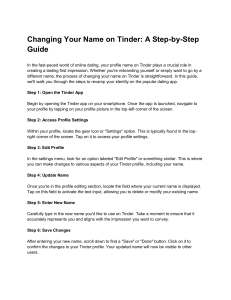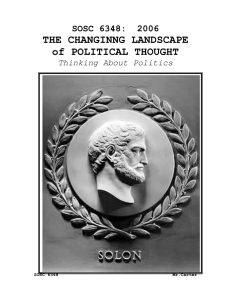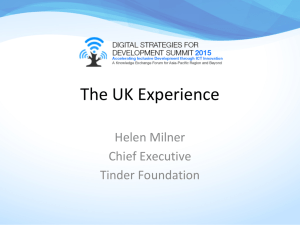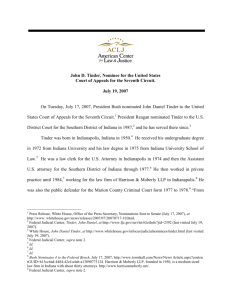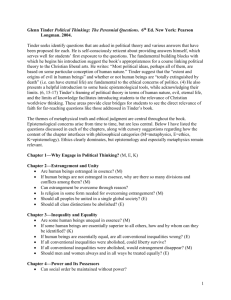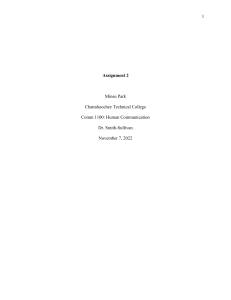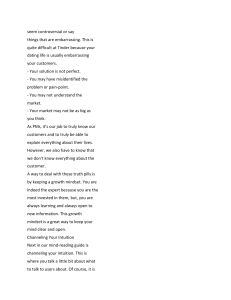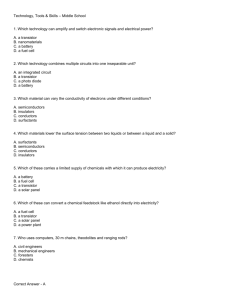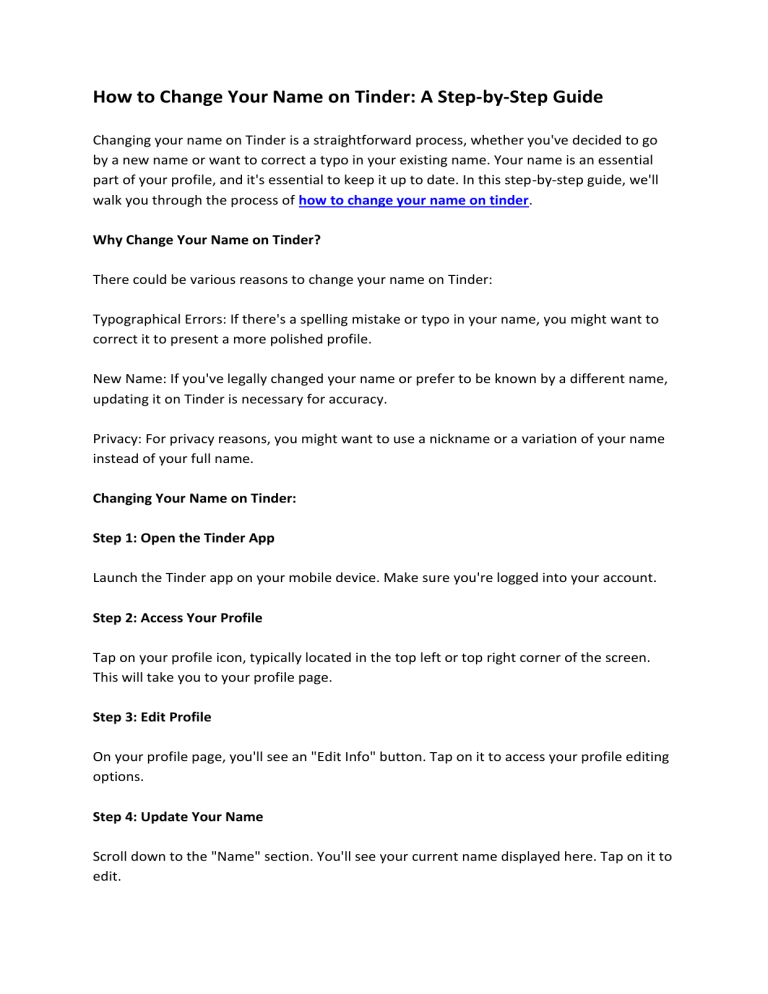
How to Change Your Name on Tinder: A Step-by-Step Guide Changing your name on Tinder is a straightforward process, whether you've decided to go by a new name or want to correct a typo in your existing name. Your name is an essential part of your profile, and it's essential to keep it up to date. In this step-by-step guide, we'll walk you through the process of how to change your name on tinder. Why Change Your Name on Tinder? There could be various reasons to change your name on Tinder: Typographical Errors: If there's a spelling mistake or typo in your name, you might want to correct it to present a more polished profile. New Name: If you've legally changed your name or prefer to be known by a different name, updating it on Tinder is necessary for accuracy. Privacy: For privacy reasons, you might want to use a nickname or a variation of your name instead of your full name. Changing Your Name on Tinder: Step 1: Open the Tinder App Launch the Tinder app on your mobile device. Make sure you're logged into your account. Step 2: Access Your Profile Tap on your profile icon, typically located in the top left or top right corner of the screen. This will take you to your profile page. Step 3: Edit Profile On your profile page, you'll see an "Edit Info" button. Tap on it to access your profile editing options. Step 4: Update Your Name Scroll down to the "Name" section. You'll see your current name displayed here. Tap on it to edit. Step 5: Enter Your New Name After tapping your current name, you'll be prompted to enter your new name. Type in the name you want to use on Tinder. This can be your full name, a nickname, or any other name you prefer. Step 6: Confirm Your New Name Once you've entered your new name, Tinder will ask you to confirm the change. Make sure you've typed the correct name, as this is the name that will appear on your profile. Step 7: Save Changes After confirming your new name, tap the "Save" or "Submit" button. Your name on Tinder will be updated with the new information. Step 8: Verify Your Phone Number Tinder may prompt you to verify your phone number as an additional security step. This is to ensure that the change is made by the account owner. You'll receive a verification code on your phone. Enter the code when prompted to complete the name change process. Step 9: Name Change Complete Once you've entered the verification code, your name on Tinder will be updated to the new one you've chosen. You'll see your updated name on your profile. Additional Tips: If you encounter any issues or face difficulties changing your name on Tinder, you can reach out to Tinder's customer support for assistance. Keep in mind that Tinder has specific guidelines and community standards, so make sure your chosen name complies with their policies. Using inappropriate or offensive names may result in account restrictions. Your name on Tinder is visible to others, so choose a name that represents you accurately and is how you want to be known on the platform. Changing your name on Tinder does not affect your account's functionality or your matches. It's a cosmetic change to your profile. Tinder may have occasional updates and changes to its interface. If you can't find the option to change your name following these steps, consult Tinder's official support resources or contact their support team for the most up-to-date instructions. In conclusion, changing your name on Tinder is a straightforward process that allows you to update your profile to reflect your preferred name accurately. Whether you're correcting a typo, using a nickname, or going by a different name, Tinder's user-friendly interface makes it easy to customize your profile information. By following the steps outlined in this guide, you can ensure that your Tinder profile accurately represents you and how you want to be known on the platform.