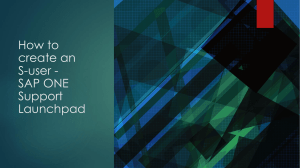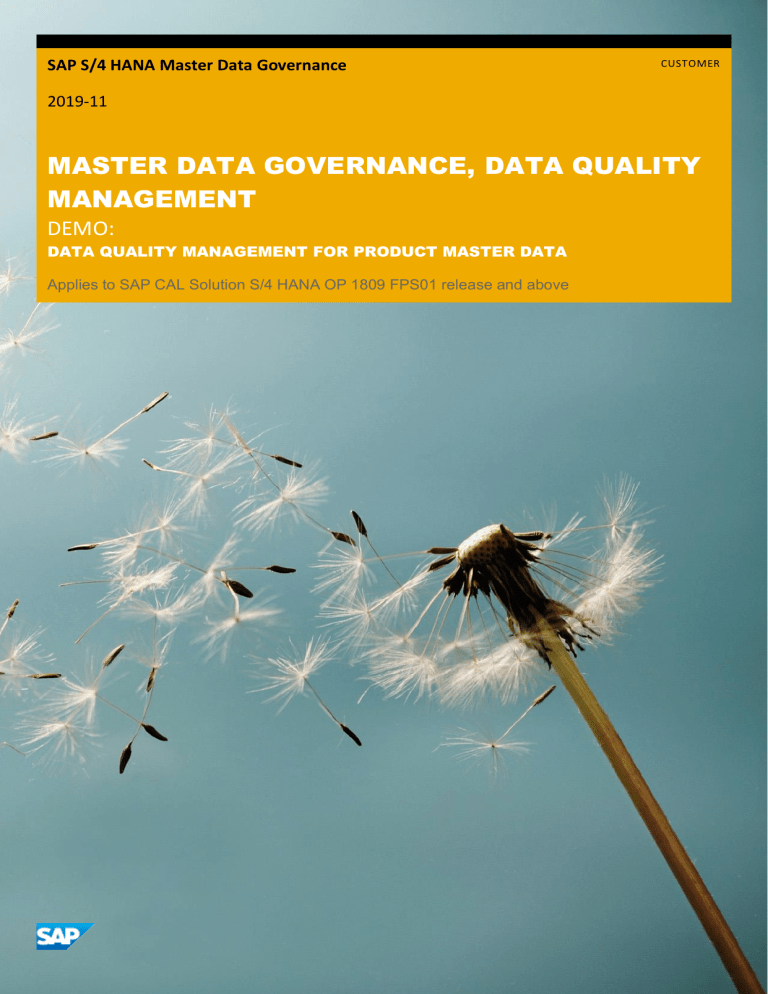
SAP S/4 HANA Master Data Governance CUSTOMER 2019-11 MASTER DATA GOVERNANCE, DATA QUALITY MANAGEMENT DEMO: DATA QUALITY MANAGEMENT FOR PRODUCT MASTER DATA Applies to SAP CAL Solution S/4 HANA OP 1809 FPS01 release and above TABLE OF CONTENTS Background information ........................................................................................................ 3 Demo Script ............................................................................................................................. 3 1.1 1.2 1.3 1.4 1.5 1.6 1.7 1.8 Preparation ........................................................................................................................... 3 Accessing the SAP Fiori Launchpad................................................................................. 3 Get an Overview ................................................................................................................... 4 Analyze Data Quality Score ................................................................................................ 7 Correcting Data .................................................................................................................. 11 Calculation of Data Quality Scores.................................................................................. 18 Validation Rules ................................................................................................................. 21 Creating Validation Rules ................................................................................................. 25 2 Background information With the MDG on SAP S/4HANA, you can define validation rules to evaluate your product master data, integrated with SAP Master Data Governance. You can quickly and easily get an overview of the master data quality, even without having central governance or consolidation of master data configured. As such, this is a perfect first step to analyze the quality of your product master data before implementing, for example, data stewardship. For an overview, see this blog on the SAP.com community and functional details. This demo script will show you how to get a first impression on the master data quality situation in the system. Starting from the topmost KPI of a global data quality score, you’ll then see how to analyze the data quality evaluation in more detail and how to take corrective measures. Demo Script 1.1 Preparation The system is already prepared with examples of validation rules. These rules are for demonstration purposes only and might or might not make sense in your business context. Furthermore, there is master data for a couple of products available that can be used to evaluate their data quality using example rules. Several of such data quality evaluations were already run in the system, so you can start to explore the analytical capabilities right away. Of course, you’re free to add further validation rules, master data, and to perform further data quality evaluations as explained in this document. 1.2 Accessing the SAP Fiori Launchpad In this section, you’ll see how to log on to the back-end system and access the SAP Fiori Launchpad. Explanation Screenshot Log on to the CAL S/4HANA system using the information below: • Client: 100 • User: MDG_EXPERT • Password: Welcome1 3 Explanation Screenshot In the menu, double-click the URL of the SAP Fiori Launchpad. The system will start a browser. Then log on once more with the information provided above. The system will bring you to the SAP Fiori Launchpad. Navigate to the Data Quality Management for Products section to see the tiles that are relevant for this demo script. 1.3 Get an Overview As there are already example data and results of previous evaluations available, you can get an overview of the latest data quality in the system. 4 Explanation Screenshot Have a look at the Data Quality Evaluation Overview tile. It shows you the latest data quality score and the timestamp of the evaluation on which this score is based. The score is highlighted in red, which indicates a critical level. Later you’ll learn how this score is calculated by the system. Choose the tile to launch the app. The app Data Quality Overview for Products is based on the Overview Page floorplan (see https://experience.sap.com /fiori-design-web/overviewpage/). 2 3 1 The app shows you six cards to get an immediate overview of the data quality. Card 1 – Latest Data Quality Score. This card shows you the latest score of the data quality category Global. The score is written in red as it differs greatly from the set target. You can also see that the Global category is made up of the three data quality dimensions Basic Data, Logistics, and Sales. You’ll learn later how to define data quality categories, dimensions, and how each score is calculated. 6 5 4 Card 2 – Data Quality Trend (see below) Card 3 – Latest Data Quality Evaluations Card 4 – Incorrect Product Plant Data (see below) 5 Explanation Screenshot Card 5 – Incorrect Product Sales Data (see below) Card 6 – Incorrect Product Data (see below) Cards 4, 5 and 6 show you the number of evaluation results with erroneous outcome on each organizational level of your product master data. The lower the figure, the better the data quality situation. The figure on the card Incorrect Product Data includes the numbers of the two other cards. You'll find out more about these numbers later. You can switch the view of these three cards with incorrect product data. This allows you to have different charts of the number of results that are erroneous. Each card allows you to get more information by hovering over segments of the chart. You can also click on the card’s title or on segments of the chart to get more information. You’ll use this in the next section to analyze the data quality score. 6 1.4 Analyze Data Quality Score You might want to know the reasons why a particular data quality score is high or low. Learn how to analyze such a score. Explanation Screenshot On the Data Quality Trend card, you see that there is a steep decline in the score for the Sales data quality dimension. Choose the title of the card to investigate the reason. 7 Explanation Screenshot The system uses SAP S/4HANA embedded analytics (Smart Business, see https://help.sap.com/s4han a a search for Smart Business Runtime Environment) to show you the trend of the data quality score for the category Global. You can click on the Toggle Data Label Visibility button to view the measures. In addition, you can switch the view to see the score by time and rule instead of by time and dimension. Switch the view to Score by Time and Rule. After switching the view, you see that there is one single rule with a very low score. It seems as if this rule was used for the first time in the latest evaluation since there’s no previous score displayed for this rule. 8 Explanation Screenshot Choose the respective point in the chart to see more information. Use Evaluation Results for Products to navigate to more details. The system displays the evaluation results in detail using an app that is based on the Analytical List Page floorplan (see https://experience.sap.com /fiori-design-web/analyticallist-page/). Optional: If the product does not appear in the table, choose the settings icon. Navigate to Group and remove Product from the list. Choose OK. 9 Explanation Screenshot 10 Explanation Screenshot Choose the rule Product hierarchy assignment … to get more information. Check the rule details. As this rule was only added recently to check data that was maintained differently up to now, there are still lots of errors in the data that need to be corrected. Learn how to do this in the next section. 1.5 Correcting Data To correct the erroneous data, you can: - Distribute the work so that somebody else corrects the data. - Navigate to applications to make corrections yourself. 11 Explanation Screenshot We start with the first option and prepare a list of erroneous data to be sent by e-mail. You can use the chart to filter the table of evaluation items and to further drilldown using attributes of product master data. Choose the bar Standard Item (NORM) to filter the table by this item category group. The number of evaluation items declines from 134 to 94 (in this example, results may vary if you’ve made changes to master data or rules). Choose View By to choose a field for further drill-down. In this example, you’ll use a Division. Start typing Div into the search field, then select Division. 12 Explanation Screenshot The chart will change to display separate bars for each product division value in the data. In this example: 01, 00 and a separate bar for no value. Since the rule checks the Product Hierarchy field, you might want to include this field in the table to check the values. To do this, choose the gear wheel icon in the table toolbar to open the table settings. You can adjust various settings of the table. For now, stay on the tab Columns to add a further field as column. 13 Explanation Screenshot Type Hier in the search field, then select Product Hierarchy as an additional column. Choose OK to apply your changes. You can use the added bar for going through the results. To download the table as spreadsheet and send it by e-mail, use the export button in the table toolbar. This will provide the user with the current data as a snapshot. Alternatively, you can also provide the user with a link to live data by following the next steps: To send the current view of this application, including all filters, chart visualization, and table settings by e-mail, choose the share icon at the top of the page. 14 Explanation Screenshot This will launch a draft in your default e-mail program to assign the correction work to the appropriate person. Alternatively, you can also start the correction from this app directly. For example, you can select one or multiple products in the table for mass processing. Choosing Process Products(1809) or Process – Selected(1909+) will launch the mass processing app with your selection. Another option (for 1909+) is to choose Process > All to select all products from the table. In both options you’ll navigate to the mass processing app. In the mass processing app, you first need to choose the fields that you want to change. Please see the separate demo on mass processing for more information. Press Delete to remove the process that you’ve created. 15 Explanation Screenshot Then choose Delete once more to confirm the deletion. You can also process products individually. Choose the product ID to display a quick view. There are multiple links available for navigation. If Change Material – Governance and Manage Product Master Data are not available, use More Links to add these to the view. The list of available navigation links and the applications for editing depend on your user role. Choose Manage Product Master Data. This will open the respective app to change the product without a governance process. Choose the back arrow to return to the previous app. 16 Explanation Screenshot Alternatively, navigate to the MDG application to change the product in a governance process. Choose Change Material – Governance. The system opens the application with the selected product. If you choose Continue, you’ll get more information about the selected product to make changes. 17 Explanation Screenshot Choose Cancel and/or the back arrow to return to the previous app. 1.6 Calculation of Data Quality Scores In the previous sections, you’ve seen that data quality scores give you an overview of the data quality on KPIlevel. Learn how these scores are calculated. Explanation Screenshot Launch the Configure Data Quality Scores for Products app. The category Global is available. You can see its latest score and threshold settings. The category Global is used to provide the scores to the page Data Quality Evaluation Overview. Scores of other categories can be displayed using the dedicated tile Data Quality Score for Products. 18 Explanation Screenshot Choose the Global row to open the details of the category. The app displays the data quality dimensions of the selected category in a separate column of the app. You can see all dimensions that were prepared as examples, including their latest scores and threshold settings. The system uses the score of each dimension to calculate the score of the category as the average. Click on the dimension Sales. The system displays the details of the dimension in a separate column of the app. You can see that there are two validation rules added to this dimension as examples. There are also the scores of the rules. The score of a rule is defined as the number of results with the outcome OK divided by the number of results for this rule in total. The values in the column Impact are used to calculate a weighting factor for each rule. This factor is used by the system to calculate a weighted average of the scores that will be used as the score of the dimension. To switch the app into edit mode, choose Edit in the column of the category. 19 Explanation Screenshot In edit mode, you can add further dimensions, change the threshold values, assign and remove rules to dimensions, as well as change the impact of the rule in a data quality dimension. As an example, we will change the impact of the rule that we used in the previous sections. Currently, the impact of the rule is set to Medium. Since this rule was only added recently, you can temporarily exclude the rule from influencing the score of the dimension. To do this, select None. Save your changes. After saving, the effective weighting of the rule will change to 0. Consequently, the score of the dimension Sales and the category score Global will increase. You can also see this in the data quality overview. Go to the home of the SAP Fiori Launchpad, navigate to the Data Quality Management for Products section, and launch the Data Quality Evaluation Overview app. Note that the score displayed on the tile is outdated in the screenshot. The score is automatically refreshed after a timeout or when reloading the SAP Fiori Launchpad. 20 Explanation Screenshot In this example, you can see that the score of the dimension Sales has increased. Go back to the app Configure Score Calculation and set the impact of the rule to Medium again. 1.7 Validation Rules In this section, you’ll learn how to access all validation rules in the rule repository. Explanation Screenshot Launch the Validation Rules for Products app. You can see a list of all rules, including their descriptions, status, and latest score. To search for rules or to create a custom view on the list, you can use the filter bar, for example, to group the list by the rule’s base table. 21 Explanation Screenshot The rule’s base table determines on which level of the data model for product master data the rule is applied. For example, rules with the base table Basic Data (MARA) are applied once to each product and produce one result per product. A rule with the base table Sales Data (MVKE) is applied to each sales area for which a product is defined. Consequently, the rule can produce multiple results per product, one for each of the sales areas. Choose the rule with the ID FERT_005. The system displays the details of the rule in a dedicated column of the app. You get an overview of the latest evaluation of the rule, the rule’s status, and general information about the rule. For further information, you can go through the different sections of the page. 22 Explanation Screenshot The section Dimension allows you to see to which validation dimension the rule is assigned. The section Evaluation gives you more insight into the latest assessment of the rule. The section Implementation gives you access to the implementation of the rule in BRFplus. The Scope Expression is used by the system to determine if a product (or parts of a product as specified by the Base Table) is in the scope of the rule and was checked with the Condition Expression. The Condition Expression determines the outcome; this can be either OK or Not OK. If the data is not in the scope of the rule, there’s no outcome. Choose the link of the Scope Expression. 23 Explanation Screenshot You can see that this rule is only applied to products with material type Finished Product (FERT). Return to the previous app. Choose the link of the Condition Expression. The result of this expression is determined by calling the expression Valid hierarchy node. Expressions can either implement the rule’s logic directly, like for the scope of this rule, or, alternatively, other expressions can be used for further features of BRFplus. For more information on BRFplus, search for BRFplus on https://help.sap.com/s4han a. For this sample rule, it is useful to use a BRFplus decision table. It lists all the valid, and possibly also invalid combinations of values, for Division and Product Hierarchy. 24 Explanation Screenshot Return to the previous app. 1.8 Creating Validation Rules If you want to learn more, check out the extensive information provided in these blogs: How to create and use data quality rules with SAP Master Data Governance on SAP S/4HANA 1809 (Part 1) How to create and use data quality rules with SAP Master Data Governance on SAP S/4HANA 1809 (Part 2) How to create and use data quality rules with SAP Master Data Governance on SAP S/4HANA 1809 (Part 3) How to create and use data quality rules with SAP Master Data Governance on SAP S/4HANA 1809 (Part 4) 25 www.sap.com/contactsap © 2017 SAP SE or an SAP affiliate company. All rights reserved. No part of this publication may be reproduced or transmitted in any form or for any purpose without the express permission of SAP SE or an SAP affiliate company. The information contained herein may be changed without prior notice. Some software products marketed by SAP SE and its distributors contain proprietary software components of other software vendors. National product specifications may vary. These materials are provided by SAP SE or an SAP affiliate company for informational purposes only, without representation or warranty of any kind, and SAP or its affiliated companies shall not be liable for errors or omissions with respect to the materials. The only warranties for SAP or SAP affiliate company products and services are those that are set forth in the express warranty statements accompanying such products and services, if any. Nothing herein should be construed as constituting an additional warranty. SAP and other SAP products and services mentioned herein as well as their respective logos are trademarks or registered trademarks of SAP SE (or an SAP affiliate company) in Germany and other countries. All other product and service names mentioned are the trademarks of their respective companies. Please see www.sap.com/corporate-en/legal/copyright/index.epx for additional trademark information and notices.