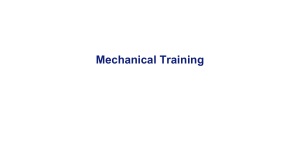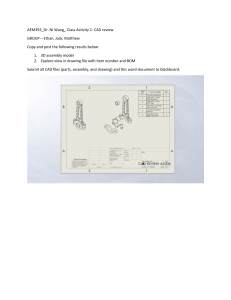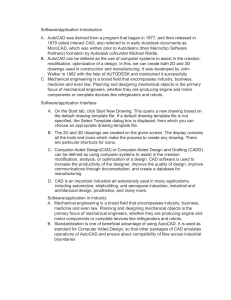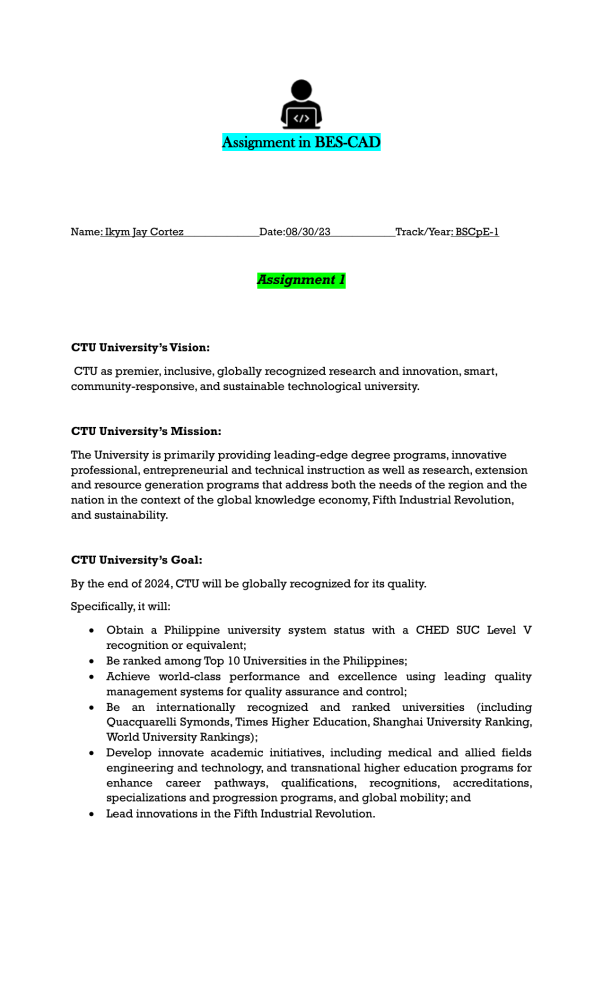
Assignment in BES-CAD Name: Ikym Jay Cortez______________Date:08/30/23____________Track/Year: BSCpE-1 Assignment 1 CTU University’s Vision: CTU as premier, inclusive, globally recognized research and innovation, smart, community-responsive, and sustainable technological university. CTU University’s Mission: The University is primarily providing leading-edge degree programs, innovative professional, entrepreneurial and technical instruction as well as research, extension and resource generation programs that address both the needs of the region and the nation in the context of the global knowledge economy, Fifth Industrial Revolution, and sustainability. CTU University’s Goal: By the end of 2024, CTU will be globally recognized for its quality. Specifically, it will: Obtain a Philippine university system status with a CHED SUC Level V recognition or equivalent; Be ranked among Top 10 Universities in the Philippines; Achieve world-class performance and excellence using leading quality management systems for quality assurance and control; Be an internationally recognized and ranked universities (including Quacquarelli Symonds, Times Higher Education, Shanghai University Ranking, World University Rankings); Develop innovate academic initiatives, including medical and allied fields engineering and technology, and transnational higher education programs for enhance career pathways, qualifications, recognitions, accreditations, specializations and progression programs, and global mobility; and Lead innovations in the Fifth Industrial Revolution. Assignment 2 What is CAD? CAD or Computer Aided Design, is the use of computer-based software to aid in design processes. CAD software is frequently used by different types of engineers and designers. CAD software can be used to create two-dimensional (2-D) drawings or three-dimensional (3-D) models. The purpose of CAD is to optimize and streamline the designer's workflow, increase productivity, improve the quality and level of detail in the design, improve documentation communications and often contribute toward a manufacturing design database. CAD software outputs come in the form of electronic files, which are then used accordingly for manufacturing processes. CAD is often used in tandem with digitized manufacturing processes. CAD/CAM (computer-aided design/computer-aided manufacturing) is software used to design products such as electronic circuit boards in computers and other devices. History of CAD The beginnings of CAD can be traced to the year 1957, when Dr. Patrick J. Hanratty developed PRONTO, the first commercial numerical-control programming system. In 1960, Ivan Sutherland MIT's Lincoln Laboratory created SKETCHPAD, which demonstrated the basic principles and feasibility of computer technical drawing. Computer-aided design (CAD) is the use of computer systems (or workstations) to aid in the creation, modification, analysis, or optimization of a design. With CAD, basic geometry could easily be generated, multiplied, edited, scaled and otherwise manipulated with great speed and accuracy. Work that traditionally required the collective collaboration of scores of manual draftsmen over a significant period of time could now be conducted by a handful of individuals within a fraction of the time and across remote locations thanks to the internet, thus increasing efficiency and productivity beyond measure. What is AUTOCAD AutoCAD is a 2D and 3D computer-aided design (CAD) software application for desktop, web, and mobile developed by Autodesk. AutoCAD is a general drafting and design application used in industry by architects, project managers, engineers, graphic designers, city planners and other professionals to prepare technical drawings. Brief history of AUTOCAD AutoCAD has been available on the market since 1982, making it the first CAD system developed for PCs. This means that AutoCAD has been around longer than Adobe Photoshop or even Microsoft Windows! Before AutoCAD, commercial CAD programs in the 70s ran on mainframe computers or minicomputers, with each user working at a separate graphics terminal. If the designer didn’t have access to these, they’d go about drawing using an old-school drafting desk and a t-square. Creating new versions of drawings and performing calculations took days, even weeks. Imagine how much effort it would take to compute technical calculations with calculators and mathematical tables! What’s worse, the process was fraught with opportunities for error. The company behind AutoCAD, Autodesk was founded in 1982 by John Walker. He and the other 15 co-founders intended to develop five different desktop automation applications, hoping that one of the applications would take off. Their flagship product turned out to be AutoCAD. They launched AutoCAD at the COMDEX trade show in Las Vegas as the first CAD program in the world to run on a PC. By March 1986, only four years after it was introduced, AutoCAD had become the most widely used design application worldwide, a position it still holds today. In its 35 years, AutoCAD has grown substantially. In fact, there has been 31 versions since the first release in December 1982! Over the years, Autodesk added new features and programs to appeal to different professions. The software supports APIs for customization and automation, which enabled the creation of vertical products such as AutoCAD Architecture, AutoCAD Electrical and AutoCAD Civil 3D. In the last five years, Autodesk has also created mobile and cloud-based apps, including AutoCAD 360, Fusion 360, and A360 Viewer (AKA ‘Autodesk Viewer’. These programs couple design and documentation tools together with the ability to share and collaborate via the Internet. The 2 types of display in AUTOCAD There are two types of display in AUTOCAD, the 2D and 3D. 2D CAD is two-dimensional computer- aided design, 3D CAD is three-dimensional computer-aided design. 2D CAD engineering drawings are related to rectangles, squares, triangles, polygons, etc., while 3D engineering drawings include cylinders, cubes, spheres, pyramids, prisms, etc. 2D engineering drawings are usually measured in square units (such as cm²), while 3D measurements are measured in cubic units cm³ and quarts liters. In 2D CAD systems, product and engineering design drawings are usually regarded as a collection of geometric elements (such as points, lines, circles, arcs, etc.) that depend on the geometric model. The core of the 3D CAD system is the 3D model of the product, which represents the actual shape of the product on the computer. The model contains various information about the points, lines, surfaces and entities of the product geometry. Since 2D CAD engineering drawings are flat, designers must understand the appearance of the final product, which may be difficult for people who do not have a technical background. Using the 3D CAD model, we can see the final product, but most people can understand the design. When using 3D models to demonstrate to consumers and workers, it is easier to show and explain products. What are the basic parts of AUTOCAD user interface? 1. Application menu/button. It is present at the upper-left corner of the workspace. To close the application menu, we can click anywhere outside the application button or window. The button is shown in the image marked as number 1. 2. Quick Access Toolbar The Quick Access Toolbar is located at the top of the application window and right of the application menu. It consists of the set of frequently used commands. We can add and remove the commands according to the requirements. 3. Ribbon Panel It provides access to the dialog box related to that panel. If the ribbon panel disappears, then we need to enter the 'ribbon' on the command line to display the ribbon panel on the workspace. 4. User Coordinate System (UCS) The UCS is the active coordinate system that represents the XY plane in 2D and XYZ planes in 3D. It acts as the direction in the X, Y, and Z-axis for drawing and modeling. We can control the origin and orientation of the UCS to make drawings according to the specific points and coordinates. We can also work with drawing aids such as Grid and the ortho mode. 5. Model Space / Work Space / Drawing Window It is defined as the area to create 2D and 3D drawings, models, and objects. We can create using different commands according to the requirements. 6. View Cube The View Cube is termed as the navigation tool that is displayed when we are working on a 2D or 3D model space. We can switch between the isometric view and the standard view of our drawings or model. 7. Navigation Bar The Navigation Bar is used to access the navigation tools. It is a user interface element, where we can access both unified (common tools) and product-specific tools (unique product tools). 8. Model Layout Tab A layout is defined as a 2D working environment for creating the drawing sheets. The model tab is the screen where we create the 2D and 3D drawings. 9. Command Line Window (shortcut key- ctrl+9) The command line window is used to write the commands. We need to press 'Enter' after typing any particular command. The AutoCAD also displays the steps after each command on the Command line. We need to select the option and press 'Enter' after each step. 10. Status Bar The status bar displays the drawing tools that affect the drawing environment. It provides quick access to most of the commonly used drawing tools. It includes options such as ISODRAFT, ORTHOMODE, AUTOSNAP, OSNAP, etc. 11. View Control The View Control is displayed on the left corner of the viewport. It provides a suitable way to change views, visual settings, and styles. It includes options such as top, bottom, left, right, etc. 12. Visual Style Control The Visual Style Control is the customized setting that controls the structure view of the models or 3D drawings created on the Viewport. The options include 2D Wireframe, Realistic, Shaded, Conceptual, Hidden, etc. We can also enter the visualstyles on the command line to display the options of the visual style control. 13. File Tab The file tab consists of the current drawing files opened on the screen. We can also type FILETAB command in the command line to turn on turn on the file tabs. To close the file tab, we can type FILETABCLOSE command in the command line window. We can click on the '+' sign to add a new tab on the File Tab. 14. Mouse Cursor The cursor used to draw figures, etc. is known as the mouse cursor.