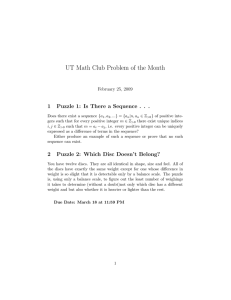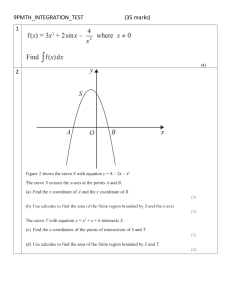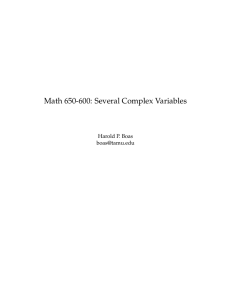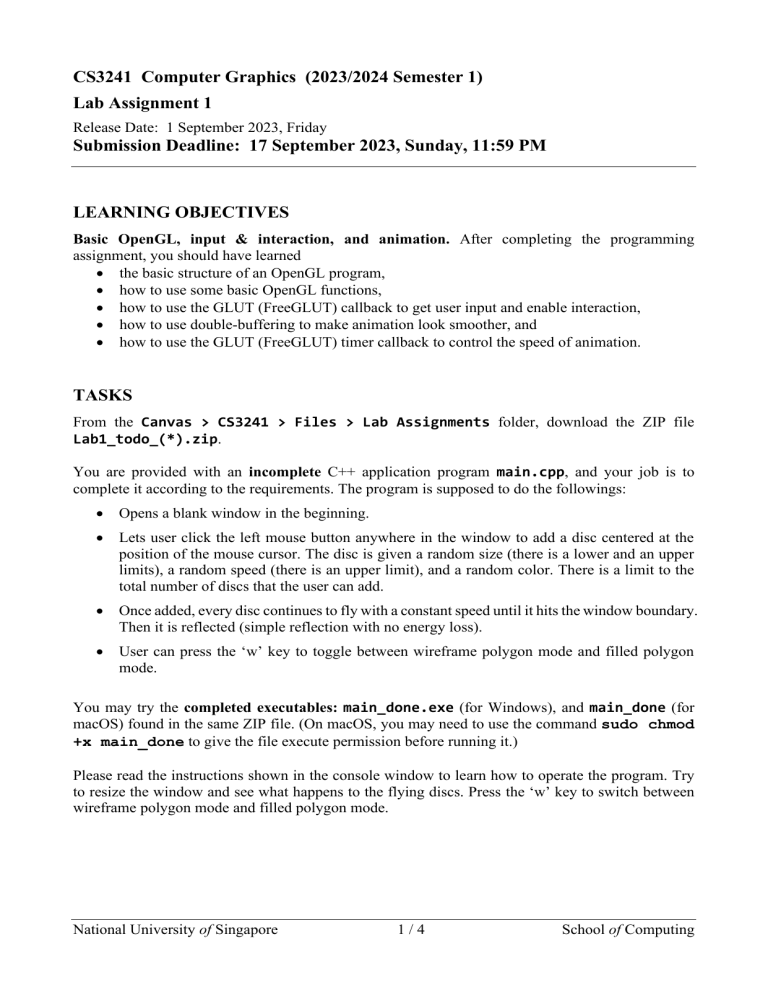
CS3241 Computer Graphics (2023/2024 Semester 1) Lab Assignment 1 Release Date: 1 September 2023, Friday Submission Deadline: 17 September 2023, Sunday, 11:59 PM LEARNING OBJECTIVES Basic OpenGL, input & interaction, and animation. After completing the programming assignment, you should have learned • the basic structure of an OpenGL program, • how to use some basic OpenGL functions, • how to use the GLUT (FreeGLUT) callback to get user input and enable interaction, • how to use double-buffering to make animation look smoother, and • how to use the GLUT (FreeGLUT) timer callback to control the speed of animation. TASKS From the Canvas > CS3241 > Files > Lab Assignments folder, download the ZIP file Lab1_todo_(*).zip. You are provided with an incomplete C++ application program main.cpp, and your job is to complete it according to the requirements. The program is supposed to do the followings: • Opens a blank window in the beginning. • Lets user click the left mouse button anywhere in the window to add a disc centered at the position of the mouse cursor. The disc is given a random size (there is a lower and an upper limits), a random speed (there is an upper limit), and a random color. There is a limit to the total number of discs that the user can add. • Once added, every disc continues to fly with a constant speed until it hits the window boundary. Then it is reflected (simple reflection with no energy loss). • User can press the ‘w’ key to toggle between wireframe polygon mode and filled polygon mode. You may try the completed executables: main_done.exe (for Windows), and main_done (for macOS) found in the same ZIP file. (On macOS, you may need to use the command sudo chmod +x main_done to give the file execute permission before running it.) Please read the instructions shown in the console window to learn how to operate the program. Try to resize the window and see what happens to the flying discs. Press the ‘w’ key to switch between wireframe polygon mode and filled polygon mode. National University of Singapore 1/4 School of Computing Moving discs drawn in filled polygon mode. Moving discs drawn in wireframe polygon mode. Follow the following instructions to complete main.cpp as required. You must not add or change any other files. 1) Study the source program very carefully. 2) Complete the DrawDisc() function. The function must draw the input disc using GL_TRIANGLE_FAN in its color. You can refer to a. https://www.khronos.org/registry/OpenGL-Refpages/gl2.1/xhtml/glBegin.xml b. http://www.glprogramming.com/red/chapter02.html#name2 for more information on GL_TRIANGLE_FAN. Note that the vertices on the triangle fan must be provided in counter-clockwise direction. Since the trigonometric functions (e.g. sine and cosine) National University of Singapore 2/4 School of Computing are quite expensive to compute, you should pre-compute the vertices once (for a unit-radius disc) and re-use them for all the discs later. (On some Windows systems, if you encounter runtime error that terminates your program unexpectedly, you may want to go to Step (6) first to enable double buffering.) 3) Complete the MyMouse() function. If the left mouse button is pressed, and if the maximum limit on the number of discs has not been reached, a new disc is generated centered at the position of the mouse cursor. The disc is given • a random radius (value is between MIN_RADIUS and MAX_RADIUS), • a random speed in the x direction (value is between −MAX_X_SPEED and −MIN_X_SPEED and between MIN_X_SPEED and MAX_X_SPEED), • a random speed in the y direction (value is between −MAX_Y_SPEED and −MIN_Y_SPEED and between MIN_Y_SPEED and MAX_Y_SPEED), and • a random RGB color. 4) Setting up the correct viewing in the MyReshape() function. You should use the glOrtho() or gluOrtho2D() function to set the viewing volume. The viewing volume should be set up in such a way that when the window is resized, the discs do not change their sizes or get distorted on the screen. Instead, the discs can move in the whole window interior, and get reflected by the boundaries of the new window. 5) Complete the UpdateAllDiscPos() function. This function updates the position of each disc by its speed in each of the x and y directions. At its new position, if the disc is entirely or partially outside the left window boundary, then shift it right so that it is inside the window and just touches the left window boundary. Its speed in the x direction must now be reversed (negated). Similar update is applied for the cases of the right, top, and bottom window boundaries. 6) Change the program to use double-buffering. 7) If you have a fast computer, you will notice that the animation is too fast to show anything clearly. You can use the GLUT timer callback to control the speed of the animation by maintaining a constant frame rate (DESIRED_FPS). Refer to https://www.opengl.org/resources/libraries/glut/spec3/node64.html to find out more about the GLUT function glutTimerFunc(). More detailed instructions can be found in the unfinished program code. You may add additional constants, global variables and functions to the given program. DO NOT HARD-CODE VALUES. You should write your code in such a way that when the values of the named constants (defined in the beginning of the program) are changed to other valid values, your program should function accordingly. For example, if the value of the constant MAX_NUM_OF_DISCS is changed, your program should allow only that new maximum number of discs to be added. A Visual Studio 2017 solution main.sln (or Xcode project main.xcodeproj on macOS) is provided for you to build the executable program. In this assignment, you are not required and must not change any other C/C++ source files besides main.cpp. National University of Singapore 3/4 School of Computing Besides GLUT (or FreeGLUT), you should not use any other third-party libraries. Your code must compile with either the MSVC++ 2017 (or newer) compiler on Windows, or Clang on macOS. GRADING The maximum marks for this programming assignment are 100, and it constitutes 7% of your total marks for the module. The marks are allocated as follows: • 20 marks — drawing of each disc using GL_TRIANGLE_FAN. • 10 marks — pre-computing and storing vertex positions of disc, and correctly re-using them for drawing the discs using GL_TRIANGLE_FAN. • 15 marks — adding a new disc when left mouse button is clicked. • 20 marks — setting up the orthographic projection (the viewing). • 20 marks — updating the positions of the discs. • 5 marks — using double-buffering. • 10 marks — using GLUT timer callback to control speed of animation. Note that marks will be deducted for bad coding style. If your program cannot be compiled and linked, you get 0 (zero) mark. Good coding style. Comment your code adequately, use meaningful names for functions and variables, and indent your code properly. You must fill in your name, and NUS User ID in the header comment. SUBMISSION For this assignment, you need to submit only your completed main.cpp. You must put it/them in a ZIP file and name your ZIP file nus-user-id_lab1.zip. For example, if your NUS User ID is e0123456, you should name your file e0123456_lab1.zip. Note that you will be penalized for submitting non-required files. Submit your ZIP file to Canvas > CS3241 > Assignments > Lab Assignment 1. Before the submission deadline, you may upload your ZIP file as many times as you want. We will take only your latest submission. DEADLINE Late submissions will NOT be accepted. The submission page will automatically close at the deadline. ——— End of Document ——— National University of Singapore 4/4 School of Computing