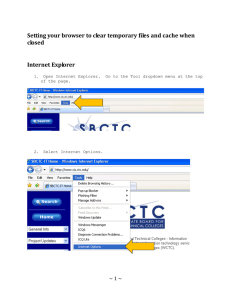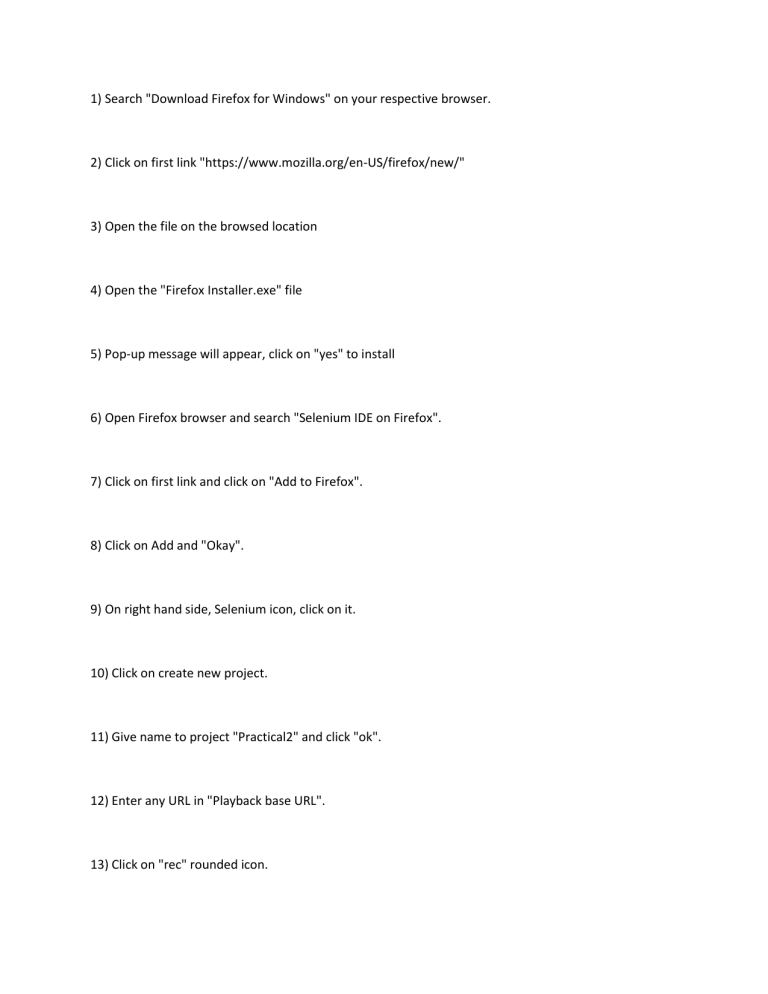
1) Search "Download Firefox for Windows" on your respective browser. 2) Click on first link "https://www.mozilla.org/en-US/firefox/new/" 3) Open the file on the browsed location 4) Open the "Firefox Installer.exe" file 5) Pop-up message will appear, click on "yes" to install 6) Open Firefox browser and search "Selenium IDE on Firefox". 7) Click on first link and click on "Add to Firefox". 8) Click on Add and "Okay". 9) On right hand side, Selenium icon, click on it. 10) Click on create new project. 11) Give name to project "Practical2" and click "ok". 12) Enter any URL in "Playback base URL". 13) Click on "rec" rounded icon. 14) Browse on that page or click on any option 15) Click on "stop" recording icon without exiting that page. 16) Enter name to your test. 17) Run test case by clicking on "Run current test". 18) Click on "Add new test" and make three new test. 19) Click on "test suites" option. 20) In default suites, click on three dot button and click on "add tests". 21) Select all your tests and click on "select". 22) To save project on your local device, click on "save" icon and click "save".