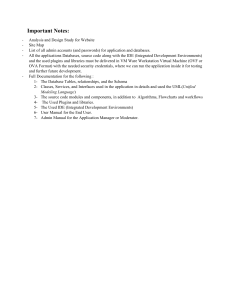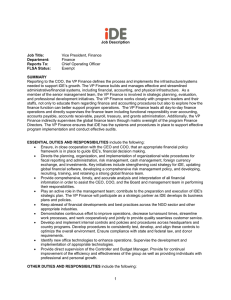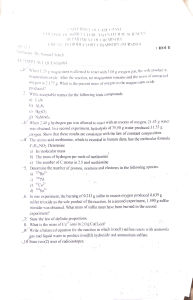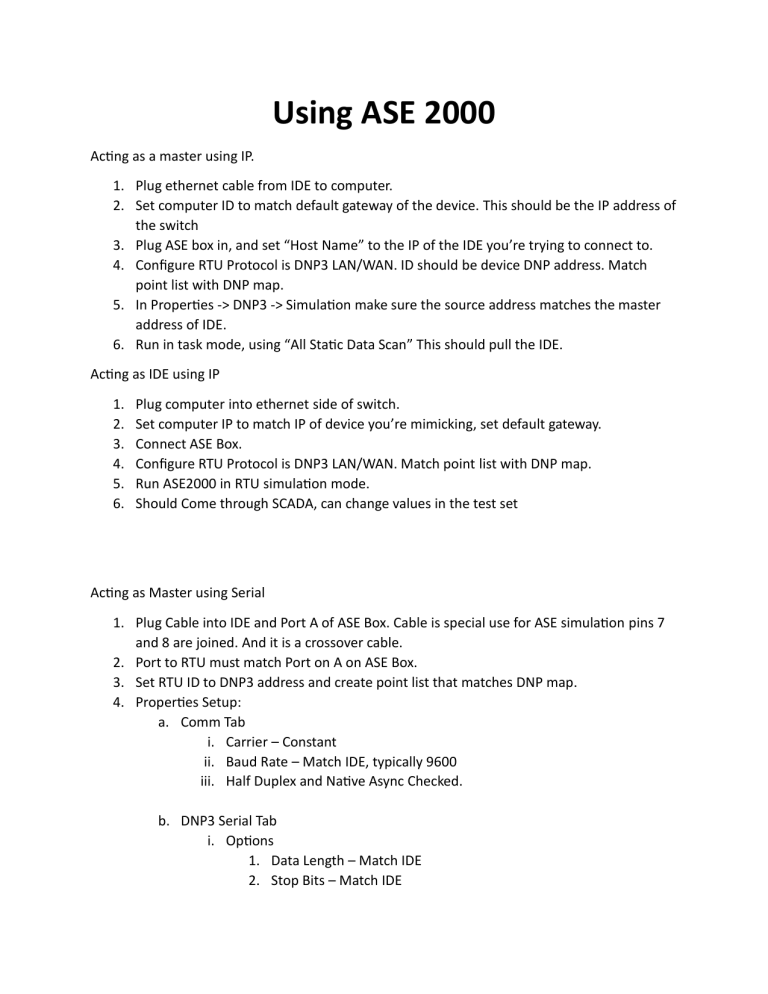
Using ASE 2000 Acting as a master using IP. 1. Plug ethernet cable from IDE to computer. 2. Set computer ID to match default gateway of the device. This should be the IP address of the switch 3. Plug ASE box in, and set “Host Name” to the IP of the IDE you’re trying to connect to. 4. Configure RTU Protocol is DNP3 LAN/WAN. ID should be device DNP address. Match point list with DNP map. 5. In Properties -> DNP3 -> Simulation make sure the source address matches the master address of IDE. 6. Run in task mode, using “All Static Data Scan” This should pull the IDE. Acting as IDE using IP 1. 2. 3. 4. 5. 6. Plug computer into ethernet side of switch. Set computer IP to match IP of device you’re mimicking, set default gateway. Connect ASE Box. Configure RTU Protocol is DNP3 LAN/WAN. Match point list with DNP map. Run ASE2000 in RTU simulation mode. Should Come through SCADA, can change values in the test set Acting as Master using Serial 1. Plug Cable into IDE and Port A of ASE Box. Cable is special use for ASE simulation pins 7 and 8 are joined. And it is a crossover cable. 2. Port to RTU must match Port on A on ASE Box. 3. Set RTU ID to DNP3 address and create point list that matches DNP map. 4. Properties Setup: a. Comm Tab i. Carrier – Constant ii. Baud Rate – Match IDE, typically 9600 iii. Half Duplex and Native Async Checked. b. DNP3 Serial Tab i. Options 1. Data Length – Match IDE 2. Stop Bits – Match IDE 3. Parity – Match IDE 5. Run “All Static Data Scan” Should connect to IDE Acting as IDE using Serial 1. Plug Cable into IDE and Port B of ASE Box. Cable is special use for ASE simulation pins 7 and 8 are joined. And it is a crossover cable. 2. Set RTU ID to DNP3 address and create point list that matches DNP map. 3. Properties Setup: a. Comm Tab i. Carrier – Constant ii. Baud Rate – Match IDE iii. Half Duplex and Native Async Checked. b. DNP3 Serial Tab i. Options 1. Data Length – Match IDE 2. Stop Bits – Match IDE 3. Parity – Match IDE ii. Simulation 1. Source Address 2. No change to default RTU Simulation section. 4. Run and it SCADA should read data. Acting as Master using ethernet through the RuggedCom Switch 1. Connect to RuggedCom via ethernet. 2. In the RuggedCom Port 2-1 Change the device table remote IP to point to the computer’s IP address. Reboot switch 3. In the ASE2000 program set “IP to connect to” to match switch settings. 4. Set RTU ID to DNP3 address and create point list that matches DNP map. 5. Properties Setup: a. Comm Tab i. Carrier – Constant ii. Baud Rate – Match IDE iii. Half Duplex and Native Async Checked. b. Simulation i. Source Address 6. Run “All Static Data Scan” and you should be able to receive data from device. 7. WHEN FINISHED CHANGE RUGGEDCOM PORT 2-1 REMOTE ID BACK