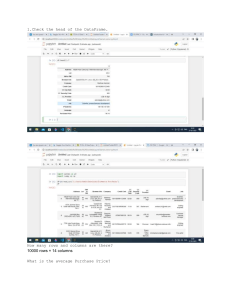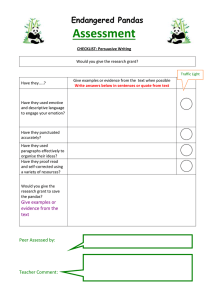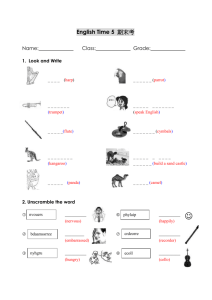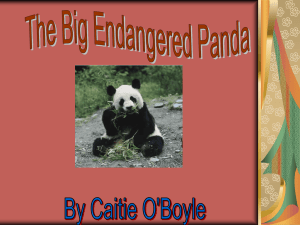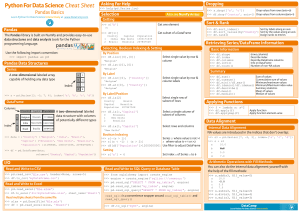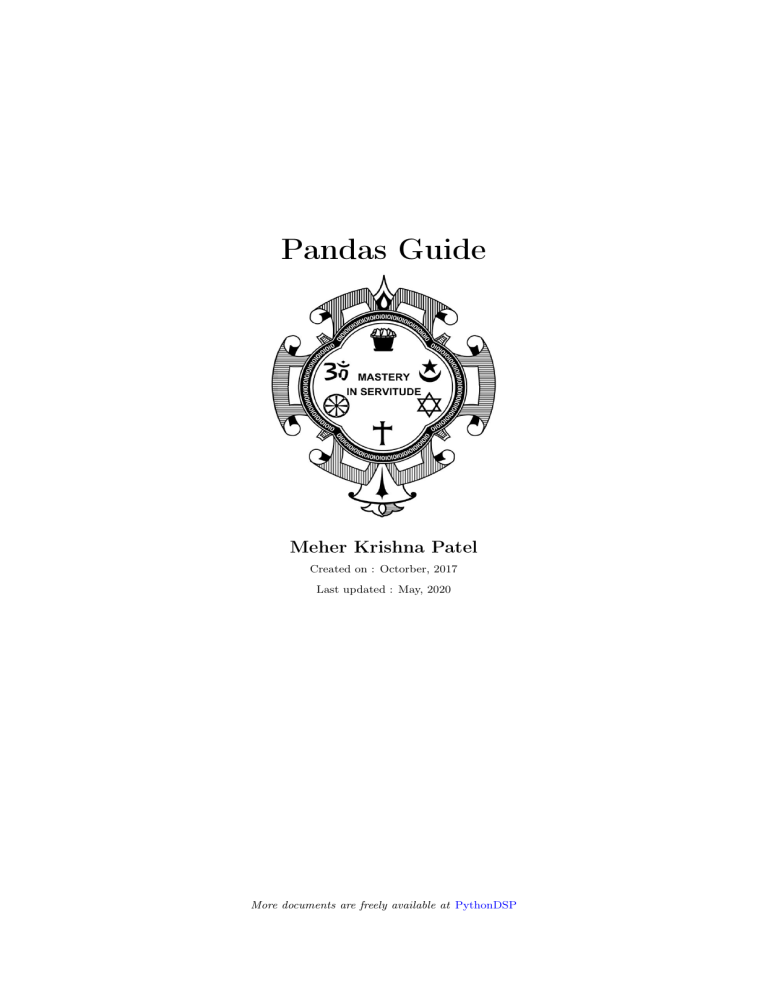
Pandas Guide
Meher Krishna Patel
Created on : Octorber, 2017
Last updated : May, 2020
More documents are freely available at PythonDSP
Table of contents
Table of contents
1 Pandas Basic
1.1 Introduction . . . .
1.2 Data structures . .
1.2.1 Series . . .
1.2.2 DataFrame
i
.
.
.
.
.
.
.
.
.
.
.
.
.
.
.
.
.
.
.
.
.
.
.
.
.
.
.
.
.
.
.
.
.
.
.
.
.
.
.
.
.
.
.
.
.
.
.
.
.
.
.
.
.
.
.
.
.
.
.
.
.
.
.
.
.
.
.
.
.
.
.
.
.
.
.
.
.
.
.
.
.
.
.
.
.
.
.
.
.
.
.
.
.
.
.
.
.
.
.
.
.
.
.
.
.
.
.
.
.
.
.
.
.
.
.
.
.
.
.
.
.
.
.
.
.
.
.
.
.
.
.
.
.
.
.
.
2
2
2
2
3
2 Overview
2.1 Reading files . . . . . . . . . . . . . . .
2.2 Data operations . . . . . . . . . . . . . .
2.2.1 Row and column selection . . . .
2.2.2 Filter Data . . . . . . . . . . . .
2.2.3 Sorting . . . . . . . . . . . . . .
2.2.4 Null values . . . . . . . . . . . .
2.2.5 String operations . . . . . . . . .
2.2.6 Count Values . . . . . . . . . . .
2.2.7 Plots . . . . . . . . . . . . . . . .
2.3 Groupby . . . . . . . . . . . . . . . . . .
2.3.1 Groupby with column-names . .
2.3.2 Groupby with custom field . . .
2.4 Unstack . . . . . . . . . . . . . . . . . .
2.5 Merge . . . . . . . . . . . . . . . . . . .
2.5.1 Merge with different files . . . .
2.5.2 Merge table with itself . . . . . .
2.6 Index . . . . . . . . . . . . . . . . . . .
2.6.1 Creating index . . . . . . . . . .
2.6.2 Multiple index . . . . . . . . . .
2.6.3 Reset index . . . . . . . . . . . .
2.7 Implement using Python-CSV library .
2.7.1 Read the file . . . . . . . . . . .
2.7.2 Display movies according to year
2.7.3 operator.iemgetter . . . . . . . .
2.7.4 Replace empty string with 0 . . .
2.7.5 collections.Counter . . . . . . . .
2.7.6 collections.defaultdict . . . . . .
.
.
.
.
.
.
.
.
.
.
.
.
.
.
.
.
.
.
.
.
.
.
.
.
.
.
.
.
.
.
.
.
.
.
.
.
.
.
.
.
.
.
.
.
.
.
.
.
.
.
.
.
.
.
.
.
.
.
.
.
.
.
.
.
.
.
.
.
.
.
.
.
.
.
.
.
.
.
.
.
.
.
.
.
.
.
.
.
.
.
.
.
.
.
.
.
.
.
.
.
.
.
.
.
.
.
.
.
.
.
.
.
.
.
.
.
.
.
.
.
.
.
.
.
.
.
.
.
.
.
.
.
.
.
.
.
.
.
.
.
.
.
.
.
.
.
.
.
.
.
.
.
.
.
.
.
.
.
.
.
.
.
.
.
.
.
.
.
.
.
.
.
.
.
.
.
.
.
.
.
.
.
.
.
.
.
.
.
.
.
.
.
.
.
.
.
.
.
.
.
.
.
.
.
.
.
.
.
.
.
.
.
.
.
.
.
.
.
.
.
.
.
.
.
.
.
.
.
.
.
.
.
.
.
.
.
.
.
.
.
.
.
.
.
.
.
.
.
.
.
.
.
.
.
.
.
.
.
.
.
.
.
.
.
.
.
.
.
.
.
.
.
.
.
.
.
.
.
.
.
.
.
.
.
.
.
.
.
.
.
.
.
.
.
.
.
.
.
.
.
.
.
.
.
.
.
.
.
.
.
.
.
.
.
.
.
.
.
.
.
.
.
.
.
.
.
.
.
.
.
.
.
.
.
.
.
.
.
.
.
.
.
.
.
.
.
.
.
.
.
.
.
.
.
.
.
.
.
.
.
.
.
.
.
.
.
.
.
.
.
.
.
.
.
.
.
.
.
.
.
.
.
.
.
.
.
.
.
.
.
.
.
.
.
.
.
.
.
.
.
.
.
.
.
.
.
.
.
.
.
.
.
.
.
.
.
.
.
.
.
.
.
.
.
.
.
.
.
.
.
.
.
.
.
.
.
.
.
.
.
.
.
.
.
.
.
.
.
.
.
.
.
.
.
.
.
.
.
.
.
.
.
.
.
.
.
.
.
.
.
.
.
.
.
.
.
.
.
.
.
.
.
.
.
.
.
.
.
.
.
.
.
.
.
.
.
.
.
.
.
.
.
.
.
.
.
.
.
.
.
.
.
.
.
.
.
.
.
.
.
.
.
.
.
.
.
.
.
.
.
.
.
.
.
.
.
.
.
.
.
.
.
.
.
.
.
.
.
.
.
.
.
.
.
.
.
.
.
.
.
.
.
.
.
.
.
.
.
.
.
.
.
.
.
.
.
.
.
.
.
.
.
.
.
.
.
.
.
.
.
.
.
.
.
.
.
.
.
.
.
.
.
.
.
.
.
.
.
.
.
.
.
.
.
.
.
.
.
.
.
.
.
.
.
.
.
.
.
.
.
.
.
.
.
.
.
.
.
.
.
.
.
.
.
.
.
.
.
.
.
.
.
.
.
.
.
.
.
.
.
.
.
.
.
.
.
.
.
.
.
.
.
.
.
.
.
.
.
.
.
.
.
.
.
.
.
.
.
.
.
.
.
.
.
.
.
.
.
.
.
.
.
.
.
.
.
.
.
.
.
.
.
.
.
.
.
.
.
.
.
.
.
.
.
.
.
.
.
.
.
.
.
.
.
.
.
.
.
.
.
.
.
.
.
.
.
.
.
.
.
.
.
.
.
.
.
.
.
.
.
.
.
.
.
.
.
.
.
.
.
.
.
.
.
.
.
.
.
.
.
.
.
.
.
.
.
.
.
.
.
.
.
.
.
.
.
.
.
.
.
.
.
.
.
.
.
.
.
.
.
.
.
.
.
.
.
.
.
.
.
.
.
.
.
.
.
.
.
.
.
.
.
.
.
.
.
.
.
.
.
.
.
.
.
.
.
.
.
.
.
.
.
.
.
.
.
.
.
.
.
.
.
.
.
.
.
.
.
.
.
.
.
.
.
.
.
.
.
.
.
.
.
.
.
.
.
.
.
.
.
.
6
6
7
7
8
8
9
10
10
11
12
12
14
14
17
17
18
19
19
20
21
21
21
22
22
22
23
24
3 Numpy
3.1 Creating Arrays . . . . .
3.2 Boolean indexing . . . .
3.3 Reshaping arrays . . . .
3.4 Concatenating the data
.
.
.
.
.
.
.
.
.
.
.
.
.
.
.
.
.
.
.
.
.
.
.
.
.
.
.
.
.
.
.
.
.
.
.
.
.
.
.
.
.
.
.
.
.
.
.
.
.
.
.
.
.
.
.
.
.
.
.
.
.
.
.
.
.
.
.
.
.
.
.
.
.
.
.
.
.
.
.
.
.
.
.
.
.
.
.
.
.
.
.
.
.
.
.
.
.
.
.
.
.
.
.
.
.
.
.
.
.
.
.
.
.
.
.
.
.
.
.
.
.
.
.
.
.
.
.
.
.
.
.
.
27
27
28
29
29
.
.
.
.
.
.
.
.
.
.
.
.
.
.
.
.
.
.
.
.
.
.
.
.
.
.
.
.
.
.
.
.
.
.
.
.
.
.
.
.
.
.
.
.
.
.
.
.
.
.
.
.
.
.
.
.
.
.
.
.
.
.
.
.
.
.
.
.
.
.
.
.
.
.
.
.
.
.
.
.
i
4 Data processing
4.1 Hierarchical indexing . . . . . . . .
4.1.1 Creating multiple index . .
4.1.2 Partial indexing . . . . . .
4.1.3 Unstack the data . . . . . .
4.1.4 Column indexing . . . . . .
4.1.5 Swap and sort level . . . . .
4.1.6 Summary statistics by level
4.2 File operations . . . . . . . . . . .
4.2.1 Reading files . . . . . . . .
4.2.2 Writing data to a file . . . .
4.3 Merge . . . . . . . . . . . . . . . .
4.3.1 Many to one . . . . . . . .
4.3.2 Inner and outer join . . . .
4.3.3 Concatenating the data . .
4.4 Data transformation . . . . . . . .
4.4.1 Removing duplicates . . . .
4.4.2 Replacing values . . . . . .
4.5 Groupby and data aggregation . .
4.5.1 Basics . . . . . . . . . . . .
4.5.2 Iterating over group . . . .
4.5.3 Data aggregation . . . . . .
.
.
.
.
.
.
.
.
.
.
.
.
.
.
.
.
.
.
.
.
.
.
.
.
.
.
.
.
.
.
.
.
.
.
.
.
.
.
.
.
.
.
.
.
.
.
.
.
.
.
.
.
.
.
.
.
.
.
.
.
.
.
.
.
.
.
.
.
.
.
.
.
.
.
.
.
.
.
.
.
.
.
.
.
.
.
.
.
.
.
.
.
.
.
.
.
.
.
.
.
.
.
.
.
.
.
.
.
.
.
.
.
.
.
.
.
.
.
.
.
.
.
.
.
.
.
.
.
.
.
.
.
.
.
.
.
.
.
.
.
.
.
.
.
.
.
.
.
.
.
.
.
.
.
.
.
.
.
.
.
.
.
.
.
.
.
.
.
.
.
.
.
.
.
.
.
.
.
.
.
.
.
.
.
.
.
.
.
.
.
.
.
.
.
.
.
.
.
.
.
.
.
.
.
.
.
.
.
.
.
.
.
.
.
.
.
.
.
.
.
.
.
.
.
.
.
.
.
.
.
.
.
.
.
.
.
.
.
.
.
.
.
.
.
.
.
.
.
.
.
.
.
.
.
.
.
.
.
.
.
.
.
.
.
.
.
.
.
.
.
.
.
.
.
.
.
.
.
.
.
.
.
.
.
.
.
.
.
.
.
.
.
.
.
.
.
.
.
.
.
.
.
.
.
.
.
.
.
.
.
.
.
.
.
.
.
.
.
.
.
.
.
.
.
.
.
.
.
.
.
.
.
.
.
.
.
.
.
.
.
.
.
.
.
.
.
.
.
.
.
.
.
.
.
.
.
.
.
.
.
.
.
.
.
.
.
.
.
.
.
.
.
.
.
.
.
.
.
.
.
.
.
.
.
.
.
.
.
.
.
.
.
.
.
.
.
.
.
.
.
.
.
.
.
.
.
.
.
.
.
.
.
.
.
.
.
.
.
.
.
.
.
.
.
.
.
.
.
.
.
.
.
.
.
.
.
.
.
.
.
.
.
.
.
.
.
.
.
.
.
.
.
.
.
.
.
.
.
.
.
.
.
.
.
.
.
.
.
.
.
.
.
.
.
.
.
.
.
.
.
.
.
.
.
.
.
.
.
.
.
.
.
.
.
.
.
.
.
.
.
.
.
.
.
.
.
.
.
.
.
.
.
.
.
.
.
.
.
.
.
.
.
.
.
.
.
.
.
.
.
.
.
.
.
.
.
.
.
.
.
.
.
.
.
.
.
.
.
.
.
.
.
.
.
.
.
.
.
.
.
.
.
.
.
.
.
.
.
.
.
.
.
.
.
.
.
.
.
.
.
.
.
.
.
.
.
.
.
.
.
.
.
.
.
.
.
.
.
.
.
.
.
.
.
.
.
.
.
.
.
.
.
.
.
.
.
.
.
.
.
.
.
.
.
.
.
.
.
.
.
.
.
.
.
.
.
.
.
.
.
.
.
.
.
.
.
.
.
.
.
.
.
.
.
.
.
.
.
.
.
.
.
.
.
.
.
.
.
.
.
.
.
.
.
.
.
.
.
.
.
.
.
.
.
.
.
.
.
.
.
.
.
.
.
.
.
.
.
.
.
.
.
.
.
.
.
.
.
.
.
.
.
.
.
.
.
.
.
.
.
.
.
.
.
.
.
.
.
.
.
.
.
.
.
.
.
.
.
.
.
.
.
.
.
.
.
.
.
.
.
.
.
.
.
.
.
31
31
31
32
32
33
34
34
35
35
37
38
38
39
40
41
41
42
43
43
44
45
5 Time series
5.1 Dates and times . . . . . . . . .
5.1.1 Generate series of time . .
5.1.2 Convert string to dates .
5.1.3 Periods . . . . . . . . . .
5.1.4 Time offsets . . . . . . . .
5.1.5 Index data with time . . .
5.2 Application . . . . . . . . . . . .
5.2.1 Basics . . . . . . . . . . .
5.2.2 Resampling . . . . . . . .
5.2.3 Plotting the data . . . . .
5.2.4 Moving windows functions
.
.
.
.
.
.
.
.
.
.
.
.
.
.
.
.
.
.
.
.
.
.
.
.
.
.
.
.
.
.
.
.
.
.
.
.
.
.
.
.
.
.
.
.
.
.
.
.
.
.
.
.
.
.
.
.
.
.
.
.
.
.
.
.
.
.
.
.
.
.
.
.
.
.
.
.
.
.
.
.
.
.
.
.
.
.
.
.
.
.
.
.
.
.
.
.
.
.
.
.
.
.
.
.
.
.
.
.
.
.
.
.
.
.
.
.
.
.
.
.
.
.
.
.
.
.
.
.
.
.
.
.
.
.
.
.
.
.
.
.
.
.
.
.
.
.
.
.
.
.
.
.
.
.
.
.
.
.
.
.
.
.
.
.
.
.
.
.
.
.
.
.
.
.
.
.
.
.
.
.
.
.
.
.
.
.
.
.
.
.
.
.
.
.
.
.
.
.
.
.
.
.
.
.
.
.
.
.
.
.
.
.
.
.
.
.
.
.
.
.
.
.
.
.
.
.
.
.
.
.
.
.
.
.
.
.
.
.
.
.
.
.
.
.
.
.
.
.
.
.
.
.
.
.
.
.
.
.
.
.
.
.
.
.
.
.
.
.
.
.
.
.
.
.
.
.
.
.
.
.
.
.
.
.
.
.
.
.
.
.
.
.
.
.
.
.
.
.
.
.
.
.
.
.
.
.
.
.
.
.
.
.
.
.
.
.
.
.
.
.
.
.
.
.
.
.
.
.
.
.
.
.
.
.
.
.
.
.
.
.
.
.
.
.
.
.
.
.
.
.
.
.
.
.
.
.
.
.
.
.
.
.
.
.
.
.
.
.
.
.
.
.
.
.
.
.
.
.
.
.
.
.
.
.
.
.
.
.
.
.
.
.
.
.
.
.
46
46
46
47
48
49
50
51
52
54
56
57
6 Reading multiple files
6.1 Example: Baby names trend . . . . . . . . . . . . . . . . . . . . . . . . . . . . . . . . . . . . . . .
6.2 Total boys and girls in year 1880 . . . . . . . . . . . . . . . . . . . . . . . . . . . . . . . . . . . . .
6.3 pivot_table . . . . . . . . . . . . . . . . . . . . . . . . . . . . . . . . . . . . . . . . . . . . . . . . .
59
59
59
60
.
.
.
.
.
.
.
.
.
.
.
Pandas Guide
Note:
• Created using Python-3.6.4 and Pandas-0.22.0
• CSV files can be downloaded from below link,
https://bitbucket.org/pythondsp/pandasguide/downloads/
1
Chapter 1
Pandas Basic
1.1 Introduction
Data processing is important part of analyzing the data, because data is not always available in desired format.
Various processing are required before analyzing the data such as cleaning, restructuring or merging etc. Numpy,
Scipy, Cython and Panda are the tools available in python which can be used fast processing of the data. Further,
Pandas are built on the top of Numpy.
Pandas provides rich set of functions to process various types of data. Further, working with Panda is fast, easy
and more expressive than other tools. Pandas provides fast data processing as Numpy along with flexible data
manipulation techniques as spreadsheets and relational databases. Lastly, pandas integrates well with matplotlib
library, which makes it very handy tool for analyzing the data.
Note:
• In chapter 1, two important data structures i.e. Series and DataFrame are discussed.
• Chapter 2 shows the frequently used features of Pandas with example. And later chapters include various
other information about Pandas.
1.2 Data structures
Pandas provides two very useful data structures to process the data i.e. Series and DataFrame, which are discussed
in this section.
1.2.1 Series
The Series is a one-dimensional array that can store various data types, including mix data types. The row labels
in a Series are called the index. Any list, tuple and dictionary can be converted in to Series using ‘series’ method
as shown below,
>>> import pandas as pd
>>> # converting tuple to Series
>>> h = ('AA', '2012-02-01', 100, 10.2)
>>> s = pd.Series(h)
>>> type(s)
<class 'pandas.core.series.Series'>
(continues on next page)
2
Pandas Guide
(continued from previous page)
>>> print(s)
0
AA
1
2012-02-01
2
100
3
10.2
dtype: object
>>> # converting dict to Series
>>> d = {'name' : 'IBM', 'date' : '2010-09-08', 'shares' : 100, 'price' : 10.2}
>>> ds = pd.Series(d)
>>> type(ds)
<class 'pandas.core.series.Series'>
>>> print(ds)
date
2010-09-08
name
IBM
price
10.2
shares
100
dtype: object
Note that in the tuple-conversion, the index are set to ‘0, 1, 2 and 3’. We can provide custom index names as
follows.
>>> f = ['FB', '2001-08-02', 90, 3.2]
>>> f = pd.Series(f, index = ['name', 'date', 'shares', 'price'])
>>> print(f)
name
FB
date
2001-08-02
shares
90
price
3.2
dtype: object
>>> f['shares']
90
>>> f[0]
'FB'
>>>
Elements of the Series can be accessed using index name e.g. f[‘shares’] or f[0] in below code. Further, specific
elements can be selected by providing the index in the list,
>>> f[['shares', 'price']]
shares
90
price
3.2
dtype: object
1.2.2 DataFrame
DataFrame is the widely used data structure of pandas. Note that, Series are used to work with one dimensional
array, whereas DataFrame can be used with two dimensional arrays. DataFrame has two different index i.e.
column-index and row-index.
The most common way to create a DataFrame is by using the dictionary of equal-length list as shown below.
Further, all the spreadsheets and text files are read as DataFrame, therefore it is very important data structure of
pandas.
1.2. Data structures
3
Pandas Guide
>>> data = { 'name' : ['AA', 'IBM', 'GOOG'],
...
'date' : ['2001-12-01', '2012-02-10', '2010-04-09'],
...
'shares' : [100, 30, 90],
...
'price' : [12.3, 10.3, 32.2]
... }
>>> df = pd.DataFrame(data)
>>> type(df)
<class 'pandas.core.frame.DataFrame'>
>>> df
0
1
2
date
2001-12-01
2012-02-10
2010-04-09
name
AA
IBM
GOOG
price
12.3
10.3
32.2
shares
100
30
90
Additional columns can be added after defining a DataFrame as below,
>>> df['owner'] = 'Unknown'
>>> df
date name price shares
0 2001-12-01
AA
12.3
100
1 2012-02-10
IBM
10.3
30
2 2010-04-09 GOOG
32.2
90
owner
Unknown
Unknown
Unknown
Currently, the row index are set to 0, 1 and 2. These can be changed using ‘index’ attribute as below,
>>> df.index = ['one', 'two', 'three']
>>> df
date name price shares
one
2001-12-01
AA
12.3
100
two
2012-02-10
IBM
10.3
30
three 2010-04-09 GOOG
32.2
90
owner
Unknown
Unknown
Unknown
Further, any column of the DataFrame can be set as index using ‘set_index()’ attribute, as shown below,
>>> df = df.set_index(['name'])
>>> df
date price shares
name
AA
2001-12-01
12.3
100
IBM
2012-02-10
10.3
30
GOOG 2010-04-09
32.2
90
owner
Unknown
Unknown
Unknown
Data can be accessed in two ways i.e. using row and column index,
>>> # access data using column-index
>>> df['shares']
name
AA
100
IBM
30
GOOG
90
Name: shares, dtype: int64
>>> # access data by row-index
>>> df.ix['AA']
date
2001-12-01
price
12.3
shares
100
owner
Unknown
Name: AA, dtype: object
(continues on next page)
1.2. Data structures
4
Pandas Guide
(continued from previous page)
>>> # access all rows for a column
>>> df.ix[:, 'name']
0
AA
1
IBM
2
GOOG
Name: name, dtype: object
>>> # access specific element from the DataFrame,
>>> df.ix[0, 'shares']
100
Any column can be deleted using ‘del’ or ‘drop’ commands,
>>> del df['owner']
>>> df
date price
name
AA
2001-12-01
12.3
IBM
2012-02-10
10.3
GOOG 2010-04-09
32.2
shares
100
30
90
>>> df.drop('shares', axis = 1)
date price
name
AA
2001-12-01
12.3
IBM
2012-02-10
10.3
GOOG 2010-04-09
32.2
1.2. Data structures
5
Chapter 2
Overview
In this chapter, various functionalities of pandas are shown with examples, which are explained in later chapters
as well.
Note: CSV files can be downloaded from below link,
https://bitbucket.org/pythondsp/pandasguide/downloads/
2.1 Reading files
In this section, two data files are used i.e. ‘titles.csv’ and ‘cast.csv’. The ‘titles.csv’ file contains the list
of movies with the releasing year; whereas ‘cast.csv’ file has five columns which store the title of movie,
releasing year, star-casts, type(actor/actress), characters and ratings for actors, as shown below,
>>> import pandas as pd
>>> casts = pd.read_csv('cast.csv', index_col=None)
>>> casts.head()
title year
name
type
character
0
Closet Monster 2015 Buffy #1 actor
Buffy 4
1
Suuri illusioni 1985
Homo $ actor
Guests
2
Battle of the Sexes 2017
$hutter actor
Bobby Riggs Fan
3 Secret in Their Eyes 2015
$hutter actor
2002 Dodger Fan
4
Steve Jobs 2015
$hutter actor 1988 Opera House Patron
n
31.0
22.0
10.0
NaN
NaN
>>> titles = pd.read_csv('titles.csv', index_col =None)
>>> titles.tail()
title year
49995
Rebel 1970
49996
Suzanne 1996
49997
Bomba 2013
49998 Aao Jao Ghar Tumhara 1984
49999
Mrs. Munck 1995
•
•
•
•
read_csv : read the data from the csv file.
index_col = None : there is no index i.e. first column is data
head() : show only first five elements of the DataFrame
tail() : show only last five elements of the DataFrame
If there is some error while reading the file due to encoding, then try for following option as well,
titles = pd.read_csv('titles.csv', index_col=None, encoding='utf-8')
6
Pandas Guide
If we simply type the name of the DataFrame (i.e. cast in below code), then it will show the first thirty and last
twenty rows of the file along with complete list of columns. This can be limited using ‘set_options’ as below.
Further, at the end of the table total number of rows and columns will be displayed.
>>> pd.set_option('max_rows', 10, 'max_columns', 10)
>>> titles
title year
0
The Rising Son 1990
1
The Thousand Plane Raid 1969
2
Crucea de piatra 1993
3
Country 2000
4
Gaiking II 2011
...
...
...
49995
Rebel 1970
49996
Suzanne 1996
49997
Bomba 2013
49998
Aao Jao Ghar Tumhara 1984
49999
Mrs. Munck 1995
[50000 rows x 2 columns]
• len : ‘len’ commmand can be used to see the total number of rows in the file,
>>> len(titles)
50000
Note: head() and tail() commands can be used for remind ourselves about the header and contents of the file.
These two commands will show the first and last 5 lines respectively of the file. Further, we can change the total
number of lines to be displayed by these commands,
>>> titles.head(3)
0
1
2
title
The Rising Son
The Thousand Plane Raid
Crucea de piatra
year
1990
1969
1993
2.2 Data operations
In this section, various useful data operations for DataFrame are shown.
2.2.1 Row and column selection
Any row or column of the DataFrame can be selected by passing the name of the column or rows. After selecting
one from DataFrame, it becomes one-dimensional therefore it is considered as Series.
• ix : use ‘ix’ command to select a row from the DataFrame.
>>> t = titles['title']
>>> type(t)
<class 'pandas.core.series.Series'>
>>> t.head()
0
The Rising Son
1
The Thousand Plane Raid
2
Crucea de piatra
(continues on next page)
2.2. Data operations
7
Pandas Guide
(continued from previous page)
3
Country
4
Gaiking II
Name: title, dtype: object
>>>
>>> titles.ix[0]
title
The Rising Son
year
1990
Name: 0, dtype: object
>>>
2.2.2 Filter Data
Data can be filtered by providing some boolean expression in DataFrame. For example, in below code, movies
which released after 1985 are filtered out from the DataFrame ‘titles’ and stored in a new DataFrame i.e. after85.
>>> # movies after 1985
>>> after85 = titles[titles['year'] > 1985]
>>> after85.head()
title year
0
The Rising Son 1990
2 Crucea de piatra 1993
3
Country 2000
4
Gaiking II 2011
5
Medusa (IV) 2015
>>>
Note: When we pass the boolean results to DataFrame, then panda will show all the results which corresponds
to True (rather than displaying True and False), as shown in above code. Further, ‘& (and)’ and ‘| (or)’ can be
used for joining two conditions as shown below,**
In below code all the movies in decade 1990 (i.e. 1900-1999) are selected. Also ‘t = titles’ is used for simplicity
purpose only.
>>>
>>>
>>>
>>>
0
2
12
19
24
>>>
# display movie in years 1990 - 1999
t = titles
movies90 = t[ (t['year']>=1990) & (t['year']<2000) ]
movies90.head()
title year
The Rising Son 1990
Crucea de piatra 1993
Poka Makorer Ghar Bosoti 1996
Maa Durga Shakti 1999
Conflict of Interest 1993
2.2.3 Sorting
Sorting can be performed using ‘sort_index’ or ‘sort_values’ keywords,
>>>
>>>
>>>
>>>
# find all movies named as 'Macbeth'
t = titles
macbeth = t[ t['title'] == 'Macbeth']
macbeth.head()
title year
(continues on next page)
2.2. Data operations
8
Pandas Guide
(continued from previous page)
4226
9322
11722
17166
25847
Macbeth
Macbeth
Macbeth
Macbeth
Macbeth
1913
2006
2013
1997
1998
Note that in above filtering operation, the data is sorted by index i.e. by default ‘sort_index’ operation is used as
shown below,
>>> # by default, sort by index i.e. row header
>>> macbeth = t[ t['title'] == 'Macbeth'].sort_index()
>>> macbeth.head()
title year
4226
Macbeth 1913
9322
Macbeth 2006
11722 Macbeth 2013
17166 Macbeth 1997
25847 Macbeth 1998
>>>
To sort the data by values, the ‘sort_value’ option can be used. In below code, data is sorted by year now,
>>> # sort by year
>>> macbeth = t[ t['title'] == 'Macbeth'].sort_values('year')
>>> macbeth.head()
title year
4226
Macbeth 1913
17166 Macbeth 1997
25847 Macbeth 1998
9322
Macbeth 2006
11722 Macbeth 2013
>>>
2.2.4 Null values
Note that, various columns may contains no values, which are usually filled as NaN. For example, rows 3-4 of casts
are NaN as shown below,
>>> casts.ix[3:4]
3
4
title
Secret in Their Eyes
Steve Jobs
year
2015
2015
name
$hutter
$hutter
type
actor
actor
character
n
2002 Dodger Fan NaN
1988 Opera House Patron NaN
These null values can be easily selected, unselected or contents can be replaced by any other values e.g. empty
strings or 0 etc. Various examples of null values are shown in this section.
• ‘isnull’ command returns the true value if any row of has null values. Since the rows 3-4 has NaN value,
therefore, these are displayed as True.
>>> c = casts
>>> c['n'].isnull().head()
0
False
1
False
2
False
3
True
4
True
Name: n, dtype: bool
• ‘notnull’ is opposite of isnull, it returns true for not null values,
2.2. Data operations
9
Pandas Guide
>>> c['n'].notnull().head()
0
True
1
True
2
True
3
False
4
False
Name: n, dtype: bool
• To display the rows with null values, the condition must be passed in the DataFrame,
>>> c[c['n'].isnull()].head(3)
title year
3
Secret in Their Eyes 2015
4
Steve Jobs 2015
5
Straight Outta Compton 2015
>>>
name
$hutter
$hutter
$hutter
type
actor
actor
actor
character
n
2002 Dodger Fan NaN
1988 Opera House Patron NaN
Club Patron NaN
• NaN values can be fill by using fillna, ffill(forward fill), and bfill(backward fill) etc. In below code,
‘NaN’ values are replace by NA. Further, example of ffill and bfill are shown in later part of the tutorial,
>>> c_fill = c[c['n'].isnull()].fillna('NA')
>>> c_fill.head(2)
title year
name
type
3 Secret in Their Eyes 2015 $hutter actor
4
Steve Jobs 2015 $hutter actor
character
2002 Dodger Fan
1988 Opera House Patron
n
NA
NA
2.2.5 String operations
Various string operations can be performed using ‘.str.’ option. Let’s search for the movie “Maa” first,
>>> t = titles
>>> t[t['title'] == 'Maa']
title year
38880
Maa 1968
>>>
There is only one movie in the list. Now, we want to search all the movies which starts with ‘Maa’. The ‘.str.’
option is required for such queries as shown below,
>>> t[t['title'].str.startswith("Maa ")].head(3)
title year
19
Maa Durga Shakti 1999
3046
Maa Aur Mamta 1970
7470 Maa Vaibhav Laxmi 1989
>>>
2.2.6 Count Values
Total number of occurrences can be counted using ‘value_counts()’ option. In following code, total number of
movies are displayed base on years.
>>> t['year'].value_counts().head()
2016
2363
2017
2138
2015
1849
2014
1701
2013
1609
Name: year, dtype: int64
2.2. Data operations
10
Pandas Guide
2.2.7 Plots
Pandas supports the matplotlib library and can be used to plot the data as well. In previous section, the total
numbers of movies/year were filtered out from the DataFrame. In the below code, those values are saved in new
DataFrame and then plotted using panda,
>>> import matplotlib.pyplot as plt
>>> t = titles
>>> p = t['year'].value_counts()
>>> p.plot()
<matplotlib.axes._subplots.AxesSubplot object at 0xaf18df6c>
>>> plt.show()
Following plot will be generated from above code, which does not provide any useful information.
It’s better to sort the years (i.e. index) first and then plot the data as below. Here, the plot shows that number
of movies are increasing every year.
>>> p.sort_index().plot()
<matplotlib.axes._subplots.AxesSubplot object at 0xa9cd134c>
>>> plt.show()
2.2. Data operations
11
Pandas Guide
Now, the graph provide some useful information i.e. number of movies are increasing each year.
2.3 Groupby
Data can be grouped by columns-headers. Further, custom formats can be defined to group the various elements
of the DataFrame.
2.3.1 Groupby with column-names
In Section Count Values, the value of movies/year were counted using ‘count_values()’ method. Same can be
achieve by ‘groupby’ method as well. The ‘groupby’ command return an object, and we need to an additional
functionality to it to get some results. For example, in below code, data is grouped by ‘year’ and then size()
command is used. The size() option counts the total number for rows for each year; therefore the result of below
code is same as ‘count_values()’ command.
>>> cg = c.groupby(['year']).size()
>>> cg.plot()
<matplotlib.axes._subplots.AxesSubplot object at 0xa9f14b4c>
>>> plt.show()
>>>
2.3. Groupby
12
Pandas Guide
• Further, groupby option can take multiple parameters for grouping. For example, we want to group the
movies of the actor ‘Aaron Abrams’ based on year,
>>> c = casts
>>> cf = c[c['name'] == 'Aaron Abrams']
>>> cf.groupby(['year']).size().head()
year
2003
2
2004
2
2005
2
2006
1
2007
2
dtype: int64
>>>
Above list shows that year-2003 is found in two rows with name-entry as ‘Aaron Abrams’. In the other word, he
did 2 movies in 2003.
• Next, we want to see the list of movies as well, then we can pass two parameters in the list as shown below,
>>> cf.groupby(['year', 'title']).size().head()
year title
2003 The In-Laws
1
The Visual Bible: The Gospel of John
1
2004 Resident Evil: Apocalypse
1
Siblings
1
2005 Cinderella Man
1
dtype: int64
>>>
In above code, the groupby operation is performed on the ‘year’ first and then on ‘title’. In the other word, first
all the movies are grouped by year. After that, the result of this groupby is again grouped based on titles. Note
that, first group command arranged the year in order i.e. 2003, 2004 and 2005 etc.; then next group command
arranged the title in alphabetical order.
• Next, we want to do grouping based on maximum ratings in a year; i.e. we want to group the items by year
and see the maximum rating in those years,
2.3. Groupby
13
Pandas Guide
>>> c.groupby(['year']).n.max().head()
year
1912
6.0
1913
14.0
1914
39.0
1915
14.0
1916
35.0
Name: n, dtype: float64
Above results show that the maximum rating in year 1912 is 6 for Aaron Abrams.
• Similarly, we can check for the minimum rating,
>>> c.groupby(['year']).n.min().head()
year
1912
6.0
1913
1.0
1914
1.0
1915
1.0
1916
1.0
Name: n, dtype: float64
• Lastly, we want to check the mean rating each year,
>>> c.groupby(['year']).n.mean().head()
year
1912
6.000000
1913
4.142857
1914
7.085106
1915
4.236111
1916
5.037736
Name: n, dtype: float64
2.3.2 Groupby with custom field
Suppose we want to group the data based on decades, then we need to create a custom groupby field,
>>> # decade conversion : 1985//10 = 198, 198*10 = 1980
>>> decade = c['year']//10*10
>>> c_dec = c.groupby(decade).n.size()
>>>
>>> c_dec.head()
year
1910
669
1920
1121
1930
3448
1940
3997
1950
3892
dtype: int64
Above results shows the total number of movies in each decade.
2.4 Unstack
Before understanding the unstack, let’s consider one case from cast.csv file. In following code, the data is grouped
by decade and type i.e. actor and actress.
2.4. Unstack
14
Pandas Guide
>>> c = casts
>>> c.groupby( [c['year']//10*10, 'type'] ).size().head(8)
year type
1910 actor
384
actress
285
1920 actor
710
actress
411
1930 actor
2628
actress
820
1940 actor
3014
actress
983
dtype: int64
>>>
Note: Unstack is discussed in Section Unstack the data in detail.
Now we want to compare and plot the total number of actors and actresses in each decade. One solution to
this problem is to grab even and odd rows separately and plot the data, which is quite complicated operation if
types has more varieties e.g. new-actor, new-actress and teen-actors etc. A simple solution to such problem is the
‘unstack’, which allows to create a new DataFrame based on the grouped Dataframe, as shown below.
• Since we want a plot based on actors and actress, therefore first we need to group the data based on ‘type’
as below,
>>> c = casts
>>> c_decade = c.groupby( ['type', c['year']//10*10] ).size()
>>> c_decade
type
year
actor
1910
384
1920
710
1930
2628
[...]
actress 1910
285
1920
411
1930
820
[...]
dtype: int64
>>>
• Now we can create a new DataFrame using ‘unstack’ command. The ‘unstack’ command creates a new
DataFrame based on index,
>>> c_decade.unstack()
year
1910 1920 1930
type
actor
384
710 2628
actress
285
411
820
1940
1950
1960
1970
1980
1990
[...]
3014
983
2877
1015
2775
968
3044
1299
3565
1989
5108
2544
[...]
[...]
• Use following commands to plot the above data,
>>> c_decade.unstack().plot()
<matplotlib.axes._subplots.AxesSubplot object at 0xb1cec56c>
>>> plt.show()
>>> c_decade.unstack().plot(kind='bar')
<matplotlib.axes._subplots.AxesSubplot object at 0xa8bf778c>
>>> plt.show()
Below figure will be generated from above command. Note that in the plot, actor and actress are plot separately
in the groups.
2.4. Unstack
15
Pandas Guide
• To plot the data side by side, use unstack(0) option as shown below (by default unstack(-1) is used),
>>> c_decade.unstack(0)
type actor actress
year
1910
384
285
1920
710
411
1930
2628
820
1940
3014
983
1950
2877
1015
1960
2775
968
1970
3044
1299
1980
3565
1989
1990
5108
2544
2000 10368
5831
2010 15523
8853
2020
4
3
>>> c_decade.unstack(0).plot(kind='bar')
<matplotlib.axes._subplots.AxesSubplot object at 0xb1d218cc>
>>> plt.show()
2.4. Unstack
16
Pandas Guide
2.5 Merge
Usually, different data of same project are available in various files. To get the useful information from these files,
we need to combine these files. Also, we need to merge to different data in the same file to get some specific
information. In this section, we will understand these two merges i.e. merge with different file and merge with
same file.
2.5.1 Merge with different files
In this section, we will merge the data of two table i.e. ‘release_dates.csv’ and ‘cast.csv’. The ‘release_dates.csv’
file contains the release date of movies in different countries.
• First, load the ‘release_dates.csv’ file, which contains the release dates of some of the movies, listed in
‘cast.csv’. Following are the content of ‘release_dates.csv’ file,
>>> release = pd.read_csv('release_dates.csv', index_col=None)
>>> release.head()
title year
country
date
0
#73, Shaanthi Nivaasa 2007
India 2007-06-15
1
#Beings 2015
Romania 2015-01-29
2
#Declimax 2018 Netherlands 2018-01-21
3 #Ewankosau saranghaeyo 2015 Philippines 2015-01-21
4
#Horror 2015
USA 2015-11-20
>>> casts.head()
0
1
2
3
4
title
Closet Monster
Suuri illusioni
Battle of the Sexes
Secret in Their Eyes
Steve Jobs
year
2015
1985
2017
2015
2015
name
Buffy #1
Homo $
$hutter
$hutter
$hutter
type
actor
actor
actor
actor
actor
character
Buffy 4
Guests
Bobby Riggs Fan
2002 Dodger Fan
1988 Opera House Patron
n
31.0
22.0
10.0
NaN
NaN
• Let’s we want to see the release date of the movie ‘Amelia’. For this first, filter out the Amelia from the
DataFrame ‘cast’ as below. There are only two entries for the movie Amelia.
2.5. Merge
17
Pandas Guide
>>> c_amelia = casts[ casts['title'] == 'Amelia']
>>> c_amelia.head()
title year
name
type
character
5767
Amelia 2009
Aaron Abrams actor Slim Gordon
23319 Amelia 2009 Jeremy Akerman actor
Sheriff
>>>
n
8.0
19.0
• Next, we will see the entries of movie ‘Amelia’ in release dates as below. In the below result, we can see that
there are two different release years for the movie i.e. 1966 and 2009.
>>> release [ release['title'] == 'Amelia' ].head()
title year
country
date
20543 Amelia 1966
Mexico 1966-03-10
20544 Amelia 2009
Canada 2009-10-23
20545 Amelia 2009
USA 2009-10-23
20546 Amelia 2009 Australia 2009-11-12
20547 Amelia 2009 Singapore 2009-11-12
>>>
• Since there is not entry for Amelia-1966 in casts DataFrame, therefore merge command will not merge the
Amelia-1966 release dates. In following results, we can see that only Amelia 2009 release dates are merges
with casts DataFrame.
>>> c_amelia.merge(release).head()
title year
name
type
0 Amelia 2009 Aaron Abrams actor
1 Amelia 2009 Aaron Abrams actor
2 Amelia 2009 Aaron Abrams actor
3 Amelia 2009 Aaron Abrams actor
4 Amelia 2009 Aaron Abrams actor
character
Slim Gordon
Slim Gordon
Slim Gordon
Slim Gordon
Slim Gordon
n
8.0
8.0
8.0
8.0
8.0
country
Canada
USA
Australia
Singapore
Ireland
date
2009-10-23
2009-10-23
2009-11-12
2009-11-12
2009-11-13
2.5.2 Merge table with itself
Suppose, we want see the list of co-actors in the movies. For this, we need to merge the table with itself based on
the title and year, as shown below. In the below code, co-star for actor ‘Aaron Abrams’ are displayed,
• First, filter out the results for ‘Aaron Abrams’,
>>> c = casts[ casts['name']=='Aaron Abrams' ]
>>> c.head(2)
title year
name
type
5765
#FromJennifer 2017 Aaron Abrams actor
5766 388 Arletta Avenue 2011 Aaron Abrams actor
>>>
character
Ralph Sinclair
Alex
n
NaN
4.0
• Next, to find the co-stars, merge the DataFrame with itself based on ‘title’ and ‘year’ i.e. for being a co-star,
the name of the movie and the year must be same,
• Note that ‘casts’ is used inside the bracket instead of c.
c.merge(casts, on=['title', 'year']).head()
The problem with above joining is that it displays the ‘Aaron Abrams’ as his co-actor as well (see first row). This
problem can be avoided as below,
c_costar = c.merge (casts, on=['title', 'year'])
c_costar = c_costar[c_costar['name_y'] != 'Aaron Abrams']
c_costar.head()
2.5. Merge
18
Pandas Guide
2.6 Index
In the previous section, we saw some uses of index for sorting and plotting the data. In this section, index are
discussed in detail.
Index is very important tool in pandas. It is used to organize the data and to provide us fast access to data. In
this section, time for data-access are compared for the data with and without indexing. For this section, Jupyter
notebook is used as ‘%%timeit’ is very easy to use in it to compare the time required for various access-operations.
2.6.1 Creating index
import pandas as pd
cast = pd.read_csv('cast.csv', index_col=None)
cast.head()
%%time
# data access without indexing
cast[cast['title']=='Macbeth']
CPU times: user 8 ms, sys: 4 ms, total: 12 ms
Wall time: 13.8 ms
‘%%timeit’ can be used for more precise results as it run the shell various times and display the average time; but
it will not show the output of the shell,
%%timeit
# data access without indexing
cast[cast['title']=='Macbeth']
100 loops, best of 3: 9.85 ms per loop
‘set_index’ can be used to create an index for the data. Note that, in below code, ‘title’ is set at index, therefore
index-numbers are replaced by ‘title’ (see the first column).
# below line will not work for multiple index
# c = cast.set_index('title')
c = cast.set_index(['title'])
c.head(4)
To use the above indexing, ‘.loc’ should be used for fast operations,
%%time
# data access with indexing
# note that there is minor performance improvement
c.loc['Macbeth']
CPU times: user 36 ms, sys: 0 ns, total: 36 ms
Wall time: 36.2 ms
%%timeit
# data access with indexing
# note that there is minor performance improvement
c.loc['Macbeth']
2.6. Index
19
Pandas Guide
100 loops, best of 3: 5.64 ms per loop
** We can see that, there is performance improvement (i.e. 11ms to 6ms) using indexing, because speed will
increase further if the index are in sorted order. **
Next, we will sort the index and perform the filter operation,
cs = cast.set_index(['title']).sort_index()
cs.tail(4)
%%time
# data access with indexing
# note that there is huge performance improvement
cs.loc['Macbeth']
CPU times: user 36 ms, sys: 0 ns, total: 36 ms
Wall time: 38.8 ms
Now, filtering is completing in around ‘0.5 ms’ (rather than 4 ms), as shown by below results,
%%timeit
# data access with indexing
# note that there huge performance improvement
cs.loc['Macbeth']
1000 loops, best of 3: 480 µs per loop
2.6.2 Multiple index
Further, we can have multiple indexes in the data,
# data with two index i.e. title and n
cm = cast.set_index(['title', 'n']).sort_index()
cm.tail(30)
>>> cm.loc['Macbeth']
year
name
n
4.0
1916 Spottiswoode Aitken
6.0
1916
Mary Alden
18.0 1948
William Alland
21.0 1997
Stevie Allen
NaN
2015
Darren Adamson
NaN
1948
Robert Alan
NaN
2016
John Albasiny
NaN
2014
Moyo Akand?
type
character
actor
actress
actor
actor
actor
actor
actor
actress
Duncan
Lady Macduff
Second Murderer
Murderer
Soldier
Third Murderer
Doctor
Witch
In above result, ‘title’ is removed from the index list, which represents that there is one more level of index, which
can be used for filtering. Lets filter the data again with second index as well,
# show Macbeth with ranking 4-18
cm.loc['Macbeth'].loc[4:18]
If there is only one match data, then Series will return (instead of DataFrame),
# show Macbeth with ranking 4
cm.loc['Macbeth'].loc[4]
2.6. Index
20
Pandas Guide
year
1916
name
Spottiswoode Aitken
type
actor
character
Duncan
Name: 4.0, dtype: object
2.6.3 Reset index
Index can be reset using ‘reset_index’ command. Let’s look at the ‘cm’ DataFrame again.
cm.head(2)
In ‘cm’ DataFrame, there are two index; and one of these i.e. n is removed using ‘reset_index’ command.
# remove 'n' from index
cm = cm.reset_index('n')
cm.head(2)
2.7 Implement using Python-CSV library
Note that, all the above logic can be implemented using python-csv library as well. In this section, some of the
logics of above sections are re-implemented using python-csv library. By looking at following examples, we can
see that how easy is it to work with pandas as compare to python-csv library. However, we have more fun with
python built-in libraries,
2.7.1 Read the file
import csv
titles = list(csv.DictReader(open('titles.csv')))
titles[0:5] # display first 5 rows
[OrderedDict([('title', 'The Rising Son'), ('year', '1990')]),
OrderedDict([('title', 'The Thousand Plane Raid'), ('year', '1969')]),
OrderedDict([('title', 'Crucea de piatra'), ('year', '1993')]),
OrderedDict([('title', 'Country'), ('year', '2000')]),
OrderedDict([('title', 'Gaiking II'), ('year', '2011')])]
# display last 5 rows
titles[-5:]
[OrderedDict([('title', 'Rebel'), ('year', '1970')]),
OrderedDict([('title', 'Suzanne'), ('year', '1996')]),
OrderedDict([('title', 'Bomba'), ('year', '2013')]),
OrderedDict([('title', 'Aao Jao Ghar Tumhara'), ('year', '1984')]),
OrderedDict([('title', 'Mrs. Munck'), ('year', '1995')])]
• Display title and year in separate row,
for k, v in titles[0].items():
print(k, ':', v)
title : The Rising Son
year : 1990
2.7. Implement using Python-CSV library
21
Pandas Guide
2.7.2 Display movies according to year
• Display all movies in year 1985
year85 = [a for a in titles if a['year'] == '1985']
year85[:5]
[OrderedDict([('title', 'Insaaf Main Karoonga'), ('year', '1985')]),
OrderedDict([('title', 'Vivre pour survivre'), ('year', '1985')]),
OrderedDict([('title', 'Water'), ('year', '1985')]),
OrderedDict([('title', 'Doea tanda mata'), ('year', '1985')]),
OrderedDict([('title', 'Koritsia gia tsibima'), ('year', '1985')])]
• Movies in years 1990 - 1999,
# movies from 1990 to 1999
movies90 = [m for m in titles if (int(m['year']) < int('2000')) and (int(m['year']) > int('1989'))]
movies90[:5]
[OrderedDict([('title', 'The Rising Son'), ('year', '1990')]),
OrderedDict([('title', 'Crucea de piatra'), ('year', '1993')]),
OrderedDict([('title', 'Poka Makorer Ghar Bosoti'), ('year', '1996')]),
OrderedDict([('title', 'Maa Durga Shakti'), ('year', '1999')]),
OrderedDict([('title', 'Conflict of Interest'), ('year', '1993')])]
• Find all movies ‘Macbeth’,
# find Macbeth movies
macbeth = [m for m in titles if m['title']=='Macbeth']
macbeth[:3]
[OrderedDict([('title', 'Macbeth'), ('year', '1913')]),
OrderedDict([('title', 'Macbeth'), ('year', '2006')]),
OrderedDict([('title', 'Macbeth'), ('year', '2013')])]
2.7.3 operator.iemgetter
• Sort movies by year,
# sort based on year and display 3
from operator import itemgetter
sorted(macbeth, key=itemgetter('year'))[:3]
[OrderedDict([('title', 'Macbeth'), ('year', '1913')]),
OrderedDict([('title', 'Macbeth'), ('year', '1997')]),
OrderedDict([('title', 'Macbeth'), ('year', '1998')])]
2.7.4 Replace empty string with 0
casts = list(csv.DictReader(open('cast.csv')))
casts[3:5]
[OrderedDict([('title', 'Secret in Their Eyes'),
('year', '2015'),
('name', '$hutter'),
(continues on next page)
2.7. Implement using Python-CSV library
22
Pandas Guide
(continued from previous page)
('type', 'actor'),
('character', '2002 Dodger Fan'),
('n', '')]),
OrderedDict([('title', 'Steve Jobs'),
('year', '2015'),
('name', '$hutter'),
('type', 'actor'),
('character', '1988 Opera House Patron'),
('n', '')])]
# replace '' with 0
cast0 = [{**c, 'n':c['n'].replace('', '0')} for c in casts]
cast0[3:5]
[{'title': 'Secret in Their Eyes',
'year': '2015', 'name': '$hutter',
'type': 'actor', 'character': '2002 Dodger Fan',
'n': '0'},
{'title': 'Steve Jobs',
'year': '2015', 'name': '$hutter',
'type': 'actor', 'character': '1988 Opera House Patron',
'n': '0'}]
• Movies starts with ‘Maa’
# Movies starts with Maa
maa = [m for m in titles if m['title'].startswith('Maa')]
maa[:3]
[OrderedDict([('title', 'Maa Durga Shakti'), ('year', '1999')]),
OrderedDict([('title', 'Maarek hob'), ('year', '2004')]),
OrderedDict([('title', 'Maa Aur Mamta'), ('year', '1970')])]
2.7.5 collections.Counter
• Count movies by year,
# Most release movies
from collections import Counter
by_year = Counter(t['year'] for t in titles)
by_year.most_common(3)
# by_year.elements # to see the complete dictionary
['1990', '1969', '1993', '2000', '2011']
• plot the data
import matplotlib.pyplot as plt
data = by_year.most_common(len(titles))
data = sorted(data) # sort the data for proper axis
x = [c[0] for c in data] # extract year
y = [c[1] for c in data] # extract total number of movies
plt.plot(x, y)
plt.show()
2.7. Implement using Python-CSV library
23
Pandas Guide
2.7.6 collections.defaultdict
• append movies in dictionary by year,
from collections import defaultdict
d = defaultdict(list)
for row in titles:
d[row['year']].append(row['title'])
xx=[]
yy=[]
for k, v in d.items():
xx.append(k)# = k
yy.append(len(v))# = len(v)
plt.plot(sorted(xx), yy)
plt.show()
2.7. Implement using Python-CSV library
24
Pandas Guide
xx[:5]
# display content of xx
['1976', '1964', '1914', '1934', '1952']
yy[:5] # display content of yy
[515, 465, 437, 616, 1457]
• show all movies of Aaron Abrams
# show all movies of Aaron Abrams
cf = [c for c in casts if c['name']=='Aaron Abrams']
cf[:3]
[OrderedDict([('title', '#FromJennifer'), ('year', '2017'),
('name', 'Aaron Abrams'), ('type', 'actor'),
('character', 'Ralph Sinclair'), ('n', '')]),
OrderedDict([('title', '388 Arletta Avenue'), ('year', '2011'),
('name', 'Aaron Abrams'), ('type', 'actor'),
('character', 'Alex'), ('n', '4')]),
OrderedDict([('title', 'Amelia'), ('year', '2009'),
('name', 'Aaron Abrams'), ('type', 'actor'),
('character', 'Slim Gordon'), ('n', '8')])]
• Collect all movies of Aaron Abrams by year,
# Display movies of Aaron Abrams by year
dcf = defaultdict(list)
for row in cf:
dcf[row['year']].append(row['title'])
dcf
defaultdict(<class 'list'>, {
'2017': ['#FromJennifer', 'The Go-Getters'],
'2011': ['388 Arletta Avenue', 'Jesus Henry Christ', 'Jesus Henry Christ', 'Take This Waltz', 'The␣
˓→Chicago 8'], '2009': ['Amelia', 'At Home by Myself... with You'],
(continues on next page)
2.7. Implement using Python-CSV library
25
Pandas Guide
(continued from previous page)
'2005':
'2015':
'2018':
'2008':
'2004':
'2003':
'2006':
['Cinderella Man', 'Sabah'],
['Closet Monster', 'Regression'],
['Code 8'], '2007': ['Firehouse Dog', 'Young People Fucking'],
['Flash of Genius'], '2013': ['It Was You Charlie'],
['Resident Evil: Apocalypse', 'Siblings'],
['The In-Laws', 'The Visual Bible: The Gospel of John'],
['Zoom']})
2.7. Implement using Python-CSV library
26
Chapter 3
Numpy
Numerical Python (Numpy) is used for performing various numerical computation in python. Calculations using
Numpy arrays are faster than the normal python array. Further, pandas are build over numpy array, therefore
better understanding of python can help us to use pandas more effectively.
3.1 Creating Arrays
Defining multidimensional arrays are very easy in numpy as shown in below examples,
>>> import numpy as np
>>> # 1-D array
>>> d = np.array([1, 2, 3])
>>> type(d)
<class 'numpy.ndarray'>
>>> d
array([1, 2, 3])
>>>
>>> # multi dimensional array
>>> nd = np.array([[1, 2, 3], [3, 4, 5], [10, 11, 12]])
>>> type(nd)
<class 'numpy.ndarray'>
>>> nd
array([[ 1, 2, 3],
[ 3, 4, 5],
[10, 11, 12]])
>>> nd.shape # shape of array
(3, 3)
>>> nd.dtype # data type
dtype('int32')
>>>
>>> # define zero matrix
>>> np.zeros(3)
array([ 0., 0., 0.])
>>> np.zeros([3, 2])
array([[ 0., 0.],
[ 0., 0.],
[ 0., 0.]])
>>> # diagonal matrix
>>> e = np.eye(3)
(continues on next page)
27
Pandas Guide
(continued from previous page)
array([[ 1.,
[ 0.,
[ 0.,
0.,
1.,
0.,
0.],
0.],
1.]])
>>> # add 2 to e
>>> e2 = e + 2
>>> e2
array([[ 3., 2.,
[ 2., 3.,
[ 2., 2.,
2.],
2.],
3.]])
>>> # create matrix with all entries as 1 and size as 'e2'
>>> o = np.ones_like(e2)
>>> o
array([[ 1., 1., 1.],
[ 1., 1., 1.],
[ 1., 1., 1.]])
>>> # changing data type
>>> o = np.ones_like(e2)
>>> o.dtype
dtype('float64')
>>> oi = o.astype(np.int32)
>>> oi
array([[1, 1, 1],
[1, 1, 1],
[1, 1, 1]])
>>> oi.dtype
dtype('int32')
>>>
>>> # convert string-list to float
>>> a = ['1', '2', '3']
>>> a_arr = np.array(a, dtype=np.string_) # convert list to ndarray
>>> af = a_arr.astype(float) # change ndarray type
>>> af
array([ 1., 2., 3.])
>>> af.dtype
dtype('float64')
3.2 Boolean indexing
Boolean indexing is very important feature of numpy, which is frequently used in pandas,
>>> # accessing data with boolean indexing
>>> data = np.random.randn(5, 3)
>>> data
array([[ 0.96174001, 1.49352768, -0.31277422],
[ 0.25044202, 2.35367396, 0.5697222 ],
[-1.21536074, 0.82088599, -1.85503026],
[-1.31492648, 1.24546252, 0.27972961],
[ 0.23487862, -0.20627825, 0.41470205]])
>>> name = np.array(['a', 'b', 'c', 'a', 'b'])
>>> name=='a'
array([ True, False, False, True, False], dtype=bool)
>>> data[name=='a']
array([[ 0.96174001, 1.49352768, -0.31277422],
(continues on next page)
3.2. Boolean indexing
28
Pandas Guide
(continued from previous page)
[-1.31492648,
1.24546252,
0.27972961]])
>>> data[name != 'a']
array([[ 0.25044202, 2.35367396, 0.5697222 ],
[-1.21536074, 0.82088599, -1.85503026],
[ 0.23487862, -0.20627825, 0.41470205]])
>>> data[(name == 'b') | (name=='c')]
array([[ 0.25044202, 2.35367396, 0.5697222 ],
[-1.21536074, 0.82088599, -1.85503026],
[ 0.23487862, -0.20627825, 0.41470205]])
>>> data[ (data > 1) & (data < 2) ]
array([ 1.49352768, 1.24546252])
3.3 Reshaping arrays
>>> a = np.arange(0, 20)
>>> a
array([ 0, 1, 2, 3, 4,
17, 18, 19])
5,
6,
7,
8,
9, 10, 11, 12, 13, 14, 15, 16,
>>> # reshape array a
>>> a45 = a.reshape(4, 5)
>>> a45
array([[ 0, 1, 2, 3, 4],
[ 5, 6, 7, 8, 9],
[10, 11, 12, 13, 14],
[15, 16, 17, 18, 19]])
>>> # select row 2, 0 and 1 from a45 and store in b
>>> b = a45[ [2, 0, 1] ]
>>> b
array([[10, 11, 12, 13, 14],
[ 0, 1, 2, 3, 4],
[ 5, 6, 7, 8, 9]])
>>> # transpose array b
>>> b.T
array([[10, 0, 5],
[11, 1, 6],
[12, 2, 7],
[13, 3, 8],
[14, 4, 9]])
3.4 Concatenating the data
We can combine the data to two arrays using ‘concatenate’ command,
>>> arr = np.arange(12).reshape(3,4)
>>> rn = np.random.randn(3, 4)
>>> arr
array([[ 0, 1, 2, 3],
[ 4, 5, 6, 7],
[ 8, 9, 10, 11]])
>>> rn
array([[-0.25178434, 0.98443663, -0.99723191, -0.64737102],
(continues on next page)
3.3. Reshaping arrays
29
Pandas Guide
(continued from previous page)
[ 1.29179768, -0.88437251, -1.25608884, -1.60265896],
[-0.60085171, 0.8569506 , 0.62657649, 1.43647342]])
>>> # merge data of rn below the arr
>>> np.concatenate([arr, rn])
array([[ 0.
,
1.
,
2.
,
[ 4.
,
5.
,
6.
,
[ 8.
,
9.
, 10.
,
[ -0.25178434,
0.98443663, -0.99723191,
[ 1.29179768, -0.88437251, -1.25608884,
[ -0.60085171,
0.8569506 ,
0.62657649,
3.
],
7.
],
11.
],
-0.64737102],
-1.60265896],
1.43647342]])
>>> # merge dataof rn on the right side of the arr
>>> np.concatenate([arr, rn], axis=1)
array([[ 0.
,
1.
,
2.
,
3.
,
-0.25178434,
0.98443663, -0.99723191, -0.64737102],
[ 4.
,
5.
,
6.
,
7.
,
1.29179768, -0.88437251, -1.25608884, -1.60265896],
[ 8.
,
9.
, 10.
, 11.
,
-0.60085171,
0.8569506 ,
0.62657649,
1.43647342]])
>>>
3.4. Concatenating the data
30
Chapter 4
Data processing
Most of programming work in data analysis and modeling is spent on data preparation e.g. loading, cleaning and
rearranging the data etc. Pandas along with python libraries gives us provide us a high performance, flexible and
high level environment for processing the data.
In chapter 1, we saw basics of pandas; then various examples are shown in chapter 2 for better understanding of
pandas; whereas chapter 3 presented some basics of numpy. In this chapter, we will see some more functionality
of pandas to process the data effectively.
4.1 Hierarchical indexing
Hierarchical indexing is an important feature of pandas that enable us to have multiple index levels. We already
see an example of it in Section Multiple index . In this section, we will learn more about indexing and access to
data with these indexing.
4.1.1 Creating multiple index
• Following is an example of series with multiple index,
>>> import pandas as pd
>>> data = pd.Series([10, 20, 30, 40, 15, 25, 35, 25], index = [['a', 'a',
... 'a', 'a', 'b', 'b', 'b', 'b'], ['obj1', 'obj2', 'obj3', 'obj4', 'obj1',
... 'obj2', 'obj3', 'obj4']])
>>> data
a obj1
10
obj2
20
obj3
30
obj4
40
b obj1
15
obj2
25
obj3
35
obj4
25
dtype: int64
• There are two level of index here i.e. (a, b) and (obj1, . . . , obj4). The index can be seen using ‘index’
command as shown below,
>>> data.index
MultiIndex(levels=[['a', 'b'], ['obj1', 'obj2', 'obj3', 'obj4']],
labels=[[0, 0, 0, 0, 1, 1, 1, 1], [0, 1, 2, 3, 0, 1, 2, 3]])
31
Pandas Guide
4.1.2 Partial indexing
Choosing a particular index from a hierarchical indexing is known as partial indexing.
• In the below code, index ‘b’ is extracted from the data,
>>> data['b']
obj1
15
obj2
25
obj3
35
obj4
25
dtype: int64
• Further, the data can be extracted based on inner level i.e. ‘obj’. Below result shows the two available values
for ‘obj2’ in the Series.
>>> data[:, 'obj2']
a
20
b
25
dtype: int64
>>>
4.1.3 Unstack the data
We saw the use of unstack operation in the Section Unstack . Unstack changes the row header to
column header. Since the row index is changed to column index, therefore the Series will become the
DataFrame in this case. Following are the some more example of unstacking the data,
>>> # unstack based on first level i.e. a, b
>>> # note that data row-labels are a and b
>>> data.unstack(0)
a
b
obj1 10 15
obj2 20 25
obj3 30 35
obj4 40 25
>>> # unstack based on second level i.e. 'obj'
>>> data.unstack(1)
obj1 obj2 obj3 obj4
a
10
20
30
40
b
15
25
35
25
>>>
>>> # by default innermost level is used for unstacking
>>> d = data.unstack()
>>> d
obj1 obj2 obj3 obj4
a
10
20
30
40
b
15
25
35
25
• ‘stack()’ operation converts the column index to row index again. In above code, DataFrame ‘d’ has ‘obj’ as
column index, this can be converted into row index using ‘stack’ operation,
>>> d.stack()
a obj1
10
obj2
20
obj3
30
obj4
40
b obj1
15
(continues on next page)
4.1. Hierarchical indexing
32
Pandas Guide
(continued from previous page)
obj2
25
obj3
35
obj4
25
dtype: int64
4.1.4 Column indexing
Remember that, the column indexing is possible for DataFrame only (not for Series), because column-indexing
require two dimensional data. Let’s create a new DataFrame as below for understanding the columns with multiple
index,
>>>
>>>
...
...
...
>>>
>>>
import numpy as np
df = pd.DataFrame(np.arange(12).reshape(4, 3),
index = [['a', 'a', 'b', 'b'], ['one', 'two', 'three', 'four']],
columns = [['num1', 'num2', 'num3'], ['red', 'green', 'red']]
)
df
num1 num2 num3
red green red
a one
0
1
2
two
3
4
5
b three
6
7
8
four
9
10
11
>>>
>>> # display row index
>>> df.index
MultiIndex(levels=[['a', 'b'], ['four', 'one', 'three', 'two']],
labels=[[0, 0, 1, 1], [1, 3, 2, 0]])
>>> # display column index
>>> df.columns
MultiIndex(levels=[['num1', 'num2', 'num3'], ['green', 'red']],
labels=[[0, 1, 2], [1, 0, 1]])
• Note that, in previous section, we used the numbers for stack and unstack operation e.g. unstack(0) etc. We
can give name to index as well as below,
>>> df.index.names=['key1', 'key2']
>>> df.columns.names=['n', 'color']
>>> df
n
num1 num2 num3
color
red green red
key1 key2
a
one
0
1
2
two
3
4
5
b
three
6
7
8
four
9
10
11
• Now, we can perform the partial indexing operations. In following code, various ways to access the data in
a DataFrame are shown,
>>> # accessing the column for num1
>>> df['num1'] # df.ix[:, 'num1']
color
red
key1 key2
a
one
0
two
3
(continues on next page)
4.1. Hierarchical indexing
33
Pandas Guide
(continued from previous page)
b
three
four
6
9
>>> # accessing the column for a
>>> df.ix['a']
n
num1 num2 num3
color red green red
key2
one
0
1
2
two
3
4
5
>>> # access row 0 only
>>> df.ix[0]
n
color
num1 red
0
num2 green
1
num3 red
2
Name: (a, one), dtype: int32
4.1.5 Swap and sort level
We can swap the index level using ‘swaplevel’ command, which takes two level-numbers as input,
>>> df.swaplevel('key1', 'key2')
n
num1 num2 num3
color
red green red
key2 key1
one
a
0
1
2
two
a
3
4
5
three b
6
7
8
four b
9
10
11
>>>
Levels can be sorted using ‘sort_index’ command. In below code, data is sorted by ‘key2’ names i.e. key2 is
arranged alphabatically,
>>> df.sort_index(level='key2')
n
num1 num2 num3
color
red green red
key1 key2
b
four
9
10
11
a
one
0
1
2
b
three
6
7
8
a
two
3
4
5
>>>
4.1.6 Summary statistics by level
We saw the example of groupby command in Section Groupby. Pandas provides some easier ways to perform those
operations using ‘level’ shown below,
>>> # add all rows with similar key1 name
>>> df.sum(level = 'key1')
n
num1 num2 num3
color red green red
key1
a
3
5
7
(continues on next page)
4.1. Hierarchical indexing
34
Pandas Guide
(continued from previous page)
b
>>>
15
17
19
>>> # add all the columns based on similar color
>>> df.sum(level= 'color', axis=1)
color
green red
key1 key2
a
one
1
2
two
4
8
b
three
7
14
four
10
20
4.2 File operations
In this section, various methods for reading and writing the files are discussed.
4.2.1 Reading files
Pandas supports various types of file format e.g. csv, text, excel and different database etc. Files are often stored
in different formats as well e.g. files may or may not contain header, footer and comments etc.; therefore we need
to process the content of file. Pandas provides various features which can process some of the common processing
while reading the file. Some of these processing are shown in this section.
• Files can be read using ‘read_csv’, ‘read_table’ or ‘DataFrame.from_csv’ options, as shown below. Note
that, the output of all these methods are same, but we need to provide different parameters to read the file
correctly.
Following are the contents of ‘ex1.csv’ file,
$ cat ex1.csv
a,b,c,d,message
1,2,3,4,hello
5,6,7,8,world
9,10,11,12,foo
Below are the outputs of different file reading methods. ‘read_csv’ is general purpose method for reading the files,
hence this method is used for rest of the tutorial,
>>> import pandas as pd
>>> # DataFrame.from_csv
>>> df = pd.DataFrame.from_csv('ex1.csv', index_col=None)
>>> df
a
b
c
d message
0 1
2
3
4
hello
1 5
6
7
8
world
2 9 10 11 12
foo
>>> # read_csv
>>> df = pd.read_csv('ex1.csv')
>>> df
a
b
c
d message
0 1
2
3
4
hello
1 5
6
7
8
world
2 9 10 11 12
foo
>>> # read_table
(continues on next page)
4.2. File operations
35
Pandas Guide
(continued from previous page)
>>> df = pd.read_table('ex1.csv', sep=',')
>>> df
a
b
c
d message
0 1
2
3
4
hello
1 5
6
7
8
world
2 9 10 11 12
foo
>>>
• Note that, in above outputs, the headers are added from the file; but not all the files contain header. In this
case, we need to explicitly define the header as below,
Following are the contents of ‘ex2.csv’ file,
$ cat ex2.csv
1,2,3,4,hello
5,6,7,8,world
9,10,11,12,food
Since header is not present in above file, therefore we need to provide the “header” argument explicitly.
>>> import pandas as pd
>>> # set header as none, default values will be used as header
>>> pd.read_csv('ex2.csv', header=None)
0
1
2
3
4
0 1
2
3
4 hello
1 5
6
7
8 world
2 9 10 11 12
foo
>>> # specify the header using 'names'
>>> pd.read_csv('ex2.csv', names=['a', 'b', 'c', 'd', 'message'])
a
b
c
d message
0 1
2
3
4
hello
1 5
6
7
8
world
2 9 10 11 12
foo
>>> # specify the row and column header both
>>> pd.read_csv('ex2.csv', names=['a', 'b', 'c', 'd', 'message'], index_col='message')
a
b
c
d
message
hello
1
2
3
4
world
5
6
7
8
foo
9 10 11 12
>>>
• Hierarchical index can be created by providing a list to ‘index_col’ argument,
Following are the contents of ‘csv_mindex.csv’ file,
$ cat csv_mindex.csv
key1,key2,value1,value2
one,a,1,2
one,b,3,4
one,c,5,6
one,d,7,8
two,a,9,10
two,b,11,12
two,c,13,14
two,d,15,16
The hierarchical index can be created with ‘key’ values as below,
4.2. File operations
36
Pandas Guide
>>> pd.read_csv('csv_mindex.csv', index_col=['key1', 'key2'])
value1 value2
key1 key2
one
a
1
2
b
3
4
c
5
6
d
7
8
two
a
9
10
b
11
12
c
13
14
d
15
16
>>>
• Some files may contain additional information or comments, therefore we need to remove these information
for processing the data. This can be done by using ‘skiprows’ command,
Following are the content of ‘ex4.csv’ file,
$ cat ex4.csv
# hey!
a,b,c,d,message
# just wanted to make things more difficult for you
# who reads CSV files with computers, anyway?
1,2,3,4,hello
5,6,7,8,world
9,10,11,12,foodh
In above results, lines 0, 2 and 3 contains some comments. These can be removed as follows,
>>> d = pd.read_csv('ex4.csv', skiprows=[0,2,3])
>>> d
a
b
c
d message
0 1
2
3
4
hello
1 5
6
7
8
world
2 9 10 11 12
foo
4.2.2 Writing data to a file
The ‘to_csv’ command is used to save the file. In following code, previous data ‘d’ is saved in two files i.e.
d_out.csv and d_out2.csv with and without index respectively,
>>> d.to_csv('d_out.csv')
>>> # save without headers
>>> d.to_csv('d_out2.csv', header=False, index=False)
Contents of above two files are shown below,
$ cat d_out.csv
,a,b,c,d,message
0,1,2,3,4,hello
1,5,6,7,8,world
2,9,10,11,12,foo
$ cat d_out2.csv
0,1,2,3,4,hello
1,5,6,7,8,world
2,9,10,11,12,foo
4.2. File operations
37
Pandas Guide
4.3 Merge
Merge or joins operations combine the data sets by liking rows using one or more keys. The ‘merge’ function is
the main entry point for using these algorithms on the data. Let’s understand this by following examples,
>>> df1 = pd.DataFrame({ 'key' : ['b', 'b', 'a', 'c', 'a', 'a', 'b'],
...
'data1' : range(7)})
>>> df2 = pd.DataFrame({ 'key' : ['a', 'b', 'd'],
...
'data2' : range(3)})
>>> df1
data1 key
0
0
b
1
1
b
2
2
a
3
3
c
4
4
a
5
5
a
6
6
b
>>> df2 = pd.DataFrame({ 'key' : ['a', 'b', 'd', 'b'],
...
'data2' : range(4)})
>>> df2
data2 key
0
0
a
1
1
b
2
2
d
3
3
b
>>>
4.3.1 Many to one
• ‘Many to one’ merge joins the Cartesian product of the rows, e.g. df1 and df2 has total 3 and 2 rows of ‘b’
respectively, therefore join will result in total 6 rows. Further, it is better to define ‘on’ keyword while using
the joins, as it makes code more readable,
>>> pd.merge(df1, df2)
data1 key data2
0
0
b
1
1
0
b
3
2
1
b
1
3
1
b
3
4
6
b
1
5
6
b
3
6
2
a
0
7
4
a
0
8
5
a
0
>>>
# or pd.merge(df1, df2, on='key')
• In previous case, both the DataFrame have the same header ‘key’. In the following example data are joined
based on different keys using ‘left_on’ and ‘right_on’ keywords,
>>> # data is same as previous,
>>> df1 = pd.DataFrame({ 'key1'
...
'data1'
>>> df2 = pd.DataFrame({ 'key2'
...
'data1'
only 'key' is replaces with 'key1' and 'key2'
: ['b', 'b', 'a', 'c', 'a', 'a', 'b'],
: range(7)})
: ['a', 'b', 'd', 'b'],
: range(4)})
(continues on next page)
4.3. Merge
38
Pandas Guide
(continued from previous page)
>>> pd.merge(df1, df2, left_on='key1', right_on='key2')
data1_x key1 data1_y key2
0
0
b
1
b
1
0
b
3
b
2
1
b
1
b
3
1
b
3
b
4
6
b
1
b
5
6
b
3
b
6
2
a
0
a
7
4
a
0
a
8
5
a
0
a
>>>
4.3.2 Inner and outer join
In previous example, we can see that uncommon entries in DataFrame ‘df1’ and ‘df2’ are missing from the merge
e.g. ‘d’ is not in the merged data. This is an example of ‘inner join’ where only common keys are merged together.
By default, pandas perform the inner join. To perform outer join, we need to use ‘how’ keyword which can have 3
different values i.e. ‘left’, ‘right’ and ‘outer’. ‘left’ option takes the left DataFrame and merge all it’s entries with
other DataFrame. Similarly, ‘right’ option merge the entries of the right DataFrame with left DataFrame. Lastly,
the ‘outer’ option merge all the entries from both the DataFrame, as shown below. Note that, the missing entries
after joining the table are represented as ‘NaN’.
>>> # left join
>>> pd.merge(df1, df2, left_on='key1', right_on='key2', how="left")
data1_x key1 data1_y key2
0
0
b
1.0
b
1
0
b
3.0
b
2
1
b
1.0
b
3
1
b
3.0
b
4
2
a
0.0
a
5
3
c
NaN NaN
6
4
a
0.0
a
7
5
a
0.0
a
8
6
b
1.0
b
9
6
b
3.0
b
>>> # right join
>>> pd.merge(df1, df2, left_on='key1', right_on='key2', how="right")
data1_x key1 data1_y key2
0
0.0
b
1
b
1
1.0
b
1
b
2
6.0
b
1
b
3
0.0
b
3
b
4
1.0
b
3
b
5
6.0
b
3
b
6
2.0
a
0
a
7
4.0
a
0
a
8
5.0
a
0
a
9
NaN NaN
2
d
>>> # outer join
>>> pd.merge(df1, df2, left_on='key1', right_on='key2', how="outer")
data1_x key1 data1_y key2
0
0.0
b
1.0
b
1
0.0
b
3.0
b
2
1.0
b
1.0
b
3
1.0
b
3.0
b
4
6.0
b
1.0
b
(continues on next page)
4.3. Merge
39
Pandas Guide
(continued from previous page)
5
6
7
8
9
10
6.0
2.0
4.0
5.0
3.0
NaN
b
a
a
a
c
NaN
3.0
0.0
0.0
0.0
NaN
2.0
b
a
a
a
NaN
d
4.3.3 Concatenating the data
We saw concatenation of data in Numpy. Pandas concatenation is more generalized than Numpy. It allows
concatenation based on union or intersection of data along with labeling to visualize the grouping as shown in this
section,
>>> s1 = pd.Series([0, 1], index=['a', 'b'])
>>> s2 = pd.Series([2, 1, 3], index=['c', 'd', 'e'])
>>> s3 = pd.Series([4, 7], index=['a', 'e'])
>>> s1
a
0
b
1
dtype: int64
>>> s2
c
2
d
1
e
3
dtype: int64
>>> s3
a
4
e
7
dtype: int64
>>> # concatenate s1 and s2
>>> pd.concat([s1, s2])
a
0
b
1
c
2
d
1
e
3
dtype: int64
>>> # join on axis 1
>>> pd.concat([s1, s2], axis=1)
0
1
a 0.0 NaN
b 1.0 NaN
c NaN 2.0
d NaN 1.0
e NaN 3.0
• In above results , it is difficult to identify the different pieces of concatenate operation. We can provide ‘keys’
to make the operation identifiable,
>>> pd.concat([s1, s2, s3], keys=['one', 'two', 'three'])
one
a
0
b
1
two
c
2
d
1
(continues on next page)
4.3. Merge
40
Pandas Guide
(continued from previous page)
e
3
a
4
e
7
dtype: int64
three
Note: Above concatenate operation are the union of two data set i.e. it is outer join. We can use “join=’inner’ ”
for intersection of data.
>>> pd.concat([s1, s3], join='inner', axis=1)
0 1
a 0 4
• Concatenating the DataFrame is same as above. Following is the example of the concatenation of DataFrame.
Note that ‘df1’ and ‘df2’ are defined at the beginning of this section.
>>> pd.concat([df1, df2], join='inner', axis=1, keys=['one', 'two'])
one
two
data1 key1 data1 key2
0
0
b
0
a
1
1
b
1
b
2
2
a
2
d
3
3
c
3
b
• We can pass the DataFrame as dictionary as well for the concatenation operation. In this case, the keys of
the dictionary will be used as ‘keys’ for the operation,
>>> pd.concat({ 'level1':df1, 'level2':df2}, axis=1, join='inner')
level1
level2
data1 key1 data1 key2
0
0
b
0
a
1
1
b
1
b
2
2
a
2
d
3
3
c
3
b
>>>
4.4 Data transformation
In previous section, we saw various operations to join the various data. Next, important step is the data transformation i.e. cleaning and filtering the data e.g. removing the duplicate entries and replacing the NaN values
etc.
4.4.1 Removing duplicates
• Removing duplicate entries are quite easy with ‘drop_duplicates’ command. Also, ‘duplicate()’ command
can be used to check the duplicate entries as shown below,
>>> # create DataFrame with duplicate entries
>>> df = pd.DataFrame({'k1':['one']*3 + ['two']*4,
...
'k2':[1,1,2,3,3,4,4]})
>>> df
k1 k2
0 one
1
1 one
1
2 one
2
(continues on next page)
4.4. Data transformation
41
Pandas Guide
(continued from previous page)
3
4
5
6
two
two
two
two
3
3
4
4
>>> # see the duplicate entries
>>> df.duplicated()
0
false
1
true
2
false
3
false
4
true
5
false
6
true
dtype: bool
>>> # drop the duplicate entries
>>> df.drop_duplicates()
k1 k2
0 one
1
2 one
2
3 two
3
5 two
4
• Currently, last entry is removed by drop_duplicates commnad. If we want to keep the last entry, then ‘keep’
keyword can be used,
>>> df.drop_duplicates(keep="last")
k1 k2
1 one
1
2 one
2
4 two
3
6 two
4
>>>
• We can drop all the duplicate values from based on the specific columns as well,
>>> # drop duplicate entries based on k1 only
>>> df.drop_duplicates(['k1'])
k1 k2
0 one
1
3 two
3
>>> # drop if k1 and k2 column matched
>>> df.drop_duplicates(['k1', 'k2'])
k1 k2
0 one
1
2 one
2
3 two
3
5 two
4
>>>
4.4.2 Replacing values
Replacing value is very easy using pandas as below,
>>> # replace 'one' with 'One'
>>> df.replace('one', 'One')
k1 k2
(continues on next page)
4.4. Data transformation
42
Pandas Guide
(continued from previous page)
0
1
2
3
4
5
6
One
One
One
two
two
two
two
1
1
2
3
3
4
4
>>> # replace 'one'->'One' and 3->30
>>> df.replace(['one', 3], ['One', '30'])
k1 k2
0 One
1
1 One
1
2 One
2
3 two 30
4 two 30
5 two
4
6 two
4
>>>
• Arguments can be passed as dictionary as well,
>>> df.replace({'one':'One', 3:30})
k1 k2
0 One
1
1 One
1
2 One
2
3 two 30
4 two 30
5 two
4
6 two
4
4.5 Groupby and data aggregation
4.5.1 Basics
We saw various groupby operation in Section Groupby. Here, some more features of gropby operations are discussed.
Let’s create a DataFrame first,
>>> df = pd.DataFrame({'k1':['a', 'a', 'b', 'b', 'a'],
...
'k2':['one', 'two', 'one', 'two', 'one'],
...
'data1': [2, 3, 3, 2, 4],
...
'data2': [5, 5, 5, 5, 10]})
>>> df
data1 data2 k1
k2
0
2
5 a one
1
3
5 a two
2
3
5 b one
3
2
5 b two
4
4
10 a one
• Now, create a group based on ‘k1’ and find the mean value as below. In the following code, rows (0, 1, 4)
and (2, 3) are grouped together. Therefore mean values are 3 and 2.5.
>>> gp1 = df['data1'].groupby(df['k1'])
>>> gp1
<pandas.core.groupby.SeriesGroupBy object at 0xb21f6bcc>
(continues on next page)
4.5. Groupby and data aggregation
43
Pandas Guide
(continued from previous page)
>>> gp1.mean()
k1
a
3.0
b
2.5
Name: data1, dtype: float64
• We can pass multiple parameters for grouping as well,
>>>
>>>
>>>
k1
a
gp2 = df['data1'].groupby([df['k1'], df['k2']])
mean = gp2.mean()
mean
k2
one
3
two
3
b
one
3
two
2
Name: data1, dtype: int64
>>>
4.5.2 Iterating over group
• The groupby operation supports iteration which generates the tuple with two values i.e. group-name and
data.
>>> for name, group in gp1:
...
print(name)
...
print(group)
...
a
0
2
1
3
4
4
Name: data1, dtype: int64
b
2
3
3
2
Name: data1, dtype: int64
• If groupby operation is performed based on multiple keys, then it will generate a tuple for keys as well,
>>> for name, group in gp2:
...
print(name)
...
print(group)
...
('a', 'one')
0
2
4
4
Name: data1, dtype: int64
('a', 'two')
1
3
Name: data1, dtype: int64
('b', 'one')
2
3
Name: data1, dtype: int64
('b', 'two')
3
2
Name: data1, dtype: int64
(continues on next page)
4.5. Groupby and data aggregation
44
Pandas Guide
(continued from previous page)
>>> # seperate key values as well
>>> for (k1, k2), group in gp2:
...
print(k1, k2)
...
print(group)
...
a one
0
2
4
4
Name: data1, dtype: int64
a two
1
3
Name: data1, dtype: int64
b one
2
3
Name: data1, dtype: int64
b two
3
2
Name: data1, dtype: int64
>>>
4.5.3 Data aggregation
We can perform various aggregation operation on the grouped data as well,
>>> gp1.max()
k1
a
4
b
3
Name: data1, dtype: int64
>>> gp2.min()
k1 k2
a
one
2
two
3
b
one
3
two
2
Name: data1, dtype: int64
4.5. Groupby and data aggregation
45
Chapter 5
Time series
5.1 Dates and times
5.1.1 Generate series of time
A series of time can be generated using ‘date_range’ command. In below code, ‘periods’ is the total number of
samples; whereas freq = ‘M’ represents that series must be generated based on ‘Month’.
• By default, pandas consider ‘M’ as end of the month. Use ‘MS’ for start of the month. Similarly, other
options are also available for day (‘D’), business days (‘B’) and hours (‘H’) etc.
>>> import pandas as pd
>>> import numpy as np
>>> rng = pd.date_range('2011-03-01 10:15', periods = 10, freq = 'M')
>>> rng
DatetimeIndex(['2011-03-31 10:15:00', '2011-04-30 10:15:00',
'2011-05-31 10:15:00', '2011-06-30 10:15:00',
'2011-07-31 10:15:00', '2011-08-31 10:15:00',
'2011-09-30 10:15:00', '2011-10-31 10:15:00',
'2011-11-30 10:15:00', '2011-12-31 10:15:00'],
dtype='datetime64[ns]', freq='M')
>>> rng = pd.date_range('2015 Jul 2 10:15', periods = 10, freq = 'M')
>>> rng
DatetimeIndex(['2015-07-31 10:15:00', '2015-08-31 10:15:00',
'2015-09-30 10:15:00', '2015-10-31 10:15:00',
'2015-11-30 10:15:00', '2015-12-31 10:15:00',
'2016-01-31 10:15:00', '2016-02-29 10:15:00',
'2016-03-31 10:15:00', '2016-04-30 10:15:00'],
dtype='datetime64[ns]', freq='M')
• Similarly, we can generate the time series using ‘start’ and ‘end’ parameters as below,
>>> rng = pd.date_range(start = '2015
>>> rng
DatetimeIndex(['2015-07-02 10:15:00',
'2015-07-03 10:15:00',
'2015-07-04 10:15:00',
'2015-07-05 10:15:00',
'2015-07-06 10:15:00',
'2015-07-07 10:15:00',
'2015-07-08 10:15:00',
'2015-07-09 10:15:00',
'2015-07-10 10:15:00',
Jul 2 10:15', end = '2015 July 12', freq = '12H')
'2015-07-02
'2015-07-03
'2015-07-04
'2015-07-05
'2015-07-06
'2015-07-07
'2015-07-08
'2015-07-09
'2015-07-10
22:15:00',
22:15:00',
22:15:00',
22:15:00',
22:15:00',
22:15:00',
22:15:00',
22:15:00',
22:15:00',
(continues on next page)
46
Pandas Guide
(continued from previous page)
>>> len(rng)
20
'2015-07-11 10:15:00', '2015-07-11 22:15:00'],
dtype='datetime64[ns]', freq='12H')
• Time zone can be specified for generating the series,
>>> rng = pd.date_range(start = '2015 Jul 2 10:15', end = '2015 July 12', freq = '12H', tz=
˓→'Asia/Kolkata')
>>> rng
DatetimeIndex(['2015-07-02 10:15:00+05:30', '2015-07-02 22:15:00+05:30',
'2015-07-03 10:15:00+05:30', '2015-07-03 22:15:00+05:30',
'2015-07-04 10:15:00+05:30', '2015-07-04 22:15:00+05:30',
'2015-07-05 10:15:00+05:30', '2015-07-05 22:15:00+05:30',
'2015-07-06 10:15:00+05:30', '2015-07-06 22:15:00+05:30',
'2015-07-07 10:15:00+05:30', '2015-07-07 22:15:00+05:30',
'2015-07-08 10:15:00+05:30', '2015-07-08 22:15:00+05:30',
'2015-07-09 10:15:00+05:30', '2015-07-09 22:15:00+05:30',
'2015-07-10 10:15:00+05:30', '2015-07-10 22:15:00+05:30',
'2015-07-11 10:15:00+05:30', '2015-07-11 22:15:00+05:30'],
dtype='datetime64[ns, Asia/Kolkata]', freq='12H')
>>>
• Further, we can change the time zone of the data for various comparison,
>>> rng.tz_convert('Australia/Sydney')DatetimeIndex(['2015-07-02 14:45:00+10:00', '2015-07-03␣
˓→02:45:00+10:00',
'2015-07-03 14:45:00+10:00', '2015-07-04 02:45:00+10:00',
'2015-07-04 14:45:00+10:00', '2015-07-05 02:45:00+10:00',
'2015-07-05 14:45:00+10:00', '2015-07-06 02:45:00+10:00',
'2015-07-06 14:45:00+10:00', '2015-07-07 02:45:00+10:00',
'2015-07-07 14:45:00+10:00', '2015-07-08 02:45:00+10:00',
'2015-07-08 14:45:00+10:00', '2015-07-09 02:45:00+10:00',
'2015-07-09 14:45:00+10:00', '2015-07-10 02:45:00+10:00',
'2015-07-10 14:45:00+10:00', '2015-07-11 02:45:00+10:00',
'2015-07-11 14:45:00+10:00', '2015-07-12 02:45:00+10:00'],
dtype='datetime64[ns, Australia/Sydney]', freq='12H')
• Note that types of these dates are Timestamp,
>>> type(rng[0])
<class 'pandas.tslib.Timestamp'>
>>>
5.1.2 Convert string to dates
Dates in string formats can be converted into time stamp using ‘to_datetime’ option as below,
>>> dd = ['07/07/2015', '08/12/2015', '12/04/2015']
>>> dd
['07/07/2015', '08/12/2015', '12/04/2015']
>>> type(dd[0])
<class 'str'>
>>> # American style
>>> list(pd.to_datetime(dd))
[Timestamp('2015-07-07 00:00:00'), Timestamp('2015-08-12 00:00:00'), Timestamp('2015-12-04 00:00:00')]
>>> # European format
(continues on next page)
5.1. Dates and times
47
Pandas Guide
(continued from previous page)
>>> d = list(pd.to_datetime(dd, dayfirst=True))
>>> d
[Timestamp('2015-07-07 00:00:00'), Timestamp('2015-12-08 00:00:00'), Timestamp('2015-04-12 00:00:00')]
>>> type(d[0])
<class 'pandas.tslib.Timestamp'>
>>>
5.1.3 Periods
Periods represents the time span e.g. days, years, quarter or month etc. Period class in pandas allows us to convert
the frequency easily.
5.1.3.1 Generating periods and frequency conversion
In following code, period is generated using ‘Period’ command with frequency ‘M’. Note that, when we use ‘asfreq’
operation with ‘start’ operation the date is ‘01’ where as it is ‘31’ with ‘end’ option.
>>> pr = pd.Period('2012', freq='M')
>>> pr.asfreq('D', 'start')
Period('2012-01-01', 'D')
>>> pr.asfreq('D', 'end')
Period('2012-01-31', 'D')
>>>
5.1.3.2 Period arithmetic
We can perform various arithmetic operation on periods. All the operations will be performed based on ‘freq’,
>>> pr = pd.Period('2012', freq='A')
>>> pr
Period('2012', 'A-DEC')
>>> pr + 1
Period('2013', 'A-DEC')
# Annual
>>> # Year to month conversion
>>> prMonth = pr.asfreq('M')
>>> prMonth
Period('2012-12', 'M')
>>> prMonth - 1
Period('2012-11', 'M')
>>>
5.1.3.3 Creating period range
A range of periods can be created using ‘period_range’ command,
>>> prg = pd.period_range('2010', '2015', freq='A')
>>> prg
PeriodIndex(['2010', '2011', '2012', '2013', '2014', '2015'], dtype='int64', freq='A-DEC')
>>> # create a series with index as 'prg'
>>> data = pd.Series(np.random.rand(len(prg)), index=prg)
>>> data
2010
0.785453
2011
0.606939
(continues on next page)
5.1. Dates and times
48
Pandas Guide
(continued from previous page)
2012
0.558619
2013
0.321185
2014
0.224793
2015
0.561374
Freq: A-DEC, dtype: float64
>>>
5.1.3.4 Converting string-dates to period
Conversion of string-dates to period is the two step process, i.e. first we need to convert the string to date format
and then convert the dates in periods as shown below,
>>> # dates as string
>>> dates = ['2013-02-02', '2012-02-02', '2013-02-02']
>>> # convert string to date format
>>> d = pd.to_datetime(dates)
>>> d
DatetimeIndex(['2013-02-02', '2012-02-02', '2013-02-02'], dtype='datetime64[ns]', freq=None)
>>> # create PeriodIndex from DatetimeIndex
>>> prd = d.to_period(freq='M')
>>> prd
PeriodIndex(['2013-02', '2012-02', '2013-02'], dtype='int64', freq='M')
>>> # change frequency type
>>> prd.asfreq('D')
PeriodIndex(['2013-02-28', '2012-02-29', '2013-02-28'], dtype='int64', freq='D')
>>> prd.asfreq('Y')
PeriodIndex(['2013', '2012', '2013'], dtype='int64', freq='A-DEC')
5.1.3.5 Convert periods to timestamps
Periods can be converted back to timestamps using ‘to_timestamp’ command,
>>> prd
PeriodIndex(['2013-02', '2012-02', '2013-02'], dtype='int64', freq='M')
>>> prd.to_timestamp()
DatetimeIndex(['2013-02-01', '2012-02-01', '2013-02-01'], dtype='datetime64[ns]', freq=None)
>>> prd.to_timestamp(how='end')
DatetimeIndex(['2013-02-28', '2012-02-29', '2013-02-28'], dtype='datetime64[ns]', freq=None)
>>>
5.1.4 Time offsets
Time offset can be defined as follows. Further we can perform various operations on time as as well e.g. adding
and subtracting etc.
>>> # generate time offset
>>> pd.Timedelta('3 days')
Timedelta('3 days 00:00:00')
>>> pd.Timedelta('3M')
Timedelta('0 days 00:03:00')
>>> pd.Timedelta('4 days 3M')
Timedelta('4 days 00:03:00')
>>>
(continues on next page)
5.1. Dates and times
49
Pandas Guide
(continued from previous page)
>>> # adding Timedelta to time
>>> pd.Timestamp('9 July 2016 12:00') + pd.Timedelta('1 day 3 min')
Timestamp('2016-07-10 12:03:00')
>>>
>>> # add Timedelta to complete rng
>>> rng + pd.Timedelta('1 day')
DatetimeIndex(['2015-07-03 10:15:00+05:30', '2015-07-03 22:15:00+05:30',
'2015-07-04 10:15:00+05:30', '2015-07-04 22:15:00+05:30',
'2015-07-05 10:15:00+05:30', '2015-07-05 22:15:00+05:30',
'2015-07-06 10:15:00+05:30', '2015-07-06 22:15:00+05:30',
'2015-07-07 10:15:00+05:30', '2015-07-07 22:15:00+05:30',
'2015-07-08 10:15:00+05:30', '2015-07-08 22:15:00+05:30',
'2015-07-09 10:15:00+05:30', '2015-07-09 22:15:00+05:30',
'2015-07-10 10:15:00+05:30', '2015-07-10 22:15:00+05:30',
'2015-07-11 10:15:00+05:30', '2015-07-11 22:15:00+05:30',
'2015-07-12 10:15:00+05:30', '2015-07-12 22:15:00+05:30'],
dtype='datetime64[ns, Asia/Kolkata]', freq='12H')
>>>
5.1.5 Index data with time
In this section, time is used as index for Series and DataFrame; and then various operations are performed on
these data structures.
• First, create a time series using ‘date_range’ option as below.
>>> dates = pd.date_range('2015-01-12', '2015-06-14', freq = 'M')
>>> dates
DatetimeIndex(['2015-01-31', '2015-02-28', '2015-03-31', '2015-04-30',
'2015-05-31'],
dtype='datetime64[ns]', freq='M')
>>> len(dates)
5
• Next, create a Series of temperature of length same as dates,
>>> atemp = pd.Series([100.2, 98, 93, 98, 100], index=dates)
>>> atemp
2015-01-31
100.2
2015-02-28
98.0
2015-03-31
93.0
2015-04-30
98.0
2015-05-31
100.0
Freq: M, dtype: float64
>>>
• Now, time index can be used to access the temperatures as below,
>>> idx = atemp.index[3]
>>> idx
Timestamp('2015-04-30 00:00:00', offset='M')
>>> atemp[idx]
98.0
>>>
• Next, make another temperature series ‘stemp’ and create a DataFrame using ‘stemp’ and ‘atemp’ as below,
5.1. Dates and times
50
Pandas Guide
>>> stemp = pd.Series([89, 98, 100, 88, 89], index=dates)
>>> stemp
2015-01-31
89
2015-02-28
98
2015-03-31
100
2015-04-30
88
2015-05-31
89
Freq: M, dtype: int64
>>>
>>> # create DataFrame
>>> temps = pd.DataFrame({'Auckland':atemp, 'Delhi':stemp})
>>> temps
Auckland Delhi
2015-01-31
100.2
89
2015-02-28
98.0
98
2015-03-31
93.0
100
2015-04-30
98.0
88
2015-05-31
100.0
89
>>>
>>> # check the temperature of Auckland
>>> temps['Auckland'] # or temps.Auckland
2015-01-31
100.2
2015-02-28
98.0
2015-03-31
93.0
2015-04-30
98.0
2015-05-31
100.0
Freq: M, Name: Auckland, dtype: float64
>>>
• We can add one more column to DataFrame ‘temp’ which shows the temperature differences between these
two cities,
>>> temps['Diff'] = temps['Auckland'] - temps['Delhi']
>>> temps
Auckland Delhi Diff
2015-01-31
100.2
89 11.2
2015-02-28
98.0
98
0.0
2015-03-31
93.0
100 -7.0
2015-04-30
98.0
88 10.0
2015-05-31
100.0
89 11.0
>>>
>>> # delete the temp['Diff']
>>> del temps['Diff']
>>> temps
Auckland Delhi
2015-01-31
100.2
89
2015-02-28
98.0
98
2015-03-31
93.0
100
2015-04-30
98.0
88
2015-05-31
100.0
89
>>>
5.2 Application
In previous section, we saw some basics of time series. In this section, we will learn some usage of time series with
an example,
5.2. Application
51
Pandas Guide
5.2.1 Basics
• First, load the stocks.csv file as below,
>>> import pandas as pd
>>> df = pd.read_csv('stocks.csv')
>>> df.head()
date
AA
GE
0 1990-02-01 00:00:00 4.98 2.87
1 1990-02-02 00:00:00 5.04 2.87
2 1990-02-05 00:00:00 5.07 2.87
3 1990-02-06 00:00:00 5.01 2.88
4 1990-02-07 00:00:00 5.04 2.91
>>>
IBM
16.79
16.89
17.32
17.56
17.93
MSFT
0.51
0.51
0.51
0.51
0.51
• If we check the format of ‘date’ column, we will find that it is string (not the date),
>>> d = df.date[0]
>>> d
'1990-02-01 00:00:00'
>>> type(d)
<class 'str'>
>>>
• To import ‘date’ as time stamp, ‘parse_dates’ option can be used as below,
>>> df = pd.DataFrame.from_csv('stocks.csv', parse_dates=['date'])
>>> d = df.date[0]
>>> d
Timestamp('1990-02-01 00:00:00')
>>> type(d)
<class 'pandas.tslib.Timestamp'>
>>>
>>> df.head()
date
0 1990-02-01
1 1990-02-02
2 1990-02-05
3 1990-02-06
4 1990-02-07
AA
4.98
5.04
5.07
5.01
5.04
GE
2.87
2.87
2.87
2.88
2.91
IBM
16.79
16.89
17.32
17.56
17.93
MSFT
0.51
0.51
0.51
0.51
0.51
• Since, we want to used the date as index, therefore load it as index,
>>> df = pd.DataFrame.from_csv('stocks.csv', parse_dates=['date'], index_col='date')
>>> df.head()
Unnamed: 0
AA
GE
IBM MSFT
date
1990-02-01
0 4.98 2.87 16.79 0.51
1990-02-02
1 5.04 2.87 16.89 0.51
1990-02-05
2 5.07 2.87 17.32 0.51
1990-02-06
3 5.01 2.88 17.56 0.51
1990-02-07
4 5.04 2.91 17.93 0.51
• Since, ‘Unnamed: 0’ is not a useful column, therefore we can remove it as below,
>>> del df['Unnamed: 0']
>>> df.head()
AA
GE
IBM
date
1990-02-01 4.98 2.87 16.79
1990-02-02 5.04 2.87 16.89
MSFT
0.51
0.51
(continues on next page)
5.2. Application
52
Pandas Guide
(continued from previous page)
1990-02-05
1990-02-06
1990-02-07
>>>
5.07
5.01
5.04
2.87
2.88
2.91
17.32
17.56
17.93
0.51
0.51
0.51
• Before going further, let’s check the name of the index as it will be used at various places along with plotting
the data, where index will be used automatically for plots. Note that, data is used as columns as well
as index by using ‘drop’ keyword.
>>> # check the name of the index
>>> df.index.name
'date'
>>>
• Let’s redo all the above steps in different ways,
>>> # load and display first file line of the file
>>> stocks = pd.DataFrame.from_csv('stocks.csv', parse_dates=['date'])
>>> stocks.head()
date
AA
GE
IBM MSFT
0 1990-02-01 4.98 2.87 16.79 0.51
1 1990-02-02 5.04 2.87 16.89 0.51
2 1990-02-05 5.07 2.87 17.32 0.51
3 1990-02-06 5.01 2.88 17.56 0.51
4 1990-02-07 5.04 2.91 17.93 0.51
>>> stocks.index.name # nothing is set as index
>>> # set date as index but do not remove it from column
>>> stocks = stocks.set_index('date', drop=False)
>>> stocks.index.name
'date'
>>> stocks.head()
date
AA
GE
IBM MSFT
date
1990-02-01 1990-02-01 4.98 2.87 16.79 0.51
1990-02-02 1990-02-02 5.04 2.87 16.89 0.51
1990-02-05 1990-02-05 5.07 2.87 17.32 0.51
1990-02-06 1990-02-06 5.01 2.88 17.56 0.51
1990-02-07 1990-02-07 5.04 2.91 17.93 0.51
>>>
>>> # check the type of date
>>> type(stocks.date[0])
<class 'pandas.tslib.Timestamp'>
>>>
• Data can be accessed by providing the date in any valid format, as shown below,
>>> # all four commands have same results
>>> # stocks.ix['1990, 02, 01']
>>> # stocks.ix['1990-02-01']
>>> # stocks.ix['1990/02/01']
>>> stocks.ix['1990-Feb-01']
date
1990-02-01 00:00:00
AA
4.98
GE
2.87
IBM
16.79
MSFT
0.51
Name: 1990-02-01 00:00:00, dtype: object
>>>
• We can display the results in between some range with slice operation e.g. from 01/Feb/90 to 06/Feb/90.
5.2. Application
53
Pandas Guide
Note that, last date of the slice is included in the results,
>>> stocks.ix['1990-Feb-01':'1990-Feb-06']
date
AA
GE
IBM MSFT
date
1990-02-01 1990-02-01 4.98 2.87 16.79 0.51
1990-02-02 1990-02-02 5.04 2.87 16.89 0.51
1990-02-05 1990-02-05 5.07 2.87 17.32 0.51
1990-02-06 1990-02-06 5.01 2.88 17.56 0.51
>>>
>>> # select all from Feb-1990 and
>>> stocks.ix['1990-Feb'].head()
date
AA
GE
date
1990-02-01 1990-02-01 4.98 2.87
1990-02-02 1990-02-02 5.04 2.87
1990-02-05 1990-02-05 5.07 2.87
1990-02-06 1990-02-06 5.01 2.88
1990-02-07 1990-02-07 5.04 2.91
>>>
display first 5
IBM
16.79
16.89
17.32
17.56
17.93
MSFT
0.51
0.51
0.51
0.51
0.51
>>>
>>>
>>>
>>>
>>>
# use python-timedelta or pandas-offset for defining range
from datetime import datetime, timedelta
start = datetime(1990, 2, 1)
# stocks.ix[start:start+timedelta(days=5)] # python-timedelta
stocks.ix[start:start+pd.offsets.Day(5)] # pandas-offset
date
AA
GE
IBM MSFT
date
1990-02-01 1990-02-01 4.98 2.87 16.79 0.51
1990-02-02 1990-02-02 5.04 2.87 16.89 0.51
1990-02-05 1990-02-05 5.07 2.87 17.32 0.51
1990-02-06 1990-02-06 5.01 2.88 17.56 0.51
>>>
Note: Above slice operation works only if the dates are in sorted order. If dates are not sorted then we need to
sort them first by using sort_index() command i.e. stocks.sort_index()
5.2.2 Resampling
Resampling is the conversion of time series from one frequency to another. If we convert higher frequency data
to lower frequency, then it is known as down-sampling; whereas if data is converted to low frequency to higher
frequency, then it is called up-sampling.
• Suppose, we want to see the data at the end of each month only (not on daily basis), then we can use
following resampling code,
>>> stocks.ix[pd.date_range(stocks.index[0], stocks.index[-1], freq='M')].head()
date
AA
GE
IBM MSFT
1990-02-28 1990-02-28 5.22 2.89 18.06 0.54
1990-03-31
NaT
NaN
NaN
NaN
NaN
# it is not business day i.e. sat/sun
1990-04-30 1990-04-30 5.07 2.99 18.95 0.63
1990-05-31 1990-05-31 5.39 3.24 21.10 0.80
1990-06-30
NaT
NaN
NaN
NaN
NaN
>>> # 'BM' can be used for 'business month'
>>> stocks.ix[pd.date_range(stocks.index[0], stocks.index[-1], freq='BM')].head()
date
AA
GE
IBM MSFT
1990-02-28 1990-02-28 5.22 2.89 18.06 0.54
(continues on next page)
5.2. Application
54
Pandas Guide
(continued from previous page)
1990-03-30
1990-04-30
1990-05-31
1990-06-29
>>>
1990-03-30
1990-04-30
1990-05-31
1990-06-29
5.26
5.07
5.39
5.21
3.01
2.99
3.24
3.26
18.45
18.95
21.10
20.66
0.60
0.63
0.80
0.83
>>> # confirm the entry on 1990-03-30
>>> stocks.ix['1990-Mar-30']
date
1990-03-30 00:00:00
AA
5.26
GE
3.01
IBM
18.45
MSFT
0.6
Name: 1990-03-30 00:00:00, dtype: object
• Pandas provides easier way to write the above code i.e. using ‘resampling’. Further, resampling provides
various features e.g. resample the data and show the mean value of the resampled data or maximum value
of the data etc., as shown below,
Downsampling
Following is the example of downsampling.
>>> # resample and find mean of each bin
>>> stocks.resample('BM').mean().head()
AA
GE
IBM
date
1990-02-28 5.043684 2.873158 17.781579
1990-03-30 5.362273 2.963636 18.466818
1990-04-30 5.141000 3.037500 18.767500
1990-05-31 5.278182 3.160000 20.121818
1990-06-29 5.399048 3.275714 20.933810
MSFT
0.523158
0.595000
0.638500
0.731364
0.821429
>>> # size() : total number of rows in each bin
>>> stocks.resample('BM').size().head(3)
date
1990-02-28
19 # total 19 business days in Feb-90
1990-03-30
22
1990-04-30
20
Freq: BM, dtype: int64
>>> # count total number of rows in each bin for each column
>>> stocks.resample('BM').count().head(3)
date AA GE IBM MSFT
date
1990-02-28
19 19 19
19
19
1990-03-30
22 22 22
22
22
1990-04-30
20 20 20
20
20
>>>
>>> # display last resample value from each bin
>>> ds = stocks.resample('BM').asfreq().head()
>>> ds
date
AA
GE
IBM MSFT
date
1990-02-28 1990-02-28 5.22 2.89 18.06 0.54
1990-03-30 1990-03-30 5.26 3.01 18.45 0.60
1990-04-30 1990-04-30 5.07 2.99 18.95 0.63
1990-05-31 1990-05-31 5.39 3.24 21.10 0.80
(continues on next page)
5.2. Application
55
Pandas Guide
(continued from previous page)
1990-06-29 1990-06-29
>>>
5.21
3.26
20.66
0.83
Upsampling
• When we upsample the data, the values are filled by NaN; therefore we need to use ‘fillna’ method to replace
the NaN value with some other values,as shown below,
>>> # blank places are filled by NaN
>>> rs = ds.resample('B').asfreq()
>>> rs.head()
date
AA
GE
IBM
date
1990-02-28 1990-02-28 5.22 2.89 18.06
1990-03-01
NaT
NaN
NaN
NaN
1990-03-02
NaT
NaN
NaN
NaN
1990-03-05
NaT
NaN
NaN
NaN
1990-03-06
NaT
NaN
NaN
NaN
MSFT
0.54
NaN
NaN
NaN
NaN
>>> # forward fill the NaN
>>> rs = ds.resample('B').asfreq().fillna(method='ffill')
>>> rs.head()
date
AA
GE
IBM MSFT
date
1990-02-28 1990-02-28 5.22 2.89 18.06 0.54
1990-03-01 1990-02-28 5.22 2.89 18.06 0.54
1990-03-02 1990-02-28 5.22 2.89 18.06 0.54
1990-03-05 1990-02-28 5.22 2.89 18.06 0.54
1990-03-06 1990-02-28 5.22 2.89 18.06 0.54
>>>
5.2.3 Plotting the data
In this section, we will plot various data from the DataFrame ‘stocks’ for various time ranges,
• First, plot the data of ‘AA’ for complete range,
>>> import matplotlib.pyplot as plt
>>> stocks.AA.plot()
<matplotlib.axes._subplots.AxesSubplot object at 0xa9c3060c>
>>> plt.show()
5.2. Application
56
Pandas Guide
• We can plot various data in the same window, by selecting the column using ‘ix’,
>>> stocks.ix['1990':'1995', ['AA', 'IBM', 'MSFT', 'GE']].plot()
<matplotlib.axes._subplots.AxesSubplot object at 0xa9c2d2ac>
>>> plt.show()
>>>
5.2.4 Moving windows functions
Pandas provide the ways to analyze the data over a sliding window e.g. in below code the data of ‘AA’ is plotted
aalong with the mean value over a window of length 250,
5.2. Application
57
Pandas Guide
>>> stocks.AA.plot()
<matplotlib.axes._subplots.AxesSubplot object at 0xa9c5f4ec>
>>> stocks.AA.rolling(window=200,center=False).mean().plot()
<matplotlib.axes._subplots.AxesSubplot object at 0xa9c5f4ec>
>>> plt.show()
>>>
5.2. Application
58
Chapter 6
Reading multiple files
In previous chapters, we used only one or two files to read the data. In this chapter, multiple files are concatenated
to analyze the data.
6.1 Example: Baby names trend
In this section, various operations are performed on the various text-files to gather the useful information from it.
These text file contains the list to names of babies since 1880. Each record in the individual annual files has the
format “name,sex,number,” where name is 2 to 15 characters, sex is M (male) or F (female) and “number” is the
number of occurrences of the name. Each file is sorted first on sex and then on number of occurrences in descending
order. When there is a tie on the number of occurrences, names are listed in alphabetical order. Following is the
list of files on which various operations will be performed.
$ ls
yob1880.txt
yob1881.txt
yob1882.txt
yob1883.txt
yob1884.txt
yob1885.txt
yob1886.txt
yob1887.txt
Following are the first ten lines in the yob1880.txt file,
$ head -n 10 yob1980.txt
Jennifer,F,58375
Amanda,F,35817
Jessica,F,33914
Melissa,F,31625
Sarah,F,25737
Heather,F,19965
Nicole,F,19910
Amy,F,19832
Elizabeth,F,19523
Michelle,F,19113
6.2 Total boys and girls in year 1880
• First, we will read one file and then check to total number of rows in that file,
>>> import pandas as pd
>>> names1880 = pd.read_csv('yob1880.txt', names=['name', 'gender', 'birthcount'])
>>> # total number of rows in yob1880.txt
>>> len(names1880)
2000
(continues on next page)
59
Pandas Guide
(continued from previous page)
>>>
>>> names1880.head()
name gender birthcount
0
Mary
F
7065
1
Anna
F
2604
2
Emma
F
2003
3 Elizabeth
F
1939
4
Minnie
F
1746
>>>
• Note that, the file contains 2000 rows; and each row contains a name and total number of babies with that
particular name along with the gender information. We can calculate the total number of boys and girls by
adding the ‘birthcount’ based on gender; i.e. we need to group the data based on gender and then add the
individual group’s birthcount,
>>> # total number of boys and girls in year 1880
>>> names1880.groupby('gender').birthcount.sum()
gender
F
90993
M
110493
Name: birthcount, dtype: int64
>>>
6.3 pivot_table
In previous chapters, we saw various examples of groupby and unstack operations. These two operations can be
performed by a single operation as well i.e. pivot_table. In this section, we will calculate the total number of
births in years 1880 to 1887 using pivot_table. For this first we need to merge the data from the files for these
year.
>>> years = range(1880, 1887)
>>> pieces = []
>>> columns = ['name', 'gender', 'birthcount']
>>> for year in years:
...
path = 'yob{}.txt'.format(year)
...
columns = ['name', 'gender', 'birthcount']
...
for year in years:
...
path = 'yob{}.txt'.format(year)
...
df = pd.read_csv(path, names=columns)
...
df['year']=year
...
pieces.append(df)
...
allData = pd.concat(pieces, ignore_index=True)
...
>>>
>>> len(allData)
105903
>>>
>>> allData.head(2)
name gender birthcount year
0 Mary
F
7065 1880
1 Anna
F
2604 1880
• Total number of birth can be calculated using pivot_table, as shown below,
>>> import matplotlib.pyplot as plt
>>> total_births = allData.pivot_table('birthcount', index=['year'], columns=['gender'], aggfunc=sum)
>>> total_births.head(3)
gender
F
M
(continues on next page)
6.3. pivot_table
60
Pandas Guide
(continued from previous page)
year
1880
1881
1882
636951
643685
754957
773451
705236
795809
>>> total_births.plot(kind='bar')
<matplotlib.axes._subplots.AxesSubplot object at 0xa580b44c>
>>> plt.show()
>>>
• Same can be achieved by using ‘groupby’ option as below,
>>> allData.groupby(['year', 'gender']).sum().unstack('gender').head(3)
birthcount
gender
F
M
year
1880
636951 773451
1881
643685 705236
1882
754957 795809
• Next, we want to check the ratio of the names with total number of names. For this, we can write a function,
which calculates the ration and apply it to groupby option,
>>> # calculate ratio
... def add_prop(group):
...
births = group.birthcount.astype(float)
...
group['prop'] = births/births.sum() # add column prop
...
return group
...
>>>
>>> names = allData.groupby(['year', 'gender']).apply(add_prop)
>>> names.head()
name gender
0
Mary
F
1
Anna
F
birthcount
7065
2604
year
1880
1880
prop
0.011092
0.004088
(continues on next page)
6.3. pivot_table
61
Pandas Guide
(continued from previous page)
2
3
4
Emma
Elizabeth
Minnie
F
F
F
6.3. pivot_table
2003
1939
1746
1880
1880
1880
0.003145
0.003044
0.00274
62