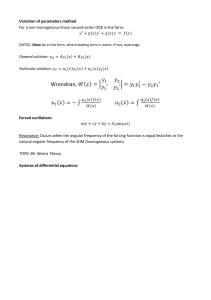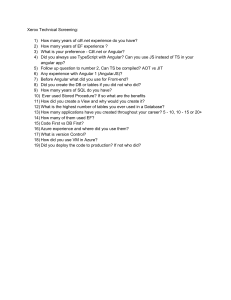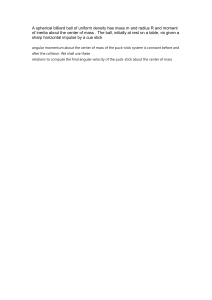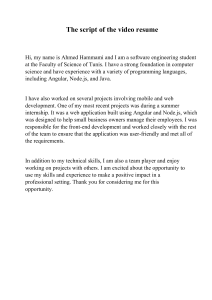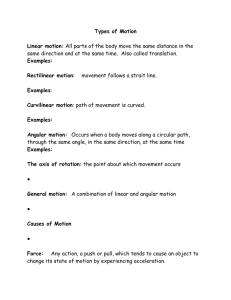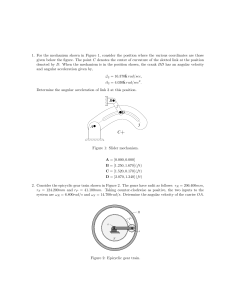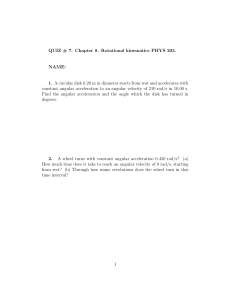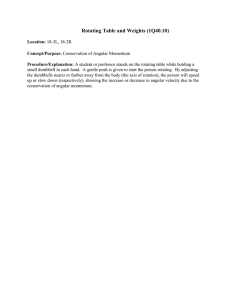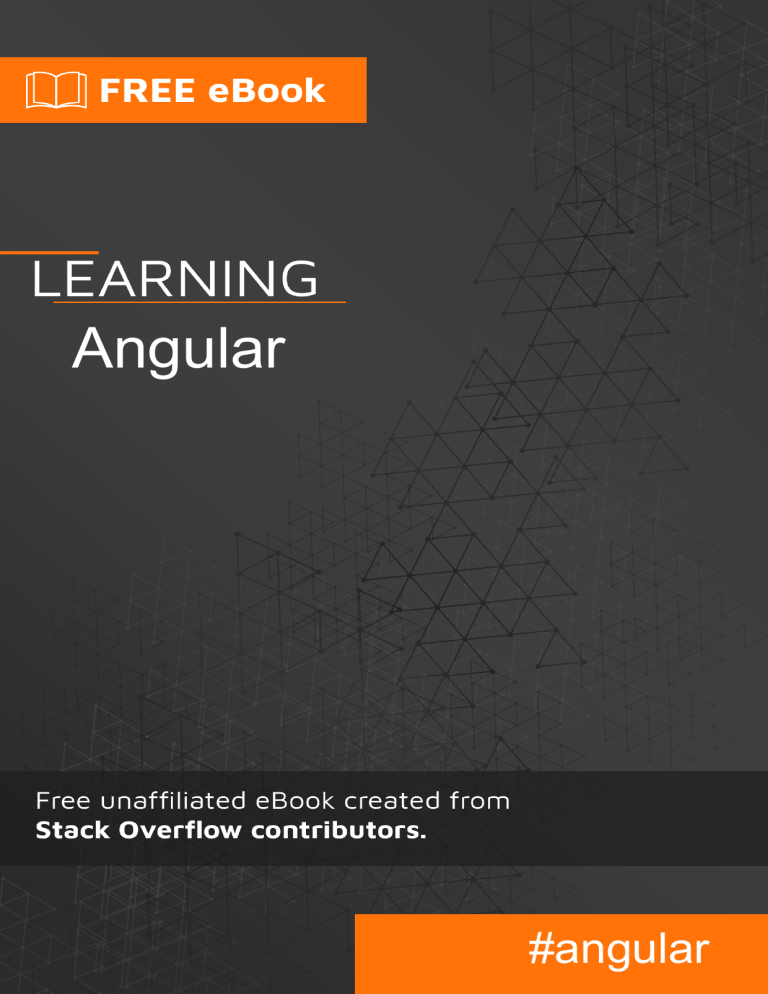
Angular
#angular
Table of Contents
About
1
Chapter 1: Getting started with Angular
2
Remarks
2
Versions
3
Examples
5
Installation of Angular using angular-cli
6
Prerequisites:
6
To setup a new project
6
To add to an existing project
6
Running The Project Locally
6
Generating Components, Directives, Pipes and Services
7
Angular "Hello World" Program
Prerequisites:
8
8
Step 1: Creating a new project
9
Step 2: Serving the application
10
Step 3: Editing our first Angular component
10
Chapter 2: Event Emitter
Examples
Catching the event
Chapter 3: For Loop
Examples
NgFor - Markup For Loop
Chapter 4: Forms
Examples
Reactive Forms
13
13
13
15
15
15
16
16
16
app.module.ts
16
app.component.ts
16
app.component.html
17
validators.ts
18
Template Driven Forms
18
Template - signup.component.html
18
Component - signup.component.ts
19
Model - signup-request.model.ts
19
App Module - app.module.ts
20
App Component - app.component.html
20
Chapter 5: Pipes
21
Introduction
21
Examples
21
Custom Pipes
21
Multiple custom pipes
22
Chapter 6: Routing
Examples
24
24
Routing with children
24
Basic Routing
25
Chapter 7: RXJS and Observables
Examples
28
28
Wait for multiple requests
28
Basic Request
28
Chapter 8: Sharing data among components
29
Introduction
29
Remarks
29
Examples
29
Sending data from parent component to child via shared service
29
Send data from parent component to child component via data binding using @Input
30
Sending data from child to parent via @Output event emitter
31
Sending data asynchronous from parent to child using Observable and Subject
32
Credits
35
About
You can share this PDF with anyone you feel could benefit from it, downloaded the latest version
from: angular
It is an unofficial and free Angular ebook created for educational purposes. All the content is
extracted from Stack Overflow Documentation, which is written by many hardworking individuals at
Stack Overflow. It is neither affiliated with Stack Overflow nor official Angular.
The content is released under Creative Commons BY-SA, and the list of contributors to each
chapter are provided in the credits section at the end of this book. Images may be copyright of
their respective owners unless otherwise specified. All trademarks and registered trademarks are
the property of their respective company owners.
Use the content presented in this book at your own risk; it is not guaranteed to be correct nor
accurate, please send your feedback and corrections to info@zzzprojects.com
https://riptutorial.com/
1
Chapter 1: Getting started with Angular
Remarks
Angular (commonly referred to as "Angular 2+" or "Angular 2") is a TypeScript-based opensource front-end web framework led by the Angular Team at Google and by a community of
individuals and corporations to address all of the parts of the developer's workflow while building
complex web applications. Angular is a complete rewrite from the same team that built AngularJS.
¹
The framework consists of several libraries, some of them core (@angular/core for example) and
some optional (@angular/animations).
You write Angular applications by composing HTML templates with Angularized markup, writing
component classes to manage those templates, adding application logic in services, and boxing
components and services in modules.
Then you launch the app by bootstrapping the root module. Angular takes over, presenting your
application content in a browser and responding to user interactions according to the instructions
you've provided.
Arguably, the most fundamental part of developing Angular applications are the components. A
component is the combination of an HTML template and a component class that controls a portion
of the screen. Here is an example of a component that displays a simple string:
src/app/app.component.ts
import { Component } from '@angular/core';
@Component({
selector: 'my-app',
template: `<h1>Hello {{name}}</h1>`
})
export class AppComponent {
name = 'Angular';
}
Every component begins with a @Component decorator function that takes a metadata object. The
metadata object describes how the HTML template and component class work together.
The selector property tells Angular to display the component inside a custom <my-app> tag in the
index.html file.
index.html (inside the body tag)
<my-app>Loading AppComponent content here ...</my-app>
The template property defines a message inside a <h1> header. The message starts with "Hello"
https://riptutorial.com/
2
and ends with {{name}}, which is an Angular interpolation binding expression. At runtime, Angular
replaces {{name}} with the value of the component's name property. Interpolation binding is one of
many Angular features you'll discover in this documentation. In the example, change the
component class's name property from 'Angular' to 'World' and see what happens.
This example is written in TypeScript, a superset of JavaScript. Angular uses TypeScript because
its types make it easy to support developer productivity with tooling. Additionally, almost all
support is for TypeScript and so using plain JavaScript to write your application will be difficult
. Writing Angular code in JavaScript is possible, however; this guide explains how.
More information on the architecture of Angular can be found here
Versions
Version
Release Date
5.0.0-beta.1 (Latest)
2017-07-27
4.3.2
2017-07-26
5.0.0-beta.0
2017-07-19
4.3.1
2017-07-19
4.3.0
2017-07-14
4.2.6
2017-07-08
4.2.5
2017-06-09
4.2.4
2017-06-21
4.2.3
2017-06-16
4.2.2
2017-06-12
4.2.1
2017-06-09
4.2.0
2017-06-08
4.2.0-rc.2
2017-06-01
4.2.0-rc.1
2017-05-26
4.2.0-rc.0
2017-05-19
4.1.3
2017-05-17
4.1.2
2017-05-10
https://riptutorial.com/
3
Version
Release Date
4.1.1
2017-05-04
4.1.0
2017-04-26
4.1.0-rc.0
2017-04-21
4.0.3
2017-04-21
4.0.2
2017-04-11
4.0.1
2017-03-29
4.0.0
2017-03-23
4.0.0-rc.6
2017-03-23
4.0.0-rc.5
2017-03-17
4.0.0-rc.4
2017-03-17
2.4.10
2017-03-17
4.0.0-rc.3
2017-03-10
2.4.9
2017-03-02
4.0.0-rc.2
2017-03-02
4.0.0-rc.1
2017-02-24
2.4.8
2017-02-18
2.4.7
2017-02-09
2.4.6
2017-02-03
2.4.5
2017-01-25
2.4.4
2017-01-19
2.4.3
2017-01-11
2.4.2
2017-01-06
2.4.1
2016-12-21
2.4.0
2016-12-20
2.3.1
2016-12-15
https://riptutorial.com/
4
Version
Release Date
2.3.0
2016-12-07
2.3.0-rc.0
2016-11-30
2.2.4
2016-11-30
2.2.3
2016-11-23
2.2.2
2016-11-22
2.2.1
2016-11-17
2.2.0
2016-11-14
2.2.0-rc.0
2016-11-02
2.1.2
2016-10-27
2.1.1
2016-10-20
2.1.0
2016-10-12
2.1.0-rc.0
2016-10-05
2.0.2
2016-10-05
2.0.1
2016-09-23
2.0.0
2016-09-14
2.0.0-rc.7
2016-09-13
2.0.0-rc.6
2016-08-31
2.0.0-rc.5
2016-08-09
2.0.0-rc.4
2016-06-30
2.0.0-rc.3
2016-06-21
2.0.0-rc.2
2016-06-15
2.0.0-rc.1
2016-05-03
2.0.0-rc.0
2016-05-02
Examples
https://riptutorial.com/
5
Installation of Angular using angular-cli
This example is a quick setup of Angular and how to generate a quick example project.
Prerequisites:
• Node.js 6.9.0 or greater.
• npm v3 or greater or yarn.
• Typings v1 or greater.
Open a terminal and run the commands one by one:
npm install -g typings
or yarn
npm install -g @angular/cli
global add typings
or yarn
global add @angular/cli
The first command installs the typings library globally (and adds the typings executable to PATH).
The second installs @angular/cli globally, adding the executable ng to PATH.
To setup a new project
Navigate with the terminal to a folder where you want to set up the new project.
Run the commands:
ng new PROJECT_NAME
cd PROJECT_NAME
ng serve
That is it, you now have a simple example project made with Angular. You can now navigate to the
link displayed in terminal and see what it is running.
To add to an existing project
Navigate to the root of your current project.
Run the command:
ng init
This will add the necessary scaffolding to your project. The files will be created in the current
directory so be sure to run this in an empty directory.
Running The Project Locally
https://riptutorial.com/
6
In order to see and interact with your application while it's running in the browser you must start a
local development server hosting the files for your project.
ng serve
If the server started successfully it should display an address at which the server is running.
Usually is this:
http://localhost:4200
Out of the box this local development server is hooked up with Hot Module Reloading, so any
changes to the html, typescript, or css, will trigger the browser to be automatically reloaded (but
can be disabled if desired).
Generating Components, Directives, Pipes
and Services
The ng generate <scaffold-type> <name> (or simply ng
you to automatically generate Angular components:
g <scaffold-type> <name>)
command allows
# The command below will generate a component in the folder you are currently at
ng generate component my-generated-component
# Using the alias (same outcome as above)
ng g component my-generated-component
# You can add --flat if you don't want to create new folder for a component
ng g component my-generated-component --flat
# You can add --spec false if you don't want a test file to be generated (my-generatedcomponent.spec.ts)
ng g component my-generated-component --spec false
There are several possible types of scaffolds angular-cli can generate:
Scaffold Type
Usage
Module
ng g module my-new-module
Component
ng g component my-new-component
Directive
ng g directive my-new-directive
Pipe
ng g pipe my-new-pipe
Service
ng g service my-new-service
Class
ng g class my-new-class
Interface
ng g interface my-new-interface
https://riptutorial.com/
7
Scaffold Type
Usage
Enum
ng g enum my-new-enum
You can also replace the type name by its first letter. For example:
ng g m my-new-module
to generate a new module or ng
g c my-new-component
to create a component.
Building/Bundling
When you are all finished building your Angular web app and you would like to install it on a web
server like Apache Tomcat, all you need to do is run the build command either with or without the
production flag set. Production will minifiy the code and optimize for a production setting.
ng build
or
ng build --prod
Then look in the projects root directory for a /dist folder, which contains the build.
If you'd like the benefits of a smaller production bundle, you can also use Ahead-of-Time template
compilation, which removes the template compiler from the final build:
ng build --prod --aot
Unit Testing
Angular provides in-built unit testing, and every item created by angular-cli generates a basic unit
test, that can be expended. The unit tests are written using jasmine, and executed through Karma.
In order to start testing execute the following command:
ng test
This command will execute all the tests in the project, and will re-execute them every time a
source file changes, whether it is a test or code from the application.
For more info also visit: angular-cli github page
Angular "Hello World" Program
Prerequisites:
Setting up the Development Environment
Before we get started, we have to setup our environment.
https://riptutorial.com/
8
• Install Node.js and npm if they are not already on your machine.
Verify that you are running at least node 6.9.x and npm 3.x.x by running node -v and npm -v
in a terminal/console window. Older versions produce errors, but newer versions are fine.
• Install the Angular CLI globally using npm
install -g @angular/cli.
Step 1: Creating a new project
Open a terminal window (or Node.js command prompt in windows).
We create a new project and skeleton application using the command:
ng new my-app
Here the ng is for Angular. We get a file structure something like this.
https://riptutorial.com/
9
There are lots of files. We need not worry about all of them now.
Step 2: Serving the application
We launch our application using following command:
ng serve
We may use a flag -open( or simply -o) which will automatically open our browser on
http://localhost:4200/
ng serve --open
Navigate browser to the address http://localhost:4200/. It looks something like this:
Step 3: Editing our first Angular component
https://riptutorial.com/
10
The CLI created the default Angular component for us. This is the root component and it is named
app-root. One can find it in ./src/app/app.component.ts.
Open the component file and change the title property from Welcome
browser reloads automatically with the revised title.
Original Code : Notice the title
to app!!
to Hello
World.
The
= 'app';
Modified Code : Value of title is changed.
Similarly there is a change in ./src/app/app.component.html.
Original HTML
Modified HTML
https://riptutorial.com/
11
Notice that the value of title from the ./src/app/app.component.ts will be displayed. The browser
reloads automatically when the changes are done. It looks something like this.
To find more on the topic, visit this link here.
Read Getting started with Angular online: https://riptutorial.com/angular/topic/9754/getting-startedwith-angular
https://riptutorial.com/
12
Chapter 2: Event Emitter
Examples
Catching the event
Create a serviceimport {EventEmitter} from 'angular2/core';
export class NavService {
navchange: EventEmitter<number> = new EventEmitter();
constructor() {}
emitNavChangeEvent(number) {
this.navchange.emit(number);
}
getNavChangeEmitter() {
return this.navchange;
}
}
Create a component to use the serviceimport {Component} from 'angular2/core';
import {NavService} from '../services/NavService';
@Component({
selector: 'obs-comp',
template: `obs component, item: {{item}}`
})
export class ObservingComponent {
item: number = 0;
subscription: any;
constructor(private navService:NavService) {}
ngOnInit() {
this.subscription = this.navService.getNavChangeEmitter()
.subscribe(item => this.selectedNavItem(item));
}
selectedNavItem(item: number) {
this.item = item;
}
ngOnDestroy() {
this.subscription.unsubscribe();
}
}
@Component({
selector: 'my-nav',
template:`
<div class="nav-item" (click)="selectedNavItem(1)">nav 1 (click me)</div>
<div class="nav-item" (click)="selectedNavItem(2)">nav 2 (click me)</div>
`,
})
export class Navigation {
item = 1;
constructor(private navService:NavService) {}
https://riptutorial.com/
13
selectedNavItem(item: number) {
console.log('selected nav item ' + item);
this.navService.emitNavChangeEvent(item);
}
}
Read Event Emitter online: https://riptutorial.com/angular/topic/9828/event-emitter
https://riptutorial.com/
14
Chapter 3: For Loop
Examples
NgFor - Markup For Loop
The NgFor directive instantiates a template once per item from an iterable. The context for each
instantiated template inherits from the outer context with the given loop variable set to the current
item from the iterable.
To customize the default tracking algorithm, NgFor supports trackBy option. trackBy takes a
function which has two arguments: index and item. If trackBy is given, Angular tracks changes by
the return value of the function.
<li *ngFor="let item of items; let i = index; trackBy: trackByFn">
{{i}} - {{item.name}}
</li>
Additional Options: NgFor provides several exported values that can be aliased to local
variables:
•
•
•
•
•
index will be set to the current loop iteration for each template context.
first will be set to a boolean value indicating whether the item is the first one in the iteration.
last will be set to a boolean value indicating whether the item is the last one in the iteration.
even will be set to a boolean value indicating whether this item has an even index.
odd will be set to a boolean value indicating whether this item has an odd index.
Read For Loop online: https://riptutorial.com/angular/topic/9826/for-loop
https://riptutorial.com/
15
Chapter 4: Forms
Examples
Reactive Forms
app.module.ts
Add these into your app.module.ts file to use reactive forms
import
import
import
import
{
{
{
{
NgModule } from '@angular/core';
BrowserModule } from '@angular/platform-browser';
FormsModule, ReactiveFormsModule } from '@angular/forms';
AppComponent } from './app.component';
@NgModule({
imports: [
BrowserModule,
FormsModule,
ReactiveFormsModule,
],
declarations: [ AppComponent ]
providers: [],
bootstrap: [ AppComponent ]
})
export class AppModule {}
app.component.ts
import
import
import
import
{ Component,OnInit } from '@angular/core';
template from './app.component.html';
{ FormGroup,FormBuilder,Validators } from '@angular/forms';
{ matchingPasswords } from './validators';
@Component({
selector: 'app',
template
})
export class AppComponent implements OnInit {
addForm: FormGroup;
constructor(private formBuilder: FormBuilder) {
}
ngOnInit() {
this.addForm = this.formBuilder.group({
username: ['', Validators.required],
email: ['', Validators.required],
role: ['', Validators.required],
password: ['', Validators.required],
password2: ['', Validators.required]
}, { validator: matchingPasswords('password', 'password2') });
https://riptutorial.com/
16
};
addUser() {
if (this.addForm.valid) {
var adduser = {
username: this.addForm.controls['username'].value,
email: this.addForm.controls['email'].value,
password: this.addForm.controls['password'].value,
profile: {
role: this.addForm.controls['role'].value,
name: this.addForm.controls['username'].value,
email: this.addForm.controls['email'].value
}
};
console.log(adduser);// adduser var contains all our form values. store it where
you want
this.addForm.reset();// this will reset our form values to null
}
}
}
app.component.html
<div>
<form [formGroup]="addForm">
<input
type="text"
placeholder="Enter username"
formControlName="username" />
<input
type="text"
placeholder="Enter Email Address"
formControlName="email"/>
<input
type="password"
placeholder="Enter Password"
formControlName="password" />
<input
type="password"
placeholder="Confirm Password"
name="password2"
formControlName="password2" />
<div class='error' *ngIf="addForm.controls.password2.touched">
<div
class="alert-danger errormessageadduser"
*ngIf="addForm.hasError('mismatchedPasswords')">
Passwords do not match
</div>
</div>
<select name="Role" formControlName="role">
<option value="admin" >Admin</option>
<option value="Accounts">Accounts</option>
<option value="guest">Guest</option>
https://riptutorial.com/
17
</select>
<br/>
<br/>
<button type="submit" (click)="addUser()">
<span>
<i class="fa fa-user-plus" aria-hidden="true"></i>
</span>
Add User
</button>
</form>
</div>
validators.ts
export function matchingPasswords(passwordKey: string, confirmPasswordKey: string) {
return (group: ControlGroup): {
[key: string]: any
} => {
let password = group.controls[passwordKey];
let confirmPassword = group.controls[confirmPasswordKey];
if (password.value !== confirmPassword.value) {
return {
mismatchedPasswords: true
};
}
}
}
Template Driven Forms
Template - signup.component.html
<form #signUpForm="ngForm" (ngSubmit)="onSubmit()">
<div class="title">
Sign Up
</div>
<div class="input-field">
<label for="username">username</label>
<input
type="text"
pattern="\w{4,20}"
name="username"
required="required"
[(ngModel)]="signUpRequest.username" />
</div>
<div class="input-field">
<label for="email">email</label>
<input
type="email"
pattern="^\S+@\S+$"
name="email"
required="required"
https://riptutorial.com/
18
[(ngModel)]="signUpRequest.email" />
</div>
<div class="input-field">
<label for="password">password</label>
<input
type="password"
pattern=".{6,30}"
required="required"
name="password"
[(ngModel)]="signUpRequest.password" />
</div>
<div class="status">
{{ status }}
</div>
<button [disabled]="!signUpForm.form.valid" type="submit">
<span>Sign Up</span>
</button>
</form>
Component - signup.component.ts
import { Component } from '@angular/core';
import { SignUpRequest } from './signup-request.model';
@Component({
selector: 'app-signup',
templateUrl: './signup.component.html',
styleUrls: ['./signup.component.css']
})
export class SignupComponent {
status: string;
signUpRequest: SignUpRequest;
constructor() {
this.signUpRequest = new SignUpRequest();
}
onSubmit(value, valid) {
this.status = `User ${this.signUpRequest.username} has successfully signed up`;
}
}
Model - signup-request.model.ts
export class SignUpRequest {
constructor(
public username: string="",
public email: string="",
https://riptutorial.com/
19
public password: string=""
) {}
}
App Module - app.module.ts
import { BrowserModule } from '@angular/platform-browser';
import { NgModule } from '@angular/core';
import { FormsModule } from '@angular/forms';
import { AppComponent } from './app.component';
import { SignupComponent } from './signup/signup.component';
@NgModule({
declarations: [
AppComponent,
SignupComponent
],
imports: [
BrowserModule,
FormsModule
],
bootstrap: [AppComponent]
})
export class AppModule { }
App Component - app.component.html
<app-signup></app-signup>
Read Forms online: https://riptutorial.com/angular/topic/9825/forms
https://riptutorial.com/
20
Chapter 5: Pipes
Introduction
Pipes are very similar to filters in AngularJS in that they both help to transform the data into a
specified format.The pipe character | is used to apply pipes in Angular.
Examples
Custom Pipes
my.pipe.ts
import { Pipe, PipeTransform } from '@angular/core';
@Pipe({name: 'myPipe'})
export class MyPipe implements PipeTransform {
transform(value:any, args?: any):string {
let transformedValue = value; // implement your transformation logic here
return transformedValue;
}
}
my.component.ts
import { Component } from '@angular/core';
@Component({
selector: 'my-component',
template: `{{ value | myPipe }}`
})
export class MyComponent {
public value:any;
}
my.module.ts
import { NgModule } from '@angular/core';
import { BrowserModule } from '@angular/platform-browser';
import { MyComponent } from './my.component';
import { MyPipe } from './my.pipe';
@NgModule({
imports: [
BrowserModule,
],
https://riptutorial.com/
21
declarations: [
MyComponent,
MyPipe
],
})
export class MyModule { }
Multiple custom pipes
Having different pipes is a very common case, where each pipe does a different thing. Adding
each pipe to each component may become a repetitive code.
It is possible to bundle all frequently used pipes in one Module and import that new module in any
component needs the pipes.
breaklines.ts
import { Pipe } from '@angular/core';
/**
* pipe to convert the \r\n into <br />
*/
@Pipe({ name: 'br' })
export class BreakLine {
transform(value: string): string {
return value == undefined ? value :
value.replace(new RegExp('\r\n', 'g'), '<br />')
.replace(new RegExp('\n', 'g'), '<br />');
}
}
uppercase.ts
import { Pipe } from '@angular/core';
/**
* pipe to uppercase a string
*/
@Pipe({ name: 'upper' })
export class Uppercase{
transform(value: string): string {
return value == undefined ? value : value.toUpperCase( );
}
}
pipes.module.ts
import { NgModule } from '@angular/core';
import { BreakLine } from './breakLine';
import { Uppercase} from './uppercase';
@NgModule({
declarations: [
BreakLine,
Uppercase
],
imports: [
https://riptutorial.com/
22
],
exports: [
BreakLine,
Uppercase
]
,
})
export class PipesModule {}
my.component.ts
import { Component } from '@angular/core';
@Component({
selector: 'my-component',
template: `{{ value | upper | br}}`
})
export class MyComponent {
public value: string;
}
my.module.ts
import { NgModule } from '@angular/core';
import { BrowserModule } from '@angular/platform-browser';
import { MyComponent } from './my.component';
import { PipesModule} from './pipes.module';
@NgModule({
imports: [
BrowserModule,
PipesModule,
],
declarations: [
MyComponent,
],
})
Read Pipes online: https://riptutorial.com/angular/topic/9824/pipes
https://riptutorial.com/
23
Chapter 6: Routing
Examples
Routing with children
I found this to be the way to properly nest children routes inside the app.routing.ts or
app.module.ts file (depending on your preference). This approach works when using either
WebPack or SystemJS.
The example below shows routes for home, home/counter, and home/counter/fetch-data. The first
and last routes being examples of redirects. Finally at the end of the example is a proper way to
export the Route to be imported in a separate file. For ex. app.module.ts
To further explain, Angular requires that you have a pathless route in the children array that
includes the parent component, to represent the parent route. It's a little confusing but if you think
about a blank URL for a child route, it would essentially equal the same URL as the parent route.
import { NgModule } from "@angular/core";
import { RouterModule, Routes } from "@angular/router";
import { HomeComponent } from "./components/home/home.component";
import { FetchDataComponent } from "./components/fetchdata/fetchdata.component";
import { CounterComponent } from "./components/counter/counter.component";
const appRoutes: Routes = [
{
path: "",
redirectTo: "home",
pathMatch: "full"
},
{
path: "home",
children: [
{
path: "",
component: HomeComponent
},
{
path: "counter",
children: [
{
path: "",
component: CounterComponent
},
{
path: "fetch-data",
component: FetchDataComponent
}
]
}
]
},
{
https://riptutorial.com/
24
path: "**",
redirectTo: "home"
}
];
@NgModule({
imports: [
RouterModule.forRoot(appRoutes)
],
exports: [
RouterModule
]
})
export class AppRoutingModule { }
Great Example and Description via Siraj
Basic Routing
Router enables navigation from one view to another based on user interactions with the
application.
Following are the steps in implementing basic routing in Angular NOTE: Ensure you have this tag:
<base href='/'>
as the first child under your head tag in your index.html file. This element states that your app
folder is the application root. Angular would then know how to organize your links.
1. Check if you are pointing to the correct/latest routing dependencies in package.json (using
the latest version of Angular) and that you already did an npm install "dependencies": {
"@angular/router": "^4.2.5"
}
2. Define the route as per its interface definition:
interface Route {
path?: string;
pathMatch?: string;
component?: Type<any>;
}
3. In a routing file (routes/app.routing.ts), import all the components which you need to
configure for different routing paths. Empty path means that view is loaded by default. ":" in
the path indicates dynamic parameter passed to the loaded component.
import { Routes, RouterModule } from '@angular/router';
import { ModuleWithProviders } from '@angular/core';
https://riptutorial.com/
25
import
import
import
import
{
{
{
{
BarDetailComponent } from '../components/bar-detail.component';
DashboardComponent } from '../components/dashboard.component';
LoginComponent } from '../components/login.component';
SignupComponent } from '../components/signup.component';
export const APP_ROUTES: Routes = [
{ path: '', pathMatch: 'full', redirectTo: 'login' },
{ path: 'dashboard', component: DashboardComponent },
{ path: 'bars/:id', component: BarDetailComponent },
{ path: 'login', component: LoginComponent },
{ path: 'signup',
component: SignupComponent }
];
export const APP_ROUTING: ModuleWithProviders = RouterModule.forRoot(APP_ROUTES);
4. In your app.module.ts, place this under @NgModule([]) under imports:
// Alternatively, just import 'APP_ROUTES
import {APP_ROUTING} from '../routes/app.routing.ts';
@NgModule([
imports: [
APP_ROUTING
// Or RouterModule.forRoot(APP_ROUTES)
]
])
5. Load/display the router components based on path accessed. The <router-outlet>directive is
used to tell angular where to load the component.
import { Component } from '@angular/core';
@Component({
selector: 'demo-app',
template: `
<div>
<router-outlet></router-outlet>
</div>
`
})
export class AppComponent {}
6. Link the other routes. By default, RouterOutlet will load the component for which empty path
is specified in the Routes. RouterLink directive is used with html anchor tag to load the
components attached to routes. RouterLink generates the href attribute which is used to
generate links. For example:
import { Component } from '@angular/core';
@Component({
selector: 'demo-app',
template: `
<a [routerLink]="['/login']">Login</a>
<a [routerLink]="['/signup']">Signup</a>
<a [routerLink]="['/dashboard']">Dashboard</a>
<div>
<router-outlet></router-outlet>
https://riptutorial.com/
26
</div>
`
})
export class AnotherComponent { }
Now, we are good with routing to static paths. RouterLink supports dynamic path too by passing
extra parameters along with the path.
import { Component } from '@angular/core';
@Component({
selector: 'demo-app',
template: `
<ul>
<li *ngFor="let bar of bars | async">
<a [routerLink]="['/bars', bar.id]">
{{bar.name}}
</a>
</li>
</ul>
<div>
<router-outlet></router-outlet>
</div>
`
})
export class SecondComponent { }
takes an array where the first parameter is the path for routing and subsequent
elements are for the dynamic routing parameters.
RouterLink
Read Routing online: https://riptutorial.com/angular/topic/9827/routing
https://riptutorial.com/
27
Chapter 7: RXJS and Observables
Examples
Wait for multiple requests
One common scenario is to wait for a number of requests to finish before continuing. This can be
accomplished using the forkJoin method.
In the following example, forkJoin is used to call two methods that return Observables. The callback
specified in the .subscribe method will be called when both Observables complete. The
parameters supplied by .subscribe match the order given in the call to .forkJoin. In this case, first
posts then tags.
loadData() : void {
Observable.forkJoin(
this.blogApi.getPosts(),
this.blogApi.getTags()
).subscribe((([posts, tags]: [Post[], Tag[]]) => {
this.posts = posts;
this.tags = tags;
}));
}
Basic Request
The following example demonstrates a simple HTTP GET request. http.get() returns an
Observable which has the method subscribe. This one appends the returned data to the posts array.
var posts = []
getPosts(http: Http): {
this.http.get(`https://jsonplaceholder.typicode.com/posts`)
.subscribe(response => {
posts.push(response.json());
});
}
Read RXJS and Observables online: https://riptutorial.com/angular/topic/9829/rxjs-andobservables
https://riptutorial.com/
28
Chapter 8: Sharing data among components
Introduction
The objective of this topic is to create simple examples of several ways data can be shared
between components via data binding and shared service.
Remarks
There are always many of ways of accomplishing one task in programming. Please feel free to edit
current examples or add some of your own.
Examples
Sending data from parent component to child via shared service
service.ts:
import { Injectable } from '@angular/core';
@Injectable()
export class AppState {
public mylist = [];
}
parent.component.ts:
import {Component} from '@angular/core';
import { AppState } from './shared.service';
@Component({
selector: 'parent-example',
templateUrl: 'parent.component.html',
})
export class ParentComponent {
mylistFromParent = [];
constructor(private appState: AppState){
this.appState.mylist;
}
add() {
this.appState.mylist.push({"itemName":"Something"});
}
}
parent.component.html:
https://riptutorial.com/
29
<p> Parent </p>
<button (click)="add()">Add</button>
<div>
<child-component></child-component>
</div>
child.component.ts:
import {Component, Input } from '@angular/core';
import { AppState } from './shared.service';
@Component({
selector: 'child-component',
template: `
<h3>Child powered by shared service</h3>
{{mylist | json}}
`,
})
export class ChildComponent {
mylist: any;
constructor(private appState: AppState){
this.mylist = this.appState.mylist;
}
}
Send data from parent component to child component via data binding using
@Input
parent.component.ts:
import {Component} from '@angular/core';
@Component({
selector: 'parent-example',
templateUrl: 'parent.component.html',
})
export class ParentComponent {
mylistFromParent = [];
add() {
this.mylistFromParent.push({"itemName":"Something"});
}
}
parent.component.html:
<p> Parent </p>
<button (click)="add()">Add</button>
<div>
<child-component [mylistFromParent]="mylistFromParent"></child-component>
</div>
https://riptutorial.com/
30
child.component.ts:
import {Component, Input } from '@angular/core';
@Component({
selector: 'child-component',
template: `
<h3>Child powered by parent</h3>
{{mylistFromParent | json}}
`,
})
export class ChildComponent {
@Input() mylistFromParent = [];
}
Sending data from child to parent via @Output event emitter
event-emitter.component.ts
import { Component, OnInit, EventEmitter, Output } from '@angular/core';
@Component({
selector: 'event-emitting-child-component',
template: `<div *ngFor="let item of data">
<div (click)="select(item)">
{{item.id}} = {{ item.name}}
</div>
</div>
`
})
export class EventEmitterChildComponent implements OnInit{
data;
@Output()
selected: EventEmitter<string> = new EventEmitter<string>();
ngOnInit(){
this.data = [ {
{
{
{
{
{
{
{
{
{
}
"id":
"id":
"id":
"id":
"id":
"id":
"id":
"id":
"id":
"id":
1, "name": "Guy Fawkes", "rate": 25 },
2, "name": "Jeremy Corbyn", "rate": 20 },
3, "name": "Jamie James", "rate": 12 },
4, "name": "Phillip Wilson", "rate": 13 },
5, "name": "Andrew Wilson", "rate": 30 },
6, "name": "Adrian Bowles", "rate": 21 },
7, "name": "Martha Paul", "rate": 19 },
8, "name": "Lydia James", "rate": 14 },
9, "name": "Amy Pond", "rate": 22 },
10, "name": "Anthony Wade", "rate": 22 } ]
select(item) {
this.selected.emit(item);
}
}
https://riptutorial.com/
31
event-receiver.component.ts:
import { Component } from '@angular/core';
@Component({
selector: 'event-receiver-parent-component',
template: `<event-emitting-child-component (selected)="itemSelected($event)">
</event-emitting-child-component>
<p *ngIf="val">Value selected</p>
<p style="background: skyblue">{{ val | json}}</p>`
})
export class EventReceiverParentComponent{
val;
itemSelected(e){
this.val = e;
}
}
Sending data asynchronous from parent to child using Observable and
Subject
shared.service.ts:
import { Injectable }
from '@angular/core';
import { Headers, Http } from '@angular/http';
import 'rxjs/add/operator/toPromise';
import { Observable } from 'rxjs/Observable';
import { Observable } from 'rxjs/Rx';
import {Subject} from 'rxjs/Subject';
@Injectable()
export class AppState {
private headers = new Headers({'Content-Type': 'application/json'});
private apiUrl = 'api/data';
// Observable string source
private dataStringSource = new Subject<string>();
// Observable string stream
dataString$ = this.dataStringSource.asObservable();
constructor(private http: Http) { }
public setData(value) {
this.dataStringSource.next(value);
}
fetchFilterFields() {
console.log(this.apiUrl);
return this.http.get(this.apiUrl)
.delay(2000)
.toPromise()
https://riptutorial.com/
32
.then(response => response.json().data)
.catch(this.handleError);
}
private handleError(error: any): Promise<any> {
console.error('An error occurred', error); // for demo purposes only
return Promise.reject(error.message || error);
}
}
parent.component.ts:
import {Component, OnInit} from '@angular/core';
import 'rxjs/add/operator/toPromise';
import { AppState } from './shared.service';
@Component({
selector: 'parent-component',
template: `
<h2> Parent </h2>
<h4>{{promiseMarker}}</h4>
<div>
<child-component></child-component>
</div>
`
})
export class ParentComponent implements OnInit {
promiseMarker = "";
constructor(private appState: AppState){ }
ngOnInit(){
this.getData();
}
getData(): void {
this.appState
.fetchFilterFields()
.then(data => {
// console.log(data)
this.appState.setData(data);
this.promiseMarker = "Promise has sent Data!";
});
}
}
child.component.ts:
import {Component, Input } from '@angular/core';
import { AppState } from './shared.service';
@Component({
selector: 'child-component',
template: `
https://riptutorial.com/
33
<h3>Child powered by shared service</h3>
{{fields | json}}
`,
})
export class ChildComponent {
fields: any;
constructor(private appState: AppState){
// this.mylist = this.appState.get('mylist');
this.appState.dataString$.subscribe(
data => {
// console.log("Subs to child" + data);
this.fields = data;
});
}
}
Read Sharing data among components online: https://riptutorial.com/angular/topic/10836/sharingdata-among-components
https://riptutorial.com/
34
Credits
S.
No
Chapters
Contributors
1
Getting started with
Angular
aholtry, Anup Kumar Gupta, BogdanC, Community, daddycool,
Edric, Fahad Nisar, Faisal, Hendrik Brummermann, Philipp Kief,
Tom
2
Event Emitter
aholtry
3
For Loop
aholtry
4
Forms
aholtry, Saka7
5
Pipes
aholtry, Amr ElAdawy
6
Routing
0mpurdy, aholtry, Edric
7
RXJS and
Observables
aholtry
8
Sharing data among
components
0mpurdy, BogdanC, JGFMK, Nehal
https://riptutorial.com/
35