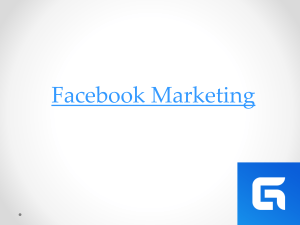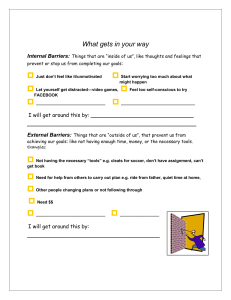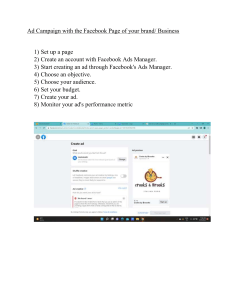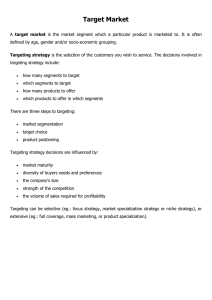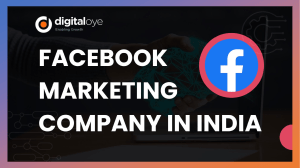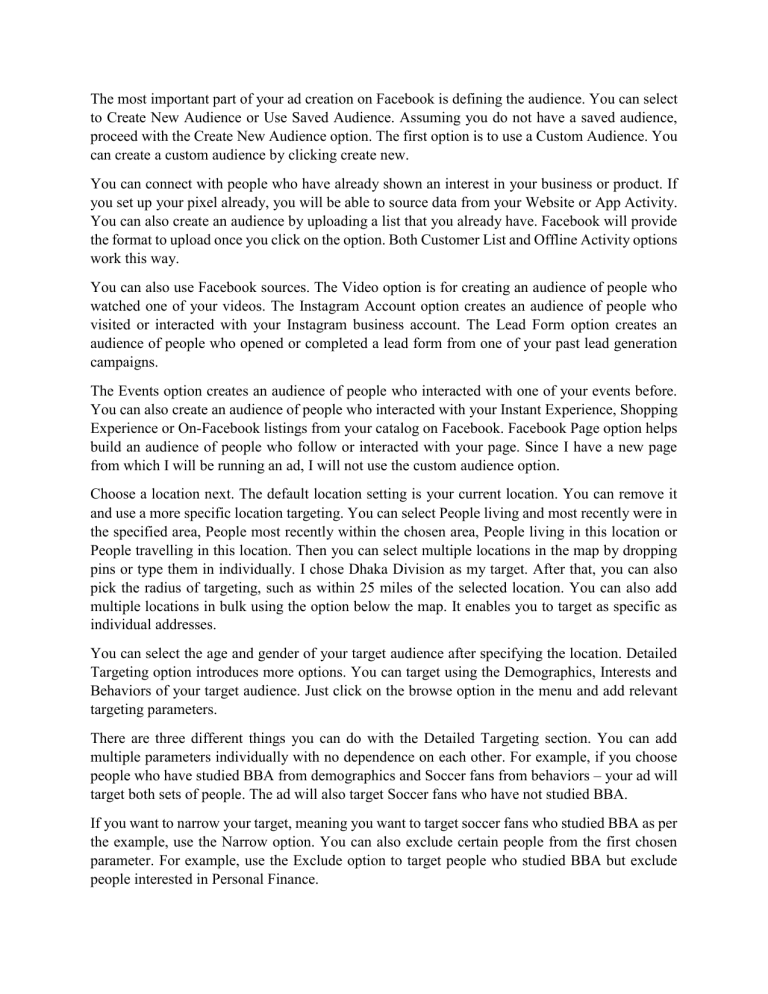
The most important part of your ad creation on Facebook is defining the audience. You can select to Create New Audience or Use Saved Audience. Assuming you do not have a saved audience, proceed with the Create New Audience option. The first option is to use a Custom Audience. You can create a custom audience by clicking create new. You can connect with people who have already shown an interest in your business or product. If you set up your pixel already, you will be able to source data from your Website or App Activity. You can also create an audience by uploading a list that you already have. Facebook will provide the format to upload once you click on the option. Both Customer List and Offline Activity options work this way. You can also use Facebook sources. The Video option is for creating an audience of people who watched one of your videos. The Instagram Account option creates an audience of people who visited or interacted with your Instagram business account. The Lead Form option creates an audience of people who opened or completed a lead form from one of your past lead generation campaigns. The Events option creates an audience of people who interacted with one of your events before. You can also create an audience of people who interacted with your Instant Experience, Shopping Experience or On-Facebook listings from your catalog on Facebook. Facebook Page option helps build an audience of people who follow or interacted with your page. Since I have a new page from which I will be running an ad, I will not use the custom audience option. Choose a location next. The default location setting is your current location. You can remove it and use a more specific location targeting. You can select People living and most recently were in the specified area, People most recently within the chosen area, People living in this location or People travelling in this location. Then you can select multiple locations in the map by dropping pins or type them in individually. I chose Dhaka Division as my target. After that, you can also pick the radius of targeting, such as within 25 miles of the selected location. You can also add multiple locations in bulk using the option below the map. It enables you to target as specific as individual addresses. You can select the age and gender of your target audience after specifying the location. Detailed Targeting option introduces more options. You can target using the Demographics, Interests and Behaviors of your target audience. Just click on the browse option in the menu and add relevant targeting parameters. There are three different things you can do with the Detailed Targeting section. You can add multiple parameters individually with no dependence on each other. For example, if you choose people who have studied BBA from demographics and Soccer fans from behaviors – your ad will target both sets of people. The ad will also target Soccer fans who have not studied BBA. If you want to narrow your target, meaning you want to target soccer fans who studied BBA as per the example, use the Narrow option. You can also exclude certain people from the first chosen parameter. For example, use the Exclude option to target people who studied BBA but exclude people interested in Personal Finance. Under the Demographics section, you can choose your audience according to Education. And in the Education option, you can select education level, fields of study, schools, and undergrad years. The Financial option lets you target according to income. The life event option comes next in the section. You can select people who have their anniversaries within 30 days and within 31-60 days. You can also pick people who are away from their family or away from their hometown. You can also specify people according to Birthday Month or Upcoming Birthday. Using the Friends of option, you can select Friends of Men/Women with a birthday in 0-7 days and 7-30 days. You can also choose the friends of recently moved, newly engaged, and newly wedded. There are also options to target people in long-distance relationships, new relationships, and new jobs. Newly engaged, Newlyweds and recently moved people are also options under the Life events targeting. With the Parents option, you can target all parents, new parents, parents with adult children, parents with early school-age children, parents with preschoolers, parents with preteens, parents with teenagers, and parents with toddlers. Using Relationship targeting, you can specify the relationship status of your target audience. The Work option helps target employers, industries, and job titles. After the Demographics, you will find the Interests section. With the Business and Industry option, you can select people interested in a particular subject, such as advertising and personal finance. Under the Entertainment option, you can target people interested in Games, Live events, Movies, Music, Reading and TV. Each has a detailed option under them. The next option is Family and Relationships. People interested in Dating, Family, Fatherhood, Friendship, Marriage, Motherhood, Parenting, and Weddings are under this option. Then there is the Fitness and Wellness option to find people interested in Bodybuilding, Meditation, Physical Exercise, Physical fitness, Running, Weight training, and Yoga. With the Food and Drink option, you can add interests such as Alcoholic beverages, Beverages, Cooking, Cuisine, Food, and Restaurants. Under the Hobbies and activities option, you can find interests like Arts and Music, Home and Garden, Pets, Politics and social issues, Travel, and vehicles. Further detailed options are there inside each option in this section. With the Shopping and fashion option, you can select people interested in Beauty, Clothing, Fashion Accessories, Shopping, and Toys. Each option has more detailed targeting parameters under them. The Sports and outdoors option has two interests listed – Outdoor recreation and Sports. Each option has specified interests such as Fishing, Hunting, Baseball and Soccer under them. The last one under interest targeting option is Technology. There are two options – Computers and Consumer Electronics. Each has detailed options under them such as Computer monitors, Software, Cameras, and Televisions. The final one is the Behavior targeting section. With the Anniversary option, you can target people with an anniversary within 61 to 90 days. The Consumer Classification option is available for a few select countries. This option enables you to target People who prefer high-value goods or People who prefer mid and high-value goods. It is only available for Argentina, Brazil, Chile, India, Indonesia, Saudi Arabia, Malaysia, Mexico, Pakistan, Philippines, South Africa, Turkey, and UAE. With the Digital Activities, you can target using the following options - Operating system used, Canvas gaming, Console gamers, Facebook Payment users, Facebook access with older devices and OS, Facebook page admins, Internet browser used, Operating system used, People who have visited Facebook Gaming, People who have watched a rewarded video in the past 30 days, Small business owners, and Technology early adopters. Some of the targeting parameters have detailed options under them. You can target people who lived in a specific country before and now live abroad with the Expats option. The Mobile Device User option provides you with targeting parameters such as - All mobile devices by Brand, All mobile devices by Operating System, People who access Facebook primarily with mobile devices/feature phones/smartphones/tablets, Network connection 2G/3G/4G/WiFi, and People with new smartphones. You can also target people who are likely to have used a mobile device for a specific amount of time. Under the More Categories option, you will find the option to target People interested in upcoming events and Marketing API developers on Facebook. The Politics option is only for the US and helps target conservatives, liberals, or moderates. You can target people who have clicked on the Call-to-Action button “Shop Now” in the past week with the Purchase Behavior option. The Soccer option enables you to target Friends of soccer fans, Soccer fans with high content engagement and Soccer fans with moderate content engagement. The Travel option helps you find the Commuters, Frequent travelers, Frequent international travelers, Returned from travel one week ago and Returned from travels two weeks ago. The Language option is a Specialized option. This setting is for reaching people whose language is uncommon in the location you select. To reach all people in your chosen location, leave this option blank. The Connections option is the last one in the targeting settings. You can target People who currently like your page, People similar to those who currently like your page and Exclude people who currently like your page. You can also choose People who used your app, People similar to those who used your app and Exclude people who used your app. In the Events part, it is also possible to target People who responded to your event and Exclude people who responded to your event. These covers currently available targeting options in Facebook. Let me know if I missed anything or should add more details for any of the options.