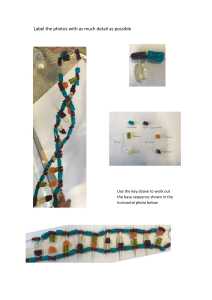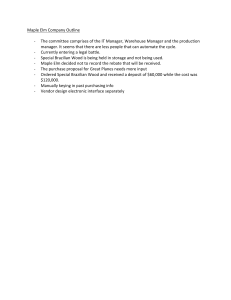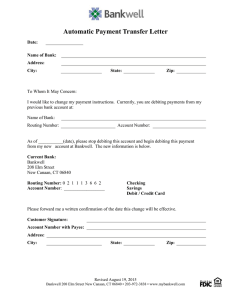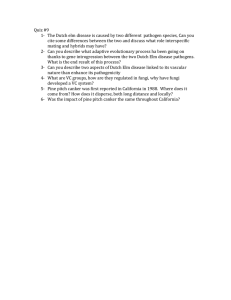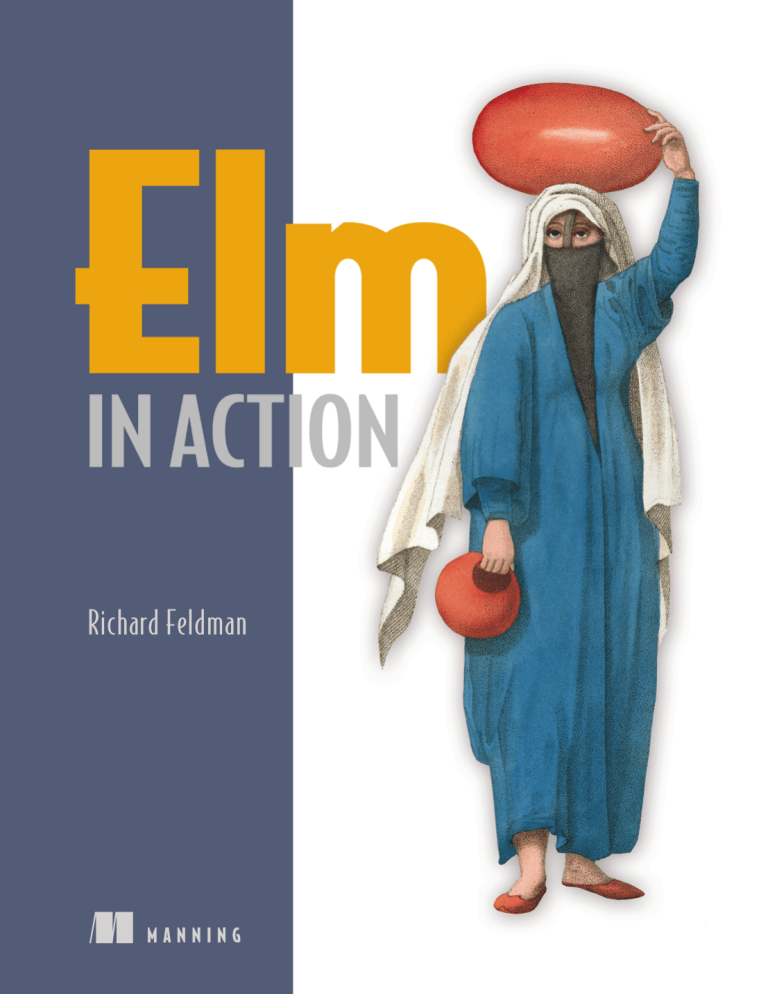
Richard Feldman
MANNING
Elm in Action
RICHARD FELDMAN
MANNING
SHELTER ISLAND
For online information and ordering of this and other Manning books, please visit
www.manning.com. The publisher offers discounts on this book when ordered in quantity.
For more information, please contact
Special Sales Department
Manning Publications Co.
20 Baldwin Road
PO Box 761
Shelter Island, NY 11964
Email: orders@manning.com
©2020 by Manning Publications Co. All rights reserved.
No part of this publication may be reproduced, stored in a retrieval system, or transmitted, in
any form or by means electronic, mechanical, photocopying, or otherwise, without prior written
permission of the publisher.
Many of the designations used by manufacturers and sellers to distinguish their products are
claimed as trademarks. Where those designations appear in the book, and Manning
Publications was aware of a trademark claim, the designations have been printed in initial caps
or all caps.
Recognizing the importance of preserving what has been written, it is Manning’s policy to have
the books we publish printed on acid-free paper, and we exert our best efforts to that end.
Recognizing also our responsibility to conserve the resources of our planet, Manning books
are printed on paper that is at least 15 percent recycled and processed without the use of
elemental chlorine.
Manning Publications Co.
20 Baldwin Road
PO Box 761
Shelter Island, NY 11964
Acquisitions editor:
Development editor:
Senior technical development editor:
Technical development editor:
Review editor:
Production editor:
Copy editor:
Proofreader:
Technical proofreader:
Typesetter and cover designer:
ISBN 9781617294044
Printed in the United States of America
Mike Stephens
Elesha Hyde
Al Scherer
Marius Butuc
Aleksandar Dragosavljević
Anthony Calcara
Sharon Wilkey
Katie Tennant
Mathias Polligkeit
Marija Tudor
To Mom and Dad,
who have given me more love and wisdom
than I could ever return
iv
brief contents
PART 1 GETTING STARTED . ........................................................ 1
1
2
3
■
■
■
Welcome to Elm 3
Your first Elm application
Compiler as assistant 55
29
PART 2 PRODUCTION-GRADE ELM . ............................................ 89
4
5
6
■
■
■
Talking to servers 91
Talking to JavaScript 125
Testing 167
PART 3 BUILDING BIGGER . ...................................................... 203
7
8
■
■
Data modeling 205
Single-page applications 246
v
vi
BRIEF CONTENTS
contents
preface xi
acknowledgments xiii
about this book xv
about the author xix
about the cover illustration
xx
PART 1 GETTING STARTED ............................................... 1
1
Welcome to Elm
1.1
1.2
3
How Elm fits in 5
Expressions 7
Using elm repl 7
conditionals 11
1.3
Functions
Building expressions
■
8
■
Booleans and
13
Defining functions 14 Importing functions 15 Creating
scope with let-expressions 18 Anonymous functions 19
Operators 20
■
■
■
1.4
Collections 22
Lists
2
23
■
Records
24
Your first Elm application
2.1
Rendering a page
■
Tuples
26
29
30
Describing a page using the Html module 31
vii
■
Building a project
37
viii
CONTENTS
2.2
Handling user input with The Elm Architecture 40
Representing application state with a model 40
with messages and updates 48
3
Compiler as assistant
3.1
■
Handling events
55
Documenting guarantees with type annotations
56
Adding optional type annotations 56 Annotating functions
with type variables 58 Reusing annotations with type
aliases 61 Annotating longer functions 62
■
■
■
3.2
Using case-expressions and custom types
65
Using case-expressions 65 Enumerating possibilities with custom
types 67 Holding data in custom types 71 Representing
flexible messages with custom types 74
■
■
3.3
■
Generating random numbers with commands
77
Describing random values with Random.Generator 77
Introducing commands to The Elm Architecture 78 Generating
random values with Random.generate 80
■
PART 2 PRODUCTION-GRADE ELM .................................. 89
4
Talking to servers 91
4.1
Preparing for server-loaded data
Modeling incremental initialization
data dependencies 95
4.2
Fetching data from a server
Describing HTTP requests 100
requests 104
4.3
92
92
■
Resolving
100
■
Sending HTTP
Decoding JSON 111
Decoding JSON strings into results 111 Decoding
JSON collections 112 Decoding JSON HTTP
responses 117
■
■
5
Talking to JavaScript 125
5.1
Using custom elements
126
Importing custom elements 127 Handling custom events
Responding to slider changes 137
■
5.2
133
Sending data to JavaScript 141
Creating a command by using a port 141
Elm 146 Timing DOM updates 150
■
■
Receiving data from
ix
CONTENTS
5.3
Receiving data from JavaScript
152
Receiving real-time data from JavaScript via ports
initialization arguments via flags 156
6
Testing
6.1
152
167
Writing unit tests
168
Introducing tests 168 Unit testing a JSON decoder
Narrowing test scope 176
■
6.2
Receiving
■
Writing fuzz tests
172
180
Converting unit tests to fuzz tests 180 Testing update
functions 184 Creating multiple tests with one function
■
186
■
6.3
Testing views
188
Testing DOM structure 189 Fuzzing view tests
Testing user interactions 196
■
193
PART 3 BUILDING BIGGER . ........................................... 203
7
Data modeling 205
7.1
Storing values by keys in dictionaries
Setting up the page
dictionary 209
7.2
207
■
206
Storing photos by URL in a
Modeling trees by using recursive custom types
Defining trees by using custom types 218 Recursive
messages 223 Event handlers with recursive messages
218
■
■
7.3
Decoding graphs and trees
228
Decoding dictionaries 228 Decoding recursive JSON
Accumulating while decoding 235
■
8
Single-page applications
8.1
Framing the page
226
231
246
247
Creating Main.elm 247 Rendering the header and footer 249
Skipping unnecessary renders with Html.Lazy 253
■
8.2
Routing
258
Handling the initial URL 258
Handing URL changes 267
8.3
Delegating pages
■
Parsing URL paths
263
■
Initializing page states 275
272
Revising module structure 272
Delegating page logic 279
x
CONTENTS
appendix A
Getting set up
appendix B
Installing Elm packages 294
appendix C
Html.Lazy’s change check
index
303
291
298
preface
Shortly after I gave my first conference talk about Elm, I got an email from Manning
Publications. It said Manning was interested in publishing a book on Elm, and asked if
I had time for a phone call with a guy named Mike to talk about Elm and maybe recommend some potential authors. I hopped on the call and gave Mike a few names.
Then—I couldn’t help myself—I launched into a stream of unsolicited advice about
how I thought this hypothetical book should be done.
From start to finish, the book should be about building things. The world is bursting at the seams with books on typed pure functional programming that focus on theory first, second, and third, and then get to “Hello World” around chapter 7. Elm is
part of that family of languages, but Elm is for building things! A great Elm book, I
told Mike, should have the reader building an interactive application by chapter 3 at
the latest.
Having both taught and participated in my fair share of Elm workshops, I didn’t
stop there. “The book should introduce types only after the reader has built something. That’s really important! Otherwise, what happens is . . . ” Pretty soon I was gesturing with my free hand as I paced alone around my apartment.
At some point, I realized I was describing the book I wished I’d had back when I
first set out to learn functional programming. By the end of the call, I wanted that
book to exist so badly, I volunteered to write it. This, I assume, was the desired outcome of the “Hey, could you recommend another author to us?” call. If so, then well
played!
When I got that first email, most of my time with Elm had still been as a happy hobbyist. I’d spent less than a year with it at work—using it “in anger,” as the saying goes. I
knew Elm as a fun language, and my coworkers were loving it so far, but it remained to
xi
xii
PREFACE
be seen how the language would fare in the long run, especially in the pressure
cooker of a small startup with ambitious goals.
Now that I can reflect on the four years since our company first started using Elm,
our decision to adopt it was without a doubt the most positive technical change I’ve
seen any team make in my entire career. Over the years, I’ve heard other companies
tell similar stories about their experience with Elm—in blog posts, conference talks,
and sometimes enthusiastically in person.
Fast-forward a few years—and 10 Elm conferences—from that first phone call, and
Elm in Action now exists! It has become the book I excitedly described on that call: the
book I wished I’d had as a beginner. If you want to build things for web browsers, and
you want them to be both reliable and delightful to maintain, then you’re the person
I had in mind when writing this book. I hope you enjoy exploring this wonderful language as much as I have!
acknowledgments
I wrote this book at a pace that could charitably be described as “glacial,” so first and
foremost I’d like to acknowledge the patient folks at Manning who supported me
through all the written and rewritten (and, let’s be honest, sometimes rewritten
another time or two) chapters—in particular, Elesha Hyde, my editor, who claims not
to be a programmer but who has repeatedly spotted bugs in my code examples, and
Marius Butuc, who reviewed every snippet of source code and uncovered more mistakes than I’d prefer to count. Much love to my patient wife, Kristy, for putting up with
all my late nights spent writing this thing!
It goes without saying that this book would not exist without Evan Czaplicki, since
he created Elm. More than that, though, this book wouldn’t have turned out nearly as
well as it did without his involvement and feedback on the early drafts. Thank you so
much, Evan! Further thanks go to Brian Hicks, Luke Westby, Robin Heggelund Hansen, MEAP readers who commented on Manning’s liveBook discussion forum, and to
everyone else who gave detailed feedback on early chapter drafts. It made a huge difference to me.
I’ve learned from many people over the years, and I want to acknowledge a few
who taught me things I needed to know to write this book. In particular, thanks go to
Aditya “Deech” Siram for setting me on the path to learn typed functional programming, to Al Adams for teaching me I can bite off more than I can chew and get it
down anyway, and to Amy Weiss—both for introducing me to the depth of prose and
for, in 2005, looking me in my novice eye and exclaiming, “You’re a writer!” Lastly,
thanks again to Evan Czaplicki for . . . I’m not sure how I could put into words all the
things you’ve taught me about programming, so maybe I should have paid closer
attention in Amy Weiss’s class.
xiii
xiv
ACKNOWLEDGMENTS
I’d also like to thank all the book’s formal reviewers, including Amit Lamba, Andy
Kirsch, Bryce Darling, Damian Esteban, Daniel Carl, Daut Morina, Giovanni Ornaghi,
Jake Romer, Jeff Smith, Jeffrey “jf” Lim, Jose Samonte, Kariem Ali, Keith Donaldson,
Kent Spillner, Kumar Unnikrishnan, Lance Halvorsen, Mathias Polligkeit, Matt
Audesse, Peter Hampton, Rob Bazinet, Tahir Awan, Thomas Ballinger, and Ubaldo
Pescatore.
Finally, I’d like to thank the incredible friends and colleagues who have shaped the
course of my life, including but by no means limited to Jack Stover, Rob Owen, Paul
Bender, Tom “T Money” Mooney, Zac Hill, Josh Leven, Michael “Glass” Glass, Jeff
Scheur, Marcos “Dui” Toledo, and my amazing sister, Janet Feldman. I love you all.
about this book
Elm in Action teaches you how to build applications using the Elm programming language. It starts with an introduction to the language’s basic syntax and semantics, then
moves on to building the beginnings of a photo-sharing application. In each of the
following chapters, you build on that application—adding features, improving code
quality, and writing tests—and learn more about Elm in the process. By the end of the
final chapter, you’ll have scratch-built a complete single-page application with routing, tests, client-server communication, and JavaScript interoperation.
Who should read this book
This book is written for people who know at least one programming language. This
means, for example, that the book does not explain what a function is, or what if
does. That said, the book does not expect you to have prior experience with types,
functional programming, or any particular language syntax.
You don’t need to be a web programmer to learn Elm through this book. However,
because Elm runs in the browser, in many places the book assumes you have some
high-level familiarity with web concepts such as browsers, servers, HTTP, HTML, CSS,
and JavaScript. If you are unfamiliar with these, you may find yourself glossing over a
paragraph or diagram here and there, but by the end of the book, you can still expect
to understand Elm almost as well as someone who was familiar with those technologies going in.
An exception to this rule is chapter 5, which is about how Elm code can interoperate with JavaScript code. Understanding some parts of that chapter naturally requires
an understanding of JavaScript, but even that chapter contains only a few small snippets of JS code. Even if you don’t know JS, you may still be able to generally follow
what the JS code is doing in the context of the chapter.
xv
xvi
ABOUT THIS BOOK
How this book is organized: a roadmap
Elm in Action is divided into three parts and eight chapters. The first three chapters
cover the basics; by the end of them, you will have learned the core concepts of the language and will have built a small Elm application. The next three chapters cover intermediate topics that come up in more fully featured Elm projects. The final two are
about techniques that let you build larger and more advanced Elm applications.
Chapter 1—“Welcome to Elm” covers the basic syntax and concepts of the lan
guage. It teaches you to “speak Elm” but not yet to do much with it.
Chapter 2—“Your first Elm application” introduces the Elm Architecture, which is
the foundation on which all Elm applications are built. By the end of the chapter,
you’ll have used the Elm Architecture to build a working application.
Chapter 3—“Compiler as assistant” covers Elm’s compiler and type system and
shows how you can use it to make the application you built in chapter 2 easier
to maintain.
Chapter 4—“Talking to servers” shows how to use JSON decoders and commands to communicate between your application and a web server.
Chapter 5—“Talking to JavaScript” introduces subscriptions over the course of
adding some JavaScript interoperation to your application.
Chapter 6—“Testing” shows how to use elm-test’s unit-testing and fuzz-testing
features to make your application more reliable through automated tests.
Chapter 7—“Data modeling” details recursive data modeling techniques, which
give you the ability to build a wider variety of applications.
Chapter 8—“Single-page applications” brings all the code from the previous
chapters together, connecting your application’s two separate pages through a
single-page application architecture, including handling routing and sharing
code between pages.
Each chapter builds on concepts introduced in the ones before it, so the book is
designed to be read in normal chapter order rather than jumping around. Every line
of code in the application is introduced in one chapter or another, so if you do decide
to skip around, it might help to look at the code listings at www.manning.com
/books/elm-in-action to see where the application’s code base stands at the beginning
of that chapter.
About the code
This book contains many examples of source code in numbered listings and in line
with normal text. In both cases, source code is formatted in a fixed-width font like
this to separate it from ordinary text. Sometimes code is also in bold to highlight
code that has changed from previous steps in the chapter, such as when a new feature
adds to an existing line of code.
In many cases, the original source code has been reformatted; we’ve added line
breaks and reworked indentation to accommodate the available page space in the
ABOUT THIS BOOK
xvii
book. Code annotations accompany many of the listings, highlighting important
concepts.
The code listings in each chapter fall into two categories: independent examples
related to a particular concept, and code changes for the application whose development begins in chapter 2 and continues through chapter 8.
The complete source code for the application is available online on the Manning
website at www.manning.com/books/elm-in-action and on GitHub at github.com
/rtfeldman/elm-in-action. The end of each chapter also includes a final listing indicating where any changes to the application ended up, including annotations that
comment on relevant details. The independent code examples (the ones unrelated to
the application) are not included in the online repository.
The book was developed with Elm version 0.19.1, which is available for free and
runs on Windows, macOS, and Linux. Appendix A has instructions on how to install
Elm, as well as some supplemental free tools used in chapters 6 and 8.
liveBook discussion forum
Purchase of Elm in Action includes free access to a private web forum run by Manning
Publications where you can make comments about the book, ask technical questions,
and receive help from the author and from other users. To access the forum, go to
https://livebook.manning.com/#!/book/elm-in-action/discussion. You can learn
more about Manning’s forums and the rules of conduct at https://livebook.manning
.com/#!/discussion.
Manning’s commitment to our readers is to provide a venue where a meaningful
dialogue between individual readers and between readers and the author can take
place. It is not a commitment to any specific amount of participation on the part of
the author, whose contribution to the forum remains voluntary (and unpaid). We suggest you try asking him some challenging questions lest his interest stray! The forum
and the archives of previous discussions will be accessible from the publisher’s website
as long as the book is in print.
Other online resources
The following are additional Elm resources:
guide.elm-lang.org—The official Elm guide is a fantastic resource that will
always be an up-to-date language reference whenever a new version of Elm is
released.
github.com/rtfeldman/elm-spa-example—This code repository contains a sizeable (roughly 4,000 lines of code) single-page application the author wrote in
Elm as an example of good practices as he sees them. It can give you a sense of
what a larger Elm application than the one you’ll build over the course of this
book might look like.
frontendmasters.com/courses/elm—The author recorded both an “Introduction to Elm” and an “Advanced Elm” video workshop course for Frontend
xviii
ABOUT THIS BOOK
Masters. The Introduction course covers topics similar to those in this book, but
with different examples and exercises. The Advanced course is intended for
people who have spent a few months with Elm, so you might find it a nice next
step if you’ve finished this book and are looking for more advanced topics.
about the author
Richard has spent 24 years programming, almost half of them professionally. Most of
his career has been as a web programmer, where he has often found himself pushing
the browser to its limit in the pursuit of ambitious user interfaces. He first used JavaScript before jQuery came out, was among the earliest contributors to React after it
was open sourced, and started writing Elm before it had a core team.
Today Richard is a member of the Elm core team, is a frequent conference speaker
on the topic of Elm, and is the organizer of the Philadelphia Elm Meetup. He is also
an instructor for Frontend Masters, where he teaches an “Introduction to Elm” as well
as an “Advanced Elm” course. He maintains several widely used open source Elm projects, including elm-test, elm-css, elm-spa-example, and elm-json-decode-pipeline.
Some have said he’s “into Elm,” but he’s not sure where they got that wild idea.
xix
about the cover illustration
Turkey/Ottoman Empire collection
The illustration of the woman on the cover of Elm in Action is titled “An Egyptian
Arab.” The illustration is taken from a collection of costumes of the Ottoman Empire
published on January 1, 1802, by William Miller of Old Bond Street, London. The title
page is missing from the collection, and we have been unable to track it down to date.
The book’s table of contents identifies the figures in both English and French, and
each illustration bears the names of two artists who worked on it, both of whom would
no doubt be surprised to find their art gracing the front cover of a computer programming book ... 200 years later.
The collection was purchased by a Manning editor at an antiquarian flea market in
the “Garage” on West 26th Street in Manhattan. The seller was an American based in
Ankara, Turkey, and the transaction took place just as he was packing up his stand for
the day. The Manning editor didn’t have on his person the substantial amount of cash
that was required for the purchase, and a credit card and check were both politely
turned down. With the seller flying back to Ankara that evening, the situation was getting hopeless. What was the solution? It turned out to be nothing more than an oldfashioned verbal agreement sealed with a handshake. The seller simply proposed that
the money be transferred to him by wire, and the editor walked out with the bank
information on a piece of paper and the portfolio of images under his arm. Needless
to say, we transferred the funds the next day, and we remain grateful and impressed by
this unknown person’s trust in one of us. It recalls something that might have happened a long time ago.
We at Manning celebrate the inventiveness, the initiative, and, yes, the fun of the
computer business with book covers based on the rich diversity of regional life of two
centuries ago, brought back to life by the pictures from this collection.
xx
Part 1
Getting started
T
he first three chapters cover the fundamentals of building a user interface
in Elm. By the end of chapter 3, you'll have built a basic Elm application from
scratch, having learned how to read and write Elm syntax, use The Elm Architecture to build interactive user interfaces, and leverage Elm’s compiler to get
strong guarantees about your code.
Chapter 1 introduces the basics of Elm syntax and some basic operations. It
focuses on small, self-contained examples and shows you how to run them. It sets
the stage for chapter 2, where you begin by rendering a single page in the
browser, and then make it interactive using The Elm Architecture.
Finally, chapter 3 builds on the application you wrote in chapter 2. You’ll
extend it by adding some documentation and new functionality, learning some
helpful techniques that will come in handy throughout the rest of the book.
Once you complete chapter 3, you’ll know enough to be able to build a basic
Elm project on your own
2
CHAPTER
Welcome to Elm
This chapter covers
Introducing Elm to a project
Using elm repl
Building expressions
Writing and importing functions
Working with collections
Back in 2014, I set out to rewrite a side project and ended up with a new favorite
programming language. Not only was the rewritten code faster, more reliable, and
easier to maintain, but writing it was the most fun I’d had in over a decade of writing code. Ever since that project, I’ve been hooked on Elm.
The rewrite in question was a writing application I’d built even longer ago, in
2011. Having tried out several writing apps over the course of writing a novel, and
being satisfied with none, I decided to scratch my own itch and build my dream
writing app. I called it Dreamwriter.
For those keeping score: yes, I was indeed writing code in order to write prose
better.
3
4
CHAPTER 1
Welcome to Elm
Things went well at first. I built the basic web app, started using it, and iterated on
the design. Months later I’d written over fifty thousand words in Dreamwriter. If I’d
been satisfied with that early design, the story might have ended there. However, users
always want a better experience—and when the user and the developer are the same
person, further iteration is inevitable.
The more I revised Dreamwriter, the more difficult it became to maintain. I’d
spend hours trying to reproduce bugs that knocked me out of my writing groove. At
some point, the copy and paste functions stopped working, and I found myself resorting to the browser’s developer tools whenever I needed to move paragraphs around.
Right around when I’d decided to scrap my unreliable code base and do a full
rewrite, a blog post crossed my radar. After reading it, I knew three things:
The Elm programming language compiled to JavaScript, just like Babel or
TypeScript. (I already had a compile step in my build script, so this was familiar
territory.)
Elm used the same rendering approach as React.js—which I had recently grown
to love—except Elm had rendering benchmarks that outperformed React’s!
Elm’s compiler would catch a lot of the errors I’d been seeing before they could
harm me in production. I did not yet know just how many it would catch.
I’d never built anything with a functional programming language like Elm before, but
I decided to take the plunge. I didn’t really know what I was doing, but the compiler’s
helpful error messages kept picking me up whenever I stumbled. Eventually, I got the
revised version up and running, and began to refactor.
The refactoring experience blew me away. I revised the Elm-powered Dreamwriter
gleefully, even recklessly—and no matter how dramatic my changes, the compiler
always had my back. It would point out whatever corner cases I’d missed, and I’d go
through and fix them. As soon as the code compiled, lo and behold, everything
worked again. I felt invincible.
I related my Elm experience to my coworkers at NoRedInk, and they were curious
but understandably cautious. How could we find out if the team liked it without taking
a big risk? A full rewrite may have been fine for Dreamwriter, but it would have been
irresponsible to attempt that for our company’s entire frontend.
So we introduced Elm gently, by rewriting just one portion of one production feature in Elm. It went well, so we did a bit more. And then more.
Today our frontend programmers code almost exclusively in Elm, and our team
has never been happier. Our test suites are smaller, yet our product is more reliable.
Our feature set has grown more complex, yet refactoring remains delightful. We swap
stories with other companies using Elm about how long our production code has run
without throwing a runtime exception. In this book, we’ll explore all of these benefits.
After learning some basics, we’ll begin building an Elm single-page web application called Photo Groove. Building it will involve learning concepts that apply to any
Elm application, not just single-page apps—concepts like rendering, state management, testing, talking to servers, interoperating with JavaScript, and performance
optimization.
5
How Elm fits in
We’ll build this application the way teams typically do: ship a basic version that
works, but has minimal features and some technical debt. As we advance through the
chapters, we’ll expand and refactor our code, adding features and paying off technical debt as we learn more about Elm. By the end of the book, we will have transformed
our application into a more featureful product, with a more maintainable code base,
than the one we initially shipped.
With any luck, we’ll have a lot of fun doing it. Welcome to Elm!
1.1
How Elm fits in
Elm can be used either as a replacement for in-browser JavaScript code or as a complement to it. You write some .elm files, run them through Elm’s compiler, and end up with
plain old .js files that the browser runs as it normally would. If you have separate
stylesheets that you use alongside JavaScript, they’ll work the same way alongside Elm.
Figure 1.1 illustrates this process.
Browser
.elm file
.elm file
.elm file
Figure 1.1
Elm compiler
HTML
.js file
.css file
.js file
.css file
.css file
Elm files are compiled to plain old JavaScript files.
The appropriate Elm-to-JavaScript ratio can vary by project. Some projects may want
primarily JavaScript and only a touch of Elm for business logic or rendering. Others
may want a great deal of Elm but just a pinch of JavaScript to leverage its larger ecosystem. No single answer applies to every project.
What distinguishes Elm from the many flavors of JavaScript is reliability. Handwritten JavaScript code is notoriously prone to runtime crashes like “undefined is not a
function.” TypeScript has improved on this, but there are enough loopholes and
escape hatches in its design that the surrounding ecosystem is often regarded with
caution.
In contrast, Elm programmers consistently describe the confidence Elm’s compiler
inspires in them. Elm applications have a reputation for never throwing runtime
exceptions in practice! This reliability extends to the entire Elm package ecosystem,
which is built around a small set of simple primitives like expressions, immutable values, and managed effects—all verified by the compiler.
6
CHAPTER 1
Welcome to Elm
Elm’s compiler also has a reputation for user-friendliness. Not only does it infer
the types of entire programs without requiring the handwritten type annotations that
many languages do—in chapter 2 we’ll build an entire application, and then in chapter 3 we’ll see how to add optional annotations to it—but when the compiler does find
problems, it reports them with such clarity that it has made a name for itself even
among legendary programmers.
That should be an inspiration for every error message.
—John Carmack, after seeing one of Elm’s compiler errors
Having this level of compiler assistance makes Elm code dramatically easier to refactor
and debug, especially as code bases grow larger. There is an up-front cost to learning
and adopting Elm, but you reap more and more maintainability benefits the longer
the project remains in active development.
TIP Most teams that use Elm in production say they used a “planting the
seed” approach. Instead of waiting for a big project where they could build
everything in Elm from the ground up, they rewrote a small part of their existing JavaScript or TypeScript code base in Elm. This was low-risk and could be
rolled back if things did not go as planned, but having that small seed planted
in production meant they could grow their Elm code at a comfortable pace
from then on.
Although Elm is in many ways a simpler language than JavaScript, it’s also much
younger. This means Elm has fewer off-the-shelf solutions available for any given problem. Elm code can interoperate with JavaScript code to piggyback the larger JavaScript library ecosystem, but Elm’s design differs enough from JavaScript’s that
incorporating JavaScript libraries takes effort.
Balancing these trade-offs depends on the specifics of a given project. Let’s say
you’re on a team where people are comfortable with JavaScript or TypeScript, but are
new to Elm. Here are some projects I expect would benefit from the team learning
and using Elm:
Feature-rich web applications whose code bases are large or will grow large
Individual features that will be revised and maintained over an extended period
of time
Projects where most functionality comes from in-house code, not off-the-shelf
libraries
In contrast, I might choose a more familiar language and toolset for projects like these:
Time-crunched projects where learning a language is unrealistic given the
deadline
Projects that will consist primarily of gluing together off-the-shelf components
Quick proof-of-concept prototypes that will not be maintained long-term
Expressions
7
We’ll explore these trade-offs in more detail throughout the course of the book.
1.2
Expressions
To get our feet wet with Elm, let’s tap into one of the most universal traits across the
animal kingdom: the innate desire to play. Researchers have developed many theories
as to why we play, including to learn, to practice, to experiment, and, of course, for
the pure fun of it.
These researchers could get some high-quality data by observing a member of the
homo sapiens programmerus species in its natural environment for play—the read-eval
-print loop, or REPL. You’ll be using Elm’s REPL to play as you take your first steps as
an Elm programmer.
1.2.1
Using elm repl
The Elm Platform includes a nice REPL called elm repl, so if you have not installed
the Elm Platform yet, head over to appendix A to get hooked up.
Once you’re ready, enter elm repl at the terminal. You should see this prompt:
---- Elm 0.19.1 -----------------------------------------------------Say :help for help and :exit to exit!
---------------------------------------------------------------------- >
Alexander Graham Bell invented the telephone over a century ago. There was no customary greeting back then, so Bell suggested one: lift the receiver and bellow out a
rousing “Ahoy!” Thomas Edison later proposed the alternative “Hello,” which stuck,
and today programmers everywhere append “World” as the customary way to greet a
new programming language.
Let’s spice things up a bit, shall we? Enter this at the prompt:
> "Ahoy, World!"
You should see this response from elm repl:
"Ahoy, World!" : String
Congratulations—you are now an Elm programmer!
NOTE To focus on the basics, for the rest of this chapter I’ll omit the type
annotations that elm repl prints. For example, the previous code snippet
would have omitted the : String portion of "Ahoy, World!" : String.
We’ll get into these annotations in chapter 3.
If you’re the curious sort, by all means feel free to play as we continue. Enter things
that occur to you and see what happens! Whenever you encounter an error you don’t
understand yet, picture yourself as a tiger cub building intuition for physics through
experimentation: adorable for now, but powerful in time.
8
1.2.2
CHAPTER 1
Welcome to Elm
Building expressions
Let’s rebuild our "Ahoy, World!" greeting from two parts and then play around
from there. Try entering these into elm repl.
Listing 1.1
Combining strings
> "Ahoy, World!"
"Ahoy, World!"
> "Ahoy, " ++ "World!"
"Ahoy, World!"
> "Pi is " ++ String.fromFloat pi ++ " (give or take)"
"Pi is 3.141592653589793 (give or take)"
String.fromFloat is a
standalone function, not
a method associated
with a particular object.
We will cover it later.
In Elm, we use the ++ operator to combine strings, instead of the + operator JavaScript uses. At this point, you may be wondering: does Elm even have a + operator?
What about the other arithmetic operators? Let’s find out by experimenting in
elm repl!
Listing 1.2
Arithmetic expressions
> 1234 + 103
1337
> 12345 - (5191 * -15)
90210
Nests expressions
via parentheses
> 2 ^ 11
2048
> 49 / 10
4.9
> 49 // 10
4
Integer division
(decimals get truncated)
Sure enough, Elm has both a ++ and a + operator. They’re used for different things:
The ++ operator is for appending. Using it on a number is an error.
The + operator is for addition. It can be used only on numbers.
You’ll see this preference for being explicit often in Elm. If two operations are sufficiently different—in this case, adding and appending—Elm implements them separately, so each implementation can do one thing well.
STRINGS
AND CHARACTERS
Elm also distinguishes between strings and their individual UTF-8 characters. Double
quotes in Elm represent string literals, just as in JavaScript, but single quotes in Elm
represent character literals. Table 1.1 shows a few examples of strings and characters.
9
Expressions
Table 1.1 Strings and characters
Elm literal
Result
"a"
A string with a length of 1.
'a'
A single character.
"abc"
A string with a length of 3.
'abc'
Error: Character literals must contain exactly one character.
""
An empty string.
''
Error: Character literals must contain exactly one character.
COMMENTS
There are two ways to write comments in Elm:
Use -- for single-line comments (like // in JavaScript).
Use {- to begin a multiline comment, and -} to end it (like /* and */ in JS).
Let’s see these in action!
Listing 1.3
Characters, comments, and named values
> 'a'
'a'
-- This is a single-line comment. It will be ignored.
> "a"
"a"
{- This comment could span multiple lines. -}
> milesPerHour = 88
88
JavaScript
comment: //
JavaScript
comment: /* ... */
JavaScript: const
milesPerHour = 88;
> milesPerHour
88
ASSIGNING
NAMES TO VALUES
In the last two lines of code in the preceding listing, we did something new: we
assigned the name milesPerHour to the value 88.
NOTE Normally, once we assign a name to a value, that name cannot be reassigned later to a different value in the same scope. Assignment in Elm works
like JavaScript’s const keyword, as opposed to var or let. The only exception to this is in elm repl, where you can override a previous assignment for
convenience.
There are a few things to keep in mind when assigning names to values:
The name must begin with a lowercase letter. After that, it can be a mix of let-
ters, numbers, and underscores.
10
CHAPTER 1
Welcome to Elm
By convention, all letters should be in one uninterrupted sequence. For exam-
ple, map4 is a reasonable name, but map4ever is not, as the sequence of letters
is interrupted by the 4.
Because of the previous two rules, you should never use snake_case or
SCREAMING_SNAKE_CASE to name values. Use camelCase instead.
If you absolutely must know whether the compiler will accept some_raD
__TH1NG___ as a valid name, remember: what happens in elm repl stays in
elm repl.
ASSIGNING
NAMES TO EXPRESSIONS
You can assign names not only to literal values, but also to expressions.
DEFINITION
An expression is anything that evaluates to a single value.
Table 1.2 lists some expressions we’ve seen so far.
Table 1.2
Examples of Elm expressions
Expression
Evaluates to
"Ahoy, " ++ "World!"
"Ahoy, World!"
2 ^ 11
2048
pi
3.141592653589793
42
42
Since an expression is anything that evaluates to a value, literal values
like "Ahoy, World!" and 42 are expressions too—just expressions that have
already been fully evaluated.
NOTE
Expressions are the basic building block of Elm applications. This is different from
JavaScript, which offers many features as statements instead of expressions.
Consider these two lines of JavaScript code:
label = (num > 0) ? "positive" : "negative" // ternary expression
label = if (num > 0) { "positive" } else { "negative" } // if-statement
The first line is a ternary expression. As an expression, it evaluates to a value, and JavaScript happily assigns that value to label.
The second line is an if-statement, and since statements do not evaluate to values,
trying to assign it to label yields a syntax error.
This distinction does not exist in Elm, as Elm programs express logic by using
expressions only. As such, Elm has if-expressions instead of if-statements. As you will see
in chapter 2, every Elm application is essentially one big expression built up from
many smaller ones!
11
Expressions
1.2.3
Booleans and conditionals
There aren’t many Boolean values out there—just the two, really—and working with
them in Elm is similar to working with them in JavaScript. There are a few differences,
though:
You write True and False instead of true and false.
You write /= instead of !==.
To negate values, you use Elm’s not function instead of JavaScript’s ! prefix.
Let’s try them out!
Listing 1.4
Boolean expressions
> 1 + 1 == 2
True
JavaScript: 1 + 1 === 2
JavaScript: true
> 1 + 1 /= 2
False
JavaScript: 1 + 1 !== 2
JavaScript: false
> not (1 + 1 == 2)
False
JavaScript:
!(pi === pi)
> pi <= 0 || pi >= 10
False
> 3 < pi && pi < 4
True
3 < pi < 4
would be an error
Now let’s say it’s a lovely afternoon at the North Pole, and we’re in Santa’s workshop
writing a bit of user interface (UI) logic to display how many elves are currently on
vacation. The quick-and-dirty approach would be to add the string " elves" after the
number of vacationing elves, but then when the count is 1, we’d display "1 elves",
and we’re better than that.
Let’s polish our user experience with the if-expression shown in figure 1.2.
Result
Condition
True branch
False branch
elfLabel = if vacationingElves == 1 then "elf" else "elves" Elm if-expression
elfLabel =
Figure 1.2
vacationingElves === 1
?
"elf" :
Comparing an Elm if-expression to a JavaScript ternary
"elves" JavaScript ternary
12
CHAPTER 1
Welcome to Elm
Like JavaScript ternaries, Elm if-expressions require three ingredients:
A condition
A branch to evaluate if the condition passes
A branch to evaluate otherwise
Each ingredient must be an expression, and the whole if-expression evaluates to the
result of whichever branch got evaluated. You’ll get an error if any of these three
ingredients is missing, so make sure to specify an else branch every time!
NOTE JavaScript has a concept of “truthiness,” where conditionals can be values other than true and false. Elm doesn’t have truthiness. Conditions can
be either True or False, and that’s it. Life is simpler this way.
Now let’s say we modified our pluralization conditional to include a third case:
If we have one Elf, evaluate to "elf".
Otherwise, if we have a positive number of elves, evaluate to "elves".
Otherwise, we must have a negative number of elves, so evaluate to "anti-
elves".
In JavaScript, you may have used else if to continue branching conditionals like
this. It’s common to use else if for the same purpose in Elm, but it’s worth noting
that else if in Elm is nothing more than a stylish way to combine the concepts we
learned a moment ago. Check it out!
Listing 1.5
Using else if
if elfCount == 1 then
"elf"
else
(if elfCount >= 0 then "elves" else "anti-elves")
Uses an if-expression
inside else
if elfCount == 1 then
"elf"
else (if elfCount >= 0 then
"elves"
else
"anti-elves")
Rearranges
some whitespace
if elfCount == 1 then
"elf"
else if elfCount >= 0 then
"elves"
else
"anti-elves"
Drops the
parentheses
This works because the else branch of an if-expression must be an expression, and it
just so happens that if-expressions themselves are expressions. As shown in figure 1.3,
Functions
if elfCount == 1 then
"elf"
else if elfCount >=0 then
"elves"
else
"anti-elves"
elfCount == 1
True
13
False
"elf"
elfCount >= 0
True
"elves"
False
"anti-elves"
Figure 1.3 The else-if technique: use an if-expression as the else branch
of another if-expression.
all it takes is putting an if-expression after another one’s else, and voilà! Additional
branching achieved.
Nesting expressions is a recurring theme in Elm, and you’ll see plenty more recipes like else if throughout the book.
Chapter 3 will add a powerful new conditional to our expression toolbox, one that
has no analogue in JavaScript: the case-expression.
1.3
Functions
Earlier we wrote this expression:
elfLabel = if vacationingElves == 1 then "elf" else "elves"
Suppose it turns out that a general-purpose singular/plural labeler would be really
useful, and we want to reuse similar logic across the code base at Santa’s workshop.
Search results might want to display "1 result" and "2 results" as appropriate,
for example. We can write a function to make this pluralization logic easily reusable.
DEFINITION Elm functions represent reusable logic. They are not objects. They
have no fields, no prototypes, and no ability to store state. All they do is accept
values as arguments and then return a value.
If you thought expressions would be a recurring theme in Elm, wait ’til you see
functions!
14
1.3.1
CHAPTER 1
Welcome to Elm
Defining functions
Let’s define our first function: isPositive. It will take a number and then do the
following:
Return True if the number is greater than zero
Return False otherwise
We can define isPositive in elm repl and try it out right away.
Listing 1.6
Defining a function
> isPositive num = num > 0
<function>
JavaScript: function
isPositive(num) { return num > 0; }
> isPositive 2
True
JavaScript:
isPositive(2)
> (isPositive 2)
True
JavaScript:
(isPositive(2))
> isPositive (2 - 10)
False
JavaScript:
isPositive(2 - 10)
As you can see, in Elm we put the function parameter name before the = sign. We also
don’t surround the function body with { }. And did you notice the return keyword
is nowhere to be seen? That’s because Elm doesn’t have one! In Elm, a function body
is a single expression, and since an expression evaluates to a single value, Elm uses
that value as the function’s return value. This means all Elm functions return values!
For our isPositive function, the expression num > 0 serves as the function’s
body and provides its return value.
Refactoring out an early return
In JavaScript, return is often used to exit a function early. This is harmless when
used responsibly, but can lead to unpleasant surprises when used in the middle of
large functions. Elm does not support these unpleasant surprises, because it has no
return keyword.
Let’s refactor the early return out of this JavaScript function:
function capitalize(str) {
if (!str) {
return str;
}
Early
return
return str[0].toUpperCase() + str.slice(1);
}
Without making any other changes, we can refactor this early return into a ternary:
function capitalize(str) {
return !str ? str : str[0].toUpperCase() + str.slice(1);
}
15
Functions
Poof! There it goes. Since JavaScript’s ternaries are structurally similar to Elm’s ifexpressions, this code is now much more straightforward to rewrite in Elm. Moreconvoluted JavaScript functions may require more steps than this, but it is always
possible to untangle them into plain old conditionals.
Removing an early return is one of many quick refactors you can do to ease the
transition from legacy JavaScript to Elm, and we’ll look at more of them throughout the book. When doing these, do not worry if the intermediate JavaScript code
looks ugly! It’s intended to be a stepping-stone to nicer Elm code, not something
to be maintained long-term.
Let’s use what you just learned to generalize our previous elf-labeling expression into
a reusable pluralize function. Our function this time will have a longer definition
than last time, so let’s use multiple lines to give it some breathing room. In elm repl,
you can enter multiple lines by pressing Enter to insert a line break as normal. If you
do, you’ll need to press Enter twice when you're finished entering everything.
NOTE
Indent with spaces only! Tab characters are syntax errors in Elm.
Listing 1.7
Using multiple REPL lines
> pluralize singular plural count =
|
if count == 1 then singular else plural
<function>
> pluralize "elf" "elves" 3
"elves"
Don’t forget to press Enter
twice when you’re done.
No commas
between arguments!
> pluralize "elf" "elves" (round 0.9)
"elf"
(round 0.9)
returns 1.
When passing multiple arguments to an Elm function, separate the arguments with
whitespace and not commas. That last line of code is an example of passing the result
of one function call, namely round 0.9, as an argument to another function. Think
about what would happen if we did not put parentheses around (round 0.9)—how
many arguments would we then be passing to pluralize?
1.3.2
Importing functions
So far, we’ve used only basic operators and functions we wrote ourselves. Now let’s
expand our repertoire of functions by using one from an external module.
DEFINITION
A module is a named collection of Elm functions and other values.
The String module is a core module that ships with Elm. Additional modules can be
obtained from Elm’s official package repository, copying and pasting code from elsewhere, or through a back-alley rendezvous with a shadowy figure known as Dr. Deciduous. Chapter 4 covers the former, but neither the author nor Manning Publications
endorses obtaining Elm modules through a shadowy back-alley rendezvous.
16
CHAPTER 1
Welcome to Elm
Let’s import the String module and try out some of its functions.
Listing 1.8
Importing functions
> String.toLower "Why don't you make TEN louder?"
"why don't you make ten louder?"
> String.toUpper "These go to eleven."
"THESE GO TO ELEVEN."
> String.fromFloat 44.1
"44.1"
> String.fromInt 531
"531"
The String.fromFloat and String.fromInt functions convert floats (numbers
that may be fractions) and integers (numbers that may not be fractions) to strings.
In JavaScript, both are handled by the catchall toString method, whereas Elm
generally uses separate functions to convert between different types of values. This
way, Elm can (and will) give an error if you accidentally call String.fromFloat on a
function instead of a number, rather than cheerfully displaying gibberish to a very
confused user who was expecting to see their account balance.
USING FUNCTIONS
FROM THE STRING MODULE
Observant readers may note a striking resemblance between Elm’s String.toUpper
function and the toUpperCase() method one finds on JavaScript strings. This is the
first example of a pattern we will encounter many times!
JavaScript has several ways of organizing string-related functionality: fields on a
string, methods on a string, or methods on the String global itself.
In contrast, Elm strings have neither fields nor methods. As detailed in table 1.3,
the String module houses the standard set of string-related features, and exposes
them in the form of plain old functions like toLower and toUpper.
Table 1.3 String functionality comparison
JavaScript
Elm
"storm".length
String.length "storm"
"dredge".toUpperCase()
String.toUpper "dredge"
String.fromCharCode(someChar)
String.fromChar someChar
This organizational pattern is consistent not only within the String module, but also
across Elm. Want a function related to sets? Look no further than the functions in the
Set module. Debugging functions? Hit up the Debug module.
Methods are never the answer in Elm; over here it’s all vanilla functions, all the time.
17
Functions
TIP Complete documentation for String, Set, Debug, and other tasty mod-
ules can be found in the elm/core section of the https://package.elmlang.org website.
You’ll learn more about modules in the coming chapters, including how to write your
own!
USING STRING.FILTER
TO FILTER OUT CHARACTERS
Another useful function in the String module is filter. It lets us filter out
unwanted characters from a string, such as non-numeric digits from a phone number.
To do this, we’ll pass filter a function that specifies which characters to keep.
The function will take a single character as an argument and return True if we should
keep that character, or False if we should chuck it. Figure 1.4 illustrates using
String.filter to remove dashes from a US telephone number.
String.filter isKeepable "800-555-1234"
8
0
0
-
5
5
5
-
1
2
3
4
isKeepable
isKeepable
isKeepable
isKeepable
isKeepable
isKeepable
isKeepable
isKeepable
isKeepable
isKeepable
isKeepable
isKeepable
True
True
True
False
True
True
True
False
True
True
True
True
8
0
0
5
5
5
1
2
3
4
Result
"8005551234"
Figure 1.4
Using String.filter to remove dashes from a US phone number
18
CHAPTER 1
Welcome to Elm
Elm functions are first-class values that can be passed around just like any other value.
This lets us provide filter with the function it expects by defining that function and
then passing it in as a plain old argument.
Listing 1.9
Filtering with a named function
> isKeepable character = character /= '-'
<function>
A function describing
which characters to keep
> isKeepable 'z'
True
> isKeepable '-'
False
Passing our function
to String.filter
> String.filter isKeepable "800-555-1234"
"8005551234"
This code normalizes these telephone numbers splendidly. Alexander Graham Bell
would be proud!
String.filter is one of the higher-order functions (functions that accept other
functions as arguments) that Elm uses to implement customizable logic like this.
1.3.3
Creating scope with let-expressions
Let’s say we find ourselves removing dashes from phone numbers so often that we
want to make a reusable function for the operation. We can do that with our trusty
isKeepable function:
withoutDashes str = String.filter isKeepable str
This works, but in a larger Elm program, it might be annoying having isKeepable in
the global scope like this. After all, its implementation is useful only to withoutDashes. Can we avoid globally reserving such a nicely self-documenting name?
Absolutely! We can scope isKeepable to the implementation of withoutDashes
by using a let-expression.
DEFINITION
A let-expression adds locally scoped named values to an expression.
Figure 1.5 shows how to implement withoutDashes by using a single let-expression.
withoutDashes str =
let
let
dash and isKeepable
are inaccessible
outside this
let-expression.
The entire let-expression evaluates to this.
Figure 1.5
Anatomy of the wild let-expression
dash =
'-'
-ex
pre
ss
ion
isKeepable character =
character /= dash
in
String.filter isKeepable str
19
Functions
The code in figure 1.5 does very nearly the same thing as entering the following in
elm repl:
> dash = '-'
> isKeepable character = character /= dash
> withoutDashes str = String.filter isKeepable str
In both versions, the implementation of withoutDashes boils down to
String.filter isKeepable str. The only difference between the two is the
scope of dash and isKeepable:
In the elm repl version, dash and isKeepable are in the global scope.
In figure 1.5, dash and isKeepable are scoped locally to the let-expression.
You can mentally replace any let-expression with the part after its in keyword—in this
case, String.filter isKeepable str. All the named values between let and in
are intermediate values that are no longer in scope once the expression after in gets
evaluated.
NOTE The indentation you see in figure 1.5 is no accident! In a multiline
let-expression, the let and in keywords must be at the same indentation
level, and all other lines in the let-expression must be indented further than
they are.
Anywhere you’d write a normal expression, you can swap in a let-expression instead.
Because of this, you don’t need to learn anything new to define locally scoped named
values inside function bodies, branches of if-expressions, or anyplace else.
Wherever you want some local scope, reach for a refreshing let-expression!
1.3.4
Anonymous functions
Anonymous functions work like named functions, except they don’t have a name. The
following listing compares named and anonymous functions in JavaScript and in Elm.
Listing 1.10 Named and anonymous functions
function area(w, h) { return w * h; }
function(w, h) { return w * h; }
area w h = w * h
\w h -> w * h
JavaScript
named function
JavaScript
anonymous function
Elm named
function
Elm anonymous
function
Elm’s anonymous functions differ from named functions in three ways:
They have no names.
They begin with a \ symbol.
Their parameters are followed by a -> symbol instead of an = symbol.
20
CHAPTER 1
Welcome to Elm
Once defined, anonymous functions and named functions work the same way; you
can always use one in place of the other. For example, the following do exactly the
same thing:
isKeepable char = char /= '-'
isKeepable = \char -> char /= '-'
Let’s use an anonymous function to call String.filter in one line instead of two,
and then see if we can improve the business logic! For example, we can try using
Char.isDigit to cast a wider net, filtering out any nondigit characters instead of just
dashes.
Listing 1.11 Filtering with anonymous functions
> String.filter (\char -> char /= '-') "800-555-1234"
"8005551234"
> String.filter (\char -> char /= '-') "(800) 555-1234"
"(800) 5551234"
> String.filter (\char -> Char.isDigit char) "(800) 555-1234"
"8005551234"
> String.filter Char.isDigit "(800) 555-1234"
"8005551234"
Our simple filter
fell short here.
Much
better!
Refactor of previous
approach
Anonymous functions are often used with higher-order functions like String.filter.
1.3.5
Operators
So far, we’ve seen functions such as String.filter, as well as operators such as ++,
-, and ==. How do operators and functions relate?
As it turns out, Elm’s operators are functions! There are a few things that distinguish operators from normal functions:
Operators must always accept exactly two arguments—no more, no fewer.
Normal functions have names that begin with a letter. You typically call them by
writing the name of the function followed by its arguments. This is prefix-style
calling.
Operators have names that contain neither
letters nor numbers. You typically call them by
writing the first argument, followed by the
Infix style
7 - 3 == 4
operator, followed by the second argument.
This is infix-style calling.
Wrapping an operator in parentheses treats it
Prefix style
(-) 7 3 == 4
as a normal function—prefix-style calling and
all! Figure 1.6 illustrates calling the (-) operFigure 1.6 Calling the - operator
in both infix style and prefix style
ator in both infix style and prefix style.
21
Functions
Let’s play with some operators in elm repl.
Listing 1.12 Showing that operators are functions
> (/)
<function>
> divideBy = (/)
<function>
> 7 / 2
3.5
Infix-style
calling
> (/) 7 2
3.5
Prefix-style
calling
> divideBy 7 2
3.5
OPERATOR
PRECEDENCE
Try entering an expression involving both arithmetic operators and (==) into elm
repl:
> 3 + 4 == 8 - 1
True : Bool
Now consider how we’d rewrite this expression in prefix style:
> (==) ((+) 3 4) ((-) 8 1)
True : Bool
Notice anything about the order in which these operators appear?
Reading the infix-style expression from left to right, we see +, then ==, and
finally -.
The prefix-style expression has a different order: first we see ==, then +, and
finally -.
How come? They get reordered because (==), (+), and (-) have different precedence
values, illustrated in figure 1.7.
In any expression containing multiple
operators, the operators with higher precedence get
evaluated before those with lower precedence. This
applies only to infix-style calls, as all prefix-style calls
implicitly have the same precedence.
Lowest precedence
DEFINITION
There isn’t much formal documentation on operators’ relative precedence values, but operators that
appear in many programming languages (such as the
(==), (+), and (-) operators) tend to work similarly
in Elm as they do everywhere else.
3 + 4 ==
8 - 1
Higher
Higher
(==) ((+) 3 4) ((-) 8 1)
Figure 1.7 (==) gets evaluated
after (+) and (-) because it has
lower precedence.
22
CHAPTER 1
NORMAL
Welcome to Elm
FUNCTION CALLS HAVE TOP PRECEDENCE
Here are two ways to write the same thing:
> negate 1 + negate 5
-6
> (negate 1) + (negate 5)
-6
These two are equivalent because plain function calls have higher precedence than
any operator. This means anytime you want to pass the results of two plain function
calls to an operator, you won’t need to add any parentheses! You’ll still get the result
you wanted.
OPERATOR ASSOCIATIVITY
Besides precedence, the other factor that determines evaluation order for operators
called in infix style is whether the operators are left-associative, right-associative, or nonassociative. Every operator is one of these.
An easy way to think about operator associativity is in terms of where the implied
parentheses go, as shown in table 1.4. Infix expressions involving left-associative operators, such as arithmetic operators, have implied parentheses that cluster on the left.
Table 1.4
Implied parentheses for the (-) operator
Parentheses shown
None
Expression
10 - 6 - 3
Assuming left-associative
Assuming right-associative
((10 - 6) - 3)
(10 - (6 - 3))
Result
1
1
7
If (-) were right-associative, 10 - 6 - 3 would have parentheses clustering on the
right, meaning it would evaluate to (10 - (6 - 3)) and the undesirable result of 10
- 6 - 3 == 7. Good thing arithmetic operators are left-associative!
Nonassociative operators cannot be chained together. For example, foo == bar
== baz does not result in clustered parentheses; it results in an error!
1.4
Collections
Elm’s most basic collections are lists, records, and tuples. Each has varying degrees of
similarity to JavaScript’s arrays and objects, but one way in which they differ from
JavaScript collections is that Elm collections are always immutable.
DEFINITION
An immutable value cannot be modified in any way once created.
This is in contrast to JavaScript, where some values (like strings and numbers) are
immutable, but collections (like arrays and objects) can be mutated.
23
Collections
1.4.1
Lists
An Elm list has many similarities to a JavaScript array:
You can create one with a square bracket literal; for example, [ "one fish",
"two fish" ].
You can ask for its first element.
You can ask for its length.
You can iterate over its elements in various ways.
An Elm list does have some differences, though:
It is immutable.
It has no fields or methods. You work with it by using functions from the List
module.
Because it is a linked list, you can ask for its first element, but not for other individual elements. (If you need to ask for elements at various positions, you can
first convert from an Elm List to an Elm Array. We’ll discuss Elm arrays in
chapter 3.)
All elements in an Elm list must have a consistent type. For example, it can be a
“list of numbers” or a “list of strings,” but not a “list where strings and numbers
intermingle.” (Making a list containing both strings and numbers involves first
creating wrapper elements for them, using a feature called custom types that we’ll
cover in chapter 3.)
Although Elm supports both (immutable) lists and (also immutable) arrays, Elm lists
are much more commonly used in practice. Table 1.5 shows some examples of how
Elm lists and JavaScript arrays differ.
Table 1.5 Contrasting JavaScript arrays and Elm lists
JavaScript array
Elm list
[ 1, 2, 3 ].length
List.length [ 1, 2, 3 ]
[ "one fish", "two fish" ][0]
List.head [ "one fish", "two fish" ]
[ "one fish", "two fish" ][1]
No arbitrary position-based element access.
[ 1, 2 ].concat([ 3, 4 ])
[ 1, 2 ] ++ [ 3, 4 ]
[ 1, 2 ].push(3)
Cannot be modified; use, for example, append instead.
[ 1, "Paper", 3 ]
All elements in a list must have a consistent type.
Let’s focus on that last one. Why must all elements in an Elm list have a consistent
type?
To understand how this requirement benefits us, let’s delve into the List.filter
function, which works like the String.filter function we used earlier.
24
CHAPTER 1
Welcome to Elm
We saw earlier that String.filter takes a function that returns True when the
given character should be kept, and False when it should be dropped. List.filter
differs only in that the function you provide doesn’t necessarily receive characters—
instead, it receives elements from the list, whatever they may be.
Let’s see that in action. Quick! To elm repl!
Listing 1.13 Filtering lists
> List.filter (\char -> char /= '-') [ 'Z', '-', 'Z' ]
['Z','Z']
Same function we passed
to String.filter earlier
> List.filter (\str -> str /= "-") [ "ZZ", "-", "Top" ]
["ZZ","Top"]
> List.filter Char.isDigit [ '7', '-', '9' ]
['7','9']
Strings instead
of characters
Works just as with
String.filter
> List.filter (\num -> num > 0) [ -2, -1, 0, 1, 2 ]
[1,2]
Keeps only the
positive numbers
Here’s how we would rewrite that last line of code in JavaScript:
[ -2, -1, 0, 1, 2 ].filter(function(num) { return num > 0; })
This looks straightforward enough, but JavaScript arrays permit inconsistent element
types. Without looking it up, can you guess what happens if we change it to the
following?
[ -2, "0", "one", 1, "+02", "(3)" ].filter(function(num) { return num > 0; })
Will it crash? Will it happily return numbers? What about strings? It’s a bit of a headscratcher.
Because Elm requires consistent element types, this is a no-brainer: in Elm it would
be an error. Even better, it would be an error at build time—meaning you can rest easy
knowing that whatever surprises would result from executing this code will not inflict
pain on your users. Requiring consistent element types means all lists in Elm guarantee this level of predictability.
By the way, the preceding filter() call returns [ 1, "+02" ]. (Like, duh, right?)
1.4.2
Records
We’ve now seen how JavaScript’s mutable arrays resemble Elm’s immutable lists. In a
similar vein, JavaScript’s mutable objects resemble Elm’s immutable records.
DEFINITION
A record is a collection of named fields, each with an associated value.
Array and list literals in the two languages are syntactically identical. But whereas
JavaScript object literals use : to separate fields and values, Elm record literals use =
instead. Let’s get a sense of some of their other differences in table 1.6.
25
Collections
Table 1.6
Comparing JavaScript objects and Elm records
JavaScript object
Elm record
{ name: "Li", cats: 2 }
{ name = "Li", cats = 2 }
({ name: "Li", cats: 2 }).cats
({ name = "Li", cats = 2 }).cats
({ name: "Li", cats: 2 })["cats"]
Fields can be accessed only directly, using a dot.
({ name: "Li", cats: 2 }).cats = 3
Cannot be modified. (New cat? New record!)
{ NAME: "Li", CATS: 2 }
Field names can’t start with uppercase letters.
({ name: "Li", cats: 2 }).__proto__
No prepackaged fields, only the ones you
define.
Object.keys({ name: "Li", cats: 5 })
No listing of field names is available on
demand.
Object.prototype
Records have no concept of inheritance.
Wow—compared to objects, records sure don’t do much! It’s like all they do is sit
around holding onto the data we gave them. (Yep.) Personally, I’ve found Elm’s
records a welcome reprieve from the intricacies of JavaScript’s this keyword.
RECORD
UPDATES
Record updates let us concisely obtain a new record by copying the old one and changing only the specified values. (Because records are immutable, Elm will reuse values
from the existing record to save time and memory, rather than copying everything.)
Let’s use this technique to represent someone obtaining an extra cat, going from
{ name = "Li", cats = 2 } to { name = "Li", cats = 3 } by way of a record
update.
Listing 1.14 Record updates
> catLover = { name = "Li", cats = 2 }
{ name = "Li", cats = 2 }
> catLover
{ name = "Li", cats = 2 }
> withThirdCat = { catLover | cats = 3 }
{ name = "Li", cats = 3 }
Record
update syntax
> withThirdCat
{ name = "Li", cats = 3 }
> catLover
{ name = "Li", cats = 2 }
Original record unmodified!
> { catLover | cats = 88, name = "LORD OF CATS" }
{ name = "LORD OF CATS", cats = 88 }
Updates multiple fields
(order doesn’t matter)
26
CHAPTER 1
Welcome to Elm
Record updates let us represent this incremental evolution without mutating our
records or re-creating them from scratch. In chapter 2, we’ll represent our application
state with a record, and use record updates to make changes based on user interaction.
1.4.3
Tuples
Lists let us represent collections of varying size, whose elements share a consistent type.
Records let us represent collections of fixed fields—that is, fields that cannot be added
or removed at runtime—but the values corresponding to those fields may have varied
types.
Tuples introduce no new capabilities to this mix, as there is nothing a tuple can do
that a record can’t. Compared to records, though, what tuples bring to the party is
conciseness.
A tuple is a record-like value whose fields are accessed by position
rather than by name.
DEFINITION
In other words, tuples are for when you want a record but don’t want to bother naming its fields. They are often used for things like key-value pairs, where writing out {
key = "foo", value = "bar" } would add verbosity but not much clarity. Let’s
try some out!
Listing 1.15 Using tuples
> ( "Tech", 9 )
("Tech",9)
> Tuple.first ( "Tech", 9 )
"Tech"
> Tuple.second ( "Tech", 9 )
9
Returns first element (works
only on two-element tuples)
Returns second element (works
only on two-element tuples)
You can use the Tuple.first and Tuple.second functions only on tuples that contain two elements. If they have three elements, you can use tuple destructuring to extract
their values.
DEFINITION Tuple destructuring extracts the values inside a tuple and assigns
them to names in the current scope.
Let’s use tuple destructuring to implement a function that takes a tuple of three
elements.
Listing 1.16 Tuple destructuring
> multiply3d ( x, y, z ) = x * y * z
<function>
> multiply3d ( 6, 7, 2 )
84
Destructuring a tuple into
three named values: x, y, and z
27
Summary
> multiply2d someTuple = let ( x, y ) = someTuple in x * y
<function>
Destructuring a tuple
inside a let-expression
As demonstrated here, once you have named the values inside the tuple, you can use
them just as you would any other named value.
TIP
Mind the difference between a tuple and a parenthetical function call!
( foo, bar ) is a tuple, whereas ( foo bar ) is a call to the foo function,
passing bar as an argument. A simple mnemonic to remember the difference
is “comma means tuple.”
Table 1.7 compares the feature sets of lists, records, and tuples.
Table 1.7 Comparing lists, records, and tuples
List
Record
Tuple
Can add or remove elements at
runtime
Cannot add or remove fields at
runtime
Cannot add or remove elements
at runtime
Can iterate over
Cannot iterate over
Cannot iterate over
No names
Named fields
No names
Immutable
Immutable
Immutable
Because any tuple can be represented using a record instead, Elm does not support
tuples of more than three elements. For those situations, it’s better to use a record!
When you need only two or three elements, though, choose tuples or records based
on whichever would yield more readable code; their performance characteristics are
equivalent.
Summary
We’re off to a fantastic start! First, we discussed some of the toughest problems web
programmers face: crashing is too easy in JavaScript, and maintenance is too errorprone even with a boost from TypeScript. Then, you learned how Elm addresses these
problems, with a design that prioritizes maintainability and a helpful compiler that
catches would-be runtime exceptions before they can cause user pain. From there,
you dove in and wrote your first Elm code in elm repl.
Here is a brief review of things we covered along the way:
The ++ operator combines strings, whereas the + operator is for addition only.
Double quotes refer to strings. Single quotes refer to individual UTF-8 characters.
Let-expressions introduce scoped named values to an expression.
There is no concept of “truthiness” in Elm, just True and False.
if foo /= bar then "different" else "same" is an if-expression. Like Java-
Script ternaries, if-expressions require an else branch and always evaluate to a
value.
28
CHAPTER 1
Welcome to Elm
Lists like [ 3, 1, 4 ] are immutable. Their elements must share a consistent
type.
List.filter (\num -> num > 0) numbersList returns a list containing
all the positive numbers in the original numbersList.
catLover = { name = "Li", cats = 2 } assigns a record to the name
catLover. Once assigned, names cannot be reassigned.
{ catLover | cats = 3 } returns a new record that is the same as the catLover record, except the cats value is now 3.
( foo, bar ) destructures a tuple such as ( 2, 3 ). In this example, foo
would be 2, and bar would be 3.
Table 1.8 summarizes some of the differences between JavaScript and Elm.
Table 1.8
Differences between JavaScript and Elm
JavaScript
Elm
// This is an inline comment
-- This is an inline comment
/* This is a block comment */
{- This is a block comment -}
true && false
True && False
"Ahoy, " + "World!"
"Ahoy, " ++ "World!"
"A spade" === "A spade"
"A spade" == "A spade"
"Calvin" !== "Hobbes"
"Calvin" /= "Hobbes"
Math.pow(2, 11)
2 ^ 11
Math.trunc(-49 / 10)
-49 // 10
n > 0 ? "positive" : "not"
if n > 0 then "positive" else "not"
nums.filter(function(n) { ... })
List.filter (\n -> n > 0) nums
function pluralize(s, p, c) { ... }
pluralize singular plural count = ...
You also learned about several differences between plain functions and operators, as
shown in table 1.9.
Table 1.9 Differences between plain functions and operators
Function
How to identify one
Calling style
Examples
Plain
Name begins with a letter
Prefix style
negate, not, pluralize
Operator
Name has no letters or numbers
Infix style
(++), (*), (==)
In chapter 2, we’ll expand on what you’ve learned here to create a working Elm application. Let’s go build something!
Your first Elm application
This chapter covers
Declaratively rendering a page
Managing state with Model-View-Update
Handling user interaction
Elm applications are built to last. They have a reputation for being scalable, easy
to refactor, and difficult to crash unexpectedly. Because JavaScript applications
have . . . well . . . a different reputation, it stands to reason that Elm must be doing
things differently. And so it is!
Whereas each line of code in a JavaScript application could result in a change
or effect—like “update that text!” or “send this to the server!”—the code in an Elm
application builds up a description of what the program should do in response to
various inputs. Elm’s compiler translates this description into the appropriate
JavaScript code for the browser to run at the appropriate times, and the end user
may have no idea Elm was involved at all.
In this chapter, you’ll build your first Elm application: Photo Groove, a simple
photo-browsing web app where users select thumbnails to view larger versions.
29
30
CHAPTER 2
Your first Elm application
We’ll create a user interface by using declarative rendering, and manage state by using
The Elm Architecture. By the end of the chapter, we will have a fully functioning
application—and a code base we can build on for the rest of the book!
2.1
Rendering a page
Since the very early days of the web, browsers have been translating HTML markup
into a Document Object Model (or DOM, for short) that represents the structure of
the current page. The DOM consists of DOM nodes, and it’s only by changing these
nodes that web applications can modify the current page on the fly.
In this chapter, we’ll work with the two most common types of DOM nodes:
Elements—These have a tagName (such as "button" or "img"), and may have
child DOM nodes.
Text nodes—These have a textContent property instead of a tagName, and are
childless.
As figure 2.1 shows, elements and text nodes can freely intermingle inside the DOM.
<p> How <i> do </i> you do? </p>
HTML markup
Element
tagName
"p"
Text
Element
Text
textContent
tagName
"i"
textContent
"How"
"you do?"
Text
textContent
"do"
Figure 2.1
Intermingling element DOM nodes and text nodes
DOM structure
31
Rendering a page
Here we’ve pulled back the curtain on the markup <p>How <i>do</i> you do?</p>
to see that despite its two element tags—namely, <p> and <i>—we are actually working
with five DOM nodes here! The other three are not elements, but rather text nodes.
2.1.1
Describing a page using the Html module
When describing how a page looks in Elm, we don’t write markup. Instead, we call
functions to create representations of DOM nodes. The most flexible of these functions is called node, and as figure 2.2 shows, its arguments line up neatly with the analogous markup.
HTML markup
<button class="funky" id="submitter">Submit</button>
Type
Elm function calls
Attributes
Child nodes
node "button" [ class "funky", id "submitter" ] [ text "Submit" ]
Nested function calls
Figure 2.2
Representing a button using HTML markup (top) and Elm’s node function (bottom)
This line of Elm code contains four function calls. Can you spot them?
A call to the node function, passing three arguments: the string "button", a
list of attributes, and a list of child nodes
A call to the class function, passing "funky"
A call to the id function, passing "submitter"
A call to the text function, passing "Submit"
These are plain old Elm functions. Each returns a representation of a portion of the
DOM: a button element, a text node, and some class and id attributes. You can call
these functions anytime you like, and pass their return values to other functions as
usual.
In Elm, we usually refer to a “virtual DOM node” as “Html” for short. This name
comes from the Html module, which provides a variety of intuitively named functions
that let you avoid calling node directly. For example, the Html module’s img function
is shorthand for calling node and passing "img" as the first argument. The following
two lines are equivalent:
node "img" [ src "logo.png" ] []
img [ src "logo.png" ] []
It’s best practice to use functions like img as much as possible, and to fall back on
node only when no alternative is available. (For example, you may notice that there is
no equivalent of the img function for the deprecated <blink> element. I’m not saying you should call node "blink" [] [ text "<BLINK> LIVES AGAIN" ], but I’m
not not saying that, either.)
32
CHAPTER 2
RENDERING
Your first Elm application
A PAGE
Let’s use what you’ve learned to render your first page with Elm! For the rest of this
chapter, we’ll be building the Photo Groove application. Eventually, we’ll add features
like applying filters and viewing larger versions, but first we need to render a basic
page labeled “Photo Groove” across the top, with some thumbnail images below.
Because our output is visual this time, elm repl won’t get us very far. Instead, let’s
kick things off with our first .elm file:
1
2
3
Make a new directory called PhotoGroove and open it in a terminal.
Run elm init and enter y when prompted. This will create a file called
elm.json, which Elm needs to build our project. If you’re curious about
elm.json, take a look at appendix B.
elm init will have created a directory called src. Create a file called PhotoGroove.elm inside this src directory.
Now that our file structure is set up, enter the following into the src/PhotoGroove.elm file.
Listing 2.1
src/PhotoGroove.elm
module PhotoGroove exposing (main)
import Html exposing (div, h1, img, text)
import Html.Attributes exposing (..)
Declares a new
module
Imports other modules
view model =
h1 element with an
div [ class "content" ]
empty attributes list
[ h1 [] [ text "Photo Groove" ]
, div [ id "thumbnails" ]
Put commas
[ img [ src "http://elm-in-action.com/1.jpeg" ] []
at the start
, img [ src "http://elm-in-action.com/2.jpeg" ] []
of the line.
, img [ src "http://elm-in-action.com/3.jpeg" ] []
]
img element with an
]
empty children list
main =
view "no model yet"
We’ll discuss
“main” later.
DECLARING
THE PHOTOGROOVE MODULE
By writing module PhotoGroove exposing (main) at the top of our PhotoGroove.elm file, we define a new module. This means future modules in our project
will be able to import this PhotoGroove module just as they would the String or
Html modules; for example, like so:
import PhotoGroove exposing (main)
Because we wrote exposing (main) after module PhotoGroove, we are exposing
only one of our two top-level values—main but not view—for other modules to import.
Rendering a page
33
This means another module that imported PhotoGroove would get an error if it tried
to access PhotoGroove.view. Only exposed values can be accessed by other modules. As
a general rule, it’s best for our modules to expose as little as possible.
Why commas in front?
When writing a multiline literal in JavaScript, the usual convention is to put commas
at the end of each line. Consider the following code:
rules = [
rule("Do not talk about Sandwich Club."),
rule("Do NOT talk about Sandwich Club.")
rule("No eating in the common area.")
]
Did you spot the mistake? A comma is missing after the second call to rule, meaning this is not syntactically valid JavaScript. Running this code will result in a
SyntaxError.
Now consider the equivalent Elm code, with the same missing comma:
rules = [
rule "Do not talk about Sandwich Club.",
rule "Do NOT talk about Sandwich Club."
rule "No eating in the common area."
]
The mistake is just as easy to overlook, but harder to fix because this is syntactically
valid Elm code—but not the code you intended to write!
The missing comma means the preceding code is essentially equivalent to the following:
rules = [
(rule "Do not..."),
(rule "Do NOT..." rule "No eating...")
]
Instead of calling rule three times, each time with one argument, here the second
call to rule is receiving three arguments—and there is no third call. Instead of the
syntax error JavaScript gave you, you’ll get a seemingly nonsensical error about functions being called with the wrong number of arguments.
Now try to make this mistake when writing in a commas-first style:
rules =
[ rule "Do not talk about Sandwich Club."
rule "Do NOT talk about Sandwich Club."
, rule "No eating in the common area."
]
This style makes it blindingly obvious that a comma is missing. Now we don’t even
need to compile our code to identify the problem!
It may feel different at first, but the commas-first style gives you one less potential
error to worry about once you get used to it.
34
CHAPTER 2
Your first Elm application
Now that we have our PhotoGroove module, it’s time to see what it looks like in a
browser. Still inside the same directory as the one where we ran elm init, run this:
elm reactor
This will start up a local server running at http://localhost:8000 that can compile and
serve our Elm files. Open http://localhost:8000/src/PhotoGroove.elm in your
browser, and you should see the results of the compiled PhotoGroove.elm file. The
page should look like the screenshot in figure 2.3.
Figure 2.3
Viewing http://localhost:8000/src/PhotoGroove.elm
Congratulations! You’ve rendered your first user interface in Elm. Figure 2.4 shows
the DOM structure of the interface we just rendered.
Notice how the functions that create elements—in this case, div, h1, and img—
take exactly two arguments in all cases:
A list of attributes—If an element has no attributes, we pass [] like so:
h1 [] [ text "Photo Groove" ]
A list of child DOM nodes—If an element has no children, we pass [] like so:
img [ src "1.jpeg" ] []
If an element has neither attributes nor children? In that case, we pass [] [] like this:
br [] []
35
Rendering a page
<div>
class
"content"
div [ class "content" ]
[ h1 [] [ text "Photo Groove" ]
, div [ id "thumbnails" ]
[ img [ src "1.jpeg" ] []
, img [ src "2.jpeg" ] []
, img [ src "3.jpeg" ] []
]
]
<div>
<h1>
id
"thumbnails"
text
<img>
<img>
<img>
textContent
"Photo Groove"
src
"1.jpeg"
src
"2.jpeg"
src
"3.jpeg"
Figure 2.4
The DOM structure of our first Elm user interface
This two-argument pattern is consistent throughout the Html module, and it’s worth
following if you ever decide to make a custom element of your own by using the node
function. We’ll see more of the node function in chapter 5.
IMPORTING
UNQUALIFIED VALUES WITH EXPOSING
We’ve now used several functions from the Html module, but we wrote them in a style
different from that of chapter 1. Back then, we wrote functions like String.filter
in a qualified style—that is, we included the String module’s name right there in the
function call. With the Html module’s functions, we used an unqualified style—we
wrote div instead of Html.div, we wrote h1 instead of Html.h1, and so forth.
We could do this because we used exposing when we imported the Html module:
import Html exposing (div, h1, img, text)
This line of code both imports the Html module so we can use its contents, and brings
Html.div, Html.h1, Html.img, and Html.text into the global scope. That lets us
refer to them as div, h1, img, and text without the prefix of Html.
36
CHAPTER 2
Your first Elm application
We could have achieved essentially the same result by assigning them names
directly:
import Html
div = Html.div
h1 = Html.h1
img = Html.img
text = Html.text
However, since this pile of code can be replaced by a single line—import Html exposing (div, h1, img, text)—it’s normal to use exposing for this purpose instead.
EXPOSING
EVERYTHING WITH (..)
When we imported the Html module, we listed exactly which values we wanted to
expose: div, h1, img, and text. For the Html.Attributes module, we wrote this
instead:
import Html.Attributes exposing (..)
Using exposing (..) means “expose everything,” which lets us use every value in
the Html.Attributes module in an unqualified style. Let’s change our first import
to use exposing (..) instead:
import Html exposing (..)
Now we won’t need to extend the list of div, h1, img, and text whenever we want to
use a new element type. Everything the Html module has to offer is now in our global
scope.
Why is the qualified style the better default choice?
In chapter 1, we wrote out String.toUpper and List.filter, instead of
toUpper and filter. Here we’re doing the opposite, writing img and div instead
of Html.img and Html.div.
This raises the question: when is it a good idea to use the qualified style (with the
module name prefixed) over the unqualified style? The unqualified style is more concise, so why not use exposing (..) every time?
Unqualified imports have two primary downsides. One is that unqualified names can
become ambiguous. Try this in elm repl:
> import String exposing (..)
> import List exposing (..)
> reverse
You’ll get an error saying that reverse is ambiguous. After importing and exposing
both String.reverse and List.reverse, it’s no longer clear which of the two
Rendering a page
37
you meant. (In cases like this, you can still use the qualified style to resolve the ambiguity, so if you now put String.reverse or List.reverse into elm repl, they
will still work as usual.)
Unqualified imports are also less self-documenting. Suppose you come across code
that says partition foo bar, and you’ve never seen partition before. Naturally, you wonder: “How can I find out what partition does? Is it defined in this
file?” You search through the file and can’t find it, so it must come from an import.
You scroll up to the imports and discover a long list of exposing (..) declarations.
Argh! partition could be in any of those!
This could take a while. . . .
Suppose instead you see the code List.partition foo bar. You want to know
what List.partition does, so you bring up the documentation for the List module on https://package.elm-lang.org. You learn about List.partition, then get
on with your day.
Scenarios like this are why it’s best practice to write things in a qualified way by
default.
Still, sometimes there’s a good reason to prefer the unqualified style—for example,
unqualified Html functions are designed to resemble HTML markup. In these cases,
it’s best to limit yourself to one exposing (..) (or perhaps one “family” of them,
such as Html and Html.Attributes) per file. This way, if you encounter an unfamiliar function of mysterious origin, you’ll have the fewest modules to hunt through
to find its documentation.
2.1.2
Building a project
Now that we have something on the screen, let’s add some styles!
TIP There are many ways to style a web page, each with its own trade-offs.
The two most popular Elm-specific choices are rtfeldman/elm-css, a package for writing CSS directly in Elm, and the groundbreaking mdgriffith/
elm-ui, which provides a way to style pages without writing CSS at all. Comparing styling alternatives is outside the scope of this book, but both of these
can be found at https://package.elm-lang.org.
We could style our page by using a separate Elm package, or by writing inline CSS
styles using the Html.Attributes.style attribute, but instead we’re going to organize things by writing our CSS declarations in a separate .css file.
The only way to get multiple files involved in the same web page is to give a
browser some HTML markup, so our first step in the process of styling our application
will be to create a .html file.
38
CHAPTER 2
Your first Elm application
Let’s create a file named index.html in the same directory as our elm.json file (the
one where we ran elm init back in section 2.1.1) and put the following content
inside it.
Listing 2.2
index.html
<!doctype html>
<html>
<head>
<style>
body { background-color: rgb(44, 44, 44); color: white; }
img { border: 1px solid white; margin: 5px; }
.large { width: 500px; float: right; }
.selected { margin: 0; border: 6px solid #60b5cc; }
.content { margin: 40px auto; width: 960px; }
#thumbnails { width: 440px; float: left; }
h1 { font-family: Verdana; color: #60b5cc; }
</style>
</head>
<body>
<div id="app"></div>
Our Elm application
will render into this div.
PhotoGroove.elm will
get compiled into app.js.
<script src="app.js"></script>
<script>
Elm.PhotoGroove.init({node: document.getElementById("app")});
</script>
The Elm object
</body>
comes from app.js
</html>
The markup we put in this file covers things like these:
The standard <!doctype>, <html>, and <body> tags
Whatever <head> inclusions we need—styles, metadata, <title>, and so on
Importing a file called app.js, which we will have Elm’s compiler generate in a
moment
The line Elm.PhotoGroove.init({node: document.getElementById ("app")});
starts our Elm code running in the <div id="app"></div> element we included in
index.html.
COMPILING
TO JAVASCRIPT
Next, it’s time to compile our Elm code into JavaScript. Run this in the terminal:
elm make src/PhotoGroove.elm --output app.js
This will compile our PhotoGroove.elm file into the JavaScript file the browser will
read. (That generated JavaScript file will be called app.js, because we passed --output app.js to elm make.) Now our HTML file has a compiled app.js file to load up.
39
Rendering a page
THE ELM RUNTIME
AND MAIN
When Elm compiles our code into JavaScript, it includes an extra bit of JavaScript
known as the Elm Runtime. The Elm Runtime is behind-the-scenes code that quietly
handles things like the following:
Adding and removing event listeners for any events our code depends on
Efficiently scheduling tasks like HTTP requests and DOM updates
Storing and managing application state
When we called Elm.PhotoGroove.init from index.html, we told the Elm Runtime
to use the top-level main value in the PhotoGroove module as the application’s entry
point. If we did not have a module called PhotoGroove, or if it did not define a toplevel value named main, we’d receive an error.
This means when the browser runs our compiled code, view "no model yet"
will be the first line of code executed, because that’s what we assigned to main. If we
renamed the PhotoGroove module to CubeDraft, we’d have to call Elm.CubeDraft.init instead, but otherwise everything would still work. If the CubeDraft
module did not define a value named main, however, the application would not start.
There’s no renaming main!
If you open index.html in a browser, you should see the application displaying as it
does in figure 2.5. Fantastic! Next, we’ll make it interactive.
Figure 2.5
Rendering the application
40
2.2
CHAPTER 2
Your first Elm application
Handling user input with The Elm Architecture
So far, we haven’t had much data flowing through our application. Okay, we haven’t
had any—all we did was generate some Html and render it. That will soon change, as
we’re about to start handling user input! This brings us to a common question that
every growing application faces sooner or later: how will we keep data flow manageable as our code base grows?
JavaScript offers a staggering selection of data flow architectures to choose from,
but Elm has just one. It’s called The Elm Architecture, and the Elm Runtime is optimized
for applications that follow it. We’ll learn about The Elm Architecture as we add interactivity to Photo Groove.
Figure 2.6 shows a preview of the architecture we’ll be building toward in this
chapter. Don’t worry if this does not make sense yet! We’ll get there, one step at a
time.
Model
update
view
The Elm Architecture
Html
Msg
Elm Runtime
Figure 2.6
The Elm Runtime uses The Elm Architecture to manage data flow.
Let’s begin where data flow naturally begins in an application: with the application’s
state.
2.2.1
Representing application state with a model
Back in the Wild West days of the web, it was common to store application state primarily in the DOM itself. Is that menu expanded or collapsed? Check whether one of
its DOM nodes has class="expanded" or class="collapsed". Need to know
what value a user has selected in a drop-down menu? Query it out of the DOM at the
last possible instant.
Handling user input with The Elm Architecture
41
This approach turned out not to scale very well, especially as applications grew
more complex. Today it’s common practice to store application state completely outside the DOM, and to propagate changes from that independent state over to the
DOM as necessary. This is how we do it in The Elm Architecture.
DECLARING
A MODEL
We’re going to store our application state separately from the DOM, and we’ll refer to
that state as our model.
DEFINITION
The model represents the state of an Elm application.
Remember how earlier we wrote this code?
main =
view "no model yet"
Let’s replace that code with the contents of the following listing.
Listing 2.3
Adding a model
initialModel =
[ { url = "1.jpeg" }
, { url = "2.jpeg" }
, { url = "3.jpeg" }
]
main =
view initialModel
We’ll add more fields
beyond url later.
Passes our new initialModel
record to view
Excellent! Now we have an initial model to work with. So far, it contains a list of photos, each of which is represented by a record containing a url string.
WRITING
A VIEW FUNCTION
Next, we’ll render a thumbnail for each photo in our list. At the top level of a typical
Elm application is a single view function, which accepts our current model as an argument and then returns some Html. The Elm Runtime takes the Html returned by this
view function and alters the page’s actual DOM to match it.
By pure coincidence, we’ve already written just such a view function—it’s the function we had the foresight to name view. Unfortunately, our current view implementation ignores the model argument it receives, which means changing our model
won’t result in a change visible to the end user. Let’s fix that! view should base its
return value on its model argument.
It’ll be easier to do this if we first write a separate viewThumbnail helper function,
which renders a single thumbnail as Html.
DEFINITION
A helper function helps another function do its job. Here, the
viewThumbnail helper function will help view do its job.
42
CHAPTER 2
Your first Elm application
Let’s replace our view implementation with the code in the following listing.
Listing 2.4
Splitting out viewThumbnail
urlPrefix =
"http://elm-in-action.com/"
We’ll prepend this to
strings like “1.jpeg”.
view model =
div [ class "content" ]
[ h1 [] [ text "Photo Groove" ]
, div [ id "thumbnails" ] []
]
viewThumbnail thumb =
img [ src (urlPrefix ++ thumb.url) ] []
Prepend urlPrefix to get a complete URL
like “http://elm-in-action.com/1.jpeg”.
Figure 2.7 illustrates how our current model and view connect to the Elm Runtime.
[ { url = "1.jpeg" }
, { url = "2.jpeg" }
, { url = "3.jpeg" }
]
Model
view model =
div [ class "content" ]
[ h1 [] [ text "Photo Groove" ]
view , div [ id "thumbnails" ] []
update
Msg
Html
<div class = "content">
<h1>"Photo Groove"</h1>
<div id="thumbnails"></div>
</div>
Elm Runtime
Figure 2.7
Model and view connecting with the Elm Runtime
Next, we’ll iterate over our list of photo records and call viewThumbnail on each
one, in order to translate it from a dusty old record to a vibrant and inspiring img.
Fortunately, the List.map function does exactly this!
43
Handling user input with The Elm Architecture
USING LIST.MAP
List.map is another higher-order function similar to the List.filter function we
used in chapter 1. We pass List.map a translation function and a list, and it runs that
translation function on each value in the list. Once that’s done, List.map returns a
new list containing the translated values. Take a look at figure 2.8 to see List.map do
its thing for viewThumbnail.
viewThumbnail thumbnail =
img [ src thumbnail.url ] []
, { url = "2.jpeg" }, { url = "3.jpeg" } ]
List.map viewThumbnail [ { url = "1.jpeg" },
[
{ url = "1.jpeg" } ,
viewThumbnail
[
img [ src "1.jpeg" ] [],
Figure 2.8
{ url = "2.jpeg" } ,
viewThumbnail
img [ src "2.jpeg" ] [],
{ url = "3.jpeg" }
]
viewThumbnail
img [ src "3.jpeg" ] [] ]
Using List.map to transform photo records into img nodes
Because div is a plain Elm function that accepts two lists as arguments—first a list of
attributes, followed by a list of child nodes—we can swap out our entire hardcoded list
of child img nodes with a single call to List.map! Let’s do that now:
view model =
div [ class "content" ]
[ h1 [] [ text "Photo Groove" ]
, div [ id "thumbnails" ] (List.map viewThumbnail model)
]
viewThumbnail thumb =
img [ src (urlPrefix ++ thumb.url) ] []
If you run elm make src/PhotoGroove.elm --output app.js again to recompile
this code, you should see the same result as before. The difference is that now we have
a more flexible internal representation, setting us up to add interactivity in a way that
was impossible before we connected model and view.
EXPANDING THE MODEL
Now let’s add a feature: when the user clicks a thumbnail, it will become selected—
indicated by a blue border surrounding it—and we’ll display a larger version of it
beside the thumbnails.
44
CHAPTER 2
Your first Elm application
To do this, we first need to store which thumbnail is selected. That means we’ll
want to convert our model from a list to a record, so we can store both the list of photos and the current selectedUrl value at the same time.
Listing 2.5
Converting the model to a record
initialModel =
{ photos =
[ { url =
, { url =
, { url =
]
, selectedUrl
}
"1.jpeg" }
"2.jpeg" }
"3.jpeg" }
= "1.jpeg"
Selects the first
photo by default
Next, let’s update viewThumbnail to display the blue border for the selected thumbnail. That’s easier said than done! viewThumbnail accepts only one argument—
thumbnail—so it has no way to access the model. That, in turn, means it can’t possibly know the current value of selectedUrl—but without knowing which thumbnail
is selected, how can it know whether to return a selected or unselected img? It can’t!
We’ll have to pass that information along from view to viewThumbnail.
Let’s rectify this situation by passing selectedUrl into viewThumbnail as an
additional argument. Armed with that knowledge, viewThumbnail can situationally
return an img with the "selected" class—which our CSS has already styled to display with a blue border—if the url of the given thumbnail matches selectedUrl:
viewThumbnail selectedUrl thumb =
if selectedUrl == thumb.url then
img
[ src (urlPrefix ++ thumb.url)
, class "selected"
]
[]
else
img
[ src (urlPrefix ++ thumb.url) ]
[]
Comparing our then and else cases, we see quite a bit of code duplication. The only
thing different about them is whether class "selected" is present. Can we trim
down this code?
Absolutely! We can use the Html.classList function. It builds a class attribute
by using a list of tuples. Each tuple contains, first, the desired class name, and, second,
a Boolean indicating whether to include the class in the final class string.
Let’s refactor the preceding code to the following, which does the same thing:
viewThumbnail selectedUrl thumb =
img
[ src (urlPrefix ++ thumb.url)
Handling user input with The Elm Architecture
45
, classList [ ( "selected", selectedUrl == thumb.url ) ]
]
[]
Now all that remains is to pass in selectedUrl, which we can do with an anonymous
function. While we’re at it, let’s also add another img to display a larger version of the
selected photo.
Listing 2.6
Rendering a selected thumbnail via an anonymous function
view model =
div [ class "content" ]
[ h1 [] [ text "Photo Groove" ]
, div [ id "thumbnails" ]
(List.map
(\photo -> viewThumbnail model.selectedUrl photo)
model.photos
)
, img
Displays a larger version
[ class "large"
of the selected photo
, src (urlPrefix ++ "large/" ++ model.selectedUrl)
]
[]
]
If you recompile with the same elm make command as before, the result should now
look like figure 2.9. Looking good!
Figure 2.9
Rendering a larger version alongside the selected thumbnail
46
CHAPTER 2
REPLACING
Your first Elm application
ANONYMOUS FUNCTIONS WITH PARTIAL APPLICATION
Although the way we’ve written this works, it’s not quite idiomatic Elm code. The idiomatic style would be to remove the anonymous function like so:
Before: List.map (\photo -> viewThumbnail model.selectedUrl photo)
model.photos
After: List.map
(viewThumbnail model.selectedUrl)
model.photos
Whoa! Does the revised version still work? Do these two lines somehow do the same
thing? It totally does, and they totally do! This is because calling viewThumbnail
without passing all of its arguments is an example of partially applying a function.
Partially applying a function means passing it some of its arguments—but not all of them—and getting back a new function that will accept
the remaining arguments and finish the job.
DEFINITION
When we called viewThumbnail model.selectedUrl photo, we provided viewThumbnail with both of the arguments it needed to return some Html. If we call it
without that second photo argument, what we get back is not Html, but rather a function—specifically, a function that accepts the missing photo argument and then
returns some Html.
Let’s think about how this would look in JavaScript, where functions don’t support
partial application by default. If we’d written viewThumbnail in JavaScript, and
wanted it to support partial application, it would have had to look like this:
function viewThumbnail(selectedUrl) {
return function(thumb) {
if (selectedUrl === thumb.url) {
// Render a selected thumbnail here
} else {
// Render a non-selected thumbnail here
}
};
}
Functions that can be partially applied, such as the one in this JavaScript code, are
known as curried functions.
DEFINITION
A curried function is a function that can be partially applied.
All Elm functions are curried. That’s why when we call (viewThumbnail model
.selectedUrl), we end up partially applying viewThumbnail, not getting an
undefined argument or an error.
In contrast, JavaScript functions are not curried by default. They are instead tupled,
which is to say they expect a complete “tuple” of arguments. (In this case, tuple refers
to “a fixed-length sequence of elements,” not specifically one of Elm’s tuple values.)
47
Handling user input with The Elm Architecture
Elm and JavaScript both support either curried or tupled functions. The difference is in which they choose as the default:
In JavaScript, functions are tupled by default. If you’d like them to support par-
tial application, you can first curry them by hand—as we did in our JavaScript
viewThumbnail implementation in the preceding code.
In Elm, functions are curried by default. If you’d like to partially apply them, go
right ahead. They’re already set up for it. If you’d like a tupled function, write a
curried function that accepts a single tuple as its argument, and then destructure that tuple.
Table 2.1 shows how to define and use both curried and tupled functions in either
language.
Table 2.1 Curried functions and tupled functions in Elm and JavaScript
Elm
JavaScript
Curried function
splitA separator str =
String.split separator str
function splitA(sep) {
return function(str) {
return str.split(sep);
}
}
Tupled function
splitB ( separator, str ) =
String.split separator str
function splitB(sep, str) {
return str.split(sep);
}
Total application
splitB ( "-", "867-5309" )
splitB("-", "867-5309")
Total application
splitA
"-"
splitA("-")("867-5309")
Partial application
splitA
"-"
"867-5309"
splitA("-")
We can use our newfound powers of partial application to make view more concise.
We now know we can replace our anonymous function with a partial application of
viewThumbnail:
Before: List.map (\photo -> viewThumbnail model.selectedUrl photo) model.photos
After: List.map
(viewThumbnail model.selectedUrl) model.photos
In Elm, an anonymous function like (\foo -> bar baz foo) can
always be rewritten as (bar baz) by itself. Keep an eye out for this pattern; it
comes up surprisingly often.
TIP
Here’s how our updated view function should look.
48
CHAPTER 2
Listing 2.7
Your first Elm application
Rendering a selected thumbnail via a partial application
view model =
Partially applies
div [ class "content" ]
viewThumbnail
with
[ h1 [] [ text "Photo Groove" ]
model.selectedUrl
, div [ id "thumbnails" ]
(List.map (viewThumbnail model.selectedUrl) model.photos)
, img
[ class "large"
, src (urlPrefix ++ "large/" ++ model.selectedUrl)
]
[]
]
Because all Elm functions are curried, it’s common to give a function more information by adding an argument to the front of its arguments list. For example, when
viewThumbnail needed access to selectedUrl, we made this change:
Before: List.map viewThumbnail
model.photos
After: List.map (viewThumbnail model.selectedUrl) model.photos
Fortunately, we added the new selectedUrl argument to the front. This let us pass it
in using partial application instead of an anonymous function. This is a common technique in Elm code.
NOTE Currying is named after acclaimed logician Haskell Brooks Curry. The
Haskell programming language is also named after him. Whether the Brooks
Brothers clothing company is named after his middle name is left as an exercise for the reader.
2.2.2
Handling events with messages and updates
Now that we can properly render which thumbnail is selected, we need to change the
appropriate part of the model whenever the user clicks a different thumbnail. If we
were writing JavaScript, we might implement this logic by attaching an event listener
to each thumbnail like so:
thumbnail.addEventListener("click", function() { model.selectedUrl = url; });
Elm wires up event handlers a bit differently. Similarly to the way we wrote a view
function that translated our current model into a desired DOM structure, we’re now
going to write an update function that translates messages into our desired model.
DEFINITION A message is a value used to pass information from one part of the
system to another.
When the user clicks a thumbnail, a message will be sent to an update function, as
illustrated in figure 2.10.
Handling user input with The Elm Architecture
Click event
User clicks a thumbnail
Elm Runtime
Runs our onClick logic to generate a message
Msg
update
49
A value describing what happened
Examines message and current model, returns new model
Figure 2.10 Handling the event when a user clicks a thumbnail
The message should describe what happened—for example, “the user clicked a
photo”—but the format of our message is entirely up to us. We could represent it as a
string, or a list, or a number, or anything else we please. Here’s a message implemented as a record:
{ description = "ClickedPhoto", data = "2.jpeg" }
This record is a message that conveys the following: “The user clicked the 2.jpeg
photo.” It will be up to our update function to decide what to do with this information. In general, when update receives a message, it will do the following:
1
2
3
Look at the message it received
Look at our current model
Use these two values to determine a new model, and then return it
We can implement our “select photo” logic by adding this update function right
above main:
update msg model =
if msg.description == "ClickedPhoto" then
{ model | selectedUrl = msg.data }
else
model
Notice that if we receive an unrecognized message, we return the original model
unchanged. This is important! Whatever else happens, the update function must
always return a new model, even if it happens to be the same as the old model.
50
CHAPTER 2
Your first Elm application
ADDING
ONCLICK TO VIEWTHUMBNAIL
We can declare that a ClickedPhoto message should be sent to update whenever
the user clicks a thumbnail, by adding an onClick attribute to viewThumbnail. To
do this, we’ll first need to import the Html.Events module, since that’s where
onClick lives.
Our imports now look like this:
import Html exposing (..)
import Html.Attributes exposing (..)
import Html.Events exposing (onClick)
Now that we’ve imported onClick, let’s introduce it to viewThumbnail like so:
viewThumbnail selectedUrl thumb =
img
[ src (urlPrefix ++ thumb.url)
, classList [ ( "selected", selectedUrl == thumb.url ) ]
, onClick { description = "ClickedPhoto", data = thumb.url }
]
[]
The Elm Runtime takes care of managing event listeners behind the scenes, so this
one-line addition is the only change we need to make to our view. We’re ready to see
this in action!
THE MODEL-VIEW-UPDATE
LOOP
To wire our Elm Application together, we’re going to change main = view model to
the following, which incorporates update according to how we’ve set things up so far.
First, we’ll add one final import to the top of our imports list:
import Browser
This module gives us access to the Browser.sandbox function, which we can use to
describe an interactive Elm application like so:
main =
Browser.sandbox
{ init = initialModel
, view = view
, update = update
}
The Browser.sandbox function takes a record with three fields:
model—A value that can be anything you please
view—A function that takes a model and returns an Html node
update—A function that takes a message and a model, and returns a new
model
51
Handling user input with The Elm Architecture
It uses these arguments to return a description of a program, which the Elm Runtime
sets in motion when the application starts up. Before we got the Browser module
involved, main could render only static views. Browser.sandbox lets us specify how to
react to user input. Figure 2.11 shows how data flows through our revised application.
Notice that view builds fresh Html values after every update. That might sound
like a lot of performance overhead, but in practice, it’s almost always a performance
benefit!
This is because Elm doesn’t actually re-create the entire DOM structure of the
page every time. Instead, it compares the Html it got this time to the Html it got last
time and updates only the parts of the page that are different between the two
requested representations.
This approach to virtual DOM rendering, popularized by the JavaScript library
React, has several benefits over manually altering individual parts of the DOM:
Updates are batched to avoid expensive repaints and layout reflows.
Application state is far less likely to get out of sync with the page.
Replaying application state changes effectively replays user interface changes.
Let’s compile once more with elm make src/PhotoGroove.elm --output app.js.
If you open index.html, you should now be able to click a thumbnail to select it. You
update msg model =
if msg.description == "ClickedPhoto" then
{ model selectedUrl = msg.data }
else
model
Model
update
{ description = "ClickedPhoto"`
, data = "2.jpeg"
}
view
Msg
Html
Elm Runtime
Figure 2.11 Data flowing from the start of the program through the Model-View-Update loop
52
CHAPTER 2
Your first Elm application
Figure 2.12 Our final Photo Groove application
can tell it worked by the outline that appears around the selected photo, like the one
in figure 2.12. Huzzah!
At this point, we’ve also worked our way through the complete Elm Architecture
diagram from the beginning of section 2.2. Figure 2.13 shows where things ended up.
Model
update
view
Html
Msg
Elm Runtime
Figure 2.13 Our final
Elm Architecture setup
53
Summary
Congratulations on a job well done!
Summary
In this chapter, you learned three ways to handle interactions, each of which differs
from the JavaScript way of handling the same. Table 2.2 summarizes these differences.
Table 2.2
Handling interactions in JavaScript compared to Elm
Interaction
JavaScript approach
Elm approach
Changing the DOM
Directly alter DOM nodes
Return some Html from a view
function
Reacting to user input
Attach a listener to an element
Specify a message to send to
update
Changing application state
Alter an object in place
Return a new model in update
We covered many other concepts in the course of building our first Elm application,
including the following:
A model represents our application state.
A view function takes a model and returns a list of Html nodes.
User events such as clicks get translated into message values.
Messages get run through the update function to produce a new model.
After an update, the new model is sent to the view function to determine the
new DOM.
Browser.sandbox wires together model, view, and update.
List.map is a higher-order function that translates one list into another.
All Elm functions are curried, which means they can be partially applied.
Here’s the complete src/PhotoGroove.elm file we ended up with.
Listing 2.8
PhotoGroove.elm with a complete Model-View-Update in place
module PhotoGroove exposing (main)
import
import
import
import
Browser
Html exposing (..)
Html.Attributes exposing (..)
Html.Events exposing (onClick)
The name of
our module
The other modules
we’re importing
urlPrefix =
"http://elm-in-action.com/"
view model =
div [ class "content" ]
The view function takes the current
model and returns some HTML.
54
CHAPTER 2
Your first Elm application
[ h1 [] [ text "Photo Groove" ]
, div [ id "thumbnails" ]
(List.map (viewThumbnail model.selectedUrl) model.photos)
, img
[ class "large"
, src (urlPrefix ++ "large/" ++ model.selectedUrl)
]
viewThumbnail is
[]
partially applied here.
]
viewThumbnail selectedUrl thumb =
img
[ src (urlPrefix ++ thumb.url)
, classList [ ( "selected", selectedUrl == thumb.url ) ]
, onClick { description = "ClickedPhoto", data = thumb.url }
]
When the user
[]
clicks, this message
is sent to update.
initialModel =
{ photos =
[ { url =
, { url =
, { url =
]
, selectedUrl
}
"1.jpeg" }
"2.jpeg" }
"3.jpeg" }
= "1.jpeg"
update msg model =
if msg.description == "ClickedPhoto" then
{ model | selectedUrl = msg.data }
Changes the selected URL to
the photo the user clicked
else
model
main =
Browser.sandbox
{ init = initialModel
, view = view
, update = update
}
Browser.sandbox describes
our complete application.
In the next chapter, we’ll get into ways to improve the application we’ve made so far,
both adding features and refactoring to make it easier to maintain. Onward!
Compiler as assistant
This chapter covers
Documenting guarantees with type annotations
Implementing multiway conditionals with case-expressions
Storing flexible data with custom types
Using Array and Maybe for positional element access
Generating random numbers by using commands
In chapter 2, we built your first Elm application. It doesn’t do much yet, but it has
potential! So far, it displays thumbnails of three photos, and lets users click one to
view a larger version.
We showed it to our manager, who was thrilled with what we made: “Wow, this is
looking incredible. The part where you click the thumbnail and it shows the bigger
version? Just brilliant. I’m going to get some more team members working with you
on this.”
Nice! Quite a vote of confidence. Sure, we have no tests or documentation to
help get these new teammates up to speed, but there’s no time like the present to
clean up our code.
55
56
CHAPTER 3
Compiler as assistant
Our manager also has a couple of feature requests: “Let’s give users the ability to
choose between viewing small, medium, or large thumbnails. Also, for this next version, I want to kick the fun factor into overdrive. Let’s add a button that says Surprise
Me!, and when you click it, it selects one of the photos—at random.”
We resist the urge to tell our manager, “Whoa there, that might be too much fun,”
and instead review the tasks we’ve just received:
Improve code quality to help new team members get up to speed.
Let users choose between small, medium, and large thumbnails.
Add a Surprise Me! button that randomly selects a photo.
Improving code quality while adding new features is often a tall order—even more so
because these particular features involve aspects of Elm you have not yet encountered.
Fortunately, we have an assistant to help us out: Elm’s compiler.
In this chapter, you’ll learn how the compiler can help you improve documentation, refactor without introducing regressions, and accomplish both while introducing new features. Let’s get to it!
3.1
Documenting guarantees with type annotations
One of the quickest ways we can make our code nicer for incoming teammates is to
add comments that document what our code does. Although comments are simple
and flexible, they’re also notoriously unreliable. Sometimes they’re written inaccurately. Other times they start out accurate but become inaccurate as the code base
changes out from under them.
Code never lies. Comments sometimes do.
—Ron Jeffries
Elm gives us access to a permanently trustworthy form of documentation: type
annotations.
3.1.1
Adding optional type annotations
In chapter 2, we assigned the constant urlPrefix to "http://elm-in-action
.com". Let’s edit our PhotoGroove.elm file to add a type annotation on top of that
urlPrefix assignment, as shown in figure 3.1.
Type annotation Type
photoListUrl
:
photoListUrl
=
String
"http://elm-in-action.com/list-photos"
Figure 3.1
Adding a type annotation to urlPrefix
Documenting guarantees with type annotations
57
This annotation is saying, “urlPrefix is a String,” and it’s not kidding around with
that. Elm’s compiler will check our entire code base to verify this claim. If it finds even
one incidence where urlPrefix is not used as a String, it will give us an error at
compile time. This means if our code compiles, we can be certain urlPrefix is a
String absolutely everywhere it’s used!
This guarantee is even more useful for annotated functions. When teammates are
new to the code base, being able to reliably tell at a glance what a function expects
and what it returns can be an incredible time saver.
ANNOTATING
FUNCTIONS
We can annotate functions by writing -> between their arguments and return values:
isEmpty : String -> Bool
isEmpty str = str == ""
This annotation says, “isEmpty takes a String and returns a Bool.” Bool refers to
one of those True or False Boolean values that we can use as the condition of an ifexpression.
ANNOTATING
RECORDS
Record annotations use : instead of = but otherwise look about the same as record
values:
selectPhoto : { description : String, data : String }
selectPhoto = { description = "ClickedPhoto", data = "1.jpeg" }
This annotation says, “selectPhoto is a record with a description field and a
data field, and each of those fields is a String.” We can add a similar annotation to
our initialModel:
initialModel =
{ photos = [ { url = "1.jpeg" }, { url = "2.jpeg" }, { url = "3.jpeg" } ]
, selectedUrl = "1.jpeg"
}
Ah, but this record has a list in it! How do we annotate lists?
ANNOTATING
LISTS
In chapter 1, you learned that all elements in an Elm list must have a consistent type.
This is reflected in their type annotations. For example, Elm represents a list of strings
with the type annotation List String, and a list of Booleans with the type annotation
List Bool. Let’s play around with some lists to see their type annotations in elm repl.
Listing 3.1
Annotating lists
> [ "funk", "soul" ]
["funk","soul"] : List String
A list of
strings
> [ [ "thanks", "for" ], [ "all", "the", "fish" ] ]
[["thanks","for"],["all","the", "fish"]] : List (List String)
A list of lists
of strings
58
CHAPTER 3
Compiler as assistant
> [ { url = "1.jpeg" }, { url = "2.jpeg" } ]
[{ url = "1.jpeg" },{ url = "2.jpeg" }] : List { url : String }
A list of
records
Notice anything about the structure of that last example? It looks just like the list of
photos in our model. This means we can use it to write an annotation for our model.
Let’s do that:
initialModel : { photos : List { url : String }, selectedUrl : String }
initialModel =
...
Model annotations are among the most helpful forms of documentation for new
teammates, because they concisely (and reliably!) describe the structure of our entire
application state.
3.1.2
Annotating functions with type variables
Functions, records, and lists served us well in chapter 2, but implementing the Surprise Me! button will involve a collection we haven’t used before.
LISTS
AND ARRAYS
Chapter 1 mentioned that Elm supports arrays as well as lists. Both are sequential collections of varying length, whose elements share a consistent type. However, arrays
and lists differ in a few ways:
Lists can be created with square bracket literals, whereas arrays have no literal
syntax in Elm. We always create arrays by calling functions.
Lists perform better in typical Elm use cases. This makes them the standard
choice for representing a sequence of values, in contrast to JavaScript (where
arrays are standard).
Arrays are better for arbitrary positional access. That means it’s quick and easy
to say, “Give me the third element in this array.” Lists have no first-class way to
do this.
Randomly choosing a photo involves arbitrary positional access. As such, we’ve found
ourselves in exactly the sort of situation where an array will serve us better than a list.
ARRAY.FROMLIST
The most common way to obtain an array is by calling Array.fromList on an existing list. Table 3.1 shows the results of a few calls to Array.fromList.
Table 3.1 Translating a list into an array by using Array.fromList
Expression
Result
Array.fromList [ 2, 4, 6 ]
Array containing three elements: 2, 4, and 6
Array.fromList [ "foo" ]
Array containing one element: "foo"
Array.fromList []
Array containing zero elements
59
Documenting guarantees with type annotations
TYPE
VARIABLES
How would we write a type annotation for Array.fromList? It’s a bit different from
the functions we’ve annotated so far, as it returns a different type depending on what
you pass it. Table 3.2 shows some examples of the types of values it can return.
Table 3.2
Array.fromList’s return type depends on its input
Given one of these
Array.fromList returns one of these
List Float
Array Float
List String
Array String
List { url : String }
Array { url : String }
Notice the pattern? Whatever type of list we pass in, that’s what type of array we get
out. We can capture this pattern in a type annotation like so:
fromList : List elementType -> Array elementType
In this annotation, elementType is a type variable.
A type variable represents more than one possible type. Type variables have lowercase names, making them easy to differentiate from concrete
types like String, which are always capitalized.
DEFINITION
When you call Array.fromList, passing a list, the type variable elementType gets
replaced by that list’s element type. Table 3.3 shows this process in action.
Table 3.3
Replacing Array.fromList’s type variable
When we pass this in . . .
. . . elementType becomes . . .
. . . and we get this back
List Float
Float
Array Float
List String
String
Array String
List { url : String }
{ url : String }
Array { url : String }
CHOOSING
NAMES FOR TYPE VARIABLES
When annotating fromList, we can choose a different name for its type variable
besides elementType. Because a type variable serves as a placeholder for a concrete
type like String or List Int, it can have just about any name, so long as it’s lowercase and we use it consistently. For example, we could annotate Array.fromList in
any of the following ways:
List elementType -> Array elementType
List foo
-> Array foo
List a
-> Array a
60
CHAPTER 3
Compiler as assistant
In contrast, none of the following would work as annotations for Array.fromList:
List elementType -> Array blah
List foo
-> Array bar
List a
-> Array b
These three annotations are saying, “Array.fromList takes a list containing elements
of one type and returns an array that potentially contains elements of another type.”
That just ain’t so! Array.fromList can return only an array whose elements have
the same type as the list it receives. Its type annotation must reflect that, by having the
same type variable for both the List it accepts and the Array it returns.
NOTE
Elm has three type variable names that have special meanings—
number, appendable, and comparable—which we’ll dive into later. For
now, avoid choosing any of those as your type variable names.
By the way, you’ll often encounter type variables in documentation with single-letter
names like a, b, c, and so on. (For example, the official documentation for
Array.fromList annotates it as List a -> Array a.) You are by no means obliged
to do the same. Feel free to use the most self-descriptive names you can think of for
your own type variables.
CREATING
AN ARRAY OF PHOTOS
Because we want to access our photos by position, we’ll be using Array.fromList on
our model.photos list to translate it into an array. Let’s add this code below our
initialModel definition in PhotoGroove.elm:
photoArray : Array { url : String }
photoArray =
Array.fromList initialModel.photos
If we tried to compile this right now, we’d get an error because we have not imported
the Array module. Let’s add it to the top of our imports list:
import Array exposing (Array)
Nice. Let’s verify that our code still compiles by running elm make src/PhotoGroove.elm --output app.js once more before proceeding.
Exposing imported types
Notice how we wrote exposing (Array) there? If we’d written import Array
without the exposing (Array) part, we’d need to refer to the Array type in a
qualified style, like so:
photoArray : Array.Array { url : String }
Array.Array refers to “the Array type from the Array module,” just as
Array.fromList refers to “the fromList function from the Array module.”
Kinda verbose, right?
Documenting guarantees with type annotations
61
By writing exposing (Array) after import Array, we get to skip the Array. prefix and use the more concise annotation:
photoArray : Array { url : String }
Lovely!
3.1.3
Reusing annotations with type aliases
Now that we’ve created photoArray, we can see that our annotations for initialModel and photoArray have a bit of code duplication going on: they both include
{ url : String }:
initialModel : { photos : List { url : String }, selectedUrl : String }
photoArray : Array { url : String }
We can replace this duplication with shared code by using a type alias.
A type alias assigns a name to a type. Anywhere you would refer to
that type, you can substitute this name instead.
DEFINITION
Let’s create a type alias called Photo, and then use that in place of { url : String }.
Listing 3.2
Creating a type alias called Photo
type alias Photo =
{ url : String }
“Whenever I say Photo,
I mean { url : String }”
initialModel : { photos : List Photo, selectedUrl : String }
initialModel =
...
photoArray : Array Photo
photoArray =
Array.fromList initialModel.photos
This makes our initialModel annotation not only more concise, but also easier to
maintain! Now if we add a new field to our Photo record, we can change the type alias
in one place instead of having to hunt down several individual annotations.
ANNOTATING INITIALMODEL BY USING A TYPE ALIAS
Since initialModel, view, and update all involve our model record, let’s add a type
alias for Model as well, and then revise initialModel’s type annotation to use it:
type alias Model =
{ photos : List Photo
, selectedUrl : String
}
initialModel : Model
That takes care of initialModel. What about view?
62
CHAPTER 3
HTML’S
Compiler as assistant
TYPE VARIABLE
We know view takes a Model and returns Html, but we can’t just write “view returns
Html” and call it a day. This is because, just like List and Array, the Html type has a
type variable.
Html’s type variable reflects the type of message it sends to update in response to
events from handlers like onClick. Table 3.4 compares the type variables for List to
the ones in Html.
Table 3.4
Comparing type variables for List and Html
Value
Type
Description
[ "foo" ]
List String
List of String elements
[ 3.14 ]
List Float
List of Float elements
div [ onClick "foo" ] []
Html String
Html producing String messages
div [ onClick 3.14 ] []
Html Float
Html producing Float messages
div [ onClick { x = 3.3 } ] []
Html
{ x : Float }
Html producing { x : Float }
messages
Because our onClick handler produces messages in the form of records that have a
description string and a data string, our view function’s return type is as follows:
Html { description : String, data : String }
That’s pretty verbose! Even though it won’t remove any code duplication yet, it’s perfectly fine to introduce a type alias to make view’s annotation more concise. Let’s add
one above view:
type alias Msg =
{ description : String, data : String }
view : Model -> Html Msg
Excellent! Next, we’ll look into annotating view’s helper function, viewThumbnail.
3.1.4
Annotating longer functions
We’ve now seen a few type annotations for functions that take a single argument, but
none for functions that take multiple arguments. Our viewThumbnail function will
be the first.
To learn how to annotate a multi-argument function, let’s play around with one
that has a simpler return type: the humble padLeft function. padLeft makes sure
strings meet a certain minimum length. You give it a minimum length, a filler character,
and a string. If the string is not at least the given length, padLeft adds filler characters to its left until the string reaches that length.
Documenting guarantees with type annotations
63
We can try it out in elm repl, because padLeft is included in Elm’s core String
module:
> String.padLeft 9 '.' "not!"
".....not!" : String
> String.padLeft 2 '.' "not!"
"not!" : String
We can see that String.padLeft takes three arguments—an Int, a Char, and a
String—and then returns another String. How can we annotate a function like that?
Believe it or not, you’ve already seen the answer! It’s one of those answers that likes
to hide in plain sight.
ANNOTATING
A PARTIALLY APPLIED FUNCTION
Let’s think back to chapter 2, where you learned that all functions in Elm are curried.
That means they all support partial application—the practice of calling a function without passing all the arguments it requires. If we call padLeft, passing only one of its
three arguments, the result will be a function that takes the remaining arguments and
“finishes the job.”
Here’s a partial application of padLeft. What would the annotation for this be?
padNine = String.padLeft 9
padLeft 9 is a partial application, so we know padNine must be a function. That’s a
start!
We also know that padLeft takes a Char as its next argument after the 9. That
gives us enough information to rough out some pseudocode:
padNine : Char -> (a function of some sort)
padNine = String.padLeft 9
Now let’s suppose we gave this padNine function the Char it wants. Passing a '.'
character to padNine would be the same as passing 9 and then '.' to the original
padLeft, like so:
padNineDots = String.padLeft 9 '.'
How would we annotate padNineDots? Because it gives padLeft two of three arguments, only one more argument is needed to finish the job. That last argument
is a String, so padNineDots must take a String and return a String. We know
how to write that one!
padNineDots : String -> String
padNineDots = String.padLeft 9 '.'
We now know the following:
padNine takes a Char and returns a function (of some type).
If you pass padNine a Char, it returns a String -> String function.
64
CHAPTER 3
Compiler as assistant
Putting those two together, our mystery function must be a String -> String! That
tells us we can annotate padNine like so:
padNine : Char -> (String -> String)
padNine = String.padLeft 9
Now let’s unwind our original partial application. If we cease partially applying the 9,
we can follow the pattern we saw here to arrive at a valid annotation for the original
padLeft itself:
padLeft : Int -> (Char -> (String -> String))
This is a perfectly accurate annotation, but it’s a bit heavy on the parentheses, yeah?
Fortunately, we can be more concise. Elm’s syntax lets us omit the parentheses here,
so the following two annotations are equivalent:
padNine : Int -> (Char -> (String -> String))
padNine : Int -> Char -> String -> String
Either style works just as well as the other, but the latter is considered best practice.
You can see elm repl use this annotation style in the following listing, as we partially
apply String.padLeft step by step, until it has no more arguments to accept and
finally returns a String.
Listing 3.3
Multi-argument function annotations
> String.padLeft
<function:padLeft> : Int -> Char -> String -> String
> String.padLeft 9
<function> : Char -> String -> String
> String.padLeft 9 '.'
<function> : String -> String
> String.padLeft 9 '.' "not!"
".....not!" : String
Notice that each time we partially applied padLeft, our annotation got shorter, as
shown in table 3.5.
Table 3.5 Type annotations changing as a function gets partially applied
Function
Type annotation
String.padLeft
Int -> Char -> String -> String
String.padLeft 9
Char -> String -> String
String.padLeft 9 '.'
String -> String
String.padLeft 9 '.' "not!"
String
Using case-expressions and custom types
65
If you think about it, this means, technically, every Elm function takes only one argument.
After all, any function that appears to take multiple arguments is ultimately calling out
to single-argument functions behind the scenes. The fact that Elm lets you omit the
parentheses for these nested calls is just a syntactic convenience.
TIP You can now tell your friends that, in chapter 2, you wrote an entire
working Elm application in which every function took only a single argument.
This sounds like some really hardcore programming unless your friends are
familiar with currying.
ANNOTATING
VIEWTHUMBNAIL
Armed with this knowledge, we can follow this pattern to annotate viewThumbnail
like so:
viewThumbnail : String -> Photo -> Html Msg
viewThumbnail selectedUrl thumb =
TIP Searching for "viewThumbnail :" in your editor is now a quick way to
jump to viewThumbnail’s definition.
Splendid! Our code is getting easier and easier for teammates to pick up at a glance.
3.2
Using case-expressions and custom types
Now that our documentation situation is looking better, let’s shift gears to work on
those two new features: the Surprise Me! button and the Thumbnail Size Chooser.
We’ll introduce these iteratively, first adding the visual elements with only a token
level of interactivity, and then circling back to make them work properly afterward.
3.2.1
Using case-expressions
Let’s start by adding the Surprise Me! button to our view, right above the thumbnails
div:
, button
[ onClick { description = "ClickedSurpriseMe", data = "" } ]
[ text "Surprise Me!" ]
, div [ id "thumbnails" ]
Next, let’s revise our update function to add a quick else if branch for our new
"ClickedSurpriseMe" message, and a shiny new type annotation while we’re at it:
update : Msg -> Model -> Model
update msg model =
if msg.description == "ClickedPhoto" then
{ model | selectedUrl = msg.data }
else if msg.description == "ClickedSurpriseMe" then
{ model | selectedUrl = "2.jpeg" }
else
model
66
CHAPTER 3
Compiler as assistant
This implementation always selects the second photo. That’s not much of a surprise,
granted, but we’ll get there. For now, let’s smooth out that code duplication we just
introduced.
REFACTORING
AN IF-EXPRESSION INTO A CASE-EXPRESSION
We now have two conditionals that do nothing more than compare msg.description to a string. Let’s express this more cleanly by rewriting these if-expressions as a
case-expression, as shown in figure 3.2.
Equivalent if-expression
case msg.description of
"ClickedPhoto" ->
if msg.description == "ClickedPhoto" then
{ model | selectedUrl = msg.data }
{ model | selectedUrl = msg.data }
"ClickedSurpriseMe" ->
else if msg.description == "…" then
{ model | selectedUrl = "2.jpeg" }
{ model | selectedUrl = "2.jpeg" }
else
_->
model
model
Figure 3.2 Refactoring an if-expression into a case-expression
Whereas an if-expression is a two-way conditional, a case-expression is a multiway conditional. It lets us compare something to a wider range of values than just True or
False.
Just as with a JavaScript switch-statement, we begin a case-expression by providing a
value that will be run through a series of comparisons. Here we wrote case
msg.description of because we want to run msg.description through these
comparisons. Following the case are a series of branches such as the following:
"ClickedPhoto" ->
{ model | selectedUrl = msg.data }
This says that if msg.description is equal to "ClickedPhoto", then the branch
after the -> will be evaluated, and the entire case-expression will evaluate to that
branch’s result.
If msg.description is not equal to "ClickedPhoto", the next branch (in this
case, the "ClickedSurpriseMe" -> branch) will be checked in the same way, and
so on. Elm has no equivalent of JavaScript’s break statement, because case-expression
branches don’t “fall through” like branches in JavaScript’s switch-statements do.
Just like if-expressions, case-expressions must always evaluate to a single value, meaning exactly one branch must always be chosen for evaluation. When we’re writing ifexpressions, we have else to ensure that we end up with a value no matter what, whereas
in case-expressions, we can use the default branch of _ -> for the same purpose.
Using case-expressions and custom types
67
NOTE In a case-expression, every branch must be indented the same
amount—similar to what you saw in chapter 1 with let-expressions. Indentation level is significant only with let-expressions and case-expressions.
Our code is really shaping up! Let’s copy the case-expression from figure 3.2 into
PhotoGroove.elm, and then run elm make once more to recompile it.
TRYING
OUT THE
SURPRISE ME!
BUTTON
Before we open up index.html and view our progress, we have one last change to
make. While we’ve been hard at work on code quality and new functionality, one of
our new teammates has been busy improving our stylesheets. Let’s edit index.html to
make use of their work, by changing its <head> to the following:
<head>
<link rel="stylesheet" href="http://elm-in-action.com/styles.css">
</head>
Lovely! Now we can open our revised index.html to see the new button in all its glory,
as shown in figure 3.3.
Figure 3.3
The new Surprise Me! button
In addition to styling the Surprise Me! button, our helpful teammate went ahead and
added styles for the Thumbnail Size Chooser too. How about we introduce some logic
to go with those styles?
3.2.2
Enumerating possibilities with custom types
Our second feature lets users choose one of three thumbnail sizes: small, medium, or
large. The first step toward implementing it will be storing the current chosenSize
in our model.
In JavaScript, we might represent chosenSize as a String—perhaps setting it to
either "SMALL", "MEDIUM", or "LARGE". But in Elm, we can do better with custom
types.
DEFINITION
contain.
A custom type is one you define by specifying the values it can
68
CHAPTER 3
Compiler as assistant
One use for a custom type is as an enumeration of values. Figure 3.4 illustrates
how we can define a custom type to repretype ThumbnailSize
sent the thumbnail size choices we’ll
= Small
Variant
support.
| Medium
Variant
| Large
Variant
This is saying, “Define a new type called
ThumbnailSize with three possible valFigure 3.4 Defining an enumeration of
ues: Small, Medium, and Large.” Let’s add
values with a custom type called
this code to PhotoGroove.elm, right above
ThumbnailSize
type alias Msg.
We’ll add the definition of ThumbnailSize in figure 3.4 to our code, right above
type alias Photo. We can now define chosenSize in one of the following ways:
Custom type
chosenSize : ThumbnailSize
chosenSize = Small
chosenSize : ThumbnailSize
chosenSize = Medium
chosenSize : ThumbnailSize
chosenSize = Large
Notice that in each of these examples, the type of chosenSize is ThumbnailSize.
These new values we’ve created—Small, Medium, and Large—aren’t “actually integers under the hood” or “just strings behind the scenes.” We really have scratch-built a
brand-new type here! Trying to compare a ThumbnailSize to a number, string, or
any other type (using == or any other comparison) will yield an error at build time.
This is different from type alias, which gives a name to an existing type—much as a
variable gives a name to an existing value.
These custom type values are also unique. The expression Medium == Medium is
True. But put absolutely any other value (besides Medium) on either side of that ==,
and the expression will no longer be True. The same can be said of Small == Small
and Large == Large.
NOTE Boolean values in Elm are capitalized because Bool is a custom type.
Its definition looks like this: type Bool = True | False.
Let’s add the chosenSize field to our model and initialize it to Medium in initialModel:
type alias Model =
{ photos : List Photo
, selectedUrl : String
, chosenSize : ThumbnailSize
}
initialModel : Model
initialModel =
Using case-expressions and custom types
69
{ photos = ...
, selectedUrl = "1.jpeg"
, chosenSize = Medium
}
Great! Next, we’ll render some radio buttons to let users change the chosen size.
RENDERING
A THUMBNAIL-SIZE RADIO BUTTON
We can use our newfound knowledge of custom types and case-expressions to write a
helper function that takes a ThumbnailSize and renders a radio button for choosing
that size. Let’s add the following to PhotoGroove.elm, right below viewThumbnail.
Listing 3.4
Rendering a thumbnail-size radio button
viewSizeChooser : ThumbnailSize -> Html Msg
viewSizeChooser size =
label []
[ input [ type_ "radio", name "size" ] []
, text (sizeToString size)
]
sizeToString : ThumbnailSize -> String
sizeToString size =
case size of
Small ->
Evaluates to “small”
"small"
if size == Small
Medium ->
"med"
Large ->
"large"
Evaluates to “med”
if size == Medium
Evaluates to “large”
if size == Large
The underscore in that type_ attribute is very important! As you’ve
seen, type is a reserved keyword in Elm (used to define custom types), which
means it can’t be used for an Html attribute name. The Html.Attributes
module names the attribute type_ to work around this.
NOTE
Notice anything missing from that case-expression? It has no default branch! We
accounted for the cases where size is Small, Medium, and Large—but what if size
has another value, such as null, undefined, or "halibut"?
Can’t happen! sizeToString’s type annotation tells us that size is guaranteed
to be a ThumbnailSize, and a ThumbnailSize can be only Small, Medium, or
Large. It can’t be null or undefined because those don’t exist in Elm, and it can’t
be "halibut" because that’s a String, not a ThumbnailSize.
Elm’s compiler knows we’ve covered every possibility here, so it doesn’t require a
default branch. In fact, if we tried to add one, the compiler would politely inform us
that we’d written unreachable code.
70
CHAPTER 3
RENDERING
Compiler as assistant
THREE RADIO BUTTONS
We can now call this viewSizeChooser function three times, passing Small,
Medium, and Large, to render the three radio buttons on the page. Let’s do that right
above thumbnails:
, h3 [] [ text "Thumbnail Size:" ]
, div [ id "choose-size" ]
[ viewSizeChooser Small, viewSizeChooser Medium, viewSizeChooser Large ]
, div [ id "thumbnails" ]
(List.map (viewThumbnail model.selectedUrl) model.photos)
Once again we see some code duplication: we’re calling the same function (viewSizeChooser) on every element in a list. Anytime we’re calling the same function on
every element in a list, there’s a good chance we can make our code cleaner with
List.map.
This is absolutely one of those times. Let’s refactor our choose-size element to
this:
, div [ id "choose-size" ]
(List.map viewSizeChooser [ Small, Medium, Large ])
This refactor not only reduces duplication, but also makes our code more concise.
RENDERING
DIFFERENT THUMBNAIL SIZES
Rendering the interface for choosing a thumbnail size is great, but it’s only half the battle! We still need to actually render our thumbnails differently based on what the user
has chosen.
Thanks to our coworker having written a stylesheet for us, we can implement this
by adding one of the classes "small", "med", or "large" to our thumbnails container. Because those classes conveniently correspond to the results of our sizeToString function, we can go ahead and replace our current div [ id
"thumbnails" ] with the following:
div [ id "thumbnails", class (sizeToString model.chosenSize) ]
TIP It would be best practice to write a separate sizeToClass function and
use it here in place of sizeToString, even if their implementations were
identical for the time being. Having separate functions means if someone
later changes the text on the radio buttons, our thumbnail classes won’t accidentally break.
Let’s see how it looks! Because we haven’t implemented the radio button logic yet, try
changing the chosenSize value in initialModel to Large and then recompile to
see how that affects the way the page looks. Then try recompiling again with Small,
and finally back to Medium. You should be able to see a range of thumbnail sizes this
way, as shown in figure 3.5.
Using case-expressions and custom types
Figure 3.5
71
Recompiling with chosenSize = Small, chosenSize = Medium, and chosenSize = Large
Cool! Now that we have our interface rendering, it’s time to start making the logic work.
3.2.3
Holding data in custom types
Making the Surprise Me! button change our model’s selectedUrl field to a random
photo’s url means we’ll need to access a random photo from our photoArray. In
JavaScript, we might implement reading a photo from an array as follows:
var photos = [ …maybe there are photos here, but maybe not… ];
var selectedId = photos[2].url; // Select the third photo
What happens if photos doesn’t have at least three elements? In that case,
photos[2] would evaluate to undefined, and photos[2].url would throw an
angry runtime exception such as this:
Uncaught TypeError: Cannot read property 'url' of undefined
Elm avoids this runtime exception by handling this situation differently, in three ways:
In Elm, you call Array.get to get an element in an array; there is no [2]
accessor.
Array.get never returns undefined or null, because Elm has neither of
these.
Array.get always returns a container value called a Maybe.
What’s a Maybe? Glad you asked!
DEFINITION A Maybe is a container like a List, except it can hold one element at most.
Maybe is implemented as a custom type, but a flavor of custom type you haven’t cov-
ered yet: one that holds data. Its definition looks like this:
type Maybe value
= Just value
| Nothing
MAYBE VERSUS
UNDEFINED
The most common use for Maybe is to represent the potential absence of a value. It
provides a container-based alternative to JavaScript’s drop-in replacements of null and
72
CHAPTER 3
Compiler as assistant
photos = [a, b, c, d];
photos = Array.fromList [ a, b, c, d ]
JavaScript
Elm
photos[2]
[][2]
c
undefined
Array.get 2 photos
Just c
A Maybe container
that has c inside
Figure 3.6
Array.get 2 []
Nothing
A Maybe container
that is empty
Comparing Elm’s Maybe to JavaScript’s undefined
undefined. Figure 3.6 compares Elm’s Array.get and Maybe to JavaScript’s [2]
and undefined.
Array.get 2 photos expresses the desire to access the third element of an array
called photos. However, the photos array may have fewer than three elements in it.
If the index 2 is outside the bounds of photos, then Array.get 2 photos will return
Nothing.
On the other hand, if 2 is inside its bounds, then Array.get will return Just c—
where c is the element at index 2 in the photos array.
MAYBE’S
TYPE VARIABLE
As we’ve seen before with List, Array, and Html, the Maybe type has a type variable.
We chose to name it value in the definition we gave for Maybe’s custom type earlier:
type Maybe value
= Just value
| Nothing
Just as you can have a List String or a List Photo, you can also have a Maybe
String or Maybe Photo. The difference is that whereas List Photo means “a list of
photos,” Maybe Photo means “either a Photo or nothing at all.” Put another way,
Maybe is a container that can hold at most one element.
Now that we know Just "1.jpeg" is a Maybe String, what is the type of Just itself?
"JUST" IS A
FUNCTION
Argh, that heading totally gave away the answer. Oh well.
As the heading suggests, whereas Nothing is a Maybe value, Just is a function that
returns a Maybe value. We can confirm this in elm repl:
> Nothing
Nothing : Maybe a
> Just
<function> : a -> Maybe a
Using case-expressions and custom types
73
> Just "dance"
Just ("dance") : Maybe String
Chapter 1 noted that when you write a function by hand, its name must be lowercase.
Yet here we see that custom type variants (like Just) are functions with capitalized
names. What makes them so special?
A capital question! The answer is right around the corner.
DESTRUCTURING
CUSTOM TYPES
In chapter 1, you learned how to destructure tuples to both extract and name their values:
multiply3d ( x, y, z ) = x * y * z
As it turns out, we can also destructure custom type variants such as Just in the
branches of case-expressions. This destructuring is what sets variants apart from other
functions. Let’s use what you’ve learned about Array.get and Maybe to add this
getPhotoUrl function right above our update function.
Listing 3.5
Selecting a photo by index
getPhotoUrl : Int -> String
getPhotoUrl index =
case Array.get index photoArray of
Just photo ->
photo.url
Nothing ->
""
Destructuring Just and naming
its contained value “photo”
Fall back on "" if there was
no photo at that index.
Here, Just photo -> is saying two things:
This branch matches a Maybe value that was created using the Just variant.
We’re extracting the value that was passed to Just and naming it photo.
This is where the distinction between capitalized and uncapitalized
functions matters. By comparing their capitalizations, Elm’s compiler can tell
that Just photo -> refers to a type variant called Just that holds a value we’ve
chosen to name photo. If we’d instead written Just True ->, the compiler
would know we meant “the Just variant holding exactly the value True.”
NOTE
Notice that this case-expression did not need a _ -> branch. This is because its
branches already cover all possible values of Maybe. One branch covers Nothing, and
the other covers any values created with Just. Because Nothing and Just are the
only ways to obtain a Maybe, these branches have every possibility covered.
Also notice that because Array.get returns a Maybe, you can’t help but remember to handle the case where index is outside the bounds of photoArray. This
design means that you’ll always be doing the minimal amount of coding necessary to
handle error cases. You don’t need to defensively check whether something is null or
undefined, because Elm’s compiler has your back in cases where the value you want
might not be available.
74
3.2.4
CHAPTER 3
Compiler as assistant
Representing flexible messages with custom types
We’ve made so much progress! We’ve updated our views to render the new interfaces,
expanded our model to hold our new chosenSize field, and introduced helper functions for photoArray. Now it’s time to wire all that together with changes to update.
Let’s start by updating that chosenSize field, which currently gets initialized to
Medium and then never changes. We’ll want to update it whenever the user clicks a
radio button.
This might seem like the obvious change to make to viewSizeChooser:
viewSizeChooser : ThumbnailSize -> Html Msg
viewSizeChooser size =
...
onClick { description = "ClickedSize", data = size )
There’s just one problem: this is a type mismatch! Remember our type alias for Msg?
type alias Msg =
{ description : String, data : String }
This says the data field of a Msg needs to be a String, not a ThumbnailSize. To
preserve backward compatibility with existing code, we need a Msg type that can
accommodate both ThumbnailSize and String. One way we could do this would be
to add a new field called size:
type alias Msg =
{ description : String, data : String, size : ThumbnailSize }
This solves one problem while creating another. Now our existing onClick handler
will no longer compile, because it’s missing a field. Here’s how we wrote it back in
chapter 2:
onClick { description = "ClickedPhoto", data = thumb.url }
Without specifying a value for that new size field, this record is no longer a valid Msg.
We’d need to change it to something like this:
onClick { description = "ClickedPhoto", data = thumb.url, size = Small }
Yuck. Having to set size = Small for a message that doesn’t care about size? That
doesn’t smell right. And are we really planning to add a field to every Msg in our program whenever we need it to support a new data type? This doesn’t seem like it will
scale well. Is there a better way?
IMPLEMENTING MSG
AS A CUSTOM TYPE
There totally is! Implementing Msg as a custom type will work much better. Here’s the
plan:
1
2
3
Replace our type alias Msg declaration with a type Msg declaration.
Revise update to use a case-expression that destructures our new custom type.
Change our onClick handler to pass a type variant instead of a record.
75
Using case-expressions and custom types
The following listing shows the first two changes: replacing type alias Msg with
type Msg, and revising update accordingly. Let’s edit PhotoGroove.elm to incorporate these changes.
Listing 3.6
Implementing Msg as a custom type
Replaces our earlier
Replaces our
declaration of type alias Msg
ClickedPhoto
type Msg
message
= ClickedPhoto String
| ClickedSize ThumbnailSize
Our new message: user
| ClickedSurpriseMe
clicked a thumbnail size
Replaces our
update : Msg -> Model -> Model
ClickedSurpriseMe message
update msg model =
case msg of
ClickedPhoto url ->
Previous condition:
{ model | selectedUrl = url }
msg.description == "ClickedPhoto"
ClickedSurpriseMe ->
{ model | selectedUrl = "2.jpeg" }
Nothing to destructure
for Surprise Me!
This change means our onClick handlers now expect type variants instead of
records. We’ll need to make this change in view:
Old: onClick { description = "ClickedSurpriseMe", data = "" }
New: onClick ClickedSurpriseMe
Let’s also make this change in viewThumbnail:
Old: onClick { description = "ClickedPhoto", data = thumb.url }
New: onClick (ClickedPhoto thumb.url)
THE
MISSING-PATTERNS ERROR
If we recompile, we’ll see a type of error we haven’t seen before: a missing-patterns
error:
-- MISSING PATTERNS -------------------------------- src/PhotoGroove.elm
This `case` does not have branches for all possibilities.
...
Missing possibilities include:
ClickedSize _
I would have to crash if I saw one of those. Add branches for them!
Oops! The compiler noticed we handled only ClickedPhoto and ClickedSurpriseMe in our update function’s case-expression; we never wrote the logic for
ClickedSize. Fortunately, that problem will never reach our end users because the
compiler didn’t let us forget.
76
CHAPTER 3
Compiler as assistant
Anytime you use the default case _ -> in a case-expression, you cannot
get this error. That is not a good thing! The missing-patterns error is your
friend. When you see it, it’s often saving you from a bug you would have had
to hunt down later. Try to use _ -> only as a last resort, so you can benefit
from as many missing-pattern safeguards as possible.
TIP
Let’s add this to our update function, right above the ClickedSurpriseMe branch:
ClickedSize size ->
{ model | chosenSize = size }
ClickedSurpriseMe index ->
{ model | selectedUrl = "2.jpeg" }
Finally, we need to add a new onClick handler to our radio button in viewSizeChooser:
Old: input [ type_ "radio", name "size" ] []
New: input [ type_ "radio", name "size", onClick (ClickedSize size) ] []
If we recompile and click the radio buttons, we can now see the thumbnail sizes
change.
TIP We could improve user experience in at least two ways here. One way is
to make the Medium option display as selected on page load. Another is to
use a broader event handler than onClick—one that detects whenever the
radio state changes, even if it not from a click. Try implementing these
improvements sometime for practice.
Using custom types for Msg has two major advantages over records:
The compiler can save us from typos. Before, if we wrote ClickedPhoti
instead of ClickedPhoto, our code would silently fail and we’d have to hunt
down the cause. Now, if we write ClickedPhoti instead of ClickedPhoto,
Elm’s compiler will give us an error at build time—including the line number
of the typo. No bug hunting necessary!
Each flavor of Msg now holds only the minimum amount of data it needs.
ClickedPhoto holds only a String, and ClickedSize holds only a
ThumbnailSize. Best of all, ClickedSurpriseMe doesn’t need to hold any
data at all—and so it doesn’t!
To sum up, implementing Msg as a custom type has made our code more reliable,
more concise, and easier to scale. These advantages make custom types the typical
choice for representing messages in production Elm applications, and they’re what we
will use for the rest of the book. Now all that remains is to introduce random number
generation into Surprise Me!
Generating random numbers with commands
3.3
77
Generating random numbers with commands
Currently, our Surprise Me! button always selects the second photo, but we want it to
select a random photo instead. Here’s how we’re going to do that:
1
2
3
Generate a random integer between 0 and 2. This will be our index.
Ask photoArray for the photo it’s storing at that index.
Set our model’s selectedUrl to be that photo’s url.
We’ll start by generating the random integer.
3.3.1
Describing random values with Random.Generator
In JavaScript, Math.random() is the typical starting point for generating random values. Calling Math.random() gives you a random Float between 0 and 1. To randomly generate an Int or a String, you manually convert that Float into the value
you actually want.
In Elm, we start with a Random.Generator, which specifies the type of value we
want to randomly generate. For example, the Random.int function takes a lower
bound and an upper bound, and returns a Random.Generator that generates a random Int between those bounds.
Here’s a Generator that randomly generates integers between 0 and 2:
randomPhotoPicker : Random.Generator Int
randomPhotoPicker =
Random.int 0 2
Notice that the type annotation says Random.Generator Int. This means, “We have
a Random.Generator that produces Int values.” If we’d used Random.bool instead
of Random.int, it would have returned a Random.Generator Bool instead.
GENERATING A RANDOM PHOTO INDEX
Because randomPhotoPicker generates random integers between 0 and 2, and
photoArray has three photos in it, we could use this generator to pick an index
within photoArray to select. That would work, but it would be brittle because it relies
on photoArray having exactly three photos.
We can improve it by replacing the hardcoded 2 with (Array.length photoArray - 1). Let’s add the following after our getPhotoUrl declaration:
randomPhotoPicker : Random.Generator Int
randomPhotoPicker =
Random.int 0 (Array.length photoArray - 1)
INSTALLING PACKAGE DEPENDENCIES
We also need to add the Random module to the end of our imports:
import Random
78
CHAPTER 3
Compiler as assistant
This won’t quite compile yet, because although we’ve added import Random, the
Random module is not among the standard modules that were installed when we ran
elm init in chapter 2. For import Random to work, we first need to install the package that contains the Random module.
DEFINITION
An Elm package is an installable collection of modules.
The elm install command downloads and installs packages when you give it the
name of the package you want. Package names consist of a username followed by a /
and then the package name; in this case, the package we seek is named elm/random.
Let’s use elm install to get some Random going. Run this command in the
terminal:
elm install elm/random
You should see something like this:
Here is my plan:
Add:
elm/random
1.0.0
Would you like me to update your app.js accordingly? [Y/n]:
Answer y, and you should shortly see the text Dependencies ready.
TIP If you’d like to know more details about package installation, see appendix B. It covers the app.js file, Elm’s versioning system, and more.
Now that we’ve described the random value we want by using a Random.Generator,
added import Random to access the module where Random.Generator lives, and
used elm install to obtain the elm/random package that houses that module, our
code will compile again. We’re ready to generate some random values!
3.3.2
Introducing commands to The Elm Architecture
If you call JavaScript’s Math.random() five times, you’ll probably get back five different numbers. Elm functions are more consistent. If you call any Elm function five
times with the same arguments, you can expect to get the same return value each
time. This is no mere guideline, but a language-level guarantee! Knowing that all Elm
functions have this useful property makes bugs easier to track down and reproduce.
Because Elm forbids functions from returning different values when they receive
the same arguments, it’s not possible to write an inconsistent function like
Math.random as a plain Elm function. Instead, Elm implements random number
generation by using a command.
DEFINITION A command is a value that describes an operation for the Elm
Runtime to perform. Unlike calling a function, running the same command
multiple times can have different results.
Generating random numbers with commands
79
When the user clicks the Surprise Me! button, we’ll use a command to translate our
Random.Generator Int into a randomly generated Int, which will represent our
new selected photo index.
RETURNING
COMMANDS FROM UPDATE
Remember how we specified what onClick should do in terms of a message that got
sent to our update function? We didn’t say, “Add this click event listener to the DOM
right away.” We said, “I want this Msg to get sent to my update function whenever the
user clicks here.”
Commands work similarly. We don’t say, “Generate a random number right this
instant.” We say, “I want a random number, so please generate one and send it to my
update function gift-wrapped in a Msg.” As with onClick, we let update take it from
there—and if we so desire, update can return new commands that trigger new calls to
update when they complete. Figure 3.7 shows how commands flow through The Elm
Architecture.
Model
update
view
Msg
Cmd
Html
Elm Runtime
Figure 3.7
How commands flow through The Elm Architecture
Importantly, the addition of commands has not altered the fundamental structure of
The Elm Architecture you learned in chapter 2. All of the following still hold true:
Our Model value is still the single source of truth for the application state.
Our update function is still the only way to alter that model.
Sending a Msg to update remains the only way for the runtime to tell update
what happened.
All we’ve done is give update some new powers: the ability to run logic that can have
inconsistent results, such as generating a random number. As you will soon see, the
key to unlocking these powers is upgrading from Browser.sandbox to Browser
.element.
80
CHAPTER 3
RUNNING
Compiler as assistant
COMMANDS IN RESPONSE TO USER INPUT
We want to generate our random number in response to a click event, so we’ll need to
alter our update function a bit. Specifically, we’ll have update return a tuple containing not only the new Model we want, but also whatever commands we want the Elm
Runtime to execute.
Before we edit update’s implementation, let’s revise its type annotation to guide
our work:
update : Msg -> Model -> ( Model, Cmd Msg )
As you can see, tuple annotations look just like tuple values. ( Model, Cmd Msg )
means “a tuple where the first element is a Model and the second is a Cmd Msg.”
We write Cmd Msg instead of just Cmd for the same reason that we write
Html Msg instead of Html. Like Html, the Cmd type also has a type variable,
and for a familiar reason: whenever a Cmd finishes, a Msg value is what gets
sent to update for further processing.
NOTE
Let’s revise our update implementation to reflect this new reality:
update : Msg -> Model -> ( Model, Cmd Msg )
update msg model =
case msg of
ClickedPhoto url ->
( { model | selectedUrl = url }, Cmd.none )
ClickedSize size ->
( { model | chosenSize = size }, Cmd.none )
ClickedSurpriseMe ->
( { model | selectedUrl = "2.jpeg" }, Cmd.none )
A fine start! Next, we’ll replace that Cmd.none in ClickedSurpriseMe’s branch with
a command to randomly generate the index of the photo we want to select.
3.3.3
Generating random values with Random.generate
The Random.generate function returns a command that generates random values
wrapped up in messages. It’s just what the doctor ordered here! Random.generate
takes two arguments:
A Random.Generator, which specifies the type of random value we want
A function that can wrap the resulting random value in one of our Msg values
The randomPhotoPicker we created earlier will do nicely for Random.Generator,
so all we’re missing is a way to wrap these randomly generated integers in a Msg. We
can introduce one by adding a new variant to Msg and a new branch to update:
type Msg
= ClickedPhoto String
| GotSelectedIndex Int
...
81
Generating random numbers with commands
update : Msg -> Model -> ( Model, Cmd Msg )
update msg model =
case msg of
GotSelectedIndex ->
( { model | selectedUrl = getPhotoUrl index }, Cmd.none )
...
Great! Next, we’ll get Random.generate to produce one of these GotSelectedIndex messages.
CALLING RANDOM.GENERATE
When a user clicks the Surprise Me! button, the ClickedSurpriseMe -> branch of
our update function’s case-expression runs. Currently, that returns a Cmd.none, but
now we want it to return a different command: one that generates a random Int and
sends it back to update wrapped in a GotSelectedIndex. We’ll obtain this command by calling Random.generate. Earlier we noted that Random.generate needs
two ingredients:
A Random.Generator, which specifies the type of random value we want.
(We’ll use randomPhotoPicker, our Random.Generator Int, for this.)
A function that can wrap the resulting random value in one of our Msg values.
(We’ll use our GotSelectedIndex variant for this, since it’s a function that
returns a Msg.)
Let’s revise our ClickedSurpriseMe branch to return an unchanged model, and to
call Random.generate instead of returning Cmd.none:
ClickedSurpriseMe ->
( model, Random.generate GotSelectedIndex randomPhotoPicker )
Figure 3.8 illustrates how this would cause data to flow through our application,
assuming the Elm Runtime randomly generated a 2 after the user clicked our Surprise
Me! button.
onclick
ClickedSurpriseMe
Cmd
update
Msg ClickedSurpriseMe
Random.generate
GotSelectedlndex
randomPhotoPicker update
Msg GotSelectedIndex
Elm Runtime
User clicked
Figure 3.8
Cmd.none
Cmd
Index randomly generated
Data flowing through our application, assuming the Elm Runtime randomly generated a 2
2
82
CHAPTER 3
Compiler as assistant
TIP Because update returns a tuple of a new Model and a command, it’s possible for the same update branch to change the Model and to run a command
as well. In such a case, first Model would change, then view would get run on
the new Model to update the page, and finally the command would run.
Calling Random.generate GotSelectedIndex randomPhotoPicker returns a
command that does the following:
1
2
Randomly generates an Int between 0 and 2, because that’s the type of random
value randomPhotoPicker specified it should generate
Takes that randomly generated Int, passes it to GotSelectedIndex (which is
an Int -> Msg function), and runs the resulting Msg through update
We could write a type annotation for Random.generate like so:
generate : (randomValue -> msg) -> Random.Generator randomValue -> Cmd msg
Capitalization is important! There is a big difference between Msg and
msg here. A function that returns Msg returns an instance of the exact Msg
custom type we defined in PhotoGroove.elm. In contrast, msg is a type variable. A function that returns msg could return anything at all!
NOTE
Table 3.6 shows how the expressions involved in our call to Random.generate relate
to the parameters and type variables in this annotation.
Table 3.6 Types involved in calling Random.generate
Expression
Type
Type in original annotation
GotSelectedIndex
(Int -> Msg)
(randomValue -> msg)
randomPhotoPicker
Random.Generator Int
Random.Generator randomValue
Random.generate
GotSelectedIndex
randomPhotoPicker
Cmd Msg
Cmd msg
NOTE Because it takes a function as an argument, Random.generate is
another higher-order function like List.map or String.filter.
UPGRADING
MAIN TO USE
BROWSER.ELEMENT
We’re almost done, but if we compile our code right now, we’ll get an error. This is
because Browser.sandbox wants update to return a Model, whereas our update
function now returns a ( Model, Cmd Msg ) tuple. Fortunately, sandbox’s older sibling, Browser.element, expects just such a tuple. Let’s replace our main declaration
with this:
main =
Browser.element
{ init = \flags -> ( initialModel, Cmd.none )
Generating random numbers with commands
83
, view = view
, update = update
, subscriptions = \model -> Sub.none
}
We’re passing two things differently from what we passed to Browser.sandbox:
1
2
The init record has been replaced by a function that takes flags and returns
a tuple. We’ll revisit flags in chapter 5; let’s focus on the tuple for now. The
first element in that tuple is our initial Model, and the second is a command to
run when the application loads. (init is the only place besides update that
can specify commands to run.) Because we have nothing to run on startup, we
write Cmd.none.
We’ve added a subscriptions field. Like flags, we’ll also dive into that in
chapter 5; for now, let’s disregard it.
ANNOTATING
MAIN
Finally, we’ll give main the following type annotation:
main : Program () Model Msg
Whoa! What’s that funky () thing? The () value is known as unit. It contains no information whatsoever. It’s both a value and a type; the () type can be satisfied only with
the () value. We could use it to write a function like this:
getUltimateAnswer : () -> Int
getUltimateAnswer unit =
40 + 2
The only way to call getUltimateAnswer would be to pass () to it; because it accepts
() as an argument, no other value but () will do. A function that takes only () as an
argument returns the same exact value every time it’s called, making it a very boring
function.
The reason we see () in our Program annotation is that Program’s three type
parameters represent the following pieces of information:
Our flags type. flags refers to the argument init receives, which we aren’t
currently using. Using () for our flags type indicates that we don’t accept any
flags.
Our model’s type. We can have any type of model we like—it could be a
String, or an Int, or any number of other types. In our case, our model has
the type Model.
The type of the message that both update and view will use. In our case, that
type is Msg.
Putting these together, we can read Program () Model Msg as “an Elm Program
with no flags, whose model type is Model and whose message type is Msg.”
84
CHAPTER 3
Compiler as assistant
Figure 3.9 Randomly choosing the initially selected photo
THE
FINAL BUILD
If you recompile with elm make and open index.html, you should experience a gloriously functional application. Try clicking Surprise Me! to watch it randomly pick a different photo, as shown in figure 3.9.
Ain’t it grand? Even after all the changes we made, once it compiled, it just worked—
no regressions! Not only that, but our code never came anywhere near causing a runtime exception. This is a normal experience with Elm, yet it never seems to get old.
Compared to where we were at the end of chapter 2, our revised application is not
only more feature rich, but also more reliable and better documented. It does more, it
does it better, and the code is easier to maintain. Huzzah!
Summary
We’ve now improved on our application from chapter 2 in several ways:
We added documentation in the form of type annotations.
Users can now select from one of three thumbnail sizes.
It has a Surprise Me! button that selects a thumbnail at random.
From now on, whenever we add a new Msg value, the compiler will give us a
missing-patterns error if we forget to handle it (as when we didn’t account for
ClickedSize).
Along the way, we covered many new concepts:
Type variables represent concrete types that have not been specified yet.
A type alias declaration assigns a name to a type, much as a constant assigns
a name to a value.
A type declaration defines a new custom type, one that did not exist before.
85
Summary
Custom types can hold more-flexible data than records or tuples can.
Custom type variants can be either values that are instances of that custom type,
or functions that return instances of that custom type.
You can destructure custom type variants in case-expressions to extract their data.
If you don’t write a fallback _ -> branch in a case-expression, you’ll get a compiler error unless your code handles all possible cases.
Array.get prevents runtime crashes by returning a Maybe instead of a normal
element.
The () type (known as unit) is both a type and a value. The only value of type
() is the value ().
The type Program () Model Msg refers to an Elm Program with no flags,
whose model type is Model and whose message type is Msg.
You also learned some differences between comments and type annotations, as shown
in table 3.7.
Table 3.7 Documenting code with comments and type annotations
Comment
Type annotation
Arbitrary string, can describe anything
Can describe only a thing’s type
Can be inaccurate or become out of date
Compiler guarantees it’s accurate and up to date
Can be written just about anywhere
Always goes on the line above the thing it documents
Finally, you learned about Maybe, the container value that Array.get returns to represent the potential absence of a value. Table 3.8 compares Maybe and List.
Table 3.8 Comparing Maybe and List
Container contents
List
Maybe
Empty
[] : List a
Nothing : Maybe a
One value
[ "foo" ] : List String
Just "foo" : Maybe String
Two values
[ "foo", "bar" ]: List String
Not possible!
In chapter 4, we’ll take our application to the extreme, by talking to a server to obtain
our list of photos to display. Stay tuned!
Listing 3.7
The complete PhotoGroove.elm
module PhotoGroove exposing (main)
import Array exposing (Array)
import Browser
import Html exposing (..)
86
CHAPTER 3
Compiler as assistant
import Html.Attributes exposing (..)
import Html.Events exposing (onClick)
import Random
The type of
urlPrefix is String.
urlPrefix : String
urlPrefix =
"http://elm-in-action.com/"
Msg is a custom type
with four variants.
type Msg
= ClickedPhoto String
These variants are containers. Each
| GotSelectedIndex Int
holds a different type of value.
| ClickedSize ThumbnailSize
| ClickedSurpriseMe
This variant is not a container.
It holds no extra information.
view : Model -> Html Msg
view is a function that takes a Model
view model =
and returns an Html Msg value.
div [ class "content" ]
[ h1 [] [ text "Photo Groove" ]
, button
[ onClick ClickedSurpriseMe ]
The ClickedSurpriseMe
[ text "Surprise Me!" ]
variant is not a function.
, h3 [] [ text "Thumbnail Size:" ]
, div [ id "choose-size" ]
(List.map viewSizeChooser [ Small, Medium, Large ])
, div [ id "thumbnails", class (sizeToString model.chosenSize) ]
(List.map (viewThumbnail model.selectedUrl) model.photos)
, img
[ class "large"
, src (urlPrefix ++ "large/" ++ model.selectedUrl)
]
[]
]
Arguments are separated
by -> because they can
be partially applied.
viewThumbnail : String -> Photo -> Html Msg
viewThumbnail selectedUrl thumb =
img
[ src (urlPrefix ++ thumb.url)
, classList [ ( "selected", selectedUrl == thumb.url ) ]
, onClick (ClickedPhoto thumb.url)
The ClickedPhoto
]
variant is a function.
[]
Its type is String -> Msg.
viewSizeChooser : ThumbnailSize -> Html Msg
viewSizeChooser size =
label []
[ input [ type_ "radio", name "size", onClick (ClickedSize size) ] []
, text (sizeToString size)
]
87
Summary
sizeToString : ThumbnailSize -> String
sizeToString size =
case size of
Small ->
"small"
Medium ->
"med"
This case-expression has no
default branch because these
three branches already cover
all possibilities.
Large ->
"large"
type ThumbnailSize
= Small
| Medium
| Large
type alias Photo =
{ url : String }
A type alias gives a name to a type.
Anywhere we see the Photo type,
we could have written this instead.
type alias Model =
{ photos : List Photo
, selectedUrl : String
, chosenSize : ThumbnailSize
}
Type aliases can use other type
aliases like Photo, as well as
custom types like ThumbnailSize.
initialModel : Model
initialModel =
{ photos =
[ { url = "1.jpeg" }
, { url = "2.jpeg" }
, { url = "3.jpeg" }
]
, selectedUrl = "1.jpeg"
, chosenSize = Medium
}
photoArray : Array Photo
photoArray =
Array.fromList initialModel.photos
getPhotoUrl : Int -> String
getPhotoUrl index =
case Array.get index photoArray of
Just photo ->
photo.url
Nothing ->
""
Array.get returns a Maybe
because it’s possible that there
is no value at that index.
88
CHAPTER 3
Compiler as assistant
randomPhotoPicker : Random.Generator Int
randomPhotoPicker =
Random.int 0 (Array.length photoArray - 1)
This Random.Generator Int
describes a random number
generator that produces integers.
update : Msg -> Model -> ( Model, Cmd Msg )
Tuples are similar to records.
update msg model =
( Model, Cmd Msg ) is a tuple
case msg of
with two elements.
GotSelectedIndex index ->
( { model | selectedUrl = getPhotoUrl index }, Cmd.none )
ClickedPhoto url ->
( { model | selectedUrl = url }, Cmd.none )
ClickedSize size ->
( { model | chosenSize = size }, Cmd.none )
Random.generate
returns a Cmd that
generates a random
value, wraps it in
GotSelectedIndex, and
passes it to update.
ClickedSurpriseMe ->
( model, Random.generate GotSelectedIndex randomPhotoPicker )
main : Program () Model Msg
main =
Browser.element
{ init = \flags -> ( initialModel, Cmd.none )
, view = view
, update = update
, subscriptions = \model -> Sub.none
}
An Elm program with no flags,
with Model for its model type
and Msg for its message type
Part 2
Production-grade Elm
I
n the next three chapters, you’ll learn techniques that can be found in most
Elm applications in the wild: talking to servers, talking to JavaScript, and testing.
Strictly speaking, not every Elm application needs these, but in practice, all
three are used very widely.
In chapter 4, you’ll learn how to communicate with servers. This involves
commands, a new concept within The Elm Architecture. Chapter 5 teaches how
to communicate with JavaScript, which turns out to be very similar to communicating with servers. Chapter 5 also introduces the last foundational concept of
The Elm Architecture: subscriptions.
Just as part 1 of the book ended with a chapter on how to make your code
more reliable, so too does part 2, by teaching how to write automated tests for
the code you’ve written in the preceding chapters. You'll learn about Elm’s unit
tests, fuzz tests, and how to test the user interface itself. By the end, you’ll know
enough to use Elm professionally.
90
CHAPTER
Talking to servers
This chapter covers
Using decoders to validate and translate JSON
Handling descriptive errors with results
Communicating over HTTP with commands
We’ve made great progress! Users of our Photo Groove application can now do
quite a bit:
Select a thumbnail to view a larger version
Choose Small, Medium, or Large thumbnail sizes
Click the Surprise Me! button to select a random thumbnail
Our manager is impressed with our progress but has even more in mind: “It’s time
to take Photo Groove to the next level. The highest level. The cloud level. That’s
right, we’re going to have Photo Groove start getting its photo information from
our servers!”
As with last time, our manager has one more minor feature request: “There’s also
going to be some metadata associated with each photo—specifically, download size
and an optional caption. We can have it show those on top of the big photo, right?”
91
92
CHAPTER 4
Talking to servers
Sure, since you asked so nicely.
In this chapter, we’ll teach our application how to talk to servers. We’ll validate and
translate JSON data, communicate over HTTP using The Elm Architecture, and reliably handle errors in client-server communication. Let’s get to it!
4.1
Preparing for server-loaded data
Now that we’re going to be loading our initial list of photos from the server, our datamodeling needs will change.
4.1.1
Modeling incremental initialization
Right now, our initialModel looks like this:
initialModel : Model
initialModel =
{ photos = [ { url = "1.jpeg" }, { url = "2.jpeg" }, { url = "3.jpeg" } ]
, selectedUrl = "1.jpeg"
, chosenSize = Medium
}
Once we start loading our photos from the server, we’ll no longer have any photos
when the page loads. Instead, we’ll immediately send a request to the server to
retrieve them, and once we hear back, we’ll either have some photos to display . . . or
an error message for the user. Let’s translate these new considerations into some
changes to our data model.
MODELING
LOADED DATA
Our photos can now be in three possible states:
We’re still loading them. This will be our initial state when the program begins.
There was a server error. In this case, we’ll have an error message to display.
We successfully loaded the data. Now we have photos, and possibly one is selected.
A custom type is the perfect way to represent these distinct possibilities! Let’s introduce this custom type right above our type alias Model declaration:
type Status
= Loading
| Loaded (List Photo) String
| Errored String
This neatly represents all three possibilities. We’ll begin in the Loading state, and
then we’ll transition to either Loaded or Errored, depending on whether the server
gave us some photos or an error. If we’re in the Errored state, we have an error message to display, and we have a List Photo (and the String of which URL is selected)
only if the photos Loaded successfully.
Another way to model this would be using a list zipper data structure.
We won’t dive into list zippers in this book, but they’re worth knowing about!
A list zipper is like a List that has exactly one of its elements marked as
NOTE
Preparing for server-loaded data
93
selected. We could replace Loaded (List Photo) String with a Loaded
variant that contains a single value; namely, a list zipper.
Let’s replace the List Photo in our Model and initialModel with Status:
type alias Model =
{ status : Status
, chosenSize : ThumbnailSize
}
initialModel : Model
initialModel =
{ status = Loading
, chosenSize = Medium
}
PROPAGATING
CHANGES
Now that we’ve revised our Model, we can lean on the compiler to tell us what parts of
our code base were affected by this revision. This will let us reliably propagate these
changes throughout our code base!
If we recompile, we’ll see three type mismatches: one in photoArray, one in
update, and one in view. Let’s start with view.
FIXING VIEW
view has some code that references the obsolete model.photos:
(List.map (viewThumbnail model.selectedUrl) model.photos)
We’ll fix this by introducing a case-expression on model.status, and moving the
code in question to that case-expression’s Loaded branch—because now our photos
are available in only that state. Our new view will look like this:
view : Model -> Html Msg
view model =
div [ class "content" ]
(case model.status of
Loaded photos selectedUrl ->
viewLoaded photos selectedUrl model.chosenSize
Loading ->
[]
Errored errorMessage ->
[ text ("Error: " ++ errorMessage) ]
)
viewLoaded : List Photo -> String -> ThumbnailSize -> List (Html Msg)
viewLoaded photos selectedUrl chosenSize = ...
Here we have a case-expression in the middle of our view, and we’re passing its output to div [ class "content" ]. We can totally do that! Using a conditional expression in rendering logic might seem unfamiliar if you’re used to HTML (or a restricted
94
CHAPTER 4
Talking to servers
templating system), but remember, Elm views are plain old functions. They get to use
the language to its fullest!
Each branch in this case-expression evaluates to a List (Html Msg), which will
serve as the list of child nodes for the div [ class "content" ] at the top of view.
The Loading branch returns [], which means it won’t display anything. (This would
also be a reasonable place to display a loading spinner.) The Errored branch only
displays the error message, and the Loaded branch calls viewLoaded—which is
where most of the action will happen.
RENDERING THE LOADED PHOTOS
The viewLoaded helper function will look almost the same as what we previously had
in view. The only difference is that it takes three arguments instead of the one Model,
and it returns a List (Html Msg) instead of Html Msg. (After all, view functions can
return whatever is most helpful to us!)
Let’s move that code over from the old view and replace any obsolete mentions of
model with direct references to the arguments instead:
viewLoaded : List Photo -> String -> ThumbnailSize -> List (Html Msg)
viewLoaded photos selectedUrl chosenSize =
[ h1 [] [ text "Photo Groove" ]
, button
[ onClick ClickedSurpriseMe ]
[ text "Surprise Me!" ]
, h3 [] [ text "Thumbnail Size:" ]
, div [ id "choose-size" ]
(List.map viewSizeChooser [ Small, Medium, Large ])
, div [ id "thumbnails", class (sizeToString chosenSize) ]
(List.map (viewThumbnail selectedUrl) photos)
, img
[ class "large"
, src (urlPrefix ++ "large/" ++ selectedUrl)
]
[]
]
Spectacular! If we recompile, we’ll now see two type mismatches remaining instead of
three. Before we fix the next one, though, there’s a quick refactor we can make.
USING THE <|
OPERATOR
Let’s zoom in on our call to div:
div [ class "content" ]
(case model.status of
...
)
This code works fine, but it could be shorter if we used the <| operator. “What does
that thing do?” I hear you ask, followed immediately by, “Is it a slice of pizza?”
Preparing for server-loaded data
95
To answer both questions: it is not a slice of pizza, but rather a slice of cake an
operator that calls a function. In Elm, these two lines of code do the same thing:
String.toUpper
(String.reverse "hello")
String.toUpper <| String.reverse "hello"
The <| operator takes a function and another value, and passes the value to the function. That might not sound like it does much, but it’s handy for situations like the one
we have here—where an infix operator would look nicer than parentheses. We can
use it to refactor our div, as shown in table 4.1.
Table 4.1 Eliminating parentheses by using the <| operator
Parentheses
<| Operator
div [ class "content" ]
(case model.status of
...
)
div [ class "content" ] <|
case model.status of
...
Lovely! Once we’ve implemented that refactor, we’re ready to resolve our next type
mismatch. This one will be a bit more involved.
4.1.2
Resolving data dependencies
The cause of our next type mismatch is that two branches of update’s case-expression
reference model.selectedUrl, which no longer exists:
GotSelectedIndex index ->
( { model | selectedUrl = getPhotoUrl index }, Cmd.none )
ClickedPhoto url ->
( { model | selectedUrl = url }, Cmd.none )
Because the selected URL now lives in model.status, we’ll need to change this logic
accordingly.
FIXING
UPDATE
Let’s add a selectUrl helper function below update to help us out with this:
selectUrl : String -> Status -> Status
selectUrl url status =
case status of
Loaded photos _ ->
Loaded photos url
Loading ->
status thought
Errored errorMessage ->
status
96
CHAPTER 4
Talking to servers
This function doesn’t do much. If it’s passed a Status that is in the Loaded state, it
returns an updated version of that Status that has the thumbnails’ selectedUrl set
to the given URL. Otherwise, it returns the Status unchanged.
TIP This function could be made more robust. Currently, if it gets a photo
URL to select before the photos have loaded, it ignores that error and proceeds
as if nothing has gone wrong. A more robust implementation might return a
Maybe Status, so that update could fire off a Cmd to record the error in a logging service. We won’t use a logging service in this book, but although it’s good
to recover from errors that shouldn’t have happened, additionally logging that
they happened gives you a way to later investigate what went wrong.
The underscore placeholder
You may have noticed that Loaded photos _ -> uses an underscore instead of a
descriptive name like selectedUrl. The underscore is no ordinary name. It is a
special placeholder indicating that there is a value here, but we’re choosing not to
use it. Attempting to reference _ in our logic would be a compile error.
One handy feature of _ is that you can use it multiple times in the same pattern. For
example:
Loaded _ _ ->
status
You can use _ in case-expression branches as well as in function arguments:
functionThatTakesThreeArguments _ _ _ =
"I ignore all three of my arguments and return this string!"
In contrast to choosing a name like unusedValue, the underscore makes it clearer
that the value is never used.
Let’s use our tasty new selectUrl helper function to fix the type mismatch in
update like so:
case msg of
GotSelectedIndex index ->
( { model | status = selectUrl (getPhotoUrl index) model.status }
, Cmd.none
)
ClickedPhoto url ->
( { model | status = selectUrl url model.status }, Cmd.none )
If we recompile, we can see that we’re now down from two type mismatches to one.
REPLACING
PHOTOARRAY
The final type mismatch occurs because our top-level photoArray is still based on
initialModel.photos. This was perfectly reasonable back when initialModel
.photos had a bunch of hardcoded photos in it, but now that we’re loading them on
the fly, we need a new approach.
Preparing for server-loaded data
97
Let’s start by deleting our existing photoArray definition, along with the getPhotoUrl and randomPhotoPicker declarations that went with it. This will remove
our previous compile error, but will reveal two more once we recompile. This is good!
The top-level photoArray was only a symptom; now we’re getting closer to the actual
cause.
DIRECTLY
CHOOSING A RANDOM PHOTO
One way we could fix this is by creating photoArray on the fly. However, this is a
good opportunity to step back and see if we can find a nicer approach.
In chapter 3, we created an Array Photo to help us choose a photo at random. We
then used a Random.Generator Int to get a random index into that array, and
Array.get with that index to obtain the Photo we desired. Is there some way we
could randomly choose a Photo without the intermediate Array? Indeed there is: the
Random.uniform function!
Random.uniform : elem -> List elem -> Random.Generator elem
This function produces a Random.Generator that randomly picks one of the elem
values we passed it. It’s called uniform because it has the same chance of randomly
producing any of the elements; their probabilities have a uniform distribution.
Why does it take both an elem argument as well as a List elem? Why not take a
List elem alone? Because List elem could be empty, and it would be impossible for
uniform to pick one element from a list of zero elements.
Conceptually, Random.uniform “takes a non-empty list.” The reason
Elm’s standard libraries don’t include a dedicated NonEmptyList type is that
it’s simple enough for a function that needs one to follow Random.uniform’s
design: accept a mandatory elem as well as a List elem of optional additional values. Similarly, a function can “return a non-empty list” by returning
an ( elem, List elem ) tuple.
NOTE
We’ll use Random.uniform to fix the ClickedSurpriseMe branch, which depended
on the randomPhotoPicker value that no longer exists. Let’s change the ClickedSurpriseMe branch like so:
ClickedSurpriseMe ->
case model.status of
Loaded (firstPhoto :: otherPhotos) _ ->
( model
, Random.generate GotRandomPhoto
(Random.uniform firstPhoto otherPhotos)
)
Loading ->
( model, Cmd.none )
Errored errorMessage ->
( model, Cmd.none )
These two Loaded branches use some patterns we haven’t seen before.
98
CHAPTER 4
THE ::
Talking to servers
PATTERN
Let’s zoom in on the first pattern:
Loaded (firstPhoto :: otherPhotos) _ ->
The firstPhoto :: otherPhotos pattern matches List values that have at least
one element. Their first element is named firstPhoto (because it came before the
:: symbol), and the remaining elements are in a list called otherPhotos. If we were
to annotate their types, we’d write firstPhoto : Photo and otherPhotos : List
Photo.
Now that we have a Photo and a List Photo, we can pass them as the arguments
to Random.uniform to get a Random.Generator Photo value.
TIP When you encounter a function like Random.uniform that takes a
“non-empty list,” using the :: pattern in a case-expression is often a good way
to obtain the two arguments it needs.
GOTRANDOMPHOTO
Now that we’re generating a random photo instead of a random index, our call to
Random.generate will use a message variant named GotRandomPhoto instead of
the previous GotSelectedIndex. We’ll need to change our Msg type to reflect this.
Let’s remove the GotSelectedIndex Int variant and add this at the end of our
type Msg definition:
| GotRandomPhoto Photo
Then we’ll replace the GotSelectedIndex branch in update with this:
GotRandomPhoto photo ->
( { model | status = selectUrl photo.url model.status }, Cmd.none )
Fantastic! Now our Surprise Me! logic will work with photos loaded from the server,
and not only that, we refactored our way out of a dependency. Because we are no longer using Array, we can remove import Array from the top of our module.
MISSING
PATTERNS
If we try to recompile, we’ll see one final error:
-- MISSING PATTERNS ------------------------------------ src/PhotoGroove.elm
Whoops! Our case model.status does not handle the possibility that we are in the
Loaded state with an empty list of photos. The Loaded (firstPhoto :: otherPhotos) _ -> branch represents only the situation where we got at least one photo,
so we’ll need to add a second Loaded branch for the situation where the server gave
us zero photos.
THE [ ]
PATTERN
Let’s introduce a new branch right below the existing Loaded branch:
Loaded [] _ ->
( model, Cmd.none )
Preparing for server-loaded data
99
This pattern will match Loaded variants where the List Photo value is empty. It says
that if the user clicks Surprise Me! and we loaded zero photos, then the Surprise Me!
button does nothing. Thanks to this change, our code compiles again!
USING THE PIPELINE
OPERATOR
We have one more change to make: a stylistic one. We’re going to express the first
Loaded branch as a pipeline of sequential operations by using Tuple.pair and the |>
operator.
Let’s look at Tuple.pair first. It’s a function that takes two arguments and
returns them in a tuple. So writing Tuple.pair a b returns ( a, b ). It works nicely
with the |> operator, like so:
Loaded (firstPhoto :: otherPhotos) _ ->
Random.uniform firstPhoto otherPhotos
|> Random.generate GotRandomPhoto
|> Tuple.pair model
The |> operator is purely stylistic. This expression is exactly equivalent to writing
Tuple.pair model (Random.generate GotRandomPhoto (Random.uniform
firstPhoto otherPhotos)) except it’s expressed in a different style. Figure 4.1
compares these two ways to write the same expression.
Pipeline style
Random.uniform firstPhoto otherPhotos
|> Random.generate GotRandomPhoto
|> Tuple.pair model
Without pipelines
Tuple.pair model
(Random.generate GotRandomPhoto
(Random.uniform firstPhoto otherPhotos))
Figure 4.1 The same expression, with and without pipelines
The pipelined code is saying the following:
1
2
3
Call Random.uniform firstPhoto otherPhotos.
Pass its return value as the final argument to Random.generate GotRandomPhoto.
Pass that return value as the final argument to Tuple.pair model.
Pipelines can make it easier to read and to modify sequences of transformations like
this. We’ll be using them later in this chapter and throughout the rest of the book. Go
ahead and switch to the pipeline version before we move on.
NOTE Before Elm’s compiler generates JavaScript code, it quietly rewrites
pipelines into normal function calls. So "foo" |> String.reverse compiles to the same thing as String.reverse "foo". Since they compile to
the same thing, there’s no performance cost to choosing one over the other.
Choose whichever makes for nicer code.
100
CHAPTER 4
THE
Talking to servers
COMPLETED REFACTOR
Let’s review the code changes we’ve made:
1
2
3
Our data model now represents three distinct states: Loading, Loaded, and
Errored.
We begin in the Loading state, but now we access photos or selectedUrl only
when in the Loaded state. (Because we now store those values in the Loaded variant, we’ve guaranteed that we can’t possibly access them in any other state.)
When the user clicks the Surprise Me! button, we randomly select a photo without creating an intermediate Array.
Although our code compiles, it no longer does much. We begin in the Loading state,
but we never transition out of it. Fortunately, our data model is now prepared for us to
make that transition using photos we receive from the server. It’s time to get some
HTTP going!
4.2
Fetching data from a server
One of our helpful coworkers has set up a simple server endpoint that returns a
comma-separated list of photo filenames. The list doesn’t yet contain the metadata
that we’ll ultimately need, but it’ll give us a good starting point toward that goal. Let’s
send an HTTP GET request to fetch that comma-separated string from a server.
4.2.1
Describing HTTP requests
We’ll be using the Http module to send HTTP requests to our server. Since Http is
not one of Elm’s core modules, we need to install the elm/http package to gain
access to it. We’ll do that the same way we installed the elm/browser package in
chapter 2:
elm install elm/http
Answer y when prompted, and we’ll be ready to go!
MANAGED EFFECTS INSTEAD
OF SIDE EFFECTS
In chapter 3, we saw how generating random numbers in Elm must be done with a
Cmd rather than a plain function call. Whereas JavaScript’s Math.random() can
return a different random number each time you call it, Elm functions must be more
consistent. When you pass an Elm function the same arguments, it’s guaranteed to
return the same value.
There’s another rule that applies to all Elm functions, and this one affects the HTTP
requests we’re about to make. The rule is that Elm functions cannot have side effects.
An effect is an operation that modifies external state. A function
that modifies external state when it executes has a side effect.
DEFINITION
HTTP requests can always modify external state—because even a GET request can
result in a server changing values in a database—so performing an HTTP request is an
Fetching data from a server
101
effect. This means if we execute a function and it performs an HTTP request, that
function has a side effect.
The following listing shows a few JavaScript functions that consistently return the
same value, but that have side effects because they modify external state along the way.
None of these could be written as plain Elm functions.
Listing 4.1
JavaScript functions that have side effects
function storeStuff() {
localStorage.stuff = "foo";
return 1;
}
function editField(object) {
object.foo = "bar";
return object;
}
Modifies the contents
of localStorage
Modifies the object
it receives
var something = 1;
function editVar() {
something = 2;
return 0;
}
Modifies an
external variable
If you look through all the code we’ve written for Photo Groove, you won’t find a single function that has a side effect. All effects are performed by the Elm Runtime itself;
our code only describes which effects to perform, by returning values from update.
Calling update does not directly alter any state. All update does is
return a tuple. If you wanted to, you could call update a hundred times in a
row, and all it would do is give you back a hundred tuples.
NOTE
This system of managed effects, in which the Elm Runtime is in charge of performing all
effects, means that Elm programs can be written entirely in terms of data transformations. In chapter 6, you’ll see how nice this makes Elm code to test.
To perform an HTTP request, we’ll do what we did with random number generation in chapter 3: use Cmd to tell the Elm Runtime to perform that effect.
HTTP.GET
The Http.get function returns a Cmd representing the HTTP request we want to
make. It has this type:
Http.get : { url : String, expect : Expect msg } -> Cmd msg
We pass Http.get a URL string, along with an Expect value that describes what we
expect to get back. Just as in chapter 3 with random number generation, once this
Cmd completes, it will send a Msg to update telling us what happened.
102
CHAPTER 4
Talking to servers
Let’s see how it works! Suppose we decided to call it like this:
Http.get
{ url = "http://manning.com"
, expect = Http.expectString toMsg
}
Here’s what this code is saying:
1
2
3
4
Send an HTTP GET request to http://manning.com.
I expect to get back a String for the response.
When the response comes back, use this toMsg function to translate it into a Msg.
Send that Msg to update.
Figure 4.2 illustrates this process.
update
Cmd Http.get
{ url = "..."
, expect = Http.expectString toMsg
}
Msg Response
Elm Runtime
Figure 4.2
The Elm Runtime executing a Cmd from Http.get
Next, we’ll take a look at how to process that response properly.
HTTP.EXPECTSTRING
Let’s take a closer look at that Http.expectString function. What exactly is it looking for in that toMsg function?
Http.expectString : (Result Http.Error String -> msg) -> Expect msg
Unlike the random number generation effect we performed in chapter 3, a lot can go
wrong with an HTTP request! What if we send the server an invalid URL? Or an
unrecognized one? What if the server has been unplugged by a mischievous weasel?
If the request fails for any reason, we’ll want to know what went wrong so we can try
to recover—and possibly inform the user. Http.expectString uses a value that
accounts for this possibility: a Result.
Fetching data from a server
103
RESULT
AND MAYBE
To get a feel for how Result works, let’s compare it to its cousin Maybe. In chapter 3,
we saw how Array.get returned a Maybe to account for the possibility of a missing
value. The definition of Maybe looks like this:
type Maybe value
= Just value
| Nothing
Elm has a similar custom type for representing the result of an operation that can fail,
such as performing an HTTP request. It’s called Result, and it looks like this:
type Result errValue okValue
= Err errValue
| Ok okValue
As we can see, Result has two type variables:
okValue represents the type of value we’ll get if the operation succeeded. For
example, if we are trying to obtain a String from the server, then okValue
would be String.
errValue represents the type of error we’ll get if the operation failed. In our
case, errValue will refer to a custom type that enumerates various mishaps
that can befall HTTP requests. That custom type is called Http.Error.
Just as Maybe requires that we write logic to handle both the Just and Nothing cases,
so too does Result require that we handle both the Ok and Err cases.
HTTP.GET
AND HTTP.EXPECTSTRING
Putting it all together, we can see how Http.get and Http.expectString work
together to provide the ingredients we need to describe a request:
expectString : (Result Http.Error String -> msg) -> Expect msg
get
:
{ url : String, expect : Expect msg } -> Cmd msg
Between the two of them, we have the following:
A URL string
The Msg that should be sent to update if the request fails (meaning we got the
Err variant of Result Http.Error String, which holds an Http.Error we
can inspect)
The Msg that should be sent to update if the request succeeds (meaning we got
the Ok variant of Result Http.Error String, which holds the String the
server sent back)
Now that you know how to put an HTTP request together, you’re ready to send it!
104
4.2.2
CHAPTER 4
Talking to servers
Sending HTTP requests
To handle the response from our freshly described HTTP request, we’ll start by
importing the Http module. Let’s add this right before import Random:
import Http
Next, let’s add a Msg variant to handle the Result value we’ll get from Http.get:
type Msg
= ClickedPhoto String
| ClickedSize ThumbnailSize
| ClickedSurpriseMe
| GotRandomPhoto Photo
| GotPhotos (Result Http.Error String)
You’ll learn more about the Http.Error type in a bit. For now, let’s add a branch to
our update function’s case-expression for this new Msg. We’ll start with something
like this:
GotPhotos result ->
case result of
Ok responseStr ->
...translate responseStr into a list of Photos for our Model...
Err httpError ->
( { model | status = Errored "Server error!" }, Cmd.none )
With that basic skeleton in place, we can implement these two cases one at a time.
We’ll start with the Ok responseStr case, where the server gave us a valid response
and all is well.
READING
PHOTO FILENAMES WITH STRING.SPLIT
Remember earlier, when I mentioned how we have a server endpoint that returns a
comma-separated list of photo filenames? If not, here it is again:
One of our helpful coworkers has set up a simple server endpoint that returns a commaseparated list of photo filenames.
—This book, earlier
Sure enough, if we visit this endpoint at http://elm-in-action.com/photos/list, we can
see the list of filenames. It’s a plain old string:
"1.jpeg,2.jpeg,3.jpeg,4.jpeg"
We wrote Ok responseStr a moment ago—that responseStr value will refer to
exactly this string! Now we can split responseStr into a list of individual filenames
by using Elm’s String.split function. It has this type:
split : String -> String -> List String
We give String.split a separator (in this case, a comma) and a string to split, and it
gives us back a list of all the strings it found between those separators. Table 4.2 shows
what String.split "," will do to the string we get from the server.
105
Fetching data from a server
Table 4.2
Calling String.split "," on a string
stringFromServer
String.split "," stringFromServer
"1.jpeg,2.jpeg,3.jpeg,4.jpeg"
[ "1.jpeg", "2.jpeg", "3.jpeg", "4.jpeg" ]
Once we have this list of filename strings, we can use it to set the photos : List
Photo field in our Model as in the following listing.
Listing 4.2
Incorporating responseStr into the Model
Ok responseStr ->
let
urls =
String.split "," responseStr
photos =
List.map (\url -> { url = url }) urls
firstUrl =
List.head photos
Splits the String
into a List String
Translates the List
String into a List Photo
Gets the first
photo in the list
in
( { model | status = Loaded photos firstUrl }, Cmd.none )
Sets the photos
in the model
Now when we successfully receive a String response from the server, we’ll translate it
into a list of Photo records, along with a firstUrl to use as our selectedUrl, and
store them both in our Model. Now we recompile everything, and . . .
LIST.HEAD
. . . Whoops! This code doesn’t compile.
The source of the trouble is our call to List.head. That function’s type looks like
this:
List.head : List elem -> Maybe elem
List.head someList and Array.get 0 someArray serve essentially the same purpose: returning Nothing when passed an empty collection, or Just whateverElementWasFirst if the collection had anything in it. Unfortunately for us, this
means that our firstUrl is not a String like the Loading (List Photo) String
variant expects, but rather a Maybe String!
USING THE “AS”
KEYWORD
We can use the :: pattern you learned in section 4.1.2 to remedy this situation. Let’s
rewrite our Ok responseStr branch like so:
Ok responseStr ->
case String.split "," responseStr of
(firstUrl :: _) as urls ->
let
photos =
List.map (\url -> { url = url }) urls
106
CHAPTER 4
Talking to servers
in
( { model | status = Loaded photos firstUrl }, Cmd.none )
[] ->
( { model | status = Errored "0 photos found" }, Cmd.none )
This pattern has something you haven’t seen before!
(firstUrl :: _) as urls ->
The as urls part of this pattern means “give the name urls to this entire List,
while also subdividing it into its first element—which we will name firstUrl—and its
remaining elements, which we will decline to name by using the _ placeholder.”
TIP You can also use as when destructuring function arguments. For example, doSomethingWithTuple (( first, second ) as tuple) = ... or
perhaps doSomethingWithRecord ({ username, password } as
record) = ...
Now everything should compile once again. Notice that we now treat it as an error case
if the server returns zero photos. In fact, if this happens, we will set our model’s status
to Errored, and it will be as if the server had given us back an invalid response.
When Elm’s compiler highlights an edge case like this, we often have a choice to
make about how we want to handle it. For example, here we could have set
selectedUrl to "" and called it a day. (If we wanted to go that route, though, it
would have been better to be more explicit about the possibility of not having a selection; for example, by changing the type of selectedUrl to a Maybe String.) We
decided not to, but it would have worked fine to take either path.
Because we now know our List Photo in the Loaded variant will
never be empty, we could change the type of Loaded to hold a non-empty list
instead of a List Photo. For example, its type could be Loaded Photo
(List Photo) String. We won’t make that change here, but try it out if
you have time.
NOTE
Before we move on, let’s pause for a quick refactor.
USING TYPE
ALIASES TO CREATE RECORDS
Declaring type alias Photo = { url : String } does more than give us a Photo type
we can use in type annotations. It also gives us a convenience function whose job is to
build Photo record instances. This function is also called Photo. Here it is in action:
Photo "1.jpeg" == { url = "1.jpeg" }
This also works with record type aliases involving multiple fields, like the one for Model:
type alias Model =
{ status : Status
, chosenSize : ThumbnailSize
}
Fetching data from a server
107
This declaration gives us a convenience function called Model that builds a record
and returns it. Because this record has two fields, whereas Photo had only one, the
Model function accepts two arguments instead of one. The type of the Model function looks like this:
Model : Status -> ThumbnailSize -> Model
The order of arguments matches the order of the fields in the type alias declaration. So if you were to move the photos : List Photo declaration to the end of the
type alias, then the Model function would look like this instead:
Model : String -> ThumbnailSize -> List Photo -> Model
We can use this knowledge to perform a quick refactor of our Photo construction:
Old: List.map (\url -> { url = url }) urls
New: List.map Photo urls
Lovely!
PATTERN
MATCHING
There’s one more refactor we can make here. If you zoom out a bit, you’ll notice we
have a case-expression nested directly inside another case-expression:
case msg of
...
GotPhotos result ->
case result of
Ok responseStr ->
...
Err _ ->
( model, Cmd.none )
In situations like this, we can use concise pattern matching to express the same logic:
case msg of
...
GotPhotos (Ok responseStr) ->
...
GotPhotos (Err _) ->
( model, Cmd.none )
DEFINITION Pattern matching is a way of destructuring values based on how
their containers look. In the preceding example, if we have a GotPhotos
containing an Ok containing a value, that value will go into a variable called
responseStr.
108
CHAPTER 4
Talking to servers
This refactored code is equivalent to what we had before. The difference is that now
each of our branches is expressing two conditions at once:
The GotPhotos (Ok responseStr) branch runs if msg is a GotPhotos vari-
ant that contains an Ok value.
The GotPhotos (Err _) branch runs if msg is a GotPhotos variant that con-
tains an Err value.
You can nest patterns like these as much as you want, even assembling elaborate creations like NestAllTheThings (Just (Ok (Listen (This (IsReally "great" _
_))))) —but try not to overdo it.
RUNNING
A COMMAND ON INIT
At this point, we’ve assembled all the ingredients necessary to launch our HTTP
rocket ship in the direction of our server:
A URL string and Expect value that Http.get will use to return a Cmd Msg
that will send the request
Logic for the GotPhotos message that will handle the response
Let’s put it all together to create a new value called initialCmd by using this call to
Http.get:
initialCmd : Cmd Msg
initialCmd =
Http.get
{ url = "http://elm-in-action.com/photos/list"
, expect = Http.expectString (\result -> GotPhotos result)
}
We’ll use this initialCmd value to run our HTTP request when the program
starts up.
The type of initialCmd
Why does initialCmd have the type Cmd Msg? Let’s look at the type of Http.get
again:
Http.get : { url : String, expect : Expect msg } -> Cmd msg
Because msg is lowercase, it’s a type variable like the ones we saw in chapter 3. This
means whatever flavor of Expect we pass to Http.get, we’ll get the same flavor
of Cmd back. Their type parameters will necessarily be the same!
How can we tell what Expect’s type parameter will be in this expression? Let’s dig
one level deeper and look at Http.expectString again:
Http.expectString : (Result Http.Error String -> msg) -> Expect msg
Fetching data from a server
109
Once again we see a type variable called msg. So the Expect will be parameterized
on whatever type we return from the (Result Http.Error String -> msg) function we pass to Http.expectString. In our case, that would be this anonymous
function:
Http.ExpectString (\result -> GotPhotos result)
Because that function returns a Msg, the call to Http.expectString will return an
Expect Msg, which in turn means Http.get will return Cmd Msg.
SIMPLIFYING INITIALCMD
This will compile, but we can simplify it. Back in section 2.2.1 of chapter 2, we noted
that an anonymous function like (\foo -> bar baz foo) can always be rewritten as
(bar baz) by itself. This means we can replace (\result -> GotPhotos result)
with GotPhotos like so:
initialCmd : Cmd Msg
initialCmd =
Http.get
{ url = "http://elm-in-action.com/photos/list"
, expect = Http.expectString GotPhotos
}
Now we have a Cmd to run, but we want to kick this one off a bit differently than last
time. We ran our random number generation command from update in response to
a user click, but we want to run this command right when the program starts up.
We can do that by updating main to use initialCmd instead of Cmd.none on
init, like so:
main : Program Never Model Msg
main =
Browser.element
{ init = \_ -> ( initialModel, initialCmd )
, view = view
We don’t use this
, update = update
argument, so name it.
, subscriptions = \_ -> Sub.none
}
While we’re at it, we also updated init and subscriptions to use _ for their anonymous functions’ arguments, because those arguments never get used.
TIP An anonymous function that ignores its argument (like the \_ -> in the
preceding code) kinda looks like a hockey stick.
110
CHAPTER 4
Talking to servers
Figure 4.3 illustrates how our revised init kicks off the sequence of events leading up
to our update function receiving a GotPhotos message.
init
update
Cmd Http.get
{ url = "elm-in-action.com/photos/list"
, expect = Http.expectString GotPhotos
}
Msg GotPhotos result
Elm Runtime
Figure 4.3
Running a GotPhotos command on init
Now let’s recompile and open index.html, so we can bask in the glory of our new
server-loaded photos! Figure 4.4 shows how the page should now look.
Figure 4.4
The updated application, with an additional photo loaded
Beautiful! Now that we’re loading photos from the server, we’re ready to take the final
step: obtaining the metadata and complete URLs from the server, rather than filenames alone.
111
Decoding JSON
4.3
Decoding JSON
Browsers can talk to servers in many ways: JSON, XML, RPC, BBQ . . . the list goes on.
Regardless, when the browser sends off an HTTP request to a server, the response
comes back as a bunch of raw bytes. It’s up to the program running in the browser to
decode those bytes into a useful representation.
The server with the metadata will be sending us that information via JSON. This
means we’ll need some way to decode a JSON string into something more useful.
4.3.1
Decoding JSON strings into results
To work with JSON, we’ll want the elm/json package. Run this at the terminal:
elm install elm/json
We already had this as an indirect dependency (because the elm/browser package
depends on it, and we depend on elm/browser directly), so answer y when
prompted to move it into our direct dependencies.
We can import modules from only our direct dependencies, not from
our indirect dependencies.
NOTE
THE
DECODESTRING FUNCTION
Plenty of things can go wrong during the process of decoding JSON. Suppose the
server messes up and sends us XML instead of JSON. Our JSON-decoding logic will
certainly fail! Or suppose we get back a response that’s valid JSON, but a required
field is missing. What then?
The Json.Decode.decodeString function returns a Result. Its complete type
is shown here:
decodeString : Decoder val -> String -> Result Error val
Notice that the Result we get back from decodeString has one concrete type—
namely, that errValue is always an Error—and one that matches the type of the
given decoder’s type variable. (Error is a custom type that the Json.Decode module
uses to represent an error that occurred during decoding.) Table 4.3 shows how the
decoder passed to decodeString affects its return type.
Table 4.3 How the decoder passed to decodeString affects its return type
Decoder passed in
decodeString returns
Example success value
Decoder Bool
Result Error Bool
Ok True
Decoder String
Result Error String
Ok "Win!"
Decoder (List Int)
Result Error (List Int)
Ok [ 1, 2, 3 ]
112
CHAPTER 4
Talking to servers
DECODING PRIMITIVES
The Json.Decode module has a Decoder Bool called bool, which translates a
JSON Boolean string (either "true" or "false") into an Elm Bool (True or
False). Let’s try it in elm repl!
Listing 4.3
Using decodeString bool
> import Json.Decode exposing (..)
> decodeString bool "true"
Ok True : Result Error Bool
> decodeString bool "false"
Ok False : Result Error Bool
> decodeString bool "42"
Err … : Result Error Bool
> decodeString bool "@&!*/%?"
Err … : Result Error Bool
Besides bool, the Json.Decode module offers other primitive decoders like
string, int, and float. They work similarly to bool, as we can see in elm repl.
Listing 4.4
Using decodeString with int, float, and string
> import Json.Decode exposing (..)
> decodeString float "3.33"
Ok 3.33 : Result Error Float
> decodeString string "\"backslashes escape quotation marks\""
Ok "backslashes escape quotation marks" : Result Error String
> decodeString int "76"
Ok 76 : Result Error Int
> decodeString int "3.33"
Err … : Result Error Int
The only primitive decoders are bool, int, float, string, and null, because JavaScript’s undefined is not allowed in valid JSON. As you will soon see, there are other
ways of handling null besides using this primitive decoder.
4.3.2
Decoding JSON collections
You’ve now seen how to decode primitives like Booleans, integers, and strings from
JSON into their Elm counterparts. This is a good start, but JSON also supports arrays
and objects, and we’ll need to decode both of these types in order to receive our list of
photos with metadata.
113
Decoding JSON
DECODING JSON
ARRAYS INTO LISTS
Suppose we have the JSON string "[true, true, false]". To decode a list of Booleans from this JSON array, we can write list bool. This will give us a Decoder
(List Bool) value.
Here’s how Json.Decode.bool and Json.Decode.list compare:
bool : Decoder Bool
list : Decoder value -> Decoder (List value)
Whereas bool is a decoder, list is a function that takes a decoder and returns a new one.
We can use it in elm repl to make decoders for lists of primitives, or even lists of lists!
Listing 4.5
Using Json.Decode.list
> import Json.Decode exposing (Decoder, list, bool, string, int)
> list
<function> : Decoder a -> Decoder (List a)
> list bool
<internals> : Decoder (List Bool)
elm repl chooses “a” for the
type variable we called “value”.
> list string
<internals> : Decoder (List String)
> list (list int)
<internals> : Decoder (List (List Int))
DECODING
OBJECTS
The simplest way to decode an object is with the field function. Suppose we write this:
decoder : Decoder String
decoder =
field "email" string
When this decoder runs, it performs three checks:
1
2
3
Are we decoding an Object?
If so, does that Object have a field called email?
If so, is the Object’s email field a String?
If all three are true, then decoding succeeds with the value of the Object’s email
field. Table 4.4 shows how this decoder would work on a variety of inputs.
Table 4.4 Decoding objects with field decoders
Decoder
JSON
Result
5
Err … (the number 5 has
no fields)
{"email": 5}
Err … (the email field
wasn’t a string)
{"email": "cate@nolf.com"}
Ok "cate@nolf.com"
field "email" string
114
CHAPTER 4
DECODING
Talking to servers
MULTIPLE FIELDS
Building a decoder for a single field is all well and good, but typically when decoding objects, we care about more than one of their fields. How do we do that? The simplest is with a function like map2, which we can see in table 4.5.
Table 4.5 Decoding objects with field decoders
Decoder
map2
(\x y -> ( x, y ))
(field "x" int)
(field "y" int)
DECODING
JSON
Result
{"x": 5}
Err … (y was missing)
{"x": 5, "y": null}
Err … (y was null, not int)
{"x": 5, "y": 12}
Ok ( 5, 12 )
MANY FIELDS
The photo information we’ll be getting back from our server will be in the form of
JSON that looks like this:
{"url": "1.jpeg", "size": 36, "title": "Beachside"}
This is an object with three fields: two strings and one int. Let’s update our Photo
type alias to reflect this:
type alias Photo =
{ url : String
, size : Int
, title : String
}
We could decode this by using the technique we just learned, with one slight difference.
We’d have to use map3 instead of map2, because we have three fields instead of two:
photoDecoder : Decoder Photo
photoDecoder =
map3
(\url size title -> { url = url, size = size, title = title })
(field "url" string)
(field "size" int)
(field "title" string)
How far can this approach take us? If we added a fourth field, we’d change map3 to
map4. The Json.Decode module also includes map5, map6, map7, and map8, but map8
is as high as it goes. From there, we can either combine the decoders we’ve already used
. . . or we can introduce a library designed for larger-scale JSON decoding!
PIPELINE DECODING
The Json.Decode.Pipeline module is designed to make life easier when decoding
large objects. It comes from a popular third-party package called NoRedInk/elmjson-decode-pipeline—so let’s quickly install it before we proceed:
elm install NoRedInk/elm-json-decode-pipeline
115
Decoding JSON
Let’s also add it to our imports. We’ll do that by adding all of this to our imports list,
right after import Http:
import Http
import Json.Decode exposing (Decoder, int, list, string, succeed)
import Json.Decode.Pipeline exposing (optional, required)
Now the coast is clear to replace photoDecoder with the code in this listing.
Listing 4.6
photoDecoder
If decoding succeeds,
photoDecoder : Decoder Photo
pass these values to the
photoDecoder =
buildPhoto function.
succeed buildPhoto
|>
required
"url"
string
"url" is required
|> required "size" int
and must
|> optional "title" string "(untitled)"
be a string.
buildPhoto : String -> Int -> String -> Photo
buildPhoto url size title =
{ url = url, size = size, title = title }
"size" is required and
must be an integer.
"title" is optional and
defaults to "(untitled)".
Let’s break down what’s happening here:
1
2
3
4
succeed buildPhoto begins the pipeline. It says that our decoder will decode
the arguments to buildPhoto, one by one, and ultimately the whole decoder
will succeed unless any of the steps in this pipeline fails. Because buildPhoto
accepts three arguments, we’ll need three pipeline steps after this. (Otherwise,
the compiler will give an error.)
required "url" string says that we need what we’re decoding to be a JSON
object with the string field "url". We’re also saying that if decoding succeeds,
we should use this first result as the first argument to buildPhoto. Decoding
could fail here, either because the "url" field is missing, or because the field is
present—but is not a string.
required "size" int does the same thing as required "url" string
except that it decodes to an integer instead of a string.
optional "title" string "(untitled)" is similar to the required steps,
but with one important difference: in this example, if the "title" field were
either missing or null, this decoder will default on that final argument instead
of failing decoding—that is, the title string would default to "(untitled)".
Figure 4.5 shows how the buildPhoto arguments and photoDecoder arguments
match up.
116
CHAPTER 4
Talking to servers
photoDecoder : Decoder Photo
photoDecoder =
succeed buildPhoto
|> required "url" string
|> required "size" int
|> optional "title" string "(untitled)"
Figure 4.5
buildPhoto :
String
-> Int
-> String
-> Photo
The relationship between photoDecoder and buildPhoto
How “succeed” and “required” interact
To get a deeper understanding of how this works, let’s take a closer look at how succeed and required interact here. Let’s start by looking at the type of
Decode.succeed and buildPhoto:
succeed : a -> Decoder a
buildPhoto : String -> Int -> String -> Photo
Putting the two together, when we call Decode.succeed buildPhoto, it returns
a decoder of this type:
Decoder (String -> Int -> String -> Photo)
If we stopped right here, we’d have a pretty unhelpful decoder! It would always succeed, no matter what JSON we gave it, and all it would do is give us that same
buildPhoto function that we already had to begin with.
We can make this decoder a bit more useful by adding required, like so:
functionDecoder : Decoder (Int -> String -> Photo)
functionDecoder =
succeed buildPhoto
|> required "url" string
Whereas the decoder we made with succeed Photo would succeed no matter what
JSON we gave it, this one will succeed only if we give it a JSON object with a field
called url that holds a String. This decoder also has a slightly different type than
the succeed Photo one did. It’s shrunk by one argument:
Before required: Decoder (String -> Int -> String -> Photo)
After required: Decoder (
Int -> String -> Photo)
The following table shows how each call to required applies one more argument to
the Photo function we started out with. Doing this a few times shrinks our original
Decoder (String -> Int -> String -> Photo) down to a Decoder Photo.
Step
Type
succeed buildPhoto
Decoder (String -> Int -> String -> Photo)
|> required "…" string
Decoder
(Int -> String -> Photo)
|> required "…" int
Decoder
(String -> Photo)
|> required "…" string
Decoder
Photo
Decoding JSON
117
By the way, notice anything familiar about what buildPhoto does?
All it does is take one argument for each of the fields in Photo, and then assign
them uncritically without altering them in any way. We already have a function that
does this! It’s the Photo function, which we got for free because we defined the
Photo type alias.
Let’s delete buildPhoto and replace photoDecoder = succeed buildPhoto
with this:
photoDecoder =
succeed Photo
|> required "url" …
Much easier! Finally, let’s add this photoDecoder definition right below type alias
Photo.
WARNING Reordering any function’s arguments can lead to unpleasant surprises. Because reordering the fields in the Model type alias has the consequence of reordering the Model function’s arguments, you should be exactly
as careful when reordering a type alias as you would be when reordering any
function’s arguments!
4.3.3
Decoding JSON HTTP responses
You’ve already seen how we can use Http.expectString to obtain a String from a
server, and how we can use decodeString and a Decoder to translate a String into
a list of Photo records for our Model.
Although we could use Http.expectString and decodeString to populate our
Model in this way, another function in the Http module will take care of both for us.
HTTP.EXPECTJSON
The Http.expectJson function requests data from a server and then decodes it.
Here’s how the types of Http.expectString and Http.expectJson match up:
expectString : (Result Http.Error String -> msg)
-> Expect msg
expectJson
: (Result Http.Error val
-> msg) -> Decoder val -> Expect msg
Comparing types like this suggests how these functions are similar and how they differ. They both accept a function to translate a Result into a msg. Both Result types
have Http.Error as their Err type. However, whereas expectString takes no
other arguments and always produces a String for its Result’s Ok type, getJson
additionally accepts a Decoder val, and on success produces an Ok val result
instead of Ok String.
As you might expect, if we give Http.expectJson a decoder of (list int), and
the response it gets back is the JSON payload "[1, 2, 3]", then Http.get will successfully decode that into Ok (List Int). If decoding fails, we will instead get Err
BadBody.
118
CHAPTER 4
Talking to servers
THE BADBODY ERROR
What’s BadBody? It’s a variant of that Http.Error type we said we’d get back to.
(Sure enough, here we are getting back to it.) Http.Error is a custom type that
describes various ways an HTTP request can fail. It looks like this:
type Error
= BadUrl String
| Timeout
| NetworkError
| BadStatus Int
| BadBody String
The BadBody variant occurs when the body of the HTTP response failed to decode
properly. Because Error is a custom type, we can run a case-expression on any
Http.Error value—with different branches for Timeout, NetworkError, and so
on—to do custom error handling based on what went wrong.
The lower-level Http.request function lets you customize requests in
greater depth than Http.get does.
TIP
USING EXPECTJSON IN
INITIALCMD
We want to decode the JSON from our server into a List Photo, and we have a
Decoder Photo. This means we can use Http.expectJson and Json.Decode.list
to end up with the information we want.
Let’s change initialCmd to do just that, while referencing a slightly different URL:
instead of /photos/list, from now on we’ll use /photos/list.json instead:
initialCmd : Cmd Msg
initialCmd =
Http.get
{ url = "http://elm-in-action.com/photos/list.json"
, expect = Http.expectJson GotPhotos (list photoDecoder)
}
This means we’ll be sending a List Photo to GotPhotos instead of a String, so
we’ll need to update its definition to match:
type Msg
= SelectByUrl String
| GotSelectedIndex Int
| SurpriseMe
| SetSize ThumbnailSize
| GotPhotos (Result Http.Error (List Photo))
This lets us simplify the GotPhotos (Ok ...) branch of update’s case-expression
quite a bit! Having direct access to photos means we no longer need to build that
value up by using a let-expression. We can instead use our new friend pattern matching
like so:
GotPhotos (Ok photos) ->
case photos of
Decoding JSON
119
first :: rest ->
( { model | status = Loaded photos first.url }
, Cmd.none
)
[] ->
( { model | status = Errored "0 photos found" }, Cmd.none )
The Http.post and Http.jsonBody functions let you easily send
JSON data to servers. In chapter 6, you’ll see how the Json.Encode module
provides a nice way to assemble JSON values—it’s much simpler than
Json.Decode.
NOTE
RENDERING
THE METADATA
Now all that remains is to have our view render the new caption and download size
metadata. We can do this by adding one line to viewThumbnail:
viewThumbnail selectedUrl thumb =
img
[ src (urlPrefix ++ thumb.url)
, title (thumb.title ++ " [" ++ String.fromInt thumb.size ++ " KB]")
, classList [ ( "selected", selectedUrl == Just thumb.url ) ]
, onClick (SelectByUrl thumb.url)
]
[]
Great! At this point, everything should compile, and we can open index.html to see
the result, shown in figure 4.6.
Now we’re reading our list of photos from the server rather than hardcoding
them, and we’ve given ourselves a nice foundation on which to build an even richer
application!
Figure 4.6 The final application
120
CHAPTER 4
Talking to servers
Summary
You learned quite a few things in the course of making Photo Groove talk to servers:
A Decoder can validate and translate JSON into an Elm value.
The Json.Decode module provides primitive decoders like float, int, and
string.
The Json.Decode.list function turns a Decoder Bool into a Decoder
(List Bool).
Pattern matching lets us trade nested case-expressions for longer branch
conditions.
The <| operator can replace parentheses. foo <| bar 5 is the same as foo
(bar 5).
The Json.Decode.Pipeline module offers functions to decode objects in
pipeline style.
A Result is either Ok okValue in case of success, or Err errValue in case of
failure.
String.split splits a string around a given separator, resulting in a list of
strings.
Http.get takes a URL String and an Expect, and returns a Cmd that sends a
request.
Http.expectString requests a plain String from the server at the given URL.
Http.expectJson works like expectString, except it runs a Decoder on
the result.
The init field passed to Browser.element lets us specify a Cmd to run on
startup.
You also saw how the pipeline operator (|>) lets us write expressions by starting with
a value and then running a series of transformations on it. Table 4.6 shows an example
of this.
Table 4.6 The same expression with and without pipelines
Pipeline style
model.photos
|> Array.fromList
|> Array.get index
Without pipelines
Array.get index
(Array.fromList
model.photos)
Now that we’ve gotten Photo Groove talking to a server, we’ll get it talking to JavaScript. This will let us tap into the enormous ecosystem of JavaScript libraries out
there. Let’s see what that can get us!
Summary
Listing 4.7
121
The complete PhotoGroove.elm
module PhotoGroove exposing (main)
import
import
import
import
import
import
import
import
Browser
Html exposing (..)
Html.Attributes exposing (class, classList, id, name, src, title, type_)
Html.Events exposing (onClick)
Http
Json.Decode exposing (Decoder, bool, int, list, string, succeed)
Json.Decode.Pipeline exposing (optional, required)
Random
urlPrefix : String
urlPrefix =
"http://elm-in-action.com/"
type Msg
= ClickedPhoto String
| ClickedSize ThumbnailSize
| ClickedSurpriseMe
| GotRandomPhoto Photo
| GotPhotos (Result Http.Error (List Photo))
view : Model -> Html Msg
view model =
foo (bar baz) == foo <| bar baz
div [ class "content" ] <|
case model.status of
Loaded photos selectedUrl ->
viewLoaded photos selectedUrl model.chosenSize
Loading ->
[]
Errored errorMessage ->
[ text ("Error: " ++ errorMessage) ]
viewLoaded : List Photo -> String -> ThumbnailSize -> List (Html Msg)
viewLoaded photos selectedUrl chosenSize =
[ h1 [] [ text "Photo Groove" ]
, button
[ onClick ClickedSurpriseMe ]
[ text "Surprise Me!" ]
, h3 [] [ text "Thumbnail Size:" ]
, div [ id "choose-size" ]
(List.map viewSizeChooser [ Small, Medium, Large ])
122
CHAPTER 4
Talking to servers
, div [ id "thumbnails", class (sizeToString chosenSize) ]
(List.map (viewThumbnail selectedUrl) photos)
, img
[ class "large"
, src (urlPrefix ++ "large/" ++ selectedUrl)
]
[]
]
viewThumbnail : String -> Photo -> Html Msg
viewThumbnail selectedUrl thumb =
img
[ src (urlPrefix ++ thumb.url)
, title (thumb.title ++ " [" ++ String.fromInt thumb.size ++ " KB]")
, classList [ ( "selected", selectedUrl == thumb.url ) ]
, onClick (ClickedPhoto thumb.url)
]
[]
viewSizeChooser : ThumbnailSize -> Html Msg
viewSizeChooser size =
label []
[ input [ type_ "radio", name "size", onClick (ClickedSize size) ] []
, text (sizeToString size)
]
sizeToString : ThumbnailSize -> String
sizeToString size =
case size of
Small ->
"small"
Medium ->
"med"
Large ->
"large"
type ThumbnailSize
= Small
| Medium
| Large
type alias Photo =
{ url : String
, size : Int
, title : String
}
123
Summary
Json.Decode.succeed Photo means we’ll
photoDecoder : Decoder Photo
call the Photo function to create a Photo
photoDecoder =
record when this pipeline completes.
succeed Photo
|> required "url" string
The first argument to the
|> required "size" int
Photo function will be the “url”
The second
|> optional "title" string "(untitled)
string field on the JSON object.
argument will be
the “size” int field.
type Status
= Loading
| Loaded (List Photo) String
| Errored String
The third argument will be the
“title” string field if the JSON object
has one; otherwise, “(untitled)”.
type alias Model =
{ status : Status
, chosenSize : ThumbnailSize
}
initialModel : Model
initialModel =
{ status = Loading
, chosenSize = Medium
}
update : Msg -> Model -> ( Model, Cmd Msg )
update msg model =
case msg of
GotRandomPhoto photo ->
( { model | status = selectUrl photo.url model.status }, Cmd.none )
ClickedPhoto url ->
( { model | status = selectUrl url model.status }, Cmd.none )
ClickedSize size ->
( { model | chosenSize = size }, Cmd.none )
Matches only
nonempty lists.
firstPhoto is a
Photo, and
otherPhotos
is a List Photo.
ClickedSurpriseMe ->
case model.status of
Loaded (firstPhoto :: otherPhotos) _ ->
Random.uniform firstPhoto otherPhotos
|> Random.generate GotRandomPhoto
|> Tuple.pair model
Loaded [] _ ->
( model, Cmd.none )
Loading ->
( model, Cmd.none )
Errored errorMessage ->
( model, Cmd.none )
foo (bar baz) ==
bar baz |> foo.
We would get a Missing
Patterns error without this
branch. The list might be empty!
124
CHAPTER 4
Talking to servers
GotPhotos (Ok photos) ->
This Msg is a GotPhotos variant, and
case photos of
the Result it holds is an Ok variant.
first :: rest ->
( { model | status = Loaded photos first.url }
, Cmd.none
)
[] ->
( { model | status = Errored "0 photos found" }, Cmd.none )
GotPhotos (Err httpError) ->
( { model | status = Errored "Server error!" }, Cmd.none )
selectUrl : String -> Status -> Status
selectUrl url status =
case status of
Loaded photos _ ->
Loaded photos url
Loading ->
status
Errored errorMessage ->
status
initialCmd : Cmd Msg
initialCmd =
Http.get
{ url = "http://elm-in-action.com/photos/list.json"
, expect = Http.expectJson GotPhotos (list photoDecoder)
}
Json.Decode.list turns
photoDecoder : Decoder Photo
into a Decoder (List Photo).
main : Program () Model Msg
main =
Browser.element
{ init = \flags -> ( initialModel, initialCmd )
, view = view
, update = update
, subscriptions = \_ -> Sub.none
}
Talking to JavaScript
This chapter covers
Rendering custom elements
Sending data to JavaScript
Receiving data from JavaScript
Initializing our Elm application by using data from
JavaScript
Now we’ve gotten Photo Groove loading photos from a server. It’s looking better
and better! However, our manager has a concern: “We have the photos, and they
certainly look sharp. But where is the groove? This is Photo Groove, not Photo
Browse! You know what we need? Filters. You know, the kind that make normal photos look all wacky and messed up? Those!”
Sounds groovy.
We collaborate with our team’s visual designer to create a mockup of the filtering feature. The final design calls for a display to report on the current activity of
the filtering process, and sliders to control the filters’ settings. And not just any sliders! Our designer wants these to match the look and feel of some sliders we’re
using on a different product.
125
126
CHAPTER 5
Talking to JavaScript
As luck would have it, we won’t have to code either the filter effects or the sliders
from scratch. They’re both available as open source libraries, but there’s a catch: these
libraries are written in JavaScript, not Elm.
Fortunately, Elm applications are not limited to using only Elm libraries! In this
chapter, we’ll expand Photo Groove to include a filtering feature. We’ll add sliders
that let users apply filters in varying degrees to the large photo. We’ll create an activity
display that shows information from the JavaScript libraries. Along the way, you’ll
learn two ways to incorporate JavaScript code into an Elm application: custom elements
and ports. Here we go!
5.1
Using custom elements
We’ll start with the sliders. We want to create three sliders in total: Hue, Ripple, and
Noise. Adjusting each value will transform how the large photo appears to the end
user. Figure 5.1 shows how the sliders fit into what we’ll be building over the course of
this chapter.
Figure 5.1
Adding sliders that control filtering for the large photo
Each slider controls an integer value that the filtering library will use for the magnitude of the filter effect. Sliding all three to 0 would disable filtering—leaving the photos unaltered, as they look now—whereas setting all three to the maximum value of 11
would apply each filter at full power.
Implementing the sliders by using custom elements will involve three steps:
1
2
3
Running some JavaScript code before our Elm code executes, to register custom behavior for all <range-slider> elements on the page
Writing Elm code to render these <range-slider> elements, using plain
Html values
Writing custom event handlers to update our model based on the sliders’ states
127
Using custom elements
Along the way, you’ll learn a new use for the JSON decoders we saw in chapter 4, and
compare two alternative ways of integrating the sliders into our data model.
5.1.1
Importing custom elements
To use the third-party JavaScript slider in Elm, we’ll first wrap it in a custom element.
The slider we’ll be importing is written in plain JavaScript with no dependencies, but
this Custom Elements Wrapper technique also works with React.js components,
jQuery widgets, and just about everything in between!
CUSTOM ELEMENTS
Custom elements are a part of the Web Components specification. Here’s how they work:
We write some JavaScript to define a new DOM element type. In this case, the
new element will be called a <range-slider>. (Custom elements must have a
dash in their names.)
We run that JavaScript code when our page loads, to register this custom element with the browser.
From now on, whenever any code—in JavaScript or in Elm—creates a DOM element whose tag name is "range-slider", that element will behave according
to this custom logic.
WARNING Custom elements are implemented in JavaScript, so they may
throw runtime exceptions!
REGISTERING
CUSTOM ELEMENTS
We’ll start by making a custom element that renders a plain old text <input> to the
page. Then we’ll go back and upgrade it to be a proper slider.
Let’s start by adding this code right above </head> in index.html.
Listing 5.1
Registering the custom element
You could extract this
<script> into a
slider.js file if you like.
This RangeSlider
will be a new Element
<script>
type in the DOM.
class RangeSlider extends HTMLElement {
connectedCallback() {
This is called when the slider is
var input = document.createElement("input"); about to be added to the DOM.
Creates a new
this.appendChild(input);
<input> element
}
Adds the <input> to the DOM
}
Registers the
inside the <range-slider>
window.customElements.define("range-slider", RangeSlider);
</script>
</head>
<range-slider>
in the browser
Here we’re using the class keyword that was added to JavaScript in ECMAScript
2015. If you’re unfamiliar with class, not to worry; in this chapter, all you need to
128
CHAPTER 5
Talking to JavaScript
know about it is that connectedCallback declares a new method on the class, and
we’ll be working inside that method declaration to wire up our RangeSlider.
Certain older browsers don’t support class, or for that matter custom
elements. Fortunately, the custom elements polyfill offers a solution if you
need to support the browsers in question. Visit https://github.com/web
components/custom-elements to learn more about it.
TIP
Finally, we come to this line:
window.customElements.define("range-slider", RangeSlider);
This registers the <range-slider> on the page. From now on, whenever a DOM element with the tag name "range-slider" appears on this page, it will behave according to the implementation we’ve imported here.
ADDING
A
<RANGE-SLIDER> TO
THE PAGE
Back at the beginning of chapter 2, we saw the node function from the Html module.
It takes three arguments:
Tag name
List of attributes
List of children
Here are two ways to create the same button, one using node and the other using
button:
node "button" [ class "large" ] [ text "Send" ]
button [ class "large" ] [ text "Send" ]
Functions that create elements like button, label, and input have tiny implementations—they do nothing more than call node. For example, label and input can be
implemented like so:
label attributes children =
node "label" attributes children
input attributes children =
node "input" attributes children
Because of partial application, we could also have written these as label
= node "label" and input = node "input". However, it’s considered good
TIP
practice to name all your arguments when defining a named function at the
top level like this.
Now that the <range-slider> custom element has been registered on the page with
our call to window.customElements.define("range-slider", RangeSlider),
the only Elm code necessary to use it is to call node "range-slider". Let’s add a
function that does this, at the end of PhotoGroove.elm:
rangeSlider attributes children =
node "range-slider" attributes children
129
Using custom elements
This rangeSlider function will work the same way as functions like button, div,
and so on. It also has the same type as they do:
rangeSlider : List (Attribute msg) -> List (Html msg) -> Html msg
Add this type annotation right above that rangeSlider implementation.
VIEWING
THE SLIDERS
Next, let’s invoke rangeSlider to render the sliders. They won’t actually work like
sliders yet, but we’ll make them work properly afterward. For now, add the following
code beneath the view function.
Listing 5.2
viewFilter
viewFilter : String -> Int -> Html Msg
viewFilter name magnitude =
Displays the
div [ class "filter-slider" ]
filter’s name
[ label [] [ text name ]
, rangeSlider
<range-slider> that goes from 0 to 11
[ max "11"
, Html.Attributes.property "val" (Json.Encode.int magnitude)
]
Sets the slider’s
[]
“val” to the
, label [] [ text (String.fromInt magnitude) ]
current
]
magnitude
Displays the
current magnitude
That Json.Encode module is a new one! Let’s add it right above import Random,
like so:
import Json.Encode
import Random
HTML.ATTRIBUTES.PROPERTY
Here we’re using Json.Encode.int not to encode JSON, as the name might suggest, but rather to encode a JavaScript Value for the Html.Attributes.property
function:
Html.Attributes.property "val" (Json.Encode.int magnitude)
This will set a JavaScript property on this <range-slider> node, so that our custom
element can read it later. The property will be named val, and it will be set to our
magnitude value.
The Json.Encode.int function specifies what the property’s type will be on the
JavaScript side. If we had used (Json.Encode.string (String.fromInt magnitude)) instead, the property would have been set to a JavaScript string instead of a
number.
130
CHAPTER 5
Talking to JavaScript
AMBIGUOUS NAME
If we try to build this code, we’ll get a compile error. max is ambiguous. It’s being
exposed by both of these modules:
Basics
Html.Attributes
We’re seeing this error because Elm has a built-in math function called max. It’s in the
Basics module, and every Elm file has an implicit import Basics exposing (..)
so that we can use common functions like negate, not, and max without having to
qualify them as Basics.negate, Basics.not, or Basics.max.
RESOLVING
AMBIGUOUS NAMES
The compiler is reporting an ambiguity in our code: when we wrote max, we might
have meant either Basics.max or Html.Attributes.max, since both max functions are exposed in this file. Let’s clarify which we meant by fully qualifying max:
Html.Attributes.max "11"
This resolves the compiler error, but Html.Attributes.max is pretty verbose. We
can shorten it by giving Html.Attributes an alias of Attr, using the as keyword:
import Html.Attributes as Attr exposing (class, classList, id, name, src,
title, type_)
While we’re at it, let’s give Json.Encode the same treatment:
import Json.Encode as Encode
Now anywhere we would write Html.Attributes.foo, we can write Attr.foo
instead. Similarly, anywhere we would write Json.Encode.int, we can now write
Encode.int instead.
Let’s refactor our rangeSlider to look like this:
, rangeSlider
[ Attr.max "11"
, Attr.property "val" (Encode.int magnitude)
]
Splendid! This should make everything compile neatly.
RENDERING
THREE SLIDERS
Now we can call viewFilter in our viewLoaded function to get a few sliders rendering. Let’s do that right below the code for the Surprise Me! button:
viewLoaded photos selectedUrl chosenSize =
[ h1 [] [ text "Photo Groove" ]
, button
[ onClick ClickedSurpriseMe ]
[ text "Surprise Me!" ]
, div [ class "filters" ]
[ viewFilter "Hue" 0
, viewFilter "Ripple" 0
, viewFilter "Noise" 0
]
Using custom elements
Figure 5.2
131
Adding rangeSliders for Hue, Ripple, and Noise
Figure 5.2 shows how this looks on the page.
THE
CUSTOM ELEMENT RENDERING PROCESS
Notice that although we rendered three <range-slider> elements to the DOM, the
browser displays an <input> for each of them. Let’s recap why that is:
1
2
3
4
5
We defined class RangeSlider extends HTMLElement in JavaScript.
We gave it a connectedCallback method that creates a new <input> node
and calls this.appendChild on it. This method will be called whenever a
<range-slider> is added to the DOM.
We called window.customElements.define("range-slider", RangeSlider), which told the browser to use our RangeSlider class as the implementation for all <range-slider> nodes on the page.
In Elm we called node "rangeSlider" to add <range-slider> nodes to the
page.
When the browser added those <range-slider> elements to the DOM, it ran
their connectedCallback methods from the RangeSlider class, which
appended the <input> nodes we requested as their children.
Now we can replace that createElement("input") inside connectedCallback
with some code to instantiate our third-party custom slider instead of an <input>,
and we’ll be all set!
REPLACING <INPUT> WITH
THE CUSTOM SLIDER
To use the third-party slider, we’ll first need to import the code for it. Let’s import its
stylesheet and JavaScript code inside the <head> of our index.html file, right below
our existing <link rel="stylesheet"> declaration:
<link rel="stylesheet" href="http://elm-in-action.com/styles.css">
<link rel="stylesheet" href="http://elm-in-action.com/range-slider.css">
<script src="http://elm-in-action.com/range-slider.js"></script>
These tags load both the JavaScript code and CSS styles necessary to render a range
slider element. The particular slider library we will be using is the MIT-licensed JS Range
(JSR), by Mateusz Koteja. You can find the source code at github.com/mm-jsr/jsr.
The way JS Range creates a slider is by creating a new JSR object and passing it an
<input> node. We’ll use this on the input node we conveniently already created in
our connectedCallback method.
132
CHAPTER 5
Listing 5.3
Talking to JavaScript
Using JSR to turn the <input> into a slider
connectedCallback() {
var input = document.createElement("input");
this.appendChild(input);
Creates a new JSR using
Uses the
Attr.max value
we set in Elm
the <input> we created
var jsr = new JSR(input, {
max: this.max,
values: [this.val],
sliders: 1,
Tweaks some other JSR knobs—
grid: false
these aren’t important
});
Uses the Attr.property
“val” we set in Elm
}
Here we’ve passed JSR the <input> it requires as its first argument, as well as a configuration object. We’ve configured its max to be this.max, and its values to be
this.val. These correspond to the Attr.max and Attr.property "val" calls we
made in Elm:
rangeSlider
[ Attr.max "11"
, Attr.property "val" (Encode.int magnitude)
]
TIP Naming this property val instead of value is no accident. Elm applies
special handling to the value property, so it’s best not to choose that particular name for custom properties.
This is our first example of sending a value from Elm to JavaScript. The Attr.max
property that we set on the Elm side appeared as this.max on the JavaScript side,
within the custom element’s connectedCallback method.
The browser treats DOM element attributes and properties differently.
Both properties and attributes have the type Attribute in Elm—so that the
node function can accept a List of any combination of them—which means
the only way to tell them apart is to read their documentation or source code.
This distinction is relevant in custom elements because, although DOM element properties like Attr.max and Attr.property are accessible using this
within any custom element method, DOM element attributes are not.
NOTE
Let’s open up our browser to see our custom elements in all their glory! Figure 5.3
shows how the page should look.
Figure 5.3
Using JSR to instantiate the sliders
133
Using custom elements
TIP Custom elements can wrap pretty much any JavaScript library that uses
the DOM. For example, you could replace this.appendChild(input)
with ReactDOM.render(this) inside connectedCallback.
Those sliders look slick, but they aren’t completely operational yet. We want the numbers next to the sliders to change as the user slides their values around. Let’s make
that happen!
5.1.2
Handling custom events
If we take a quick glance at JS Range’s documentation, we can see that the slider emits
a custom event, called "update", from its range object as the user slides. This event
reports the slider’s current value, so we’d like to listen for it and update our Model
with that value.
Our Elm code can’t listen to events emitted by the JSR range object itself, but it
can listen to events from the <range-slider> custom element. We can add a quick
bit of JavaScript code to listen for the range object’s update event and broadcast its
value from the <range-slider> so we can hear it over in Elm Land. Let’s add this to
the end of our connectedCallback() method.
Listing 5.4
Broadcasting a ChangeEvent
connectedCallback() {
...
var rangeSliderNode = this;
Stores a reference
to “this” for later
jsr.addEventListener("update", function(elem, value) {
var event = new CustomEvent("slide", {
detail: {userSlidTo: value}
});
rangeSliderNode.dispatchEvent(event);
});
Listens for “update”
events from
the JSR object
Creates a new
"slide" event
Stores the value
inside that event
Dispatches the event
from the <range-slider>
}
Now whenever the user drags the slider around, our <range-slider> element will
emit a "slide" event containing the new value they’ve chosen.
Internet Explorer has a slightly different API for creating CustomEvent
values. That API has been deprecated, and modern browsers may drop support for it, but if you need to support IE, here’s what to do: var event
= document.createEvent("CustomEvent"); event.initCustomEvent
("slide", true, true, {detail: userSlidTo: value}}).
TIP
LISTENING
FOR CUSTOM EVENTS
Now that we’re dispatching this "slide" event, how might we respond to it on the
Elm side? Html.Events has a variety of built-in event handler functions such as
134
CHAPTER 5
Talking to JavaScript
onClick, but there’s no onSlide. The Html.Attributes module has no idea it
exists. So how can we specify a handler for it?
HTML.EVENTS.ON
The Html.Events.on function lets us create a custom event handler, just as the
Html.node function lets us create a custom element and the Html.Attributes
.property function lets us create a custom property. The on function has this type:
on : String -> Decoder msg -> Attribute msg
The String is the name of the event, which in this case is "slide". The Decoder
argument is a Json.Decode.Decoder, the same type of decoder we built in chapter
4 for our HTTP responses. Here we won’t be using the Decoder on a JSON string
coming back from a server, but rather on a JavaScript event object.
DECODING THE SLIDE EVENT
The CustomEvent object JavaScript will dispatch for "slide" is shaped something
like this:
{detail: {userSlidTo: 7}}
The detail field is what CustomEvent objects use to hold their custom information,
which in our case holds a single field we decided to name userSlidTo in listing 5.4.
We can use the Json.Decode.field and Json.Decode.int functions to write a
decoder for this like so:
field "detail" (field "userSlidTo" int)
Table 5.1 compares this decoder to the example email decoder we wrote in chapter 4.
Table 5.1 Decoding objects with field decoders
Decoder
field "email" string
JSON
5
Err "Expected object, got 5"
{"email": 5}
Err "Expected string for
'email', got 5"
{"email":
"cate@nolf.com"}
Ok "cate@nolf.com"
Decoder
field "detail"
(field "userSlidTo" int)
Result
JavaScript
Result
9
Err “Expected object, got 9"
{"detail": 9}
Err "Expected object for
detail, got 9”
{"detail":
{"userSlidTo": 9}}
Ok 9
135
Using custom elements
JSON.DECODE.AT
There’s a convenience function in Json.Decode for the case where we want to call
field on another field like this: Json.Decode.at. It takes a list of field strings and
traverses them in order. These two decoders do the same thing:
field "detail" (field "userSlidTo" int)
at [ "detail", "userSlidTo" ] int
DECODING A MSG
This Decoder Int will decode an integer from a JavaScript object such as {detail:
{userSlidTo: 7 }}. But is that what we want? Let’s look at the type of on again:
on : String -> Decoder msg -> Attribute msg
Notice that it wants a Decoder msg and then returns an Attribute msg. That tells
us we want it to decode not an integer, but a message. Ah! We have a message type
named Msg. So how do we convert between the Decoder Int that we have and the
Decoder Msg that on expects?
USING JSON.DECODE.MAP
The Json.Decode.map function is just what the doctor ordered! It converts between
decoded values, as shown in table 5.2.
Table 5.2
Json.Decode.map
Expression
Description
Json.Decode.map negate float
Decodes a float, then negates it.
Json.Decode.map (\num -> num * 2) int
Decodes an integer, then doubles it.
Json.Decode.map (\_ -> "[[redacted]]") string
Decodes a string, then replaces it
with "[[redacted]]" no matter
what it was originally. Note that this
will still fail if it attempts to decode a
nonstring value.
Because Json.Decode.map takes a function that converts one decoded value to
another, we can use it to convert our decoded Int into a Msg.
UPDATING
IMPORTS
We’ll need to expose the on and at functions in our imports in order to reference
them:
import Html.Events exposing (on, onClick)
import Json.Decode exposing (Decoder, at, string, int, list, succeed)
136
CHAPTER 5
Talking to JavaScript
Then we’ll be ready to add this onSlide function to the end of PhotoGroove.elm.
Listing 5.5
onSlide
onSlide : (Int -> msg) -> Attribute msg
onSlide toMsg =
let
detailUserSlidTo : Decoder Int
detailUserSlidTo =
at [ "detail", "userSlidTo" ] int
Decodes the integer located
at event.detail.userSlidTo
msgDecoder : Decoder msg
msgDecoder =
Json.Decode.map toMsg detailUserSlidTo
in
on "slide" msgDecoder
Converts that integer to
a message using toMsg
Creates a custom event
handler using that decoder
Notice how onSlide takes a toMsg function? This is because we need it to be flexible.
We plan to have multiple sliders on the page, and we’ll want each of them to have a
unique Msg variant so that we can tell their messages apart. The toMsg argument lets
us pass in the appropriate variant on a case-by-case basis, which will come in handy later.
REFACTORING
TO USE PIPELINES
Notice how we assemble this value in three steps (detailUserSlidTo, msgDecoder,
and on), and each step’s final argument is the previous step’s return value? That
means we can rewrite this to use the pipeline style you learned in chapter 4! Let’s do
that refactor:
onSlide : (Int -> msg) -> Attribute msg
onSlide toMsg =
at [ "detail", "userSlidTo" ] int
|> Json.Decode.map toMsg
|> on "slide"
Try walking through each step in the pipeline and finding the equivalent code in listing 5.5. All the same logic is still there, just reorganized.
ADDING
EVENT HANDLING TO VIEWF ILTER
Now that we have onSlide, we can use it in our viewFilter function. Remember
how we made onSlide accept an Int -> msg function, so that we could pass it a different Msg variant on a case-by-case basis? We’ll want viewFilter to have that same
flexibility. The only difference will be that because viewFilter returns an Html
Msg, we won’t be using a type variable like msg; instead, viewFilter will accept an
Int -> Msg function.
Listing 5.6
Using onImmediateValueChange in viewFilter
viewFilter : (Int -> Msg) -> String -> Int -> Html Msg
viewFilter toMsg name magnitude =
div [ class "filter-slider" ]
137
Using custom elements
[ label [] [ text name ]
, rangeSlider
[ Attr.max "11"
, Attr.property "val" (Encode.int magnitude)
, onSlide toMsg
Calling onSlide just
]
as we did onClick
[]
, label [] [ text (String.fromInt magnitude) ]
]
With this shiny new viewFilter implementation completed, our display logic is
ready to be connected to our model and update. Once we’ve revised those to work
with viewFilter, our shiny new custom elements will be fully integrated into our
application!
5.1.3
Responding to slider changes
We have three filters, each of which has a name and a magnitude. How should we
track their current values in our model? Let’s walk through two approaches, comparing the pros and cons of each, and then at the end decide which to use.
The first approach would be to add three fields to the model: one for Hue, one for
Ripple, and one for Noise. The alternative would prioritize flexibility, and store the
filters as a list of { name : String, amount : Int } records. Table 5.3 shows these
approaches side by side.
Table 5.3 Storing filter data as three Ints versus one list of records
Three-integers approach
One-list-of-records approach
type alias Model =
{ status : Status
, chosenSize : ThumbnailSize
, hue : Int
, ripple : Int
, noise : Int
}
type alias Model =
{ status : Status
, chosenSize : ThumbnailSize
, filters : List { name : String,
amount : Int }
}
initialModel : Model
initialModel =
{ status = Loading
, chosenSize = Medium
, hue = 5
, ripple = 5
, noise = 5
}
initialModel : Model
initialModel =
{ status = Loading
, chosenSize = Medium
, filters =
[ { name = "Hue", amount = 5 }
, { name = "Ripple", amount = 5 }
, { name = "Noise", amount = 5 }
]
}
Each model design has its own strengths and weaknesses, which become clearer when
we write code that references this part of the model.
Let’s consider how our update implementations might compare. In either
approach, we’d expand our Msg type’s variants and then add at least one branch to
138
CHAPTER 5
Talking to JavaScript
our update function’s case-expression. Table 5.4 compares how these revisions would
look for each approach.
Table 5.4
Updating the model
Three-integers approach
One-list-of-records approach
type Msg
= ClickedPhoto String
…
| SlidHue Int
| SlidRipple Int
| SlidNoise Int
type Msg
= ClickedPhoto String
…
| SlidFilter String Int
case msg of
…
SlidHue hue ->
( { model | hue = hue }
, Cmd.none
)
case msg of
…
SlidFilter name amount ->
let
transform filter =
if filter.name == name then
{ name = name
, amount = amount
}
else
filter
SlidRipple ripple ->
( { model | ripple = ripple }
, Cmd.none
)
SlidNoise noise ->
( { model | noise = noise }
, Cmd.none
)
filters =
model.filters
|> List.map transform
in
( { model | filters = filters }
, Cmd.none
)
The list-of-records approach is more flexible. If we decided to add a fourth filter, such
as Blur, we could add it to initialModel, and boom! It would appear on the page
instantly. With the three-integers approach, adding a fourth integer would require not
only expanding initialModel, but also adding a field to our type alias for Model, a
variant for our Msg, and a branch for update’s case-expression. That sure sounds like
more work!
Finally, let’s compare how rendering would look in table 5.5.
Table 5.5 Viewing filter data from three fields versus one
Three-integers approach
, div
[
,
,
]
[ class "filters" ]
viewFilter SlidHue "Hue" model.hue
viewFilter SlidRipple "Ripple" model.ripple
viewFilter SlidNoise "Noise" model.noise
List-of-records approach (assuming
viewFilter tweaked)
, div [ class "filters" ]
(List.map viewFilter
model.filters)
139
Using custom elements
In either case, we’d need to change viewLoaded’s arguments—either giving it access
to Model or to a { name : String, amount : Int } record. But after doing that,
we could save ourselves a few lines of code with the list-of-records approach, using
List.map as shown in table 5.5. Once again, a list of records comes out ahead!
CHOOSING
AN APPROACH
So far, we’ve compared these approaches by conciseness, as well as by the amount of
effort it would take to add more filters later. However, our analysis is overlooking a
crucial consideration, one that tends to make a much bigger difference in Elm than in
JavaScript: which approach rules out more bugs?
As we’ve seen, Elm’s compiler gives us certain guarantees that can rule out entire
categories of bugs. Some code can better leverage these guarantees than others. We
can “help the compiler help us” by taking the compiler into consideration when making decisions like these. What potential future headaches would each approach let the
compiler rule out?
CONSIDERING
POTENTIAL BUGS
Suppose we go with the list-of-records approach, and one of our coworkers makes an
innocuous typo—writing "Rippl" instead of "Ripple"—such that a SlidFilter
"Rippl" 5 message comes through our update function. That code will compile,
but it won’t work properly because our filter.name == "Rippl" condition will
never pass. We’ll have to hope our coworker catches this bug in testing.
What if our coworker makes the same typo in the three-integers approach?
Attempting to create a SlidRippl 5 message will be a compiler error, because we
named our Msg variant SlidRipple, not SlidRippl; see table 5.6.
Table 5.6 Making a mistake
Three-integers approach
List-of-records approach
Message
SlidRippl 5
SlidFilter "Rippl" 5
Outcome
Elm’s compiler tells us we have a naming error.
This compiles, but now we have a bug.
CONSIDERING
FUTURE CHANGES
What about making changes? Suppose in the future we need to rename "Ripple" to
"Swirl".
In the three-integers approach, we can rename our Msg variant from SlidRipple
to SlidSwirl, and our Model field from ripple to swirl—and then watch Elm’s
compiler tell us exactly what other parts of our code base need changing as a result. If
we miss anything, we’ll get a helpful type mismatch error telling us every spot we overlooked.
With the list-of-records approach, we have to hope none of our coworkers ever
wrote code using the hardcoded magic string "Ripple" instead of a constant. If they
did, and something breaks, the only way we’ll find out before the bug reaches
140
CHAPTER 5
Talking to JavaScript
production is if someone also wrote a test that happens to fail when we change
"Ripple" to "Swirl".
CHOOSING
RELIABILITY
By using individual fields instead of a list of records, we can rule out the entire category of bugs related to invalid filter names.
Increasing conciseness and saving potential future effort are nice, but preventing
bugs in a growing code base tends to be more valuable over time. Verbosity has a predictable impact on a project, whereas the impact of bugs can range from “quick fix”
to “apocalyptic progress torpedo.” Ruling those out is more valuable than a bit of
conciseness!
We’ll go with the approach that prevents more bugs. Take a moment to look back
at tables 5.3, 5.4, and 5.5, and implement the changes in the first column. Then let’s
revise our viewLoaded function to accept Model as its final argument instead of
ChosenSize, and to use Model’s new fields:
viewLoaded : List Photo -> String -> Model -> List (Html Msg)
viewLoaded photos selectedUrl model =
…
, div [ class "filters" ]
[ viewFilter SlidHue "Hue" model.hue
, viewFilter SlidRipple "Ripple" model.ripple
, viewFilter SlidNoise "Noise" model.noise
]
…
, div [ id "thumbnails", class (sizeToString model.chosenSize) ]
Last, but not least, we’ll need to change view to pass model instead of model
.chosenSize as the final argument to viewLoaded:
Loaded photos selectedUrl ->
viewLoaded photos selectedUrl model
It’s generally a good idea to keep our types as narrow as possible, so we’d
like to avoid passing viewLoaded the entire Model if we can. However, that’s
not a refactor we need to do right now.
TIP
When the dust settles, you should be able to recompile with elm make --output=app.js PhotoGroove.elm and see the number labels change when the user
slides, as shown in figure 5.4.
Figure 5.4
Sliding now changes the numbers next to the sliders.
141
Sending data to JavaScript
Now that we have our sliders set up, we can move on to introducing the filters
themselves!
5.2
Sending data to JavaScript
Now our model has all the data it needs to calibrate the filters. We’ll use some JavaScript once again to apply the filters, although this time not custom elements. Instead,
we’ll write code that passes configuration options and a <canvas> element to a JavaScript function, which will then proceed to draw groovy pictures on it.
First we’ll get a basic proof-of-concept working, to confirm that we’re successfully
communicating across languages, and then we’ll smooth out the implementation
details until we’re satisfied with how things are working.
5.2.1
Creating a command by using a port
You may recall from chapter 4 that an effect is an operation that modifies external
state. You may also recall that if a function modifies external state when it runs, that
function has a side effect. Elm functions are not permitted to have side effects, but
JavaScript functions are.
TALKING
TO JAVASCRIPT IS LIKE TALKING TO SERVERS
Because calling any JavaScript function may result in a side effect, Elm functions cannot call JavaScript functions anytime they please; this would destroy the guarantee
that Elm functions have no side effects.
Instead, Elm talks to JavaScript the same way it talks to servers: by sending data out
through a command, and receiving data in through a message. Figure 5.5 illustrates this.
Command
Message
Elm Runtime
Server
Figure 5.5
Command
Message
Elm Runtime
JavaScript
Using commands and messages to talk to both servers and JavaScript
This means that talking to JavaScript will have some characteristics in common with
what we saw when talking to servers in chapter 4:
Data can be sent only by using a command.
Data can be received only by update, and that data must be wrapped in a message.
We can translate and validate this incoming data by using decoders.
142
CHAPTER 5
Talking to JavaScript
NOTE In JavaScript, some effects are performed synchronously, with program execution halting until the effect completes. In contrast, an Elm Cmd
always represents an asynchronous effect. This means that when we send data
to JavaScript, it’s always possible that other JavaScript code might run before
data gets sent back to Elm.
CREATING
A COMMAND
Let’s create a Cmd to send some data to JavaScript. First we’ll define a type alias for
the data we’re going to send, right above our type alias for Photo:
type alias FilterOptions =
{ url : String
, filters : List { name : String, amount : Int }
}
This represents all the information our JavaScript library will need in order to apply
the filters: the URL of the photo in question, plus the list of filters and their amounts.
PORT
MODULES
In chapter 4, we created a Cmd using the Http.send function, but here we’ll instead
use a language feature designed specifically for talking to JavaScript: the port keyword.
Any module that uses the port keyword must be declared using the port module keyword, which means we’ll need to change the first line of PhotoGroove.elm to this:
port module PhotoGroove exposing (..)
TIP If you’re ever wondering whether a given module talks directly to arbitrary JavaScript code, checking to see if it’s a port module is generally the
quickest way.
USING A PORT TO
DEFINE A FUNCTION
Now that we’re working with a port module, we can use the port keyword right
above the type alias for FilterOptions like so:
port setFilters : FilterOptions -> Cmd msg
This declares a function called setFilters. Its type is (FilterOptions -> Cmd
msg). We don’t write an implementation for this function, because the port keyword
automatically writes one for us. port only needs to look at the type we requested to
decide what the function should do.
All port functions that send data to JavaScript are defined using a very specific
pattern:
The port keyword must be followed by a function name and a type annotation.
The type annotation must be for a function that takes one argument.
The function must return Cmd msg, and nothing else—not even Cmd Msg!
143
Sending data to JavaScript
PORT
COMMANDS NEVER SEND MESSAGES
Our new setFilters function returns Cmd msg, not Cmd Msg—but what’s the difference? We know from chapter 3 that the lowercase m means msg is a type variable, like
the val type variable we saw in Array.fromList:
fromList : List val -> Array val
This List String -> Cmd msg function is the first time you’ve seen a function
annotation with a type variable in its return type, but no type variable in its parameters. As it turns out, though, we’ve been using a Cmd msg for quite some time now!
The official documentation for Cmd.none shows that it has this type:
none : Cmd msg
A Cmd msg by itself like this is a command that produces no message after it completes.
NOTE A command that produces no messages has the type Cmd msg, a subscription (for example, Sub.none) that produces no messages has the type
Sub msg, and a list that has no elements—that is, []—has the similar type
List val. Because their type variables have no restriction, you can use a Cmd
msg anywhere you need any flavor of Cmd, just as you can use an empty list
anywhere you need any flavor of List. Playing around with empty lists in elm
repl can be a helpful way to see how types like these interact with other types.
Both Cmd.none and setFilters produce no message after completing. The difference is that Cmd.none has no effect, whereas setFilters will perform the effect of
sending data to JavaScript. (Specifically, it will send the FilterOptions value we pass
it.) You can think of setFilters as a “fire and forget” command. Table 5.7 compares
Cmd Msg and Cmd msg in different expressions.
Table 5.7 Comparing Cmd Msg and Cmd msg
Effect
Message sent back to
update
Expression
Type
list photoDecoder
|> Http.get "http://..."
|> Http.send GotPhotos
Cmd Msg
Sends HTTP request
GotPhotos
Cmd.none
Cmd msg
(None)
(No message sent back)
setFilters filterOptions
Cmd msg
Sends filterOptions to
JavaScript
(No message sent back)
NOTE Although HTTP requests can fail, sending data to JavaScript cannot.
We don’t miss out on any error-handling opportunities just because setFilters sends no message back to update.
144
CHAPTER 5
Http.send
Talking to JavaScript
Cmd Msg
Http.send
Update
Msg Response
Cmd Msg
port setfilters
Cmd Msg
setFilters
Cmd Msg
Elm Runtime
Update
(No message sent back)
Elm Runtime
Value sent to JavaScript
Figure 5.6
Comparing a Cmd from Http.send to a Cmd from a port
Figure 5.6 shows the similarities and differences between a Cmd originating from an
Http.send, and a Cmd originating from a port.
CALLING
SETFILTERS WHEN USERS SELECT PHOTOS
Now that we have our port set up, we need to call setFilters in order to send some
data to JavaScript. We’ll want to apply the filters every time the user selects a photo, so
that’s when we’ll want update to return the command we get from setFilters.
Here’s one way we could modify the ClickedPhoto branch of update to do this.
Listing 5.7
ClickedPhoto
ClickedPhoto selectedUrl ->
let
filters =
[ { name = "Hue", amount = model.hue }
, { name = "Ripple", amount = model.ripple }
, { name = "Noise", amount = model.noise }
]
url =
urlPrefix ++ "large/" ++ selectedUrl
cmd =
setFilters { url = url, filters = filters }
in
( model, cmd )
However, the ClickedPhoto branch is not the only way a user can select a photo.
Users can also click the Surprise Me! button to select a photo at random, and we’ll
want to apply filters in that situation as well. This means we’ll want to reuse the
Sending data to JavaScript
145
preceding code in two places: both the ClickedPhoto branch of our case-expression
as well as the GotRandomPhoto branch.
SHARING
CODE BETWEEN UPDATE BRANCHES
Usually, the simplest way to share code is to extract common logic into a helper function and call it from both places. This is just as true for update as it is for any function, so let’s do that!
The structure of update permits clever alternatives to this venerable
code-sharing technique—for example, having update call itself, passing a different Msg. This saves us from writing another function, but it’s more errorprone. If we do this, and later a teammate innocently changes how that other
Msg responds to user input, our code breaks. Having update call itself also
runs a bit slower because we create an unnecessary Msg and run an unnecessary case-expression on it. A helper function not only runs faster; it’s less
error-prone to maintain because it explicitly signals to future maintainers that
code is being reused.
NOTE
We’ll name the helper function applyFilters, and add it right below update.
Listing 5.8
applyFilters
applyFilters : Model -> ( Model, Cmd Msg )
applyFilters model =
case model.status of
Loaded photos selectedUrl ->
let
filters =
[ { name = "Hue", amount = model.hue }
, { name = "Ripple", amount = model.ripple }
, { name = "Noise", amount = model.noise }
]
url =
urlPrefix ++ "large/" ++ selectedUrl
in
( model, setFilters { url = url, filters = filters } )
Loading ->
( model, Cmd.none )
Errored errorMessage ->
( model, Cmd.none )
Now we can have both ClickedPhoto and GotRandomPhoto call applyFilters
directly:
GotRandomPhoto photo ->
applyFilters { model | status = selectUrl photo.url model.status }
ClickedPhoto url->
applyFilters { model | status = selectUrl url model.status }
146
CHAPTER 5
Talking to JavaScript
Lovely! Now whenever a user clicks either a photo or the Surprise Me! button, setFilters will return a Cmd that sends the appropriate FilterOptions value over to
JavaScript. Next, we’ll wire up the logic on the JavaScript side, which will receive that
FilterOptions value and use it to apply some filters.
5.2.2
Receiving data from Elm
Now we’re going to write a bit more JavaScript code. Whenever we access a JS library
from Elm, it’s best to write as little JavaScript as possible. This is because if something
crashes at runtime, it’s a safe bet that the culprit is somewhere in our JavaScript code—
so the less of it we have, the less code we’ll have to sift through to isolate the problem.
ADDING PASTA
The JavaScript code we need comes from an open source image-filtering library intuitively named Pasta.js. We can import Pasta by adding this <script> tag to index.html,
right before the <script> that imports our compiled app.js file:
<div id="app"></div>
<script src="http://elm-in-action.com/pasta.js"></script>
<script src="app.js"></script>
This <script> adds a global JavaScript function called Pasta.apply to the page. It
takes two arguments:
A <canvas> element, which is where apply will draw the filtered photos
An options object, which—in a remarkable coincidence—has the same struc-
ture as the FilterOptions record Elm will be sending to JavaScript via our
setFilters port.
Let’s introduce that <canvas>. We can do this with a quick change to PhotoGroove.elm, having viewLoaded render a canvas instead of an img for the "large"
image. Let’s replace our img [ class "large", ... ] [] in viewLoaded with this:
canvas [ id "main-canvas", class "large" ] []
Pasta.apply will take care of drawing the filtered photo onto this canvas. (The
photo URL to draw will be sent to Pasta.apply via the FilterOptions we’re sending through our port.)
RECEIVING
DATA FROM THE SETFILTERS PORT
We can set up a callback function that receives data from our setFilters function
like so:
<script src="http://elm-in-action.com/pasta.js"></script>
<script src="app.js"></script>
<script>
var app = Elm.PhotoGroove.init({node: document.getElementById("app")});
app.ports.setFilters.subscribe(function(options) {
Pasta.apply(document.getElementById("main-canvas"), options);
});
</script>
147
Sending data to JavaScript
We’ve never needed the return value of Elm.PhotoGroove.init() before, but now
we do. This object, typically named app, lets us subscribe to data that Elm sends to
JavaScript via ports like setFilters. When the Elm Runtime executes the Cmd
returned by setFilters, the callback function we’ve passed to app.ports.setFilters.subscribe will run. The options argument it accepts is the FilterOptions record Elm sent over, but converted from an Elm record to a JavaScript
object.
WARNING Like custom elements, ports invoke JavaScript code—which may
throw runtime exceptions. If we make a mistake in any of our JavaScript code
here, Elm’s compiler has no way to help us catch it.
Table 5.8 shows how a port translates immutable Elm values (like the FilterOptions
record) into brand-new (potentially mutable) JavaScript values.
Table 5.8
Translating Elm values into JavaScript values via ports
Elm value
Elm type
JavaScript value
JavaScript
type
"foo"
String
"foo"
string
4.2
Float
4.2
number
True
Bool
true
boolean
( "foo", True, 4.2 )
( String, Bool, Float )
["foo", true, 4.2]
Array
[ "drive", "line" ]
List String
["drive", "line"]
Array
{ name = "Shadow" }
{ password : String }
{"name": "Shadow"}
object
Nothing
Maybe val
null
object
TIP Because all Elm values must be immutable, mutable values (such as
JavaScript objects and arrays) can’t be sent through the port. Instead they
automatically get copied into immutable data structures. This process has
some overhead. Passing in values like strings and numbers, which are already
immutable, has no such overhead.
Because we gave our <canvas> an id of "main-canvas", we can easily pass it to
Pasta.apply by calling document.getElementById("main-canvas") to find it
on the page by id.
TRYING
IT OUT
Let’s try it out! If we open the page, we see . . . well, an empty rectangle, as shown in
figure 5.7.
That’s not what we wanted! We’ll figure out that bug later, but first let’s see what
these sliders do. Crank up that Ripple value, and then . . . hmm, still nothing happens.
What’s the deal?
148
CHAPTER 5
Figure 5.7
Talking to JavaScript
An empty rectangle. Yep.
One last idea: maybe try selecting a new photo? Oh hey, look at that! As we can see in
figure 5.8, things changed—quite a lot! We are definitely talking to that JavaScript
library.
Figure 5.8
Increasing Ripple, then selecting another photo
However, there are some bugs to iron out. Playing around with it some more, we
observe the following problems:
All of the Ripple and Noise values between 1 and 11 have the same effect.
Changing Hue doesn’t seem to do anything.
When we initially load the page, we see an empty rectangle instead of the first
photo.
Clearly, we have some fixing to do!
Sending data to JavaScript
CONVERTING
149
THE AMOUNT VALUE TO A PERCENTAGE
The reason Hue isn’t working is the same reason that the Ripple and Noise values
between 1 and 11 do the same thing: we’re not quite using the Pasta.js API correctly.
We’re sending an Int between 1 and 11, but actually Pasta.js is expecting a percentage—a Float between 0 and 1. Because JavaScript does not draw a distinction
between Int and Float, this mistake does not result in a type mismatch error—not
even at runtime!—and instead, our code simply does not work as expected.
We can fix this by dividing our Model’s hue, ripple, and noise fields by 11
before sending them to JavaScript. Let’s revise our logic in applyFilters:
filters
[ {
, {
, {
]
=
name = "Hue", amount = toFloat model.hue / 11 }
name = "Ripple", amount = toFloat model.ripple / 11 }
name = "Noise", amount = toFloat model.noise / 11 }
We need that toFloat because Elm’s division operator (/) works only if you give it
two Float values. The Basics.toFloat function converts an Int to a Float, so
toFloat model.hue converts model.hue from an Int to a Float—at which point
we can divide it by 11 as normal.
This is another example of Elm’s design emphasizing being explicit. If
JavaScript required similar explicitness, we’d have caught this bug earlier,
when we tried to pass an Int to an API expecting a Float.
NOTE
We’ll also need to update FilterOptions to expect a Float for the amount field:
type alias FilterOptions =
{ url : String
, filters : List { name : String, amount : Float }
}
Now if we recompile and try our sliders again, we see a much more interesting range
of Hue, Ripple, and Noise values. Lovely! There are still some bugs left, but we’re
making progress.
CHANGING
AS WE SLIDE
This will be way more fun if the photos update every time we slide, right? We know
that applyFilters calls our setFilters port, so to apply the filters every time we
slide, all we need to do is to run our applyFilters command every time we slide:
update : Msg -> Model -> ( Model, Cmd Msg )
update msg model =
case msg of
…
SlidHue hue ->
applyFilters { model | hue = hue }
SlidRipple ripple ->
applyFilters { model | ripple = ripple }
150
CHAPTER 5
Talking to JavaScript
SlidNoise noise ->
applyFilters { model | noise = noise }
Recompile, and . . . presto! We’re still greeted with an empty rectangle, but now whenever we slide, the photos update in real time to reflect the new filter settings. Whee!
Now let’s fix that pesky bug where we see an empty rectangle instead of a photo on
page load.
5.2.3
Timing DOM updates
Showing the initial photo when the page loads takes two steps—a straightforward step
and a tricky step. Let’s start with the straightforward one: what we do after loading the
photos.
APPLYING
FILTERS AFTER LOADING PHOTOS
The problem here is that we currently load the photos and then re-render the view,
but re-rendering the view is no longer enough to make a photo show up. We now
need to call applyFilters so that Pasta can render something to the canvas.
To fix this, we need the GotPhotos branch of our update function’s caseexpression to call applyFilters after updating model:
GotPhotos (Ok photos) ->
case photos of
first :: rest ->
applyFilters
{ model
| status =
case List.head photos of
Just photo ->
Loaded photos photo.url
Nothing ->
Loaded [] ""
}
However, if you recompile and reload, you’ll see the same behavior. Why wasn’t that
enough?
TIMING
PORTS AND RENDERING
The remaining problem is a matter of timing. Let’s break down what is happening:
1
2
3
4
5
6
We initialize model.status to Loading.
We request a list of photos from the server.
view runs, and does not call viewLoaded because model.status is Loading.
Because viewLoaded is never called, the <canvas> is never rendered.
The server responds with our photos, meaning update gets a GotPhotos
message.
update runs its GotPhotos branch and returns a new Model (with a status that
is no longer Loading), as well as a Cmd that will instruct our JavaScript code to
have Pasta render to the <canvas>.
Sending data to JavaScript
151
See the problem? Step 6 tells Pasta to render to a <canvas>, but as we noted in step 4,
no such <canvas> has been created yet!
This means our JavaScript call to Pasta.apply(document.getElementById
("main-canvas"), options) will silently fail. Shortly after this happens, view will
run again with the new model. This time, model.status will not be Loading—
meaning viewLoaded will happily ask for a fresh, blank <canvas>. Great.
We were so close, though! If Elm would have rendered the view before running the
Cmd that invoked Pasta, the <canvas> would have been on the DOM before the JavaScript executed, and everything would have been fine. So why doesn’t Elm do this?
OPTIMIZED DOM
UPDATES
One reason the Elm Runtime has good performance is that it skips unnecessary renders. See, browsers repaint the DOM as pixels on users’ screens only every so often. If
the Elm Runtime changes part of the DOM, and then changes it again before the next
repaint, the first change will have been wasted time; only the second change will be
painted for users to see.
You might think that if your update function gets called a million times in a single
second, your view would also be called a million times. Not so! Although those million updates will result in a million potential Model changes, Elm waits until the
browser’s next repaint to call view even once—with whatever value Model has at that
moment. Invoking view more frequently than that would result in DOM updates that
the browser wouldn’t bother to paint anyway.
SYNCHRONIZING
WITH THE ELM RUNTIME
The JavaScript function requestAnimationFrame allows code to run just before the
browser’s next repaint. Because this is when the Elm Runtime will schedule its next
DOM update, we can use requestAnimationFrame to delay our call to document
.getElementById("main-canvas") until after our next view has added the
<canvas> we need to the DOM.
Because requestAnimationFrame accepts a single callback function, we can
finally fix this bug by wrapping our call to Pasta.apply in a requestAnimationFrame callback function, like so:
app.ports.setFilters.subscribe(function(options) {
requestAnimationFrame(function() {
Pasta.apply(document.getElementById("main-canvas"), options);
});
});
TIP Anytime you need to trigger some JavaScript port code to run after the
next time view results in a DOM update, you can synchronize things by wrapping your port code in requestAnimationFrame like this.
Let’s recompile and bring up the page. Now the initial photo loads right after the
page does.
152
5.3
CHAPTER 5
Talking to JavaScript
Receiving data from JavaScript
Now we’re ready for the final piece of the puzzle: the Pasta activity display, which
shows information reported by Pasta. First we’ll start subscribing to Pasta’s real-time
activity updates, which Pasta broadcasts as they occur. Then we’ll set an initial activity
message that displays the version of Pasta we’ve loaded. Each change involves a different Elm concept we haven’t used before: first subscriptions and then flags. Let’s put
them to work!
5.3.1
Receiving real-time data from JavaScript via ports
Here we’ll be receiving real-time data from JavaScript in the same way we receive user
input: through a Msg. Let’s start by adding an activity string to our Model,
initialModel, and Msg, as shown in table 5.9.
Table 5.9 Adding an activity string to Model, initialModel, and Msg
Model
type alias Model =
{ status : Status
, activity : String
initialModel
initialModel : Model
initialModel =
{ status = Loading
, activity = ""
Msg
type Msg
...
| GotRandomPhoto Photo
| GotActivity String
With these in place, our change to update is straightforward: set the activity field
on model when we receive a GotActivity message:
update msg model =
case msg of
GotActivity activity ->
( { model | activity = activity }, Cmd.none )
We’ll also need viewLoaded to display the activity:
, button
[ onClick ClickedSurpriseMe ]
[ text "Surprise Me!" ]
, div [ class "activity" ] [ text model.activity ]
, div [ class "filters" ]
Nice! We’re getting faster at this. Now all that’s missing is a source of GotActivity
messages. We’ll get those from JavaScript.
SENDING
DATA FROM JAVASCRIPT TO ELM
Let’s modify index.html to add a bit more JavaScript code right below our setFilters code:
var app = Elm.PhotoGroove.init({node: document.getElementById("app")});
app.ports.setFilters.subscribe(function(options) {
requestAnimationFrame(function() {
Pasta.apply(document.getElementById("main-canvas"), options);
153
Receiving data from JavaScript
});
});
Pasta.addActivityListener(function(activity) {
console.log("Got some activity to send to Elm:", activity);
});
Pasta calls this
function whenever
its activity changes.
Logs the new activity value
to the developer console
This uses Pasta’s addActivityListener function to log activity to the browser’s JavaScript console. If we reload the page and open the browser’s console, we’ll see various
activity messages flowing through as we play around with the sliders and select photos.
Next, we need to send those activity strings to Elm instead of to the console.
SUBSCRIPTIONS
Earlier in the chapter, we sent data from Elm to JavaScript by using a command. Now
we’ll do the reverse: send some data from JavaScript to Elm—using, not a command,
but a subscription.
DEFINITION A subscription represents a way to translate certain events outside
our program into messages that get sent to our update function.
One use for subscriptions is handling user inputs that aren’t tied to a particular DOM
element. For example, we’ve used onClick to translate a click event on a specific element into a message that gets sent to update. What if we instead want to detect when
the user resizes the entire browser window?
We do this by adding a subscription to our program that translates browser window
resize events into messages. Those messages get sent to update just as the ones for
onClick do. The difference is that instead of using Html.Events.onClick from
the elm/html package, we’d use Browser.onResize from the elm/browser package, as shown in figure 5.9.
Element event handler
Subscription
button [ onClick ClickedButton ] []
Browser.onResize ResizedBrowser
User clicks this button
User resizes browser window
Elm Runtime
Figure 5.9
Elm Runtime
ClickedButton Msg
ResizedBrowser Msg
update
update
A subscription that translates browser window resize events into messages
154
CHAPTER 5
DEFINING
Talking to JavaScript
A SUBSCRIPTION PORT
There are also subscriptions that translate data from JavaScript into messages that are
sent to update. We can get one of these subscriptions by using a slightly different port
declaration. Let’s add another port right below the code that defines setFilters:
port setFilters : FilterOptions -> Cmd msg
port activityChanges : (String -> msg) -> Sub msg
We can already see some similarities and differences between our command port and
our subscription port. Both define a function that takes one argument, but whereas
the first function returns a command (Cmd msg), the second returns a subscription
(Sub msg).
Cmd and Sub are both parameterized on the type of message they produce. We
noted earlier that setFilters returns a Cmd msg (as opposed to Cmd Msg) because it
is a command that produces no message after it completes. In contrast, activityChanges returns a Sub msg, but here msg refers to the type of message returned by
the (String -> msg) function we pass to activityChanges. Table 5.10 shows how
various calls to activityChanges can yield different return values.
Table 5.10 Calling the activityChanges function
Function to pass to activityChanges
Expression
Return type
String.length : String -> Int
activityChanges String.length
Sub Int
String.reverse : String -> String
activityChanges String.reverse
Sub String
GotActivity : String -> Msg
activityChanges GotActivity
Sub Msg
NOTE Whereas it’s normal for setFilters to return Cmd msg, it would be
bizarre for activityChanges to return Sub msg. After all, a Cmd msg is a
command that has an effect but never sends a message to update—but subscriptions do not run effects. Their whole purpose is to send messages to
update. Subscribing to a Sub msg would be like listening to a disconnected
phone line: not terribly practical.
If we call activityChanges GotActivity, we’ll get back a Sub Msg subscription.
That’s all well and good, but what do we do with a Sub Msg?
PASSING
SUBSCRIPTIONS TO BROWSER.ELEMENT
We use Sub Msg with that subscriptions field we set up with Browser.element:
main : Program () Model Msg
main =
Browser.element
{ init = \_ -> ( initialModel, initialCmd )
, view = viewOrError
, update = update
, subscriptions = subscriptions
}
155
Receiving data from JavaScript
subscriptions : Model -> Sub Msg
subscriptions model =
activityChanges GotActivity
Ever since chapter 3, we’ve been setting this subscriptions field to an anonymous
function that always returned Sub.none. Now we’ve made that function return
activityChanges GotActivity instead, which means that whenever JavaScript
sends a string to the activityChanges port, it will result in a GotActivity message
being sent to update.
The argument this anonymous subscriptions function accepts is a
Model. Whenever our model changes, the new model is passed to this function, giving us a chance to return a different Sub depending on what’s in the
NOTE
new model. This lets us dynamically control which subscriptions our program
pays attention to.
Figure 5.10 illustrates how subscriptions fit into Elm programs.
Model
update
Msg
view
Cmd Msg
subscriptions
Html Msg
Sub Msg
Elm Runtime
Figure 5.10 How subscriptions fit into Elm programs
Now our activityChanges port is fully connected to the rest of our application,
meaning we’re ready to have our JavaScript code start sending it data!
CALLING
APP.PORTS.ACTIVITYCHANGES.SEND
Much as we used app.ports.setFilters.subscribe to receive data from Elm, so
too, we can use app.ports.activityChanges.send to send data to Elm. Let’s
replace our console.log in index.html with a call to app.ports.activityChanges.send:
Pasta.addActivityListener(function(activity) {
console.log("Got some activity to send to Elm:", activity);
app.ports.activityChanges.send(activity);
});
156
CHAPTER 5
Talking to JavaScript
Remember, subscriptions = \_ -> activityChanges GotActivity specifies
that we’ll wrap whatever activity string we receive from the activityChanges
port in a GotActivity message.
This means that calling app.ports.activityChanges.send("Reticulating
splines") from JavaScript will ultimately result in a GotActivity "Reticulating
splines" message being sent to update on the Elm side. At that point, our existing
activity-rendering logic should kick in, which we can confirm by recompiling and
reopening index.html in the browser. Figure 5.11 shows how the page should look.
Figure 5.11 Showing the activity when filters change
Fantastic! We have just one more problem to address. Right when we refresh the page,
at first there is no activity to show, leading to a brief flicker of nothingness before the
first activity update arrives. We’ll fix this by showing an initial activity message, using
data obtained from Pasta prior to the first activity change it sends us.
5.3.2
Receiving initialization arguments via flags
We’d like to display an initial activity report that includes the version of Pasta we’re
using. It will look something like this:
Initializing with Pasta v4.2...
We can easily obtain the current version from Pasta in JavaScript; all we have to do is
reference Pasta.version. But how do we get that value into Elm in time for the initial render, to avoid that flicker of missing content?
SENDING
PROGRAM
Calling app.ports.activityChanges.send(Pasta.version) won’t cut it here.
Elm would still render initialModel (with model.activity being "", resulting in
INITIALIZATION DATA TO
Receiving data from JavaScript
157
the flicker of missing content) before receiving a message from activityChanges
and re-rendering with the new activity.
What we want is a way to give Elm a value from JavaScript that’s available right away,
early enough to use in our initial render. This means we don’t want ports; we want flags.
DEFINITION
Flags are values passed from JavaScript to an Elm program’s init
function.
To use flags, we’ll revisit the very first piece of configuration we used in our main declaration:
main =
Browser.element
{ init = \flags -> ( initialModel, initialCmd )
Remember that flags argument the init function was receiving? The one we
renamed to _ because we weren’t using it? We’re finally about to use it!
Let’s give our initialization logic a bit more room to breathe, by moving init from
an anonymous function to a named top-level function:
main =
Browser.element
{ init = init
, view = view
, update = update
, subscriptions = \_ -> activityChanges GotActivity
}
init : Float -> ( Model, Cmd Msg )
init flags =
let
activity =
"Initializing Pasta v" ++ String.fromFloat flags
in
( { initialModel | activity = activity }, initialCmd )
TIP String.fromFloat is like String.fromInt, but for floats. Okay,
maybe calling this a “tip” is a bit of a stretch, but let’s go with it.
Changing the type of init’s flags argument will affect the type of main a bit:
main : Program () Model Msg
main : Program Float Model Msg
Program () Model Msg means “a Program with Model as its model type, Msg as its
message type, and which has no flags.” Program Float Model Msg means the same
thing, except that its flags are a Float. (For a refresher on the () type, see chapter 3,
section 3.3.3.)
158
CHAPTER 5
Talking to JavaScript
The type of Browser.element
The complete type of the Browser.element function is as follows:
{ init : flags -> ( model, Cmd msg )
, view : model -> Html msg
, update : msg -> model -> ( model, Cmd msg )
, subscriptions : model -> Sub msg
}
-> Program flags model msg
These three type variables—flags, model, and msg—tie every Elm program
together.
Because view, init, update, and subscriptions all produce the same msg
type as the one update receives as an argument, you can choose whatever message type you like; update will be able to process every message. The Elm Runtime
will send messages to update only from the sources that you see in this configuration record right here.
Likewise, the model that init returns has the same type as the one update
accepts and returns, and the same one subscriptions is based on.
Elm has no secret enforcement mechanism behind the scenes making sure all the
messages and the model fit together properly. It’s all done with plain old type variables right here in this type signature.
SENDING
FLAGS TO ELM
Now that our init function accepts a Float for its flags, we’re ready to send that
Float in from JavaScript. We do this by passing an extra argument to the Elm
.PhotoGroove.init method we’ve been using to start the program running:
var app = Elm.PhotoGroove.init({
node: document.getElementById("app"),
flags: Pasta.version
});
Decoding JavaScript values
If we want, we can use the same JSON decoders we used in chapter 4 to translate
values from JavaScript into Elm values while gracefully handling errors. In that chapter, we used the Json.Decode.decodeString function to decode a String of
JSON into various Elm values. A similar function, Json.Decode.decodeValue,
takes a Json.Decode.Value instead of a String. We can write our activityChanges port to expect a Value from JavaScript, like so:
import Json.Decode exposing (Value)
port activityChanges : (String -> msg) -> Sub msg
port activityChanges : (Value -> msg) -> Sub msg
Summary
159
From there, writing a Decoder Msg and passing it to Json.Decode.decodeValue
will give us a Result String Msg. We can translate that into a Msg by introducing
an error-handling Msg that ideally displays a helpful message to end users, explaining
that something went wrong.
We can use the same technique for flags:
main : Program Value Model Msg
Using this decoder style is generally a better choice for production applications. For
one thing, it lets us give users a better experience by gracefully handling errors.
For another, any incoming type other than Value is liable to result in a runtime exception if JavaScript passes in something invalid.
Elm will check this immediately upon receiving the value, and will throw the exception
early rather than letting it snake its way through our program, but it’s better still to
do the error handling ourselves. Besides, because Elm performs the automatic check
using decoders anyway, there’s no performance penalty for doing it explicitly.
That’s it! Now when we start up Photo Groove, we’ll see the version number proudly displaying for the briefest of moments before the first photo loads. Figure 5.12 shows the
initial activity value, captured using an incredibly high-speed screenshotting camera.
Figure 5.12 Showing the activity on page load
Nicely done!
Summary
Photo Groove is now substantially groovier than before. Specifically:
We added some cool sliders by using custom elements written in JavaScript.
As users slide their values around, we change the filters on the large photo.
The filters come from a JavaScript library, which Photo Groove talks to like a
server.
When the JS filtering library sends activity reports, Photo Groove displays them.
The initial activity report includes the JS filtering library’s version number.
In the process, you learned some new concepts and techniques for building Elm
applications:
Asking “Which approach rules out more bugs?” is a good way to decide between
different ways to model data.
Once custom elements have been registered on the page, we can access them
by using the Html.node function.
160
CHAPTER 5
Talking to JavaScript
The as keyword lets us alias imported modules; for example, import
Html.Attributes as Attr and import Json.Encode as Encode.
The Html.Events.on function lets us create a custom event handler by using
a Decoder.
requestAnimationFrame can delay our JavaScript code’s execution until the
next time Elm calls view and renders the result to the DOM.
A subscription represents a way to translate certain events outside our program
into messages that get sent to our update function.
A port module can use the port keyword to define functions that return com-
mands and subscriptions that talk to JavaScript.
init’s first argument lets us send initialization flags from JavaScript to Elm.
In chapter 6, we’ll crank our application’s maintainability into overdrive by building it
a hearty suite of automated tests. Listings 5.9 and 5.10 show where index.html and
PhotoGroove.elm ended up.
Listing 5.9
index.html
<!doctype html>
Defines a RangeSlider class to be the
<html>
implementation for <range-slider> later
<head>
<link rel="stylesheet" href="http://elm-in-action.com/styles.css">
<link rel="stylesheet"
href="http://elm-in-action.com/range-slider.css">
<script src="http://elm-in-action.com/range-slider.js"></script>
<script>
class RangeSlider extends HTMLElement {
connectedCallback() {
The connectedCallback()
var input = document.createElement("input");
method gets called
Creates an
this.appendChild(input);
whenever a <range-slider>
<input> and
adds it to
the DOM
is added to the DOM.
var jsr = new JSR(input, {
max: this.max,
values: [this.val],
sliders: 1,
grid: false
});
Uses the JSR library to
initialize the <input>
var rangeSliderNode = this;
When the slider updates,
dispatches a CustomEvent
that Elm can listen for
jsr.addEventListener("update", function(elem, value) {
var event = new CustomEvent("slide", {
detail: {userSlidTo: value}
});
rangeSliderNode.dispatchEvent(event);
});
}
}
Summary
161
window.customElements.define("range-slider", RangeSlider);
</script>
Defines <range-slider>
</head>
<body>
<div id="app"></div>
to use the RangeSlider
class for its logic
<script src="http://elm-in-action.com/pasta.js"></script>
<script src="app.js"></script>
Passes Pasta.version
<script>
in as a flag to the
var app = Elm.PhotoGroove.init({node:
Elm program
document.getElementById("app"), flags: Pasta.version});
Run this code
when the Elm
Runtime sends a
setFilters Cmd.
app.ports.setFilters.subscribe(function(options) {
requestAnimationFrame(function() {
Pasta.apply(
document.getElementById("main-canvas"),
options
Uses requestAnimationFrame
);
to wait for view to be
});
reflected in the real DOM
});
Pasta.addActivityListener(function(activity) {
app.ports.activityChanges.send(activity);
});
</script>
</body>
</html>
When Pasta’s activity
listener fires, sends
activity to the
activityChanges Sub
Listing 5.10 PhotoGroove.elm
port module PhotoGroove exposing (main)
import
import
import
import
import
import
import
import
import
import
Array exposing (Array)
Browser
Html exposing (..)
Html.Attributes as Attr exposing (..)
Html.Events exposing (on, onClick)
Http
Json.Decode exposing (Decoder, at, bool, int, list, string, succeed)
Json.Decode.Pipeline exposing (optional, required)
Json.Encode as Encode
Random
urlPrefix : String
urlPrefix =
"http://elm-in-action.com/"
type Msg
= ClickedPhoto String
| SlidHue Int
| SlidRipple Int
| SlidNoise Int
162
CHAPTER 5
|
|
|
|
|
Talking to JavaScript
ClickedSize ThumbnailSize
ClickedSurpriseMe
GotRandomPhoto Photo
GotActivity String
GotPhotos (Result Http.Error (List Photo))
view : Model -> Html Msg
view model =
div [ class "content" ] <|
case model.status of
Loaded photos selectedUrl ->
viewLoaded photos selectedUrl model
Loading ->
[]
Errored errorMessage ->
[ text ("Error: " ++ errorMessage) ]
viewFilter : (Int -> Msg) -> String -> Int -> Html Msg
viewFilter toMsg name magnitude =
Calls our rangeSlider function. It’s a plain
div [ class "filter-slider" ]
function like any other, but resembles the
[ label [] [ text name ]
usual functions we use to create Html values.
, rangeSlider
[ Attr.max "11"
, Attr.property "val" (Encode.int magnitude)
, onSlide toMsg
]
[]
, label [] [ text (String.fromInt magnitude) ]
]
viewLoaded : List Photo -> String -> Model -> List (Html Msg)
viewLoaded photos selectedUrl model =
[ h1 [] [ text "Photo Groove" ]
, button
[ onClick ClickedSurpriseMe ]
[ text "Surprise Me!" ]
, div [ class "activity" ] [ text model.activity ]
, div [ class "filters" ]
[ viewFilter SlidHue "Hue" model.hue
, viewFilter SlidRipple "Ripple" model.ripple
, viewFilter SlidNoise "Noise" model.noise
]
, h3 [] [ text "Thumbnail Size:" ]
, div [ id "choose-size" ]
(List.map viewSizeChooser [ Small, Medium, Large ])
, div [ id "thumbnails", class (sizeToString model.chosenSize) ]
(List.map (viewThumbnail selectedUrl) photos)
, canvas [ id "main-canvas", class "large" ] []
]
163
Summary
viewThumbnail : String -> Photo -> Html Msg
viewThumbnail selectedUrl thumb =
img
[ src (urlPrefix ++ thumb.url)
, title (thumb.title ++ " [" ++ String.fromInt thumb.size ++ " KB]")
, classList [ ( "selected", selectedUrl == thumb.url ) ]
, onClick (ClickedPhoto thumb.url)
]
[]
viewSizeChooser : ThumbnailSize -> Html Msg
viewSizeChooser size =
label []
[ input [ type_ "radio", name "size", onClick (ClickedSize size) ] []
, text (sizeToString size)
]
sizeToString : ThumbnailSize -> String
sizeToString size =
case size of
Small ->
"small"
Medium ->
"med"
Large ->
"large"
type ThumbnailSize
= Small
| Medium
| Large
port setFilters : FilterOptions -> Cmd msg
port activityChanges : (String -> msg) -> Sub msg
Creates app.ports.setFilters and
app.ports.activityChanges. The Elm
Runtime will create the implementation
of setFilters and activityChanges.
type alias FilterOptions =
{ url : String
, filters : List { name : String, amount : Float }
}
type alias Photo =
{ url : String
, size : Int
, title : String
}
164
CHAPTER 5
Talking to JavaScript
photoDecoder : Decoder Photo
photoDecoder =
succeed Photo
|> required "url" string
|> required "size" int
|> optional "title" string "(untitled)"
type Status
= Loading
| Loaded (List Photo) String
| Errored String
type alias Model =
{ status : Status
, activity : String
, chosenSize : ThumbnailSize
, hue : Int
, ripple : Int
, noise : Int
}
initialModel : Model
initialModel =
{ status = Loading
, activity = ""
, chosenSize = Medium
, hue = 0
, ripple = 0
, noise = 0
}
update : Msg -> Model -> ( Model, Cmd Msg )
update msg model =
case msg of
GotActivity activity ->
( { model | activity = activity }, Cmd.none )
SlidHue hue ->
applyFilters { model | hue = hue }
SlidRipple ripple ->
applyFilters { model | ripple = ripple }
SlidNoise noise ->
applyFilters { model | noise = noise }
GotRandomPhoto photo ->
applyFilters { model | status = selectUrl photo.url model.status }
ClickedPhoto url ->
applyFilters { model | status = selectUrl url model.status }
Summary
165
ClickedSize size ->
( { model | chosenSize = size }, Cmd.none )
ClickedSurpriseMe ->
case model.status of
Loaded (firstPhoto :: otherPhotos) _ ->
Random.uniform firstPhoto otherPhotos
|> Random.generate GotRandomPhoto
|> Tuple.pair model
Loaded [] _ ->
( model, Cmd.none )
Loading ->
( model, Cmd.none )
Errored errorMessage ->
( model, Cmd.none )
GotPhotos (Ok photos) ->
case photos of
first :: rest ->
applyFilters { model | status = Loaded photos first.url }
[] ->
( { model | status = Errored "0 photos found" }, Cmd.none c
GotPhotos (Err httpError) ->
( { model | status = Errored "Server error!" }, Cmd.none )
applyFilters : Model -> ( Model, Cmd Msg )
applyFilters model =
case model.status of
Loaded photos selectedUrl ->
let
filters =
[ { name = "Hue", amount = toFloat model.hue / 11 }
, { name = "Ripple", amount = toFloat model.ripple / 11 }
, { name = "Noise", amount = toFloat model.noise / 11 }
]
url =
urlPrefix ++ "large/" ++ selectedUrl
in
( model, setFilters { url = url, filters = filters } )
Loading ->
( model, Cmd.none )
Errored errorMessage ->
( model, Cmd.none )
166
CHAPTER 5
Talking to JavaScript
selectUrl : String -> Status -> Status
selectUrl url status =
case status of
Loaded photos _ ->
Loaded photos url
Loading ->
status
Errored errorMessage ->
status
initialCmd : Cmd Msg
initialCmd =
Http.get
{ url = "http://elm-in-action.com/photos/list.json"
, expect = Http.expectJson GotPhotos (list photoDecoder)
}
main : Program Float Model Msg
main =
Browser.element
{ init = init
, view = view
, update = update
, subscriptions = subscriptions
}
subscriptions : Model -> Sub Msg
subscriptions model =
activityChanges GotActivity
init : Float -> ( Model, Cmd Msg )
init flags =
let
activity =
"Initializing Pasta v" ++ String.fromFloat flags
in
( { initialModel | activity = activity }, initialCmd )
rangeSlider : List (Attribute msg) -> List (Html msg) -> Html msg
rangeSlider attributes children =
node "range-slider" attributes children
onSlide : (Int -> msg) -> Attribute msg
onSlide toMsg =
at [ "detail", "userSlidTo" ] int
|> Json.Decode.map toMsg
|> on "slide"
Handles the custom
“userSlidTo” event that
<range-slider> will emit
Creates a
<range-slider>
element
Testing
This chapter covers
Writing unit tests
Writing fuzz tests
Testing update functions
Testing view functions
Our Photo Groove application has been delighting users in production for a while
now, and things have settled down on the development team. Our manager has left
for vacation with vague instructions to “keep the lights on,” and we find ourselves
with time to revisit some of the corners we cut when shipping Photo Groove.
At this point, we know we’ll be maintaining this application for the long haul.
We’ll need to add new features, improve existing ones, and do both without introducing bugs to the existing feature set. That isn’t easy! The longer our application
is around, the more important it will be that the code we write is not just reliable,
but also maintainable.
As we saw in chapter 3, Elm’s compiler is an invaluable tool for maintainability.
It can assist us by finding syntax errors and type mismatches before they can impact
our end users, and this is even more helpful after we make a big change to our code.
167
168
CHAPTER 6
Testing
However, the compiler has no way of knowing how our business logic is supposed to
work. We’ll need to use a different tool to verify that our business logic is working as
expected, and elm-test is great for that! In this chapter, you’ll learn how to use elmtest to write automated tests that verify our business logic, including the following:
Testing our JSON decoding logic
Testing our update logic
Testing our view logic
By the end, we’ll have a more maintainable code base that will be easier to build on as
we continue to iterate on Photo Groove’s feature set in the chapters to come. Let’s rock!
6.1
Writing unit tests
Before you can write your first automated test, we’ll need to introduce a new package
to our code base: elm-explorations/test. Typically, we’d do this using the elm
install command, but setting up our tests for the first time is a bit more involved.
Fortunately, the elm-test command-line tool automates this setup for us.
6.1.1
Introducing tests
Let’s begin by running this command from the same directory as our elm.json file:
elm-test init
This will generate three things:
A new folder called tests
A file inside that folder called Example.elm
A new dependency in our elm.json file
Any package that begins with elm-explorations/ might begin with
elm/ someday. Depending on when you’re reading this, the package name
might be elm/test instead of elm-explorations/test!
NOTE
Figure 6.1 illustrates how our project’s new file structure should look.
Figure 6.1 Our project’s file structure
after running elm-test init
Writing unit tests
169
NOTE The elm-stuff folder contains cached files generated by elm make to
speed up compilation. It should never be checked into source control, and it
will be harmlessly regenerated by elm make if it gets deleted.
elm-test init also installed a package called elm-explorations/test as a test
dependency. A test dependency’s modules are available only when running tests—meaning only modules we put in this new tests/ directory will be able to access them.
TIP The application’s dependencies and test dependencies are listed in that
elm.json file. We’ll dive into this file in greater depth in appendix B.
We’ll use modules from the elm-explorations/test package in the Example.elm
file that was created inside the tests/ directory.
RENAMING EXAMPLE.ELM
Let’s open up that Example.elm file in the tests/ directory. It should have this line at
the top:
module Example exposing (..)
As vibrant a name as Example.elm might be, it doesn’t fit very well with our application. Let’s rename the file to PhotoGrooveTests.elm and change the first line to this:
module PhotoGrooveTests exposing (..)
NOTE Elm module names must match their filenames. If we kept the first
line as module Example but renamed the file to PhotoGrooveTests.elm, we
would get an error when we ran our tests.
This module will contain our tests, each of which is an expression that verifies something about our application’s logic. Although this chapter focuses on using tests to
defend against regressions in our existing application code, this is not the only way to
do it. It can be helpful to write tests before finishing the initial version of the business
logic itself, to guide implementation and help reveal design shortcomings early.
When we use the elm-test command to run our tests, each test will either pass or
fail. Failures might indicate that our application code has a problem, or that our tests
have a problem—after all, tests can have bugs too! If every test passes, the test run as a
whole passes. If any test fails, the test run as a whole fails.
UNIT
TESTS
The suite : Test value in our PhotoGrooveTests module is an example of a unit
test in Elm. The term unit test means different things depending on who you ask, so
let’s start by setting a clear definition of what it means in Elm.
DEFINITION In Elm, a unit test is a test that runs once, and whose test logic
does not perform effects. (In chapter 4, you learned that an effect is an operation that modifies external state.)
We’ll contrast unit tests with fuzz tests in a bit.
170
CHAPTER 6
Testing
EXPECTATIONS
Every unit test requires a single expression that evaluates to an Expectation value.
Here’s an Expectation that tests whether 1 + 1 == 2:
expectation : Expectation
expectation =
Expect.equal (1 + 1) 2
I have it on good authority that 1 + 1 should be equal to 2, so it’s safe to assume that
any test that evaluates to this Expectation will pass when we run it.
Expect.equal is a function that has the following type:
equal : a -> a -> Expectation
We pass it two values, and it returns an Expectation that claims the two values are
equal. If they turn out to be equal, the expectation will pass. If not, it will fail. Failed
expectations usually translate to failed tests, as we will see momentarily.
RUNNING
OUR FIRST UNIT TEST
Let’s replace the implementation of suite in PhotoGrooveTests.elm with the
following:
suite : Test
suite =
test "one plus one equals two" (\_ -> Expect.equal 2 (1 + 1))
Before we get into what this code means, let’s run this test and see if it passes.
Run this at the command line:
elm-test
You should see some output that ends with this:
TEST RUN FAILED
Msg
Msg
Huzzah! You’ve written your first passing test!
BREAKING
DOWN OUR FIRST UNIT TEST
Figure 6.2 highlights the two arguments we passed to the test function.
Msg Response
Cmd Msg
Cmd Msg
Elm Runtime
(No message sent back)
Elm Runtime
Value sent to JavaScript
Figure 6.2
Arguments passed to the test function
Writing unit tests
171
The first argument to test is a description of the test. If the test fails, elm-test will
display this text to let us know which test failed. Because the purpose of these descriptions is to help us identify which test failed, elm-test enforces that they must be
unique. Now that we’ve given this test a description of "one plus one equals
two", we can’t give any other test that same description.
Next, let’s look at the argument after the description string:
(\_ -> Expect.equal 2 (1 + 1))
Oh, hey! It’s our friend Expect.equal from earlier. When the test ran,
Expect.equal checked whether the two arguments it received were equal. Because
they were, it returned a “pass” Expectation. (Otherwise, it would have returned a
“fail” Expectation.)
Since 2 == (1 + 1), it returns a “pass” Expectation, which is why the test as a
whole passed when we ran it.
Notice that the argument the test function receives is not an actual Expectation value, but rather an anonymous function that returns an Expectation. This
function wrapper is important, but unit tests never need to reference the argument it
receives, so we can always safely disregard that argument by naming it “_” the way we
did here.
Why the function wrapper?
Although Expect.equal 2 (1 + 1) determines whether the test passes, we don’t
pass that directly to the test function. We wrap it in an anonymous function first; what
we actually pass is (\_ -> Expect.equal 2 (1 + 1)) instead.
Why does test expect us to pass it a function instead of a plain old Expectation?
This is done in order to postpone evaluation of the test. Compare these two expressions:
totalA = (
10 + 20 + 30)
addNums = (\_ -> 10 + 20 + 30)
If we run both of these lines of code, totalA will immediately add 10 + 20 + 30
to get a result of 60. However, addNums will not do any addition yet. That line of code
only defines a function. The addition won’t happen until the function gets called later.
The very first release of elm-test did not wrap expectations in functions like this,
which led to a problem on large test suites. elm-test would print something like
“Starting test run . . .” followed by a blank screen, followed by a pile of output only
after the last test had finished. There was no opportunity to report progress incrementally, because every test in the module began evaluating, one after the other, as soon
as the module loaded!
Delaying evaluation lets elm-test control when and how to run each test, giving it
the flexibility to do things like report incremental progress on a long-running test
suite.
172
CHAPTER 6
Testing
(continued)
At this point, you might be asking yourself, “Self, what exactly is the throwaway value
that gets passed to that function?” Clearly the function takes an argument, because
every Elm function must take at least one argument. (There is, in fact, no such thing
as a zero-argument Elm function.) So what’s the value that gets passed in?
To answer that, let’s look at the type of the test function:
test : String -> (() -> Expectation) -> Test
Remember the () value that we discussed back in chapter 3? It’s called unit, and
we used it near the end of section 3.3.3 to annotate main as Program () Model
Msg.
Here we can see that the anonymous function we’re passing has the type () ->
Expectation, which means the only possible value it can be passed is ().
Because a function like that must always return the same value every time it is called,
one of the few things it’s useful for is to delay evaluation.
Because we define our test case inside an anonymous () -> Expectation function, that code does not get evaluated right away when the program starts. Instead,
it will be evaluated only when that () -> Expectation function is called. This lets
elm-test control when tests are executed, which in turn lets it perform optimizations such as running tests in parallel.
Great! Next, you’ll use what you’ve learned to write your first real unit test for Photo
Groove.
6.1.2
Unit testing a JSON decoder
Take a look back at our photoDecoder, which we used to decode Photo values from
the raw JSON strings our HTTP requests received from the server. photoDecoder
describes JSON values that have two required fields and one optional field. Here’s
how we defined it:
photoDecoder : Decoder Photo
photoDecoder =
decode buildPhoto
|> required "url" string
|> required "size" int
|> optional "title" string "(untitled)"
We’ll write a test for this code that checks whether that optional field is serving the
purpose we expect—namely, that if the JSON the server sends us doesn’t have a
title field, the photo ends up with the default title of "(untitled)".
However, our test can’t yet access photoDecoder. Let’s add this to the top of
PhotoGrooveTests, right above import Test exposing (..):
import PhotoGroove
Writing unit tests
173
This will import all values exposed by our PhotoGroove module. We can check which
values a module exposes by looking at its first line. In our case, that line looks like this:
port module PhotoGroove exposing (main)
Uh-oh! It looks like we’re exposing only main at the moment. By default, Elm
modules hide their values from the outside world—an excellent default, as we will
see in chapter 8!—which means that, at the moment, this module is exposing only
main. If we want to access photoDecoder from PhotoGrooveTests, we’ll have to
expose it too.
We can do this by changing the first line of the PhotoGroove module like so:
port module PhotoGroove exposing (main, photoDecoder)
With that change in place, we can move on to writing the test. First we’ll write it using
only what you know already, and then you’ll learn some new Elm techniques to make
it nicer to read.
WRITING
A FAILING TEST FIRST
Let’s start by renaming suite to decoderTest, and implementing it as a failing test
so you can see what failed test output looks like.
Listing 6.1
decoderTest
module PhotoGrooveTests exposing (..)
import
import
import
import
Expect exposing (Expectation)
Json.Decode exposing (decodeString)
PhotoGroove
Test exposing (..)
decoderTest : Test
Test
decoderTest =
description
Anonymous
test "title defaults to (untitled)"
function wrapper
(\_ ->
"{\"url\":
\"fruits.com\",
\"size\":
5}"
Sample
|> decodeString PhotoGroove.photoDecoder
JSON string
Decoding
|> Expect.equal
the JSON
(Ok { url = "fruits.com", size = 5, title = "" })
)
You may recall the decodeString function from chapter 4. It takes a decoder and a
string containing some JSON, then returns a Result:
decodeString : Decoder val -> String -> Result String val
Here we’ve supplied photoDecoder as the decoder, and "{\"url\": \"fruits
.com\", \"size\": 5}" as the JSON string. That JSON string is pretty noisy with all
those backslash-escaped quotes, though. Let’s clean that up a bit.
174
CHAPTER 6
TRIPLE-QUOTED
Testing
STRINGS
Elm has a triple-quote syntax for writing longer quotes. Table 6.1 shows how to use
that syntax to rewrite the preceding JSON string.
Table 6.1 Using triple-quote string syntax
Single quote
jsonSingleQuote =
"{\"url\": \"fruits.com\", \"size\": 5}"
Triple quote
jsonTripleQuote =
"""
{"url": "fruits.com", "size": 5}
"""
The triple-quote syntax is more verbose—three quotes is, after all, more than one—
but it has two advantages over the more common single-quote syntax:
Triple-quoted strings can span across multiple lines.
Triple-quoted strings can contain unescaped quotation marks.
Both of these are particularly useful for JSON strings. For one, they let us dodge a veritable avalanche of backslashes! For another, it’s reasonable to have long JSON strings
in decoder tests. In those cases, having strings that can span multiple lines really
comes in handy.
Because this is a fairly short bit of JSON, we can triple-quote it but keep it on one
line. Let’s change "{\"url\": \"fruits.com\", \"size\": 5}" to """{"url":
"fruits.com", "size": 5}""" and keep moving.
RUNNING
ALL TESTS
Our test expects that decoding this JSON string with photoDecoder will return (Ok
{ url = "fruits.com", size = 5, title = "" }). But in a shocking plot twist, it
actually will not!
To see what it returns instead, let’s rerun elm-test and check out the failure message. The elm-test command will search our tests directory for .elm files, and run all
the Test values they expose. In our case, elm-test will find PhotoGrooveTests.elm
and an exposed Test value called decoderTest. If we added a second .elm file to
our tests/ directory, its exposed Test values would also be included the next time we
ran elm-test.
The exposing (..) in our module PhotoGrooveTests exposing
(..)declaration means our PhotoGrooveTests module exposes all of its toplevel values—currently just decoderTest—so other modules can import them.
NOTE
Later, you’ll learn how to reap some major benefits from having our modules
intentionally expose less, but for now we’ll continue exposing everything.
INSPECTING
FAILURE OUTPUT
Let’s run our tests by running this at the command line:
elm-test
Writing unit tests
175
We should see the output in figure 6.3.
PhotoGrooveTests
✗ title defaults to (untitled)
Ok { url = "fruits.com", size = 5, title = "(untitled)" }
Expect.equal
Ok { url = "fruits.com", size = 5, title = "" }
TEST RUN FAILED
Figure 6.3
Output from the failed test
See the two Ok values with the records inside? Those represent the arguments we
passed to Expect.equal. They differ in that one has title = "(untitled)",
whereas the other has title = "".
It’s no coincidence that the record on the bottom is the record at the end of our
pipeline:
"""{"url": "fruits.com", "size": 5}"""
|> decodeString PhotoGroove.photoDecoder
|> Expect.equal
(Ok { url = "fruits.com", size = 5, title = "" })
As long as our test code is written in a pipeline style that ends in |> Expect.equal,
we should be able to look at our code side by side with the test output and see by visual
inspection which value Expect.equal received as which argument. The value at the
top in our test should line up with the value at the top of the console output, and the
value on the bottom in our test should line up with the value on the bottom of the
console output.
FIXING
THE FAILING TEST
The failing test output also told us why the test failed: we wrote that we expected the
title field to be "", but actually it was "(untitled)". (You’d think the test description we wrote of "title defaults to (untitled)" would have tipped us off ahead
of time, but here we are.)
This test will pass after we fix the expectation. Let’s change the Expect.equal call
to this:
Expect.equal (Ok { url = "fruits.com", size = 5, title = "(untitled)" })
Now let's see if that worked, by running elm-test once more. The output should
look like this:
TEST RUN FAILED
176
CHAPTER 6
Testing
Great success!
TIP It’s useful to start with an intentionally failing test and then fix it. This
helps avoid the embarrassing situation of accidentally writing a test that
always passes! After you’ve seen the test fail, and then fixed it—or, even better, fixed the implementation it’s testing—you can have more confidence
that the test is actually verifying something.
REPLACING
PARENTHESES WITH THE <| OPERATOR
Our test got easier to read when we switched to the triple-quote syntax, but we still
have those clunky parentheses around our anonymous function. We can make things
nicer by using the <| operator you learned about in chapter 4.
You may recall that the <| operator takes a function and another value, and passes
the value to the function. We can use it to refactor our test as shown in table 6.2.
Table 6.2 Replacing parentheses with the <| operator
Parentheses
test "title defaults to (untitled)"
(\_ ->
...
)
Left pipe
test "title defaults to (untitled)" <|
\_ ->
...
Nice! Things are looking cleaner now, but we can still improve this test.
6.1.3
Narrowing test scope
Our test’s description says "title defaults to (untitled)", but we're actually
testing much more than that. We’re testing the structure of the entire Photo!
This means if we update the structure of Photo—say, to add a new field—this test
will break. We’ll have to come back and fix it manually, when we wouldn’t have
needed to if the test did not rely on the entire Photo structure. Even worse, if something breaks about url or size, we’ll get failures not only for the tests that are
directly responsible for those, but also for this unrelated test of title. Those spurious failures will clutter up our test run output!
TESTING
ONLY THE TITLE
Here’s how our pipeline currently works:
"""{"url": "fruits.com", "size": 5}"""
|> decodeString PhotoGroove.photoDecoder
|> Expect.equal (Ok { url = "fruits.com", size = 5, title = "(untitled)" })
Let’s refactor the test to work with title only, by introducing a function called
Result.map:
"""{"url": "fruits.com", "size": 5}"""
|> decodeString PhotoGroove.photoDecoder
177
Writing unit tests
|> Result.map (\photo -> photo.title)
|> Expect.equal (Ok "(untitled)")
We’ve made two changes here:
We added a step to our pipeline: Result.map (\photo -> photo.title).
We changed (Ok { url = "fruits.com", size = 5, title = "(unti-
tled)" }) to the narrower test of (Ok "(untitled)").
RESULT.MAP
You’ve previously seen two functions—map: List.map from chapter 2 and Json
.Decode.map from chapter 5. Now we’re adding Result.map to your repertoire!
Check out the similarities between the types of List.map, Json.Decode.map,
and Result.map:
List.map : (a -> b) -> List
a
Json.Decode.map : (a -> b) -> Decoder a
Result.map : (a -> b) -> Result x a
-> List
b
-> Decoder b
-> Result x b
Pretty similar! Each map function does the following:
1
2
3
Takes a data structure with a type variable we’ve called a here
Also takes an (a -> b) function that converts from a to b
Returns a version of the original data structure in which the type variable is b
instead of a
Here are some examples of map functions using String.fromInt. Note how map
consistently transforms the value inside the container from an integer to a string:
List.map
Json.Decode.map
Result.map
String.fromInt
String.fromInt
String.fromInt
[ 5 ] ==
[ "5" ]
(succeed 5) == (succeed "5")
(Ok 5) ==
(Ok "5")
Transforming a container’s contents is the main purpose of map, but in some cases
map does not transform anything, and returns the original container unchanged:
List.map
Json.Decode.map
Result.map
String.fromInt
String.fromInt
String.fromInt
[] ==
[]
(fail "argh!") == (fail "argh!")
(Err 1) ==
(Err 1)
As we can see, sometimes map functions decline to transform an entire classification of
values:
List.map has no effect on [].
Json.Decode.map has no effect on decoders created with fail.
Result.map has no effect on Err variants.
It’s up to each map implementation to decide how to handle the values it receives, but
in general they should fit this familiar pattern of transforming the contents of a
container.
178
CHAPTER 6
Testing
Inferring implementation details from a type
Even without knowing their implementations, we might have been able to guess that
List.map would not transform empty lists. After all, if a collection is empty, there’s
nothing to transform!
It’s harder to guess that Result.map would ignore Err values, as there is no equivalent “empty collection” for Result. Believe it or not, once you know what to look
for, you can find enough information in the type of Result.map to be certain that it
could not possibly transform Err values!
Here’s its type again. This time, let’s take a closer look at the type variable that refers
to Err; namely, x:
Result.map : (a -> b) -> Result x a -> Result x b
Suppose the implementation of Result.map tried to pass an x value to the (a ->
b) transformation function. That implementation wouldn’t compile! x and a are different types, so passing an x value to a function expecting a would be a type mismatch. The transformation function can’t possibly affect an Err, because it can’t be
passed one.
There is a function that transforms the error, called Result.mapError:
Result.mapError : (x -> y) -> Result x a -> Result y a
Can you spot the difference? Result.mapError accepts a transformation function
that takes an x but not an a. It can’t transform an Ok value because it can’t be
passed one, and sure enough, Result.mapError does nothing when passed an
Ok value.
Taking this idea even further, have a look at the identity function, from the
Basics module:
identity : a -> a
This function knows so little about its argument that it can’t do anything to it. For
example, if it tried to divide whatever it received by 2, it would have to be identity
: Float -> Float instead. The only way to implement an Elm function with the
type a -> a is to have it return its argument unchanged:
identity : a -> a
identity a = a
Inferring implementation details like this can speed up bug hunting. Sometimes you
can tell whether a function a coworker wrote might possibly be the culprit behind a
bug you’re tracking down just by looking at its type. If the function couldn’t possibly
affect the problematic value, you know you’re clear to move on and search elsewhere.
Writing unit tests
USING THE .TITLE
179
SHORTHAND
We can make one more refactor to our test. Take a closer look at the anonymous function we’re passing to Result.map:
"""{"url": "fruits.com", "size": 5}"""
|> decodeString PhotoGroove.photoDecoder
|> Result.map (\photo -> photo.title)
|> Expect.equal (Ok "(untitled)")
Functions like this come up enough that Elm has a shorthand for them. Let’s replace
this entire anonymous function with .title:
|> Result.map .title
Writing .title by itself gives us a function that takes a record and returns the contents of its title field. It’s exactly the same as the (\photo -> photo.title) function we had there before, except that it’s shorter.
THE
UNIT TEST WITH NARROWED SCOPE
Here’s the original test we began with:
decoderTest : Test
decoderTest =
test "title defaults to (untitled)"
(\_ ->
"{\"url\": \"fruits.com\", \"size\": 5}"
|> decodeString PhotoGroove.photoDecoder
|> Expect.equal
(Ok { url = "fruits.com", size = 5, title = "" })
)
We refactored it to use triple-quoted strings, to test only the decoded title using
Result.map .title, and to use the <| operator instead of parentheses around our
anonymous function. The following listing shows our refactored decoderTest in all
its glory.
Listing 6.2
Refactored decoderTest
decoderTest : Test
decoderTest =
test "title defaults to (untitled)" <|
\_ ->
"""{"url": "fruits.com", "size": 5}"""
|> decodeString PhotoGroove.photoDecoder
|> Result.map .title
|> Expect.equal (Ok "(untitled)")
This works great! We can now rerun elm-test to confirm that the refactored test still
passes.
However, we’re testing only this one particular hardcoded JSON string. Next, we’ll
use fuzz tests to expand the range of values our test covers, without writing additional
tests by hand.
180
6.2
CHAPTER 6
Testing
Writing fuzz tests
When writing tests for business logic, it can be time-consuming to hunt down edge
cases—those unusual inputs that trigger bugs that never manifest with more common
inputs. In Elm, fuzz tests help us detect edge case failures by writing one test that verifies a large number of randomly generated inputs.
Elm’s fuzz tests are tests that run several times with randomly generated inputs. Outside Elm, this testing style is sometimes called fuzzing, generative testing, property-based testing, or QuickCheck-style testing. elm-test went with
fuzz because it’s concise, suggests randomness, and is fun to say.
DEFINITION
Figure 6.4 shows what we’ll be building toward.
Unit test
Fuzz test
{"url": "fruits.com" , "size": 5}
{"url": "asdfjkl123" , "size": 3 }
{"url": "" , "size": 2973418}
{"url": "a" , "size": -14}
…97 more randomly generated values
1 expectation
100 expectations
Figure 6.4
Randomly generating inputs with fuzz tests
A common way to write a fuzz test is to start by writing a unit test and then convert it to
a fuzz test to help identify edge cases. Let’s dip our toes into the world of fuzz testing
by converting our existing unit test to a fuzz test. We’ll do this by randomly generating
our JSON instead of hardcoding it, so we can be sure our default title works properly no matter what the other fields are set to!
6.2.1
Converting unit tests to fuzz tests
Before we can switch to using randomly generated JSON, we need to replace our
hardcoded JSON string with some code to generate that JSON programmatically.
BUILDING JSON PROGRAMMATICALLY WITH JSON.ENCODE
Just as we use the Json.Decode module to turn JSON into Elm values, we can use the
Json.Encode module to turn Elm values into JSON. Let’s add this to the top of PhotoGrooveTests.elm, right after import Json.Decode exposing (decodeString):
import Json.Encode as Encode
181
Writing fuzz tests
Because JSON encoding is the only type of encoding we’ll be doing in this file, that as
Encode alias lets us write Encode.foo instead of the more verbose Json.Encode
.foo. While we’re at it, let’s give our Json.Decode import the same treatment, and
change it to this:
import Json.Decode as Decode exposing (decodeString)
JSON.ENCODE.VALUE
Whereas the Json.Decode module centers around the Decoder abstraction, the
Json.Encode module centers around the Value abstraction. A Value (short for
Json.Encode.Value) represents a JSON-like structure. In our case, we will use it to
represent actual JSON, but it can represent objects from JavaScript (like the JavaScript
event objects we decoded in chapter 5) as well.
We’ll use three functions to build our {"url": "fruits.com", "size": 5}
JSON on the fly:
Encode.int
: Int
-> Value
Encode.string : String
-> Value
Encode.object : List ( String, Value ) -> Value
Encode.int and Encode.string translate Elm values into their JSON equivalents.
Encode.object takes a list of key-value pairs; each key must be a String, and each
value must be a Value. Table 6.3 shows how we can use these functions to create a
Value representing the same JSON structure as the one our hardcoded string cur-
rently represents.
Table 6.3
Switching from String to Json.Encode.Value
String
"""{"url": "fruits.com",
"size": 5}"""
Json.Encode.Value
Encode.object
[ ( "url", Encode.string "fruits.com" )
, ( "size", Encode.int 5 )
]
JSON.DECODE.DECODEVALUE
After we have this Value we want, we could do two things with it:
Call Encode.encode to convert the Value to a String, and then use our
existing decodeString photoDecoder call to run our decoder on that JSON
string.
Don’t bother calling Encode.encode, and instead swap out our decodeString
photoDecoder call for a call to decodeValue photoDecoder instead.
Like decodeString, the decodeValue function also resides in the Json.Decode
module. It decodes a Value directly, without having to convert to and from an intermediate string representation. That’s simpler and will run faster, so we’ll do it that way.
182
CHAPTER 6
Testing
Let’s start by editing our import Json.Decode line to expose decodeValue
instead of decodeString. It should end up looking like this:
import Json.Decode as Decode exposing (decodeValue)
Then let’s incorporate our new encoding and decoding logic into our test’s pipeline.
Listing 6.3
Using programmatically created JSON
decoderTest : Test
decoderTest =
test "title defaults to (untitled)" <|
\_ ->
[ ( "url", Encode.string "fruits.com" )
, ( "size", Encode.int 5 )
]
|> Encode.object
|> decodeValue PhotoGroove.photoDecoder
|> Result.map .title
|> Expect.equal (Ok "(untitled)")
We now call
decodeValue instead
of decodeString here.
FROM
TEST TO FUZZ2
Now we’re building our JSON programmatically, but we’re still building it out of the
hardcoded values "fruits.com" and 5. To help our test cover more edge cases, we’ll
replace these hardcoded values with randomly generated ones.
The Fuzz module will help us do this. Add this after import Expect exposing
(Expectation):
import Fuzz exposing (Fuzzer, int, list, string)
We want a randomly generated string to replace "fruits.com", and a randomly
generated integer to replace 5. To access those, we’ll make the substitution shown in
table 6.4.
Table 6.4 Replacing a unit test with a fuzz test
Unit test
Fuzz test
test "title defaults to (untitled)" <|
\_ ->
fuzz2 string int "title defaults to
(untitled)" <|
\url size ->
We’ve done two things here. First we replaced the call to test with a call to fuzz2
string int. The call to fuzz2 says that we want a fuzz test that randomly generates
two values. string and int are fuzzers specifying that we want the first generated value
to be a string, and the second to be an integer. Their types are string : Fuzzer
String and int : Fuzzer Int.
DEFINITION
A fuzzer specifies how to randomly generate values for fuzz tests.
Writing fuzz tests
183
The other change we made was to our anonymous function. It now accepts two arguments: url and size. Because we’ve passed this anonymous function to fuzz2
string int, elm-test will run this function 100 times, each time randomly generating a fresh String value and passing it in as url, and a fresh Int value and passing it
in as size.
Fuzz.string does not generate strings completely at random. It has
a higher probability of generating values that are likely to cause bugs: the
empty string, very short strings, and very long strings. Similarly, Fuzz.int
prioritizes generating 0, a mix of positive and negative numbers, and a mix of
very small and very large numbers. Other fuzzers tend to be designed with
similar priorities.
NOTE
USING THE RANDOMLY
GENERATED VALUES
Now that we have our randomly generated url and size values, all we have to do is to
use them in place of our hardcoded "fruits.com" and 5 values. Here’s our final
fuzz test.
Listing 6.4
Our final complete fuzz test
decoderTest : Test
decoderTest =
fuzz2 string int "title defaults to (untitled)" <|
\url size ->
url and size come from
the string and int fuzzers
[ ( "url", Encode.string url )
we passed to fuzz2.
, ( "size", Encode.int size )
]
|> Encode.object
|> decodeValue PhotoGroove.photoDecoder
|> Result.map .title
|> Expect.equal (Ok "(untitled)")
Great! We can now have considerably more confidence that any JSON string containing only properly set "url" and "size" fields—but no "title" field—will result in
a photo whose title defaults to "(untitled)".
For even greater confidence, we can run elm-test --fuzz 5000 to run
each fuzz test function 5,000 times instead of the default of 100 times. Specifying a higher --fuzz value covers more inputs, but it also makes tests take longer to run. Working as a team can get us more runs without any extra effort.
Consider that if each member of a five-person team runs the entire test suite
10 times per day, the default --fuzz value of 100 gets us 5,000 runs by the
end of the day!
TIP
Next, we’ll turn our attention to a more frequently invoked function in our code base:
update.
184
CHAPTER 6
6.2.2
Testing
Testing update functions
All Elm programs share some useful properties that make them easier to test:
The entire application state is represented by a single Model value.
Model changes only when update receives a Msg and returns a new Model.
update is a plain old function, so we can call it from tests like any other
function.
Let’s take a look at the type of update:
update : Msg -> Model -> ( Model, Cmd Msg )
Because this one function serves as the gatekeeper for all state changes in our application, all it takes to test any change in application state is to do the following:
1
2
Call update in a test, passing the Msg and Model of our choice.
Examine the Model it returns.
TESTING CLICKEDPHOTO
Let’s use this technique to test one of our simplest state changes: when a SlidHue
message—introduced in chapter 5—comes through the application. For reference,
here’s the branch of update’s case-expression that runs when it receives a SlidHue
message:
SlidHue hue ->
applyFilters { model | hue = hue }
This might seem like a trivial thing to test. It does so little. All it does is update the
model’s hue field, right?
Not quite! Importantly, this logic also calls applyFilters. What if applyFilters later returns a different model, introducing a bug? Even writing a quick test
for SlidHue can give us an early warning against that and potential future regressions
in our update implementation. The following listing shows a basic implementation,
which combines several concepts we’ve seen elsewhere in the chapter.
Listing 6.5
Testing SlidHue
slidHueSetsHue : Test
slidHueSetsHue =
fuzz int "SlidHue sets the hue" <|
Begins with the
\amount ->
initial model
initialModel
Discards the Cmd
|>
update
(SlidHue
amount)
Calls update
returned by update
|>
Tuple.first
directly
|> .hue
Returns the
|> Expect.equal amount
model’s hue field
The model’s hue should match
the amount we gave SlidHue.
Writing fuzz tests
185
You may recall Tuple.first from chapter 1. It takes a tuple and returns the first element in it. Because update returns a ( Model, Cmd Msg ) tuple, calling Tuple
.first on that value discards the Cmd and returns only the Model—which is all we
care about in this case.
Let’s run the test and . . . whoops! It didn’t compile!
EXPOSING
VARIANTS
Reading the compiler error message, you might remember that although we previously edited the PhotoGroove module to have it expose photoDecoder, we haven’t
done the same for all the values we’re using here, like initialModel and update.
Let’s change our module declaration to expose these:
port module PhotoGroove exposing
(Model, Msg(..), Photo, initialModel, main, photoDecoder, update)
The (..) in Msg(..)means to expose not only the Msg type itself (for use in type
annotations such as Msg -> Model -> Model), but also its variants. If we’d exposed
only Msg rather than Msg(..), we still wouldn’t be able to use variants like SlidHue
in our test. In contrast, Photo is a type alias, so writing Photo(..)would yield an
error; Photo has no variants to expose.
NOTE We also could have written port module PhotoGroove exposing
(..) instead of separately listing what we want to expose. However, it’s best
to avoid declaring modules with exposing (..), except in the case of test
modules such as PhotoGrooveTests. By explicitly listing only the values and
types we want to expose, we avoid unintentionally exposing implementation
details that would be better kept hidden within the module.
Because we’re using SlidHue without qualifying it with its module name—which we
could have done by writing PhotoGroove.SlidHue instead—we’ll need to expose
some variants in our import declaration to bring them into scope. Let’s do that for
Msg, Photo, Model, and initialModel by changing the import PhotoGroove line
in PhotoGrooveTests like so:
import PhotoGroove exposing (Model, Msg(..), Photo, initialModel, update)
Making commands testable
As of this writing, elm-test does not support testing commands directly. However,
you can work around this if you’re willing to modify your update function. First, make
a custom type that represents all the commands your application can run. In our
case, that would be the following:
type Commands
= FetchPhotos Decoder String
| SetFilters FilterOptions
186
CHAPTER 6
Testing
(continued)
Then change update to have this type:
update : Msg -> Model -> ( Model, Commands )
Next, write a function that converts from Commands to Cmd Msg:
toCmd : Commands -> Cmd Msg
toCmd commands =
case commands of
FetchPhotos decoder url ->
Http.get { url = url, expect = Http.expectJson GotPhotos
decoder }
Setfilters options ->
setFilters options
Finally, we can use these to assemble the type of update that Browser.element
expects:
updateForProgram : Msg -> Model -> ( Model, Cmd Msg )
updateForProgram msg model =
let
( newModel, commands ) =
update msg model
in
( newModel, toCmd commands )
Now we can pass updateForProgram to Browser.element, and everything will
work as before. The difference will be that update returns a value we can examine
in as much depth as we like, meaning we can test it in as much depth as we like.
This technique is useful, but it is rarely used in practice. The more popular approach
is to hold off on testing commands until elm-test supports them directly.
Excellent! If you rerun elm-test, you should see two passing tests instead of one.
6.2.3
Creating multiple tests with one function
We’ve now tested SlidHue, but SlidRipple and SlidNoise are just as prone to mistakes as SlidHue. One way to add tests for the other two would be by copying and
pasting the SlidHue test two more times, and tweaking the other two to use SlidRipple and SlidNoise. This is a perfectly fine technique! If a test doesn’t have
another test verifying its behavior, the best verification tool we have is reading the
test’s code. Sharing code often makes it harder to tell what a test is doing by inspection, which can seriously harm test reliability.
In the case of these sliders, though, we’d like to share code for a different reason
than conciseness: they ought to behave the same way. If in the future we changed one
test but forgot to change the others, that would almost certainly be a mistake. Sharing
code prevents that mistake from happening.
187
Writing fuzz tests
GROUPING
TESTS WITH DESCRIBE
The following listing shows how we can use the Test.describe function to make a
group of slider tests.
Listing 6.6
Testing SlidHue
sliders : Test
sliders =
describe "Slider
[ testSlider
, testSlider
, testSlider
]
sets the desired field in the Model"
"SlidHue" SlidHue .hue
"SlidRipple" SlidRipple .ripple
"SlidNoise" SlidNoise .noise
Groups this List
of Test values under
one description
testSlider : String -> (Int -> Msg) -> (Model -> Int) -> Test
testSlider description toMsg amountFromModel =
fuzz int description <|
Uses testSlider’s description
\amount ->
argument as the test’s description
initialModel
|> update (toMsg amount)
(toMsg : Int -> Msg)
|> Tuple.first
will be SlidHue,
|> amountFromModel
SlidRipple, or SlidNoise.
(amountFromModel : Model -> Int)
|> Expect.equal amount
will be .hue, .ripple, or .noise.
The Test.describe function has this type:
describe : String -> List Test -> Test
When one of the tests in the given
PhotoGroveTests
Slider sets the desired field in Model
list fails, elm-test will print out
✗ SlidHue
not only that test’s description, but
also the string passed to describe
Figure 6.5 Failure output after using describe
as the first argument here. For
example, if a test with a description of "SlidHue" were listed as one of the tests inside
a describe "Slider sets the desired field in the Model", its failure output
would look like figure 6.5.
RETURNING TESTS FROM A CUSTOM FUNCTION
The testSlider function is a generalized version of our slidHueSetsHue test from
earlier. Table 6.5 shows them side by side.
Table 6.5 Comparing slidHueSetsHue and testSlider
slidHueSetsHue
fuzz int "SlidHue sets the hue" <|
\amount ->
initialModel
|> update (SlidHue amount)
|> Tuple.first
|> .hue
|> Expect.equal amount
testSlider
fuzz int description <|
\amount ->
initialModel
|> update (toMsg amount)
|> Tuple.first
|> amountFromModel
|> Expect.equal amount
188
CHAPTER 6
Testing
Have a look at the type of testSlider:
testSlider : String -> (Int -> Msg) -> (Model -> Int) -> Test
testSlider description toMsg amountFromModel =
Its three arguments correspond to what we want to customize about the SlidHue test:
description : String lets us use descriptions other than "SlidHue sets
the hue".
toMsg : Int -> Msg lets us use messages other than SlidHue.
amountFromModel : Model -> Int lets us use model fields other than .hue.
Because the testSlider function returns a Test, and describe takes a List
Test, we were able to put these together to obtain our customized hue, ripple, and
noise tests like so:
describe "Slider
[ testSlider
, testSlider
, testSlider
]
sets the desired field in the Model"
"SlidHue" SlidHue .hue
"SlidRipple" SlidRipple .ripple
"SlidNoise" SlidNoise .noise
This compiles because the SlidHue variant is a function whose type is SlidHue :
Int -> Msg, which is what the toMsg argument expects, and because the .hue shorthand is a function whose type is .hue : Model -> Int, which is what the amountFromModel argument expects.
RUNNING
THE COMPLETE TESTS
Let’s take them out for a spin! If you rerun elm-test, you should still see four happily passing tests.
TIP Notice how elm-test always prints "to reproduce these results,
run elm-test --fuzz 100 --seed" and then a big number? That big num-
ber is the random number seed used to generate all the fuzz values. If you
encounter a fuzz test that is hard to reproduce, you can copy this command
and send it to a collaborator. If they run it on the same set of tests, they will
see the same output you do; fuzz tests are deterministic given the same seed.
We’ve now tested some decoder business logic, confirmed that running a SlidHue
message through update sets model.hue appropriately, and expanded that test to
test the same logic for SlidRipple and SlidNoise by using one function that created multiple tests. Next, we’ll take the concepts you’ve learned so far and apply them
to testing our rendering logic as well!
6.3
Testing views
Our application has several rules concerning how we render thumbnail photos. For
example:
Initially, we don’t render any thumbnails.
Testing views
189
Once the photos load, we render a thumbnail for each of them.
When you click a thumbnail, that photo becomes selected.
It’s important that these features keep working as we expand our application. By writing tests for each of them, we can guard against not only future business logic regressions in update, but also visual regressions in view. In the remainder of the chapter,
we will write tests to verify all three of these rules.
6.3.1
Testing DOM structure
The functions to test DOM structure come from different modules. Let’s import the
ones we’ll be using by adding the following to PhotoGrooveTests.elm:
import Html.Attributes as Attr exposing (src)
import Test.Html.Query as Query
import Test.Html.Selector exposing (text, tag, attribute)
It’s common to alias Test.Html.Query as Query like this for brevity’s sake. We’ll refer to this as “the Query module” in this chapter, even
though the fully qualified name would be “the Test.Html.Query module.”
NOTE
We’ll also need to have our PhotoGroove module declaration expose view so we can
import it. While we’re at it, let’s also expose Status(..) and urlPrefix, which we’ll
use in the next section:
exposing (Model, Msg(..), Photo, Status(..),
initialModel, main, photoDecoder, update, urlPrefix, view)
We’ll also expose them when we import them in PhotoGrooveTests:
import PhotoGroove exposing (Model, Msg(..), Photo, Status(..),
initialModel, update, urlPrefix, view)
With these changes in place, we’re ready to write our first view test!
NO
PHOTOS? NO THUMBNAILS.
The first rule we’ll test is this one:
Initially, we don’t render any thumbnails.
Here’s the test we’ll write for that:
noPhotosNoThumbnails : Test
noPhotosNoThumbnails =
test "No thumbnails render when there are no photos to render." <|
\_ ->
initialModel
|> PhotoGroove.view
|> Query.fromHtml
|> Query.findAll [ tag "img" ]
|> Query.count (Expect.equal 0)
This pipeline has several steps, so let’s break them into two parts.
190
CHAPTER 6
Testing
BUILDING
A QUERY.SINGLE
The first part of the pipeline is this:
initialModel
|> PhotoGroove.view
|> Query.fromHtml
This code kicks things off by building a representation of the DOM that our test can
examine. Table 6.6 breaks down the types involved in this expression.
Table 6.6 Types involved in initialModel |> view |> Query.fromHtml
Expression
Type
initialModel
Model
PhotoGroove.view
Model -> Html Msg
Query.fromHtml
Html msg -> Query.Single msg
initialModel
|> PhotoGroove.view
|> Query.fromHtml
Query.Single msg
Passing initialModel to view gives us the Html that will display on Photo Groove’s
initial render. The functions in the Query module descend into this Html, starting
from its root node and proceeding down the tree of DOM nodes it describes. Once
we’ve narrowed it down to the nodes we care about, we call one final function to verify
something about them, and produce an Expectation.
Figure 6.6 shows the img tags Query.findHtml will find.
div [ class "content" ]
PhotoGroove.initialModel
|> PhotoGroove.view
|> Query.fromHtml
h1 []
button []
div [ id "thumbnails", … ]
|> Query.findAll [ tag "img" ]
img [ src "http://elm-in-action.com/1.png" ]
img [ src "http://elm-in-action.com/2.png" ]
img [ src "http://elm-in-action.com/3.png" ]
Figure 6.6
Finding all the img tags in the DOM
QUERYING HTML
Query functions make use of two types as they descend into Html:
Query.Single, which represents a single DOM node
Query.Multiple, which represents multiple DOM nodes
191
Testing views
Some functions work in terms of Single nodes, whereas others work in terms of Multiple nodes. Representing these as distinct types makes it easier to tell when we
expect a query to have one result versus several. For example, the Query.count function takes Multiple, whereas the Query.children function takes Single and
returns Multiple.
CONVERTING FROM HTML TO QUERY
The Query.fromHtml function begins the process of descending into an Html value,
by returning a Single representing the Html’s root node. What is that root node in
our case? We can tell by looking at the view function that returned that Html; namely,
PhotoGroove.view:
view : Model -> Html Msg
view model =
div [ class "content" ]
Because view returns a div with a class of "content", when our Query.fromHtml
function returns a Query.Single value, that Single value will refer to this div.
The complete type of Query.fromHtml is fromHtml : Html msg ->
Query.Single msg. Notice the type variable msg in there? Because view
returns an Html Msg, calling Query.fromHtml will return a Query.Single
Msg value.
NOTE
CONVERTING
FROM QUERY TO EXPECTATION
Now that we have our Single value representing the div [ class "content" ] at the
root of our Html, let’s look at the rest of the pipeline—where we transform that Single
into an Expectation. Table 6.7 breaks down the types involved in this process.
Table 6.7 Transforming a Query.Single into an Expectation
Expression
Type
initialModel
|> PhotoGroove.view
|> Query.fromHtml
Query.Single msg
Query.findAll [ tag "img" ]
Query.Single msg -> Query.Multiple msg
Query.count (Expect.equal 0)
Query.Multiple msg -> Expectation
We’ve used two functions to get from Single to Expectation: Query.findAll and
Query.count. Here’s the type of Query.findAll:
findAll : List Selector -> Single msg -> Multiple msg
We give it a list of selectors—ways to identify a particular DOM node—and a Single,
and it returns a Multiple representing all the descendant nodes that match the
given selectors. We gave it only one selector—tag "img"—which means findAll
192
CHAPTER 6
Testing
will return all the img tags in the DOM tree beneath the div [ "content" ] at the
root of our Single query.
Finally, once we have our Multiple nodes, we’re ready to make a claim about
them. In this case, our test is that we expect no thumbnails to be rendered, so we want
to make the claim that the Multiple query contains zero nodes. This is where
Query.count comes in:
count : (Int -> Expectation) -> Multiple msg -> Expectation
PARTIALLY
APPLYING EXPECT.EQUAL
Notice that Query.count takes an (Int -> Expectation) function, which we satisfied by passing it a partially applied Expect.equal:
Query.count (Expect.equal 0)
As you may recall, Expect.equal takes two arguments and compares them to verify
that they’re equal. That means these two expressions are equivalent:
Query.count (Expect.equal 0)
Query.count (\count -> Expect.equal 0 count)
One way to read Query.count (Expect.equal 0) is, “Count the results in the
query, and expect that count to equal 0.”
COMPLETE VIEW
TEST
Here’s the complete implementation of our noPhotosNoThumbnails test once
again, from Model to Expectation by way of Html and some Query operations.
Listing 6.7
noPhotosNoThumbnails
noPhotosNoThumbnails : Test
noPhotosNoThumbnails =
test "No thumbnails render when there are no photos to render." <|
\_ ->
Generates Html by
initialModel
rendering initialModel
|> PhotoGroove.view
Finds the img nodes
|>
Query.fromHtml
Returns Query.Single
inside that Query.Single
|>
Query.findAll
[
tag
"img"
]
for that Html’s root div
|> Query.count (Expect.equal 0)
Counts the img nodes,
expects it to be 0
Sure enough, when we run the test, it should pass!
TIP As our test suites get larger, it can be handy to run only a few tests at a
time. Take a look at the Test.skip and Test.only functions in the documentation for the elm-explorations/test package on the https://
package.elm-lang.org website. We can also run only a few test files at a time by
passing them as arguments to elm-test; for example, elm-test tests/
DecoderTests.elm or elm-test tests/User/*.elm.
Testing views
193
Next, we’ll expand this test to verify views resulting not only from the initial model,
but also from models that have photos loaded.
6.3.2
Fuzzing view tests
The second business rule we want to test is this one:
Once the photos load, we render a thumbnail for each of them.
CHECKING
IF A GIVEN THUMBNAIL WAS RENDERED
Let’s start by writing a function to check whether a given URL has been rendered as a
thumbnail. Add this at the end of PhotoGrooveTests.elm:
thumbnailRendered : String -> Query.Single msg -> Expectation
thumbnailRendered url query =
query
|> Query.findAll[ tag "img", attribute (Attr.src (urlPrefix ++ url)) ]
|> Query.count (Expect.atLeast 1)
This function starts with a Query.Single—which will represent the root of our
page’s DOM—and finds all the img elements within it that have the expected src
attribute. Then it runs a Query.count, which expects that our query found at least
one img element like that.
It’s better to use Expect.atLeast 1 than Expect.equal 1 because
our business logic permits duplicate thumbnail URLs, and we wouldn’t want
our test to incorrectly reject repeats as invalid.
NOTE
We use (urlPrefix ++ url) for our src check instead of url because that’s what
our viewThumbnail implementation does. The urlPrefix is "http://elm-inaction.com/", so without prepending that, we would be searching for a src of
"foo.jpeg" when in actuality a src of "http://elm-in-action.com/foo.jpeg"
was rendered—meaning this test would never pass.
CHECKING
IF ALL THUMBNAILS WERE RENDERED
Now that we have a function to test whether a single thumbnail was rendered, let’s use
it to build a function that tests whether all thumbnails were rendered. We could test
this by hardcoding some example photos, but why bother? We can get better test coverage by using fuzz tests to randomly generate URLs, and build photos from those!
We’ll start by adding a function to build a photo from a single URL, and then randomly generate a list of URLs. Add this to the end of PhotoGroove.elm:
photoFromUrl : String -> Photo
photoFromUrl url =
{ url = url, size = 0, title = "" }
Next, we’ll want to generate some random strings to use as URLs.
194
CHAPTER 6
FUZZING
Testing
COLLECTIONS
We can call the Fuzz.list function, passing Fuzz.string to randomly generate a
list of strings. This is the type of Fuzz.list:
list : Fuzzer a -> List (Fuzzer a)
If we call fuzz (list string), it will give us a Fuzzer (List String) that we
could use as our list of URLs:
fuzz (list string) "URLs render as thumbnails" <|
\urls ->
However, there’s a subtle problem here: the list fuzzer can potentially generate hundreds of elements. That might not sound like a big deal, but let’s recap what we want
this test to do:
1
2
3
4
5
Generate a list of URLs
Render a page that creates a thumbnail Html element for each of these URLs
Convert that entire Html structure to a Query.Single
Traverse every element inside the Query.Single, looking for an img with the
right src
Repeat the previous step for every single one of the URLs
If the list fuzzer generates 300 URLs on average, that means for each of those 300
URLs, Query.findAll has to traverse 300 nodes searching for the one that matches.
That’s a total of 90,000 nodes to traverse, and we’re not even done yet! Remember
that fuzz tests run 100 times by default. If those tests generate 300 URLs on average,
the total traversal count would be 300 × 300 × 100—so we’d be looking at nine million
traversals in a single test run. That test would take, uh . . . a bit of time to run. So let’s
not do that!
When test suites start taking a long time to run, it slows down the whole team. Tests
accumulate, and it’s important to be mindful of their performance characteristics to
avoid letting slowdowns accumulate as well.
CUSTOMIZING
LIST SIZES
We can prevent this combinatorial explosion by restricting the sizes of the lists we generate. Let’s start our test like this:
thumbnailsWork : Test
thumbnailsWork =
fuzz (Fuzz.intRange 1 5) "URLs render as thumbnails" <|
\urlCount ->
Fuzz.intRange will randomly generate an integer from 1 to 5. We’ll use it to build a
list of one to five elements. (We already have a test covering the zero-elements case:
our noPhotosNoThumbnails test from earlier.)
Testing views
195
Here’s how we can convert from urlCount to a list of URLs:
urls : List String
urls =
List.range 1 urlCount
|> List.map (\num -> String.fromInt num ++ ".png")
The List.range function takes two integers and makes a list containing all the numbers in between. We can see it in action in elm repl:
> List.range 1 5
[1,2,3,4,5] : List Int
Now that we have a reasonably sized list of URLs, we can build photos from them by
using the photoFromUrl function we wrote earlier. Then we can build a query using
a pipeline similar to the one created for our last view test. This time, instead of leaving initialModel unchanged, we’ll override its photos field to be the list of photos
we just created using photoFromUrl on the fly:
{ initialModel | status = Loaded (List.map photoFromUrl urls) "" }
|> view
|> Query.fromHtml
This gives us a Query.Single, which we can use to create an Expectation to complete our test.
COMBINING EXPECTATIONS
WITH EXPECT.ALL
Let’s pause and take a look at what we’ve put together so far:
A Query.Single representing the root DOM node of our page
A function that checks whether a Query.Single renders the given URL as
a thumbnail: thumbnailRendered : String -> Query.Single msg ->
Expectation
A list of URLs: urls : List String
We can distill these down to a single Expectation by using the Expect.all function:
Expect.all : List (subject -> Expectation) -> subject -> Expectation
The purpose of Expect.all is to run a series of checks on a single subject value, and
return a passing Expectation only if they all pass. In our case, the subject will be
the Query.Single value we’ve built up, meaning we need to pass Expect.all a list
with this type:
List (Query.Single msg -> Expectation)
We can use thumbnailRendered to get just such a list! Let’s take a look at its type
again:
thumbnailRendered : String -> Query.Single msg -> Expectation
196
CHAPTER 6
Testing
We can get our list of checks by partially applying thumbnailRendered like so:
thumbnailChecks : List (Query.Single msg -> Expectation)
thumbnailChecks =
List.map thumbnailRendered urls
Because we’ve passed a List String to List.map, it will pass each String in that
list as the first argument to thumbnailRendered. The result of this List.map is the
List (Query.Single msg -> Expectation) we needed for Expect.all.
THE
FINAL TEST
Putting it all together, here’s what we get.
Listing 6.8
The complete thumbnail test
thumbnailsWork : Test
thumbnailsWork =
fuzz (Fuzz.intRange 1 5) "URLs render as thumbnails" <|
\urlCount ->
let
urls : List String
urls =
List.range 1 urlCount
|> List.map (\num -> String.fromInt num ++ ".png")
thumbnailChecks : List (Query.Single msg -> Expectation)
thumbnailChecks =
List.map thumbnailRendered urls
in
{ initialModel | status = Loaded (List.map photoFromUrl urls) ""
}
|> view
|> Query.fromHtml
|> Expect.all thumbnailChecks
Now that we’ve verified that the thumbnails display as expected, we can move on to
testing that they work properly when a user clicks one.
6.3.3
Testing user interactions
The final piece of business logic we’ll be testing is this:
When you click a thumbnail, that photo becomes selected.
Here we can benefit from the test coverage we’ve obtained through tests we wrote earlier in the chapter. We already have tests that verify the following:
When the photos load, the first one gets selected.
Whenever update receives a ClickedPhoto message, that photo becomes
selected.
Having that logic independently verified simplifies what it takes to test this requirement: all we need to do is test that when the user clicks a thumbnail, the Elm Runtime
will send an appropriate ClickedPhoto message to update.
197
Testing views
FUZZ.MAP
Once again, we’ll want a list of URLs, and once again we’ll want to avoid a combinatorial explosion by limiting the number of photos we generate to only a handful. Now
that we have multiple tests that want a short list of URL strings, we can avoid code
duplication by creating a custom Fuzzer (List String) value that has these characteristics, using Fuzz.map.
Earlier in the chapter, you learned about Result.map, and saw how it compared
to List.map and Json.Decode.map. Buckle up, because Fuzz.map is going to be
super duper different from those other map functions:
Fuzz.map
Json.Decode.map
List.map
Result.map
:
:
:
:
(a
(a
(a
(a
->
->
->
->
b)
b)
b)
b)
->
->
->
->
Fuzzer
Decoder
List
Result x
a
a
a
a
->
->
->
->
Fuzzer
Decoder
List
Result x
b
b
b
b
Okay, not really. Fuzz.map works the same way as these other map functions do: it
takes a function that converts from one contained value to another. The following listing shows how we can use Fuzz.map to implement our custom fuzzer.
Listing 6.9
Custom fuzzer with Fuzz.map
urlFuzzer : Fuzzer (List String)
urlFuzzer =
Fuzz.intRange 1 5
|> Fuzz.map urlsFromCount
urlsFromCount : Int -> List String
urlsFromCount urlCount =
List.range 1 urlCount
|> List.map (\num -> String.fromInt num ++ ".png")
Now that we have this fuzzer, we can refactor our thumbnailsWork test to use it. First
we’ll remove the urls definition from inside its let-expression, and then we’ll replace
the test definition with this:
thumbnailsWork =
fuzz urlFuzzer "URLs render as thumbnails" <|
\urls ->
SIMULATING
CLICK EVENTS
Next, we’ll write a fuzz test that renders a list of photos and simulates clicking one of
them. Let’s think about the structure of that test. It needs two ingredients:
A list of one or more photos
Knowing which photo in that list to click
One way we could set this test up is the same way we did with thumbnailsWork
previously:
fuzz urlFuzzer "clicking a thumbnail selects it" <|
\urls->
198
CHAPTER 6
Testing
There’s a problem with this approach. What if urlFuzzer happens to generate an
empty list? We’d have no photo to click!
GENERATING
A NON-EMPTY LIST
We can fix this by generating a single URL, plus a list of other URLs to go after it. It’s
okay if that second list happens to be empty, because we’ll still have the single URL to
work with:
fuzz2 string urlFuzzer "clicking a thumbnail selects it" <|
\urlToSelect otherUrls ->
let
photos =
[ urlToSelect ] ++ otherUrls
THE ::
OPERATOR
Incidentally, when we have a single element to add to the front of a list like this, the ::
operator is both more concise and more efficient than what we’ve done here. The following two expressions produce the same list, but the version that uses :: is more efficient because it does not create an extra list in the process:
[ urlToSelect ] ++ otherUrls
urlToSelect :: otherUrls
CHOOSING
WHICH PHOTO TO CLICK
This test is looking better, but there’s another problem. How do we decide which
photo to click? We could decide to choose the first one every time, but then our test
wouldn’t be very complete. We’d be testing only that clicking the first thumbnail
works, not that clicking any thumbnail works.
Could we select which photo to click at random? Well, as we saw in chapter 3, generating random numbers is an effect (represented in Elm as a Cmd), and elm-test
tests are not permitted to run effects.
What we can do instead is to generate two lists at random: one list to go before the
URL we’ll click, and another to go after it:
fuzz3 urlFuzzer string urlFuzzer "clicking a thumbnail selects it" <|
\urlsBefore urlToSelect urlsAfter ->
let
photos =
urlsBefore ++ urlToSelect :: urlsAfter
We almost have the list we want, but not quite. Because we want to make sure we click
the right one, its URL needs to be unique within the list of photos. We can do this by
giving it a different extension from the others; we used ".png" in our urlFuzzer
definition, so we’ll use ".jpeg" here:
url =
urlToSelect ++ ".jpeg"
photos =
urlsBefore ++ url :: urlsAfter
199
Testing views
HTML.TEST.EVENT
It’s time to simulate the click event! We’ll use the Html.Test.Event module to do
this, so let’s add it at the top of PhotoGrooveTests and alias it to Event for brevity:
import Test.Html.Event as Event
This gives us access to a function called Event.simulate that simulates user events,
such as clicks, and checks whether they result in the expected message being sent to
update. Here’s how we’ll use it.
Listing 6.10
Event.simulate
clickThumbnail : Test
clickThumbnail =
fuzz3 urlFuzzer string urlFuzzer "clicking a thumbnail selects it" <|
\urlsBefore urlToSelect urlsAfter ->
let
url =
urlToSelect ++ ".jpeg"
photos =
(urlsBefore ++ url :: urlsAfter)
|> List.map photoFromUrl
srcToClick =
urlPrefix ++ url
Simulates that
in
a user clicked
{ initialModel | status = Loaded photos "" }
this img
|> view
|> Query.fromHtml
|> Query.find [ tag "img", attribute (Attr.src srcToClick) ]
|> Event.simulate Event.click
|> Event.expect (ClickedPhoto url)
Expects that this message
was sent to update
Those last three lines are new! Here’s what’s different about them:
We used Query.find instead of Query.findAll. This is different in that
Query.find expects to find exactly one node, and returns a Single instead of
a Multiple. If it finds zero nodes, or multiple nodes, it immediately fails the
entire test.
Event.simulate Event.click simulates a click event on the node returned
by Query.find. It returns an Event value, representing what the Elm Runtime
will produce in response to that click event.
Event.expect (ClickedPhoto url) converts the Event into an Expectation, by checking that the event resulted in a (ClickedPhoto url) message
being sent to update.
If we run all this, sure enough, it works!
200
CHAPTER 6
Testing
FINAL TESTS
With this test in place, we have now covered all three cases of our rendering logic that
we set out to cover:
Initially, we don’t render any thumbnails.
Once the photos load, we render a thumbnail for each of them.
When you click a thumbnail, that photo becomes selected.
Marvelous!
Summary
You’ve learned plenty in this chapter, including the following:
How to introduce tests to an existing Elm application
The similarities between Result.map, Fuzz.map, List.map, and Json
.Decode.map
Building JSON values using Json.Encode
How to use Json.Decode.decodeValue instead of decodeString
Describing
expectations using Expect.equal, Expect.atLeast, and
Expect.all
Writing unit tests using the test function
Writing fuzz tests by passing fuzzers to fuzz, fuzz2, and fuzz3
Testing the update function by passing handcrafted messages to it in tests
Assembling Html values and querying them with Test.Html.Query
Descending through the DOM by using Query.findAll
Simulating sending events to rendered Html by using Event.simulate
Here’s the final PhotoGrooveTests.elm file.
Listing 6.11 PhotoGrooveTests.elm
module PhotoGrooveTests exposing
(clickThumbnail, decoderTest, photoFromUrl, sliders, testSlider,
thumbnailRendered, thumbnailsWork, urlFuzzer, urlsFromCount)
import Expect exposing (Expectation)
import Fuzz exposing (Fuzzer, int, list, string)
import Html.Attributes as Attr exposing (src)
import Json.Decode as Decode exposing (decodeValue)
import Json.Encode as Encode
import PhotoGroove
exposing
( Model
The (..) means to expose not only the type—so
, Msg(..)
we can use it in type annotations—but also the
, Photo
variants, so we can use them in expressions.
, Status(..)
, initialModel
, update
201
Summary
import
import
import
import
, urlPrefix
, view
)
Test exposing (..)
Test.Html.Event as Event
Test.Html.Query as Query
Test.Html.Selector exposing (attribute, tag, text)
decoderTest : Test
decoderTest =
fuzz2 string int "title defaults to (untitled)" <|
\url size ->
[ ( "url", Encode.string url )
, ( "size", Encode.int size )
]
|> Encode.object
Result.map is similar
to List.map and
|> decodeValue PhotoGroove.photoDecoder
Json.Decode.map.
|> Result.map .title
|> Expect.equal (Ok "(untitled)")
sliders : Test
sliders =
describe "Slider
[ testSlider
, testSlider
, testSlider
]
sets the desired field in the Model"
"SlidHue" SlidHue .hue
"SlidRipple" SlidRipple .ripple
"SlidNoise" SlidNoise .noise
url will be a string, and
size will be an int, because
of fuzz2 string int.
Encode.object returns a
Value, so we use decodeValue
instead of decodeString.
.hue, .ripple, and .noise
are (Model -> Int)
functions that take a
Model and return the
specified field.
testSlider : String -> (Int -> Msg) -> (Model -> Int) -> Test
testSlider description toMsg amountFromModel =
fuzz int description <|
toMsg will be SlidHue, SlidRipple,
\amount ->
or SlidNoise, each of which is a
initialModel
function with the type (Int -> Msg).
|> update (toMsg amount)
|> Tuple.first
|> amountFromModel
amountFromModel will be
|> Expect.equal amount
.hue, .ripple, or .noise.
thumbnailsWork : Test
thumbnailsWork =
fuzz (Fuzz.intRange 1 5) "URLs render as thumbnails" <|
\urlCount ->
intRange prevents us from
let
getting huge URL lists that
urls : List String
would slow our test way down.
urls =
List.range 1 urlCount
|> List.map (\num -> String.fromInt num ++ ".png")
thumbnailChecks : List (Query.Single msg -> Expectation)
thumbnailChecks =
List.map thumbnailRendered urls
202
CHAPTER 6
Expect.all runs
each of the given
expectations on
the given subject.
Testing
in
{ initialModel | status = Loaded (List.map photoFromUrl urls) "" }
|> view
view converts a Model to Html
|> Query.fromHtml
Msg, and Query.fromHtml
|> Expect.all thumbnailChecks
converts Html to a Query.Single,
which we can run checks on.
thumbnailRendered : String -> Query.Single msg -> Expectation
thumbnailRendered url query =
query
|> Query.findAll [ tag "img", attribute (Attr.src (urlPrefix ++ url))
]
|> Query.count (Expect.atLeast 1)
photoFromUrl : String -> Photo
photoFromUrl url =
{ url = url, size = 0, title = "" }
urlFuzzer : Fuzzer (List String)
urlFuzzer =
Fuzz.intRange 1 5
|> Fuzz.map urlsFromCount
urlsFromCount : Int -> List String
urlsFromCount urlCount =
List.range 1 urlCount
|> List.map (\num -> String.fromInt num ++ ".png")
clickThumbnail : Test
clickThumbnail =
fuzz3 urlFuzzer string urlFuzzer "clicking a thumbnail selects it" <|
\urlsBefore urlToSelect urlsAfter ->
let
url =
urlToSelect ++ ".jpeg"
photos =
(urlsBefore ++ url :: urlsAfter)
|> List.map photoFromUrl
url :: urlsAfter operator adds
the url String to the beginning
of the urlsAfter List of Strings.
srcToClick =
urlPrefix ++ url
in
{ initialModel | status = Loaded photos "" }
|> view
|> Query.fromHtml
|> Query.find [ tag "img", attribute (Attr.src srcToClick) ]
|> Event.simulate Event.click
Simulates a click on the img,
|> Event.expect (ClickedPhoto url)
and checks that the
appropriate ClickedPhoto
message was sent to update
Part 3
Building bigger
T
he final two chapters deal with more advanced topics: data modeling and
single-page applications. These chapters build on everything you've learned so
far, and introduce new concepts such as routing, working with recursive data,
and a powerful performance optimization technique.
In chapter 7, you'll learn how to model an interactive folder tree, involving
two important data structures: dictionaries and recursive custom types. It also
introduces a second page to the application. Chapter 8 then connects this page
with the page you built in chapters 1 through 6, creating a single-page application with routing and navigation. It also introduces the most common performance optimization technique in Elm.
By the end of these two chapters, you'll know enough to dive into just about
any Elm project and be able to make changes to it. There might be some unfamiliar terms or techniques here and there, but everything else in Elm involves
variations on what you've learned in this book. You'll know everything you need
to build your next fully featured user interface in Elm
204
CHAPTER
Data modeling
This chapter covers
Storing values with associated keys by using
dictionaries
Building interactive trees by using recursive
custom types
Using intermediate representations to decode
JSON incrementally
Decoding recursive data structures with recursive
JSON decoders
Our manager is back from vacation and eager to tell the team about a poolside revelation for a new Photo Groove feature: Photo Folders. (The original name was
“Photo Pholders” but Marketing said no.) As our users’ photo collections grow,
they’ve been asking for ways to organize them. Folders are a tried-and-true way to
offer exactly that!
To build this feature, we’ll introduce a second page to Photo Groove. It will let
users navigate through a folder hierarchy, with each folder potentially holding several photos as well as several other folders.
205
206
CHAPTER 7
Data modeling
This Photo Folders page will also showcase a new feature one of our coworkers
built: Related Photos. This feature automatically analyzes a user’s photos, detects
which ones are related to which others, and tags those photos as related on the server.
The Photo Folders page will be the first to display these new Related Photos relationships. When the user selects a photo in a particular folder, we’ll show them a larger
version of the photo, as well as thumbnails of its related photos.
As we implement all this, I’ll introduce new concepts you haven’t seen before. To
implement the Selected Photo display, we’ll try out a new data structure: a dictionary.
Once we’re done with that, we’ll see how to build our Folders display by using a recursive custom type, and how to model its expanding and collapsing by using recursive messages. Finally, we’ll write some JSON decoders to load all this from the server, using
intermediate representations and recursive decoders to handle the nested JSON format our
server will send us for this page.
Let’s get started!
7.1
Storing values by keys in dictionaries
The new Photo Folders page we’ll be building will have two main sections: the folders
themselves, followed by a large display of the selected photo and its related photos.
When the user clicks a photo in either the Folders display or in the Related display, that
photo will become the selected photo that we show in the Selected Photo display, along
with its related photos. Figure 7.1 shows the page we’ll be building in this chapter.
Because we can’t implement a “click to select a photo” functionality for the Folders
display until the Selected Photo display exists, we’ll implement the Selected Photo display first and build the Folders display afterward.
Folders display
Selected Photo display
Related display
Figure 7.1
The Photo Folders page we’ll be building in this chapter
207
Storing values by keys in dictionaries
7.1.1
Setting up the page
It’s normal to put the code for each page in an Elm application in its own .elm file.
This means we’ll be giving the PhotoGroove.elm file we’ve been working on in the
previous chapters a sibling .elm file.
Our new file will have its own Model, view, update, and main. Like PhotoGroove.elm, the first thing it will do when the page loads is to fetch Model data from
the server by using the Http module, similarly to the way we did it in chapter 4. The
new file will be completely independent of PhotoGroove.elm—at least until we start
linking the two pages together in chapter 8.
Over the last several chapters, we’ve built up PhotoGroove.elm gradually. First we
used a record for our Msg, and then later a custom type. We also moved from
Browser.sandbox to Browser.element.
This time, we can use the knowledge acquired over the previous chapters to cut
right to the chase, by using Browser.element with a custom type for our Msg from
the get-go. Let’s create a file named PhotoFolders.elm in the src/ directory, with the
following contents.
Listing 7.1
PhotoFolders.elm
module PhotoFolders exposing (main)
We’ll define
main later.
import Http
import Json.Decode as Decode exposing (Decoder, int, list, string)
import Json.Decode.Pipeline exposing (required)
type alias Model =
{ selectedPhotoUrl : Maybe String
}
“as Decode” lets us call (for
example) Decode.succeed
instead of Json.Decode.succeed.
The selected photo, if the
user has selected one
initialModel : Model
initialModel =
{ selectedPhotoUrl = Nothing }
init : () -> ( Model, Cmd Msg )
Uses initialModel as the
init _ =
model when the page loads
( initialModel
, Http.get
{ url = "http://elm-in-action.com/folders/list"
, expect = Http.expectJson GotInitialModel modelDecoder
}
)
modelDecoder : Decoder Model
modelDecoder =
Decode.succeed initialModel
Begins an HTTP
request to load
data from the
server when
the page loads
For now, ignore the server’s response
and succeed with initialModel.
208
CHAPTER 7
Data modeling
type Msg
= ClickedPhoto String
| GotInitialModel (Result Http.Error Model)
We’ll use this when the user
clicks a photo to select it.
The SelectPhotoUrl message
update : Msg -> Model -> ( Model, Cmd Msg )
sets selectedPhotoUrl
update msg model =
in the model.
case msg of
ClickedPhoto url ->
( { model | selectedPhotoUrl = Just url }, Cmd.none )
Accepts the new model we
received from the server
GotInitialModel (Ok newModel) ->
( newModel, Cmd.none )
GotInitialModel (Err _) ->
( model, Cmd.none )
We’ll ignore page
load errors for now.
This gets our new page’s Model started with a single field: selectedPhotoUrl, a
Maybe String that is initially Nothing—indicating the user has not selected a photo
yet—and that will be set to a particular photo’s URL string if the user selects that photo.
We’ve also defined two Msg values:
The ClickedPhoto message sets the selectedPhotoUrl field in the model
to be the URL contained in the message. We’ll use this later, in the page’s view
function, when the user clicks a photo.
The GotInitialModel message contains data coming back from the server.
Just as in chapter 4, our update function will receive that data after the HTTP
request we specified in init either fails or successfully completes. If it completes, update will replace our Model with the contents of this message.
We can use what we have here to describe a page that loads photos from the server
and then lets users click them to select them. To complete this, we’ll need to define a
view function to render it all, as well as a main function to tie everything together.
RENDERING
THE NEW PAGE
We’ll begin by adding a few imports to support our view. These go at the top of our
imports:
import
import
import
import
Browser
Html exposing (...)
Html.Attributes exposing (class, src)
Html.Events exposing (onClick)
Next, let’s add these view and main definitions to the end of PhotoFolders.elm:
view : Model -> Html Msg
view model =
h1 [] [ text "The Grooviest Folders the world has ever seen" ]
main : Program () Model Msg
main =
Browser.element
Storing values by keys in dictionaries
{
,
,
,
}
209
init = init
view = view
update = update
subscriptions = \_ -> Sub.none
This won’t display any actual photos yet, but it will at least get us to a point where we
can bring up the page in a browser. We’ll make this view function more featureful
later.
VIEWING
THE PAGE
Let’s compile this new file by using a command similar to the one we’ve been running
in the previous chapters, but this time with PhotoFolders.elm instead of PhotoGroove.elm:
elm make --output=app.js src/PhotoFolders.elm
Now we can bring up the page in our browser to see how it looks so far. Before we can
do this, we’ll need to make one small tweak so that our new PhotoFolders code gets
used instead of the PhotoGroove code as before. To do that, we’ll need to replace the
final <script> tag in index.html (the one that starts off var app = …) with this
much smaller one:
<script>
var app = Elm.PhotoFolders.init({node: document.getElementById("app")});
</script>
NOTE Not only does the word PhotoGroove in this var app = declaration
change to PhotoFolders, but we also stop passing Pasta.version and
delete all the code in the <script> related to ports.
Great! Save it and open the page in your browser. You should see something like
figure 7.2.
Figure 7.2
Viewing the majestic new Photo Folders page
Now that we have a basic page up and running, we’re ready to start making it useful.
7.1.2
Storing photos by URL in a dictionary
As impressive as this page already is, it’ll be even better when it does something! When
the user selects a photo, we want to show a large version of it, along with some smaller
thumbnails of its related photos. Figure 7.3 shows how we want it to look.
210
CHAPTER 7
Data modeling
Selected Photo display
Related display
Figure 7.3
The Selected Photo and Related displays we’ll be rendering
To implement this, we’ll begin by creating two new functions, viewSelectedPhoto
and viewRelatedPhoto, which we’ll call from view to render the selected photo
and its related thumbnails. Let’s add the contents of the following listing to the end of
PhotoFolders.elm.
Listing 7.2
PhotoFolders.elm
type alias Photo =
{ title : String
, size : Int
, relatedUrls : List String
, url : String
}
We didn’t have this field
in PhotoGroove.elm.
viewSelectedPhoto : Photo -> Html Msg
Calling this function will require getting
viewSelectedPhoto photo =
a Photo from our Model somehow.
div
[ class "selected-photo" ]
[ h2 [] [ text photo.title ]
, img [src (urlPrefix ++ "photos/" ++ photo.url ++ "/full") ] []
Calls
, span [] [ text (String.fromInt photo.size ++ "KB") ]
viewRelatedPhoto
, h3 [] [ text "Related" ]
on each URL in
, div [ class "related-photos" ]
photo.relatedUrls
(List.map viewRelatedPhoto photo.relatedUrls)
]
Storing values by keys in dictionaries
211
viewRelatedPhoto : String -> Html Msg
viewRelatedPhoto url =
img
Uses the ClickedPhoto
[ class "related-photo"
message we defined earlier
, onClick (ClickedPhoto url)
, src (urlPrefix ++ "photos/" ++ url ++ "/thumb")
]
[]
urlPrefix : String
urlPrefix =
"http://elm-in-action.com/"
We started by defining a type alias Photo much like the one we used in PhotoGroove.elm, except the one we defined before didn’t have a relatedUrls field.
(After all, the Related Photos feature didn’t exist back then!) We then used Photo to
annotate viewSelectedPhoto.
STORING
AND RETRIEVING PHOTOS
Our new viewSelectedPhoto function takes a Photo as an argument, but our
Model currently holds only a Maybe String. We’ll need to begin storing some fullblown Photo records in our Model if we want to call that function.
Fortunately, our server will provide our Model with every Photo value we need
when the page loads. This begs the question: once we obtain these Photo records
from the server, how should we store them?
USING A LIST
OF PHOTOS
One way to store the photos would be to add a photos : List Photo field to our
Model. Is a List the best choice we could make for this use case? Let’s think through
how view would use that List Photo to call viewSelectedPhoto : Photo ->
Html Msg.
To call viewSelectedPhoto, we’d take the selected URL from model.selectedPhotoUrl (assuming it’s a Just rather than a Nothing) and look through every single record in our List in search of a Photo whose url field matches that selected
URL. If we found a matching Photo record, we’d pass it to viewSelectedPhoto. Otherwise, we’d have nothing to render and would do nothing.
Although this approach works, it has two issues:
It’s not terribly efficient for the task at hand. If the selected photo happens to be
the final one in a list of a thousand photos, we have to examine every single one
of those photos, one at a time, to find it. It would be more efficient to use a data
structure that didn’t have to look through every single Photo in that situation.
In the event that multiple Photo records happen to have the given URL, it’s
not immediately clear how we will handle that.
USING A DICTIONARY OF
PHOTOS
We can avoid both of these problems by storing the photos, not in a list, but in a dictionary.
212
CHAPTER 7
DEFINITION
Data modeling
A dictionary is a collection in which each value is associated with a
unique key.
Back in chapter 1, we talked about how lists in Elm must have elements of the same
type: we can have [ 1, 2 ], or [ "a", "b" ], but not [ "a", 1 ]. This is because
lists can be iterated over—using functions like List.map—and reliable iteration
depends on elements having consistent types. We also covered how records in Elm can
store content with mixed types, which comes at the cost of making it impossible to
iterate over their fields or values.
Dictionaries have some of the characteristics of lists and some of the characteristics of
records. As with lists, we can iterate over them. As with records, the values in a dictionary have no notion of a position—but we can efficiently look up any value by providing
the associated key. Each key is guaranteed to be unique within the dictionary, so it is
impossible to encounter multiple matches. This makes a dictionary a great choice for
our use case. Table 7.1 summarizes these trade-offs among the three data structures.
Table 7.1
Comparing records, lists, and dictionaries
Structure
Iteration
Mixed type elements
Lookup by position
Lookup by key
Record
Unsupported
Supported
Unsupported
Efficient
List
Supported
Unsupported
Supported
Inefficient
Dictionary
Supported
Unsupported
Unsupported
Efficient
Let’s get a better feel for dictionaries by playing around in elm repl. The following
listing shows how to create a dictionary and retrieve values from it by using
Dict.fromList and Dict.get.
Listing 7.3
Creating dictionaries and accessing their values
> import Dict
> dict = Dict.fromList [ ( "pi, give or take", 3.14 ), ( "answer", 42 ) ]
Dict.fromList [ … ] : Dict String Float
Dict String Float
> Dict.get "a key we never added!" dict
Nothing : Maybe Float
> Dict.get "pi, give or take" dict
Just 3.14 : Maybe Float
> Dict.get "answer" dict
Just 42 : Maybe Float
Dict.get returns Nothing
if the key is not found.
means “strings
for keys, floats
for values.”
Dict.get returns Just
and the value if found.
Dict.get on a Dict String Float
always returns a Maybe Float.
The Dict.fromList function takes a list of tuples and returns a Dict. Each tuple
represents a key-value pair that will be stored in the dictionary.
If we call Dict.get on the resulting dictionary, passing a particular key, it will
return the associated value—but only if it finds one. Remember that in chapter 3 we
Storing values by keys in dictionaries
213
saw that Array.get returns a Maybe value to represent the possibility that the
requested element was not found? Dict.get does the same thing here: it returns
Nothing if the given key was not present in the dictionary, and if the key was present,
it returns the corresponding value wrapped in a Just.
TIP It’s common for functions that look up values within Elm data structures
to return a Maybe if the desired element might not be found. This approach
is used in Array.get, Dict.get, List.head, and more.
DICT’S
TYPE PARAMETERS
You may recall that List and Array are parameterized on one type—for example,
List String or Array Int. In contrast, Dict has two type parameters: one for the
key, and one for the value—for example, Dict Char Int or Dict String Photo. In
listing 7.2, we had a Dict String Float because we passed a List ( String,
Float ) to Dict.fromList, which meant this dictionary would have a String for
each of its keys, and a Float for each of its values.
Constrained type variables: comparable, number, appendable
The type annotation for Dict.get is (comparable -> Dict comparable
value -> Maybe value). That comparable is no ordinary type variable! In chapter 3, we noted that type variables can have almost any name you like. The exceptions responsible for that “almost” are the type variable names reserved for Elm’s
constrained type variables, which behave differently from other type variables:
number, which can resolve to Int or Float
appendable, which can resolve to String or List
comparable, which can resolve to Int, Float, Char, String, List or a
tuple of these
As an example of what these do, let’s look at the multiplication operator, (*). If the
type of (*) were a -> a -> a, you could use it to multiply anything—numbers,
strings, you name it. However, its actual type is number -> number -> number.
Because number is one of Elm’s constrained type variables, number -> number
-> number can resolve to only one of the following:
Int -> Int -> Int
Float -> Float -> Float
The number -> number -> number function will resolve to one of these after it gets
passed either an Int or a Float as one of its arguments. This means that multiplying
two Int values will return an Int, multiplying two Float values will return a Float,
and attempting to multiply an Int by a Float will result in a type mismatch. (The
most common way to resolve this type mismatch is by calling toFloat on the Int.)
If you need to annotate a function that takes two independent number types, you can
add more characters after the word number to create distinct type variable names
that are still constrained by number. For example, number, numberB, number2,
and numberOfCats all have different names but the same number constraint.
214
CHAPTER 7
Data modeling
(continued)
The number constraint typically appears in core functions having to do with mathematics. appendable is used by the (++) operator. comparable appears in the
definitions of Dict and Set, as well as in List.sort and mathematical inequality
operators like (<) and (>=). Data structures like Dict and Set use the comparable constraint to store their contents efficiently, which involves sorting them—
and only the comparable types have implicit sorting functions built in.
In the case of Dict, its keys must be comparable, but its values can be any type.
We can have a Dict String Photo because Photo is the value type, which can
be anything, and String is comparable, making it an acceptable key type. We
could not have a Dict Photo String, though, because Photo is a type alias for
a record, and neither records nor custom types are comparable.
To create a dictionary-like collection with non-comparable keys, you can use a thirdparty package like pzp1997/assoc-list. Its API differs from Dict only in that its
keys do not have the comparable restriction, and as a consequence, its runtime
performance is worse than Dict’s.
ADDING
A DICTIONARY TO
MODEL
Let’s introduce a dictionary of photos to our model. First we’ll import the Dict
module:
import Dict exposing (Dict)
Then we’ll update Model to include a Dict String Photo field—with the String
being the photo URL we’ll use as the key, and the Photo being the corresponding
value:
type alias Model =
{ selectedPhotoUrl : Maybe String
, photos : Dict String Photo
}
If we recompile, we’ll get an error. initialModel now needs to include a photos
field. We’ll have it initialize that field to an empty dictionary by using Dict.empty
like so:
initialModel : Model
initialModel =
{ selectedPhotoUrl = Nothing
, photos = Dict.empty
}
Later in the chapter, we’ll override this empty dictionary with some Photo records
loaded from the server, but for now, having it start off empty will be enough to get our
code compiling again.
Storing values by keys in dictionaries
215
CALLING
VIEWSELECTEDPHOTO FROM VIEW
Now we have a viewSelectedPhoto that does what we want, but only if view passes
it a single Photo argument. How can view do that? The only argument view receives
is Model, which has a Dict String Photo field and a Maybe String field, but no
other sources of Photo values. How can we get a single Photo from this combination
of values?
In situations like this, it’s useful to take stock of the types we have to work with and
the type we want to get to. It often turns out only a few functions or language features
do anything useful with those types.
Here’s a summary of where we are:
We want a Photo for the selected photo, so view can pass it to viewSelected-
Photo.
We have a Maybe String indicating which photo is selected, if any.
We have a Dict String Photo of all the photos.
How can we use what we have to get what we want?
USING DICT.GET
WITH A MAYBE STRING
To get from a Maybe String of our selected photo’s URL (assuming we actually have
one) to a Photo record for that selected photo, we’ll need to do three things:
1
2
3
Handle the possibility that selectedPhotoUrl is Nothing.
If it isn’t Nothing, pass the selected photo URL to Dict.get on model.photos.
Handle the possibility that Dict.get returns Nothing.
We can do this with Dict.get and a nested case-expression, as shown in the following
listing.
Listing 7.4
Implementing view as a nested case-expression
selectedPhoto : Html Msg
selectedPhoto =
case model.selectedPhotoUrl of
Confirms selectedPhotoUrl
is not nothing
Just url ->
case Dict.get url model.photos of
Confirms that url is present
Just photo ->
in the dictionary
viewSelectedPhoto photo
Nothing ->
text ""
Nothing ->
text ""
Empty text nodes
render invisibly.
REFACTORING
TO USE MAYBE.ANDTHEN
We can express this same logic more concisely using the Maybe.andThen function:
Maybe.andThen : (original -> Maybe final) -> Maybe original -> Maybe final
216
CHAPTER 7
Data modeling
Whenever we have two nested case-expressions like this, with both of them handling
Nothing the same way, Maybe.andThen does exactly the same thing as the code we
had before.
We’ll use Maybe.andThen when we define selectedPhoto in our actual view
function. Let’s replace our existing view function with the following definition.
Listing 7.5
Implementing view using Maybe.andThen
view : Model -> Html Msg
view model =
let
photoByUrl : String -> Maybe Photo
photoByUrl url =
Dict.get url model.photos
Returns the photo with the
given URL in model.photos
selectedPhoto : Html Msg
selectedPhoto =
case Maybe.andThen photoByUrl model.selectedPhotoUrl of
Just photo ->
photo is the selected photo,
viewSelectedPhoto photo
if found in model.photos.
Nothing ->
text ""
Finishes view by wrapping
selectedPhoto in the
structure the page needs
in
div [ class "content" ]
[ div [ class "selected-photo" ] [ selectedPhoto ] ]
Comparing andThen and map
In chapter 6, you learned about Result.map, and compared it to Json.Decode
.map and List.map in section 6.1.3. There is also a Result.andThen function,
which works a bit like the map function we discussed in chapter 6. Here’s how their
types compare:
Result.andThen : (a -> Result x b) -> Result x a -> Result x b
Result.map
: (a ->
b) -> Result x a -> Result x b
Both functions accept a callback and a Result; both return the given value
unchanged when given an Err variant; and when given an Ok, both pass the value
inside that Ok to their callbacks.
They differ in that if Result.map receives an Ok variant, it always returns an Ok variant. The content of that Ok variant might be different, but it will definitely be an Ok
and not an Err. In contrast, Result.andThen returns whatever its callback
returns—which means it can potentially receive an Ok and turn it into an Err.
The Maybe.map function has a very similar relationship to Maybe.andThen:
Maybe.andThen : (a -> Maybe b) -> Maybe a -> Maybe b
Maybe.map
: (a ->
b) -> Maybe a -> Maybe b
Storing values by keys in dictionaries
217
Similarly to the behavior of Result.map, if Maybe.map receives a Just, it always
returns a Just. If it receives Nothing, it returns Nothing.
Similarly to the behavior of Result.andThen, Maybe.andThen returns whatever
its callback returns—meaning it can potentially receive a Just and turn it into a
Nothing. As we will see later in the chapter, a similar Json.Decode.andThen
function can likewise turn successes into failures.
This additional capability makes andThen strictly more powerful than map. Anything
we can implement with map, we could implement with andThen instead. However,
map is often preferred in practice because it’s more concise, and more often than
not, the extra power of andThen is not needed.
RENDERING
THE SELECTED PHOTO
Now everything compiles, but we can’t see if it’s working properly because we initialize our photo dictionary to Dict.empty and never change it. If we pretend we’re
already able to decode some useful Photo data from the server, we’ll be able to try
out our new page.
Let’s change modelDecoder to this:
modelDecoder : Decoder Model
modelDecoder =
Decode.succeed
{ selectedPhotoUrl = Just "trevi"
, photos = Dict.fromList
[ ( "trevi"
, { title = "Trevi"
, relatedUrls = [ "coli", "fresco" ]
, size = 34
, url ="trevi"
}
)
, ( "fresco"
, { title = "Fresco"
, relatedUrls = [ "trevi" ]
, size = 46
, url ="fresco"
}
)
, ( "coli"
, { title = "Coliseum"
, relatedUrls = [ "trevi", "fresco" ]
, size = 36
, url ="coli"
}
)
]
}
218
CHAPTER 7
Data modeling
If we rerun elm make --output=app.js PhotoFolders.elm and open the result
in the browser, we can now see a lovely large photo with some related photos below it,
as shown in figure 7.4.
Click to select
Figure 7.4
Viewing the selected photo with related photos below it
Fantastic! Not only does this page display the related photos below the selected one,
but we can click them to change which one is selected. Next, we’ll introduce the
pholders—er, folders!
7.2
Modeling trees by using recursive custom types
Because another of our coworkers is taking care of the page where users can edit their
folders, we are free to focus on the page that lets users browse through them. Later in
the chapter, we’ll load the folders and their contents from the server, but we’ll start by
hardcoding them just as we did with the Related Photos feature. This way, we can get
the interaction working to our satisfaction before we have to deal with whatever data
format the server happens to give us.
Each folder could contain one or more photos, as well as one or more subfolders—
each of which can also contain more photos and more subfolders, and so on. This relationship forms a tree, which is a data structure we never used in the previous chapters.
7.2.1
Defining trees by using custom types
Let’s say we tried to represent our folder tree structure with a type alias, like so:
type alias Folder = { name : String, subfolders : List Folder }
This won’t work! If we try to compile it, we’ll get an error. What’s the problem with it?
The purpose of type alias is to name a type annotation. When the compiler
encounters this name, it substitutes in the type annotation we associated with that
name and proceeds as normal.
Modeling trees by using recursive custom types
219
Now let’s suppose the compiler encounters a Folder annotation and begins to
expand it into the complete type. What happens? The expansion would go something
like this:
{ name: String, photoUrls : List String, subfolders : List
{ name : String, photoUrls : List String, subfolders : List
{ name : String, photoUrls : List String, subfolders : List …
Uh-oh. Trying to expand that type annotation would never end! This is why defining a
type alias in terms of itself doesn’t work, and why we’ll need to use something else
to define this Folder type.
RECURSIVE
CUSTOM TYPES
Fortunately, whereas type aliases give a name to an existing type, custom types actually
define a brand-new type—and they can refer to themselves in their own definitions.
Custom types that do this are known as a recursive custom types.
One of the many data structures we can define using a recursive custom type is a
linked list—such as the List type we all know and love. Under the hood, an Elm
List is structured like this custom type:
type MyList elem
= Empty
| Prepend elem (MyList elem)
When we write [ 1, 2, 3 ], it’s essentially syntax sugar for Prepend
1 (Prepend 2 (Prepend 3 Empty)). No other language support is necessary; every List function we’ve been using in this book—map, head, and so
NOTE
on—can be built using nothing more than case-expressions on this custom
type.
DEFINING FOLDER
AS A RECURSIVE CUSTOM TYPE
We can use a similar approach to define Folder as a recursive custom type:
type Folder =
Folder
{ name : String
, photoUrls : List String
, subfolders : List Folder
}
Let’s add this type Folder declaration right above our type alias Model declaration in PhotoFolders.elm.
Notice that whereas other custom types we’ve seen have had multiple variants—for
example, type Msg = ClickedPhoto String | ClickedSize ThumbnailSize—
this custom type has only one variant. It holds plenty of information, though, because
that one variant contains a record: type Folder = Folder { name : String, ... }.
This is a common technique in Elm: when a type alias is the wrong fit, you can
upgrade it to a custom type with a single variant. It’s typical when doing this to give the
220
CHAPTER 7
Data modeling
single variant the same name as the type itself—in this case, type Folder = Folder
{ … }—but we just as easily could have called it something like type Folder =
SingleFolder { … } instead.
This upgrade has no runtime cost when you run elm make with the
--optimize flag. When Elm’s compiler sees a custom type with a single variant, it “unboxes” it, such that type Foo = Foo String compiles down to a
plain String at runtime.
TIP
ADDING
MODEL AND INIT
Now that we’ve defined Folder, let’s make these changes to Model and init:
1
2
HARDCODED DATA TO
Add a root : Folder field to the end of our type alias Model declaration. This
will represent our root folder, which will contain all the subfolders inside it.
Add root = Folder { name = "Loading...", photoUrls = [], subfolders = [] } to the end of the initialModel record. This defines a placeholder
root folder that says "Loading..." while we wait for the server to respond
with the actual folders.
It would be nicer to represent this by using something like a Maybe
Folder to model that the data has not loaded yet. In chapter 8, we’ll switch to
NOTE
an approach more like that.
Let’s also give ourselves some example folders to work with, by adding a hardcoded
root folder to our modelDecoder like so:
modelDecoder : Decoder Model
modelDecoder =
Decode.succeed
{ selectedPhotoUrl = …
, photos = …
, root =
Folder
{ name = "Photos", photoUrls = []
, subfolders =
[ Folder
{ name = "2016", photoUrls = [ "trevi", "coli" ]
, subfolders =
[ Folder
{ name = "outdoors"
, photoUrls = [], subfolders = []
}
, Folder
{ name = "indoors"
, photoUrls = [ "fresco" ], subfolders = []
}
]
}
, Folder
{ name = "2017", photoUrls = []
, subfolders =
221
Modeling trees by using recursive custom types
[ Folder
{ name = "outdoors"
, photoUrls = [], subfolders = []
}
, Folder
{ name = "indoors"
, photoUrls = [], subfolders = []
}
]
}
]
}
}
Now we can access model.root from our view function, and use it to render some
folders.
RENDERING
FOLDERS
To render the folders, we’ll start by writing a viewFolder function that renders a single folder. Let’s add the contents of the following listing right after viewRelatedPhoto.
Listing 7.6
viewFolder
viewFolder : Folder -> Html Msg
viewFolder (Folder folder) =
Inline pattern
let
match
subfolders =
List.map viewFolder folder.subfolders
in
div [ class "folder" ]
[ label [] [ text folder.name ]
, div [ class "subfolders" ] subfolders
]
viewFolder
calls itself.
This viewFolder implementation demonstrates a couple of new tricks.
DESTRUCTURING
SINGLE-VARIANT CUSTOM TYPES
First up is that viewFolder (Folder folder) syntax. This is a syntax shorthand
that makes our code more concise. Our Folder type is a custom type that holds a single variant, and inside that variant is a record we want to access (with { name :
String } and so on).
One way to access that record is to use a case-expression to destructure our custom
type’s one and only variant (the variant named Folder, just like the type itself), the
way we did in chapter 3:
viewFolder : Folder -> Html Msg
viewFolder wrappedFolder =
case wrappedFolder of
Folder folder ->
...”folder” now refers to the record we want...
222
CHAPTER 7
Data modeling
Inside that one branch of the case-expression, folder would refer to the record we
want, and we could then use it however we pleased. There’s nothing wrong with this
code, except that it could be shorter without losing any clarity.
Because the Folder custom type has exactly one variant, Elm lets us avoid writing
a full case-expression by using the shorthand viewFolder (Folder folder) = to
destructure it inline instead. That shorter version is equivalent to the preceding longer case-expression version.
RECURSIVE
FUNCTIONS
Next, we have this expression: List.map viewFolder folder.subfolders.
Notice that viewFolder is calling itself, making it a recursive function.
DEFINITION
A function that calls itself is known as a recursive function.
INCORPORATING
VIEWFOLDER INTO VIEW
Let’s use our hardcoded Model data to try out this viewFolder function. Add div
[ class "folders" ] right before div [ class "selected-photo" ], with the following inside it:
div [ class "content" ]
[ div [ class "folders" ]
[ h1 [] [ text "Folders" ]
, viewFolder model.root
]
, div [ class "selected-photo" ] [ selectedPhoto ]
]
Let’s recompile and check out the results of our efforts in the browser; see figure 7.5.
Figure 7.5
Viewing folders
Looking good! We can see our hardcoded folders rendered to the screen, but clicking
them still does nothing at this point. Next, we’ll introduce the ability to expand and
collapse them.
223
Modeling trees by using recursive custom types
7.2.2
Recursive messages
Whenever the user clicks a folder, we want it to toggle between being expanded and
collapsed. This means we’ll need to introduce a new piece of state to our Folder: a
Bool indicating whether the folder is expanded. Let’s start by making these changes:
1
2
Add an expanded : Bool field to the end of the record in our type Folder
definition.
Add expanded = True to each of the Folder records in our hardcoded
modelDecoder. (A quick way to do this is to find/replace all instances of photoUrls = with expanded = True, photoUrls = in our PhotoFolders.elm file.)
DESCRIBING
DESCENT
To implement this feature, we’ll need to add an onClick handler to each folder, to
toggle its expanded state. Here’s how we’ll do this:
1
2
Pass onClick a new Msg that tells update which folder the user clicked.
When update receives one of these messages, descend from the root folder
into the folder tree and toggle the appropriate folder’s expanded field in the
Model.
The following listing shows the code we’ll add to the end of PhotoFolders.elm to
accomplish this.
Listing 7.7
toggleExpanded and FolderPath
type FolderPath
= End
| Subfolder Int FolderPath
A path from a folder to
a particular subfolder
Like Folder, FolderPath is
also a recursive custom type.
toggleExpanded : FolderPath -> Folder -> Folder
toggleExpanded path (Folder folder) =
Destructuring the Folder
case path of
custom type inline
End ->
Folder { folder | expanded = not folder.expanded }
“not” swaps
True for False,
and vice versa.
Subfolder targetIndex remainingPath ->
targetIndex is an Int.
let
remainingPath is a FolderPath.
subfolders : List Folder
subfolders =
List.indexedMap transform folder.subfolders
transform : Int -> Folder -> Folder
transform currentIndex currentSubfolder =
if currentIndex == targetIndex then
toggleExpanded remainingPath currentSubfolder
else
currentSubfolder
in
Folder { folder | subfolders = subfolders }
toggleExpanded is
recursive; it calls itself.
224
CHAPTER 7
Data modeling
toggleExpanded takes a FolderPath and a Folder, and does one of the following:
If FolderPath is End, there are no subfolders to traverse into, so toggle the
expanded value on the given folder.
If FolderPath is Subfolder targetIndex, look through the given root’s
subfolders until we find the one at position targetIndex. Then call toggleExpanded again, this time passing that subfolder as the new root folder, and
passing the remaining FolderPath after discarding the Subfolder value we
just handled.
Technically, the function always toggles only the “root folder,” but its notion of which
folder is the root changes as it processes Subfolder values.
Once it has resolved all the subfolders, the final call to toggleExpanded will
receive the originally desired subfolder as its “root” argument, along with Root as its
FolderPath, meaning it will toggle the expanded value as we want. Figure 7.6 shows
how FolderPath can model a path to whichever folder the user clicks, and how
toggleExpanded recurses along that path.
toggleExpanded End root
/photos
toggleExpanded (Subfolder 0 End) root
toggleExpanded Root root[0]
/photos/2016
toggleExpanded (Subfolder 1 (Subfolder 0 End)) root
toggleExpanded (Subfolder 0 End) root[1]
toggleExpanded End root[1][0]
Figure 7.6
/photos/2017/outdoors
Using toggleExpanded to represent user interaction with folders
LIST.INDEXEDMAP
To update only the subfolder at the desired index, toggleExpanded uses
List.indexedMap, a function we haven’t used before. It works similarly to
List.map, but with one difference. Here are their types side by side:
List.map
:
(oldVal -> newVal) -> List oldVal -> List newVal
List.indexedMap : (Int -> oldVal -> newVal) -> List oldVal -> List newVal
The only thing List.indexedMap does differently from List.map is that it passes an
additional value to the transformation function: an Int representing the element’s
index within the list.
If you call List.indexedMap on the list [ "foo", "bar", "baz" ], the transformation function will receive 0 and "foo", then 1 and "bar", and finally 2 and
"baz".
225
Modeling trees by using recursive custom types
TRANSFORMING SUBFOLDERS BASED ON INDEX
Here’s how toggleExpanded uses List.indexedMap to alter subfolders:
subfolders : List Folder
subfolders =
List.indexedMap transform root.subfolders
When transform gets called by indexedMap, it receives not only the particular subfolder it’s about to transform, but also that subfolder’s index within the subfolders
list. It makes use of that index like so:
transform : Int -> Folder -> Folder
transform currentIndex currentSubfolder =
if currentIndex == targetIndex then
toggleExpanded remainingPath currentSubfolder
else
currentSubfolder
Because the else branch returns the original subfolder unchanged, this transform function actually transforms subfolder only if currentIndex == targetIndex. It transforms the subfolder at the requested targetIndex and leaves the
others alone.
INCORPORATING FOLDERPATH INTO MSG
Next, we’ll connect toggleExpand to update by expanding our Msg type, introducing a ClickedFolder variant to go with our existing ClickedPhoto and GotInitialModel variants. This new variant will fire whenever the user clicks a folder,
and it will use a FolderPath to describe where in the folder hierarchy the user
clicked. The following listing shows the changes we’ll make to Msg and update.
Listing 7.8
Adding ClickedFolder to Msg and update
type Msg
= ClickedPhoto String
| GotInitialModel (Result Http.Error Model)
| ClickedFolder FolderPath
We’ll make this fire when
a user clicks a folder.
update : Msg -> Model -> ( Model, Cmd Msg )
update msg model =
Adds a branch to cover
case msg of
our new Msg variant
ClickedFolder path ->
( { model | root = toggleExpanded path model.root }, Cmd.none )
ClickedPhoto url -> …
Next, we’ll make things interactive by connecting this update logic to view.
226
7.2.3
CHAPTER 7
Data modeling
Event handlers with recursive messages
Now that update supports a Msg called ClickedFolder that toggles the expanded
state of a particular folder, we can modify our viewFolder function to make the folders toggle between being expanded and collapsed on the user’s click. While we’re at
it, we can also start rendering the folders differently depending on whether they are
expanded. The following listing shows how we’ll make both of these changes.
Listing 7.9
viewFolder with toggling expanded
viewFolder : FolderPath -> Folder -> Html Msg
viewFolder path (Folder folder) =
let
viewSubfolder : Int -> Folder -> Html Msg
viewSubfolder index subfolder =
viewFolder (appendIndex index path) subfolder
Click the folder’s name
to toggle expanded.
Each subfolder’s
FolderPath is
nested one deeper.
folderLabel =
label [ onClick (ClickedFolder path) ] [ text folder.name ]
in
if folder.expanded then
Renders each
let
subfolder by
contents =
using its index
List.indexedMap viewSubfolder folder.subfolders
in
div [ class "folder expanded" ]
[ folderLabel
Renders the folder’s label
, div [ class "contents" ] contents
before its contents
]
else
div [ class "folder collapsed" ] [ folderLabel ]
Don’t render contents
of collapsed folders.
appendIndex : Int -> FolderPath -> FolderPath
appendIndex index path =
case path of
End ->
Subfolder index End
Recurses until
we reach the End
Replaces the original End
with (Subfolder index End)
Subfolder subfolderIndex remainingPath ->
Subfolder subfolderIndex (appendIndex index remainingPath)
APPENDINDEX
The appendIndex function is another recursive function. (As it turns out, they come
up a lot when working with tree structures.) This one adds a new subfolder index onto
the end of a FolderPath, so that viewFolder can build up a FolderPath as it
works its way from the root folder through the subfolders.
If we wrote (Subfolder index path) instead of (appendIndex index
path) inside viewFolder, the folder paths would get reversed. This wouldn’t
NOTE
make a noticeable difference for the root folder and its first subdirectories, but
it would result in some funky behavior when toggling other subfolders.
Modeling trees by using recursive custom types
MODIFYING
227
VIEW
We’ll also need to modify our top-level view function to change how it renders the
root folder:
viewFolder End model.root
Thanks to our new view function, a ClickedFolder message will be sent to update
whenever the user clicks a folder. Figure 7.7 shows the exact Msg that will be sent to
update when each folder is clicked.
ToggleExpanded End
ToggleExpanded (Subfolder 0 End)
ToggleExpanded (Subfolder 1 (Subfolder 0 End))
Figure 7.7
User clicks a subfolder, and ClickedFolder gets sent to update
Great! We have only one step remaining: make it so when the user clicks a photo, it
becomes the selected one.
SELECTING
A PHOTO ON CLICK
First we’ll introduce a viewPhoto function above viewSelectedPhoto, which will
render an individual photo within a folder. We’ll have this function reuse our existing
ClickedPhoto message from section 7.1.1 like so:
viewPhoto
viewPhoto
div [
[
: String -> Html Msg
url =
class "photo" , onClick (ClickedPhoto url) ]
text url ]
Next, we’ll use viewPhoto to render the photos right below where we’re rendering
the subfolders. Let’s change the definition of contents in the let-expression at the
end of viewFolder to look like this:
let
contents =
List.append
(List.indexedMap viewSubfolder folder.subfolders)
(List.map viewPhoto folder.photoUrls)
in
228
CHAPTER 7
Data modeling
If you want an extra challenge, at the end of this chapter try introducing a feature whereby clicking the Related Photo causes the tree to expand to
that photo.
NOTE
Now the user can click a photo either within its folder or in the Related display, and
have it become the selected photo. We've made things nicely interactive!
7.3
Decoding graphs and trees
We’ve now built an interface that renders a tree of folders, each of which can contain
photos and subfolders, as well as a Selected Photo display that includes related photos. We defined hardcoded data for these displays so that we could try them out, but
now it’s time to load that data on the fly—by decoding JSON from our server.
7.3.1
Decoding dictionaries
The Model we defined in section 7.1 stores its photos in a field called photos :
Dict String Photo. We’ll start by defining a Decoder (Dict String Photo)
that can decode one of those dictionaries from JSON.
SAMPLE JSON
Here’s an example of the JSON format our server will send us to represent the photos:
{
"2turtles": {
"title": "Two Turtles ",
"related_photos": ["beach"],
"size": 27
},
"beach": {
"title": "At Chang’s Beach!",
"related_photos": ["wake", "2turtles"],
"size": 36
},
"wake ": {
"title": "Boat wake",
"related_photos": ["beach"],
"size": 21
}
}
In this structure, each photo’s URL is a field in a JSON object, and the value associated with that URL holds the rest of the information about that photo. Translating
this JSON into a Photo record will require decoding techniques that go beyond the
basics we learned in chapter 4.
COMPARING PHOTO
REPRESENTATIONS
First, let’s compare how a Photo will be represented in our Elm code with the corresponding JSON representation coming from the server; see table 7.2.
229
Decoding graphs and trees
Table 7.2
Comparing type alias Photo and the JSON object we get from the server
Elm record
type alias Photo =
{ title : String
, size : Int
, relatedUrls : List String
, url : String
}
JSON object
{
"title": "Chang’s Beach",
"size": 24,
"related_photos": ["maui.jpg"]
}
INTERMEDIATE REPRESENTATIONS
The JSON object has three fields: title, size, and related_photos. That’s not
enough data for us to build a complete Photo record, but we can at least write a
decoder that handles three of the four fields. We can figure out how to obtain the url
field afterward. Let’s begin by adding the code in the following listing to the end of
PhotoFolders.elm.
Listing 7.10 Creating a jsonPhotoDecoder
type alias JsonPhoto =
{ title : String
, size : Int
, relatedUrls : List String
}
A type alias to represent the
Photo info we get from JSON
Decodes these fields from the JSON
jsonPhotoDecoder : Decoder JsonPhoto
object into a JsonPhoto record
jsonPhotoDecoder =
Decode.succeed JsonPhoto
As we saw in chapter 4, section
|> required "title" string
4.3.2, this decodes a List String into
|> required "size" int
JsonPhoto’s third field: relatedUrls.
|> required "related_photos" (list string)
The JsonPhoto type we’ve introduced here is an intermediate representation—a value
we’ll use only to help us translate from one value to another. In particular, a JsonPhoto value will help us get from JSON to a Photo record.
DECODING
URL STRINGS FROM ENCLOSING OBJECTS
We can now decode a JsonPhoto record, which holds all the information necessary
to make a Photo record except a URL string. If we can find some way to decode a
URL string, we could combine that with our JsonPhoto to end up with the Decoder
Photo we want.
With that in mind, let’s take another look at our sample JSON:
{ "2turtles.jpg": { … }, "beachday.jpg": { … }, "day1maui.jpg": { … } }
Hey, there are the URLs we need, right in the object’s keys!
230
CHAPTER 7
Data modeling
DECODE.KEYVALUEPAIRS
We can decode those keys by using the Decode.keyValuePairs function. It has this
type:
keyValuePairs : Decoder val -> Decoder (List ( String, val ))
This gives us a decoder that translates JSON objects into key-value tuples. The key’s
type is always String, because JSON object keys are strings by definition. The value’s
type depends on the Decoder we pass to the keyValuePairs function.
As an example, suppose we called keyValuePairs jsonPhotoDecoder and ran
the resulting decoder on our JSON sample from earlier:
{ "turtles.jpg": { … }, "beach.jpg": { … }, "maui.jpg": { … } }
The output would be a list of ( String, JsonPhoto ) tuples like so:
output : List ( String,
output =
[ ( "2turtles.jpg", {
, ( "beachday.jpg", {
, ( "day1maui.jpg", {
]
TRANSLATING
JsonPhoto )
title = "Turtles & sandals", … } )
title = "At Chang’s Beach!", … } )
title = "First day on Maui", … } )
THE LIST OF TUPLES INTO A DICTIONARY
Now we can decode a list of ( String, JsonPhoto ) tuples, where the String is a
photo’s URL and JsonPhoto is everything else but the URL. We’re getting closer!
Let’s write a function that translates that list into the dictionary we want, by converting each ( String, JsonPhoto ) tuple into a ( String, Photo ) tuple and
then passing a list of those to Dict.fromList. Here’s the code we’ll add to the end
of PhotoFolders.elm to do this:
finishPhoto : ( String, JsonPhoto ) -> ( String, Photo )
finishPhoto ( url, json ) =
( url
, { url = url
, size = json.size
, title = json.title
, relatedUrls = json.relatedUrls
}
)
fromPairs : List ( String, JsonPhoto ) -> Dict String Photo
fromPairs pairs =
pairs
|> List.map finishPhoto
|> Dict.fromList
Just as we did back in section 7.1.2 with viewSelectedPhoto, let’s once again take
stock of the values we have, and see if we can combine them to get the value we want:
We want a Decoder (Dict String Photo) for which each key is the Photo’s
url.
Decoding graphs and trees
231
We have a Decoder (List ( String, JsonPhoto )) for which each String is
the URL that goes with that JsonPhoto.
How can we use what we have to get what we want?
COMBINING
THE INGREDIENTS WITH DECODE.MAP
Just as before, often only a few functions or language features do anything useful with
these types. In this case, we can reach our goal by using the Decode.map function,
whose type may look familiar to fans of related artists List.map, Maybe.map, and
Result.map:
Decode.map : (original -> goal) -> Decoder original -> Decoder goal
Here, our original type is List ( String, JsonPhoto ), and our goal type is Dict
String Photo. Do we have a function that takes the one and returns the other?
We sure do! The fromPairs function we just wrote does exactly that. (What are
the odds?) Let’s add this to the end of PhotoFolders.elm, so that modelDecoder can
use it later:
photosDecoder : Decoder (Dict String Photo)
photosDecoder =
Decode.keyValuePairs jsonPhotoDecoder
|> Decode.map fromPairs
TIP This “How can we use what we have to get what we want?” technique
works out quite often. It’s a useful approach beyond just the two examples in
this chapter, with views and with JSON decoding.
Our quest for a Decoder (Dict String Photo) is at an end. Huzzah!
7.3.2
Decoding recursive JSON
Now that we’ve added a JSON decoder for our Photo record, all we need is to do the
same for Folder, and we should be able to load a complete Model from our server.
Let’s see what JSON the server gives us for folders.
RECURSIVE JSON
Figure 7.8 shows a sample of the JSON we’ll receive from the server to describe our
folders.
{
our Decoder (Dict String Photo) decodes this
"name": "All Photos",
"photos": {"2turtles": {title: "Turtles & sandals", … }},
"subfolders": [
{"name": "2016", "photos": {…}, "subfolders": […]},
{"name": "2017", "photos": {…}, "subfolders": […]}
]
}
Each subfolder has the same structure as this outer Folder
Figure 7.8
Sample of the JSON we will get back from the server to describe a Folder
232
CHAPTER 7
Data modeling
Let’s focus on the outermost JSON object, which has this structure:
{"name": <folder name>, "photos": <photos>, "subfolders": <subfolders> }
Each of the <subfolders> also has this structure, and so do the subfolders’ subfolders, and so on all the way down. It’s a recursive JSON structure! Thankfully, our Folder
type is already recursive, so it’ll be able to store the data this JSON describes.
There’s a catch: this is the one and only JSON structure the server will ever give
us. That means we’ll need to assemble our entire Model by using only JSON in this
format.
DECODING
THE COMPLETE MODEL
Can this possibly be enough data to decode a complete Model? For that, we need values for the Model’s root : Folder field as well as its photos : Dict String
Photo field. Also, the Dict String Photo needs to be a single source of truth for
all photos across all subfolders; otherwise, we won’t be able to click any photo in any
folder to select it.
But where is our single source of truth in this JSON? Sure, each subfolder has its
own photos field containing some Photo values, but that’s not a single source of
truth. Technically, this JSON contains all the information we need, but it’s not organized in our ideal format; the photo data is intermixed with the folder data, whereas
we want them to be neatly separated.
GATHERING
NESTED PHOTOS
We ask the team members who maintain this server endpoint if they’d be willing to
make changes to their code to provide the JSON in our preferred format. But they’re
swamped lately—something about a “primary key overflow,” whatever that means—
and can’t accommodate us.
Instead of contorting the lovely data model we’ve built up over the course of the
chapter to fit this JSON we happened to get from the server, we’ll write a decoder that
translates it into the format we want. After all, the whole point of decoders is to decouple our application’s data model from whatever curveball external data formats the
world decides to throw at us. In a different situation, we could be accessing a thirdparty service that gives us no say whatsoever in how the data gets formatted.
DECODING
A FOLDER
Let’s write a decoder for our root Folder first. Here’s the sample JSON we’ll be working with:
{"name": "pics from 2016", "photos": { … }, "subfolders": [ … ]}
We want to translate this into a Folder value:
The folder’s name is "pics from 2016".
The folder’s photoUrls value corresponds to the keys in that "photos" object.
Each of the folder’s subfolders is represented the same way this one is.
Decoding graphs and trees
233
To do this, we’ll add the contents of the following listing to the end of PhotoFolders.elm.
Listing 7.11 Decoding both folders and photos in a single decoder
On success, passes decoded
folderDecoder : Decoder Folder
name, photos, and subfolders
folderDecoder =
to folderFromJson
Decode.succeed folderFromJson
|> required "name" string
Yikes! This decoder is
|> required "photos" photosDecoder
We defined
defined in terms of itself!
|>
required
"subfolders"
(list
folderDecoder)
photosDecoder
in section 7.3.1.
folderFromJson : String -> Dict String Photo -> List Folder -> Folder
folderFromJson name photos subfolders =
These argument types
Folder
match the preceding
We’ll expand each
{ name = name
“require” calls.
folder
by
default.
, expanded = True
, subfolders = subfolders
, photoUrls = Dict.keys photos
photos is a Dict String Photo;
}
its keys are photo URLs.
Let’s compare the way we built our Decoder Photo to the way we’ve built a Decoder
Folder here.
Here are the steps we used to create our Photo decoder:
1
2
3
4
We used type alias JsonPhoto as an intermediate representation, which gave us
a JsonPhoto : String -> Int -> List String -> JsonPhoto function.
We called Decode.succeed JsonPhoto, meaning this JsonPhoto function
would be called if all the decoding steps succeed.
We used required several times, to build up a Decoder JsonPhoto by specifying the fields and types we wanted to decode and then pass to the JsonPhoto
function, which then returns a decoded JsonPhoto value.
We used Decode.map to translate a Decoder JsonPhoto into the Decoder
Photo we ultimately wanted.
Here we’re using a different approach to get a similar outcome:
1
2
3
Instead of using an intermediate representation like JsonPhoto, we handcraft
a folderFromJson : String -> Dict String Photo -> List Folder ->
Folder function.
We call Decode.succeed folderFromJson, meaning this folderFromJson
function will be called if all the decoding steps succeed.
We use required several times, to build up a Decoder Folder by specifying
the fields and types we want to decode and then pass to the folderFromJson
function, which returns a decoded Folder value.
234
CHAPTER 7
NOTE
Data modeling
With this approach, we do not use an intermediate representation like
JsonPhoto, so we do not need to use Decode.map to translate between that
representation and the final decoder type we want.
This decoder ends up doing a bit more “postprocessing” than other decoders we’ve
written—namely, calling Dict.keys on photos to get a List String of its keys,
and adding expanded = True—but not much!
IDENTIFYING A CYCLIC DEFINITION
Our folderDecoder implementation from listing 7.5 almost works . . . but not quite!
If we try to compile it, we’ll get a cyclic-definition error.
The trouble is that we’ve defined a value in terms of itself. Imagine if we’d written
this:
myString : String
myString =
List.reverse myString
This has a problem similar to the one we saw in section 7.2.1, when we tried to make a
type alias Folder that referenced Folder in one of its fields. Because a type alias is
shorthand for a type we could have written by hand, when the compiler went to expand
that alias out to the full type, it discovered that the resulting type would never end.
Just as a type alias declaration names a type, this myString = declaration names
an expression. Anytime the compiler encounters myString, it will substitute the
expression after the equals sign. This is where things go wrong.
Let’s look at how the compiler would expand myString:
List.reverse (List.reverse (List.reverse (List.reverse …
The expansion never ends, because the compiler substitutes in List.reverse str
as soon as it sees myString, then sees a myString in that List.reverse
myString expression, and therefore substitutes List.reverse myString into that
expression . . . and so on forever.
THE
CYCLIC DEFINITION IN FOLDERDECODER
Our current folderDecoder definition has this same problem. Here it is again:
folderDecoder : Decoder Folder
folderDecoder =
Decode.succeed folderFromJson
|> required "name" string
|> required "photos" photosDecoder
|> required "subfolders" folderDecoder
Just as in the case of str = List.reverse str, we’re trying to define a value in terms
of a value we haven’t finished defining yet. This definition will also expand forever.
FIXING
THE CYCLIC DEFINITION BY USING DECODE.LAZY
We can solve this problem by using Decode.lazy. It has this type:
Decode.lazy : (() -> Decoder val) -> Decoder val
Decoding graphs and trees
235
NOTE We first saw the () type in chapter 3. It’s called unit, and it holds no
information.
We can use Decode.lazy to remove the cyclic definition from folderDecoder like so:
folderDecoder =
Decode.succeed folderFromJson
|> required "name" string
|> required "photos" photosDecoder
|> required "subfolders" (Decode.lazy (\_ -> list folderDecoder))
NOTE The list here can go on either side of Decode.lazy; we could also
have written this as (list (Decode.lazy (\_ -> folderDecoder))).
Although that way also works, it adds more visual separation between list
and folderDecoder, making it harder to see which decoder we’ll use for
"subfolders".
Here we no longer have the never-ending expansion problem, because after the compiler reaches (\_ -> list folderDecoder), it stops expanding. That expression is
already a fully formed anonymous function, which needs no further expansion.
Sure, later on, when this decoder actually gets run on some real JSON,
Decode.lazy will call this anonymous function to obtain folderDecoder—but that
will work just fine. By that time, folderDecoder will already have been successfully
defined. This is the situation Decode.lazy was created to solve, and it will do the
trick nicely here.
TIP
If you see this cyclic-definition error on a decoder, it’s likely that
Decode.lazy can resolve it.
Now that we have a working decoder for root : Folder, we’ll turn to the last decoder
our model requires: a decoder for its photos : Dict String Photo field, the single
source of truth for our detailed photo data.
7.3.3
Accumulating while decoding
We already have a Decoder Folder that works on this JSON structure, but it’s perfectly reasonable for us to create a second decoder that also works on the same JSON.
We’ll do that when we create the final Photo dictionary we’ll use in our Model. Add
this to the end of your PhotoFolders.elm file:
modelPhotosDecoder : Decoder (Dict String Photo)
modelPhotosDecoder =
Decode.succeed modelPhotosFromJson
|> required "photos" photosDecoder
|> required "subfolders" (Decode.lazy (\_ -> list
modelPhotosDecoder))
modelPhotosFromJson :
Dict String Photo
-> List (Dict String Photo)
236
CHAPTER 7
Data modeling
-> Dict String Photo
modelPhotosFromJson folderPhotos subfolderPhotos =
List.foldl Dict.union folderPhotos subfolderPhotos
modelPhotosDecoder doesn’t bother to decode the "name" field
because it never uses the folders’ names, only their photos.
NOTE
This new modelPhotosDecoder will traverse the same JSON structure as folderDecoder, which is why they have so many similarities:
Both use required "photos" photosDecoder.
Both use Decode.lazy with list to recursively decode the "subfolders" field.
Both give Decode.succeed a handwritten function instead of a record variant.
We see some new functions in photosFromJson; namely, Dict.union and List
.foldl. What do they do?
DICT.UNION
Let’s start with Dict.union. Here is its type:
union : Dict comparable val -> Dict comparable val -> Dict comparable val
It iterates over the first dictionary and calls Dict.insert on each of its keys and values, inserting them into the second dictionary. The returned dictionary has the combined contents of both dictionaries.
Because the calls to Dict.insert use keys and values from the first
dictionary, anytime the second dictionary already happens to have an entry
for a particular key, it will get overridden.
NOTE
We can use this to combine our various Photo dictionaries into the single dictionary
that Model needs. However, because Dict.union combines only two individual dictionaries—and we need to combine many dictionaries—Dict.union will need some
help. That’s where List.foldl comes in.
LIST.FOLDL AND LIST.FOLDR
The List module offers two fold functions: List.foldl and List.foldr.
NOTE foldl is short for “fold from the left,” and foldr is short for “fold from
the right.” JavaScript calls these functions reduce and reduceRight because
they can reduce collections down to a single value. Any naming similarity
between the foldr function and our Folder type is purely coincidental.
We can compare what foldl and foldr do by calling both functions in elm repl,
passing the same arguments in each case:
> List.foldl
(\letter str -> str ++ "-" ++ String.fromChar letter)
"start"
[ 'a', 'b', 'c', 'd' ]
"start-a-b-c-d" : String
> List.foldr
237
Decoding graphs and trees
(\letter str -> str ++ "-" ++ String.fromChar letter)
"start"
[ 'a', 'b', 'c', 'd' ]
"start-d-c-b-a" : String
Let’s walk through what’s happening here.
NAMING
THE INGREDIENTS
First, note that both List.foldl and List.foldr have the same type:
(element -> state -> state) -> state -> List element -> state
We’ll give those arguments some names:
(element -> state -> state) is our update function.
state is our initial state.
List element is our list.
We’ve named the first argument the update function because it works similarly to The
Elm Architecture’s update function, specifically the version we used in chapter 2:
Elm Architecture update:
Fold function update:
Msg -> Model -> Model
element -> state -> state
Whenever the Elm Runtime calls update, it passes a Msg and the current Model, and
gets back the updated Model it will use the next time it calls update. Similarly, each
time a fold calls its update function, it passes an element and the previous state,
and gets back the updated state to use the next time it calls the update function.
The first time the fold function calls its update function, it passes the initial state as
the state argument and the first element in the list as the other argument. After
repeating this process with the remaining elements in the list, it returns the final
state value. (If the list is empty, it returns the initial state immediately.)
DIFFERENCES BETWEEN FOLDL AND FOLDR
Although foldl and foldr both call their update functions on each element in the
list, they differ in the order in which they pass those elements to their update functions. Table 7.3 compares the calls foldl and foldr make for the same arguments.
Table 7.3
Calling foldl and foldr on the same arguments
List.foldl update [ 'a', 'b',
'c', 'd' ] "start"
"start"
|> update
|> update
|> update
|> update
'a'
'b'
'c'
'd'
List.foldr update [ 'a', 'b',
'c', 'd' ] "start"
"start"
|> update
|> update
|> update
|> update
'd'
'c'
'b'
'a'
238
CHAPTER 7
Data modeling
Both foldl and foldr begin with the initial state and then call the update function
on it four times. But whereas foldl passes each element in its list to the update function in the same order as they appear in that list, foldr passes them in the reverse
order.
USING LIST.FOLDL
WITH DICT.UNION
Now that we know how foldl works, let’s break down the types involved in the
expression where we’ve called it; see table 7.4.
Table 7.4 Types involved in (List.foldl Dict.union) plus two more arguments from Decoder outputs
Value
Type
List.foldl
(element -> state -> state) -> state -> List element -> state
Dict.union
Dict comparable val -> Dict comparable val -> Dict comparable val
folderPhotos
Dict String Photo
subfolderPhotos
List (Dict String Photo)
In this expression, folderPhotos is our start value, so List.foldl will perform
these steps:
1
2
3
Pass Dict.union the first dictionary in the subfolderPhotos list, with
folderPhotos as the second argument. The result is our first state value.
Call Dict.union, passing the next dictionary in the subfolderPhotos list,
with the previous outcome as the second argument. The result is our new state
value.
Repeat the previous steps until we’ve iterated through the entire subfolderPhotos list. List.foldl returns the final state value.
In this way, we end up with a Dict String Photo value that combines all the photo
information from the current folder as well as its subfolders.
The only time List.foldl Dict.union and List.foldr Dict
.union will produce different values is when duplicate keys exist in the dictionaries involved. If that happens, the choice of foldl or foldr will change
NOTE
which values get overridden. We don’t expect any duplicate keys (and even if
we did, we wouldn’t care how they got overridden), so we’re choosing foldl
only because it runs faster than foldr.
JOINING
TWO DECODERS
Finally, it’s time for our folderDecoder and modelPhotosDecoder to team up and
form a working modelDecoder. Let’s replace the definition of modelDecoder with
this:
modelDecoder : Decoder Model
modelDecoder =
Decode.map2
239
Decoding graphs and trees
(\photos root ->
{ photos = photos, root = root, selectedPhotoUrl = Nothing }
)
modelPhotosDecoder
folderDecoder
Like its smaller cousin map, the Decode.map2 function transforms the contents of a
value—in this case, a Decoder value—rather than the entire value. The difference is
that map2 takes an extra argument. Here are their types side by side:
map : (val
-> final) ->
Decoder val -> Decoder final
map2 : (one -> two -> final) -> Decoder one -> Decoder two -> Decoder final
We used map2 instead of map because building our Model requires the outputs of
both decoders. We also could have used Decode.andThen for this purpose, which
works similarly to the Maybe.andThen function we saw in section 7.1.2, but it’s generally better to use the simpler function (in this case, map2) when either of two functions would do the job. (In practice, Decode.andThen tends to be used to perform
validation on freshly decoded values.)
TIP
Many other modules, like Result and Random, offer similar map2 and
andThen functions.
With these two decoders’ powers combined, our modelDecoder is now fully operational!
NOTE If you’re looking for extra challenges, you can try combining modelPhotosDecoder and folderDecoder into a single Decoder ( Folder,
Dict String Photo ) that decodes both the folders and the photos in one
pass. That version would use Decode.map instead of Decode.map2 here.
VIEWING
THE FINISHED PAGE
After we recompile, the page should
now load both photos and folders
from the server. The result should be
more folders and more photos than
we previously had hardcoded. The
final page should look something like
figure 7.9, depending on which photo
you select.
Now the Photo Folders page is
loading its model data from the
server. It gathers all the photos it
finds in the folder JSON into a single
Dict String Photo, which the rest
of our page uses to make the folders
and photos interactive. We did it!
Figure 7.9
The final Photo Folders page
240
CHAPTER 7
Data modeling
Summary
In this chapter, we built a whole new page from scratch! The Photo Folders feature is
sure to be a hit, thanks to our efforts. Along the way, you learned several new techniques:
Using Dict String Photo to store photos by their URL.
Using a recursive custom type of type Folder = Folder { subfolders :
List Folder, … } to represent a tree of folders with subfolders nested inside.
Using a recursive Msg variant to implement expanding and collapsing on that
tree.
Using Decode.keyValuePairs to decode an object into key-value pairs for
further processing with functions like Decode.map.
Creating intermediate representations like Decoder JsonPhoto to decode
what we can from a particular JSON object, then using Decode.map to use
additional information to translate from Decoder JsonPhoto into a Decoder
Photo. We used this technique to decode a photo’s URL from its key in the
enclosing JSON object.
Using recursive decoders to decode tree structures, and seeing how
Decode.lazy can fix cyclic-definition errors in recursive decoders.
Using Dict.union to combine the contents of two dictionaries into one.
Using List.foldl to reduce a list of values down to one value.
Using the map2 function to combine and transform two values—in this case,
JSON decoders—into one value.
Here is the final PhotoFolders.elm file.
Listing 7.12 PhotoFolders.elm
module PhotoFolders exposing (main)
import
import
import
import
import
import
import
Dict exposing (Dict)
Html exposing (...)
Html.Attributes exposing (class, src)
Html.Events exposing (onClick)
Http
Json.Decode as Decode exposing (Decoder, int, list, string)
Json.Decode.Pipeline exposing (required)
type Folder
= Folder
{ name : String
, photoUrls : List String
, subfolders : List Folder
, expanded : Bool
}
Folder is a custom type with a single
variant, which is also named Folder.
241
Summary
type alias Model =
{ selectedPhotoUrl : Maybe String
, photos : Dict String Photo
, root : Folder
}
A mapping from String
keys to Photo values
initialModel : Model
initialModel =
{ selectedPhotoUrl = Nothing
, photos = Dict.empty
, root =
Folder
{ name = "Loading..."
, expanded = True
, photoUrls = []
, subfolders = []
}
}
init : () -> ( Model, Cmd Msg )
init _ =
( initialModel
, Http.get
{ url = "http://elm-in-action.com/folders/list"
, expect = Http.expectJson GotInitialModel modelDecoder
}
)
If both decoders succeed, run the
callback to get the final value.
modelDecoder : Decoder Model
modelDecoder =
Decode.map2
(\photos root ->
{ photos = photos, root = root, selectedPhotoUrl = Nothing }
)
modelPhotosDecoder
folderDecoder
type Msg
= ClickedPhoto String
| GotInitialModel (Result Http.Error Model)
| ClickedFolder FolderPath
update : Msg -> Model -> ( Model, Cmd Msg )
update msg model =
case msg of
ClickedFolder path ->
( { model | root = toggleExpanded path model.root }, Cmd.none )
ClickedPhoto url ->
( { model | selectedPhotoUrl = Just url }, Cmd.none )
242
CHAPTER 7
Data modeling
GotInitialModel (Ok newModel) ->
( newModel, Cmd.none )
GotInitialModel (Err _) ->
( model, Cmd.none )
view : Model -> Html Msg
view model =
let
photoByUrl : String -> Maybe Photo
photoByUrl url =
Dict.get url model.photos
selectedPhoto : Html Msg
selectedPhoto =
case Maybe.andThen photoByUrl model.selectedPhotoUrl of
Just photo ->
Maybe.andThen is like
viewSelectedPhoto photo
Nothing ->
text ""
Maybe.map, except it can change
the outcome to Nothing.
in
div [ class "content" ]
[ div [ class "folders" ]
[ h1 [] [ text "Folders" ]
, viewFolder End model.root
]
, div [ class "selected-photo" ] [ selectedPhoto ]
]
main : Program () Model Msg
main =
Browser.element
{ init = init
, view = view
, update = update
, subscriptions = \_ -> Sub.none
}
type alias Photo =
{ title : String
, size : Int
, relatedUrls : List String
, url : String
}
viewPhoto
viewPhoto
div [
[
: String -> Html Msg
url =
class "photo", onClick (ClickedPhoto url) ]
text url ]
243
Summary
viewSelectedPhoto : Photo -> Html Msg
viewSelectedPhoto photo =
div
[ class "selected-photo" ]
[ h2 [] [ text photo.title ]
, img [ src (urlPrefix ++ "photos/" ++ photo.url ++ "/full") ] []
, span [] [ text (String.fromInt photo.size ++ "KB") ]
, h3 [] [ text "Related" ]
, div [ class "related-photos" ]
(List.map viewRelatedPhoto photo.relatedUrls)
]
viewRelatedPhoto : String -> Html Msg
viewRelatedPhoto url =
img
[ class "related-photo"
, onClick (ClickedPhoto url)
, src (urlPrefix ++ "photos/" ++ url ++ "/thumb")
]
[]
viewFolder : FolderPath -> Folder -> Html Msg
viewFolder path (Folder folder) =
let
viewSubfolder : Int -> Folder -> Html Msg
viewSubfolder index subfolder =
viewFolder (appendIndex index path) subfolder
viewFolder is a
recursive function;
it calls itself.
folderLabel =
label [ onClick (ClickedFolder path) ] [ text folder.name ]
in
if folder.expanded then
let
contents =
List.append
(List.indexedMap viewSubfolder folder.subfolders)
(List.map viewPhoto folder.photoUrls)
in
indexedMap is like map, but
div [ class "folder expanded" ]
the callback also receives the
[ folderLabel
current index as an argument.
, div [ class "contents" ] contents
]
else
div [ class "folder collapsed" ] [ folderLabel ]
appendIndex : Int -> FolderPath -> FolderPath
appendIndex index path =
case path of
End ->
Subfolder index End
244
CHAPTER 7
Data modeling
Subfolder subfolderIndex remainingPath ->
Subfolder subfolderIndex (appendIndex index remainingPath)
urlPrefix : String
urlPrefix =
"http://elm-in-action.com/"
type FolderPath
= End
| Subfolder Int FolderPath
FolderPath is a recursive
custom type; it potentially
contains other FolderPaths.
toggleExpanded : FolderPath -> Folder -> Folder
toggleExpanded path (Folder root) =
case path of
End ->
Folder { root | expanded = not root.expanded }
Subfolder targetIndex remainingPath ->
let
subfolders : List Folder
subfolders =
List.indexedMap transform root.subfolders
transform : Int -> Folder -> Folder
transform currentIndex currentSubfolder =
if currentIndex == targetIndex then
toggleExpanded remainingPath currentSubfolder
else
currentSubfolder
in
Folder { root | subfolders = subfolders }
type alias JsonPhoto =
{ title : String
, size : Int
, relatedUrls : List String
}
jsonPhotoDecoder : Decoder JsonPhoto
jsonPhotoDecoder =
Decode.succeed JsonPhoto
|> required "title" string
|> required "size" int
|> required "related_photos" (list string)
finishPhoto : ( String, JsonPhoto ) -> ( String, Photo )
finishPhoto ( url, json ) =
( url
245
Summary
, {
,
,
,
}
)
url = url
size = json.size
title = json.title
relatedUrls = json.relatedUrls
fromPairs : List ( String, JsonPhoto ) -> Dict String Photo
fromPairs pairs =
pairs
|> List.map finishPhoto
|> Dict.fromList
photosDecoder : Decoder (Dict String Photo)
photosDecoder =
Decode.keyValuePairs jsonPhotoDecoder
|> Decode.map fromPairs
First decode the photos into key-value
pairs; then finish turning them into a
Dict of Photo records.
folderDecoder : Decoder Folder
folderDecoder =
Decode.lazy prevents
Decode.succeed folderFromJson
cyclic-definition error.
|> required "name" string
|> required "photos" photosDecoder
|> required "subfolders" (Decode.lazy (\_ -> list folderDecoder))
folderFromJson : String -> Dict String Photo -> List Folder -> Folder
folderFromJson name photos subfolders =
Folder
{ name = name
, expanded = True
, subfolders = subfolders
, photoUrls = Dict.keys photos
}
modelPhotosDecoder : Decoder (Dict String Photo)
modelPhotosDecoder =
Decode.succeed modelPhotosFromJson
|> required "photos" photosDecoder
|> required "subfolders" (Decode.lazy (\_ -> list
modelPhotosDecoder))
modelPhotosFromJson :
Dict String Photo
-> List (Dict String Photo)
-> Dict String Photo
modelPhotosFromJson folderPhotos subfolderPhotos =
List.foldl Dict.union folderPhotos subfolderPhotos
foldl starts with the
folderPhoto dictionary,
then traverses
subfolderPhotos and
unions each of those
dictionaries with it.
Single-page applications
This chapter covers
Working with multiple modules
Optimizing performance with Html.Lazy
Routing
Parsing URLs
Our manager adores the two pages we’ve built for Photo Groove, and has a visionary idea for where to go next: “Now that we have all these pages, we need a header
across the top with links so users can get between them quickly. Oh! And make sure
it doesn’t do that unsightly flash of blank page when switching between them. That
drives me bananas.”
Indeed, two pages is a lot more than one; a header to switch between them
sounds like just what the doctor ordered.
In this chapter, we’ll build a navigation header that is shared between the two
pages we’ve built in the previous chapters. We’ll build the combined page by using
a single-page application (SPA) architecture, so users can transition between the
two pages without the browser performing a fresh page load.
246
247
Framing the page
The “single page” in “single-page application” refers to a single page load—the
browser loads the page only once. From the user’s perspective, all the usual features of
multiple pages still appear to work as normal: the URL in the address bar changes
when clicking links, the browser’s Back button still returns to the previous URL, and
so on. Let’s build ourselves a single-page application!
8.1
Framing the page
The first step in our plan for building this single-page application is to create a fresh
Elm program that renders our header. We’ve also been informed by Legal that we’ll
need a footer as well, although they still need to consult with Marketing on exactly
what will go in it. Once we’ve finished the basic header and footer, we’ll get our application to respond to URL changes. Finally, we’ll render the appropriate page content
between the header and footer.
8.1.1
Creating Main.elm
We’ll kick things off with a new file, Main.elm, which will go in the src/directory next
to PhotoGroove.elm and PhotoFolders.elm. The following listing shows what we’ll put
in it.
Listing 8.1
Main.elm
module Main exposing (main)
import Browser exposing (Document)
import Html exposing (Html, a, footer, h1, li, nav, text, ul)
import Html.Attributes exposing (classList, href)
type alias Model =
{}
We’ll add some
fields to Model later.
This view function returns
Document, letting it
specify a title.
The title of the page
in the browser
view : Model -> Document Msg
view model =
{ title = "Photo Groove, SPA Style"
, body = [ text "This isn't even my final form!" ]
}
type Msg
= NothingYet
We’ll add some real
variants to Msg later.
update : Msg -> Model -> ( Model, Cmd Msg )
update msg model =
( model, Cmd.none )
Notice that
body is a List.
248
CHAPTER 8
Single-page applications
subscriptions : Model -> Sub Msg
subscriptions model =
Sub.none
main : Program () Model Msg
main =
Browser.document
{ init = \_ -> ( {}, Cmd.none )
, subscriptions = subscriptions
, update = update
, view = view
}
Browser.document supports
view returning a Document.
A few things in this file are different from the way we’ve done things in previous chapters. Let’s first look at main, which is now calling Browser.document instead of the
trusty Browser.element we’ve been using up to this point.
The difference between the two is that in Browser.element, our view function
must return Html Msg, whereas in Browser.document, our view function instead
returns Document Msg. This gives our Elm application control over the entire page,
whereas with Browser.element we were confined to a single DOM element on the
page.
RETURNING DOCUMENT INSTEAD
HTML
Let’s turn our attention to this new view function:
OF
view : Model -> Document Msg
view model =
{ title = "Photo Groove, SPA Style"
, body = [ text "This isn't even my final form!" ]
}
This Document Msg value we’re returning is a record with two fields:
title is a string that sets the page’s title in the browser. Because we control the
whole page now, we can do that.
body is a List (Html Msg) that specifies the children of the page’s <body>
element. It’s a List rather than a single Html Msg node because we’re controlling <body>’s entire list of children—whereas with Browser.element, we controlled a single element on the page.
The rest of Main.elm is similar to what we’ve done before. We don’t have interesting
Model or Msg types yet, but we’ll expand them as we progress through the chapter.
For now, let’s move on to trying out what we’ve built!
REVISING
INDEX.HTML
To view our Main.elm, we’ll need to tweak index.html once more. Similar to the
change we made to it in chapter 7, we’ll replace the final <script> tag in index.html
(the one that starts off var app = …) with this:
<script>
var app = Elm.Main.init({node: document.getElementById("app")});
</script>
249
Framing the page
VIEWING
THE PAGE
With that in place, we can build our app.js file by using elm make like so:
elm make --output=app.js src/Main.elm
Open index.html in the browser, as shown in figure 8.1, and behold!
Figure 8.1 First confirmed sighting of the compiled Main.elm in the wild
Stunning! Glorious! A triumph!
Of note, check the title on the page. Even though index.html does not specify a
<title>, the browser should now display “Photo Groove, SPA Style” as the page’s
title. A fine start!
8.1.2
Rendering the header and footer
Now that we have a basic page up and running, we’re ready to dive headfirst into the
header and footer. Our designers have mocked up a basic design, shown in figure 8.2.
Photo Groove
Figure 8.2
Folders
Gallery
The design mockup for the header
We’ll implement the design according to these rules:
The words “Photo Groove” will go in an <h1> element.
Folders and Gallery will be links.
If the user is viewing the Folders page, the Folders link will be displayed as
active, meaning it is underlined. Likewise with the Gallery page and the Gallery
link. If the user is viewing neither of those pages, then neither link should be
shown as active.
As for the footer, Legal and Marketing haven’t yet agreed about exactly what should
go in there, so for now we’ll use a Douglas Adams quote as a placeholder. We assure
ourselves that there’s no chance we’ll end up launching the final product before getting around to changing it.
ADDING
PAGE STATE TO THE MODEL
We could render the static content by changing only view, but that third header
requirement—displaying some links as active depending on the current page—
requires a change to Model. We won’t wire this up to the real URL until later in the
250
CHAPTER 8
Single-page applications
chapter, but for now we can at least define a Page type to represent the different states
we care about, and add it to Model.
Listing 8.2
Adding Page to Model
type alias Model =
{ page : Page }
type Page
= Gallery
| Folders
| NotFound
view : Model -> Document Msg
view model =
let
content =
text "This isn't even my final form!"
in
{ title = "Photo Groove, SPA Style"
We’ll define the viewHeader
, body =
function in a moment.
[ viewHeader model.page
, content
Later, we’ll replace this with different
, viewFooter
content depending on your page.
]
viewHeader is a function,
}
but viewFooter is not; it
takes no arguments.
This type can be Html msg instead
of Html Msg because viewFooter
has no event handlers.
viewFooter : Html msg
viewFooter =
footer [] [ text "One is never alone with a rubber duck. -Douglas Adams"
]
Here’s what we’ve done:
1
2
3
Introduced a Page type that represents the three page states we care about: the
user is viewing the Gallery page, the user is viewing the Folders page, and the
user is viewing a URL we don’t recognize—meaning we’ll show a Not Found
page.
Stored the current Page value in the Model so that view can render things differently depending on the current page state.
Reorganized view to render three distinct sections: the header (viewHeader
model.page), the main page content (content), and the footer (viewFooter). We’ve already implemented viewFooter, we’ll implement viewHeader next, and later in the chapter we’ll take care of content.
Now that Model has a page field, we’ll also need to change init to give it an initial
value:
init = \_ -> ( { page = Gallery }, Cmd.none )
Framing the page
251
Lovely! Now let’s turn to viewHeader.
IMPLEMENTING VIEWHEADER
For viewHeader, we’ll use a mixture of techniques we’ve seen throughout the book,
but combined in new and exciting ways! Let’s start by sketching a basic outline:
viewHeader : Page -> Html Msg
viewHeader page =
let
logo =
h1 [] [ text "Photo Groove" ]
links =
ul [] []
in
nav [] [ logo, links ]
The function accepts only the current Page as its argument, because our design specification tells us the only way viewHeader renders things differently is when the current page changes—at which point it might render a different link as active.
From scanning through the rest of the function, we can tell a few things:
It’s returning a <nav>, the semantically appropriate element for a navigation bar.
The only two elements inside the <nav> are the logo and the links.
The logo is a static <h1> that never changes.
Not a bad start! The links are pretty boring—empty <ul> elements—at the
moment, though. Let’s make them more interesting.
CREATING
LINKS WITH NAVLINK
To implement the links, we’ll define a helper function right below links in our letexpression, and then have links call it:
links =
ul []
[ navLink Folders { url = "/", caption = "Folders" }
, navLink Gallery { url = "/gallery", caption = "Gallery" }
]
navLink : Page -> { url : String, caption : String } -> Html msg
navLink targetPage { url, caption } =
li [ classList [ ( "active", page == targetPage ) ] ]
[ a [ href url ] [ text caption ] ]
TIP As you can see with navLink here, you can add type annotations to declarations inside let-expressions.
DEFINING
FUNCTIONS INSIDE LET-EXPRESSIONS
We’ve made helper functions before, but they haven’t looked like this. Why is navLink defined inside a let-expression instead of at the top level like the rest of our
functions? And why is it taking a record for its second argument?
252
CHAPTER 8
Single-page applications
The reason navLink is defined in the let-expression is so that it can use page in
the expression page == targetPage. Because page is an argument to the viewHeader function, if navLink were defined at the top level, it would need to accept
page : Page as an additional argument, and that page value would have to be passed
in every time.
It is a completely reasonable design decision to go the other way—to
make navLink a top-level function with an extra argument. This design decision could have gone either way, which made it a convenient chance to show
the technique—but don’t feel obliged to make the same choice in your own
code. After all, top-level functions are by default nicer to maintain because
their dependencies are more explicit.
NOTE
PREVENTING ARGUMENT MIX-UPS
So why does navLink take a { url : String, caption : String } record for its sec-
ond argument? Well, let’s suppose we didn’t use a record here. Consider what
navLink’s type would be:
navLink : Page -> String -> String -> Html msg
What happens if we accidentally mix up the order of the two String arguments? The
types will still line up, so the compiler won’t be able to help us . . . so how will we be
able to look at a call site and tell if it’s passing them in the right order? We’d pretty
much have to go look up the implementation for navLink to find out.
PASSING “NAMED
ARGUMENTS”
Anytime you have multiple arguments of the same type, and you’re concerned about
accidentally passing them in the wrong order, putting them into a record is a quick
way to achieve “named arguments.” I can tell at a glance that { url = "/", caption
= "Folders" } looks right, whereas something looks off about { url = "Folders",
caption = "/" }. The string "Folders" clearly isn’t a URL, so why is url being set
to that?
When using this pattern, it’s common practice to destructure the arguments in the
definition of the function:
navLink targetPage { url, caption } =
This way, they work and feel like normal arguments, but they are passed in with names
instead of by position.
TIP If you want to destructure these fields, but also want to be able to access
the original record in its entirety, you can use the as keyword to name the
original record. For example, this would give the name config to the record
while destructuring its fields: navLink targetPage ({ url, caption } as
config) =.
Framing the page
253
USING CLASSLIST
Notice that we’re also using classList again, just as we did for viewThumbnail
back in PhotoGroove.elm:
li [ classList [ ( "active", page == targetPage ) ] ]
[ a [ href url ] [ text caption ] ]
This time, we’re using it to add the active CSS class to our header link, but only
when the page the link points to is the same as the page we’re currently on. This will
take care of the design requirement that the Folders link should be active when we’re
on the Folders page, and the same for the Gallery link.
TRYING
IT OUT
To test that this all works, try running elm make and refreshing the browser. Then, to
make sure it responds to different page values in the model, change page from Gallery to Folders inside init, like so:
init = \_ -> ( { page = Folders }, Cmd.none )
After running elm make again and refreshing the browser, the active header link
should have changed from Gallery to Folders. Great success!
8.1.3
Skipping unnecessary renders with Html.Lazy
At this point, nothing is stopping us from moving ahead with our implementation of
the header. However, one performance optimization technique is so cheap—we will
ultimately be adding five characters to our view function’s implementation—that it’s
commonly used on headers before there is any noticeable performance problem.
Most important, the technique we’ll use will be very useful in the future. Among all
Elm performance problems that appear in the wild, this is by far the most common
way they are solved.
NOTE A notorious pitfall in software development is premature optimization—
that is, spending time addressing performance problems that exist only in our
minds. It’s always worth asking the question: are we about to optimize prematurely? In this case, we totally are. But at least we’re doing it for learning!
BUILDING
AN HTML MSG VALUE
Back in chapter 2, I introduced The Elm Architecture, which is how every Elm program describes a user interface. By the end of chapter 5, we had a complete diagram
of it. Here it is again in figure 8.3, with the view part highlighted.
254
CHAPTER 8
Single-page applications
Model
update
view
Msg
Cmd Msg
subscriptions
Html Msg
Sub Msg
Elm Runtime
Figure 8.3
The Elm Architecture
Whenever the Elm Runtime calls our view function, it will return an Html Msg
describing how we want the page to look. Building up this Html Msg representation
usually doesn’t take much of the computer’s time, but if a view function gets large
enough—and especially if it’s running on an underpowered device like an old smartphone—it’s possible (although rare) that assembling the Html Msg value itself can be
the source of performance problems.
When this happens, the usual fix is to avoid doing work, by identifying sections of
the Html Msg value that rarely change and avoiding having to rebuild them each time
view is run.
PREMATURELY
OPTIMIZING THE HEADER
We haven’t observed any problems in Photo Groove, but we already know of one section of the page that will rarely change: the header. Nearly every time viewHeader is
called, it will return the exact same Html Msg value as the previous time it was called.
The only time it might possibly change is when model.page changes—because we
navigated to a different page—in which case, it might return an Html Msg value with
a different active link.
Happily, there’s a quick way to tell the Elm Runtime to cache the previous return
value of viewHeader, so viewHeader will get rerun only when model.page changes.
If model.page is unchanged, that cached Html Msg value will be used, and viewHeader won’t rebuild it at all. We’ll do this by using the Html.Lazy module.
CALLING
LAZY ON VIEWHEADER
Let’s import the Html.Lazy module, exposing its lazy function:
import Html.Lazy exposing (lazy)
Framing the page
255
Next, we’ll introduce that lazy function right before our call to viewHeader:
{ title = "Photo Groove, SPA Style"
, body =
[ lazy viewHeader model.page
Now instead of calling viewHeader, passing model.page, we’re calling lazy, passing
viewHeader and model.page. This compiles because lazy has this type:
lazy : (arg -> Html msg) -> arg -> Html msg
In other words, lazy expects a function that does the following:
Takes a single argument (we’ll refer to this argument’s type as arg)
Returns some Html
Our viewHeader : Page -> Html Msg function fits this description exactly!
(Here, the arg type refers to Page.)
Besides this function that takes an arg, the other argument that lazy expects is a
value of type arg. It has to be an arg too because lazy plans to pass it to the function.
TIP If you want to use lazy with a function that takes multiple arguments,
check out lazy2 and lazy3.
TRYING
THE FIRST RUN
The first time lazy viewHeader model.page gets run, lazy will not improve our
performance. In fact, it’ll be almost as if we hadn’t added lazy at all; lazy will call
viewHeader, passing model.page, and return whatever viewHeader returned.
(How boring!) However, as it does this, lazy also quietly does something else: it stores
the value of model.page as well as the value viewHeader returned.
The next time our program executes this line of code, lazy will first take a quick
look at the model.page value we pass it. If it’s the same model.page value that we
passed last time, lazy won’t bother calling viewHeader at all; instead, it will immediately return the result it stored previously.
The lazy function is an interface to a particular feature of the Elm
Runtime; there is no way we could have written it by using Elm code alone.
NOTE
For details on how lazy decides whether a value has changed from one run to the
next, see appendix C.
GUARANTEES
THAT MAKE SKIPPING SAFE
It’s safe for lazy to skip calling viewHeader like this, thanks to two important guarantees:
As you learned in chapter 3, when you call an Elm function passing the same
arguments, it’s guaranteed to return the same value.
As you learned in chapter 4, Elm functions are guaranteed not to have side
effects.
256
CHAPTER 8
Single-page applications
Putting these together, if we already know what a function returned the last time we
called it, then there’s never any need to call that function again with those same arguments. Running the function again is guaranteed to do nothing more than return the
value we already know.
Using lazy isn’t free
It might seem that this ought to be the default behavior. Why not lazy everything?
The answer is that lazy is not without its costs.
Remember, lazy relies on storing extra information about every function that gets
passed to it. Each time we call lazy, our program takes up more memory and does
a bit more work to store the value and compare the result. If we used lazy everywhere, we’d run the risk of ballooning our program’s memory usage and doing a
bunch of unnecessary comparisons. We might make our overall performance considerably worse by doing this.
This is why lazy is opt-in, and why it’s best to use it only as needed.
VERIFYING
THAT SKIPPING HAPPENED
At this point, we’ve added the call to lazy. Great!
Now how do we know it’s doing anything? There’s no visual indication that lazy
did or did not choose to skip viewHeader—after all, lazy is designed to be a behindthe-scenes optimization rather than an in-your-face one—so how can we tell if it did
anything differently? An easy way to tell is by using a function that’s helpful in more
ways than one: Debug.log.
UNDERSTANDING DEBUG.LOG
The Debug.log function is unusual among Elm functions in that it actually performs
a side effect every time we call it. Specifically, whenever we call Debug.log, the Elm
Runtime immediately sends a String to the browser’s console—completely bypassing
the typical Elm Architecture way of handling effects through returning Cmd values
from update. It’s harmless to do this, because all Debug.log does is write to the
browser console for development purposes, and no other part of an Elm program can
depend on that console.
Here is the type of this peculiar function:
Debug.log : String -> a -> a
We pass it a String to display in the console, as well as a value (of any type) to be displayed right after that String, and it returns the exact same value we gave it. The typical way we’d use this is by starting with something like this:
case msg of
. . . and then introducing a Debug.log like so:
case Debug.log "Processing this msg" msg of
Framing the page
257
If msg had the value SlidHue 5, this would log "Processing this msg: SlidHue
5" to the console, right when the Debug.log function was executed.
Because Debug.log returns its second argument—in this case, msg—adding
Debug.log like this has no effect on the code’s behavior. This case will still operate
on msg just as before.
If you ever find yourself wanting to use Debug.log on your msg or
model, you might instead try running elm make with the --debug flag. This
TIP
will add an interactive time-traveling debugger to your compiled program,
which makes it much easier to see how your msg and model are changing
over time. Try it out!
USING DEBUG.LOG
TO TELL WHEN A FUNCTION HAS BEEN RUN
The most common use for Debug.log is to engage in the age-old programming tradition of printing values to a console to see what they are at runtime. However, in our
case, we can use it for a different purpose: as a way to tell when viewHeader has actually executed, and when lazy caused it to be skipped.
We’ll modify the navLink function inside viewHeader to have its page value
wrapped in a call to Debug.log, like so:
navLink route { url, caption } =
li [ classList [ ( "active", isActive { link = route,
page = Debug.log "Rendering nav link with" page
} ) ] ] [ a [ href url ] [ text caption ] ]
NOTE We don’t need to import the Debug module because it’s one of the
modules Elm imports by default. Appendix B provides a complete list of
Elm’s default imports.
TRIGGERING
RE-RENDERS
The Elm Runtime calls view only after a Msg gets sent to update, so to test this out,
we’ll need to introduce some sort of event handler. Our Msg type currently has one
variant—called NothingYet—but for our purposes, that’s enough. Let’s add an
onMouseOver to the last line of our viewHeader function like so:
nav [ onMouseOver NothingYet ] [ logo, links ]
We’ll need to import Html.Events to access onMouseOver:
import Html.Events exposing (onMouseOver)
Now rerun elm make and refresh the page.
DETECTING
RENDERS
Open the developer console in your browser and try moving the mouse around.
Whenever one of our "Running viewHeader with…" messages gets logged to the
console, that means lazy must have decided to run viewHeader. Notice that because
model.page isn’t changing, lazy isn’t rerunning it.
258
CHAPTER 8
Single-page applications
Now try removing the call to lazy in our view function, run elm make again, and
refresh the page. This time, watch how much more gets logged to the console when
you move the mouse. It’s a dramatic difference! lazy is often at its most helpful in
Elm programs that respond to frequently firing events like mousemove.
CLEANING
UP THE DEBUGGING CODE
Having now verified that lazy is working as intended, let’s remove all of these from
Main.elm:
The call to Debug.log in navLink
The call to onMouseOver at the end of viewHeader
The Html.Events import
They were all helpful at the time, but we won’t be needing them for the rest of the chapter. Now that we’ve optimized this into a Blazing Fast Header, complete with simulated
awareness of URL changes, we’re ready to start handling some real URL changes!
8.2
Routing
When the user visits a particular URL in the browser, our application will be notified
about the URL they visited. Then it will inspect the URL and use its contents to decide
which page to run. This process of determining which logic to run, based on the URL
the user has visited, is called routing, and it’s what we’ll implement next for our singlepage application.
8.2.1
Handling the initial URL
Before we start writing any Elm code, we’ll need to make a small tweak to the way
we’re loading our compiled Elm code in the browser.
So far, we’ve been opening index.html directly in the browser, resulting in an
address bar that always begins with file:// and ends in index.html. If we want to start basing our application logic on different URLs in that address bar, we’ll need a different
setup—one that doesn’t rely on always having the same fixed file:// URL in our
address bar.
INSTALLING HTTP-SERVER-SPA
The http-server-spa package on npm will have us up and running in no time. (If
you don’t already have npm installed, head over to appendix A to get it.) Here’s how to
set it up:
1
2
3
Run npm install -g http-server-spa.
From the same directory as index.html, run http-server-spa . (Note the
period at the end. It’s important, and there must be a space before it.)
Leave this app running in the background for as long as you want to use it. (It’s
harmless to restart it, so you can stop it anytime and start it back up again later.)
The http-server-spa program is a static file server, which lets us visit http://localhost:8080 in the browser to view index.html. It will serve index.html whenever we visit
Routing
259
any localhost:8080 URL—including localhost:8080/gallery and the like. Now our Elm
code will always get run, no matter what localhost:8080 URL we visit.
LOADING /APP.JS
INSTEAD OF APP.JS
Before we can successfully view our application in the browser, we’ll need to tweak
index.html one final time. It’s a subtle change. We’re going to add a single slash character just inside the string "app.js" in the <script> that imports it:
<script src="/app.js"></script>
Without that slash, the browser will try to load the app.js file from a location relative to
whatever URL is currently in the address bar. This means if we visit localhost:8080/
gallery, the browser will try to load localhost:8080/gallery/app.js—but the file won’t
be there. It’s actually hosted at localhost:8080/app.js (without the gallery/ part).
Fortunately, by loading the script from "/app.js" instead of "app.js", the
browser will fetch the file from the same (correct) location no matter what URL
we’re visiting. Try it out! You should now be able to visit localhost:8080 (or localhost:8080/gallery, for that matter) and see the same thing you do when opening
index.html directly.
HANDLING
DIFFERENT URL SCENARIOS
Onward to the URL handling! Our manager told us about three scenarios we’ll need
to support:
When the user navigates to the base URL, with nothing after it—for instance,
example.com rather than example.com/something—the application should
display the Photo Folders page we built in chapter 7.
When the user navigates to the base URL with /gallery after it—that is, example.com/gallery instead of example.com—we should show the Photo Groove
page we built in the chapters leading up to chapter 7. Our manager says we’re
going to start calling this the “Gallery page,” so we’ll rename the module
accordingly a bit later.
When the user navigates to /photos/2turtles, things get trickier: the application should display the Photo Folders page once again, but this time the turtles.jpg photo should be selected. The idea is that users should be able to share
links to specific photos, so this feature is supposed to work for any photo displayed in Photo Groove, not just turtles.jpg.
Currently, our application displays the same page no matter what URL the user has
entered, so the first thing we’ll need to do is to examine the URL and do something
different depending on which one we find.
RECEIVING
THE URL WITH BROWSER.APPLICATION
To examine the initial page URL, we’ll need to upgrade Browser.document to
Browser.application. As it turned out, that wasn’t even our final form!
260
CHAPTER 8
Single-page applications
Let’s replace our call to Browser.document with the following:
Browser.application
{ init = \_ _ _ -> ( { page = Folders }, Cmd.none )
, onUrlRequest = \_ -> Debug.todo "handle URL requests"
, onUrlChange = \_ -> Debug.todo "handle URL changes"
, subscriptions = \_ -> Sub.none
, update = update
, view = view
}
The changes that stand out the most here involve the two new fields: onUrlChange
and onUrlRequest. They’re both calling something called Debug.todo. What’s that
all about?
USING DEBUG.TODO
The Debug.todo function tells Elm’s compiler, “I’m not ready to work on this part of
my code base yet, so for now just pretend I put some valid code here, and I’ll get back
to it later.” No matter where you put it, a call to Debug.todo will type-check, because
this is its type:
Debug.todo : String -> a
One of the handiest uses for Debug.todo is to let you play around with
the way certain types fit together. Try defining a few custom types and functions, and implement all the function bodies by using Debug.todo. Now you
can use elm repl to see if calling those functions in the ways you’d like to
compiles—based only on their types. Once you’re happy with how the types
fit together, you can go back and implement for real.
TIP
Now at this point, you might be wondering: it’s fun to pretend and all, but what happens if that call to Debug.todo actually gets run? Elm will throw a runtime exception.
That’s right, a runtime exception! Remember those?
For this reason, although Debug.todo is a helpful tool for trying things out before
everything is completely ready, it’s also something we never want to leave around
before deploying to production. Elm is designed to produce reliable applications, not
ones that crash because we forgot to clean up some temporary code.
Thankfully, the compiler won’t let us forget. When running elm make with the
--optimize flag—a best practice for production builds, because it produces smaller
compiled .js files—we’ll see an error if any usages of the Debug module (like
Debug.todo or Debug.log) are still hanging around our code base.
Debug.todo is only one way to get Elm to throw a runtime exception.
Another way is to run out of memory. Calling modBy 0 on any number, using
== on two values that contain functions, or trying to pass a malformed value
into a port, all currently throw (self-explaining) runtime exceptions by
design—although these behaviors could change in future Elm releases. It’s
also always possible that there is a bug in Elm’s compiler or core libraries,
NOTE
Routing
261
whose symptoms could be a crash. Programming languages are not immune
to bugs, after all!
For now, Debug.todo will help us out by letting us wait until later to implement
onUrlChange and onUrlRequest. We want to focus on handling the initial URL first.
EXTRACTING
INIT
You may have noticed a subtle change between Browser.document and
Browser.application: the init function receives three arguments instead of one.
As it happens, this expanded argument set includes the page’s initial URL.
Let’s define a top-level named function for init and have Browser.application use it:
init : () -> Url -> Nav.Key -> ( Model, Cmd Msg )
init flags url key =
( { page = Folders }, Cmd.none )
main : Program () Model Msg
main =
Browser.application
{ init = init
…
This init annotation includes two new types you haven’t seen before: Url and
Nav.Key. We’ll need to add a couple of imports before those will compile:
import Browser.Navigation as Nav
import Url exposing (Url)
We’ll use the Nav.Key value later, when we circle back to onUrlChange and onUrlRequest. For now, let’s focus on that Url argument.
INSTALLING THE ELM/URL PACKAGE
A Url is a record representing different attributes about the URL such as its protocol
(for example, "http" or "https"), host (for example, "elm-lang.org" or "elmin-action.com"), and path (for example, "/gallery" or "/photos/2turtles ").
When our application starts up, init will be passed a Url value representing the
current URL in the user’s address bar when the page loaded.
This Url type comes from the elm/url package, which includes lots of helpful
functions for working with URLs. Let’s install it by running this at the command line:
elm install elm/url
Answer “Yes” when prompted to move elm/url from your indirect
dependencies to your direct dependencies. For more on direct and indirect
dependencies, see appendix B.
NOTE
Besides the Url type, we’ll be using some other goodies from the elm/url package
shortly.
262
CHAPTER 8
Single-page applications
TIP It’s often helpful to have the documentation for a package open while
working with it, for quick reference. Try searching for the elm/url package
on the package.elm-lang.org website, so you can quickly reference the types
and descriptions of these functions as I introduce them. Make sure you’re
looking at the documentation for the same version of the elm/url package
as the one in your elm.json file.
INTERPRETING THE URL
Our Model already has a concept of which Page the user is viewing, so our goal at this
point is to have init set that model.page value based on the Url it received. Let’s
have our initial translation from Url to Page work like this:
If the URL is localhost:8080/gallery, we’ll set model.page to be Gallery.
If the URL is localhost:8080, we’ll set it to Folders.
If the URL is anything else, we’ll default to NotFound.
Here’s how we’ll implement this:
init : () -> Url -> Nav.Key -> ( Model, Cmd Msg )
init flags url key =
case url.path of
"/gallery" ->
( { page = Gallery }, Cmd.none )
"/" ->
( { page = Folders }, Cmd.none )
_ ->
( { page = NotFound }, Cmd.none )
This revised init should mean we now see different active header links based on the
URL of the page. Try it out! Open the browser and visit these URLs to see the different pages:
http://localhost:8080
http://localhost:8080/gallery
http://localhost:8080/djent
Figure 8.4 shows the results—but beware! The Debug.todo we used earlier for
onUrlRequest means that if you click either of the links, you’ll get a runtime exception. We’ll fix that later.
Figure 8.4
Viewing three different URLs
263
Routing
This is a great start! However, we still have yet to implement the final URL scenario
our manager mentioned: handling URLs like /photos/sand. To implement that feature, we’ll use a tool a bit more powerful than our current approach.
8.2.2
Parsing URL paths
Before we can parse a URL into a Page that stores the selected photo filename, we’ll
need to give Page the ability to store it. Let’s add a new variant to the beginning of
our type Photo declaration:
type Page
= SelectedPhoto String
| Gallery
| Folders
| NotFound
Now that we support this new Page type, we’re all set up to parse some URLs into it.
UNDERSTANDING URL
STRUCTURE
Single-page applications can get a lot of information out of a URL. Besides the path,
there’s the fragment, the query string, and more beyond that. Figure 8.5 diagrams
some of the pieces of a URL that we might use in our SPA.
Subdomain
Port
Query
https://stuff.elm-in-action.com:8042/zoo/car?stuff=things#panda
Protocol
Figure 8.5
Domain
Path
Fragment
Anatomy of a URL
The elm/url package gives us three modules for working with the various pieces of a
URL:
Url.Builder helps us assemble URLs from these separate ingredients. We’ll
use it later in the chapter.
Url.Parser and Url.Parser.Query help us translate the path and query por-
tions of a URL into more helpful values. We’ll be using Url.Parser . . . soon.
Really soon!
As foreshadowed in the previous bullet point, next we’ll use Url.Parser to parse
URLs like /photos/surf into information stored in our model.
DEFINING A PARSER
To use Url.Parser, we’ll add this import to the top of Main.elm:
import Url.Parser as Parser exposing ((</>), Parser, s, string)
264
CHAPTER 8
Single-page applications
This will let us define the following Parser below our init declaration:
parser : Parser (Page -> a) a
parser =
Parser.map SelectedPhoto (s "photos" </> Parser.string)
Similarly to the way a JSON Decoder value describes how to translate a JSON string
into a different type, this Parser value describes how to translate a URL into a Page.
Many of the concepts you’ve learned about JSON decoding in chapters 4 and 7 will
apply here, but there are a few differences between Decoder and Parser.
One difference you might be wondering about is that type annotation.
If we were decoding JSON into a Page, we would build a Decoder Page.
However, our URL parser is not a Parser Page, but rather a Parser (Page
-> a) a. The reason behind this has to do with the way parsers get built up
internally, and is too long a detour for this chapter. To successfully build a
single-page application, all we need to know is that Parser (Route -> a) > a is the type of a Parser that translates a URL into a Route.
NOTE
Let’s break down the implementation of this parser:
Parser.map SelectedPhoto (s "photos" </> Parser.string)
The (s "photos" </> Parser.string) part says two things:
This parser will succeed only if it is run on a URL whose path begins with the
string "/photos" followed by a slash and then another string with a length of
at least 1. (So the URL path "/photos/" would not match, but "/photos/a"
would.)
If it succeeds, the Parser’s final output will be the String following the "photos/" part of the URL path. (So it would succeed with "puppy" when parsing
a path of "/photos/puppy".)
The </> operator expects a Parser value on each side, and the
Parser.s function turns a hardcoded string into a parser for that string. For
example, the parser (s "photos" </> Parser.string </> s "other"
</> s "things") would match URLs like "/photos/foo/other/things".
TIP
The Parser.map SelectedPhoto part works similarly to the List.map,
Result.map, Maybe.map, and Decode.map functions we’ve seen so far: it transforms
the value produced by the Parser. Without this call to Parser.map, our Parser
would output a plain old String whenever it succeeds. Thanks to Parser.map, that
String will instead be passed along to SelectedPhoto, so the resulting parser will
output a Page we can store in our model.
RUNNING
A PARSER
Just as we pass Decoder values to functions like Json.Decode.decodeString in
order to run them on a JSON string, we pass Parser values to Parser.parse in
order to run them on a particular URL. Calling Parser.parse with our Page parser
Routing
265
will give us a Maybe Page value—Nothing if the parser did not match, and Just
page if it did.
We could use this to sneak our parser into the default branch of init’s caseexpression:
init : () -> Url -> Nav.Key -> ( Model, Cmd Msg )
init flags url key =
case url.path of
…
_ ->
if String.startsWith "/photos/" url.path then
case Parser.parse parser url of
Just page ->
( { page = page }, Cmd.none )
Nothing ->
( { page = NotFound }, Cmd.none )
else
({ page = NotFound }, Cmd.none )
Unfortunately, doing this would introduce code duplication in two places:
We call String.startsWith "/photos/" url.path and then, immediately
after, we run a Parser that verifies that the path begins with "/photos/".
This Nothing branch handles our “page not found” case, and then the else
branch beneath it handles it again.
We can do better!
COMPOSING
PARSERS WITH PARSER.ONEOF
Thankfully, just as with JSON decoders, we can compose Parser values together in a
variety of ways. Let’s replace our parser implementation with this slightly more capable one:
parser : Parser (Page -> a) a
parser =
Parser.oneOf
[ Parser.map Folders Parser.top
, Parser.map Gallery (s "gallery")
, Parser.map SelectedPhoto (s "photos" </> Parser.string)
]
Here we can see three new things:
Parser.top, which matches the root path. Parser.map Folders Parser
.top returns a Parser that succeeds on a path of "/" and outputs a Folders
value.
Parser.map Gallery (s "gallery"), which matches "/gallery" and
outputs a Gallery value. Note that although we called the Parser.s function
again, this time we did not need to use the </> operator.
266
CHAPTER 8
Single-page applications
Parser.oneOf, which takes a List of parsers and tries them one at a time
until it either finds a match or runs out.
There’s also a Json.Decode.oneOf that works similarly. It’s useful for
decoding JSON fields that situationally hold different types.
TIP
Believe it or not, this new Parser can replace every conditional branch in our init
function except the NotFound one. Let’s revise init like so:
init : () -> Url -> Nav.Key -> ( Model, Cmd Msg )
init flags url key =
( { page = urlToPage url }, Cmd.none )
urlToPage : Url -> Page
urlToPage url =
Parser.parse parser url
|> Maybe.withDefault NotFound
We’ve now isolated our logic for translating a Url into a Page into the urlToPage
function.
Here’s how that function works: Our Parser uses Parser.oneOf to try each of
three Parsers—first, one that matches "/" and outputs Folders; then, one that
matches "/gallery" and maps to Gallery; and finally, one that matches "/photos/something" and maps to SelectedPhoto with the string after "/photos"
wrapped up inside it.
If this parser succeeds, then great! We have our Page and store it in the model. If it
fails, then the path was unrecognized, and we return the NotFound page by default.
REVISING
HEADER LINKS
We’re almost done! The only missing puzzle piece is that our header logic doesn’t
account for our new SelectedPhoto variant. We’d like it to render the Folders link
as active when the user is on any of the /photos/something URLs—after all, once
we’re finished implementing everything, the user will most definitely be looking at the
Folders page.
We’ll start by replacing our page == targetPage comparison with a call to a
function called isActive, which we’ll define next:
li [ classList [ ( "active", page == targetPage ) ] ]
li [ classList [ ( "active", isActive { link = targetPage, page = page } ) ]
]
We’ll introduce isActive right below viewHeader, and implement it like so:
isActive : { link : Page, page : Page } -> Bool
isActive { link, page } =
case ( link,
page
) of
-------------------------------------------( Gallery,
Gallery
) -> True
( Gallery,
_
) -> False
Routing
(
(
(
(
(
267
Folders,
Folders
) -> True
Folders,
SelectedPhoto _ ) -> True
Folders,
_
) -> False
SelectedPhoto _, _
) -> False
NotFound,
_
) -> False
Don’t panic! This is a totally normal case-expression if you squint at it—we’re using
case on a tuple of ( link, page ) and then pattern matching on various combinations of tuples that it might match—but it’s been laid out like a table for demonstration purposes. (You can feel free to format it normally in your code, and leave out the
long ------ comment.)
USING THE TRUTH
TABLE PATTERN
You can think of this case-expression as using tuples and pattern matching to describe
a truth table of how we should handle these various combinations of links and current
pages. The first “row” in the table—( Gallery, Gallery ) -> True—says that if
the link is to Gallery, and the current page is also Gallery, then isActive should
be True. The next “row”—( Gallery, _ ) -> False—says that if the link is to
Gallery and the current page is anything else, then isActive should be False.
This covers all the possible combinations of Gallery links, so we can move on to the
more interesting Folders case. The Folders patterns look similar to the Gallery
ones; we have ( Folders, Folders ) -> True and ( Folders, _ ) -> False.
The crucial difference is that between the two we have ( Folders, SelectedPhoto _ ) -> True, meaning that if the current page is any SelectedPhoto variant,
isActive will be True. That’s exactly what we were missing!
The remaining ( SelectedPhoto _, _ ) and ( NotFound, _ ) patterns
won’t come up, because we don’t have header links that point to those pages. We’re
including them instead of adding a default _ -> pattern only to benefit our future
selves: so we can get those helpful missing-patterns errors if we introduce another new
variant to Page and forget to consider its implications on isActive.
VIEWING
THE SELECTED PHOTO PAGE
With all that in place, we should be able to view our “selected photo” route successfully. Try it out by visiting localhost:8080/photos/something (replacing “something”
with various different words) and verify that the Folders link is indeed active.
Fantastic! Now that the initial URL is being handled gracefully, we’re ready to circle back to those Debug.todo calls we made earlier, and make the links in the header
work properly.
8.2.3
Handing URL changes
A common design goal of single-page applications is to maintain the URL bar’s normal functionality. Ideally, it seems to the person using it as if they’re using a multipage
website, where links and the Back button work normally. The only noticeable difference is that things seem pleasantly snappier, because the SPA isn’t doing a full page
load for each new page.
268
CHAPTER 8
Single-page applications
ONURLREQUEST AND ONURLCHANGE
The onUrlRequest and onUrlChange functions in Browser.application give us
the power to pull off this magic trick. Let’s wire them up, replacing our placeholder
Msg type with one that has two variants:
type Msg
= ClickedLink Browser.UrlRequest
| ChangedUrl Url
Now let’s replace the Debug.todo calls we made in Browser.application with
these variants:
Browser.application
{ init = init
, onUrlRequest = ClickedLink
, onUrlChange = ChangedUrl
…
We’ll walk through these one at a time.
OVERRIDING
DEFAULT LINK BEHAVIOR
First we have onUrlRequest = ClickedLink. This says that whenever the user
requests a new URL (by clicking a link), Elm’s runtime will send a ClickedLink message to our update function. It’s like a page-wide event handler, except that it goes a
step further by overriding the default behavior of all links on the page.
With Browser.application, clicking links only sends this ClickedLink message—it doesn’t automatically load a new page as the browser normally would. This
gives us total control over what we want the application to do when the user clicks a link.
NOTE Browser.application does not override the “open link in new tab”
functionality. You can still right-click a link and select Open in New Tab, or
use one of the various shortcuts for this such as middle-clicking, Commandclicking, or Ctrl-clicking, depending on your system. It also doesn’t override
the behavior of links with the download attribute set, because they’re supposed to download things instead of navigating.
The onUrlChange = ChangedUrl setting also sends a message to update, except it
triggers under different circumstances. We’ll talk about those circumstances shortly.
HANDLING CLICKEDLINK
Next, let’s incorporate the ClickedLink message into update like so:
update : Msg -> Model -> ( Model, Cmd Msg )
update msg model =
case msg of
ClickedLink urlRequest ->
case urlRequest of
Browser.External href ->
( model, Nav.load href )
Routing
269
Browser.Internal url ->
( model, Nav.pushUrl model.key (Url.toString url) )
We don’t have a model.key field yet, but have no fear! We’ll add it
after we finish with update.
NOTE
INTERNAL AND EXTERNAL URL REQUESTS
The Browser.UrlRequest value inside ClickedLink has two variants. It looks like
this:
type UrlRequest
= External String
| Internal Url
Our ClickedLink message will contain an External request if the user clicked a
link to a different domain. For example, if they’re viewing any URL whose domain is
elm-in-action.com and the user clicks a link to anywhere on manning.com, that
would be an External request containing the exact string of the href attribute of
the link they clicked.
As you may have guessed, ClickedLink will contain an Internal request if the
user clicked a link to the same domain. So if they’re viewing an elm-in-action.com
URL and they click a link to /foo, or to elm-in-action.com/foo, that will be an Internal request containing a Url record like the one init receives.
NAV.LOAD
Let’s take a closer look at what we’re doing in the Browser.External branch:
Browser.External href ->
( model, Nav.load href )
This Nav.load performs a full page load, just as a traditional multipage app would
do. This call essentially says, “If we get a request to a third-party page, load it as normal.” We don’t have to do it this way, though.
For example, if our manager later asks us to add a disclaimer like, “You are about
to leave the comfort and safety of Photo Groove for the harsh wilderness of The Internet, an unfathomably complex series of tubes,” we could implement that logic here
instead of unconditionally calling Nav.load right away.
NAV.PUSHURL
The Internal variant is similar to the External one, but slightly more involved:
Browser.Internal url ->
( model, Nav.pushUrl model.key (Url.toString url) )
The Url.toString call converts the Url to a String, because Nav.pushUrl wants
the URL in String form rather than in record form. We’ll get to model.key soon,
but first let’s go over what Nav.pushUrl does differently from the Nav.load we used
in the External case.
270
CHAPTER 8
Single-page applications
Whereas Nav.load does a full page load of an entirely new page, all pushUrl does
is to push the given URL onto the browser’s history stack. This has a few implications:
The URL shown in the browser’s address bar will become this one.
Browser.application will send a ChangedUrl event to update, with this
URL stored inside it. That’s because we specified ChangedUrl for our onUrlChanged handler when we set up our Browser.application.
When the user clicks the Back button in the browser, this URL will now be one
of the ones it goes back to. Also, when the user does that, Browser.application will send a ChangedUrl event to update.
This Nav.pushUrl function is how we give users the appearance of the address bar
working as normal, without causing full page loads. Because it only manipulates the
address bar, and does not directly request any page loads, we are free to display what
appears to be a new page—without actually doing a real page load.
Because both pushUrl and the browser’s Back button result in UrlChanged
events being sent to update, we don’t need separate handling code for the case where
the user arrived at a given URL from pushUrl compared to using the browser’s Back
button. Once we implement handling code for the ChangedUrl message, we’ll have
covered both cases.
MODEL.KEY
Okay, so we have Nav.load to do full page loads, and Nav.pushUrl to push URLs
onto the browser history and trigger a ChangedUrl message. What’s the deal with
that model.key argument to Nav.pushUrl? To understand what’s happening there,
let’s go back to init and make a small addition to its implementation—setting key =
key in the Model it returns:
init : () -> Url -> Nav.Key -> ( Model, Cmd Msg )
init flags url key =
( { page = urlToPage url, key = key }, Cmd.none )
Because the key argument to init has the type Nav.Key, we can infer that the type
of model.key must also be Nav.Key, so let’s add that to our Model type alias before
moving on:
type alias Model =
{ page : Page, key : Nav.Key }
Let’s recap what we know about model.key:
It has the type Nav.Key, whatever that is.
Our init function receives one from the Elm Runtime, and stores it in Model.
Later, in update, we access the stored key via model.key and pass it to
Nav.pushUrl.
This is precisely how Nav.Key is typically used: write it down in init, and then
retrieve it later when Nav.pushUrl asks for it. Never change it!
Routing
271
The design of Nav.Key
The reason Nav.Key exists is to restrict Nav.pushUrl to being used only by Elm
programs started up by using Browser.application. Because the only way to
obtain a Nav.Key is by having init provide one, and because only
Browser.application has an init function that provides one, it is impossible
to call Nav.pushUrl unless you originally started up by using Browser.application. Clever, eh?
This restriction exists because Elm’s navigation APIs are designed with the assumption that they have total control over the page. That’s what makes it safe for them to
do things like overriding the default behavior for all links on the page. If that assumption is violated—say, because we were using Browser.element to embed a small
Elm application inside an existing single-page application written in JavaScript—then
using pushUrl could result in some nasty bugs.
The sole purpose of the Nav.Key restriction on pushUrl is to make these bugs
impossible. As such, the inner value of Nav.Key doesn’t matter one bit. (In fact, if
you look at the source code for Browser.Navigation, you’ll see that it is literally
defined as type Key = Key.) All that matters is that it’s a token proving that the
Elm Runtime has been started up by using Browser.application, and thus you
can be confident it has full control over the page.
Now that we have the ClickedLink message fully handled in update, it’s time to circle back to the ChangedUrl message. Here’s the code we’ll add to update. Ready?
Drumroll, please. . . .
ChangedUrl url ->
( { model | page = urlToPage url }, Cmd.none )
That’s it! Granted, we’re choosing to do about the least interesting thing possible
here: whenever the URL changes because of a history change (such as a call to
Nav.pushUrl, or the user using the Back button to go back to one of those changes),
we translate that URL into a Page and store it in our Model.
We could do a lot more, though. For example, if we wanted to animate transitions
between pages—using a fade, a slide, or even a cinematic wipe—this would be the
place to do it.
THE
FULLY URL-ENABLED PAGE
If you recompile and bring up the page, you should see that URLs now fully work as
expected:
If you visit a URL, it renders the appropriate header links as active.
Clicking either of the links in the header takes you to the appropriate URL,
which results in the active link changing as appropriate.
These behaviors continue to work as expected when using the browser’s Back
and Forward buttons.
272
CHAPTER 8
Single-page applications
Now that our URL handling is in place, we’re ready to tie it all together—by rendering the real pages between the header and footer, instead of the placeholder text
we’ve been using so far.
8.3
Delegating pages
At this point, we have all the ingredients necessary to make our single-page application work:
A working Photo Folders page from chapter 7
A working Photo Gallery page from the earlier chapters
A working Main module that handles URLs and maintains a conceptual Page
Our next task will be to unite the three into a single application. To do this, we’ll first
change the PhotoFolders and PhotoGroove modules to expose their init, view,
update, and subscriptions functions instead of having their own Program values.
Then we’ll configure Main to call those functions depending on which page the user
is viewing. Let’s get to it!
8.3.1
Revising module structure
Let’s start by incorporating our PhotoFolders module. Ultimately, we’d like
Main.elm to render the Photo Folders page between our header and footer. To do that,
we’ll need to call PhotoFolders.view. However, at the moment, our Main module
can’t possibly call PhotoFolders.view, because the PhotoFolders module does not
publicly expose view. Until it’s exposed, no other module can access that function.
EXPOSING
VALUES IN THE PHOTOFOLDERS MODULE
Let’s address this by editing the first line of PhotoFolders.elm to say the following:
module PhotoFolders exposing (Model, Msg, init, update, view)
This declaration is now saying these things:
This module’s name is PhotoFolders. (Big surprise!)
It’s exposing the Model type alias, so other modules can import that type alias.
It’s exposing the Msg type, but not its variants. (To expose its variants too, we
would have written Msg(..) in the exposing list.)
It’s exposing the init, update, and view functions.
TIP In general, it’s best to have modules expose values only when absolutely
necessary. This principle extends to custom types’ variants as well; variants
should be exposed only when absolutely necessary.
RENAMING PHOTOGROOVE.ELM
We’ll give PhotoGroove.elm the same treatment—and while we’re at it, we’ll add
init to its exposing list and rename it PhotoGallery.elm, since that’s what our manager has started calling that page these days. We’ll change the first line of the
renamed PhotoGallery.elm to this:
port module PhotoGallery exposing (init, Model, Msg, init, update, view)
Delegating pages
273
Now that we’ve exposed these values, let’s import these modules into our Main
module:
import PhotoFolders as Folders
import PhotoGallery as Gallery
Now Main can call the view functions inside the PhotoFolders and PhotoGallery modules, by referring to them as Folders.view, and Gallery.view,
respectively. Great!
NOTE
If you want to run the tests again, you’ll need to find/replace Photo-
Groove with PhotoGallery in PhotoGrooveTests.elm too.
STORING PHOTOFOLDERS.MODEL
Let’s open up the PhotoFolders module and take a look at the type of view:
view : Model -> Html Msg
Hmm. How are we going to call that from Main? It says it wants a Model, but we’re
inside the PhotoFolders module—meaning it wants a Folders.Model, not a
Main.Model. If we’re calling this function from Main, how will we be able to provide
this function with the Folders.Model it requires?
The answer is that we’ll store a Folders.Model inside our Main.Model. Because
we’ll be calling Folders.view only when we’re on the Photo Folders page—and,
similarly, calling Gallery.view only when we’re on the Gallery page—we can add
these two models to our Page custom type instead of cramming both of them into the
Model record.
Let’s revise Page to look like this:
type Page
= Gallery Gallery.Model
| Folders Folders.Model
| SelectedPhoto String Folders.Model
| NotFound
Splendid! Now if our Model contains a Page that happens to be one of the two Photo
Folders variants—that is, Folders or SelectedPhoto—we’ll have access to a PhotoFolders.Model value, which we can pass to PhotoFolders.view to render the page.
MAIN.INIT
AND PHOTOFOLDERS.INIT
Because we’ve changed the shape of our Page custom type, our code won’t compile
again until we populate those Folders.Model values in our init function. How can
we obtain a Folders.Model value? By calling Folders.init.
Happily, Folders.init takes an argument we can easily provide. Here is its type:
Folders.init : () -> ( Folders.Model, Cmd Msg )
This means that by calling Tuple.first (Folders.init ()), we’ll end up with
the Folders.Model value we seek. No sweat, right?
274
CHAPTER 8
Single-page applications
PROBLEMS WITH PAGE
Unfortunately, this approach creates a bit of a problem for our URL parser. It’s supposed to parse a String into a Page. If we wanted that to keep working, we’d have to
modify it like so:
Parser.oneOf
[ Parser.map (Folders (Folders.init ())) Parser.top
, Parser.map (Gallery (Gallery.init ())) (s "gallery")
, Parser.map (SelectedPhoto (Folders.init ()))
(s "photos" </> Parser.string)
]
Yikes—now we’re calling init functions three times just to define a URL parser? Something feels off. There’s a similar situation in viewHeader, too. We can no longer pass
navLink a standalone Folders value, because instantiating a Folders value now
requires a Folders.Model. Instead, we’ll have to do something like this:
ul []
[ navLink
{ url
, navLink
{ url
]
(Folders (Folders.init ()))
= "/", caption = "Folders" }
(Gallery (Gallery.init ()))
= "/gallery", caption = "Gallery" }
This is getting out of hand! What’s the problem here? Why isn’t Page working well
everywhere it used to, now that we’ve expanded it to hold onto more information?
SIMILAR
BUT NOT THE SAME
What we have here is a classic case of needing to revisit a data structure based on changing circumstances. We now have two needs that are similar but not quite the same:
Storing either Folders.Model or Gallery.Model, depending on which page
is being viewed. Here, our main goal is for the data structure to store different
models.
Representing a parsed route, such as Folders or SelectedPhoto String, as
we were doing before. In this use case, we want the data structure to store no
models, because we don’t want parser or navLink to have to call init to do
their jobs.
On closer inspection, these two goals are at odds. We need two different data
structures!
Thankfully, there is no law against having two data structures that are similar but not
the same. In fact, it is considered good practice in Elm to keep an eye out for situations
like this. As we saw here, sometimes it’s not obvious that a particular use case has outgrown a single data structure; we have to remember to revisit our assumptions as our
program grows.
PAGE AND ROUTE
Table 8.1 shows the two new data structures we’ll be using for our different use cases.
275
Delegating pages
Table 8.1 Two data structures for use cases that are similar but not the same
Storing different models
type Page
= GalleryPage Gallery.Model
| FoldersPage Folders.Model
| NotFound
Representing a parsed route
type Route
= Gallery
| Folders
| SelectedPhoto String
After we separate these, a few more differences emerge:
It doesn’t actually make sense to have a Not Found route. After all, Not Found
means our parser failed, and we couldn’t recognize a route from the given URL.
There is, however, a Not Found page; we want to store that in our Model so that
we know to render a Not Found page to the viewer.
For Page’s purposes, there’s no longer any need to have separate variants for
Folders and SelectedPhoto. The information of which photo is selected (if
any) will be stored in the Folders.Model value we already have in the
FoldersPage variant.
Now that we’ve built out our data model, we’re ready to put these two new types to use
as we initialize our different page states.
8.3.2
Initializing page states
First, let’s alter navLink to use our new Route type:
navLink : Route -> { url : String, caption : String } -> Html msg
navLink route { url, caption } =
li [ classList [ ( "active", isActive { link = route, page = page } ) ] ]
[ a [ href url ] [ text caption ] ]
We don’t need to change how navLink is being called, because we used the same
names for the Route variants (Folders and Gallery) as what they were called
before. For the same reason, we don’t need to change the implementation of parser,
although we will need to change Page to Route in its type annotation:
parser : Parser (Route -> a) a
We’ll need to revise isActive too, although its new truth table is shorter and easier
to read:
isActive : { link : Route, page : Page } -> Bool
isActive { link, page } =
case ( link,
page
) of
-----------------------------------------( Gallery,
GalleryPage _ ) -> True
( Gallery,
_
) -> False
( Folders,
FoldersPage _ ) -> True
( Folders,
_
) -> False
( SelectedPhoto _, _
) -> False
276
CHAPTER 8
Single-page applications
This is a common benefit of separating one overloaded data structure into two:
related code often ends up becoming clearer and more concise.
This new Route type has now resolved our previous problems with init. We still
have page : Page in our Model, it still stores Folders.Model and Gallery.Model
under the appropriate circumstances, and we no longer need to call init a bunch of
times in parser or in viewHeader. Wonderful!
REVISING
URLTOPAGE
Next up: the urlToPage function. This is where we actually do want to call Folders
.init and Gallery.init: when converting a Url to a Page. Here’s a first draft that
type-checks but doesn’t quite do what we want yet:
urlToPage : Url -> Page
urlToPage url =
case Parser.parse parser url of
Just Gallery ->
GalleryPage (Tuple.first (Gallery.init 1))
Just Folders ->
FoldersPage (Tuple.first (Folders.init ()))
Just (SelectedPhoto filename) ->
FoldersPage (Tuple.first (Folders.init ()))
Nothing ->
NotFound
This implementation has a lot going for it. It faithfully translates all the URL scenarios
into a Page value, it never calls init functions unnecessarily, and it gives us
Model.Folders and Model.Gallery values exactly in the places where we need
them.
However, two problems stand out:
Gallery.init takes a Float because, way back in chapter 5 (Remember
chapter 5? We’ve come a long way since then!) we passed in the Pasta.js version
number from index.html as a flag. Our current Main module isn’t configured
to accept any flags, so for now we’re passing Gallery.init a hardcoded 1.
We’ll fix that soon.
After going to all the trouble of parsing out the photo’s filename from the
/photos/thing URL in the SelectedPhoto branch, we then completely
ignore that filename and call Folders.init () just as we did in the Folders
branch. In our defense, that’s because at the moment Folders.init accepts
only (). We haven’t set it up to accept a filename yet, but we’ll fix that too.
REVISING FOLDERS.INIT
The Folders.init fix is quick, so let’s knock that one out. What we’d like to do is to
pass Folders.init the filename when we have it, and nothing when we don’t—and
then let Folders.init decide what to do with that information.
Delegating pages
277
Sounds like a good use case for Maybe. Over in PhotoFolders.elm, we’ll revise the
init function to accept a Maybe String for the selected filename, and then record
it directly in its model:
init : Maybe String -> ( Model, Cmd Msg )
init selectedFilename =
( { initialModel | selectedPhotoUrl = selectedFilename }
, Http.get …
)
Piece of cake! This will mean main inside PhotoFolders.elm no longer type-checks,
but we’re done with it anyhow. It’s safe to go ahead and delete it.
Now we can hop back to Main.elm and revise the Folders and SelectedPhoto
branches in our urlToPage function to pass Folders.init the appropriate values
depending on the route:
Just Folders ->
FoldersPage (Tuple.first (Folders.init Nothing))
Just SelectedPhoto filename ->
FoldersPage (Tuple.first (Folders.init (Just filename)))
The Tuple.first here extracts the Model portion of Folders.init’s return value,
which has the type ( Folders.Model, Cmd.Msg )—and FoldersPage wants the
Model on its own.
REVISING
URLTOPAGE
The last thing to address is that hardcoded Gallery.init 0. To fix that, we’ll need
to make urlToPage accept the Pasta.js version number as an argument:
urlToPage : Float -> Url -> Page
urlToPage version url =
case Parser.parse parser url of
Just Gallery ->
GalleryPage (Tuple.first (Gallery.init version))
Easy enough! Now that it accepts and uses a version number, we’ll need to obtain the
actual version number to pass it.
REVISING
INDEX.HTML
To obtain the version number from JavaScript, we’ll need to edit index.html. Specifically, we’ll adjust it to start passing in Pasta.version once again, as we first did back
in chapter 5:
var app = Elm.Main.init({
flags: Pasta.version,
node: document.getElementById("app")
});
278
CHAPTER 8
Single-page applications
REVISING MAIN.INIT
With that in place, we can switch back to Main.elm and revise our declarations for
main and init to reflect the flags they’ll now be receiving. main will now have this
type annotation:
main : Program Float Model Msg
The change to Main.init is a bit less obvious. We’re going to not only receive the
Float and pass it along to urlToPage, but also start storing it in our top-level Model
record—for reasons that will become apparent momentarily:
init : Float -> Url -> Nav.Key -> ( Model, Cmd Msg )
init version url key =
( { page = urlToPage version url, key = key, version = version }
, Cmd.none
)
Why bother storing this in the Model? We already passed it to urlToPage, which is
the only function that needs it.
That’s very true, but we also call urlToPage at the end of update. If we want that
code to continue working, we’ll need to have it pass version to urlToPage, and the
only way we can access version from within update is if init stores that value in the
model while it still can. Here’s the change we’ll make to the last line of update to
make this work:
ChangedUrl url ->
( { model | page = urlToPage model.version url }, Cmd.none )
Why not store the version in GalleryPage instead?
You may be wondering why we stored version in the top-level Model record instead
of the Page variant for Gallery, because the Gallery page is the only one that uses
the version number.
The reason is that when we switch Page values from GalleryPage Gallery
.Model to FoldersPage Folders.Model, we have discarded all data that was
held in the GalleryPage variant. This means that if the user goes from the Gallery
page to the Folders page and back again, we will be on the FoldersPage variant
and no longer have access to any information we stored in the GalleryPage variant
before we switched pages.
Because the version is something we need to pass to Gallery.init, the only
way we can be sure we’ll have access to it every time we call Gallery.init is to
store it in the top-level Model; that data is always available no matter which pages
we transition between.
Delegating pages
279
Finally, because we added a version field to Model, we’ll need to update its type alias
to match:
type alias Model =
{ page : Page, key : Nav.Key, version : Float }
Success! Our pages are now fully initialized, and we’re ready for the final step: calling
their view and update functions to render them between our header and footer.
8.3.3
Delegating page logic
As mentioned earlier, in order to call Folders.view, we need a Folders.Model to
pass it. Fortunately, we now have one of those stored in our Model. Not only that, we
also have a Gallery.Model to pass to Gallery.view.
Let’s have the content declaration inside our Main.view function call these functions, depending on which page we currently have stored in the model:
content =
case model.page of
FoldersPage folders ->
Folders.view folders
GalleryPage gallery ->
Gallery.view gallery
NotFound ->
text "Not Found"
Now we can rerun elm make and . . . huh? It didn’t compile!
We have a subtle type mismatch here. Main.view wants to return an Html Msg
value, but Folders.view returns an Html Folders.Msg value, and Gallery.view
returns an Html Gallery.Msg value.
USING HTML.MAP
Just as a function that wants to return a List Foo can’t return a List Bar instead, a
function that wants to return an Html Msg can’t return an Html Gallery.Msg. Fortunately, just as we could use List.map to convert a List Foo value into a List Bar
value, we can use Html.map to convert an Html Gallery.Msg value into an Html
Msg value.
Here’s the type of Html.map. Spoiler alert: it’s a lot like List.map, Maybe.map,
and Decode.map:
Html.map : (before -> after) -> Html before -> Html after
This tells us that to convert Html Gallery.Msg into Html Msg, we need a (Gallery.Msg -> Msg) function. (Similarly, we’ll also need a (Folders.Msg -> Msg)
280
CHAPTER 8
Single-page applications
function to convert the value returned by Folders.view.) We can get both of those
by adding two new variants to our Msg type:
type Msg
= ClickedLink Browser.UrlRequest
| ChangedUrl Url
| GotFoldersMsg Folders.Msg
| GotGalleryMsg Gallery.Msg
DELEGATING
VIEW
Conveniently, the type of GotFoldersMsg is (Folders.Msg -> Msg), and the type of
GotGalleryMsg is (Gallery.Msg -> Msg)—exactly what we needed to pass to
Html.map. That means we can do this:
FoldersPage folders ->
Folders.view folders
|> Html.map GotFoldersMsg
GalleryPage gallery ->
Gallery.view gallery
|> Html.map GotGalleryMsg
Conceptually, what Html.map is doing for us here is wrapping a Folders.Msg or
Gallery.Msg in a Main.Msg, because Main.update knows how to deal with only
Main.Msg values. Those wrapped messages will prove useful later when we handle
these new messages inside update.
DELEGATING
SUBSCRIPTIONS
You may recall from chapter 5 that the Gallery page also has some relevant subscriptions that we’ll need to incorporate by using a similar trick. The only difference is that
we’ll use Sub.map instead of Html.map, to translate a Sub Gallery.Msg into a
Sub Msg:
subscriptions : Model -> Sub Msg
subscriptions model =
case model.page of
GalleryPage gallery ->
Gallery.subscriptions gallery
|> Sub.map GotGalleryMsg
_ ->
Sub.none
No need to add any new variants to Msg this time. GotGalleryMsg has us covered
already. However, we’re currently referencing a subscriptions function from the
Gallery module . . . but that module exposes no such function.
The last thing we need to do is to expose it. Add subscriptions to the list of
exposed values in module PhotoGallery exposing at the top of PhotoGallery.elm,
and we’re all set.
281
Delegating pages
DELEGATING
UPDATE
Now we have view delegating to Folders.view and Gallery.view, and subscriptions delegating to Gallery.subscriptions. All those functions compile
just fine, but we’ll get a missing-patterns error if we try to compile Main.elm, because
our case-expression inside update doesn’t account for the two new variants we just
added to Msg. Let’s handle those new Msg variants one at a time, starting with GotFoldersMsg.
Listing 8.3
Delegating update
update msg model =
case msg of
…
Delegates to Folders.update,
then converts its output
GotFoldersMsg foldersMsg ->
to ( Model, Cmd Msg )
case model.page of
FoldersPage folders ->
toFolders model (Folders.update foldersMsg folders)
_ ->
Destructures
the tuple inline
( model, Cmd.none )
If we aren’t on the Folders page,
ignore Folders messages.
toFolders : Model -> ( Folders.Model, Cmd Folders.Msg ) -> ( Model, Cmd Msg )
toFolders model ( folders, cmd ) =
( { model | page = FoldersPage folders }
Stores the Folders.Model
, Cmd.map GotFoldersMsg cmd
in FoldersPage
)
Cmd.map works just like
Html.map and Sub.map.
This requires a few more steps than those we did with view and subscriptions, but
fundamentally we’re doing the same delegation as we did there. Let’s walk through
the steps this is taking:
1
2
3
When update receives a GetFoldersMsg, first it checks model.page to see if
we’re actually on the Folders page. (We might not be! For example, the user
might do something on the Folders page that sends an HTTP request, and then
switch to a different page before the server responds. That response would arrive
as a Folders.Msg, but model.page would no longer be FoldersPage.)
If we’re not on FoldersPage, ignore the message. We could do some error logging here if we wanted to, but in this case, we’ll assume the user no longer cares
about the message (because they transitioned away from that page) and ignore
the message.
Now that we have in scope foldersMsg : Folders.Msg (the value held in our
GotFoldersMsg) as well as folders : Folders.Model (the value held in
FoldersPage, our current model.page value), we can pass them both to
282
CHAPTER 8
Single-page applications
Folders.update. It will return a ( Folders.Model, Cmd Folders.Msg )
4
tuple.
We call toFolders to convert this ( Folders.Model, Cmd Folders.Msg )
tuple into the ( Model, Cmd Msg ) tuple that update wants to return. We do
this by using Cmd.map, which works just like Html.map and Sub.map.
The code for the GotGalleryMsg branch and its corresponding toGallery function will follow the same recipe, except everywhere this code says Folders, that code
will say Gallery instead. Try implementing it on your own. (If you get stuck, you can
sneak a peek at the final code listing at the end of the chapter.)
TRYING
THE PAGE
Everything compiles! Wonderful! Figure 8.6 shows how it looks.
Figure 8.6
First confirmed sighting of the compiled Main.elm in the wild
Hmm, that doesn’t quite look right. Upon closer inspection, the problem is that we
only partially delegated init. We have it calling Tuple.first on the result of the
init functions it calls. This compiles, but it means we’re keeping the Model portion
of the tuple and chucking the Cmd down a garbage chute.
KEEPING
BOTH MODEL AND CMD FOR INIT
Without having their init commands run, our pages’ initial HTTP requests aren’t
being sent to the server to load the pages’ initial data. Whoops!
We’ll fix that by deleting urlToPage (including from the module’s exposing list)
and replacing it with a more helpful updateUrl function like so:
init version url key =
updateUrl url { page = NotFound, key = key, version = version }
updateUrl : Url -> Model -> ( Model, Cmd Msg )
updateUrl url model =
case Parser.parse parser url of
Just Gallery ->
Gallery.init model.version
|> toGallery model
Just Folders ->
Folders.init Nothing
|> toFolders model
Delegating pages
283
Just (SelectedPhoto filename) ->
Folders.init (Just filename)
|> toFolders model
Nothing ->
( { model | page = NotFound }, Cmd.none )
Because the ChangedUrl branch inside update also relied on urlToPage, we’ll want
to change it to use our shiny new updateUrl function instead:
ChangedUrl url ->
updateUrl url model
Lovely! Let’s try it out; see figure 8.7.
Figure 8.7
REMOVING
The final pages
DUPLICATION
Nice! We do have a bit of header duplication going on, though. Main.viewHeader
puts <h1> in the upper left, and then each of the pages also puts its own competing
<h1> in there below it—but that’s easy enough to fix:
In PhotoGallery.elm, delete the call to h1 at the top of viewLoaded.
In PhotoFolders.elm, delete the call to h1 near the end of view.
With that cosmetic fix in the bank, we’re ready for the final feature of the book.
Thankfully, this one is extremely quick: we’re going to change a grand total of three
lines of code.
LINKING
TO /PHOTOS/FILENAME
We’re going to turn the file buttons on the Folders page into links, so when the user
clicks them, the URL bar will update to /photos/filename—meaning the user will be
able to share it, bookmark it, and use the browser’s Back button to return to it.
To make this work, we’re going to replace our <div class="photo"> buttons
with <a> links that will change the URL to /photos/whatever. When the user clicks
284
CHAPTER 8
Single-page applications
one of those links, it will trigger a UrlChange in Main.elm, which in turn will cause it
to invoke Folders.init, passing the newly selected value.
We will need to make one change before this will work, specifically to PhotoFolders.update. It currently resets the selected photo every time it receives a new
list of them from the server (which will now happen every time we click a photo link,
thanks to Folders.init being run again).
Instead, we’ll make it preserve the currently selected photo by making this change:
update : Msg -> Model -> ( Model, Cmd Msg )
update msg model =
…
GotInitialModel (Ok newModel) ->
( { newModel | selectedPhotoUrl = model.selectedPhotoUrl }, Cmd.none
)
With that adjustment in place, all that remains is to introduce the link.
MAKING
THE FINAL CHANGE
This is it! This is the final touch before Photo Groove is complete. Are you excited?
You deserve to be—you’ve come so far and learned so much!
Here’s the change: inside PhotoFolders.elm, replace the <div> in viewPhoto
with an <a> whose href is set to the appropriate /photos/ URL:
viewPhoto : String -> Html Msg
viewPhoto url =
a [ href ("/photos/" ++ url), class "photo", …
The third and final change will be exposing href, because PhotoFolders wasn’t
using it before:
import Html.Attributes exposing (class, href, src)
That’s it! Now when you click the different photos, the URL changes, and you can use
the browser’s Back button to reselect the previous photo. And with that, Photo Groove
is complete, as shown in figure 8.8.
You did it! You built an entire Elm single-page application from start to finish! Give
yourself a round of applause; you have 100% earned it. Congratulations, and seriously,
well done!
WHAT
IF I WANT TO KEEP THIS PHOTO GROOVE GOING?
If you’d like to keep tinkering with Photo Groove, here are some ideas for things to try:
Change the page’s title depending on which page the user is viewing.
There’s a bit of code duplication between the PhotoFolders and Photo-
Gallery modules: they both have identical urlPrefix constants. Try replacing
those two with a single urlPrefix constant that they both import and reference.
(Spoiler: Moving it into Main and having them both import it won’t work.)
Delegating pages
Figure 8.8
285
The final pages
Theoretically, we shouldn’t need the SelectedPhotoUrl variant in Photo-
Folders.Msg because we switched to linking directly to the photo URLs. However, it’s still in use in one place. See if you can think of a good change that
would make it obsolete, and then drop it.
Here’s a more involved one, if you really want to roll up your sleeves. If you click
quickly between photos on the Folders page, you briefly see a Loading message.
This is because the URL is now changing, causing Folders.init to be rerun,
which in turn triggers a new HTTP request. See if you can figure out a way to
avoid doing this HTTP request when clicking between photos to change which
one is selected, without causing any regressions anywhere else.
These are some ideas for ways to polish Photo Groove, but you can learn even more
from exploring on your own. Think up a new feature to add and try adding it. You
might be surprised at what you can do!
286
CHAPTER 8
Single-page applications
Summary
Here are some of the new concepts you used in the course of building your singlepage application:
Coordinating between multiple modules in a single Elm project
Rendering pages with custom titles by using Browser.document and having
view return a Document record
Giving the Elm Runtime control of the entire page by using Browser.appli-
cation
Using Debug.todo as a temporary placeholder that always type-checks, but
crashes at runtime if you actually reach the code that calls it
Using the onUrlRequest and onUrlChanged events to respond to users click
ing links and interacting with the browser’s address bar
Stashing Nav.Key in Model during init, for later use with Nav.pushUrl in
update
Parsing URLs in Browser.application’s init function by using Url.Parser
Identifying when two data structures are similar but not the same, and splitting
them up as we did with Page and Route
Delegating to other pages’s init, view, subscriptions, and update functions by using Html.map, Sub.map, and Cmd.map
Here is the final Main.elm file.
Listing 8.4
Final Main.elm
module Main exposing (main)
import
import
import
import
import
import
import
import
import
Browser exposing (Document)
Browser.Navigation as Nav
Html exposing (Html, a, footer, h1, li, nav, text, ul)
Html.Attributes exposing (classList, href)
Html.Lazy exposing (lazy)
PhotoFolders as Folders
PhotoGroove as Gallery
Url exposing (Url)
Url.Parser as Parser exposing ((</>), Parser, s, string)
type alias Model =
{ page : Page
, key : Nav.Key
, version : Float
}
type Page
= FoldersPage Folders.Model
| GalleryPage Gallery.Model
Stores the Folders model only when we’re on
the Folders page, and the same for Gallery
287
Summary
| NotFound
type Route
= Gallery
| Folders
| SelectedPhoto String
These correspond to URL routes
like /gallery and /photos/foo.
view : Model -> Document Msg
view model =
let
content =
case model.page of
FoldersPage folders ->
Folders.view folders
|> Html.map GotFoldersMsg
GalleryPage gallery ->
Gallery.view gallery
|> Html.map GotGalleryMsg
Delegates view
based on which
page we’re viewing
NotFound ->
text "Not Found"
in
{ title = "Photo Groove, SPA Style"
, body =
[ lazy viewHeader model.page
, content
, viewFooter
]
}
lazy means viewHeader reruns
only when model.page changes.
viewHeader : Page -> Html Msg
viewHeader page =
let
logo =
h1 [] [ text "Photo Groove" ]
links =
ul []
[ navLink Folders { url = "/", caption = "Folders" }
, navLink Gallery { url = "/gallery", caption = "Gallery" }
]
navLink : Route -> { url : String, caption : String } -> Html msg
navLink route { url, caption } =
li
[ classList
[ ( "active"
, isActive { link = route, page = page }
)
]
]
288
CHAPTER 8
Single-page applications
[ a [ href url ] [ text caption ] ]
in
nav [] [ logo, links ]
Parses a Route based
on whichever of these
parsers passes first
parser : Parser (Route -> a) a
parser =
Parser.oneOf
[ Parser.map Folders Parser.top
, Parser.map Gallery (s "gallery")
, Parser.map SelectedPhoto (s "photos" </> Parser.string)
]
isActive : { link : Route,
isActive { link, page } =
case ( link, page ) of
( Gallery
,
( Gallery
,
( Folders
,
( Folders
,
( SelectedPhoto _,
page : Page } -> Bool
Destructures “named
arguments” immediately
GalleryPage _ ) -> True
_
) -> False
FoldersPage _ ) -> True
_
) -> False
_
) -> False
A “truth table”
determining whether
a link should be
shown as “active”
viewFooter : Html msg
viewFooter =
footer []
[ text "One is never alone with a rubber duck. -Douglas Adams" ]
type Msg
= ClickedLink Browser.UrlRequest
| ChangedUrl Url
| GotFoldersMsg Folders.Msg
Wrapper messages for the
| GotGalleryMsg Gallery.Msg
Folders and Gallery pages
update : Msg -> Model -> ( Model, Cmd Msg )
update msg model =
case msg of
ClickedLink urlRequest ->
case urlRequest of
Handles requests to
Browser.External href ->
our same domain by
( model, Nav.load href )
doing a pushUrl—
which will trigger a
ChangedUrl message
Handles requests to external
domains by doing a full page load
Browser.Internal url ->
( model, Nav.pushUrl model.key (Url.toString url) )
ChangedUrl url ->
updateUrl url model
Delegates wrapped messages for
the Folders page to Folders.update
GotFoldersMsg foldersMsg ->
case model.page of
FoldersPage folders ->
toFolders model (Folders.update foldersMsg folders)
289
Summary
_ ->
( model, Cmd.none )
If we’re on the Folders page,
ignore non-Folders messages.
GotGalleryMsg galleryMsg ->
case model.page of
GalleryPage gallery ->
toGallery model (Gallery.update galleryMsg gallery)
_ ->
( model, Cmd.none )
toFolders : Model -> ( Folders.Model, Cmd Folders.Msg ) -> ( Model, Cmd Msg )
toFolders model ( folders, cmd ) =
Converts a ( Model, Cmd
( { model | page = FoldersPage folders }
Msg ) from the Folders page
, Cmd.map GotFoldersMsg cmd
to Main’s equivalent
)
toGallery : Model -> ( Gallery.Model, Cmd Gallery.Msg ) -> ( Model, Cmd Msg )
toGallery model ( gallery, cmd ) =
( { model | page = GalleryPage gallery }
, Cmd.map GotGalleryMsg cmd
)
main : Program Float Model Msg
main =
Browser.application
{ init = init
, onUrlChange = ChangedUrl
, onUrlRequest = ClickedLink
, subscriptions = subscriptions
, update = update
, view = view
}
init : Float -> Url -> Nav.Key -> ( Model, Cmd Msg )
init version url key =
updateUrl url { page = NotFound, key = key, version = version }
subscriptions : Model -> Sub Msg
subscriptions model =
case model.page of
GalleryPage gallery ->
Gallery.subscriptions gallery
|> Sub.map GotGalleryMsg
_ ->
Sub.none
updateUrl : Url -> Model -> ( Model, Cmd Msg )
updateUrl url model =
290
CHAPTER 8
Single-page applications
case Parser.parse parser url of
Just Gallery ->
toGallery model (Gallery.init model.version)
Just Folders ->
toFolders model (Folders.init Nothing)
Just (SelectedPhoto filename) ->
toFolders model (Folders.init (Just filename))
Nothing ->
( { model | page = NotFound }, Cmd.none )
When the URL changes,
parse it into a Route
and init a new Model
and Cmd Msg.
appendix A
Getting set up
This appendix covers installing the following
Node.js (10.0.0 or higher) and NPM (6.0.0 or higher)
Required command-line tools
The Elm in Action repository
Recommended optional tools
A.1
Installing Node.js and NPM
In addition to having the Elm Platform installed, the examples in this book require
having Node.js 10.0.0 or higher and NPM 6.0.0 or higher installed as well. If you
haven’t already, visit https://nodejs.org and follow the instructions to download
and install them.
NOTE The Node.js installer at https://nodejs.org also installs NPM for
you, so if you install Node that way, you will not need to install NPM separately.
291
292
APPENDIX
A
Getting set up
To confirm that you have Node.js 10.0.0 or higher and NPM 6.0.0 or higher installed,
you should be able to run these commands in your terminal and see similar output:
$ node --version
v10.0.0
$ npm --version
6.0.0
If you have Node installed but not NPM, then your installation of Node is probably
not the one from https://nodejs.org. Please make sure you have NPM installed before
continuing.
A.2
Installing command-line tools
Now that you have NPM installed, you can use it to get the Elm Platform along with
the elm-test and http-server-spa command-line tools. (You’ll need elm-test
in chapter 6 and http-server-spa in chapter 8.) Here’s the command:
npm install -g elm elm-test http-server-spa@1.3.0
If npm gives you a lengthy error involving the word EACCES, visit https://
docs.npmjs.com/getting-started/fixing-npm-permissions for how to resolve it.
If you are unable to resolve this error, you can fall back on installing the Elm
Platform directly from http://elm-lang.org/install, but this will get you through
only chapters 1 through 5. Starting in chapter 6, being able to run npm
install -g will be required to run the examples.
TIP
Let’s verify that the Elm platform was installed properly:
elm --version
0.19.1
If you see a version higher than 0.19.1, then as of this writing, you are living in the
future! Hello from the past, where 0.19.1 is the latest release.
NOTE Any version that starts with 0.19 should work fine with this book, but
according to semantic versioning, a version number beginning with 0.20 or
higher indicates breaking changes. In such a case, there’s a good chance your
examples will not compile. Try npm install -g elm@latest-0.19.1 to get
a compatible version.
A.3
Obtaining the Elm in Action repository
This book does not require using Git or any Git knowledge. If you are not a Git user,
you can download and extract a zip archive of the repository at https://github.com/
rtfeldman/elm-in-action/archive/master.zip and proceed directly to the next section.
Git users can download the repository by running this:
git clone https://github.com/rtfeldman/elm-in-action.git
Installing recommended optional tools
293
The repository has been tagged with various checkpoints. Suppose you are about to
read chapter 2, section 2.2.1. You can visit this URL to obtain all the code necessary to
work through the examples in section 2.2.1:
https://github.com/rtfeldman/elm-in-action/tree/2.2.1
You can replace the 2.2.1 in that URL with a different section number to view the
code at the start of that section. For example, if you want to peek ahead and see where
things stand at the end of section 2.2.1, you can bring up the 2.2.2 tag by visiting
https://github.com/rtfeldman/elm-in-action/tree/2.2.2 in a browser. Alternatively,
you can run git checkout 2.2.2 from a terminal if you ran git clone on the
repository earlier.
A.4
Installing recommended optional tools
To get syntax highlighting and other niceties, visit http://elm-lang.org/install#syntaxhighlighting and select your editor of choice to find an appropriate Elm plugin. Make
sure your editor is configured to convert tabs to spaces, as tab characters are syntax
errors in Elm.
I also strongly recommend installing elm-format: https://github.com/avh4/
elm-format. I absolutely love elm-format. It automatically formats Elm code according to a nice, consistent standard.
I use it for personal projects, my whole team at work uses it, and I have my editor
configured to run it whenever I save. (Several editors enable this by default, but if not,
there are easy instructions in the preceding link for how to enable format-on-save.) All
of the examples in this book are formatted with elm-format, so using it will make life
easier as you work through them.
appendix B
Installing Elm packages
This appendix elaborates on these concepts first
introduced in chapter 3
Direct and indirect dependencies
Default imports
Elm’s semantic versioning
Installation of Elm packages
Whenever we run elm install to add a new dependency, it modifies our elm.json
file. Here is the elm.json file we’ll have at the beginning of the book’s final chapter,
chapter 8.
Listing B.1
Photo Groove’s elm.json
We’d replace “application” with
“package” if we were building a package.
{
"type": "application",
"source-directories": [
"src"
],
Elm will look in our src/ directory
only for source code.
294
Direct and indirect dependencies
295
"elm-version": "0.19.1",
We can import modules
"dependencies": {
from direct dependencies.
"direct": {
"NoRedInk/elm-json-decode-pipeline": "1.0.0",
"elm/browser": "1.0.1",
New releases mean you may
"elm/core": "1.0.2",
see different version
"elm/html": "1.0.0",
numbers in your elm.json.
"elm/http": "2.0.0",
"elm/json": "1.1.2",
"elm/random": "1.0.0"
},
"indirect": {
We cannot import modules
"elm/bytes": "1.0.7",
from indirect dependencies.
"elm/file": "1.0.1",
"elm/time": "1.0.0",
"elm/virtual-dom": "1.0.2"
}
},
"test-dependencies": {
test-dependencies are available
"direct": {
only when running elm-test.
"elm-explorations/test": "1.2.0"
},
"indirect": {}
}
}
B.1
Direct and indirect dependencies
As mentioned in chapter 3, section 3.3.1, an Elm package is a collection of modules,
and packages can depend on other packages. These break down into direct and indirect dependencies:
Direct dependencies—Packages we’ve installed using the elm install command.
Our application code can reference anything these packages expose.
Indirect dependencies—Packages our direct dependencies depend on. Our appli-
cation code cannot directly reference anything in these packages. (If we want to
use something they expose, we can always move them from indirect to direct.)
NOTE The reason indirect dependencies are listed explicitly, along with their
version numbers, is so that teams working on the same Elm application can
be confident everyone is using the exact same versions of all dependencies.
The reason elm/core, elm/browser, and elm/html were all installed by the elm
init command we ran in chapter 2 is that they are the minimum requirements for
building an Elm user interface in the browser:
elm/html houses Html and related modules.
elm/browser gives us the Program type that we use for main.
296
APPENDIX
B
Installing Elm packages
elm/core has foundational modules like List, String, and Cmd. It also con-
tains a module called Basics, which provides bread-and-butter stuff like arithmetic operations and the not function.
Default imports
Certain frequently used core modules are imported by default. For example, there is
an implicit import List at the top of each file, even if you don’t manually write one.
That’s why you can write List.reverse even if you haven’t explicitly imported the
List module. Here are the default imports for every Elm file:
Basics, List, Maybe, Result, String, Tuple, Debug, Platform,
Platform.Cmd as Cmd, Platform.Sub as Sub
In addition to these modules, many of the types and type constructors in core are
exposed by default. For example, the Maybe type as well as its Just and Nothing
variants are all exposed by default. This means you can always write Nothing
instead of Maybe.Nothing. Check out the README for the elm/core package for
an up-to-date list.
B.2
Semantic versioning in packages
Packages have version numbers that are specified in a three-digit format, like so:
"elm/core": "1.0.1",
"elm/http": "2.0.0"
All packages are initially released at version 1.0.0. Each of these three numbers has a
specific meaning, according to certain semantic versioning rules, which in Elm are
defined as follows:
Major version number (the 3 in 3.2.1)—This number increments whenever a
package makes a change to any public-facing values. For example, changing the
type of a function that is publicly accessible, or removing the function altogether, would demand a major version number increase.
Minor version number (the 2 in 3.2.1)—This increments whenever a package
introduces a new public-facing value. You’d see a minor version number bump
in a release that introduced new publicly accessible values without altering or
removing any existing ones.
Patch version number (the 1 in 3.2.1)—This increments whenever a release neither introduces nor alters any publicly accessible values. It might modify documentation or internal implementations, though; for example, to fix a bug
discovered in a previous release.
When any of these numbers increments, the numbers after it become zero. As such,
releasing a package updated from version 3.2.1 would change the version number as
shown in table B.1.
Example: Installing elm/url
Table B.1
Incrementing a package version from 3.2.1
Current version
B.2.1
297
Type of change
Next version
3.2.1
Major change
4.0.0
3.2.1
Minor change
3.3.0
3.2.1
Patch change
3.2.2
Semantic versioning enforced
All packages in Elm’s ecosystem are guaranteed to respect these semantic versioning
rules. If a package author makes a breaking change to a publicly accessible value, and
attempts to publish the package while increasing only the minor or patch version
numbers, the package repository will detect this and refuse to publish. The author will
see an error message explaining that this breaking change requires a major version
number bump.
B.2.2
Browsing package documentation
Published packages are also required to document their publicly exposed values and
to provide a link to their source code. You can view documentation and links to source
code for any package in the Elm ecosystem by visiting http://package.elm-lang.org.
This site lists the modules in each package and the values they expose.
B.3
Example: Installing elm/url
Let’s say we were to run elm install elm/url. After it completes, this command will
have done the following:
1
2
3
Edited elm.json to include the latest version of elm/url as a direct dependency
Downloaded the code for the elm/url package to a directory called .elm inside
our home directory
Downloaded any code necessary for elm/url’s dependencies into that same
.elm directory, and listed them as indirect dependencies in our elm.json file
TIP elm make looks in that .elm directory for all downloaded packages,
which means after elm install has downloaded a package, it will never
bother downloading it again unless your .elm directory gets deleted. This also
means you can use elm init and elm install when you’re offline; as long
as the versions of all the packages you want to use have already been downloaded, you’ll be all set!
Ahh, the internet. Shout-out to any programmers who remember what sharing code
was like before the internet. Personally, I liked to wrap a printout around the ankle of
my pterodactyl.
appendix C
Html.Lazy’s change check
This appendix adds details about the Html.Lazy
function first used in chapter 8
How lazy works with strings and numbers
How it works for other values
How it works when memory locations change
In chapter 8, we used the Html.Lazy.lazy function to skip running view code if
certain values did not change on repeated calls. How does lazy decide whether a
value has changed? The answer to this question involves two important design goals:
lazy must never skip calling the function if there is any chance the function
could return a different value. At worst, lazy should be an ineffective performance optimization; it should never cause bugs under any circumstances.
Because it’s a tool for making things run faster, lazy should perform the “Is
it safe to skip?” check as quickly as possible.
To balance these goals, lazy does the fastest check it can to determine whether the
argument it receives is possibly different from the last time it was called. This check
298
299
When memory locations stay the same
compiles down to using JavaScript’s === operator, which often gives different results
from Elm’s == operator. Let’s zoom in on some of those differences.
C.1
lazy’s check for strings and numbers
When it comes to strings and numbers, lazy’s check works the same way as plain old
== checks do in Elm. If two strings or two numbers are equal according to Elm’s ==
operator, then lazy considers them the same.
C.2
lazy’s check for everything else
For every other type in Elm, lazy checks whether the value has the same location in
memory as it did before. Values other than strings and numbers get assigned a unique
location in memory when they are initially defined, and they retain this memory location when they get passed around or returned from functions. For example, here are
two values with the same content but different locations in memory:
jess =
[ "dev", "dot", "to" ]
ben =
[ "dev", "dot", "to" ]
Here, jess == ben evaluates to True, but jess and ben have different memory
locations because they were initially defined separately. Table C.1 summarizes this
relationship.
Table C.1
Equality relationships between jess and ben
First value
Second value
==
Memory locations
jess
jess
True
Same
ben
ben
True
Same
jess
ben
True
Different
ben
jess
True
Different
TIP In Elm, memory location is a detail that matters only for performance
optimization, not application logic. The only consequence of changes that
affect memory locations is that things might run faster or slower.
C.3
When memory locations stay the same
Custom type variants that don’t hold data—for example, the values True, False, and
Nothing—always have the same memory location. They work the same way with lazy
300
APPENDIX
C
Html.Lazy’s change check
as strings and numbers do. (In contrast, values created with Just might not have the
same memory locations, because Just holds data.)
Other values keep the same memory location when they are passed around. Table
C.2 shows some ways to get a value with the same memory location as another value.
Table C.2 Ways to get a value with the same memory location as another value
Operation yielding same memory location
Examples
Assigning it to another constant
sameMemory = oldValue
Reading it from a record field
sameMemory = record.oldValue
Reading it by destructuring
{ sameMemory } = record
( sameMemory, _ ) = tuple
In a case-expression:
SomeVariant sameMemory ->
C.3.1
Passing it to a function
myFunction sameMemory =
Returning it from a function
sameMemory = Tuple.first ( oldVal, [] )
Memory locations for collections
When creating a new collection based on an old collection, it’s common to end up
with the content of the new collection having the same memory location as before, but
the collection itself having a different memory location. Table C.3 shows some ways to
create such collections.
Table C.3 Collections with different memory locations whose contents are the same
Operation yielding different memory location
Examples
Updating a record
newMemory = { oldRec | x = oldRec.x }
Rewrapping a record or tuple
newMemory =
( Tuple.first oldTuple
, Tuple.second oldTuple
)
Rewrapping a custom type variant
newMemory =
case someResult of
Ok oldValue ->
Ok oldValue
Err oldValue ->
Err oldValue
Mapping over a collection
newMemory = List.map identity oldList
When memory locations stay the same
C.3.2
301
Memory locations across updates
In practice, model values are most often either records or custom types. According to
the preceding rules, the only way for such a model to keep the same memory location
after an update is if update returns unchanged the same model it receives as an argument. Consider this code:
update : Msg -> Model -> ( Model, Cmd Msg )
update msg model =
case msg of
Search ->
( model, runSearch model.query )
SetQuery query ->
( { model | query = query }, Cmd.none )
view : Model -> Html Msg
view model =
lazy viewEverything model
When update receives a Search message, it returns model unchanged. This means
model will have the same memory location as before, and the lazy call inside view
will skip running viewEverything.
However, when update receives a SetQuery message, it returns a record update
of model, which will have a different memory location. This means the lazy call
inside view will rerun viewEverything, passing the updated model.
TIP To get the most out of lazy, use it on functions that take only the subset
of the Model they need.
C.3.3
Memory locations for functions
Functions are first-class values in Elm, and their memory locations are relevant to
lazy. This is true for any function passed to lazy, including the viewSidebar function we want to skip. lazy will skip calling viewSidebar only if the viewSidebar
function we pass has the same memory location as the previous one we passed.
For this reason, it’s never useful to pass lazy a function that was defined inside
another function; there’s no chance its memory location will be the same from one
call to the next, so lazy can’t possibly improve performance.
Possibly beneficial:
No possible benefit:
lazy
viewSidebar
model.user
lazy (\arg -> viewSidebar arg) model.user
This is true not only of anonymous functions inside view, but also of named functions
defined in a let-expression inside view.
302
C.3.4
APPENDIX
C
Html.Lazy’s change check
Named top-level functions always keep the same memory location
Conveniently, named functions defined at a module’s top level always keep the same
memory location. The following listing shows a viewSidebar function that will
always work the way we want it to with lazy, and a badViewSidebar function that
will never work right with lazy because it’s defined inside another function.
Listing C.1
Defining functions in a lazy-friendly way
module MyModule exposing (view)
viewSidebar : User -> Html Msg
viewSidebar = …
Named functions defined at the
top level always work with lazy.
view : Model -> Html Msg
view =
let
badViewSidebar : User -> Html Msg
badViewSidebar =
…
in
lazy viewSidebar model.user
Functions defined inside other
functions never work with lazy.
If we passed badViewSidebar
instead, it would never get skipped.
As long as we always pass only named top-level functions to lazy, we’ll be all set!
index
Symbols
_ placeholder 106
- operator 20
: character 24
:: operator 198
:: pattern 98
! prefix, JavaScript 11
.title shorthand 179
() value (unit) 83
/ (division operator) 149
+ operator 8
++ operator 8, 20
= character 24
== operator, Elm 20, 299
=== operator, JavaScript 299
|> operator 99
A
accumulating while decoding 235–245
joining decoders 238–239
naming 237
active class 253
activity field 152
activityChanges function 154–155, 158
addActivityListener function 153
addNums function 171
ambiguous names 130
amountFromModel argument 188
andThen function 217
anonymous functions 19–20, 46–48
app.js 259
appendIndex 226
applyFilters function 145, 149, 184
arguments
initialization arguments 156–166
preventing mix-ups 252
arithmetic operators 8, 21
Array module 60
Array.fromList 58
Array.get function 71–73, 103
as Encode alias 181
as keyword 105–106, 130
associativity of operators 22
at function 135
Attr.max property 132
attributes 132
B
BadBody error 118
badViewSidebar function 302
Basics module 130, 178, 296
Basics.toFloat function 149
"blink" element 31
<body> tag 38
Boolean values 68
Booleans 11–13
branches 66
Browser.application 259–261, 268, 271
Browser.document 248, 259
Browser.element 79, 186, 207, 248, 271
passing subscriptions to 154–155
upgrading main to use 82–83
303
304
INDEX
Browser.External 269
Browser.Navigation 271
Browser.sandbox function 50–51, 79, 82, 207
bugs 139, 178
buildPhoto function 115–117
button element 31, 128
buttons 67–76
C
<canvas> element 141, 146–147, 151
case-expressions 65–76
refactoring if-expression into 66–67
ChangedUrl event 270
Char argument 63
Char.isDigit function 20
characters 8, 17–18
Char argument 63
<choose-size> element 70
chosenSize function 67–68, 74, 140
class attribute 44
class function 31
classList 253
click events 197–198
ClickedFolder 225
ClickedLink 268
ClickedPhoto 50, 75–76, 144–145, 184–185, 196,
208
ClickedSize function 75–76
ClickedSurpriseMe function 75–76, 80–81, 97
Cmd for init 282–283
Cmd function 100–101
Cmd module 96, 296
Cmd.none 81
collections 22–28
fuzzing 194
in JSON 112–117
lists 23–24
memory locations for 300
records 24–26
tuples 26–28
command-line tools 292
commands
creating 142
creating by using ports 141–146
calling setFilters when selecting
photos 144–145
port commands never send messages
143–144
port modules 142
port to define function 142
sharing code between update
branches 145–146
generating random values with 77–88
in response to user input 80
introducing to Elm architecture 78–80
returning from updates 79
running on init 108
comments 9
compiler 55–88
case-expressions 65–76
buttons 67
refactoring if-expression into 66–67
custom types 65–76
enumerating possibilities with 67–71
holding data in 71–73
representing flexible messages with 74–76
documenting guarantees with type
annotations 56–65
adding optional type annotations 56–58
annotating functions with type
variables 58–60
annotating longer functions 62–65
reusing annotations with type aliases 61–62
generating random values with
commands 77–88
describing random values with
Random.Generator 77–78
generating random values with
Random.generate 80–88
introducing commands to Elm
architecture 78–80
compiling to JavaScript 38
concrete types 59
conditionals 11–13
connectedCallback method 131–133
consistent type 26
const keyword 9
core modules 296
CubeDraft module 39
curried functions 46–47, 63
currying 48, 65
custom elements 126–141
handling custom events 133–137
adding event handling to viewFilter
136–137
decoding msg 135
decoding slide event 134
Html.Events.on 134
Json.Decode.at 135
305
INDEX
listening for custom events 133–134
refactoring to use pipelines 136
updating imports 135–136
using Json.Decode.map 135
importing 127–133
adding "range-slider" to page 128–129
ambiguous names 130
rendering sliders 130–131
replacing "input" with custom slider
Maybe vs. undefined 71–72
Maybe, type variable of 72
implementing Msg as 74–75
representing flexible messages with 74–76
cyclic definition
error 234–235
fixing with Decode.lazy 234–235
identifying 234
in folderDecoder 234
131–133
resolving ambiguous names 130
viewing sliders 129
registering 127–128
rendering process 131
responding to slider changes 137–141
choosing approach 139
choosing reliability 140–141
considering future changes 139–140
considering potential bugs 139
Custom Elements Wrapper technique 127
custom events 133–137
adding event handling to viewFilter
136–137
decoding msg 135
decoding slide event 134
Html.Events.on 134
Json.Decode.at 135
listening for 133–134
refactoring to use pipelines 136
updating imports 135–136
using Json.Decode.map 135
custom types 65–76
defining trees with 218–222
adding hardcoded data to init 220–221
adding hardcoded data to model 220–221
defining folders as recursive custom
type 219–220
incorporating viewFolder into view 222
recursive custom types 219
recursive functions 222
rendering folders 221
destructuring 73
destructuring single-variant custom
types 221–222
enumerating possibilities with 67–71
rendering radio buttons 70
rendering thumbnail size radio buttons 69
rendering thumbnail sizes 70–71
holding data in 71–73
Just function 72–73
D
dash function 19
data
fetching from servers 100–110
describing HTTP requests 100–103
sending HTTP requests 104–110
holding in custom types 71–73
destructuring custom types 73
Just function 72–73
Maybe type variable 72
Maybe vs. undefined 71–72
initialization data, sending to programs
156–157
modeling 205–245
decoding graphs 228–245
decoding trees 228–245
loaded data 92–93
modeling trees with recursive custom
types 218–228
storing values by keys in dictionaries
206–218
receiving from Elm 146–150
adding Pasta library 146
converting amount value to percentage 149
receiving from JavaScript 152–166
receiving from setFilters port 146–147
sending
from JavaScript to Elm 152–153
to JavaScript 141–151
server-loaded 92–100
data field 57
data structures 274–275
--debug flag 257
Debug module 17
Debug.log 256–257
Debug.todo function 260–261, 267
debugging code 258
Decode.andThen function 239
Decode.keyValuePairs 230
306
Decode.lazy 234–236
Decode.map 231
Decode.map function 231
Decode.map2 function 239
Decode.succeed buildPhoto 116
Decode.succeed folderFromJson function 233
Decode.succeed function 236
Decoder Page 264
decoderTest function 173, 179
decodeString function 111, 173
decodeString photoDecoder 181
decoding
accumulating while 235–245
Dict.union 236
foldl vs. foldr 237–238
joining decoders 238–239
List.foldl with Dict.union 238
List.foldr 236–237
naming 237
decoders 238–239
dictionaries 228–231
comparing photo representations 228
Decode.keyValuePairs 230
Decode.map 231
intermediate representations 229
sample JSON 228
translating list of tuples into
dictionary 230–231
fields 114
folders 232–234
graphs 228–245
hardcoded
adding to init 220–221
adding to models 220–221
JSON 111–124
JSON arrays into lists 113
JSON collections 112–117
JSON HTTP responses 117–124
BadBody error 118
expectJSON in initialCmd 118
Http.expectJson 117
rendering metadata 119–124
JSON strings into results 111
models 232
msg 135
objects 113
pipelines 114–117
primitives 112
recursive JSON 231–235
cyclic definition in folderDecoder 234
INDEX
fixing cyclic definition with
Decode.lazy 234–235
gathering nested photos 232
identifying cyclic definition 234
slide events 134
trees 228–245
URL strings from enclosing objects 229
delegating
page logic 279–290
Cmd for init 282–283
Html.map 279–280
linking to /photos/filename 283–284
model for init 282–283
removing duplications 283
pages 272–290
initializing page states 275–279
revising module structures 272–275
subscriptions 280
update 281–282
view 280
dependencies
direct 295
indirect 295
installing package dependencies 77–78
resolving data dependencies 95–100
descent 223–224
describe, grouping tests with 187
description field 57
destructuring custom types 73
detailUserSlidTo function 136
dictionaries
adding to models 214
decoding 228–231
Decode.keyValuePairs 230
Decode.map 231
decoding URL strings from enclosing
objects 229
intermediate representations 229
sample JSON 228
Dict 213
Dict Char Int 213
Dict module 214
Dict String Float 213
Dict String Photo 213, 239
Dict.empty 217
Dict.fromList function 212, 230
Dict.get 212, 215
Dict.union 236, 238
of photos 211–213
storing photos by URL in 209–218
307
INDEX
Dict type parameters 213
Dict.get with Maybe String 215
lists of photos 211
refactoring for Maybe.andThen 215–216
rendering photos 217–218
retrieving photos 211
storing photos 211
storing values by keys in 206–218
translating list of tuples into 230–231
direct dependencies 295
div function 34, 36, 43, 65, 95
division operator (/) 149
<!doctype> tag 38
Document Msg 248
DOM (Document Object Model) 30, 40, 51, 132
DOM nodes 34, 40, 191
DOM structure, testing 189–193
building query.single 190
converting from Html to query 191
converting from query to expectation
191–192
partially applying Expect.equal 192
querying Html 190–191
DOM updates
optimizing 151
timing 150–151
applying filters after loading photos 150
synchronizing with Elm runtime 151
timing ports 150–151
timing rendering 150–151
double quotes 8
Dreamwriter 4
duplications, removing 283
E
EACCES error 292
effects
managing 100–101
side effects 100–101
elem argument 97
elements 30
elementType variable 59
Elm Architecture, The
introducing commands to 78–80
returning commands from updates 79
running commands in response to user
input 80
user input with 40–54
handling events with messages 48–54
handling events with updates 48–54
representing application states with
models 40–48
Elm in Action repository 292–293
elm init command 32, 38, 295, 297
elm install command 78, 168, 294–295, 297
elm install elm/url command 297
elm make command 38, 45, 67, 84, 253, 257,
297
elm repl 7, 9, 15, 32, 57, 113, 260
elm-explorations 168
elm-explorations/test package 169
elm-test command 168–169, 171, 174, 179, 185,
292–293
elm-test init 169
Elm-to-JavaScript ratio 5
elm.json file 294
Elm.PhotoGroove.init() method 39, 147, 158
elm/browser package 111, 153, 295
elm/core package 296
elm/html package 153, 295
elm/http package 100
elm/json package 111
elm/random package 295
elm/url 261, 263, 297
else branch 12
else if 12–13, 65
enclosing objects 229
enumerating possibilities with custom types
67–71
rendering radio buttons 70
rendering thumbnail size radio buttons 69
rendering thumbnail sizes 70–71
Err BadBody 117
Err values 178
Errored state 92, 94, 100
errValue variable 103, 111
event handling
adding to viewFilter 136–137
appendIndex 226
modifying views 227
selecting photos on click 227–228
with messages 48–54
adding OnClick to viewThumbnail 50
model-view-update loops 50–54
with recursive messages 226–228
with updates 48–54
adding OnClick to viewThumbnail 50
model-view-update loops 50–54
Event.expect (ClickedPhoto url) 199
308
INDEX
Event.simulate Event.click 199
Event.simulate function 199
expanding models 43–45
Expect.all 195–196
Expect.equal 171, 175
expectations 170
combining with Expect.all 195–196
converting from query to 191–192
expectJSON 118
exposing
importing unqualified values with 35–36
variants 185–186
exposing (..) 36
expressions 7–13
assigning names to 10
Booleans 11–13
characters 8
comments 9
conditionals 11–13
elm repl 7
strings 8
external URL requests 269
F
failing tests 173
failure output 174–175
False value 24, 299
fields, decoding 114
filenames, reading 104–105
files, renaming 169
filter() method 17, 24
filtering characters 17–18
FilterOptions function 142, 146
filters 125, 150
findAll function 192
firstPhoto element 98
firstUrl 105
fixed fields 26
flags
receiving initialization arguments via 156–166
sending to Elm 158–166
flags function 83
flexible messages
implementing Msg as custom type 74–75
missing-patterns error 75–76
representing with custom types 74–76
floats 16
Folder annotation 219–220
folderDecoder 234, 236, 238–239
folderFromJson function 233
FolderPath 224–226
folders
decoding 232–234
defining as recursive custom type 219–220
rendering 221
Folders.init 276–277, 285
Folders.Model 273–274
FoldersPage 281
FoldersPage Folders.Model 278
foldl 237–238
foldl vs. foldr 237–238
List.foldl 237
List.foldl with Dict.union 238
List.foldr 236
foldr 236–238
foo function 27
footers, rendering 249–253
fromList function 59, 61
fromPairs function 231
functions 13–22
annotating 57, 62–65
annotating viewThumbnail 65
with type variables 58–60
anonymous 19–20, 46–48
creating multiple tests with 186–188
creating scope with let-expressions 18–19
custom 187–188
defining 14–15
inside let-expressions 251–252
using a port to define 142
from string modules 16–17
importing 15, 17–18
memory locations for 301
named functions 302
operators 20–22
operator associativity 22
operator precedence 21
operator precedence and normal function
calls 22
partially applied 63–65
recursive 222
view functions 41–42
fuzz tests 180–188
converting unit tests to 180–183
building JSON with Json.Encode 180–181
fuzz2 182–183
Json.Decode.decodeValue 181–182
Json.Encode.Value 181
randomly generated values 183
309
INDEX
creating multiple tests with one
function 186–188
grouping tests with describe 187
returning tests from custom function
187–188
testing update functions 184–186
exposing variants 185–186
testing ClickedPhoto 184–185
Fuzz.int 183
Fuzz.intRange function 194
Fuzz.list function 194
Fuzz.map 197
Fuzz.string function 183, 194
fuzz2 182–183
fuzzing
collections 194
view tests 193–196
combining expectations with
Expect.all 195–196
customizing list sizes 194–195
rendering thumbnails, verification of 193
G
Gallery.init function 276
Gallery.Model 274
Gallery.subscriptions function 281
GalleryPage Gallery.Model 278
GET request 100
GetFoldersMsg 281
getPhotoUrl function 73, 97
getUltimateAnswer 83
git checkout command 293
git clone command 293
GotActivity message 152
GotGalleryMsg branch 280, 282
GotInitialModel message 208, 225
GotPhotos branch 108, 118, 150
GotRandomPhoto 98, 145
GotSelectedIndex 81–82, 98
graphs, decoding 228–245
accumulating while 235–245
Dict.union 236
foldl vs. foldr 237–238
joining decoders 238–239
List.foldl 236–237
List.foldl with Dict.union 238
List.foldr 236–237
naming ingredients 237
viewing pages 239–245
decoding dictionaries 228–231
combining ingredients with
Decode.map 231
comparing photo representations 228
Decode.keyValuePairs 230
decoding URL strings from enclosing
objects 229
intermediate representations 229
sample JSON 228
translating list of tuples into
dictionary 230–231
decoding recursive JSON 231–235
cyclic definition in folderDecoder 234
decoding folders 232–234
decoding models 232
fixing cyclic definition with
Decode.lazy 234–235
gathering nested photos 232
identifying cyclic definition 234
recursive JSON 231–232
guarantees, documenting with type
annotations 56–65
adding optional type annotations 56–58
annotating functions 57
annotating lists 57–58
annotating records 57
annotating functions with type variables
58–60
Array.fromList 58
arrays 58
choosing names for type variables 59–60
creating arrays of photos 60
lists 58
type variables 59
annotating longer functions 62–65
annotating partially applied functions
63–65
annotating viewThumbnail 65
reusing annotations with type aliases 61–62
annotating initialModel with type alias 61
Html, type variable of 62
H
h1 function 34, 36
<h1> element 249
hardcoded data
adding to init 220–221
adding to models 220–221
<head> tag 38, 67
310
header links 266–267
headers
optimizing prematurely 254
rendering 249–253
helper function 41
higher-order functions 18, 43, 82
Html module 295
converting to query 191
querying 190–191
returning document instead of 248
to describe pages 31–36
declaring PhotoGroove modules 32–35
exposing (..) 36
importing unqualified values with
exposing 35–36
rendering pages 32
type variable of 62
Html Msg values 253–254
Html node 50
<html> tag 38
Html.Attributes module 36, 69, 130, 134
Html.Attributes.property 129, 134
Html.Attributes.style attribute 37
Html.classList function 44
Html.div function 35
Html.Events module 50
Html.Events.on 134
Html.Events.onClick 153
Html.h1 function 35
Html.img function 35
Html.Lazy function 298–302
checking numbers 299
checking strings 299
memory locations 299–302
across updates 301
for collections 300
for functions 301
for named functions 302
skipping renders with 253–258
building Html Msg values 253–254
calling lazy on viewHeader 254–255
Debug.log 256–257
debugging code 258
detecting renders 257–258
prematurely optimizing header 254
skipping safely 255–256
triggering re-renders 257
verifying skipping 256
Html.map 279–280
Html.node function 128, 134
INDEX
Html.Test.Event 199
Html.text function 35
HTTP GET request 100
HTTP requests
describing 100–103
Http.expectString 102–103
Http.get 101–103
managed effects vs. side effects 100–101
Maybe 103
Result 103
sending 104–110
as keyword 105–106
List.head 105
pattern matching 107–108
reading photo filenames with
String.split 104–105
running command on init 108
simplifying initialCmd 109–110
type aliases to create records 106–107
HTTP responses, decoding 117–124
BadBody error 118
expectJSON in initialCmd 118
Http.expectJson 117
rendering metadata 119–124
http-server-spa 258–259, 292
Http.Error type 103–104, 118
Http.expectJson 117
Http.expectString 102–103, 108–109, 117
Http.get 101–103
Http.jsonBody function 119
Http.post function 119
Http.send function 142
I
<i> tag 31
id function 31
identity function 178
if-expression 10, 66–67
if-statement 10
img function 31, 34, 36, 42, 45
immutable records 25
immutable value 22
imported types 60
importing
custom elements 127–133
adding "range-slider" to page 128–129
ambiguous names 130
custom element rendering process 131
Html.Attributes.property 129
311
INDEX
registering custom elements 127–128
rendering sliders 130–131
replacing "input" with custom slider 131–
133
resolving ambiguous names 130
viewing sliders 129
functions 15–18
filtering characters with String.filter 17–18
from string modules 16–17
unqualified values with exposing 35–36
imports, updating 135–136
in keyword 19
incremental initialization, modeling 92–95
fixing view 93–94
modeling loaded data 92–93
propagating changes 93
rendering loaded photos 94
using <| operator 94–95
index function 73
index.html 248, 277
indexes 225
indirect dependencies 295
inequality operators 214
infix-style calling 20–22
init
adding hardcoded data to 220–221
Cmd for 282–283
extracting 261
model for 282–283
running commands on 108
init function 157, 261–262
initialCmd
expectJSON in 118
simplifying 109–110
initialization
arguments, receiving via flags 156–166
data, sending to programs 156–157
incremental, modeling 92–95
fixing view 93–94
modeling loaded data 92–93
propagating changes 93
rendering loaded photos 94
using <| operator 94–95
of page states 275–279
revising Folders.init 276–277
revising index.html 277
revising Main.init 278–279
revising urlToPage 276–277
initialModel 60–61, 92, 138, 190, 214
initialModel.photos 96
"input" 131–133
input element 128
Int argument 63
integers 16
intermediate representations 206, 229
internal URL requests 269
isActive function 266–267, 275
isEmpty annotation 57
isKeepable function 18–19
isPositive function 14
J
JavaScript arrays 58
in JSON 113
of photos 60
JavaScript language 125–166
break statement 66
class keyword 127
compiling to 38
receiving data from 152–166
sending data from 152–153
sending data to 141–151
creating commands by using ports 141–146
receiving data from Elm 146–150
timing DOM updates 150–151
using custom elements 126–141
handling custom events 133–137
importing custom elements 127–133
responding to slider changes 137–141
JSON (JavaScript Object Notation) 228
arrays 113
building with Json.Encode 180–181
collections 112–117
decoder 172–176
decoding 111–124
HTTP responses 117–124
recursive JSON 231–235
strings 111–112
Json.Decode module 112, 180
Json.Decode.at 135
Json.Decode.bool 113
Json.Decode.Decoder 134
Json.Decode.decodeString function 111, 158,
264
Json.Decode.decodeValue 158–159, 181–182
Json.Decode.field function 134
Json.Decode.int function 134
Json.Decode.list 113
Json.Decode.map 135, 177, 197
312
INDEX
Json.Decode.Pipeline module 114
Json.Encode 119, 129, 180–181
Json.Encode.int function 129
Json.Encode.Value 181
JsonPhoto function 233
JSR (JS Range) 131
Just function 72–73
Just type 296, 300
K
keys in dictionaries, storing values by
206–218
setting up pages 207–209
rendering pages 208–209
viewing pages 209
storing photos by URL in dictionaries
209–218
adding dictionaries to models 214
Dict type parameters 213
Dict.get with Maybe String 215
dictionaries of photos 211–213
lists of photos 211
refactoring for Maybe.andThen 215–216
rendering photos 217–218
retrieving photos 211
storing photos 211
keyValuePairs function 230
L
label element 128
lazy 254–256, 258
lazy viewHeader model.page 255
left-associative operator 22
let keyword 9, 19
let-expressions
creating scope with 18–19
defining functions inside 251–252
links
creating with navLink 251
overriding default behavior of 268
links function 251
List Bool annotation 57
List function 219
List module 296
List Photo value 99
list zipper data structure 92
List.filter function 23
List.foldl 236–238
List.foldr 236–237
List.head 105
List.head someList 105
List.indexedMap 224
List.map 42–43, 70, 177–178, 196–197, 212
List.partition foo bar 37
List.range function 195
List.reverse function 37
lists 23–24, 58
annotating 57–58
customizing sizes of 194–195
decoding JSON arrays into 113
non-empty 198
of photos 211
of tuples 230–231
loaded data 92–93
loaded photos 94
Loaded state 93, 98, 100
Loading state 92, 94, 100, 150
M
magnitude value 129
main
annotating 83
upgrading to use Browser.element 82–83
main value 32, 39, 49
Main.elm 247–249
returning document instead of Html 248
revising index.html 248
viewing pages 249
Main.init 273, 278–279
Main.view function 279
Main.viewHeader function 283
major version number 296
map functions 177, 197
Math.random() method 77–78, 100
max function 130, 132
Maybe 103
type variable of 72
undefined vs. 71–72
Maybe String 215
Maybe.andThen 215–217, 239
Maybe.map function 216
mdgriffith/elm-ui package 37
memory locations 299–302
across updates 301
for collections 300
for functions 301
for named functions 302
INDEX
messages
flexible
implementing Msg as custom type 74–75
missing-patterns error 75–76
representing with custom types 74–76
handling events with 48–54
adding OnClick to viewThumbnail 50
model-view-update loops 50–54
recursive 223–225
describing descent 223–224
event handlers with 226–228
incorporating FolderPath into Msg 225
List.indexedMap 224
transforming subfolders based on
index 225
metadata 119–124
minor version number 296
missing-patterns error 75–76, 98, 267
model for init 282–283
Model type 43, 50, 79, 107, 184, 301
model-view-update loops 50–54
model.chosenSize argument 140
model.key 270–271
model.page value 253–255, 257, 262
model.root function 221
model.selectedUrl 95
model.status 93
modelDecoder 217, 220, 223
modeling
data 205–245
decoding graphs 228–245
decoding trees 228–245
loaded data 92–93
storing values by keys in dictionaries
206–218
incremental initialization 92–95
fixing view 93–94
propagating changes 93
rendering loaded photos 94
using <| operator 94–95
trees with recursive custom types 218–228
defining trees with custom types 218–222
event handlers with recursive
messages 226–228
recursive messages 223–225
modelPhotosDecoder 236, 238–239
models
adding dictionaries to 214
adding hardcoded data to 220–221
adding page state to 249–251
313
declaring 41
decoding 232
expanding 43–45
representing application states with 40–48
List.map 43
replacing anonymous functions with partial
applications 46–48
writing view functions 41–42
module structures, revising 272–275
data structures 274–275
exposing values in PhotoFolders modules 272
Main.init 273
PhotoFolders.init 273
problems with pages 274
renaming 272–273
storing PhotoFolders.model 273
modules, defined 15
Msg 76, 80, 82, 101, 159, 184
as custom type 74–75
incorporating FolderPath into 225
msg, decoding 135
msg.description 66
msgDecoder function 136
multiline comments 9
N
named functions 302
names
ambiguous 130
assigning to expressions 10
assigning to values 9–10
for type variables 59–60
naming 237
<nav> tag 251
Nav.Key value 261
Nav.load 269
Nav.pushUrl 269–270
navLink 251–252, 258
negate function 130
nested photos 232
node function 31, 35, 132
Node.js 291–292
non-empty lists 198
nonassociative operator 22
NonEmptyList type 97
noPhotosNoThumbnails 192, 194
NoRedInk/elm-json-decode-pipeline
package 114
not function 11, 130, 296
314
NotFound function 266, 275
Nothing type 72, 208, 215, 265, 296, 300
NPM 291–292
npm install -g command 292
numbers 299
O
objects, decoding 113
okValue variable 103
on function 134–136
OnClick attribute 50
onClick attribute 50, 62, 74, 76, 79, 153, 223
onMouseOver 257–258
onSlide function 136
onUrlChange 268
onUrlChanged handler 260–261, 270
onUrlRequest 260–261, 268
<| operator 94–95, 176, 179
operators 20–22
operator associativity 22
operator precedence 21–22
--optimize flag 220, 260
optimizing
DOM updates 151
headers prematurely 254
--output app.js 38
P
<p> tag 31
package dependencies 77–78
packages
installing 294–297
direct dependencies 295
indirect dependencies 295
installing elm/url 297
semantic versioning in packages 296–297
semantic versioning in 296–297
package documentation 297
semantic versioning 297
padLeft function 62–64
page logic, delegating 279–290
Cmd for init 282–283
delegating subscriptions 280
delegating update 281–282
delegating view 280
Html.map 279–280
linking to /photos/filename 283–284
model for init 282–283
INDEX
removing duplications 283
page states
adding to models 249–251
initializing 275–279
revising Folders.init 276–277
revising index.html 277
revising Main.init 278–279
revising urlToPage 276–277
Page type 250, 273
pages 247–258
adding "range-slider" to 128–129
creating Main.elm 247–249
returning document instead of Html 248
revising index.html 248
delegating 272–275
Html module to describe 31–36
declaring PhotoGroove modules 32–35
exposing (..) 36
importing unqualified values with
exposing 35–36
problems with 274
rendering 30, 37–39, 208–209
rendering footers 249–253
rendering headers 249–253
setting up 207–209
skipping renders with Html.Lazy 253–258
building Html Msg values 253–254
calling lazy on viewHeader 254–255
Debug.log 256–257
debugging code 258
detecting renders 257–258
prematurely optimizing header 254
skipping safely 255–256
triggering re-renders 257
verifying skipping 256
URL-enabled 271–272
viewing 209, 239–245, 249
parentheses 176
Parser Page 264
Parser.map Gallery 265
Parser.oneOf 265–266
Parser.s function 265
Parser.top 265
parsers
composing with Parser.oneOf 265–266
defining 263–264
running 264–265
parsing URL paths 263–267
composing parsers with Parser.oneOf
265–266
315
INDEX
defining parsers 263–264
revising header links 266–267
running parsers 264–265
URL structure 263
using truth table patterns 267
viewing selected photo pages 267
partial applications 46–48
replacing anonymous functions with partial
applications 46–48
partially applied functions 46–47, 63–65
partition function 37
Pasta library 146
patch version number 296
[ ] pattern 98–99
patterns
matching 107–108, 118
missing 98
photo argument 46, 215
photo indexes 77
Photo type alias 61, 114
photoArray 61, 71, 73–74, 77, 93, 96–97
photoDecoder 115, 117, 172
PhotoFolders modules 209, 272, 284
PhotoFolders.init 273
PhotoFolders.model 273
PhotoFolders.Msg 285
PhotoFolders.update function 284
photoFromUrl function 195
PhotoGallery module 284
PhotoGroove modules 4, 29, 32, 34–35, 39, 125,
173, 185, 272
PhotoGroove.elm file 32, 34, 128
PhotoGroove.SlidHue 185
PhotoGroove.view function 191
PhotoGrooveTests module 169, 174
photos
arrays of 60
calling setFilters when selecting 144–145
choosing 198
comparing representations of 228
dictionaries of 211–213
filenames of 104–105
lists of 211
loaded 94
loading 150
nested 232
random, choosing 97
rendering 217–218
retrieving 211
selecting on click 227–228
storing 211
storing by URL in dictionaries 209–218
adding dictionaries to models 214
calling viewSelectedPhoto from view 215
Dict type parameters 213
Dict.get with Maybe String 215
refactoring for Maybe.andThen 215–216
photoUrls value 232
pipeline operators 99
pipelines
decoding 114–117
refactoring to use 136
pluralize function 15
port keyword 142
ports
app.ports.activityChanges.send 155–156
app.ports.setFilters.subscribe 147, 155
creating commands by using 141–146
calling setFilters when selecting
photos 144–145
port commands never send messages
143–144
port modules 142
port to define functions 142
sharing code between update
branches 145–146
port commands 143–144
port keyword 142
port module keyword 142
port modules 142
receiving real-time data from JavaScript
via 152–156
calling app.ports.activityChanges.send
155–156
passing subscriptions to
browser.element 154–155
sending data from JavaScript to Elm
152–153
subscriptions 153
subscription ports 154
timing 150–151
to define functions 142
precedence of operators 21–22
prefix-style calling 20–21
premature optimization 253
primitives, decoding 112
projects 37–39
compiling to JavaScript 38
Elm runtime 39
main value 39
316
propagating changes 93
properties 132
Q
qualified style 35
queries
converting from Html to 191
converting to expectation 191–192
Query module 189–190
Query.children function 191
Query.count function 191–193
Query.find function 199
Query.findAll function 191, 194, 199
Query.findHtml function 190
Query.fromHtml function 191
Query.Multiple function 190
query.single 190
Query.Single function 190, 193–195
querying Html 190–191
R
radio buttons
rendering 70
thumbnail size 69
Random module 78
random photo indexes 77
random values 183
describing with Random.Generator 77–78
generating random photo indexes 77
installing package dependencies 77–78
generating with commands 77–88
generating with Random.generate 80–88
annotating main 83
calling Random.generate 81–82
upgrading main to use
Browser.element 82–83
Random.bool 77
Random.generate
calling 81–82
generating random values with 80–88
annotating main 83
upgrading main to use
Browser.element 82–83
Random.Generator 77, 80–81
generating random photo indexes 77
installing package dependencies 77–78
Random.Generator Bool 77
Random.Generator Int 77, 79, 97
INDEX
Random.Generator Photo value 98
Random.int function 77
Random.uniform firstPhoto otherPhotos
function 99
Random.uniform function 98
randomPhotoPicker 77, 80–82, 97
"range-slider" 126, 128–129, 131, 133
<range-slider> 127–128
RangeSlider class 131
rangeSlider function 129–130
re-renders 257
React 4, 51, 127
records 24–26
annotating 57
creating with type aliases 106–107
updating 25–26
recursive custom types 219
defining folders as 219–220
modeling trees with 218–228
defining trees with custom types 218–222
event handlers with recursive
messages 226–228
recursive messages 223–225
recursive functions 222
recursive JSON, decoding 231–235
cyclic definition in folderDecoder 234
decoding folders 232–234
decoding models 232
fixing cyclic definition with Decode.lazy
234–235
gathering nested photos 232
identifying cyclic definition 234
recursive messages 223–225
describing descent 223–224
event handlers with 226–228
appendIndex 226
modifying views 227
selecting photos on click 227–228
incorporating FolderPath into Msg 225
List.indexedMap 224
transforming subfolders based on index 225
reduce function 236
reduceRight function 236
refactoring
for Maybe.andThen 215–216
to use pipelines 136
refactors 100
registering custom elements 127–128
reliability 140–141
renaming files 169, 272–273
317
INDEX
rendering
custom elements 131
detecting 257–258
folders 221
footers 249–253
headers 249–253
loaded photos 94
metadata 119–124
pages 30–39, 208–209
building projects 37–39
describing using Html module 31–36
photos 217–218
radio buttons 70
skipping with Html.Lazy 253–258
building Html Msg values 253–254
calling lazy on viewHeader 254–255
Debug.log 256–257
debugging code 258
detecting renders 257–258
prematurely optimizing header 254
skipping safely 255–256
triggering re-renders 257
verifying skipping 256
sliders 130–131
thumbnail size radio buttons 69
thumbnail sizes 70–71
thumbnails 193
timing 150–151
REPL (read-eval-print loop) 7
representations
intermediate 229
of photos 228
requestAnimationFrame function 151
required function 116
Result 103
Result Http.Error String 103
Result.andThen function 216
Result.map 177–178, 197, 216
Result.mapError 178
results, decoding JSON strings into 111–112
decodeString function 111
decoding primitives 112
return keyword 14–15
reverse function 36
right-associative operator 22
Route type 275–276
routing 258–272
handling initial URL 258–263
Debug.todo 260–261
extracting init 261
handling URL scenarios 259
installing elm/URL package 261
installing http-server-spa 258–259
interpreting URL 262–263
loading /app.js instead of app.js 259
receiving URL with
Browser.application 259–260
handling URL changes 267–272
external URL requests 269
handling ClickedLink 268
internal URL requests 269
model.key 270–271
Nav.load 269
Nav.pushUrl 269–270
onUrlChange 268
onUrlRequest 268
overriding default link behavior 268
URL-enabled pages 271–272
parsing URL paths 263–267
composing parsers with Parser.oneOf
265–266
defining parsers 263–264
revising header links 266–267
running parsers 264–265
URL structure 263
using truth table patterns 267
viewing selected photo pages 267
rtfeldman/elm-css package 37
rule function 33
runtime 39, 151
S
scope 18–19
<script> tag 146
Search message 301
selectedPhotoUrl field 208, 215, 285
selectedUrl value 44–45, 48, 71, 77, 96, 105
selectPhoto annotation 57
selectUrl function 95–96
semantic versioning 296–297
server-loaded data 92–100
modeling incremental initialization 92–95
modeling loaded data 92–93
propagating changes 93
rendering loaded photos 94
using <| operator 94–95
resolving data dependencies 95–100
[ ] pattern 98–99
choosing random photos 97
318
INDEX
server-loaded data (continued)
completed refactors 100
fixing updates 95–96
GotRandomPhoto 98
missing patterns 98
replacing photoArray 96–97
using pipeline operators 99
servers 91–124
data from 100–110
describing HTTP requests 100–103
sending HTTP requests 104–110
decoding JSON 111–124
decoding JSON collections 112–117
decoding JSON HTTP responses 117–124
decoding JSON strings into results 111–112
preparing for server-loaded data 92–100
modeling incremental initialization
92–95
resolving data dependencies 95–100
Set module 16
setFilters 142–143, 149
calling when selecting photos 144–145
port, receiving data from 146–147
SetQuery message 301
side effects 100–101, 141
single page load 247
single quotes 8
single-line comments 9
single-page applications. See SPAs
single-variant custom types, destructuring
221–222
sizeToClass function 70
sizeToString function 70
skipping
renders with Html.Lazy 253–258
building Html Msg values 253–254
calling lazy on viewHeader 254–255
Debug.log 256–257
debugging code 258
detecting renders 257–258
prematurely optimizing header 254
triggering re-renders 257
safely 255–256
verifying 256
slide events, decoding 134
sliders
rendering 130–131
replacing "input" with 131–133
responding to changes 137–141
choosing approach 139
choosing reliability 140–141
considering future changes 139–140
considering potential bugs 139
viewing 129
SlidHue 184–185
slidHueSetsHue test 187
SlidNoise 186, 188
SlidRipple 186, 188
SPAs (single-page applications) 246–290
delegating pages 272–290
delegating page logic 279–290
initializing page states 275–279
revising module structures 272–275
framing pages 247–258
creating Main.elm 247–249
rendering footers 249–253
rendering headers 249–253
skipping renders with Html.Lazy 253–258
routing 258–272
handling initial URL 258–263
handling URL changes 267–272
parsing URL paths 263–267
state
of applications, representing with models
40–48
declaring models 41
expanding models 43–45
List.map 43
replacing anonymous functions with partial
applications 46–48
writing view functions 41–42
of pages, initializing 275–279
revising Folders.init 276–277
revising index.html 277
revising Main.init 278–279
revising urlToPage 276–277
string 41, 44
String.filter 17–18, 20, 23–24, 35
String.filter isKeepable str 19
String.fromFloat function 16, 157
String.fromInt function 16, 157
String.padLeft function 63–64
String.reverse function 37
String.split 104–105
String.toUpper function 16
strings 8
checking with lazy 299
in JSON 111–112
triple-quoted strings 174
URL strings 229
INDEX
Sub Gallery.Msg 280
Sub Msg subscription 154
subfolderPhotos 238
subfolders 225
subscription port 154
subscriptions 153
delegating 280
passing to browser.element 154–155
succeed function 116
T
tagName 30
targetIndex 224
ternary expressions 10
test dependencies 169
test function 170–171
Test.describe function 187
Test.Html.Query 189
Test.only function 192
Test.skip function 192
testing 167–202
ClickedPhoto 184–185
DOM structure 189–193
building Query.Single 190
converting from Html to Query 191
converting from Query to
Expectation 191–192
partially applying Expect.equal 192
querying Html 190–191
titles 176–177
update functions 184–186
user interactions 196–202
choosing photos 198
Fuzz.map 197
generating non-empty lists 198
Html.Test.Event 199
querying Html 198
simulating click events 197–198
views 188–202
tests 168–172
creating multiple with one function 186–188
expectations 170
failing tests 173
grouping with describe 187
narrowing scope of 176–179
.title shorthand 179
Result.map 177
testing only titles 176–177
renaming files 169
319
returning from custom function 187–188
running 174
running unit tests 170
unit tests 169–172
testSlider function 187–188
text function 31, 35–36
text nodes 30
textContent property 30
this keyword 25
this.appendChild method 131
thumbnail size radio buttons 69
thumbnailRendered 195–196
thumbnails
rendering 193
rendering sizes 70–71
ThumbnailSize type 68–69, 74
thumbnailsWork 197
timing
DOM updates 150–151
applying filters after loading photos 150
optimizing 151
synchronizing with Elm runtime 151
ports 150–151
rendering 150–151
<title> tag 38
titles, testing 176–177
toFloat function 149
toGallery function 282
toggleExpanded 224–225
toLower function 16
toMsg argument 188
toMsg function 102, 136
tools, installing 292–293
toString method 16
toUpper function 16
transform function 225
trees
decoding 228–245
accumulating while decoding 235–245
decoding dictionaries 228–231
decoding recursive JSON 231–235
defining with custom types 218–222
adding hardcoded data to init 220–221
adding hardcoded data to model 220–221
defining folder as recursive custom
type 219–220
destructuring single-variant custom
types 221–222
incorporating viewFolder into view 222
recursive custom types 219
320
INDEX
trees (continued)
recursive functions 222
rendering folders 221
modeling with recursive custom types
type_ attribute 69
TypeScript 4–6
U
218–228
event handlers with recursive
messages 226–228
recursive messages 223–225
triple-quoted strings 174
True value 24, 299
truth table patterns 267
tuple destructuring 26
Tuple.first function 26
Tuple.pair function 99
Tuple.second function 26
tuples 26–28, 46, 230–231
type aliases
annotating initialModel with 61
creating records with 106–107
reusing annotations with 61–62
type annotations
documenting guarantees with 56–65
annotating functions with type
variables 58–60
annotating longer functions 62–65
reusing annotations with type aliases 61–62
functions 57, 62–65
partially applied 63–65
with type variables 58–60
initialModel with type alias 61
lists 57–58
main 83
optional, adding 56–58
annotating functions 57
annotating lists 57–58
annotating records 57
records 57
viewThumbnail 65
with type aliases 61–62
type Msg declaration 74
type variables 59
annotating functions with 58–60
Array.fromList 58
arrays 58
creating arrays of photos 60
lists 58
type variables 59
choosing names for 59–60
of Html 62
of Maybe 72
undefined vs. Maybe 71–72
uniform distribution 97
unit tests
converting to fuzz tests 180–183
building JSON with Json.Encode 180–181
fuzz2 182–183
Json.Decode.decodeValue 181–182
Json.Encode.Value 181
randomly generated values 183
expectations 170
narrowing test scope 176–179
.title shorthand 179
Result.map 177
testing only titles 176–177
of JSON decoder 172–176
fixing failing tests 175–176
inspecting failure output 174–175
replacing parentheses with <| operator
176
running tests 174
triple-quoted strings 174
writing failing tests 173
renaming files 169
running 170
running unit tests 170
unqualified style 35, 37
unqualified values 35–36
update
delegating 281–282
update branches 145–146
update functions, testing 184–186
exposing variants 185–186
testing ClickedPhoto 184–185
updateForProgram function 186
updates
handling events with 48–54
adding OnClick to viewThumbnail 50
model-view-update loops 50–54
memory locations across 301
returning commands from 79
updateUrl function 282
updating
imports 135–136
records 25–26
upgrading main to use Browser.element 82–83
321
INDEX
URL
external requests 269
handling changes 267–272
handling ClickedLink 268
model.key 270–271
Nav.load 269
Nav.pushUrl 269–270
onUrlChange 268
onUrlRequest 268
overriding default link behavior 268
in dictionaries, storing photos by 209–218
adding dictionaries to models 214
calling viewSelectedPhoto from view 215
Dict type parameters 213
Dict.get with Maybe String 215
dictionaries of photos 211–213
lists of photos 211
refactoring for Maybe.andThen 215–216
rendering photos 217–218
retrieving photos 211
storing photos 211
initial, handling 258–263
Debug.todo 260–261
extracting init 261
installing elm/URL package 261
installing http-server-spa 258–259
loading /app.js instead of app.js 259
internal requests 269
interpreting 262–263
paths, parsing 263–267
composing parsers with Parser.oneOf
265–266
defining parsers 263–264
revising header links 266–267
running parsers 264–265
URL structure 263
using truth table patterns 267
viewing selected photo pages 267
receiving with Browser.application 259–260
scenarios, handling 259
strings 229
structure 263
URL-enabled pages 271–272
url field 229
Url.Builder 263
Url.Parser 263
Url.Parser.Query 263
Url.toString function 269
UrlChange 284
urlCount 195
urlFuzzer 198
urlPrefix assignment 56–57
urlToPage 266, 276–278, 283
user input
running commands in response to 80
with Elm architecture 40–54
handling events with messages 48–54
handling events with updates 48–54
representing application states with
models 40–48
user interactions, testing 196–202
choosing photos 198
Fuzz.map 197
generating non-empty lists 198
Html.Test.Event 199
simulating click events 197–198
URL-enabled pages 198
userSlidTo 134
UTF-8 characters 8
V
val property 129
value property 132
values
assigning names to 9–10
converting to percentage 149
exposing in PhotoFolders modules 272
storing by keys in dictionaries 206–218
setting up pages 207–209
storing photos by URL in dictionaries
209–218
var keyword 9
variants, exposing 185–186
varied types 26
view
calling viewSelectedPhoto from 215
delegating 280
fixing 93–94
view functions 41–42
viewFilter 136–137
viewFilter function 130
viewFolder 221, 226
viewfolder 222
viewFooter 250
viewHeader 257, 266
calling lazy on 254–255
implementing 251
viewing pages 239–245
viewLoaded function 94, 130, 140
322
viewPhoto function 227
viewRelatedPhoto function 210, 221
views
incorporating viewFolder into 222
modifying 227
states, representing with models
writing view functions 41–42
testing 188–202
fuzzing view tests 193–196
testing DOM structure 189–193
testing user interactions 196–202
viewSelectedPhoto 210–211, 215, 227, 230
INDEX
viewSidebar function 301–302
viewSizeChooser function 70, 74, 76
viewThumbnail function 41–42, 44, 46, 48, 69,
119, 193
adding OnClick to 50
annotating 65
virtual DOM 51
virtual DOM node 31
W
withoutDashes function 18–19
WEB DEVELOPMENT
Elm IN ACTION
See first page
Richard Feldman
S
imply put, the Elm programming language transforms
the way you think about frontend web development.
Elm’s legendary compiler is an incredible assistant, giving
you the precise and user-friendly support you need to work
efficiently. Elm applications have small bundle sizes that run
faster than JavaScript frameworks and are famously easy to
maintain as they grow. The catch? Elm isn’t JavaScript, so
you’ll have some new skills to learn.
Elm in Action teaches you the Elm language along with a new
approach to coding frontend applications. Chapter by chapter, you’ll create a full-featured photo-browsing app, learning
as you go about Elm’s modular architecture, Elm testing, and
how to work seamlessly with your favorite JavaScript libraries.
You’ll especially appreciate author and Elm core team member
Richard Feldman’s unique insights, based on his thousands
of hours writing production code in Elm. When you’re done,
you’ll have a toolbox of new development skills and a
stunning web app for your portfolio.
What’s Inside
●
●
●
●
Scalable design for production web applications
Single-page applications in Elm
Data modeling in Elm
Accessing JavaScript from Elm
For web developers with no prior experience in Elm or functional programming.
the definitive book
“Thistois learn
Elm!
”
—Ubaldo Pescatore, Generali
A solid, evenly paced
“introduction
to the Elm
language as well as
the fundamentals of
functional programming.
—Daniel Carl, Oatey
”
If you are looking to learn
“
Elm, this book is a must-have.
Richard is a master instructor
and the best ambassador for
the Elm ecosystem.
”
—Tahir Awan, Saudi Aramco
introduction
“Atopractical
Elm grounded in a
thorough and well-developed
elaboration of the
Elm Architecture.
”
—Jake Romer, Bike Index
Richard Feldman is a software engineer at NoRedInk and a
well-known member of the Elm community.
To download their free eBook in PDF, ePub, and Kindle formats, owners
of this book should visit manning.com/books/elm-in-action
ISBN: 978-1-61729-404-4
MANNING
$49.99 / Can $65.99
[INCLUDING eBOOK]